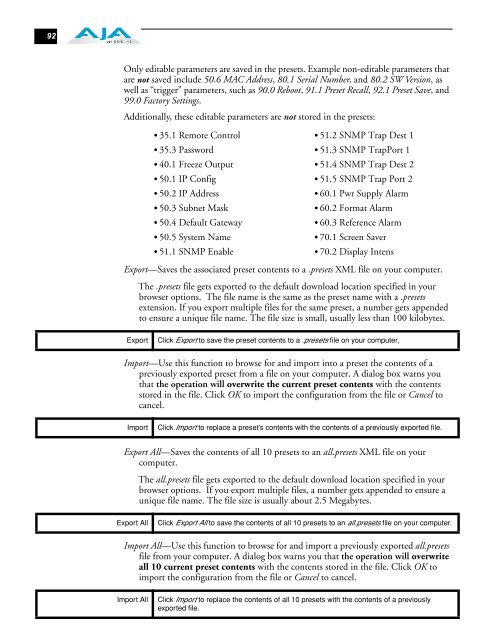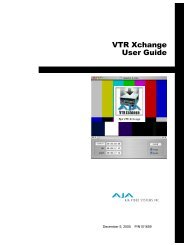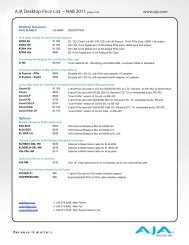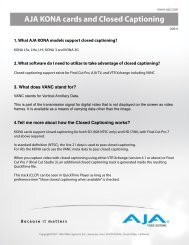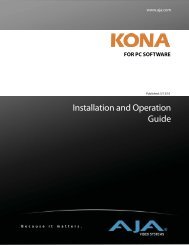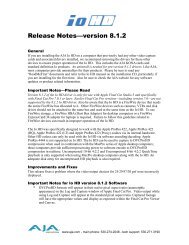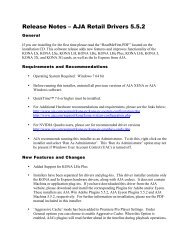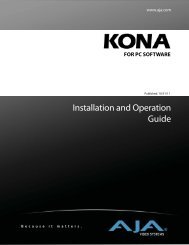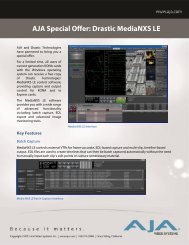AJA FS1 Installation and Operation Guide
AJA FS1 Installation and Operation Guide
AJA FS1 Installation and Operation Guide
You also want an ePaper? Increase the reach of your titles
YUMPU automatically turns print PDFs into web optimized ePapers that Google loves.
92<br />
Only editable parameters are saved in the presets. Example non-editable parameters that<br />
are not saved include 50.6 MAC Address, 80.1 Serial Number, <strong>and</strong> 80.2 SW Version, as<br />
well as “trigger” parameters, such as 90.0 Reboot, 91.1 Preset Recall, 92.1 Preset Save, <strong>and</strong><br />
99.0 Factory Settings.<br />
Additionally, these editable parameters are not stored in the presets:<br />
• 35.1 Remote Control • 51.2 SNMP Trap Dest 1<br />
• 35.3 Password • 51.3 SNMP TrapPort 1<br />
• 40.1 Freeze Output • 51.4 SNMP Trap Dest 2<br />
• 50.1 IP Config • 51.5 SNMP Trap Port 2<br />
• 50.2 IP Address • 60.1 Pwr Supply Alarm<br />
• 50.3 Subnet Mask • 60.2 Format Alarm<br />
• 50.4 Default Gateway • 60.3 Reference Alarm<br />
• 50.5 System Name • 70.1 Screen Saver<br />
• 51.1 SNMP Enable • 70.2 Display Intens<br />
Export—Saves the associated preset contents to a .presets XML file on your computer.<br />
The .presets file gets exported to the default download location specified in your<br />
browser options. The file name is the same as the preset name with a .presets<br />
extension. If you export multiple files for the same preset, a number gets appended<br />
to ensure a unique file name. The file size is small, usually less than 100 kilobytes.<br />
Export Click Export to save the preset contents to a .presets file on your computer.<br />
Import—Use this function to browse for <strong>and</strong> import into a preset the contents of a<br />
previously exported preset from a file on your computer. A dialog box warns you<br />
that the operation will overwrite the current preset contents with the contents<br />
stored in the file. Click OK to import the configuration from the file or Cancel to<br />
cancel.<br />
Import Click Import to replace a preset’s contents with the contents of a previously exported file.<br />
Export All—Saves the contents of all 10 presets to an all.presets XML file on your<br />
computer.<br />
The all.presets file gets exported to the default download location specified in your<br />
browser options. If you export multiple files, a number gets appended to ensure a<br />
unique file name. The file size is usually about 2.5 Megabytes.<br />
Export All Click Export All to save the contents of all 10 presets to an all.presets file on your computer.<br />
Import All—Use this function to browse for <strong>and</strong> import a previously exported all.presets<br />
file from your computer. A dialog box warns you that the operation will overwrite<br />
all 10 current preset contents with the contents stored in the file. Click OK to<br />
import the configuration from the file or Cancel to cancel.<br />
Import All Click Import to replace the contents of all 10 presets with the contents of a previously<br />
exported file.