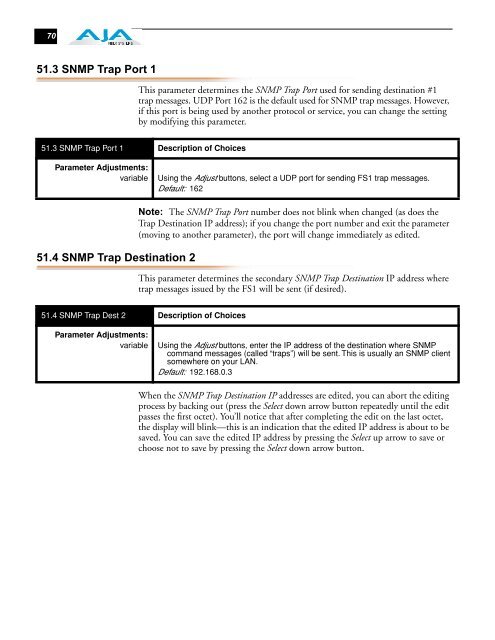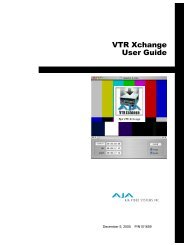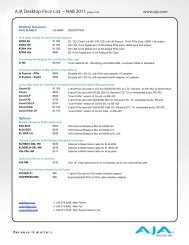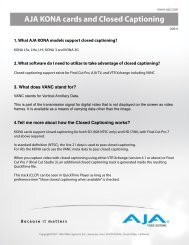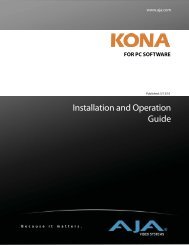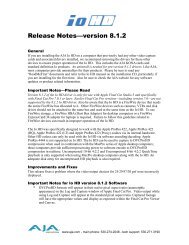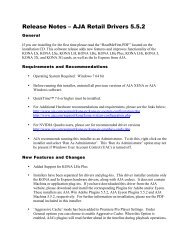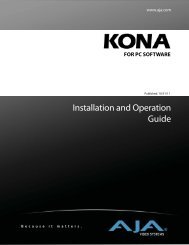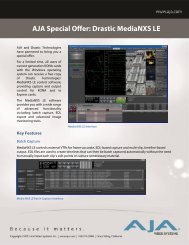AJA FS1 Installation and Operation Guide
AJA FS1 Installation and Operation Guide
AJA FS1 Installation and Operation Guide
Create successful ePaper yourself
Turn your PDF publications into a flip-book with our unique Google optimized e-Paper software.
70<br />
51.3 SNMP Trap Port 1<br />
This parameter determines the SNMP Trap Port used for sending destination #1<br />
trap messages. UDP Port 162 is the default used for SNMP trap messages. However,<br />
if this port is being used by another protocol or service, you can change the setting<br />
by modifying this parameter.<br />
51.3 SNMP Trap Port 1 Description of Choices<br />
Parameter Adjustments:<br />
variable Using the Adjust buttons, select a UDP port for sending <strong>FS1</strong> trap messages.<br />
Default: 162<br />
51.4 SNMP Trap Destination 2<br />
Note: The SNMP Trap Port number does not blink when changed (as does the<br />
Trap Destination IP address); if you change the port number <strong>and</strong> exit the parameter<br />
(moving to another parameter), the port will change immediately as edited.<br />
This parameter determines the secondary SNMP Trap Destination IP address where<br />
trap messages issued by the <strong>FS1</strong> will be sent (if desired).<br />
51.4 SNMP Trap Dest 2 Description of Choices<br />
Parameter Adjustments:<br />
variable Using the Adjust buttons, enter the IP address of the destination where SNMP<br />
comm<strong>and</strong> messages (called “traps”) will be sent. This is usually an SNMP client<br />
somewhere on your LAN.<br />
Default: 192.168.0.3<br />
When the SNMP Trap Destination IP addresses are edited, you can abort the editing<br />
process by backing out (press the Select down arrow button repeatedly until the edit<br />
passes the first octet). You’ll notice that after completing the edit on the last octet,<br />
the display will blink—this is an indication that the edited IP address is about to be<br />
saved. You can save the edited IP address by pressing the Select up arrow to save or<br />
choose not to save by pressing the Select down arrow button.