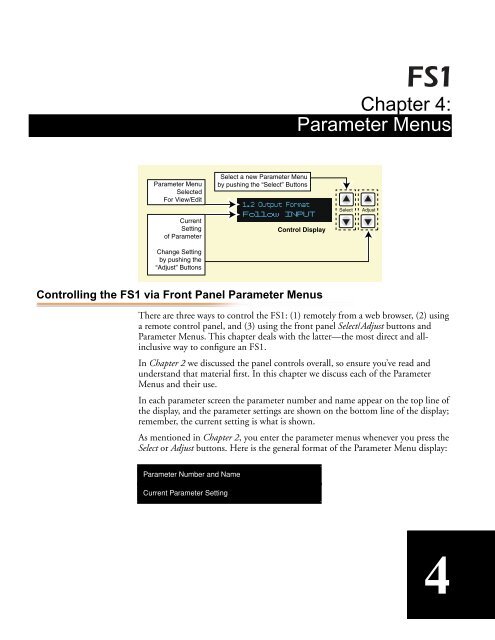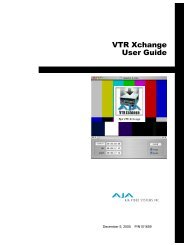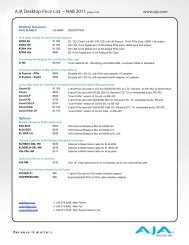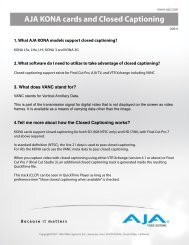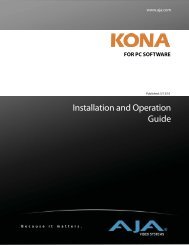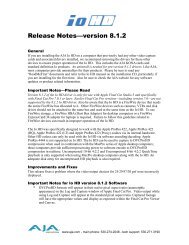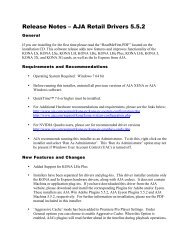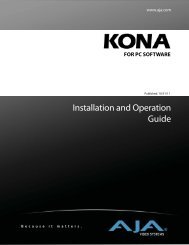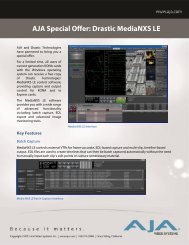AJA FS1 Installation and Operation Guide
AJA FS1 Installation and Operation Guide
AJA FS1 Installation and Operation Guide
Create successful ePaper yourself
Turn your PDF publications into a flip-book with our unique Google optimized e-Paper software.
Controlling the <strong>FS1</strong> via Front Panel Parameter Menus<br />
Chapter 4:<br />
Parameter Menus<br />
There are three ways to control the <strong>FS1</strong>: (1) remotely from a web browser, (2) using<br />
a remote control panel, <strong>and</strong> (3) using the front panel Select/Adjust buttons <strong>and</strong><br />
Parameter Menus. This chapter deals with the latter—the most direct <strong>and</strong> allinclusive<br />
way to configure an <strong>FS1</strong>.<br />
In Chapter 2 we discussed the panel controls overall, so ensure you’ve read <strong>and</strong><br />
underst<strong>and</strong> that material first. In this chapter we discuss each of the Parameter<br />
Menus <strong>and</strong> their use.<br />
In each parameter screen the parameter number <strong>and</strong> name appear on the top line of<br />
the display, <strong>and</strong> the parameter settings are shown on the bottom line of the display;<br />
remember, the current setting is what is shown.<br />
As mentioned in Chapter 2, you enter the parameter menus whenever you press the<br />
Select or Adjust buttons. Here is the general format of the Parameter Menu display:<br />
Parameter Number <strong>and</strong> Name<br />
Current Parameter Setting<br />
41