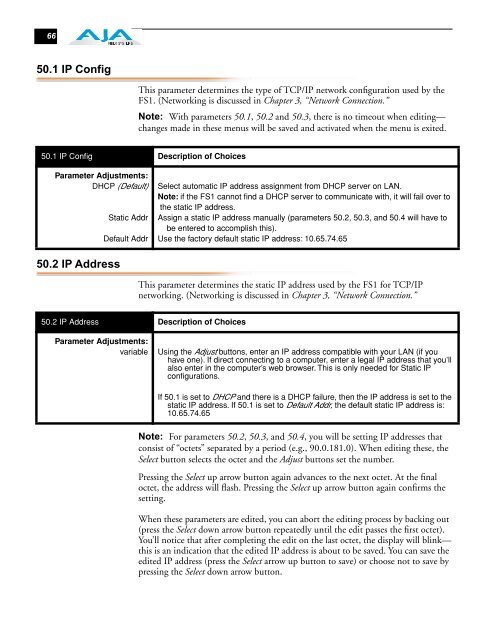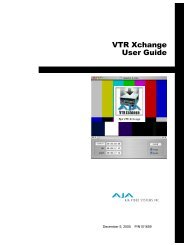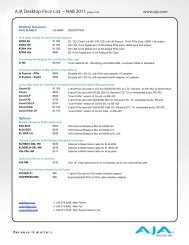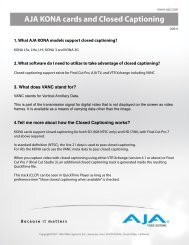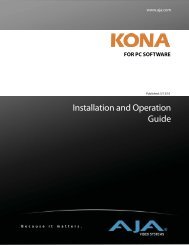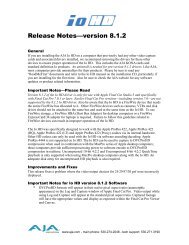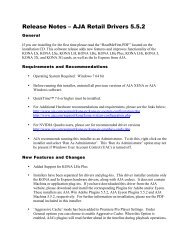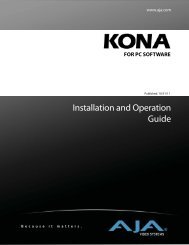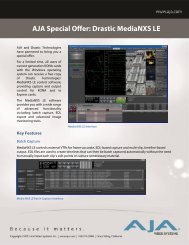AJA FS1 Installation and Operation Guide
AJA FS1 Installation and Operation Guide
AJA FS1 Installation and Operation Guide
Create successful ePaper yourself
Turn your PDF publications into a flip-book with our unique Google optimized e-Paper software.
66<br />
50.1 IP Config<br />
50.2 IP Address<br />
This parameter determines the type of TCP/IP network configuration used by the<br />
<strong>FS1</strong>. (Networking is discussed in Chapter 3, “Network Connection.”<br />
Note: With parameters 50.1, 50.2 <strong>and</strong> 50.3, there is no timeout when editing—<br />
changes made in these menus will be saved <strong>and</strong> activated when the menu is exited.<br />
50.1 IP Config Description of Choices<br />
Parameter Adjustments:<br />
DHCP (Default)<br />
Static Addr<br />
Default Addr<br />
This parameter determines the static IP address used by the <strong>FS1</strong> for TCP/IP<br />
networking. (Networking is discussed in Chapter 3, “Network Connection.”<br />
50.2 IP Address Description of Choices<br />
Select automatic IP address assignment from DHCP server on LAN.<br />
Note: if the <strong>FS1</strong> cannot find a DHCP server to communicate with, it will fail over to<br />
the static IP address.<br />
Assign a static IP address manually (parameters 50.2, 50.3, <strong>and</strong> 50.4 will have to<br />
be entered to accomplish this).<br />
Use the factory default static IP address: 10.65.74.65<br />
Parameter Adjustments:<br />
variable Using the Adjust buttons, enter an IP address compatible with your LAN (if you<br />
have one). If direct connecting to a computer, enter a legal IP address that you’ll<br />
also enter in the computer’s web browser. This is only needed for Static IP<br />
configurations.<br />
If 50.1 is set to DHCP <strong>and</strong> there is a DHCP failure, then the IP address is set to the<br />
static IP address. If 50.1 is set to Default Addr, the default static IP address is:<br />
10.65.74.65<br />
Note: For parameters 50.2, 50.3, <strong>and</strong> 50.4, you will be setting IP addresses that<br />
consist of “octets” separated by a period (e.g., 90.0.181.0). When editing these, the<br />
Select button selects the octet <strong>and</strong> the Adjust buttons set the number.<br />
Pressing the Select up arrow button again advances to the next octet. At the final<br />
octet, the address will flash. Pressing the Select up arrow button again confirms the<br />
setting.<br />
When these parameters are edited, you can abort the editing process by backing out<br />
(press the Select down arrow button repeatedly until the edit passes the first octet).<br />
You’ll notice that after completing the edit on the last octet, the display will blink—<br />
this is an indication that the edited IP address is about to be saved. You can save the<br />
edited IP address (press the Select arrow up button to save) or choose not to save by<br />
pressing the Select down arrow button.