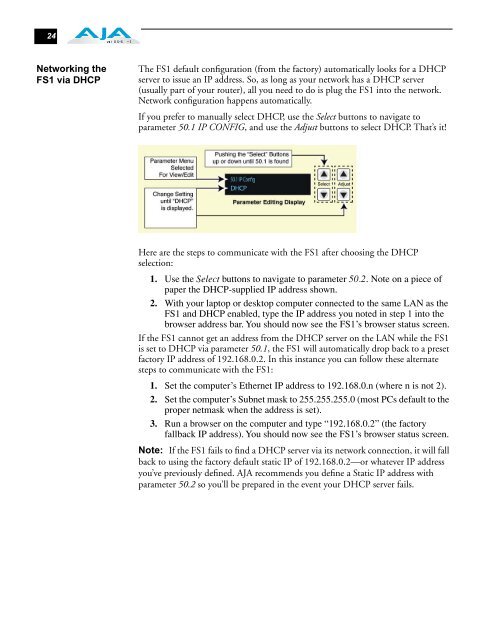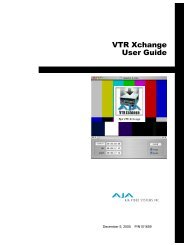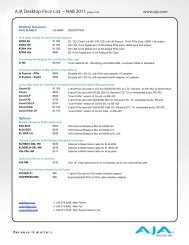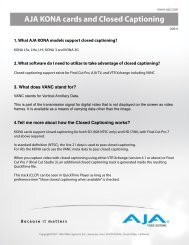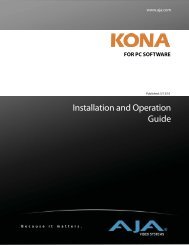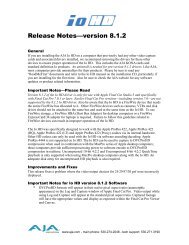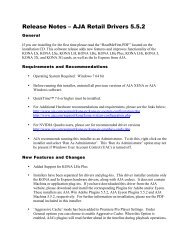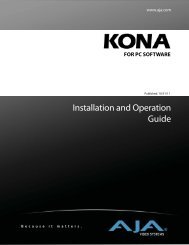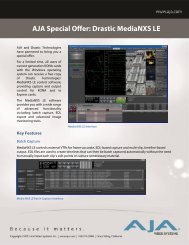AJA FS1 Installation and Operation Guide
AJA FS1 Installation and Operation Guide
AJA FS1 Installation and Operation Guide
You also want an ePaper? Increase the reach of your titles
YUMPU automatically turns print PDFs into web optimized ePapers that Google loves.
24<br />
Networking the<br />
<strong>FS1</strong> via DHCP<br />
The <strong>FS1</strong> default configuration (from the factory) automatically looks for a DHCP<br />
server to issue an IP address. So, as long as your network has a DHCP server<br />
(usually part of your router), all you need to do is plug the <strong>FS1</strong> into the network.<br />
Network configuration happens automatically.<br />
If you prefer to manually select DHCP, use the Select buttons to navigate to<br />
parameter 50.1 IP CONFIG, <strong>and</strong> use the Adjust buttons to select DHCP. That’s it!<br />
Here are the steps to communicate with the <strong>FS1</strong> after choosing the DHCP<br />
selection:<br />
1. Use the Select buttons to navigate to parameter 50.2. Note on a piece of<br />
paper the DHCP-supplied IP address shown.<br />
2. With your laptop or desktop computer connected to the same LAN as the<br />
<strong>FS1</strong> <strong>and</strong> DHCP enabled, type the IP address you noted in step 1 into the<br />
browser address bar. You should now see the <strong>FS1</strong>’s browser status screen.<br />
If the <strong>FS1</strong> cannot get an address from the DHCP server on the LAN while the <strong>FS1</strong><br />
is set to DHCP via parameter 50.1, the <strong>FS1</strong> will automatically drop back to a preset<br />
factory IP address of 192.168.0.2. In this instance you can follow these alternate<br />
steps to communicate with the <strong>FS1</strong>:<br />
1. Set the computer’s Ethernet IP address to 192.168.0.n (where n is not 2).<br />
2. Set the computer’s Subnet mask to 255.255.255.0 (most PCs default to the<br />
proper netmask when the address is set).<br />
3. Run a browser on the computer <strong>and</strong> type “192.168.0.2” (the factory<br />
fallback IP address). You should now see the <strong>FS1</strong>’s browser status screen.<br />
Note: If the <strong>FS1</strong> fails to find a DHCP server via its network connection, it will fall<br />
back to using the factory default static IP of 192.168.0.2—or whatever IP address<br />
you’ve previously defined. <strong>AJA</strong> recommends you define a Static IP address with<br />
parameter 50.2 so you’ll be prepared in the event your DHCP server fails.