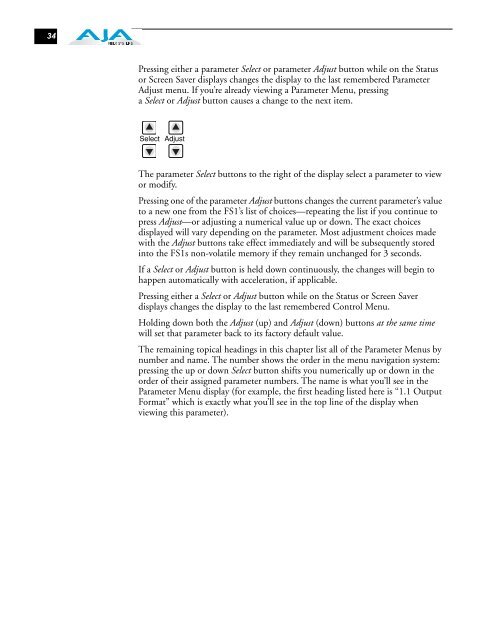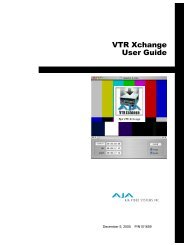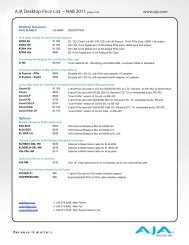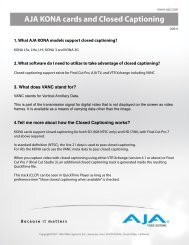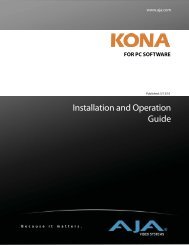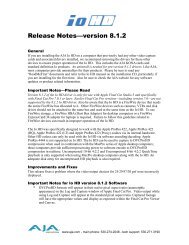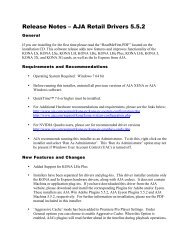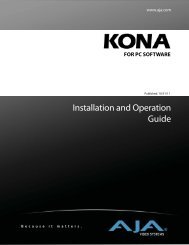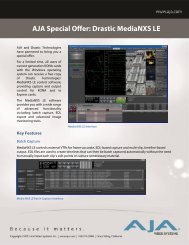AJA FS1 Installation and Operation Guide
AJA FS1 Installation and Operation Guide
AJA FS1 Installation and Operation Guide
Create successful ePaper yourself
Turn your PDF publications into a flip-book with our unique Google optimized e-Paper software.
34<br />
Pressing either a parameter Select or parameter Adjust button while on the Status<br />
or Screen Saver displays changes the display to the last remembered Parameter<br />
Adjust menu. If you’re already viewing a Parameter Menu, pressing<br />
a Select or Adjust button causes a change to the next item.<br />
Select Adjust<br />
The parameter Select buttons to the right of the display select a parameter to view<br />
or modify.<br />
Pressing one of the parameter Adjust buttons changes the current parameter’s value<br />
to a new one from the <strong>FS1</strong>’s list of choices—repeating the list if you continue to<br />
press Adjust—or adjusting a numerical value up or down. The exact choices<br />
displayed will vary depending on the parameter. Most adjustment choices made<br />
with the Adjust buttons take effect immediately <strong>and</strong> will be subsequently stored<br />
into the <strong>FS1</strong>s non-volatile memory if they remain unchanged for 3 seconds.<br />
If a Select or Adjust button is held down continuously, the changes will begin to<br />
happen automatically with acceleration, if applicable.<br />
Pressing either a Select or Adjust button while on the Status or Screen Saver<br />
displays changes the display to the last remembered Control Menu.<br />
Holding down both the Adjust (up) <strong>and</strong> Adjust (down) buttons at the same time<br />
will set that parameter back to its factory default value.<br />
The remaining topical headings in this chapter list all of the Parameter Menus by<br />
number <strong>and</strong> name. The number shows the order in the menu navigation system:<br />
pressing the up or down Select button shifts you numerically up or down in the<br />
order of their assigned parameter numbers. The name is what you’ll see in the<br />
Parameter Menu display (for example, the first heading listed here is “1.1 Output<br />
Format” which is exactly what you’ll see in the top line of the display when<br />
viewing this parameter).