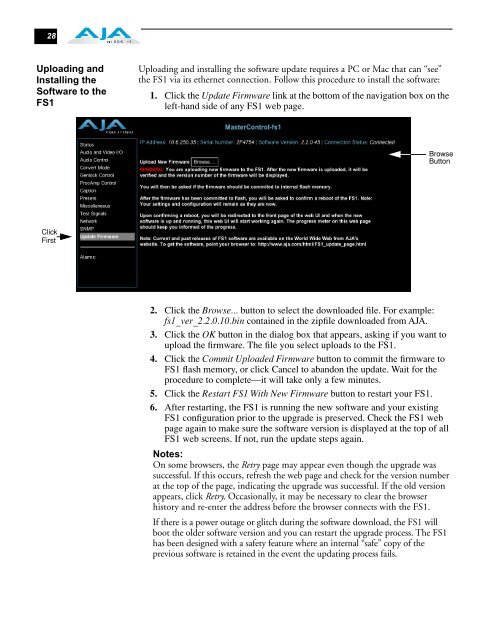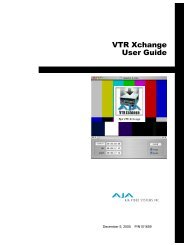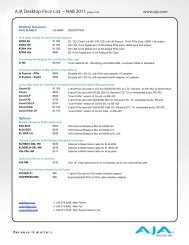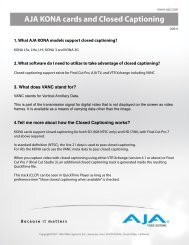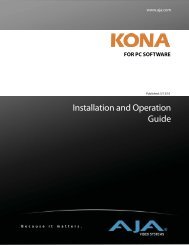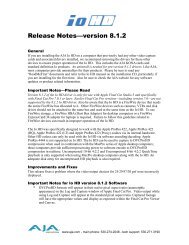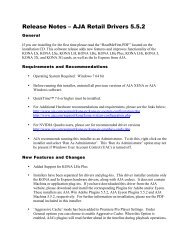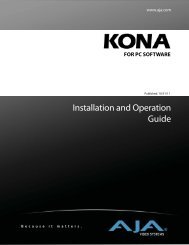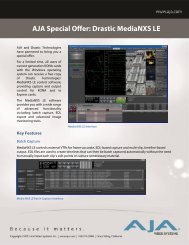AJA FS1 Installation and Operation Guide
AJA FS1 Installation and Operation Guide
AJA FS1 Installation and Operation Guide
You also want an ePaper? Increase the reach of your titles
YUMPU automatically turns print PDFs into web optimized ePapers that Google loves.
28<br />
Uploading <strong>and</strong><br />
Installing the<br />
Software to the<br />
<strong>FS1</strong><br />
Click<br />
First<br />
Uploading <strong>and</strong> installing the software update requires a PC or Mac that can “see”<br />
the <strong>FS1</strong> via its ethernet connection. Follow this procedure to install the software:<br />
1. Click the Update Firmware link at the bottom of the navigation box on the<br />
left-h<strong>and</strong> side of any <strong>FS1</strong> web page.<br />
Browse<br />
Button<br />
2. Click the Browse... button to select the downloaded file. For example:<br />
fs1_ver_2.2.0.10.bin contained in the zipfile downloaded from <strong>AJA</strong>.<br />
3. Click the OK button in the dialog box that appears, asking if you want to<br />
upload the firmware. The file you select uploads to the <strong>FS1</strong>.<br />
4. Click the Commit Uploaded Firmware button to commit the firmware to<br />
<strong>FS1</strong> flash memory, or click Cancel to ab<strong>and</strong>on the update. Wait for the<br />
procedure to complete—it will take only a few minutes.<br />
5. Click the Restart <strong>FS1</strong> With New Firmware button to restart your <strong>FS1</strong>.<br />
6. After restarting, the <strong>FS1</strong> is running the new software <strong>and</strong> your existing<br />
<strong>FS1</strong> configuration prior to the upgrade is preserved. Check the <strong>FS1</strong> web<br />
page again to make sure the software version is displayed at the top of all<br />
<strong>FS1</strong> web screens. If not, run the update steps again.<br />
Notes:<br />
On some browsers, the Retry page may appear even though the upgrade was<br />
successful. If this occurs, refresh the web page <strong>and</strong> check for the version number<br />
at the top of the page, indicating the upgrade was successful. If the old version<br />
appears, click Retry. Occasionally, it may be necessary to clear the browser<br />
history <strong>and</strong> re-enter the address before the browser connects with the <strong>FS1</strong>.<br />
If there is a power outage or glitch during the software download, the <strong>FS1</strong> will<br />
boot the older software version <strong>and</strong> you can restart the upgrade process. The <strong>FS1</strong><br />
has been designed with a safety feature where an internal “safe” copy of the<br />
previous software is retained in the event the updating process fails.