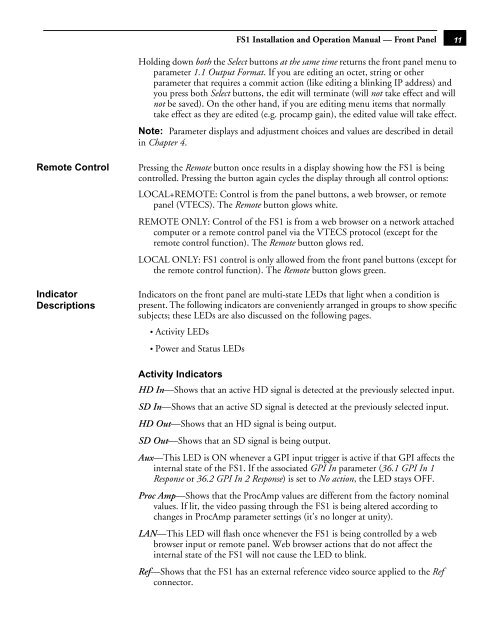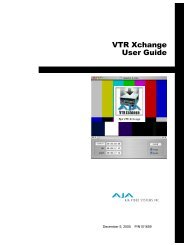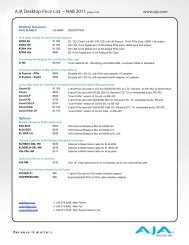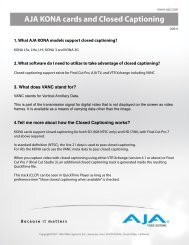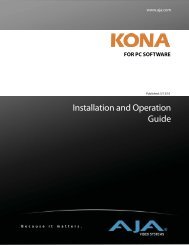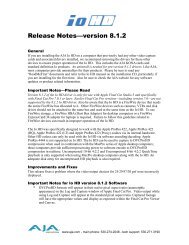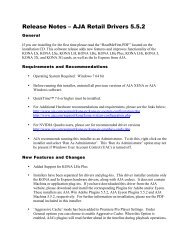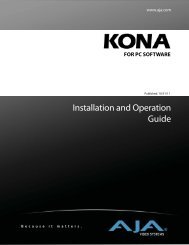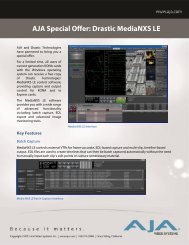AJA FS1 Installation and Operation Guide
AJA FS1 Installation and Operation Guide
AJA FS1 Installation and Operation Guide
Create successful ePaper yourself
Turn your PDF publications into a flip-book with our unique Google optimized e-Paper software.
<strong>FS1</strong> <strong>Installation</strong> <strong>and</strong> <strong>Operation</strong> Manual — Front Panel<br />
Holding down both the Select buttons at the same time returns the front panel menu to<br />
parameter 1.1 Output Format. If you are editing an octet, string or other<br />
parameter that requires a commit action (like editing a blinking IP address) <strong>and</strong><br />
you press both Select buttons, the edit will terminate (will not take effect <strong>and</strong> will<br />
not be saved). On the other h<strong>and</strong>, if you are editing menu items that normally<br />
take effect as they are edited (e.g. procamp gain), the edited value will take effect.<br />
Note: Parameter displays <strong>and</strong> adjustment choices <strong>and</strong> values are described in detail<br />
in Chapter 4.<br />
Remote Control Pressing the Remote button once results in a display showing how the <strong>FS1</strong> is being<br />
controlled. Pressing the button again cycles the display through all 1control<br />
options:<br />
LOCAL+REMOTE: Control is from the panel buttons, a web browser, or remote<br />
panel (VTECS). The Remote button glows white.<br />
Indicator<br />
Descriptions<br />
REMOTE ONLY: Control of the <strong>FS1</strong> is from a web browser on a network attached<br />
computer or a remote control panel via the VTECS protocol (except for the<br />
remote control function). The Remote button glows red.<br />
LOCAL ONLY: <strong>FS1</strong> control is only allowed from the front panel buttons (except for<br />
the remote control function). The Remote button glows green.<br />
Indicators on the front panel are multi-state LEDs that light when a condition is<br />
present. The following indicators are conveniently arranged in groups to show specific<br />
subjects; these LEDs are also discussed on the following pages.<br />
• Activity LEDs<br />
• Power <strong>and</strong> Status LEDs<br />
Activity Indicators<br />
HD In—Shows that an active HD signal is detected at the previously selected input.<br />
SD In—Shows that an active SD signal is detected at the previously selected input.<br />
HD Out—Shows that an HD signal is being output.<br />
SD Out—Shows that an SD signal is being output.<br />
Aux—This LED is ON whenever a GPI input trigger is active if that GPI affects the<br />
internal state of the <strong>FS1</strong>. If the associated GPI In parameter (36.1 GPI In 1<br />
Response or 36.2 GPI In 2 Response) is set to No action, the LED stays OFF.<br />
Proc Amp—Shows that the ProcAmp values are different from the factory nominal<br />
values. If lit, the video passing through the <strong>FS1</strong> is being altered according to<br />
changes in ProcAmp parameter settings (it’s no longer at unity).<br />
LAN—This LED will flash once whenever the <strong>FS1</strong> is being controlled by a web<br />
browser input or remote panel. Web browser actions that do not affect the<br />
internal state of the <strong>FS1</strong> will not cause the LED to blink.<br />
Ref—Shows that the <strong>FS1</strong> has an external reference video source applied to the Ref<br />
connector.<br />
11