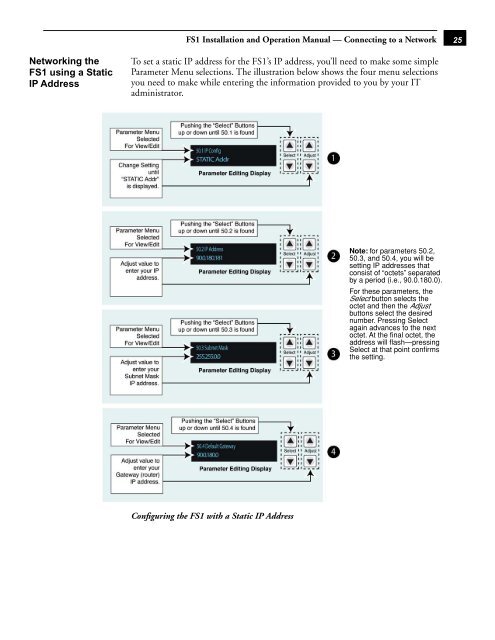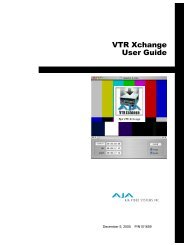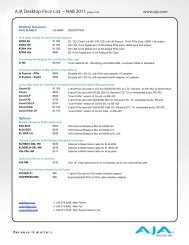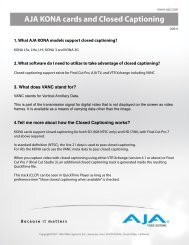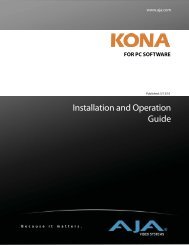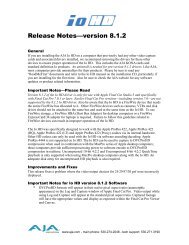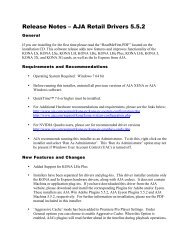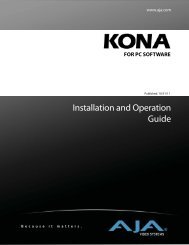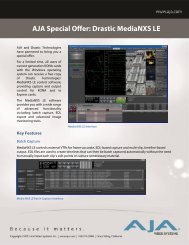AJA FS1 Installation and Operation Guide
AJA FS1 Installation and Operation Guide
AJA FS1 Installation and Operation Guide
Create successful ePaper yourself
Turn your PDF publications into a flip-book with our unique Google optimized e-Paper software.
Networking the<br />
<strong>FS1</strong> using a Static<br />
IP Address<br />
<strong>FS1</strong> <strong>Installation</strong> <strong>and</strong> <strong>Operation</strong> Manual — Connecting to a Network<br />
To set a static IP address for the <strong>FS1</strong>’s IP address, you’ll need to make some simple<br />
Parameter Menu selections. The illustration below shows the four menu selections<br />
you need to make while entering the information provided to you by your IT<br />
administrator.<br />
Configuring the <strong>FS1</strong> with a Static IP Address<br />
1<br />
Note: for parameters 50.2,<br />
50.3, <strong>and</strong> 50.4, you will be<br />
setting IP addresses that<br />
consist of “octets” separated<br />
by a period (i.e., 90.0.180.0).<br />
For these parameters, the<br />
Select button selects the<br />
octet <strong>and</strong> then the Adjust<br />
buttons select the desired<br />
number. Pressing Select<br />
again advances to the next<br />
octet. At the final octet, the<br />
address will flash—pressing<br />
Select at that point confirms<br />
the setting.<br />
25