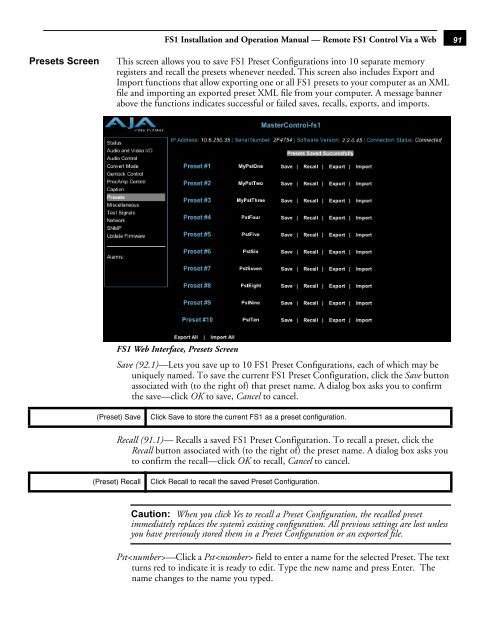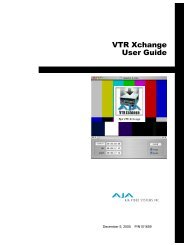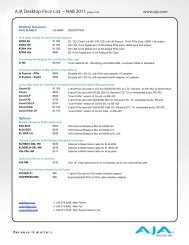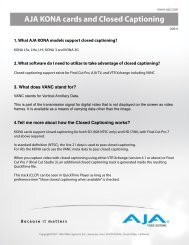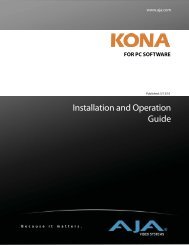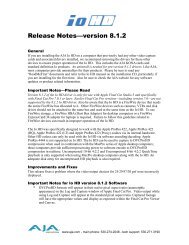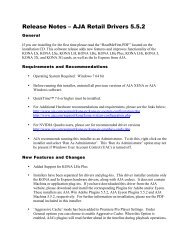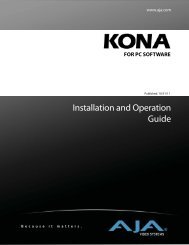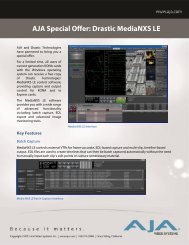AJA FS1 Installation and Operation Guide
AJA FS1 Installation and Operation Guide
AJA FS1 Installation and Operation Guide
You also want an ePaper? Increase the reach of your titles
YUMPU automatically turns print PDFs into web optimized ePapers that Google loves.
<strong>FS1</strong> <strong>Installation</strong> <strong>and</strong> <strong>Operation</strong> Manual — Remote <strong>FS1</strong> Control Via a Web<br />
Presets Screen This screen allows you to save <strong>FS1</strong> Preset Configurations into 10 separate memory<br />
registers <strong>and</strong> recall the presets whenever needed. This screen also includes Export <strong>and</strong><br />
Import functions that allow exporting one or all <strong>FS1</strong> presets to your computer as an XML<br />
file <strong>and</strong> importing an exported preset XML file from your computer. A message banner<br />
above the functions indicates successful or failed saves, recalls, exports, <strong>and</strong> imports.<br />
<strong>FS1</strong> Web Interface, Presets Screen<br />
Save (92.1)—Lets you save up to 10 <strong>FS1</strong> Preset Configurations, each of which may be<br />
uniquely named. To save the current <strong>FS1</strong> Preset Configuration, click the Save button<br />
associated with (to the right of) that preset name. A dialog box asks you to confirm<br />
the save—click OK to save, Cancel to cancel.<br />
(Preset) Save Click Save to store the current <strong>FS1</strong> as a preset configuration.<br />
Recall (91.1)— Recalls a saved <strong>FS1</strong> Preset Configuration. To recall a preset, click the<br />
Recall button associated with (to the right of) the preset name. A dialog box asks you<br />
to confirm the recall—click OK to recall, Cancel to cancel.<br />
(Preset) Recall Click Recall to recall the saved Preset Configuration.<br />
Caution: When you click Yes to recall a Preset Configuration, the recalled preset<br />
immediately replaces the system’s existing configuration. All previous settings are lost unless<br />
you have previously stored them in a Preset Configuration or an exported file.<br />
Pst—Click a Pst field to enter a name for the selected Preset. The text<br />
turns red to indicate it is ready to edit. Type the new name <strong>and</strong> press Enter. The<br />
name changes to the name you typed.<br />
1<br />
91