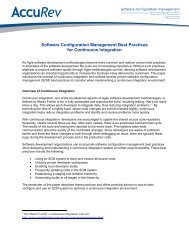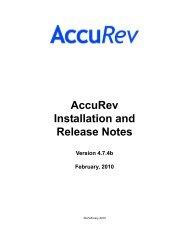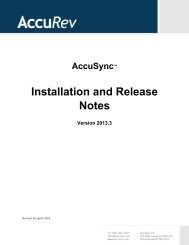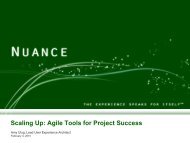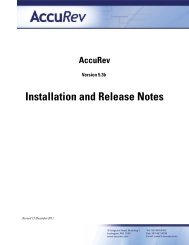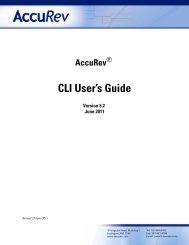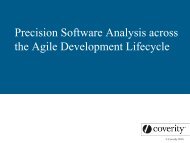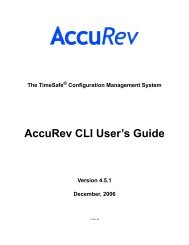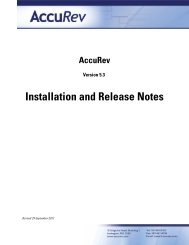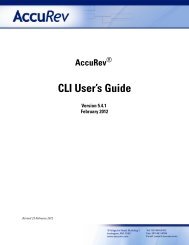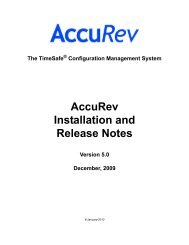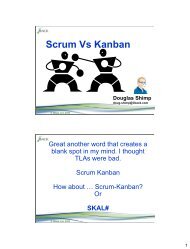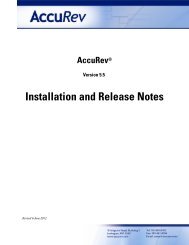Create successful ePaper yourself
Turn your PDF publications into a flip-book with our unique Google optimized e-Paper software.
• Viewing the contents of your main workspace, using the File Browser.<br />
• Browsing through all the versions of a particular file.<br />
• Viewing a list of all workspaces (or just the workspaces that belong to you).<br />
• Viewing the contents of one or your colleague’s workspaces.<br />
At any time, you can “clean up”, by closing one or more of the tabs. Right-click on a tab control<br />
to display its context menu, then select Close. If the <strong>AccuRev</strong> Look And Feel is enabled (Tools ><br />
Preferences), an “X” icon appears on the tab control itself. Left-click this icon to close the tab.<br />
right-click tab<br />
to display this menu<br />
left-click close-tab icon<br />
if <strong>AccuRev</strong> Look And<br />
Feel is enabled<br />
Typically, the <strong>AccuRev</strong> repository is organized into multiple depots. Each depot stores the<br />
complete history of one particular directory tree. For example, there might be separate depots for<br />
the development, testing, and documentation groups.<br />
Most <strong>GUI</strong> tabs display the data from one<br />
particular depot. When you’re using a<br />
particular tab, the associated depot is<br />
termed the current depot. Its name is<br />
displayed at the bottom of the overall<br />
<strong>GUI</strong> window.<br />
Cloning Tabs<br />
The <strong>AccuRev</strong> <strong>GUI</strong> assumes that you want to avoid having multiple tabs with the same contents.<br />
So, for example, if there’s already a File Browser tab on workspace hawk_mnt_john and you<br />
execute an Open Workspace command on the same workspace, the <strong>GUI</strong> simply brings the<br />
existing tab to the front.<br />
If you do want to have two or more tabs showing<br />
the same data structure, use the File > Clone<br />
command. This enables you, for example, to work<br />
in two different parts of a large stream hierarchy<br />
(two StreamBrowser tabs), or to work in two<br />
different folders of a workspace (two File Browser<br />
tabs).<br />
current<br />
depot<br />
<strong>AccuRev</strong> User’s <strong>Guide</strong> (<strong>GUI</strong>) 2