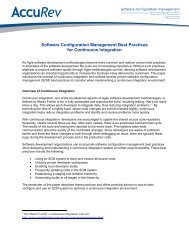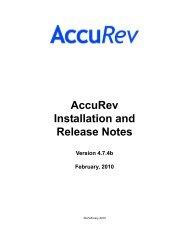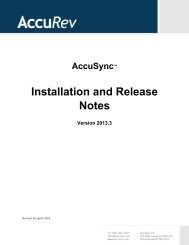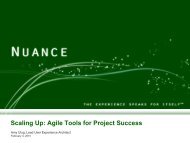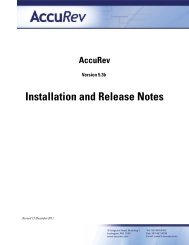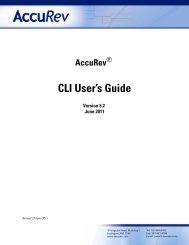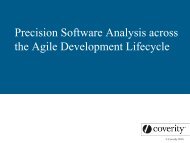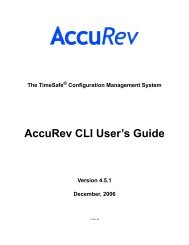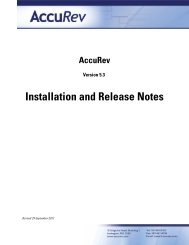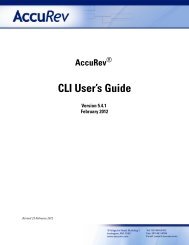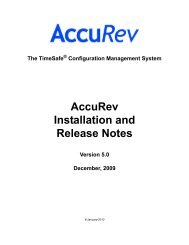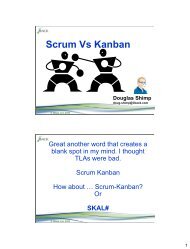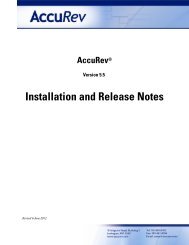You also want an ePaper? Increase the reach of your titles
YUMPU automatically turns print PDFs into web optimized ePapers that Google loves.
The searches pane enables you to see “just the files you care about”, instead of “all the files”.<br />
Which files do you care about? In general, a workspace contains a copy of the entire source base,<br />
which might include hundreds, or perhaps thousands, of files. But for a given development<br />
project, you’ll probably modify only a handful of the files. You need the others for general<br />
reference, and to enable you to perform software builds and tests in the workspace.<br />
For example, you may have changed files in several different directories, and for each one kept a<br />
private version. So you may “care about” all the files in the workspace whose status flag is (kept).<br />
Use the Kept search to see exactly the information you want:<br />
choosing a search criterion displays all<br />
matching files in the details pane<br />
searches pane<br />
contains list of<br />
search criteria<br />
Note that the Kept search displays complete pathnames within the workspace hierarchy. That’s<br />
because a searches processes the entire workspace, not just in a particular subdirectory.<br />
Similarly, the Modified search makes it simple to locate all files in the workspace that have a<br />
(modified) status flag. The <strong>GUI</strong> provides quite a few search criteria; you can always locate all the<br />
files you care about, simply and quickly.<br />
Editing Source Files<br />
To edit a file, right-click it in the details pane and select Edit from the context menu. A doubleclick<br />
might bring up a text editor, but it might attempt to execute the file as a program instead.<br />
(Either way, be sure to click on the name, not on the icon.)<br />
You can also start up a text editor or integrated development environment (IDE) independently of<br />
the <strong>AccuRev</strong> <strong>GUI</strong>, and edit files in that context.<br />
After saving your changes to the text, you may need to invoke the View > Refresh command in<br />
the <strong>GUI</strong> window, in order to update the files’ status flags. Function key F5 is a keyboard shortcut<br />
to this command.<br />
<strong>AccuRev</strong> User’s <strong>Guide</strong> (<strong>GUI</strong>) 34