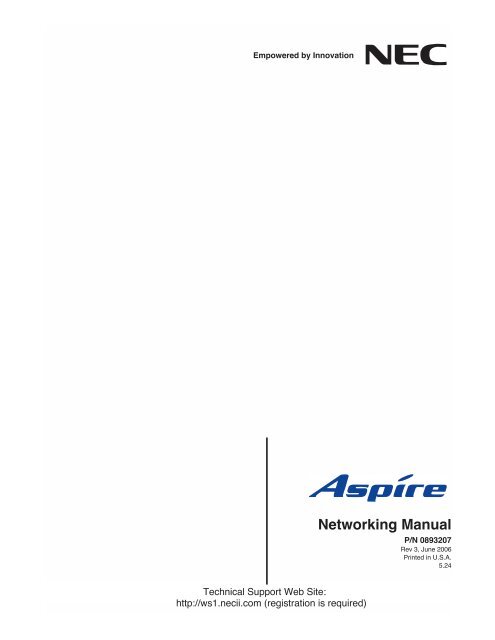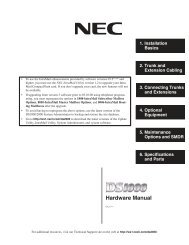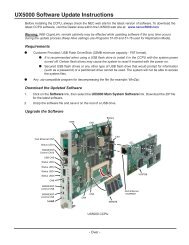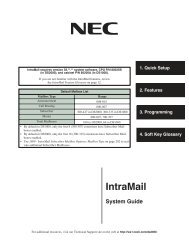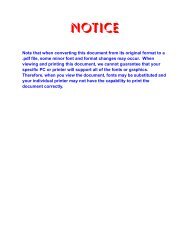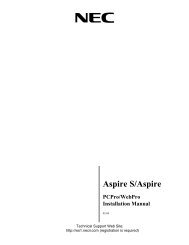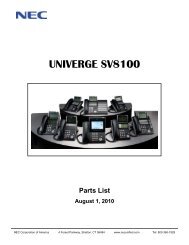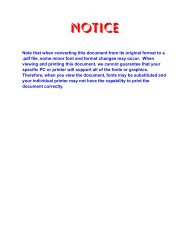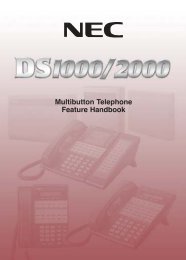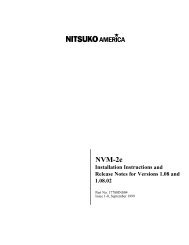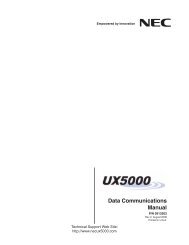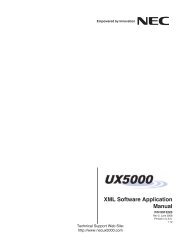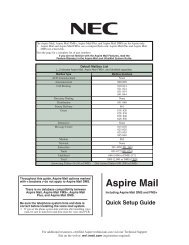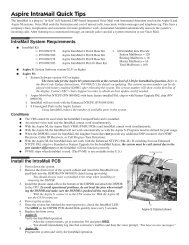0893207 - Support - NEC Unified Solutions
0893207 - Support - NEC Unified Solutions
0893207 - Support - NEC Unified Solutions
You also want an ePaper? Increase the reach of your titles
YUMPU automatically turns print PDFs into web optimized ePapers that Google loves.
Empowered by Innovation<br />
Networking Manual<br />
P/N <strong>0893207</strong><br />
Rev 3, June 2006<br />
Printed in U.S.A.<br />
5.24<br />
Technical <strong>Support</strong> Web Site:<br />
http://ws1.necii.com (registration is required)
This manual has been developed by <strong>NEC</strong> <strong>Unified</strong> <strong>Solutions</strong>, Inc. It is intended for the use of its customers and<br />
service personnel, and should be read in its entirety before attempting to install or program the system. Any<br />
comments or suggestions for improving this manual would be appreciated. Forward your remarks to:<br />
<strong>NEC</strong> <strong>Unified</strong> <strong>Solutions</strong>, Inc.<br />
4 Forest Parkway<br />
Shelton, CT 06484<br />
necunifiedsolutions.com<br />
Nothing contained in this manual shall be deemed to be, and this manual does not constitute, a warranty of, or<br />
representation with respect to, any of the equipment covered. This manual is subject to change without notice and<br />
<strong>NEC</strong> <strong>Unified</strong> <strong>Solutions</strong>, Inc. has no obligation to provide any updates or corrections to this manual. Further, <strong>NEC</strong><br />
<strong>Unified</strong> <strong>Solutions</strong>, Inc. also reserves the right, without prior notice, to make changes in equipment design or<br />
components as it deems appropriate. No representation is made that this manual is complete or accurate in all<br />
respects and <strong>NEC</strong> <strong>Unified</strong> <strong>Solutions</strong>, Inc. shall not be liable for any errors or omissions. In no event shall <strong>NEC</strong> <strong>Unified</strong><br />
<strong>Solutions</strong>, Inc. be liable for any incidental or consequential damages in connection with the use of this manual. This<br />
document contains proprietary information that is protected by copyright. All rights are reserved. No part of this<br />
document may be photocopied or reproduced without prior written consent of <strong>NEC</strong> <strong>Unified</strong> <strong>Solutions</strong>, Inc.<br />
©2006 by <strong>NEC</strong> <strong>Unified</strong> <strong>Solutions</strong>, Inc. All Rights Reserved.<br />
Printed in U.S.A.
Table of Contents<br />
Introduction . . . . . . . . . . . . . . . . . . . . . . . . . . . . . . . . . . . . . . . . . . . . . . . . . . . . . . .1<br />
About Aspire Networking . . . . . . . . . . . . . . . . . . . . . . . . . . . . . . . . . . . . . . . . . . . . . . . . 1<br />
What is Networking? . . . . . . . . . . . . . . . . . . . . . . . . . . . . . . . . . . . . . . . . . . . . . . 1<br />
Aspire Requirements . . . . . . . . . . . . . . . . . . . . . . . . . . . . . . . . . . . . . . . . . . . . . . 3<br />
Available Features . . . . . . . . . . . . . . . . . . . . . . . . . . . . . . . . . . . . . . . . . . . . . . . . . . . . . 6<br />
Available Features . . . . . . . . . . . . . . . . . . . . . . . . . . . . . . . . . . . . . . . . . . . . . . . . 6<br />
About This Manual . . . . . . . . . . . . . . . . . . . . . . . . . . . . . . . . . . . . . . . . . . . . . . . . . . . . . 8<br />
Using This Manual. . . . . . . . . . . . . . . . . . . . . . . . . . . . . . . . . . . . . . . . . . . . . . . . 8<br />
Unique Considerations. . . . . . . . . . . . . . . . . . . . . . . . . . . . . . . . . . . . . . . . . . . . . 9<br />
Setting Up The Networking Feature . . . . . . . . . . . . . . . . . . . . . . . . . . . . . . . . . . .11<br />
Required System Programming . . . . . . . . . . . . . . . . . . . . . . . . . . . . . . . . . . . . . . . . . . 11<br />
Basic System Programming. . . . . . . . . . . . . . . . . . . . . . . . . . . . . . . . . . . . . . . . 11<br />
ISDN Networking . . . . . . . . . . . . . . . . . . . . . . . . . . . . . . . . . . . . . . . . . . . . . . . . . . . . . 12<br />
IP Networking . . . . . . . . . . . . . . . . . . . . . . . . . . . . . . . . . . . . . . . . . . . . . . . . . . . . . . . . 16<br />
Multi-Site Networking . . . . . . . . . . . . . . . . . . . . . . . . . . . . . . . . . . . . . . . . . . . . . . . . . . 31<br />
Numbering Plan . . . . . . . . . . . . . . . . . . . . . . . . . . . . . . . . . . . . . . . . . . . . . . . . . . . . . . 32<br />
Features . . . . . . . . . . . . . . . . . . . . . . . . . . . . . . . . . . . . . . . . . . . . . . . . . . . . . . . . .37<br />
911 Call Routing . . . . . . . . . . . . . . . . . . . . . . . . . . . . . . . . . . . . . . . . . . . . . . . . . . . . . . 39<br />
911 Call Routing : Using ARS Class of Service Matching to Call<br />
Local Authorities . . . . . . . . . . . . . . . . . . . . . . . . . . . . . . . . . . . . . . . . . . . . . . . . 39<br />
ARS/F-Route . . . . . . . . . . . . . . . . . . . . . . . . . . . . . . . . . . . . . . . . . . . . . . . . . . . . . . . . . 40<br />
BLF Indication . . . . . . . . . . . . . . . . . . . . . . . . . . . . . . . . . . . . . . . . . . . . . . . . . . . . . . . 46<br />
Barge In . . . . . . . . . . . . . . . . . . . . . . . . . . . . . . . . . . . . . . . . . . . . . . . . . . . . . . . . . . . . 47<br />
Call Forwarding . . . . . . . . . . . . . . . . . . . . . . . . . . . . . . . . . . . . . . . . . . . . . . . . . . . . . . 48<br />
Call Forwarding / Do Not Disturb Override . . . . . . . . . . . . . . . . . . . . . . . . . . . . . . . . 50<br />
Call Forward, Off-Premise . . . . . . . . . . . . . . . . . . . . . . . . . . . . . . . . . . . . . . . . . . . . . . 51<br />
Call Forwarding with Follow Me . . . . . . . . . . . . . . . . . . . . . . . . . . . . . . . . . . . . . . . . . 52<br />
Call Waiting / Camp On . . . . . . . . . . . . . . . . . . . . . . . . . . . . . . . . . . . . . . . . . . . . . . . . 53<br />
Call Waiting / Camp On . . . . . . . . . . . . . . . . . . . . . . . . . . . . . . . . . . . . . . . . . . 53<br />
Callback . . . . . . . . . . . . . . . . . . . . . . . . . . . . . . . . . . . . . . . . . . . . . . . . . . . . . . . 54<br />
Caller ID Display . . . . . . . . . . . . . . . . . . . . . . . . . . . . . . . . . . . . . . . . . . . . . . . . . . . . . 56<br />
Central Office Calls, Placing . . . . . . . . . . . . . . . . . . . . . . . . . . . . . . . . . . . . . . . . . . . . 57<br />
Central Office Calls, Placing: Seizing a trunk in a networked system . . . . . . . 57<br />
Channel Release Link . . . . . . . . . . . . . . . . . . . . . . . . . . . . . . . . . . . . . . . . . . . . . . . . . . 59<br />
Conference . . . . . . . . . . . . . . . . . . . . . . . . . . . . . . . . . . . . . . . . . . . . . . . . . . . . . . . . . . 60<br />
Department Calling . . . . . . . . . . . . . . . . . . . . . . . . . . . . . . . . . . . . . . . . . . . . . . . . . . . 62<br />
Department Step Call . . . . . . . . . . . . . . . . . . . . . . . . . . . . . . . . . . . . . . . . . . . . . . . . . . 64<br />
Direct Inward Dialing (DID) . . . . . . . . . . . . . . . . . . . . . . . . . . . . . . . . . . . . . . . . . . . . 65<br />
Direct Inward Line (DIL) . . . . . . . . . . . . . . . . . . . . . . . . . . . . . . . . . . . . . . . . . . . . . . . 66<br />
Direct Inward System Access (DISA) . . . . . . . . . . . . . . . . . . . . . . . . . . . . . . . . . . . . . . 67<br />
Fax Over Networking . . . . . . . . . . . . . . . . . . . . . . . . . . . . . . . . . . . . . . . . . . . . . . . . . . 69<br />
Aspire Networking Manual ◆ Table of Contents- 1
Table of Contents<br />
Hold . . . . . . . . . . . . . . . . . . . . . . . . . . . . . . . . . . . . . . . . . . . . . . . . . . . . . . . . . . . . . . . . 71<br />
Hotline / Direct Station Selection (DSS) . . . . . . . . . . . . . . . . . . . . . . . . . . . . . . . . . . . . 72<br />
Intercom . . . . . . . . . . . . . . . . . . . . . . . . . . . . . . . . . . . . . . . . . . . . . . . . . . . . . . . . . . . . 74<br />
Keep Alive Operation . . . . . . . . . . . . . . . . . . . . . . . . . . . . . . . . . . . . . . . . . . . . . . . . . . 75<br />
Last Number Redial . . . . . . . . . . . . . . . . . . . . . . . . . . . . . . . . . . . . . . . . . . . . . . . . . . . 76<br />
Message Waiting . . . . . . . . . . . . . . . . . . . . . . . . . . . . . . . . . . . . . . . . . . . . . . . . . . . . . . 77<br />
Operator, Centralized . . . . . . . . . . . . . . . . . . . . . . . . . . . . . . . . . . . . . . . . . . . . . . . . . . 78<br />
Paging . . . . . . . . . . . . . . . . . . . . . . . . . . . . . . . . . . . . . . . . . . . . . . . . . . . . . . . . . . . . . . 79<br />
Park . . . . . . . . . . . . . . . . . . . . . . . . . . . . . . . . . . . . . . . . . . . . . . . . . . . . . . . . . . . . . . . . 81<br />
Ringdown Extension, Internal/External . . . . . . . . . . . . . . . . . . . . . . . . . . . . . . . . . . . . 83<br />
Selectable Display Messaging . . . . . . . . . . . . . . . . . . . . . . . . . . . . . . . . . . . . . . . . . . . 84<br />
Toll Restriction . . . . . . . . . . . . . . . . . . . . . . . . . . . . . . . . . . . . . . . . . . . . . . . . . . . . . . . 85<br />
Transfer . . . . . . . . . . . . . . . . . . . . . . . . . . . . . . . . . . . . . . . . . . . . . . . . . . . . . . . . . . . . . 86<br />
Voice Mail, Centralized . . . . . . . . . . . . . . . . . . . . . . . . . . . . . . . . . . . . . . . . . . . . . . . . 89<br />
Voice Mail, Local . . . . . . . . . . . . . . . . . . . . . . . . . . . . . . . . . . . . . . . . . . . . . . . . . . . . . 93<br />
Programming . . . . . . . . . . . . . . . . . . . . . . . . . . . . . . . . . . . . . . . . . . . . . . . . . . . . .99<br />
Programming Basics . . . . . . . . . . . . . . . . . . . . . . . . . . . . . . . . . . . . . . . . . . . . . . . . . . 101<br />
Before Reading This Section . . . . . . . . . . . . . . . . . . . . . . . . . . . . . . . . . . . . . . 101<br />
How to Use This Section . . . . . . . . . . . . . . . . . . . . . . . . . . . . . . . . . . . . . . . . . 101<br />
How to Enter the Programming Mode. . . . . . . . . . . . . . . . . . . . . . . . . . . . . . . 102<br />
How to Exit the Programming Mode. . . . . . . . . . . . . . . . . . . . . . . . . . . . . . . . 103<br />
Using Keys to Move Around in the Programs. . . . . . . . . . . . . . . . . . . . . . . . . 104<br />
Programming Names and Text Messages . . . . . . . . . . . . . . . . . . . . . . . . . . . . 105<br />
Programming Names and Text Messages . . . . . . . . . . . . . . . . . . . . . . . . . . . . 106<br />
Using Soft Keys For Programming . . . . . . . . . . . . . . . . . . . . . . . . . . . . . . . . . 108<br />
What the Soft Key Display Prompts Mean . . . . . . . . . . . . . . . . . . . . . . . . . . . 108<br />
10-03 : PCB Setup . . . . . . . . . . . . . . . . . . . . . . . . . . . . . . . . . . . . . . . . . . . . . . . . . . . 109<br />
Description. . . . . . . . . . . . . . . . . . . . . . . . . . . . . . . . . . . . . . . . . . . . . . . . . . . . 109<br />
Feature Cross Reference . . . . . . . . . . . . . . . . . . . . . . . . . . . . . . . . . . . . . . . . . 118<br />
Telephone Programming Instructions . . . . . . . . . . . . . . . . . . . . . . . . . . . . . . . 118<br />
10-12 : NTCPU Network Setup . . . . . . . . . . . . . . . . . . . . . . . . . . . . . . . . . . . . . . . . . . 119<br />
Description. . . . . . . . . . . . . . . . . . . . . . . . . . . . . . . . . . . . . . . . . . . . . . . . . . . . 119<br />
Feature Cross Reference . . . . . . . . . . . . . . . . . . . . . . . . . . . . . . . . . . . . . . . . . 120<br />
Telephone Programming Instructions . . . . . . . . . . . . . . . . . . . . . . . . . . . . . . . 121<br />
10-20 : LAN Setup for External Equipment . . . . . . . . . . . . . . . . . . . . . . . . . . . . . . . . 122<br />
Description. . . . . . . . . . . . . . . . . . . . . . . . . . . . . . . . . . . . . . . . . . . . . . . . . . . . 122<br />
Feature Cross Reference . . . . . . . . . . . . . . . . . . . . . . . . . . . . . . . . . . . . . . . . . 122<br />
Telephone Programming Instructions . . . . . . . . . . . . . . . . . . . . . . . . . . . . . . . 123<br />
10-27 : IP System ID . . . . . . . . . . . . . . . . . . . . . . . . . . . . . . . . . . . . . . . . . . . . . . . . . . 124<br />
Description. . . . . . . . . . . . . . . . . . . . . . . . . . . . . . . . . . . . . . . . . . . . . . . . . . . . 124<br />
Feature Cross Reference . . . . . . . . . . . . . . . . . . . . . . . . . . . . . . . . . . . . . . . . . 124<br />
Telephone Programming Instructions . . . . . . . . . . . . . . . . . . . . . . . . . . . . . . . 125<br />
Table of Contents - 2 ◆ Aspire Networking Manual
Table of Contents<br />
10-31 : Networking Keep Alive Setup . . . . . . . . . . . . . . . . . . . . . . . . . . . . . . . . . . . . . 126<br />
Description. . . . . . . . . . . . . . . . . . . . . . . . . . . . . . . . . . . . . . . . . . . . . . . . . . . . 126<br />
Feature Cross Reference . . . . . . . . . . . . . . . . . . . . . . . . . . . . . . . . . . . . . . . . . 126<br />
Telephone Programming Instructions . . . . . . . . . . . . . . . . . . . . . . . . . . . . . . . 127<br />
10-32 : PRI Networking Channel Limitation . . . . . . . . . . . . . . . . . . . . . . . . . . . . . . . 128<br />
Description. . . . . . . . . . . . . . . . . . . . . . . . . . . . . . . . . . . . . . . . . . . . . . . . . . . . 128<br />
Feature Cross Reference . . . . . . . . . . . . . . . . . . . . . . . . . . . . . . . . . . . . . . . . . 128<br />
Telephone Programming Instructions . . . . . . . . . . . . . . . . . . . . . . . . . . . . . . . 129<br />
11-01 : System Numbering . . . . . . . . . . . . . . . . . . . . . . . . . . . . . . . . . . . . . . . . . . . . . 130<br />
Description. . . . . . . . . . . . . . . . . . . . . . . . . . . . . . . . . . . . . . . . . . . . . . . . . . . . 130<br />
Feature Cross Reference . . . . . . . . . . . . . . . . . . . . . . . . . . . . . . . . . . . . . . . . . 139<br />
Telephone Programming Instructions . . . . . . . . . . . . . . . . . . . . . . . . . . . . . . . 139<br />
11-02 : Extension Numbering . . . . . . . . . . . . . . . . . . . . . . . . . . . . . . . . . . . . . . . . . . . 140<br />
Description. . . . . . . . . . . . . . . . . . . . . . . . . . . . . . . . . . . . . . . . . . . . . . . . . . . . 140<br />
Feature Cross Reference . . . . . . . . . . . . . . . . . . . . . . . . . . . . . . . . . . . . . . . . . 140<br />
Telephone Programming Instructions . . . . . . . . . . . . . . . . . . . . . . . . . . . . . . . 141<br />
11-07 : Department Group Pilot Numbers . . . . . . . . . . . . . . . . . . . . . . . . . . . . . . . . . 142<br />
Description. . . . . . . . . . . . . . . . . . . . . . . . . . . . . . . . . . . . . . . . . . . . . . . . . . . . 142<br />
Feature Cross Reference . . . . . . . . . . . . . . . . . . . . . . . . . . . . . . . . . . . . . . . . . 142<br />
Telephone Programming Instructions . . . . . . . . . . . . . . . . . . . . . . . . . . . . . . . 143<br />
11-10 : Service Code Setup (for System Administrator) . . . . . . . . . . . . . . . . . . . . . . . 144<br />
Description. . . . . . . . . . . . . . . . . . . . . . . . . . . . . . . . . . . . . . . . . . . . . . . . . . . . 144<br />
Feature Cross Reference . . . . . . . . . . . . . . . . . . . . . . . . . . . . . . . . . . . . . . . . . 146<br />
Telephone Programming Instructions . . . . . . . . . . . . . . . . . . . . . . . . . . . . . . . 146<br />
11-11 : Service Code Setup (for Setup/Entry Operation) . . . . . . . . . . . . . . . . . . . . . . 147<br />
Description. . . . . . . . . . . . . . . . . . . . . . . . . . . . . . . . . . . . . . . . . . . . . . . . . . . . 147<br />
Feature Cross Reference . . . . . . . . . . . . . . . . . . . . . . . . . . . . . . . . . . . . . . . . . 149<br />
Telephone Programming Instructions . . . . . . . . . . . . . . . . . . . . . . . . . . . . . . . 150<br />
11-12 : Service Code Setup (for Service Access) . . . . . . . . . . . . . . . . . . . . . . . . . . . . 151<br />
Description. . . . . . . . . . . . . . . . . . . . . . . . . . . . . . . . . . . . . . . . . . . . . . . . . . . . 151<br />
Feature Cross Reference . . . . . . . . . . . . . . . . . . . . . . . . . . . . . . . . . . . . . . . . . 154<br />
Telephone Programming Instructions . . . . . . . . . . . . . . . . . . . . . . . . . . . . . . . 154<br />
11-16 : Single Digit Service Code Setup . . . . . . . . . . . . . . . . . . . . . . . . . . . . . . . . . . . 155<br />
Description. . . . . . . . . . . . . . . . . . . . . . . . . . . . . . . . . . . . . . . . . . . . . . . . . . . . 155<br />
Feature Cross Reference . . . . . . . . . . . . . . . . . . . . . . . . . . . . . . . . . . . . . . . . . 156<br />
Telephone Programming Instructions . . . . . . . . . . . . . . . . . . . . . . . . . . . . . . . 156<br />
14-01 : Basic Trunk Data Setup . . . . . . . . . . . . . . . . . . . . . . . . . . . . . . . . . . . . . . . . . 157<br />
Description. . . . . . . . . . . . . . . . . . . . . . . . . . . . . . . . . . . . . . . . . . . . . . . . . . . . 157<br />
Feature Cross Reference . . . . . . . . . . . . . . . . . . . . . . . . . . . . . . . . . . . . . . . . . 160<br />
Telephone Programming Instructions . . . . . . . . . . . . . . . . . . . . . . . . . . . . . . . 161<br />
Aspire Networking Manual ◆ Table of Contents- 3
Table of Contents<br />
14-06 : Trunk Group Routing . . . . . . . . . . . . . . . . . . . . . . . . . . . . . . . . . . . . . . . . . . . 162<br />
Description. . . . . . . . . . . . . . . . . . . . . . . . . . . . . . . . . . . . . . . . . . . . . . . . . . . . 162<br />
Feature Cross Reference . . . . . . . . . . . . . . . . . . . . . . . . . . . . . . . . . . . . . . . . . 163<br />
Telephone Programming Instructions . . . . . . . . . . . . . . . . . . . . . . . . . . . . . . . 163<br />
15-03 : Single Line Telephone Basic Data Setup . . . . . . . . . . . . . . . . . . . . . . . . . . . . 164<br />
Description. . . . . . . . . . . . . . . . . . . . . . . . . . . . . . . . . . . . . . . . . . . . . . . . . . . . 164<br />
Feature Cross Reference . . . . . . . . . . . . . . . . . . . . . . . . . . . . . . . . . . . . . . . . . 164<br />
Telephone Programming Instructions . . . . . . . . . . . . . . . . . . . . . . . . . . . . . . . 165<br />
16-01 : Department Group Basic Data Setup . . . . . . . . . . . . . . . . . . . . . . . . . . . . . . . 166<br />
Description. . . . . . . . . . . . . . . . . . . . . . . . . . . . . . . . . . . . . . . . . . . . . . . . . . . . 166<br />
Feature Cross Reference . . . . . . . . . . . . . . . . . . . . . . . . . . . . . . . . . . . . . . . . . 167<br />
Telephone Programming Instructions . . . . . . . . . . . . . . . . . . . . . . . . . . . . . . . 168<br />
16-02 : Department Group Assignment for Extensions . . . . . . . . . . . . . . . . . . . . . . . 169<br />
Description. . . . . . . . . . . . . . . . . . . . . . . . . . . . . . . . . . . . . . . . . . . . . . . . . . . . 169<br />
Feature Cross Reference . . . . . . . . . . . . . . . . . . . . . . . . . . . . . . . . . . . . . . . . . 169<br />
Telephone Programming Instructions . . . . . . . . . . . . . . . . . . . . . . . . . . . . . . . 170<br />
20-01 : System Options . . . . . . . . . . . . . . . . . . . . . . . . . . . . . . . . . . . . . . . . . . . . . . . . 171<br />
Description. . . . . . . . . . . . . . . . . . . . . . . . . . . . . . . . . . . . . . . . . . . . . . . . . . . . 171<br />
Feature Cross Reference . . . . . . . . . . . . . . . . . . . . . . . . . . . . . . . . . . . . . . . . . 171<br />
Telephone Programming Instructions . . . . . . . . . . . . . . . . . . . . . . . . . . . . . . . 171<br />
21-16 : Trunk Group Routing for Networks . . . . . . . . . . . . . . . . . . . . . . . . . . . . . . . . 172<br />
Description. . . . . . . . . . . . . . . . . . . . . . . . . . . . . . . . . . . . . . . . . . . . . . . . . . . . 172<br />
Feature Cross Reference . . . . . . . . . . . . . . . . . . . . . . . . . . . . . . . . . . . . . . . . . 172<br />
Telephone Programming Instructions . . . . . . . . . . . . . . . . . . . . . . . . . . . . . . . 173<br />
22-05 : Incoming Trunk Ring Group Assignment . . . . . . . . . . . . . . . . . . . . . . . . . . . . 174<br />
Description. . . . . . . . . . . . . . . . . . . . . . . . . . . . . . . . . . . . . . . . . . . . . . . . . . . . 174<br />
Feature Cross Reference . . . . . . . . . . . . . . . . . . . . . . . . . . . . . . . . . . . . . . . . . 174<br />
Telephone Programming Instructions . . . . . . . . . . . . . . . . . . . . . . . . . . . . . . . 175<br />
22-08 : DIL/IRG No Answer Destination . . . . . . . . . . . . . . . . . . . . . . . . . . . . . . . . . . 176<br />
Description. . . . . . . . . . . . . . . . . . . . . . . . . . . . . . . . . . . . . . . . . . . . . . . . . . . . 176<br />
Feature Cross Reference . . . . . . . . . . . . . . . . . . . . . . . . . . . . . . . . . . . . . . . . . 176<br />
Telephone Programming Instructions . . . . . . . . . . . . . . . . . . . . . . . . . . . . . . . 177<br />
22-10 : DID Translation Table Setup . . . . . . . . . . . . . . . . . . . . . . . . . . . . . . . . . . . . . 178<br />
Description. . . . . . . . . . . . . . . . . . . . . . . . . . . . . . . . . . . . . . . . . . . . . . . . . . . . 178<br />
Feature Cross Reference . . . . . . . . . . . . . . . . . . . . . . . . . . . . . . . . . . . . . . . . . 179<br />
Telephone Programming Instructions . . . . . . . . . . . . . . . . . . . . . . . . . . . . . . . 179<br />
22-11 : DID Translation Number Conversion . . . . . . . . . . . . . . . . . . . . . . . . . . . . . . 180<br />
Description. . . . . . . . . . . . . . . . . . . . . . . . . . . . . . . . . . . . . . . . . . . . . . . . . . . . 180<br />
Feature Cross Reference . . . . . . . . . . . . . . . . . . . . . . . . . . . . . . . . . . . . . . . . . 182<br />
Telephone Programming Instructions . . . . . . . . . . . . . . . . . . . . . . . . . . . . . . . 182<br />
22-12 : DID Intercept Ring Group . . . . . . . . . . . . . . . . . . . . . . . . . . . . . . . . . . . . . . . 183<br />
Description. . . . . . . . . . . . . . . . . . . . . . . . . . . . . . . . . . . . . . . . . . . . . . . . . . . . 183<br />
Feature Cross Reference . . . . . . . . . . . . . . . . . . . . . . . . . . . . . . . . . . . . . . . . . 183<br />
Telephone Programming Instructions . . . . . . . . . . . . . . . . . . . . . . . . . . . . . . . 184<br />
Table of Contents - 4 ◆ Aspire Networking Manual
Table of Contents<br />
25-03 : VRS/DISA Transfer Ring Group With Incorrect Dialing . . . . . . . . . . . . . . . . 185<br />
Description. . . . . . . . . . . . . . . . . . . . . . . . . . . . . . . . . . . . . . . . . . . . . . . . . . . . 185<br />
Feature Cross Reference . . . . . . . . . . . . . . . . . . . . . . . . . . . . . . . . . . . . . . . . . 185<br />
Telephone Programming Instructions . . . . . . . . . . . . . . . . . . . . . . . . . . . . . . . 186<br />
25-04 : VRS/DISA Transfer Ring Group With No Answer/Busy . . . . . . . . . . . . . . . . 187<br />
Description. . . . . . . . . . . . . . . . . . . . . . . . . . . . . . . . . . . . . . . . . . . . . . . . . . . . 187<br />
Feature Cross Reference . . . . . . . . . . . . . . . . . . . . . . . . . . . . . . . . . . . . . . . . . 187<br />
Telephone Programming Instructions . . . . . . . . . . . . . . . . . . . . . . . . . . . . . . . 188<br />
26-01 : Automatic Route Selection Service . . . . . . . . . . . . . . . . . . . . . . . . . . . . . . . . . 189<br />
Description. . . . . . . . . . . . . . . . . . . . . . . . . . . . . . . . . . . . . . . . . . . . . . . . . . . . 189<br />
Feature Cross Reference . . . . . . . . . . . . . . . . . . . . . . . . . . . . . . . . . . . . . . . . . 190<br />
Telephone Programming Instructions . . . . . . . . . . . . . . . . . . . . . . . . . . . . . . . 190<br />
26-02 : Dial Analysis Table for ARS/LCR . . . . . . . . . . . . . . . . . . . . . . . . . . . . . . . . . 191<br />
Description. . . . . . . . . . . . . . . . . . . . . . . . . . . . . . . . . . . . . . . . . . . . . . . . . . . . 191<br />
Feature Cross Reference . . . . . . . . . . . . . . . . . . . . . . . . . . . . . . . . . . . . . . . . . 192<br />
Telephone Programming Instructions . . . . . . . . . . . . . . . . . . . . . . . . . . . . . . . 192<br />
26-03 : ARS Dial Treatments . . . . . . . . . . . . . . . . . . . . . . . . . . . . . . . . . . . . . . . . . . . 193<br />
Description. . . . . . . . . . . . . . . . . . . . . . . . . . . . . . . . . . . . . . . . . . . . . . . . . . . . 193<br />
Feature Cross Reference . . . . . . . . . . . . . . . . . . . . . . . . . . . . . . . . . . . . . . . . . 194<br />
Telephone Programming Instructions . . . . . . . . . . . . . . . . . . . . . . . . . . . . . . . 194<br />
26-04 : ARS Class of Service . . . . . . . . . . . . . . . . . . . . . . . . . . . . . . . . . . . . . . . . . . . 195<br />
Description. . . . . . . . . . . . . . . . . . . . . . . . . . . . . . . . . . . . . . . . . . . . . . . . . . . . 195<br />
Feature Cross Reference . . . . . . . . . . . . . . . . . . . . . . . . . . . . . . . . . . . . . . . . . 195<br />
Telephone Programming Instructions . . . . . . . . . . . . . . . . . . . . . . . . . . . . . . . 195<br />
44-01 : System Options for ARS/F-Route . . . . . . . . . . . . . . . . . . . . . . . . . . . . . . . . . . 196<br />
Description. . . . . . . . . . . . . . . . . . . . . . . . . . . . . . . . . . . . . . . . . . . . . . . . . . . . 196<br />
Feature Cross Reference . . . . . . . . . . . . . . . . . . . . . . . . . . . . . . . . . . . . . . . . . 196<br />
Telephone Programming Instructions . . . . . . . . . . . . . . . . . . . . . . . . . . . . . . . 196<br />
44-02 : Dial Analysis Table for ARS/F-Route Access . . . . . . . . . . . . . . . . . . . . . . . . 197<br />
Description. . . . . . . . . . . . . . . . . . . . . . . . . . . . . . . . . . . . . . . . . . . . . . . . . . . . 197<br />
Feature Cross Reference . . . . . . . . . . . . . . . . . . . . . . . . . . . . . . . . . . . . . . . . . 198<br />
Telephone Programming Instructions . . . . . . . . . . . . . . . . . . . . . . . . . . . . . . . 199<br />
44-03 : Dial Analysis Extension Table . . . . . . . . . . . . . . . . . . . . . . . . . . . . . . . . . . . . 200<br />
Description. . . . . . . . . . . . . . . . . . . . . . . . . . . . . . . . . . . . . . . . . . . . . . . . . . . . 200<br />
Feature Cross Reference . . . . . . . . . . . . . . . . . . . . . . . . . . . . . . . . . . . . . . . . . 201<br />
Telephone Programming Instructions . . . . . . . . . . . . . . . . . . . . . . . . . . . . . . . 201<br />
44-04 : ARS/F-Route Selection for Time Schedule . . . . . . . . . . . . . . . . . . . . . . . . . . . 202<br />
Description. . . . . . . . . . . . . . . . . . . . . . . . . . . . . . . . . . . . . . . . . . . . . . . . . . . . 202<br />
Feature Cross Reference . . . . . . . . . . . . . . . . . . . . . . . . . . . . . . . . . . . . . . . . . 202<br />
Telephone Programming Instructions . . . . . . . . . . . . . . . . . . . . . . . . . . . . . . . 203<br />
44-05 : ARS/F-Route Table . . . . . . . . . . . . . . . . . . . . . . . . . . . . . . . . . . . . . . . . . . . . . 204<br />
Description. . . . . . . . . . . . . . . . . . . . . . . . . . . . . . . . . . . . . . . . . . . . . . . . . . . . 204<br />
Feature Cross Reference . . . . . . . . . . . . . . . . . . . . . . . . . . . . . . . . . . . . . . . . . 205<br />
Telephone Programming Instructions . . . . . . . . . . . . . . . . . . . . . . . . . . . . . . . 205<br />
Aspire Networking Manual ◆ Table of Contents- 5
Table of Contents<br />
44-06 : Additional Dial Table . . . . . . . . . . . . . . . . . . . . . . . . . . . . . . . . . . . . . . . . . . . 206<br />
Description. . . . . . . . . . . . . . . . . . . . . . . . . . . . . . . . . . . . . . . . . . . . . . . . . . . . 206<br />
Feature Cross Reference . . . . . . . . . . . . . . . . . . . . . . . . . . . . . . . . . . . . . . . . . 206<br />
Telephone Programming Instructions . . . . . . . . . . . . . . . . . . . . . . . . . . . . . . . 207<br />
44-07 : Gain Table for ARS/F-Route Access . . . . . . . . . . . . . . . . . . . . . . . . . . . . . . . 208<br />
Description. . . . . . . . . . . . . . . . . . . . . . . . . . . . . . . . . . . . . . . . . . . . . . . . . . . . 208<br />
Feature Cross Reference . . . . . . . . . . . . . . . . . . . . . . . . . . . . . . . . . . . . . . . . . 208<br />
Telephone Programming Instructions . . . . . . . . . . . . . . . . . . . . . . . . . . . . . . . 209<br />
44-08 : Time Schedule for ARS/F-Route . . . . . . . . . . . . . . . . . . . . . . . . . . . . . . . . . . . 210<br />
Description. . . . . . . . . . . . . . . . . . . . . . . . . . . . . . . . . . . . . . . . . . . . . . . . . . . . 210<br />
Feature Cross Reference . . . . . . . . . . . . . . . . . . . . . . . . . . . . . . . . . . . . . . . . . 211<br />
Telephone Programming Instructions . . . . . . . . . . . . . . . . . . . . . . . . . . . . . . . 211<br />
44-09 : Weekly Schedule for ARS/F-Route . . . . . . . . . . . . . . . . . . . . . . . . . . . . . . . . . 212<br />
Description. . . . . . . . . . . . . . . . . . . . . . . . . . . . . . . . . . . . . . . . . . . . . . . . . . . . 212<br />
Feature Cross Reference . . . . . . . . . . . . . . . . . . . . . . . . . . . . . . . . . . . . . . . . . 212<br />
Telephone Programming Instructions . . . . . . . . . . . . . . . . . . . . . . . . . . . . . . . 213<br />
44-10 : Holiday Schedule for ARS/F-Route . . . . . . . . . . . . . . . . . . . . . . . . . . . . . . . . 214<br />
Description. . . . . . . . . . . . . . . . . . . . . . . . . . . . . . . . . . . . . . . . . . . . . . . . . . . . 214<br />
Feature Cross Reference . . . . . . . . . . . . . . . . . . . . . . . . . . . . . . . . . . . . . . . . . 214<br />
Telephone Programming Instructions . . . . . . . . . . . . . . . . . . . . . . . . . . . . . . . 214<br />
45-01 : Voice Mail Integration Options . . . . . . . . . . . . . . . . . . . . . . . . . . . . . . . . . . . 215<br />
Description. . . . . . . . . . . . . . . . . . . . . . . . . . . . . . . . . . . . . . . . . . . . . . . . . . . . 215<br />
Feature Cross Reference . . . . . . . . . . . . . . . . . . . . . . . . . . . . . . . . . . . . . . . . . 216<br />
Telephone Programming Instructions . . . . . . . . . . . . . . . . . . . . . . . . . . . . . . . 217<br />
84-01 : CODEC Information Basic Setup . . . . . . . . . . . . . . . . . . . . . . . . . . . . . . . . . 218<br />
Description. . . . . . . . . . . . . . . . . . . . . . . . . . . . . . . . . . . . . . . . . . . . . . . . . . . . 218<br />
Feature Cross Reference . . . . . . . . . . . . . . . . . . . . . . . . . . . . . . . . . . . . . . . . . 222<br />
Telephone Programming Instructions . . . . . . . . . . . . . . . . . . . . . . . . . . . . . . . 223<br />
84-02 : H.225, H.245 Information Basic Setup . . . . . . . . . . . . . . . . . . . . . . . . . . . . . 224<br />
Description. . . . . . . . . . . . . . . . . . . . . . . . . . . . . . . . . . . . . . . . . . . . . . . . . . . . 224<br />
Feature Cross Reference . . . . . . . . . . . . . . . . . . . . . . . . . . . . . . . . . . . . . . . . . 225<br />
Telephone Programming Instructions . . . . . . . . . . . . . . . . . . . . . . . . . . . . . . . 226<br />
84-04 : VOIPU PCB DHCP Server Mode Setup . . . . . . . . . . . . . . . . . . . . . . . . . . . . 227<br />
Description. . . . . . . . . . . . . . . . . . . . . . . . . . . . . . . . . . . . . . . . . . . . . . . . . . . . 227<br />
Feature Cross Reference . . . . . . . . . . . . . . . . . . . . . . . . . . . . . . . . . . . . . . . . . 227<br />
Telephone Programming Instructions . . . . . . . . . . . . . . . . . . . . . . . . . . . . . . . 228<br />
84-05 : VOIPU IP Address Setup . . . . . . . . . . . . . . . . . . . . . . . . . . . . . . . . . . . . . . . . 229<br />
Description. . . . . . . . . . . . . . . . . . . . . . . . . . . . . . . . . . . . . . . . . . . . . . . . . . . . 229<br />
Feature Cross Reference . . . . . . . . . . . . . . . . . . . . . . . . . . . . . . . . . . . . . . . . . 229<br />
Telephone Programming Instructions . . . . . . . . . . . . . . . . . . . . . . . . . . . . . . . 230<br />
84-06 : VOIPU Setup . . . . . . . . . . . . . . . . . . . . . . . . . . . . . . . . . . . . . . . . . . . . . . . . . 231<br />
Description. . . . . . . . . . . . . . . . . . . . . . . . . . . . . . . . . . . . . . . . . . . . . . . . . . . . 231<br />
Feature Cross Reference . . . . . . . . . . . . . . . . . . . . . . . . . . . . . . . . . . . . . . . . . 232<br />
Telephone Programming Instructions . . . . . . . . . . . . . . . . . . . . . . . . . . . . . . . 232<br />
Table of Contents - 6 ◆ Aspire Networking Manual
Table of Contents<br />
84-12 : H.323 Phone CODEC Information Basic Setup . . . . . . . . . . . . . . . . . . . . . . 233<br />
Description. . . . . . . . . . . . . . . . . . . . . . . . . . . . . . . . . . . . . . . . . . . . . . . . . . . . 233<br />
Feature Cross Reference . . . . . . . . . . . . . . . . . . . . . . . . . . . . . . . . . . . . . . . . . 236<br />
Telephone Programming Instructions . . . . . . . . . . . . . . . . . . . . . . . . . . . . . . . 236<br />
Appendix . . . . . . . . . . . . . . . . . . . . . . . . . . . . . . . . . . . . . . . . . . . . . . . . . . . . . . .237<br />
Aspire Networking Examples . . . . . . . . . . . . . . . . . . . . . . . . . . . . . . . . . . . . . . . . . . . 237<br />
ISDN Networking Examples . . . . . . . . . . . . . . . . . . . . . . . . . . . . . . . . . . . . . . 238<br />
VoIP Networking Example . . . . . . . . . . . . . . . . . . . . . . . . . . . . . . . . . . . . . . . 240<br />
Multi-Site Networking Example . . . . . . . . . . . . . . . . . . . . . . . . . . . . . . . . . . . 243<br />
Aspire Networking Manual ◆ Table of Contents- 7
Table of Contents<br />
Table of Contents - 8 ◆ Aspire Networking Manual
Introduction<br />
About Aspire Networking<br />
Introduction<br />
About Aspire Networking<br />
Introduction<br />
What is Networking?<br />
The Aspire Networking package provides a seamless connection of multiple systems into a single<br />
“virtual” communications system using ISDN (PRI/BRI) and VoIP lines with a uniÞed numbering<br />
plan. The ISDN Networking is only available with the Aspire M/L//XL - Aspire S must use IP<br />
Networking. Aspire Networking will allow many companies to connect their telephone systems so<br />
they appear as one. This will give them the ability to have only one operator to manage the system<br />
and share one voice mail within the network. An extension user in the network can easily dial<br />
another extension or transfer a call within the Aspire Networking System. Calls are passed from<br />
network node to network node using a protocol that contains information about the source of the<br />
call, the type of call and the destination of the call.<br />
●<br />
●<br />
Centralized Voice Mail<br />
Centralized Voice Mail allows multiple networked systems to share a single voice mail system.<br />
This centralized voice mail can receive calls from and transfer calls to any destination in<br />
any network node. Unanswered calls recall and route as if they were part of a single, much<br />
larger system.<br />
Centralized Operator<br />
Centralized Operator allows multiple networked systems to share a single operator. The operator<br />
can be accessed by a single digit code - if the operator is busy your call will automatically<br />
queue until the operator becomes free. The operator can have a DSS console to show the status<br />
of users anywhere in the network.<br />
This centralized operator can receive calls from and transfer calls to any destination in any network<br />
node. Unanswered calls recall and route as if they were part of a single, much larger system.<br />
●<br />
Flexible Network Routing<br />
Use network routes to set up “single channel” networking between many separate systems - or<br />
use multiple networking channels per system for greater network performance. Data tables in<br />
the system program deÞne the routing for each extension in each network node. These tables<br />
are easily customized to meet the requirements of each networking conÞguration.<br />
Users may place an intercom call or transfer a call to any extension at any location by simply<br />
dialing an extension number. The system analyses each extension number received and determines<br />
how to route the call to its Þnal destination. The feature that handles this route selection<br />
is called Flexible Routing (F-Routing). Once an extension number is dialed, the system<br />
checks the routing, accesses the assigned trunk group and places the call. Each extension is<br />
assigned a route or routes that decides which trunk group to access and any modiÞed dialed<br />
data if required.<br />
Networking ◆ 1
Introduction<br />
About Aspire Networking<br />
●<br />
●<br />
●<br />
●<br />
●<br />
Busy Lamp Indication<br />
The status of an extension will be shown at a Hotline key/DSS Console on another networked<br />
system. This allows a Centralized Operator to have lamp indication of extensions in the network<br />
or an extension user to have a Hotline key for a co-worker on another system.<br />
Call Forwarding<br />
You can forward your calls to an extension at another networked extension. If you visit<br />
another site within your network but forgot to set a call forward. then use Follow Me to have<br />
your calls forwarded to you. Follow Me is also useful if you have an Aspire Wireless handset.<br />
If your handset is subscribed at the site you are visiting then you can use Follow Me to have<br />
your calls forwarded to your Aspire Wireless handset.<br />
Conference<br />
An extension can have a conference call that includes co-workers at another system within the<br />
network.<br />
Direct Inward Dial (DID)<br />
A DID call can be routed to any extension within the network. This allows an extension to<br />
receive a DID call from any other system in the network. Along with trunk access, it is possible<br />
for an extension on a system that has no trunk lines to use the trunks of another system in<br />
the network.<br />
ARS/Flexible Network Routing<br />
Use network routes to set up “single channel” networking between many separate systems - or<br />
use multiple networking channels per system for greater network performance. Data tables in<br />
the system program deÞne the routing for each extension in each network node. These tables<br />
are easily customized to meet the requirements of each networking conÞguration.<br />
Users may place an intercom call or transfer a call to any extension at any location by simply<br />
dialing an extension number. The system analyzes each extension number received and determines<br />
how to route the call to its Þnal destination. There are two types of programming which<br />
can handle this route selection - ARS and Flexible Routing (F-Routing). Up to 48 routes are<br />
available for networking. Once an extension number is dialed, the system checks the routing,<br />
accesses the assigned trunk group and places the call. Each extension is assigned a route or<br />
routes that decides which trunk group to access and any modiÞed dialed data if required.<br />
●<br />
●<br />
Paging<br />
Networking allows a user to place a Paging call to a networked system. If you need to get<br />
through to a co-worker who is not at their desk, a page can be made to their system.<br />
Trunk Access<br />
An extension can access a trunk line at another system in the network. The user dials the standard<br />
trunk access code and the system will automatically route the call to the system that has<br />
trunks connected.<br />
2 ◆ Networking
Introduction<br />
About Aspire Networking<br />
Aspire Requirements<br />
There are two methods available for Networking connections as shown in following table.<br />
Interface Description Comments<br />
ISDN<br />
(PRI ISDN<br />
available with<br />
Aspire M/L/<br />
XL Only)<br />
VoIP<br />
Using Q.931-based proprietary<br />
protocol, Basic Rate Interface<br />
and Primary Rate Interfaces are<br />
available.<br />
Using H.323 protocol for voice<br />
transmit protocol.<br />
• A PRIU or BRIU PCB is required for each<br />
network connection.<br />
• A minimum version of Þrmware is required<br />
for the ISDN PCB.<br />
BRIU PCB - Firmware 2.6<br />
PRIU PCB - Firmware 2.0<br />
• Using ISDN Networking the system provides<br />
up to 256 B-channel ports which can be used<br />
for Networking.<br />
• A PRIU circuit will take 24 ports and each<br />
BRI circuit will take 2 ports.<br />
• These ISDN Networking ports are independent<br />
of the trunk and station ports available<br />
on the system.<br />
• A VOIPU PCB is required, as well as an<br />
ethernet connection to the NTCPU.<br />
• No speciÞc Þrmware version required.<br />
• Using IP Networking the maximum quantity<br />
of simultaneous calls is limited by the availability<br />
of resources on the VOIPU PCB’s<br />
installed. A maximum of sixteen 16VOIPU<br />
PCB’s can be installed each with a 16 port<br />
expansion daughter card giving a maximum<br />
of 512 speech channels (this number depends<br />
on the system and the NTCPU type).<br />
• The maximum quantity of calls may also be<br />
reduced by the compression mode (CODEC<br />
type) of the VOIPU PCBs, this is selectable<br />
by the installer in Program 84-12-28. Refer<br />
to the Aspire IP Manual for further detail.<br />
Aspire S Requirements<br />
● IP Networking is supported by the Aspire S KSU.<br />
● An ENTU LAN Connection PCB is required with the VOIPU PCB. The system will not start<br />
up if the ENTU is not installed.<br />
● A VOIPU PCB with an ethernet connection to the ENTU PCB is required for connection.<br />
Aspire NTCPU Requirements<br />
● Networking is not supported on the 64-port Basic NTCPU (P/N 0891002).<br />
● A Feature Upgrade PAL chip (P/N 0891039) is required for the Basic NTCPU or an Enhanced<br />
NTCPU (P/N 0891038) can be used to enable Networking.<br />
● A PRIU (Þrmware 2.0 or higher), BRIU (Þrmware 2.6 or higher), or VOIPU PCB with an ethernet<br />
connection to the NTCPU is required for connection.<br />
Networking ◆ 3
Introduction<br />
About Aspire Networking<br />
Networking Software Levels<br />
It is advisable to have compatible levels of Aspire software installed on all systems within the Network.<br />
Although the basic Networking operation will operate correctly, there could be problems<br />
with features that are only available from a given level of software.<br />
Aspire Software V2.01<br />
● Two Aspire systems can be installed in the network.<br />
● Networked Park Hold should not be used.<br />
Aspire Software V2.5x<br />
● More than two Aspire systems can be installed in the network.<br />
The networked systems can use a combination of PRI, BRI or VoIP PCBs. Refer to<br />
Networking Using Mixed PCBs (PRI, BRI or VoIP) (page 4).<br />
●<br />
●<br />
For Networks with more than 10 systems.<br />
Networked Park Hold should not be used.<br />
How Many Aspires can be Installed in a Single Network?<br />
The Aspire system software version 2.5x allows you to install up to 10 Aspires within the network.<br />
With software prior to version 2.5x, you should not install more than two systems in a network.<br />
All systems must have either the 64-port NTCPU with Feature Upgrade PAL (P/N 0891002 and<br />
0891039) or the Enhanced NTCPU (P/N 0891038) installed and version 2.5x software or later is<br />
recommended.<br />
Refer to Multi-Site Networking in this manual for information on installing more than two Aspire<br />
systems in a network.<br />
Networking Using Mixed PCBs (PRI, BRI or VoIP)<br />
A network can consist of a combination of VOIPU, PRI and BRI PCBs. In order to create a network<br />
using mixed media, you must keep a direct connection between the systems. IP resources will<br />
receive priority over ISDN resources in a mixed media network. Refer to the following mixed<br />
media examples:<br />
Networking via IP and ISDN (as a backup for extra resources)<br />
This connection will work because each system is connected via the VOIPU and PRI/<br />
BRI PCBs. The IP resources will get priority. The PRI resources will be selected when the<br />
IP resources are in use or unavailable.<br />
Hub<br />
VOIPU<br />
PRI<br />
VOIPU<br />
PRI<br />
Aspire A<br />
CSU<br />
Aspire B<br />
4 ◆ Networking
Introduction<br />
About Aspire Networking<br />
Multi-Site Networking via IP and ISDN<br />
This connection will NOT work because System C cannot access System A.<br />
Hub<br />
VOIPU<br />
VOIPU<br />
Aspire A<br />
Aspire B<br />
PRI/BRI<br />
PRI/BRI<br />
CSU<br />
Aspire C<br />
Multi-Site Networking via IP and ISDN<br />
This connection will work as all systems are inter-connected. The IP resources will get<br />
priority when System A accesses System B. When System A access System C, a PRI<br />
resource will be used. In this setup, System A and System B must each have 1 VOIPU and<br />
2 PRIU PCBs. System C must have 2 PRIU PCBs.<br />
Hub<br />
VOIPU<br />
PRI<br />
VOIPU<br />
PRI<br />
CSU<br />
Aspire A<br />
Aspire B<br />
PRI<br />
PRI<br />
CSU<br />
PRI<br />
PRI<br />
CSU<br />
Aspire C<br />
Networking ◆ 5
Introduction<br />
Available Features<br />
Available Features<br />
Available Features<br />
Feature Name<br />
911 Call Routing : Using ARS Class of Service Matching to Call Local<br />
Authorities (page 39)<br />
ARS/F-Route (page 40)<br />
Barge In (page 47)<br />
BLF Indication (at Hotline / DSS Console key) - refer to Hotline / Direct<br />
Station Selection (DSS) (page 72)<br />
Call Forwarding / Do Not Disturb Override (page 50)<br />
Caller ID Display (page 56)<br />
Call Forwarding (page 48):<br />
Immediately<br />
Busy<br />
No Answer<br />
Both Ring<br />
Call Forwarding with Follow Me (page 52)<br />
Call Forward, Off-Premise (page 51)<br />
Call Waiting / Camp On (page 53)<br />
Callback (page 54)<br />
Central OfÞce Calls, Placing: Seizing a trunk in a networked system<br />
(page 57)<br />
Channel Release Link (page 59)<br />
Conference (page 60)<br />
Department Calling (page 62)<br />
Department Step Call (page 64)<br />
Direct Inward Dialing (DID) (page 65)<br />
Direct Inward Line (DIL) (page 66)<br />
Direct Inward System Access (DISA) (page 67)<br />
Fax Over Networking (page 69)<br />
Hold (page 71)<br />
Hotline / Direct Station Selection (DSS) (page 72)<br />
Intercom (page 74): Change Voice/Signal Ring<br />
Keep Alive Operation (page 75)<br />
Last Number Redial (page 76)<br />
Message Waiting (page 77)<br />
Operator, Centralized (page 78)<br />
Paging (page 79)<br />
Park (page 81)<br />
Ringdown Extension, Internal/External (page 83)<br />
6 ◆ Networking
Introduction<br />
Available Features<br />
Selectable Display Messaging (page 84)<br />
Toll Restriction (page 85)<br />
Transfer (page 86)<br />
Voice Mail, Centralized (page 89)<br />
Voice Mail, Local (page 93)<br />
Networking ◆ 7
Introduction<br />
About This Manual<br />
About This Manual<br />
Using This Manual<br />
This manual is in three sections:<br />
● Section 1: Setting Up the Networking Feature<br />
This section guides you step by step in setting up a basic Networking system. You'll learn how<br />
to:<br />
● Program the Aspire system for Networking<br />
● Program the Aspire system for Networking with Voice Mail<br />
● Set Up the Voice Mail for Networking<br />
●<br />
●<br />
Section 2: Features<br />
This section provides details on system features and how they work with a networked system.<br />
Section 3: Programming Basics<br />
This section describes the programming basics for the Aspire phone system.<br />
Telephone Programming Instructions shows you how to enter the program’s data into system<br />
memory. For example:<br />
1. Enter the programming mode.<br />
2. 15-07-01<br />
15-07-01 TEL301<br />
KY01 = *01<br />
←<br />
→<br />
tells you to enter the programming mode, dial 150701 from the telephone dial pad. After you<br />
do, you’ll see the message “15-07-01 TEL301” on the Þrst line of the telephone display. This<br />
indicates the program number (15-07), item number (01), and that the options are being set for<br />
extension 301. The second row of the display “KY01 = *01” indicates that Key 01 is being<br />
programmed with the entry of *01. The third row allows you to move the cursor to the left or<br />
right, depending on which arrow is pressed. To learn how to enter the programming mode, see<br />
How to Enter the Programming Mode (page 102).<br />
●<br />
Appendix: Examples of Aspire Networking ConÞgurations<br />
This section shows diagrams and simple programming instructions for Aspire Networking.<br />
8 ◆ Networking
Introduction<br />
About This Manual<br />
Unique Considerations<br />
◆ Read These Notes ◆<br />
Simplifying Keyset Operation with One-Touch Keys...<br />
A system phone user can access many features through Service Codes (e.g., Service Code *0<br />
answers a Message Waiting from a co-worker). To streamline the operation of their phone, a keyset<br />
user can store these codes under One-Touch Keys. This provides one-button operation for almost<br />
any feature. To Þnd out more, read the One-Touch Calling feature in your Software Manual.<br />
Programmable Keys...<br />
When reading an instruction using programmable keys, you will see a notation similar to (PGM 15-<br />
07 or SC 851: 06). This means that the key requires function code 06, and you can program this<br />
code through Program 15-07 or by dialing Service Code 851. Refer to the Programmable Function<br />
Keys feature in your Software Manual if you need more information.<br />
Using Handsfree...<br />
The manual assumes each extension has Automatic Handsfree. This lets a user just press a line key<br />
or CALL key to answer or place a call. For extensions without Automatic Handsfree, the user must:<br />
Lift the handset or press SPK for Intercom dial tone.<br />
Lift the handset or press SPK, then press a line key for trunk dial tone.<br />
Networking ◆ 9
Introduction<br />
About This Manual<br />
- For Your Notes -<br />
10 ◆ Networking
Setting Up The Networking Feature<br />
Required System Programming<br />
Setting Up The Networking Feature<br />
Required System Programming<br />
Section 1<br />
Setting Up<br />
The Networking Feature<br />
Basic System Programming<br />
The selection of an ISDN PRI, BRI, or VoIP PCB determines the type of programming you must do<br />
on the Aspire. Refer to the ISDN Networking, VoIP Networking, or Multi-Site Networking section<br />
which follows. You can also refer to the examples in the Appendix (page 237).<br />
In addition to the programs detailed in this manual for the Networking feature, be sure to refer to<br />
the Aspire Software Manual (P/N 0893200) for complete details on programming the ISDN or VoIP<br />
features, as well as any other user features.<br />
Networking ◆ 11
Setting Up The Networking Feature<br />
ISDN Networking<br />
ISDN Networking<br />
ISDN Networking<br />
Refer to Appendix (page 237) for an example of setting up a network using ISDN or<br />
IP connections.<br />
ISDN Networking is only available for the Aspire M/L/XL system. In addition, the<br />
NTCPU must have a Feature Upgrade or Enhanced PAL chip installed.<br />
Using Q.931-based proprietary protocol, Basic Rate Interface and Primary Rate Interfaces are<br />
available for networking Aspire systems. PRI ISDN available with Aspire M/L/XL only. Using<br />
ISDN Networking, the system provides up to 256 B-channel ports which can be used for Networking.<br />
One PRIU or BRIU PCB is required for connection to each networked system. A minimum<br />
version of Þrmware is required for the ISDN PCB.<br />
BRIU PCB - Firmware 2.6<br />
PRIU PCB - Firmware 2.0<br />
A PRIU circuit will take 24 ports and each BRI circuit will take 2 ports. These ISDN Networking<br />
ports are independent of the trunk and station ports available on the system.<br />
Telco Requirements<br />
BRI<br />
● Peer-to-Peer<br />
● U-Point to Telco<br />
● NI1/NI2 (National Standard 1 and 2) Compliant<br />
● The system provides compatibility with ISDN Basic Rate (BRI) services, including:<br />
· Basic BRI Call Control (BCC)<br />
· Point-to-Point BRI Terminal Connection (no daisy-chaining)<br />
· Point-to-Multipoint BRI Terminal Connection (daisy-chaining)<br />
· Capacity of 96 BRI circuits and 192 BRI channels<br />
PRI<br />
● ESF/B8ZS<br />
● DID (routes on the last 8 digits)<br />
● Yield to Glare Customer Side<br />
● Outbound Caller ID Number<br />
● Inbound Caller ID Name and Number (as provided by the telco)<br />
● NI1/NI2 (National Standard 1 and 2) Compliant<br />
● FAS (Facility Associated Signaling) - D-channel resides on PRI<br />
PRI Networking With Two Local Voice Mails, Masters Must Have Different<br />
Numbering<br />
When programming a PRI network with each system having their own local voice mail, the master<br />
numbers for the voice mails must be deÞned in different series in Program 11-01. The second digit<br />
of the extension number can not be the same. For example, 700 and 701 will not work, however 700<br />
and 710 can be used.<br />
Ring Groups<br />
Ring groups are NOT shared between networked systems. The only way you can ring a phone in<br />
Site A and Site B at the same time is to DIL a trunk to an extension or a virtual extension at Site B<br />
and program Call Forward Both Ring to an extension or virtual extension at Site A.<br />
12 ◆ Networking
Setting Up The Networking Feature<br />
ISDN Networking<br />
Programming<br />
Also refer to the Numbering Plan (page 32) feature for additional<br />
required programming.<br />
➻ 10-03-01 : PCB Setup - ISDN Line Mode<br />
Determine the line mode of the ISDN. If Basic Rate Interface (BRI) is chosen, the setting<br />
must be done for each line. The settings must match in all networked systems. The following<br />
entries are acceptable for Networking.<br />
ISDN Line Number 01-08<br />
Item<br />
No.<br />
Item Input Data Default<br />
01 ISDN Line Mode 3 = Network Mode (Leased Line)<br />
4 = Network Mode (Interconnected Line)<br />
5 = Interconnection (Interconnected Line,<br />
Fixed Layer 1 Forced NT Mode)<br />
1<br />
A PRIU PCB will provide up to 24 channels - the BRIU PCB will provide 2 channels. Program<br />
10-32-01 can limit the quantity of channels available for PRIU interfaces.<br />
The installation of each mode is shown in the following diagrams.<br />
Mode 3 BRI/PRI Network Mode (Lease Line)<br />
Aspire<br />
Mode 3<br />
Master Side<br />
TT<br />
Aspire<br />
Mode 3<br />
Slave Side<br />
Slave<br />
Clock Signal<br />
Generator<br />
Slave<br />
Mode 4 BRI/PRI Network Mode (Interconnected Line)<br />
Aspire<br />
Mode 4<br />
Master Side<br />
S->T<br />
Aspire<br />
Mode 4<br />
Slave Side<br />
Clock Signal<br />
Generator<br />
Slave<br />
Networking ◆ 13
Setting Up The Networking Feature<br />
ISDN Networking<br />
Mode 5 BRI/PRI Interconnection Mode (Interconnected Line, Layer 1=NT)<br />
Aspire<br />
Mode 5<br />
Slave Side<br />
SS<br />
Aspire<br />
Mode 5<br />
Master Side<br />
Clock Signal<br />
Generator<br />
Slave<br />
Slave<br />
Clock Signal<br />
Generator<br />
➻ 10-03-03: PCB Setup - Connection Type<br />
The connection type should be changed if Basic Rate Interface (BRI) is used. Only Point-to-<br />
Point connection (1) is available for system interconnection.<br />
Item<br />
No.<br />
Example:<br />
ISDN Line Number 01-08<br />
Item Input Data Default<br />
03 Connection Type 0 = Point-to-Multipoint (not available for<br />
Networking)<br />
1 = Point-to-Point<br />
System – A<br />
System – B<br />
1: Point-to-Point 1: Point-to-Point<br />
➻ 10-03-10 : PCB Setup - Master/Slave System<br />
Determine which system will be the master system and which one(s) will be the slave system(s).<br />
If one system is set as the Master, all the other systems must be set as the Slave. The<br />
choice of Master/Slave is determined by the ISDN clock available at the Aspire. With a direct<br />
connection: Master = S-Point, Slave = T-Point. With a telco connection: Master = T-Point,<br />
Slave = T-Point. See the Appendix (page 237) for further detail.<br />
Item<br />
No.<br />
ISDN Line Number 01-08<br />
10 Master/Slave System<br />
(Network Mode Only)<br />
Item Input Data Default<br />
0- Slave System<br />
1- Master System<br />
0<br />
0<br />
Example:<br />
System – A<br />
System – B<br />
1: Master 2: Slave<br />
14 ◆ Networking
Setting Up The Networking Feature<br />
ISDN Networking<br />
➻ 10-03-11 : PCB Setup - Networking System Number<br />
The Networking ID is used to select the access route for dialed digits. You can choose any<br />
number 0 to 50 (0 equals no operation). This ID is used when setting the numbering plan for<br />
the networked systems. The same ID number must be set in both 10-03-11 and 11-01. Refer to<br />
Numbering Plan (page 32) for more on the numbering plan settings.<br />
Item<br />
No.<br />
Example:<br />
ISDN Line Number 01-08<br />
10 Networking System Number<br />
(Network Mode Only)<br />
System – A<br />
Item Input Data Default<br />
System – B<br />
Networking ID: 1 Networking ID: 1<br />
0-50 0<br />
➻ 10-32-01 : PRI Networking Channel Limitation<br />
With software 2.09 or higher, this program can be used to assign the number of B-channels to<br />
be used for each ISDN PCB. This allows for fractional PRIs when used with multiple site networking.<br />
If this program is limited to less than "23" on one side of the network, then it also<br />
limits both inbound and outbound network calls. This also applies on the other side of the network<br />
as well.<br />
(Default: Slots 1-16 = 23, Entries: 1-23)<br />
➻ 11-02-01 : Extension Numbering<br />
Assign the extension numbers to the ports. The extension number can be up to eight digits<br />
long. The Þrst/second digit(s) of the number should be assigned in Program 11-01. This lets<br />
an employee move to a new location (port) and retain the same extension number.<br />
Networking ◆ 15
Setting Up The Networking Feature<br />
IP Networking<br />
IP Networking<br />
Voice Over IP Networking<br />
CAUTION<br />
As with any Voice Over IP (VoIP) implementation, there are several issues that should be<br />
considered when setting up IP Networking on the Aspire.<br />
These issues are discussed in detail in the Aspire Voice Over IP Manual. Please refer to<br />
this before installing IP Networking.<br />
Refer to Appendix (page 237) for an example of setting up a network using ISDN or<br />
IP connections.<br />
Using H.323 protocol for voice transmit protocol, it is possible to network Aspire systems. VoIP<br />
can be used to network the Aspire S, M, L, and XL systems.<br />
● Using IP Networking the maximum quantity of simultaneous calls is limited by the availability<br />
of resources on the VOIPU PCB’s installed. A maximum of sixteen 16VOIPU PCB’s can<br />
be installed each with a 16 port expansion daughter card giving a maximum of 512 speech<br />
channels (this number depends on the system and the NTCPU type).<br />
● The maximum quantity of calls may also be reduced by the compression mode (CODEC type)<br />
of the VOIPU PCB’s, this is selectable by the installer in Program 84-12-28. Refer to the<br />
Aspire Software Manual (P/N 0893200) for further details.<br />
When using IP Networking, keep the following items in mind:<br />
● In order to keep the audio quality, prevent sending and receiving unnecessary packets by:<br />
● not using a repeater hub with the Aspire system.<br />
● turning off the Spanning Tree feature, if possible.<br />
● Disable the SIP NAPT router in Program 10-12-06 (set to 0) to prevent the IP address from<br />
being changed by any other equipment.<br />
● Use equipment which provides an Auto-Negotiation feature, if possible.<br />
● The UPnP feature is not guaranteed to work with the Aspire system.<br />
● In order to use the Networking feature, the Aspire M/L/XL NTCPU must have a Feature<br />
Upgrade or Enhanced PAL chip installed. The Aspire S requires the ENTU LAN card in order<br />
to use VoIP PCBs.<br />
● IP addresses are required for each site’s NTCPU, VoIP cards in each site, and the default gateway<br />
(inside IP address) from each site’s routers.<br />
Ring Groups<br />
Ring groups are NOT shared between networked systems. The only way you can ring a phone in<br />
Site B and Site A at the same time is to DIL a trunk to an extension or a virtual extension at Site B<br />
and program Call Forward Both Ring to an extension or virtual extension at Site A.<br />
16 ◆ Networking
In-Band/Out-of-Band DTMF Signaling<br />
Setting Up The Networking Feature<br />
IP Networking<br />
In-band signaling is the way to send DTMF tone just as audio (in band of the RTP packet). There is<br />
no other message sent to the far end for the DTMF digits. Therefore, if this is used with G.729 protocol,<br />
the DTMF tone will not be received properly. At the level G.729 compresses the audio, it<br />
affects the actual DTMF tone and it can not be interpreted by the far end. This is by the design of<br />
VoIP and there is no way to correct it.<br />
Out-of-band signaling sends a special message to the far end for the DTMF digits (out of band of<br />
the RTP packet). The actual DTMF audio will be muted. There are two signaling types - RFC2833<br />
and H.245. Both signaling types should work on every protocol (G.729, G.711, etc.).<br />
Aspire software version 2.63 and higher supports out-of-band signaling, allowing DTMF digits to<br />
be sent when using G.729 protocol. However, in-band signaling on G.729 will never work on any<br />
phone system unless the deÞned compression rate is changed.<br />
To enable the out-of-band signal function, you must have software 2.63 or higher, change Program<br />
84-12-31 : H.323 Phone CODEC Information Setup - DTMF Relay Mode to RFC2833 (an<br />
entry of "1"), and change 84-06-10 : VOIPU Setup - DTMF Behavior for the card slot of the VoIP<br />
card to out of band (an entry of "2"). If these options are not set, DTMF tones will not be sent<br />
across the network. This will affect voice mail as well as any other device requiring DTMF.<br />
Call Transfer to i-Series System Via VoIP Connection<br />
When an Aspire system is connected via a VoIP connection to an i-Series system in a tie-line type<br />
setup, in order to transfer calls from the Aspire system to the i-Series, in addition to the VoIP programming,<br />
set up the Flexible Routing Tables as follows:<br />
● Program 44-05-01 : ARS/F-Route Table ; Table Number 1 = 9 (Trunk Group for Aspire<br />
VoIP Trunk)<br />
● Program 10-23-02 : H.323 System Interconnection, IP Address ; System Number 3 =<br />
172.16.9.10 (IP Address for i-Series System)<br />
● Program 10-23-04 : H.323 System Interconnection, Alias Address ; System Number 3<br />
= 4 (For Dial 4 Calls)<br />
With this programming, the Aspire system will wait for the Trunk Interdigit Timer to expire before<br />
dialing out after an i-Series extension (4xxx) is dialed.<br />
If the F-Routing is set up with Program 44-05-01; Table Number 1 set to 103 (Networking) and<br />
Program 10-27-01; System ID 3 = 172.16.9.10 (IP Address for i-Series), though the<br />
i-Series system will be able to transfer calls to the Aspire, the Aspire system will not be able to<br />
transfer to the i -Series.<br />
Explanation of Routing for IP Networking<br />
When a user places a call to a remote extension number the dialled digits are checked against the<br />
Numbering Scheme in Program 11-01. This will provide the Node ID number of the route to the<br />
remote system.<br />
The Aspire will then Þnd the destination IP Address by searching Program 10-27 for the destination<br />
IP Address for the given Node ID number.<br />
Networking ◆ 17
Setting Up The Networking Feature<br />
IP Networking<br />
Quantity of Voice Paths Available<br />
The quantity of voice calls that can be made at any one time are dependent on various factors.<br />
● VOIPU Resource - A free VOIPU resource must be available at each Aspire system.<br />
● Program 10-19 : The mode of each VOIPU resource can be conÞgured, modes 0 (ICM/Trunk)<br />
or 3 (NTW) can be used by Aspire Networking calls.<br />
● IP Network Bandwidth Restrictions - These limitations are beyond the scope of the Aspire. If<br />
there is not enough bandwidth available the call can not be maintained.<br />
VOIPU PCB IP Address Options<br />
A static IP address can be assigned to the VOIPU PCB. The IP address can also be assigned by<br />
DHCP by setting Program 84-04-01.<br />
18 ◆ Networking
Setting Up The Networking Feature<br />
IP Networking<br />
Programming<br />
Also refer to the Numbering Plan (page 32) feature for additional<br />
required programming.<br />
➻ 10-12-01 : NTCPU Network Setup - IP Address<br />
Select the IP address of the NTCPU (default: 172.16.0.10). A static IP address is required by<br />
the NTCPU. Each Aspire system in the network must have a unique IP address. The system<br />
must be reset in order for the change to take effect.<br />
➻ 10-12-02 : NTCPU Network Setup - Subnet Mask<br />
Select the Subnet Mask to be used by the IP server (default: 255.255.0.0).<br />
Item<br />
No.<br />
Item Input Data Default Conditions<br />
01 NTCPU<br />
IP Address<br />
1.0.0.1 - 126.255.255.254<br />
128.1.0.1 -191.254.255.254<br />
192.0.1.1 - 223.255.254.254<br />
172.16.0.10<br />
02 NTCPU<br />
Subnet<br />
Mask<br />
128.0.0.0<br />
240.0.0.0<br />
254.0.0.0<br />
255.192.0.0<br />
255.252.0.0<br />
255.255.128.0<br />
255.255.248.0<br />
255.255.255.0<br />
255.255.255.224<br />
255.255.255.252<br />
192.0.0.0<br />
248.0.0.0<br />
255.0.0.0<br />
255.224.0.0<br />
255.254.0.0<br />
255.255.192.0<br />
255.255.252.0<br />
255.255.255.128<br />
255.255.255.240<br />
255.255.255.254<br />
224.0.0.0<br />
252.0.0.0<br />
255.128.0.0<br />
255.248.0.0<br />
255.255.0.0<br />
255.255.224.0<br />
255.255.254.0<br />
255.255.255.192<br />
255.255.255.248<br />
255.255.255.255<br />
255.255.0.0 The setting of Subnet-<br />
Mask is mistaken when<br />
all Host Address are 0.<br />
If the network section<br />
is:<br />
0,<br />
127<br />
128.0<br />
191.255<br />
192.0.0<br />
223.255.255<br />
The setting of Subnet-<br />
Mask is mistaken.<br />
Example:<br />
System – A<br />
System – B<br />
IP Address: 172.16.0.10 IP Address: 172.16.0.11<br />
Subnet Mask: 255.255.0.0 Subnet Mask: 255.255.0.0<br />
➻ 10-20-01 : LAN Setup for External Equipment - TCP Port<br />
DeÞne the TCP port number for communicating to external equipment. The port number<br />
deÞned should be the same in each networked system.<br />
Type of external equipment<br />
1- CTI Server<br />
2- ACD MIS<br />
3- - Reserve -<br />
4- Network Listener<br />
5- SMDR<br />
6- DIM Access<br />
Networking ◆ 19
Setting Up The Networking Feature<br />
IP Networking<br />
Item<br />
No.<br />
Item Input Data Default<br />
01 TCP Port / Network<br />
Listener<br />
0-65535 External Device 1 = 0<br />
External Device 2 = 0<br />
External Device 3 = 0<br />
External Device 4 = 30000<br />
External Device 5 = 0<br />
External Device 6 = 0<br />
Example:<br />
System – A<br />
System – B<br />
External Equipment: 4 External Equipment: 4<br />
Port: 30000 Port: 30000<br />
➻ 10-23-xx : H.323 System Interconnection<br />
deÞne the IP address of another system, call control port number and alias address for Aspire system<br />
inter-connection. This program is activated when Program 10-17-01 and 10-18 are registered.<br />
Depending on your system software, the system allows for up to 50 or 1000 systems to be registered.<br />
System Number 0001-1000<br />
Item<br />
No.<br />
Item Input Data Default<br />
Related<br />
Program<br />
01 System Interconnection 0 = No<br />
1 = Yes<br />
02 IP address 1.0.0.1_126.255.255.254<br />
128.1.0.1 _191.254.255.254<br />
192.0.1.1 _223.255.254.254<br />
0<br />
0.0.0.0 Activated<br />
when<br />
10-23-01=1<br />
03 Call Control Port 1-65535 1720 Activated<br />
when<br />
10-23-01=1<br />
04 Alias Address<br />
If Program 10-28-04 is<br />
used, its entry must be<br />
numeric as 10-23-04 does<br />
not permit text entry - only<br />
numeric entries.<br />
Max 12 addresses No Setting Activated<br />
when<br />
10-23-01=1<br />
10-28-04<br />
20 ◆ Networking
Setting Up The Networking Feature<br />
IP Networking<br />
➻ 10-27 : IP System ID - IP Address<br />
Set the System ID, IP address, and Call Procedure Port of the networked IP systems.<br />
If setting up a multi-site network, you may wish to deÞne each system the same in this program.<br />
This will help reduce the confusion if the same ID is programmed in each system. (You<br />
do not need to program the IP address for the system being programmed.) Using the following<br />
sample programming, Network 1 is ID 1, Network 2 is ID 2, Network 3 is ID 3.<br />
Program 10-27-01 Entries<br />
Network 1 Network 2 Network 3<br />
System ID 1<br />
System ID 2<br />
System ID 3<br />
172.16.0.10<br />
172.16.0.11<br />
172.16.0.12<br />
172.16.0.10<br />
172.16.0.11<br />
172.16.0.12<br />
172.16.0.10<br />
172.16.0.11<br />
172.16.0.12<br />
System ID 01-50<br />
Item<br />
No.<br />
Item Input Data Default<br />
Related<br />
Program<br />
01 IP Address<br />
System ID is related<br />
with the System ID in<br />
the Numbering Plan<br />
(Program 11-01-01).<br />
When the digits are<br />
analyzed and the system<br />
ID is determined<br />
from the system data<br />
set in the Numbering<br />
Plan, the Networking<br />
call will be sent to the<br />
IP Address set in this<br />
program.<br />
The IP Address should<br />
be the IP Address of<br />
the peer NTCPU (Program<br />
10-12-01).<br />
1.0.0.1_126.255.255.254<br />
128.1.0.1 _191.254.255.254<br />
192.0.1.1 _223.255.254.254<br />
0.0.0.0 11-01-01<br />
10-12-01<br />
02 Call Procedure Port<br />
The Port Number<br />
should be set with the<br />
same value as the<br />
H.225 setup port in<br />
Program 84-02-33.<br />
1-65535 1730 84-02-33<br />
Networking ◆ 21
Setting Up The Networking Feature<br />
IP Networking<br />
Example:<br />
System – A<br />
System – B<br />
System ID: 1 System ID: 1<br />
IP Address: 172.16.0.11<br />
(from Program 10-12-01)<br />
IP Address: 172.16.0.10<br />
(from Program 10-12-01)<br />
Port: 1730 Port: 1730<br />
➻ 11-02-01 : Extension Numbering<br />
Assign the extension numbers to the ports. The extension number can be up to eight digits<br />
long. The Þrst/second digit(s) of the number should be assigned in Program 11-01. This lets<br />
an employee move to a new location (port) and retain the same extension number.<br />
➻ 84-01-xx : CODEC Information Basic Setup<br />
DeÞne the data of H.323 trunks. These settings apply to H.323 Trunks only. Refer to Program<br />
84-12-xx for H.323 extensions and IP networking.<br />
Note that the value of Item 33 (Audio Capability Priority) determines which CODEC settings<br />
to use. This means, for example, that if G.711 is selected in Item 33, the settings in Items 5-12<br />
and 19-21 will be ignored.<br />
Item<br />
No.<br />
Item Input Data Default Description<br />
01 -- Not Used --<br />
02 Number of G711 Audio Frame 2 = 20 ms<br />
3 = 30 ms<br />
03 G711 Silence Detection Mode 0:Disable<br />
1:Enable<br />
04 G711 type 0:A-law<br />
1: u-law<br />
05 G729 Audio Frame 1 = 10 ms<br />
2 = 20 ms<br />
3 = 30 ms<br />
4 = 40 ms<br />
5 = 50 ms<br />
6 = 60 ms<br />
7 = 70 ms<br />
8 = 80 ms<br />
06 G729 0:Disable<br />
1:Enable<br />
3 Maximum number of G711 Audio<br />
Frame<br />
0 DeÞne whether the silence detection<br />
enables on G711 or not<br />
1 Set the type of G711<br />
(A-law or u-law)<br />
3 Maximum number of G729 Audio<br />
Frame<br />
0<br />
07 G.729 Jitter Buffer Minimum 0-500 ms 30<br />
08 G.729 Jitter Buffer Type 0-500 ms 60<br />
09 G.729 Jitter Buffer Maximum 0-500 ms 120<br />
10 -- Not Used --<br />
22 ◆ Networking
Setting Up The Networking Feature<br />
IP Networking<br />
Item<br />
No.<br />
Item Input Data Default Description<br />
11 Number of G723 Audio Frame 1 = 30 msec<br />
2 = 60 msec<br />
12 G723 0:Disable<br />
1:Enable<br />
1 Maximum number of G723 Audio<br />
Frame<br />
0<br />
13 Maximum value of Jitter Delay 0-65535 msec 60 msec Maximum value of Jitter Delay for<br />
audio delay<br />
14 -- Not Used --<br />
15 Jitter Buffer Mode 1 = static<br />
2 = adaptive during<br />
silence<br />
3 = adaptive immediately<br />
1 Set the mode of Jitter Buffer<br />
16 G.711 Jitter Buffer (min.) 0~145 ms 30 Set the minimum value of G.711 Jitter<br />
Buffer<br />
17 G.711 Jitter Buffer (typ) 0~145 ms 60 Set the average value of G.711 Jitter<br />
Buffer<br />
18 G.711 Jitter Buffer (max) 0~145 ms 120 Set the maximum value of G.711 Jitter<br />
Buffer<br />
19 G.723,G.729 Jitter Buffer (min.) 0~500 ms 30 Set the minimum value of G.723,<br />
G.729<br />
Jitter Buffer<br />
20 G.723, G.729 Jitter Buffer (typ) 0~500 ms 60 Set the average value of G.723, G.729<br />
Jitter Buffer<br />
21 G.723,G.729 Jitter Buffer (max) 0~500 ms 120 Set the maximum value of G.723,<br />
G.729<br />
Jitter Buffer<br />
22 VAD threshold 0-30<br />
(-20db~+10db)<br />
0:-20db (-50dbm)<br />
1:-19db (-49dbm)<br />
:<br />
20 = 0db<br />
(-30dbm)<br />
:<br />
29 = 9dbm<br />
(-21dbm)<br />
30:10dbm<br />
(-20dbm)<br />
20 Threshold of silence detection<br />
Change value based –30<br />
Become invalid item if item 03 is set<br />
to Disable<br />
Networking ◆ 23
Setting Up The Networking Feature<br />
IP Networking<br />
Item<br />
No.<br />
Item Input Data Default Description<br />
23 Idle Noise Level 5000-7000<br />
(-5000 ~ -7000dbm)<br />
7000 Noise level of silence<br />
5000 = -5000dbm<br />
:<br />
7000 = -7000dbm<br />
24 Echo canceler mode 0 = Disable<br />
1 = Enable<br />
25 Echo canceler tail size 1 = 8 ms<br />
2 = 16 ms<br />
3 = 32mS<br />
26 Echo canceler nlp mode 0 = Disable<br />
1 = Enable<br />
27 Echo canceler nlp noise 40-70 (-40~-70)<br />
40 = -40 dbm<br />
:<br />
70 = -70 dbm<br />
28 Echo canceler cng cfg 0 = adaptive<br />
1 = Þxed<br />
29 Echo canceler 4w det 0 = Disable<br />
1 = Enable<br />
30 TX Gain 0-28 (-14~+14)<br />
1 Determine whether or not to use Echo<br />
canceller.<br />
2 Become invalid item if item 24 is set<br />
to Disable<br />
0 Non-linear processing mode<br />
70 Become invalid item if item 26 is set<br />
to Disable<br />
0 Become invalid item if item 26 is set<br />
to Disable<br />
0<br />
14<br />
0 = -14 dbm<br />
1 = -13 dbm<br />
:<br />
14 = 0 dbm<br />
:<br />
27 = 13 dbm<br />
28 = 14 dbm<br />
31 RX Gain 0-28 (-14~+14)<br />
14<br />
0 = -14 dbm<br />
1 = -13 dbm<br />
:<br />
14 = 0 dbm<br />
:<br />
27 = 13 dbm<br />
28 = 14 dbm<br />
32 -- Not Used --<br />
33 Audio Capability Priority 0:G711 PT<br />
1:G723 PT<br />
2:G729 PT<br />
0 The option selected here determines<br />
what other options are applied from<br />
this program.<br />
24 ◆ Networking
Setting Up The Networking Feature<br />
IP Networking<br />
Item<br />
No.<br />
Item Input Data Default Description<br />
34 Bandwidth Control 0:Disable<br />
1:Enable<br />
0 Controls the voice bandwidth on an<br />
H.323 trunk.<br />
35 Maximum Bandwidth 0-65535kbps 0 The maximum total bandwidth limitation<br />
for voice packets.<br />
36 Fax Max Rate 24 = V.27ter, 2400 bps<br />
48 = V.27ter, 4800 bps<br />
72 = V.29, 7200 bps<br />
96 = V.29, 9600 bps<br />
120 = V17, 12000 bps<br />
144 = V.17, 14400 bps<br />
5<br />
37 Fax Playout FIFO Nominal<br />
Delay<br />
0-600 ms 300 ms Increase the value for networks which<br />
experience large packet losses.<br />
38 Fax Packet Size 20-48 bytes 20<br />
39 Fax Modem Transmit Level 0-13<br />
0dBm -13dBm<br />
40 Fax Modem CD Threshold 0 = -26dBm<br />
1 = -33dBm<br />
2 = -43dBm<br />
6<br />
(-6dBm)<br />
1<br />
41 Fax No Activity Timeout<br />
Duration<br />
10-32000 sec 30<br />
42 Override Encapsulation Method 0 = Open Channel<br />
DeÞned Packet Encapsulation<br />
1 = T.38 UDP<br />
2 = T.38/TRP UDP<br />
1 T.38/TRP UDP<br />
Voice-Fax<br />
Close-Reopen<br />
43 High Speed Data Packet Rate 10-80 ms 60<br />
44 Low Speed Data Redundancy 0-8 0<br />
45 High Speed Data Redundancy 0-2 0<br />
46 TCF Handling Method 1 = TCF is Locally Generated<br />
and Checked<br />
2 = TCF is Sent Over<br />
the Network<br />
47 Maximum Low Speed Data<br />
Packetization<br />
1 For H.323 negotiation<br />
1<br />
48 Transmit Network Timeout 10-32000 sec 150 sec<br />
49 Eßag Start Timer 0-65535 2600 ms<br />
50 Eßag Stop Timer 0-65535 2300 ms<br />
51 Fax Relay: Scan Line Fix Up<br />
Feature<br />
0 = Disable<br />
1 = Enable<br />
1<br />
Networking ◆ 25
Setting Up The Networking Feature<br />
IP Networking<br />
Item<br />
No.<br />
Item Input Data Default Description<br />
52 Fax Relay: Eßags for First DIS 0 = Disable<br />
1 = Enable<br />
1<br />
53 Fax Relay: FOP Protocol<br />
Enhancement<br />
0 = Disable<br />
1 = Enable<br />
1<br />
54 Fax Relay: NSF Override 0 = Disable<br />
1 = Enable<br />
55 T30: ECM 0 = Disable<br />
1 = Enable<br />
56 T30: MR Page Compression 0 = Disable<br />
1 = Enable<br />
0<br />
1<br />
1<br />
57 NSF Country Code 0-65535 Blank Fax Relay - NSF Override Disable<br />
58 NSF Vendor Code 65535 Blank Fax Relay - NSF Override Disable<br />
59 Fax Relay Function 0 = Disable<br />
1 = Enable<br />
60 Echo Canceller ConÞg Type 0 = Auto<br />
1 = Type 1<br />
2 = Type 2<br />
3 = Type 3<br />
0 Determine whether or not the Fax<br />
Relay function should be used.<br />
1<br />
61 Echo Auto Gain Control 0 - 5 0<br />
62 H.323 DTMF Payload Number 0 = VOIPU<br />
1 = RFC2833<br />
2 = H.245<br />
3 = Disable<br />
0 DeÞne the H.323 DTMF Payload<br />
Number.<br />
Conditions<br />
You must log out of system programming in order for changes to the following items will take<br />
affect:<br />
Item 39 Item 53<br />
Item 40 Item 54<br />
Item 41 Item 55<br />
Item 49 Item 56<br />
Item 50 Item 57<br />
Item 51 Item 58<br />
Item 52<br />
26 ◆ Networking
Setting Up The Networking Feature<br />
IP Networking<br />
➻ 84-02-35 : H.225, H.245 Information Basic Setup - Fast Start Mode<br />
If VoIP is used for networking, the Fast Start option must be enabled.<br />
Item<br />
No.<br />
Item Input Data Default<br />
35 Fast Start 0: Disable<br />
1: Enable<br />
1<br />
➻ 84-05-01 : VOIPU IP Address Setup - IP Address<br />
For each VOIPU PCB, enter the IP address for the VOIPU PCB (default: slot 1=172.16.0.20,<br />
slot 2 = 172.16.0.21, etc). The IP address should be increased according to the number of<br />
VOIPU PCBs. This entry becomes invalid if Program 84-04 is set to "1" (DHCP enabled).<br />
Slot Number 01-16<br />
Item Input Data Default Description Related Program<br />
IP<br />
Address<br />
1.0.0.1–126.255.255.254<br />
128.1.0.1–191.254255.254<br />
192.0.1.1–223.255.254.254<br />
Slot 1: 172.16.0.20<br />
Slot 2: 172.16.0.21<br />
Slot 3: 172.16.0.22<br />
Slot 4: 172.16.0.23<br />
Slot 5: 172.16.0.24<br />
Slot 6: 172.16.0.25<br />
Slot 7: 172.16.0.26<br />
Slot 8: 172.16.0.27<br />
Set IP Address of<br />
VoIPU PCB.<br />
IP Address will be<br />
increased in accordance<br />
with number of<br />
slot.<br />
84-04<br />
This becomes invalid data<br />
if Program 84-04 is set to<br />
1:Enable.<br />
Example:<br />
System – A<br />
System – B<br />
IP Address: 172.16.0.20 IP Address: 172.16.0.21<br />
Subnet Mask: 255.255.0.0 Subnet Mask: 255.255.0.0<br />
➻ 84-06-10 : VOIPU Setup - DTMF Behavior<br />
Set the DTMF option to “2” when using the networking feature. The system programming<br />
must be exited before these program options to take affect.<br />
Input Data<br />
SLOT Number 01-16<br />
10 DTMF Behavior 0 = DTMF Relay disabled<br />
1 = In-Band DTMF relay,<br />
do NOT report to Host<br />
processor<br />
2 = Out of Band DTMF<br />
relay, do not pass tones as<br />
voice<br />
0 • Inbound - DTMF is transferred by<br />
RTP packets.<br />
• Outbound - DTMF is transferred by<br />
H.245 protocol.<br />
This setting allows DTMF digits to be<br />
relayed between the VOIPU PCBs. It is<br />
recommended that this is set to “1”.<br />
Networking ◆ 27
Setting Up The Networking Feature<br />
IP Networking<br />
➻ 84-12-xx : H.323 Phone CODEC Information Basic Setup<br />
Setup the CODEC information of H.323 phones and IP Networking. Refer to Program 84-12-<br />
xx for H.323 extensions and IP networking.<br />
Input Data<br />
Item<br />
No.<br />
Item Input Data Default<br />
Related<br />
Program<br />
01 G711 Audio Frame<br />
Prior to software 2.63, the only entry possible was “2”<br />
or “3”. With software 2.63+, additional entries are<br />
available.<br />
Note: Currently, only the Aspire S system can use the<br />
10ms setting. Aspire will provide this option in the<br />
future.<br />
1 - 3<br />
(1 = 10ms,<br />
2 = 20 ms,<br />
3 = 30ms)<br />
3<br />
02 G711 VAD Mode 0 = Disable<br />
1 = Enable<br />
03 G711 Type 0 = A-law<br />
1 = μ-law<br />
0<br />
1<br />
04 G.711 Jitter Buffer Min 0~145 ms 30<br />
05 G.711 Jitter Buffer Type 0~145 ms 60<br />
06 G.711 Jitter Buffer Max 0~145 ms 120<br />
07 G.729 Audio Frame<br />
Prior to software 2.63, only entries 3-8 were available.<br />
With software 2.63+, additional entries are available.<br />
Note: Currently, only the Aspire S system can use the<br />
10ms setting. Aspire will provide this option in the<br />
future<br />
1-8<br />
(1 = 10ms,<br />
2 = 20ms, etc.)<br />
3<br />
08 G.729 VAD Mode 0 = Disable<br />
1 = Enable<br />
0<br />
09 G.729 Jitter Buffer Min 0~500 ms 30<br />
10 G.729 Jitter Buffer Type 0~500 ms 60<br />
11 G.729 Jitter Buffer Max 0~500 ms 120<br />
12 G.723 Audio Frame 1-2 1<br />
13 G.723 VAD Mode 0 = Disable<br />
1 = Enable<br />
0<br />
14 G.723 Jitter Buffer Min 0~500 ms 30<br />
15 G.723 Jitter Buffer Type 0~500 ms 60<br />
16 G.723 Jitter Buffer Max 0~500 ms 120<br />
28 ◆ Networking
Setting Up The Networking Feature<br />
IP Networking<br />
Item<br />
No.<br />
Item Input Data Default<br />
Related<br />
Program<br />
17 Jitter Buffer Mode 1 = static<br />
2 = adaptive during<br />
silence<br />
3 = adaptive immed<br />
18 VAD Threshold 0-30 (19db~+10db,<br />
Adaptec threshold)<br />
0 = Adaptec threshold<br />
1 = -19db(-49dbm)<br />
:<br />
20 = 0db (-30dbm)<br />
:<br />
29 = 9dbm(-21dbm)<br />
30 = 10dbm(-20dbm)<br />
19 Idle Noise Level 5000-7000<br />
(-5000_-7000dbm)<br />
1<br />
20<br />
7000<br />
5000:-5000dbm<br />
:<br />
7000:-7000dbm<br />
20 Echo Canceler Mode 0 = Disable<br />
1 = Enable<br />
1<br />
21 Echo Canceler Tail Size<br />
84-12-20 - Disable<br />
22 Echo Canceler NLP Mode<br />
Non-linear processing mode<br />
23 Echo Canceler NLP Noise<br />
84-12-22 - Disable<br />
24 Echo Canceler CNG CFG<br />
84-12-22 - Disable<br />
1 = 8 ms<br />
2 = 16 ms<br />
3 = 32mS<br />
0 = Disable<br />
1 = Enable<br />
40-70 (-40~-70)<br />
40 = -40 dbm<br />
:<br />
70 = -70 dbm<br />
0 = adaptive<br />
1 = Þxed<br />
2<br />
0<br />
70<br />
0<br />
25 Echo Canceler 4w Det 0 = Disable<br />
1 = Enable<br />
26 TX Gain 0-28 (-14~+14)<br />
0<br />
14<br />
0 = -14 dbm<br />
1 = -13 dbm<br />
:<br />
14 = 0 dbm<br />
:<br />
27 = 13 dbm<br />
28 = 14 dbm<br />
Networking ◆ 29
Setting Up The Networking Feature<br />
IP Networking<br />
Item<br />
No.<br />
Item Input Data Default<br />
Related<br />
Program<br />
27 RX Gain 0-28 (-14~+14)<br />
14<br />
0 = -14 dbm<br />
1 = -13 dbm<br />
:<br />
14 = 0 dbm<br />
:<br />
27 = 13 dbm<br />
28 = 14 dbm<br />
28 Audio Capability Priority 0:G711_PT<br />
1:G723_PT<br />
2:G729_PT<br />
29 Echo Canceller ConÞg Type 0 = Auto<br />
1 = Type 1<br />
2 = Type 2<br />
3 = Type 3<br />
0<br />
0<br />
30 Echo Auto Gain Control 0 - 5 0<br />
31 DTMF Relay Mode<br />
In-band signaling is the way to send DTMF tone just<br />
as audio (in band of the RTP packet). There is no other<br />
message sent to the far end for the DTMF digits.<br />
Therefore, if this is used with G.729 protocol, the<br />
DTMF tone will not be received properly. At the level<br />
G.729 compresses the audio, it affects the actual<br />
DTMF tone and it can not be interpreted by the far<br />
end. This is by the design of VoIP and there is no way<br />
to correct it. If G.729 is used, then out-of-band signaling<br />
is required when DTMF digits need to be sent over<br />
the network.<br />
Out-of-band signaling sends a special message to the<br />
far end for the DTMF digits (out of band of the RTP<br />
packet). The actual DTMF audio will be muted. There<br />
are two signaling types - RFC2833 and H.245/VOIPU.<br />
Both signaling types should work on every protocol<br />
(G.729, G.711, etc.). RFC2833 must be selected in<br />
order for DTMF digits to be sent over the network.<br />
32 FAX Relay<br />
Select "2" for FAX Relay to SLT (Program 15-03-<br />
03:special), Trunk and networking.<br />
Refer to Program 84-01-36 through 84-01-57 for FAX<br />
Relay options.<br />
0 = Disable<br />
1 = RFC2833<br />
2 = VOIPU<br />
0 = Disable<br />
1 = Enable<br />
2 = Each Port Mode<br />
2 84-06-10 :<br />
VOIPU Setup<br />
- DTMF<br />
Behavior for<br />
the card slot of<br />
the VoIP card<br />
to out of band<br />
(an entry of<br />
"2")<br />
0<br />
30 ◆ Networking
Setting Up The Networking Feature<br />
Multi-Site Networking<br />
Multi-Site Networking<br />
Multi-Site Networking<br />
Multi-Site Networking is a network of three or more Aspire systems connected by either ISDN or IP.<br />
The conÞguration for three or more sites is the same as for two sites, refer to ISDN Networking<br />
(page 12) or IP Networking (page 16) for details of setting up the Aspire systems. Please refer to<br />
the following list before installing Multi-Site Networking.<br />
● All systems must have NTCPU software version V2.5x or later.<br />
● It is recommended that all systems in the network have compatible levels of software<br />
installed. Refer to Networking Software Levels (page 4).<br />
● A Feature Upgrade PAL chip (P/N 0891039) is required for the Basic NTCPU or an Enhanced<br />
NTCPU (P/N 0891038) can be used to enable Networking.<br />
● A network can combine both ISDN and IP Networking within the same network as long as<br />
there is direct connection between each system. Refer to Networking Using Mixed PCBs<br />
(PRI, BRI or VoIP) (page 4) for additional information.<br />
● All systems within the network must have a direct connection to all other systems in the network.<br />
This makes IP Networking the more practical type for Multi-Site Networks - only one<br />
VOIPU PCB is required in a system cabinet regardless of the number of networked systems,<br />
where PRI or BRI would require one PCB be installed in a system cabinet for each networked<br />
system.<br />
● VOIPU resources will be used at each system when a call is transferred. For example, a call<br />
that originates from System A and calls System B, is held and transferred to System C, will<br />
use VOIPU resources at all three systems.<br />
The same also applies for ISDN Networking - an ISDN channel will be used from System A<br />
to B and also from System B to C.<br />
Networking ◆ 31
Setting Up The Networking Feature<br />
Numbering Plan<br />
Numbering Plan<br />
Numbering Plan<br />
➻ 11-01-01 : System Numbering<br />
Set the system’s internal (Intercom) numbering plan and system ID to route to networked systems.<br />
The numbering plan assigns the Þrst and second digits dialed and affects the digits an<br />
extension user must dial to access other extensions and features, such as service codes and<br />
trunk codes, within a networking node or to reach another node.<br />
Consider using a "UniÞed Numbering Plan" for extensions. This gives every extension in the<br />
network a unique extension number. The extension number can then be used to route a call to<br />
the proper node. This also allows the same extension number to be dialed at any node to reach<br />
a given extension.<br />
CAUTION<br />
Improperly programming this option can adversely affect system operation. Make<br />
sure you thoroughly understand the default numbering plan before proceeding. If you<br />
must change the standard numbering, use the chart for System Numbering<br />
(page 133) to keep careful and accurate records of your changes.<br />
Before changing your numbering plan, use the PC Program or Program 90-03 to<br />
make a backup copy of your system’s data.<br />
PRI Networking With Two Local Voice Mails, Masters Must Have Different<br />
Numbering<br />
When programming a PRI network with each system having their own local voice mail, the<br />
master numbers for the voice mails must be deÞned in different series in Program 11-01. The<br />
second digit of the extension number can not be the same. For example, 700 and 701 will not<br />
work, however 700 and 710 can be used.<br />
Changing the numbering plan consists of three steps:<br />
1. Enter the digits you want to change.<br />
2. Specify the length of the code you select to change.<br />
3. Assign a function to the code selected.<br />
Step 1: Enter the digit(s) you want to change<br />
You can make either single or two digit entries. In the Dialed Number column in the System<br />
Numbering (page 133) table, the nX rows (e.g., 1X) are for single digit codes. The remaining<br />
rows (e.g., 11, 12, etc.) are for two digit codes.<br />
● Entering a single digit affects all the Dialed Number entries beginning with that digit. For<br />
example, entering 6 affects all number plan entries beginning with 6. The entries you make<br />
in step 2 and step 3 below affect the entire range of numbers beginning with 6. (For example,<br />
if you enter 3 in step 2 the entries affected would be 600-699. If you enter 4 in step 2<br />
below, the entries affected would be 6000-6999.)<br />
32 ◆ Networking
Setting Up The Networking Feature<br />
Numbering Plan<br />
●<br />
Entering two digits lets you deÞne codes based on the Þrst two digits a user dials. For<br />
example, entering 60 allows you to deÞne the function of all codes beginning with 60. In<br />
the default program, only * and # use two-digit codes. All the other codes are single digit.<br />
If you enter a two digit code between 0 and 9, be sure to make separate entries for all the<br />
other two digit codes within the range as well. This is because in the default program all<br />
the two digit codes between 0 and 9 are undeÞned.<br />
Step 2: Specify the length of the code you want to change<br />
After you specify a single or two digit code, you must tell the system how many digits comprise<br />
the code. This is the Number of Digits Required column in the System Numbering<br />
(page 133) table. In the default program, all codes from 100-999 are three digits long. Codes<br />
beginning with 0 are one digit long. Codes beginning with * are 3 digits long and codes beginning<br />
with # are 4 digits long.<br />
Step 3: Assign a function to the code selected<br />
After entering a code and specifying its length, you must assign its function. This is the Dial<br />
Type column in the System Numbering (page 133) table. The choices are:<br />
Dial Types Dial Type Description Related Program<br />
0 - Not Used -<br />
1 Service Code 11-10 : Service Code Setup (for System Administrator)<br />
11-11 : Service Code Setup (for Registration)<br />
11-12 : Service Code Setup (for Service Access)<br />
11-13 : Service Code Setup (for ACD)<br />
11-14 : Service Code Setup (for HOTEL)<br />
11-15 : Service Code Setup (Special access)<br />
2 Extension Number 11-02 : Extension Numbers<br />
11-04 : Virtual Extension Numbers<br />
11-06 : 2PGDAD (ACI) Extension Numbers<br />
11-07 : Department Calling Group Numbers<br />
11-08 : 2PGDAD (ACI) Group Pilot Numbers<br />
3 Trunk Access Code 11-09 : Trunk Access Code.<br />
4 Special Trunk Access 11-09 : Trunk Access Code.<br />
5 Operator Access 20-17 : Operator’s Extension<br />
6 ARS/F-Route Access 44-xx<br />
8 Networking 10-03 : PCB Setup<br />
10-12 : NTCPU Network Setup<br />
10-20 : LAN Setup for External Equipment<br />
10-27 : IP System IP<br />
●<br />
Changing the Dial Type for a range of codes can have a dramatic affect on how your system<br />
operates. Assume, for example, the site is a hotel that has room numbers from 100-<br />
399. In order to make extension numbers correspond to room numbers, you should:<br />
- Change the Dial Type for the digit 1 from 1 (Service Code) to 2 (extension number).<br />
- Change the Dial Type for the digit 7 from 3 (not used) to 1 (Service Code).<br />
- In Program 11-02, reassign extension numbers on each ßoor from 100 to 399.<br />
- In Programs 11-10 - 11-14, reassign the Service Codes from the 100 series (e.g., 116)<br />
to the 700 series (e.g., 716).<br />
(Other applications might also require you to change entries in Program 11-10 through<br />
11-16.)<br />
Networking ◆ 33
Setting Up The Networking Feature<br />
Numbering Plan<br />
Example:<br />
This example shows two separate extension numbers assigned for the networked systems.<br />
System A dials 4xx to reach System B, while system B dials 3xx to reach System A.<br />
System – A<br />
Dial “3x”:<br />
• Digit “3”<br />
• Type 2 (Intercom)<br />
Dial “4x”:<br />
• Digit “3”<br />
• Type 8 (Networking)<br />
• System ID “1”<br />
System – B<br />
Dial “3x”:<br />
• Digit “3”<br />
• Type 8 (Networking)<br />
• System ID “1”<br />
Dial “4x”:<br />
• Digit “3”<br />
• Type 2 (Intercom)<br />
The following example shows a uniÞed extension number assignment. All users dial a 4-digit<br />
extension number (2xxx) to reach anyone within the network, regardless of which system they<br />
are connected. System A users have extension numbers 20xx, while system B users have<br />
extension numbers 23xx.<br />
Programming System – A System – B<br />
Program 11-01 Dial “2”:<br />
• 2x = Digit “0”<br />
• 20 = Digit “4”, Type 2 (Intercom)<br />
• 23 = Digit “4”, Type 8 (Network),<br />
System ID “1”<br />
Program 11-02 Port 1 = extension number 2001<br />
Port 2 = extension number 2002<br />
Port 3 = extension number 2003, etc.<br />
Dial “2”:<br />
• 2x = Digit “0”<br />
• 20 = Digit “4”, Type 8 (Network),<br />
System ID “1”<br />
• 23 = Digit “4”, Type 2 (Intercom)<br />
Port 1 = extension number 2301<br />
Port 2 = extension number 2302<br />
Port 3 = extension number 2303, etc.<br />
It is also possible to use F-Route to select the correct node for the destination extension number.<br />
The example below shows a numbering scheme where the user must dial an additional<br />
digit 7 before the extension number. This is routed by F-Route to the correct node and analyzed<br />
again in the F-Route tables at the remote Aspire.<br />
When using F-Route, you must translate the dialed number (e.g. 72301 translates to<br />
2301) otherwise the call will not ‘exit’ from the F-Route tables.<br />
34 ◆ Networking
Setting Up The Networking Feature<br />
Numbering Plan<br />
Programming System – A System – B<br />
Program 11-01 Dial “7”:<br />
• 7x = Digit “5”, Type 6 (F-Route)<br />
Program 11-02 Port 1 = extension number 2001<br />
Port 2 = extension number 2002<br />
Port 3 = extension number 2003, etc.<br />
Dial “7”:<br />
• 7x = Digit “5”, Type 6 (F-Route)<br />
Port 1 = extension number 2301<br />
Port 2 = extension number 2302<br />
Port 3 = extension number 2303, etc.<br />
Program 44-01-01 0 (Not Used) 0 (Not Used)<br />
Program 44-02 Table 1 Table 2 Table 1 Table 2<br />
Program 44-02-01 720@@ 723@@ 720@@ 723@@<br />
Program 44-02-02 2 2 2 2<br />
Program 44-02-03 1 2 1 2<br />
Program 44-05 Table 1 Table 2 Table 1 Table 2<br />
Program 44-05-01 255 101 101 255<br />
Program 44-05-02 1 0 0 1<br />
Networking ◆ 35
Setting Up The Networking Feature<br />
Numbering Plan<br />
- For Your Notes -<br />
36 ◆ Networking
Features<br />
Features<br />
Section 2<br />
Features<br />
Refer to the Aspire Software Manual (P/N 0893200) for complete description and<br />
programming information for the following features. The information detailed<br />
here applies only to the feature when used in a Networked system.<br />
Networking ◆ 37
Features<br />
- For Your Notes -<br />
38 ◆ Networking
Features<br />
911 Call Routing<br />
911 Call Routing<br />
911 Call Routing : Using ARS Class of Service Matching to Call<br />
Local Authorities<br />
When using IP telephones at a remote site (System B) which are registered to the main system<br />
(System A), you can use the ARS Class of Service Matching feature added in software 2.63 to route<br />
911 calls to the local authorities at the remote location. Without this programming, since the phones<br />
are registered to the main site, when 911 calls are placed by IP phones, the local authorities at the<br />
main site (System A) would be called.<br />
This option requires Aspire software 2.63 and higher and the following programs are set in the<br />
main system (System A).<br />
Related Programs<br />
Program Number<br />
Title<br />
10-27-01 IP System ID<br />
• For each network node, assign an ID and corresponding IP address<br />
of the networked IP system.<br />
26-01-01 Automatic Route Selection Service - ARS Service<br />
• Enter “1” to enable ARS.<br />
26-01-06 Automatic Route Selection Service - COS Match Access<br />
• Enter “1” to enable COS Matching.<br />
26-04-01 ARS Class of Service<br />
• Assign the IP extension’s ARS Class of Service (0-16).<br />
26-02-01 Dial Analysis Table for ARS /LCR - Dial<br />
• DeÞne the Dial Analysis Table. Enter “911” in a table.<br />
26-02-02 Dial Analysis Table for ARS /LCR - Service Type<br />
• For the 911 Dial Analysis Table, enter the “1” to route the call to a<br />
trunk group.<br />
Note: With PCPro/WebPro, the option is displayed as “Incoming Ring<br />
Group”.<br />
26-02-03 Dial Analysis Table for ARS /LCR - Additional Data<br />
• Enter the network ID number which corresponds to the entry in<br />
Program 10-27 preceded by “1”. (For example: ID 01 is entered as<br />
“101”, 02 is entered as “102”, etc.)<br />
26-02-04 Dial Analysis Table for ARS /LCR - ARS Class of Service<br />
• Assign the ARS COS to the 911 Dial Analysis Table.<br />
Each remote site needs to have a different ARS Class of Service. If, for example, there were 50 IP<br />
sets on one remote site, each would use the same ARS Class of Service.<br />
It is important to remember that there must be a trunk available to make a call across the network<br />
from the main system. Then, by default, the system will access the Þrst available trunk in trunk<br />
group 1 at the remote side to place the 911 call.<br />
Networking ◆ 39
Features<br />
ARS/F-Route<br />
ARS/F-Route<br />
ARS/F-Route<br />
ARS<br />
Digits dialed by a user can be routed based on ARS programming or F-Route tables. In general,<br />
ARS provides the simpler solution, as long as outgoing trunk order/trunk priority is not required.<br />
(For instance, POTS lines used Þrst, if these are busy, then networked trunks are used.)<br />
When using ARS, keep the following items in mind:<br />
● ARS must for activated on all networked sites.<br />
● You need to make sure the 911 calls route at the site from which they are dialed.<br />
● If you wish to have outgoing calls use one group of trunks Þrst and, when those trunks<br />
become busy, go out over the network trunks, F-Routing must be used. The order must be the<br />
your own site’s trunks and then the other site’s trunks. It will not work in the reverse.<br />
Example:<br />
● Site A: Use group 1 for all calls.<br />
● Site B: Use "Group 1" trunks for local calls and network trunks. Use "Group 101" for long<br />
distance calls in the 1 + 203 area.<br />
Program<br />
Program 26-01-01<br />
ARS Service<br />
Program 26-02-01<br />
Dial Analysis Table for<br />
ARS Access<br />
Program 26-02-03<br />
Group Number for Dial<br />
Analysis Table<br />
Site A (far end)<br />
Site B (near end)<br />
(All 1203-xxx-xxxx calls to go<br />
out site A's trunks)<br />
1 (ARS enabled) 1 (ARS enabled)<br />
002=1203@@@@@@@<br />
101 (10"1"= 10-27-01<br />
network site 1)<br />
The following represents a standard ARS conÞguration that should be done anytime you setup ARS.<br />
Program 26-02-01<br />
Dial Analysis Table for<br />
ARS Access<br />
Entries:<br />
Entries:<br />
• 001=911<br />
• 001=911<br />
• 391=1@@@@@@@@@@ • 391=1@@@@@@@@@@<br />
• 392=2@@@@@@ • 392=2@@@@@@<br />
• 393=3@@@@@@ • 393=3@@@@@@<br />
• 394=4@@@@@@ • 394=4@@@@@@<br />
• 395=5@@@@@@ • 395=5@@@@@@<br />
• 396=6@@@@@@ • 396=6@@@@@@<br />
• 397=7@@@@@@ • 397=7@@@@@@<br />
• 398=8@@@@@@ • 398=8@@@@@@<br />
• 399=9@@@@@@ • 399=9@@@@@@<br />
• 400=0<br />
• 400=0<br />
Program 26-02-02<br />
Service Type for Dial<br />
Analysis Table<br />
Program 26-02-03<br />
Group Number for Dial<br />
Analysis Table<br />
Type 1 = Incoming Ring<br />
Group (for all above entries)<br />
1 (deÞned in 14-05-01)<br />
(for all above entries)<br />
Type 1 = Incoming Ring<br />
Group (for all above entries)<br />
1 (deÞned in 14-05-01)<br />
(for all above entries except<br />
table 002 when using this<br />
example setup)<br />
40 ◆ Networking
F-Route<br />
Features<br />
ARS/F-Route<br />
Digits dialed by a user can be sent to the F-Route tables and speciÞed as a networked number by<br />
entering the Networked node ID (Trunk Group 101-150 correspond to Network ID’s 1-50) as the<br />
target trunk group number, calls will be routed to the target system via the node ID speciÞed. The<br />
F-Route tables will then analyze the dialed digits in the target system. At the target system the call<br />
will be analyzed within F-Route for the following call types:<br />
● Outgoing call to a trunk<br />
● Extension access call (you must translate the dialed digits)<br />
● Access to the other system via Aspire Networking<br />
● No deÞned dial<br />
Alternate route selection is not available when the primary networking route is busy. When all<br />
channels are busy, the call will return a busy tone.<br />
If you wish to allow an extension on System A to dial an access code to access a speciÞc trunk on<br />
the remote System B. You could:<br />
● Set up a F-route in Site B. For example, using the digit 7, go to Program 11-01 and for digit 7,<br />
enter under 7x, Digit = 1, Type = F-Route.<br />
● In Program 44-02-01, under F-Route 1, enter dial data as 7 and additional data as 1.<br />
● In Program 44-05-01, under route table 1, detour order 1, enter the trunk group (101, would be<br />
Program 10-27 system 01).<br />
● At Site A also do the same setup, except in Program 44-05-01 put the trunk group you want to<br />
access and also delete 1 digit.<br />
When someone from Site B dials "7" they will hear dial tone from Site A.<br />
Compared With Single System ConÞguration<br />
In a single system with F-Route used, the dialing is analyzed when the call is initially dialed.<br />
Operation<br />
With the sample programming shown below, dialing the F-Route access number, which is deÞned<br />
in the F-Route table (7300), the system calls extension number 300 within System 1 (System ID 1).<br />
The telephone’s display initially indicates the F-Route number in progress, then changes to appear<br />
as an normal intercom call.<br />
(Sample Programming for calls from System 1 to System 2. To simplify the example, the programming<br />
for calls from System 2 to System 1 has been omitted.)<br />
Networking ◆ 41
Features<br />
ARS/F-Route<br />
Program System 1 System 2<br />
Program 11-01-01<br />
System Numbering<br />
Dial “7”<br />
Digit “4” (4 digit)<br />
Type “6” (F-Route)<br />
Dial “7”<br />
Digit “4” (4 digit)<br />
Type “6” (F-Route)<br />
Program 44-02-<br />
Dial analysis table for<br />
F-Route access<br />
01 “7300”<br />
“73@@” (using wildcard) is<br />
available.<br />
“7300”<br />
“73@@” (using wildcard) is<br />
available.<br />
02 “2” (F-Routing) “2” (F-Routing)<br />
03 Add Code = “1” Add Code = “1”<br />
Program 44-05-<br />
System Numbering<br />
01 F-Route table-1<br />
Trunk Group No. “101”<br />
(Route to System ID 1)<br />
F-Route table-1<br />
Trunk Group “255”<br />
(Route to Intercom)<br />
02 Delete Digit: 0 Delete Digit: 1<br />
Note: In this example, Dial 7 is set to 4-digit number length. This is important for Networking<br />
as it is possible to set call forward to an F-Route number. The full digit length must<br />
be set in Program 11-01 to allow the user to enter the full F-Route destination number.<br />
For example if 11-01 was set to 1-digit number length, in the example above, a user who<br />
sets call forward can only enter 1 digit as the destination (e.g. 848+1+7). This would cause<br />
all calls to the extension to fail while the call forward is set to an invalid destination number.<br />
Note: When a call is routed via Networking by using F-Route, the dialed digits MUST<br />
be translated otherwise the call will not ‘exit’ from the F-Route tables.<br />
Note: When a Networking call is routed via F-Route, it is possible to translate the<br />
dialed digits at either (or both) the originating or destination system. Programs 44-05-02<br />
(Delete digits) and 44-05-03 (Additional Dial Table) are available for digit translation.<br />
42 ◆ Networking
Features<br />
ARS/F-Route<br />
Related Programs<br />
Refer to the Aspire Software Manual (P/N 0893200) for full programming details.<br />
Program Number<br />
Title<br />
ARS<br />
26-01-01 ARS Service<br />
26-02-02 Dial Analysis Table for ARS<br />
26-02-03 Dial Analysis Table-Additional Data/Service Number for ARS<br />
26-03-01 ARS Dial Treatments<br />
F-Route<br />
11-01 Numbering Plan<br />
44-01 System Options for F-Route Service<br />
44-02 Dial Analysis Table for F-Route Access<br />
44-04 F-Route Selection for time schedule<br />
44-05 F-Route Table<br />
44-06 Additional Dial Table<br />
44-07 Gain Table for F-Route Access<br />
44-08 Time Schedule for F-Route Service<br />
44-09 Weekly Schedule for F-Route Service<br />
44-10 Holiday Schedule for F-Route Service<br />
➻ 26-01-01 : Automatic Route Selection Service - ARS Service<br />
Enable (1) or disable (0) ARS.<br />
➻ 26-02-01 : Dial Analysis Table for ARS/LCR - Dial<br />
Enter the digits (16 digits maximum: 1-9, 0 * #, @; 400 separate entries) for the Dial Analysis<br />
Table which will be analyzed by ARS/LCR. This table will be checked after any programmed<br />
F-Route operations have completed. The system will then refer to Program 26-02-02 and 26-<br />
02-03 to determine the routing for the call. To enter a wild card/don’t care digit, press Line<br />
Key 1 to enter an @ symbol. It is important to remember that the system checks the table<br />
numbers in numerical order. This means that entries for speciÞc numbers should be entered<br />
Þrst (such as your local area codes), then enter the items containing wild card digits. If the<br />
system sees an entry of “2@@” then any table entries which follow will be ignored.<br />
For example, if 268, 269, and 270 are local exchanges, these would be the Þrst three table<br />
entries which would route according to the settings made in Program 26-02-02 and 26-02-03<br />
for each of the table entries. If the next entry is “2@@”, then the system checks no further in<br />
this program and routes all other “2xx” numbers according to the entries made in Program 26-<br />
02-02 and 26-02-03 for this table entry.<br />
Networking ◆ 43
Features<br />
ARS/F-Route<br />
➻ 26-02-02 : Dial Analysis Table for ARS - Service Type<br />
For each Dial Analysis Table (1-200), select ‘0’ for no ARS, ‘1’ for Service Type 1 - Route to<br />
Trunk Group Number to have the number route to a trunk group [Refer to Program 26-02-03]<br />
or ‘2’ for Service Type 2 - F-Route Selected to have the dialed number controlled by the F-<br />
Route table. If Service Type 2 is selected and F-Route operation is on, the F-Route table used<br />
is determined by Program 44-04. If F-Route operation is off, the routing is determined by Program<br />
44-05.<br />
➻ 26-02-03 : Dial Analysis Table for ARS - Additional Data / Service Number<br />
For each Dial Analysis Table (1-200), if Service Type 1 was selected in Program 26-02-02,<br />
enter the trunk group number (0-100, 0=no route).<br />
➻ 26-03-01 : ARS Dial Treatments<br />
Assign the Dial Treatments (1-15) for automatic ARS dialing translation. Assign Dial Treatments<br />
to Service Numbers (Trunk Groups) in Program 26-02. The ARS Dial Treatment<br />
options are:<br />
● 3 - Delete the NPA if dialed as part of the initial call. This requires at least 8 digits in the<br />
ARS table (Program 26-02-01).<br />
● 2 - Delete the leading digit if dialed as part of the initial call. This requires at least 8 digits<br />
in the ARS table (Program 26-02-01).<br />
● 1 - Add a leading 1 if not dialed as part of the initial call. This requires at least 8 digits in<br />
the ARS table (Program 26-02-01).<br />
● INPA - Insert the NPA speciÞed by NPA.<br />
● DNN - Outdial the NN number of digits or execute the code that follows. For example,<br />
D041234 out-dials 124. Valid entries are 0-9, #, *, Wnn (wait nn seconds) and P (pause).<br />
Each digits code counts as a digit. So for example, if a P was added for a pause, the entry<br />
would look like: D05P1234. This Dial Treatment can only be added from telephone programming.<br />
●<br />
●<br />
●<br />
●<br />
●<br />
●<br />
Wnn - Wait nn seconds.<br />
P - Pause in analog trunk.<br />
R - Redial the initially dialed number, including any modiÞcations<br />
E - End of Dial Treatment. All Dial Treatments must end with the E code.<br />
X - When ARS is enabled, X must be entered in the Dial Treatment in order for the system to<br />
output the extension number of the call’s originator to the black box for the E911 feature.<br />
An - Alternate Carrier Access (n = 1 ~ 4). The numeric digit instructs the system to insert<br />
a Transit Network Selection information element in the SETUP message and also identi-<br />
Þes which code in Program 26-11 will be included in the information element.<br />
➻ 44-01-01 : System Options for ARS/F-Route - ARS/F-Route Time Schedule<br />
Set this option to ‘0’ so that the F-Route table selected is determined only by the digits dialed<br />
without any relation to the day or time of the call.<br />
➻ 44-02-01 : Dial Analysis Table for ARS/F-Route Access - Dial<br />
Set the number of digits to be analyzed by the system for ARS routing. Using the 4-digit<br />
extension number example in Program 11-01-01, the entry would be: Analysis Table 1:<br />
720@@; Analysis Table 2: 723@@.<br />
➻ 44-02-02 : Dial Analysis Table for ARS/F-Route Access - Service Type<br />
Select the Service Type (0=no setting, 1=extension call, 2=ARS/F-Route table, 3=Dial extension<br />
analyze table). Using the 4-digit extension number example in Program 11-01-01, the entry would<br />
be: Analysis Table 1: 2 (ARS/F-Route table); Analysis Table 2: 2 (ARS/F-Route table).<br />
➻ 44-02-03 : Dial Analysis Table for ARS/F-Route Access - Additional Data<br />
Enter the additional data required for the service type selected in Program 44-02-02, either the<br />
number of digits to be deleted or the table number to be used. Using the 4-digit extension<br />
number example in Program 11-01-01, the entry would be: 1 (delete 1 digit).<br />
➻ 44-02-04 : Dial Analysis Table for ARS/F-Route Access - Dial Tone Simulation<br />
If enabled (1), this option sends dial tone to the calling party once the routing is determined.<br />
This may be required if the central ofÞce at the destination does not send dial tone. Using the<br />
4-digit extension number example in Program 11-01-01, the entry would be: 0 (disabled).<br />
44 ◆ Networking
Features<br />
ARS/F-Route<br />
➻ 44-05-01 : ARS/F-Route Table - Trunk Group Number<br />
Select the trunk group number to be used for the outgoing ARS call (0-100, 101-150, 255 [0 =<br />
No setting, 101-150 = Networking, 255 = Extension Call]). Using the 4-digit extension number<br />
example in Program 11-01-01, the entry would be: ARS/F-Route Table Number 1: Priority<br />
Number 1, Trunk Group = 255; ARS/F-Route Table Number 2: Priority Number 1, Trunk<br />
Group = 101.<br />
➻ 44-05-02 : ARS/F-Route Table - Delete Digits<br />
Enter the number of digits to be deleted from the dialed number (0-255 [255 = Delete all]).<br />
Using the 4-digit extension number example in Program 11-01-01, the entry would be: ARS/<br />
F-Route Table Number 1: Priority Number 1, Delete Digits = 1; ARS/F-Route Table Number<br />
2: Priority Number 1, Delete Digits = 0.<br />
➻ 44-05-03 : ARS/F-Route Table - Additional Dial Number Table<br />
Enter the table number (deÞned in Program 44-06) for additional digits to be dialed (0-1000).<br />
Using the 4-digit extension number example in Program 11-01-01, the entry would be: ARS/<br />
F-Route Table Number 1: Priority Number 1, Additional Dial Number Table = 0; ARS/F-<br />
Route Table Number 1: Priority Number 1, Additional Dial Number Table = 0.<br />
Networking ◆ 45
Features<br />
BLF Indication<br />
BLF Indication<br />
BLF Indication<br />
Refer to the Hotline/Direct Station Selection (DSS) feature (page 72) for full details.<br />
46 ◆ Networking
Features<br />
Barge In<br />
Barge In<br />
Barge In<br />
Barge In is available in the Networking feature with the following options:<br />
● Barge into a conversation between an extension’s own system and a networked system<br />
● Barge into a conversation between callers in a networked system<br />
● Barge into a call between two networked systems<br />
Barge In can be used in either Monitor Mode (Silent Monitor) or Speech Mode (determined in<br />
Program 20-13-10).<br />
Barge In cannot barge into calls across the network in the following instances:<br />
● Conference calls<br />
● Off hook signaling a telephone in the other system<br />
● Barge into an extension’s call without Þrst calling the busy extension in the other system<br />
Conditions<br />
●<br />
Operation<br />
To ensure proper operation, use system software 4.09 or higher.<br />
To Barge In after calling a busy extension:<br />
The call must be set up for about 10 seconds before you can Barge In.<br />
Listen for busy/ring or busy tone.<br />
1. Call busy extension.<br />
2. Press Barge In key (PGM 15-07 or SC 851: 34).<br />
OR<br />
Dial the Barge In service code, 810.<br />
Users may hear a Barge-In tone, depending on the setting in Program 23-13-17.<br />
Related Programs<br />
Program Number<br />
Title<br />
11-12-08 Service Code Setup (for Service Access) - Barge In<br />
11-16-02 One Digit Service Code Setup - Barge In<br />
20-13-15 Class of Service Options (Supplementary Service) - Barge In, Initiate<br />
20-13-16 Class of Service Options (Supplementary Service) - Barge In, Receive<br />
20-13-17 Class of Service Options (Supplementary Service) - Barge In Tone/<br />
Display<br />
Networking ◆ 47
Features<br />
Call Forwarding<br />
Call Forwarding<br />
Call Forwarding<br />
Call Forwarding Immediate / Busy / No Answer / Busy-No Answer / Both Ring options are available<br />
with the Networking feature.<br />
With a networked system, when Call Forwarding enabled, there is a slight difference in the telephone’s<br />
display. With a single system, the extension name is displayed on the extension which has<br />
Call Forwarding. With a networked system, the extension number is displayed.<br />
Operation<br />
To activate or cancel Call Forwarding:<br />
1. Press idle CALL key (or lift handset) + Dial *2.<br />
OR<br />
Press Call Forwarding key (PGM 15-07 or SC 851: code 16).<br />
2. Dial Call Forwarding condition:<br />
1 = Personal Answering Machine Emulation (then skip to step 4 - refer also to “Voice Mail”).<br />
2 = Busy or not answered<br />
4 = Immediate<br />
6 = Not answered<br />
7 = Immediate with simultaneous ringing (not for Voice Mail)<br />
0 = Cancel<br />
3. Dial destination extension, Voice Mail master number or press Voice Mail key.<br />
4. Dial Call Forwarding type:<br />
2 = All calls<br />
3 = Outside calls only<br />
4 = Intercom calls only<br />
When you enable Call Forwarding, your Call Forwarding key ßashes slowly. If you<br />
don’t have a Call Forwarding key, DND ßashes slowly.<br />
Your DND or Call Forwarding (Station) Programmable Function Key ßashes when<br />
Call Forwarding is activated.<br />
OR<br />
1. Press Call Forwarding key.<br />
PGM 15-07 or SC 851: code 10 for Forward All Calls Immediately<br />
PGM 15-07 or SC 851: code 11 for Forward when Busy<br />
PGM 15-07 or SC 851: code 12 for Forward when Unanswered<br />
PGM 15-07 or SC 851: code 13 for Forward Busy/No Answer<br />
PGM 15-07 or SC 851: code 14 for Forward with Both Ringing<br />
PGM 15-07 or SC 851: code 15 for Follow Me<br />
PGM 15-07 or SC 851: code 16 for Forward to Station (forward type is selected at the<br />
time the option is set by the user)<br />
PGM 15-07 or SC 851: code 17 for Forward to Device<br />
2. Dial 1 plus extension to enable; dial 0 to disable.<br />
Once you activate Call Forwarding, only your Call Forwarding destination can place<br />
an Intercom call to you.<br />
3. Dial destination extension, Voice Mail master number or press Voice Mail key.<br />
You’ll hear stutter dial tone when placing a new call.<br />
Your Call Forwarding Programmable Function Key ßashes when Call Forwarding is<br />
activated.<br />
48 ◆ Networking
Features<br />
Call Forwarding<br />
Related Programs<br />
Program Number<br />
Title<br />
11-11-01 Service Code: Call Forward – Immediate<br />
11-11-02 Service Code: Call Forward – Busy<br />
11-11-03 Service Code: Call Forward – No Answer<br />
11-11-04 Service Code: Call Forward – Busy/No Answer<br />
11-11-05 Service Code: Call Forward – Both Ring<br />
11-11-06 Service Code: Call Forwarding (Select Option)<br />
20-11-01 Call Forward – Immediate Class of Service<br />
20-11-02 Call Forward – Busy Class of Service<br />
20-11-03 Call Forward – No Answer Class of Service<br />
20-11-04 Call Forward – Both Ring Class of Service<br />
Networking ◆ 49
Features<br />
Call Forwarding / Do Not Disturb Override<br />
Call Forwarding / Do Not Disturb Override<br />
Call Forwarding / Do Not Disturb Override<br />
The extension user may be able to call an extension which has Call Forwarding or Do Not Disturb<br />
set.<br />
Operation<br />
To override an extension’s Call Forwarding or Do Not Disturb:<br />
1. Call the forwarded or DND extension.<br />
2. Press Override key (PGM 15-07 or SC 851: 37).<br />
OR<br />
Dial the Call Forward / DND Override service code, 807.<br />
Related Programs<br />
Program Number<br />
Title<br />
11-12-01 Service Code Setup (for Service Access) : Call Forwarding / Do Not<br />
Disturb Override<br />
11-16-06 Single Digit Service Code Setup : DND/Call Forward Override<br />
15-07-01 Programming Function Keys<br />
20-06-01 Class of Service for Extensions<br />
20-13-04 Class of Service Options (Supplementary Service) - Call Forwarding/<br />
DND Override<br />
50 ◆ Networking
Features<br />
Call Forward, Off-Premise<br />
Call Forward, Off-Premise<br />
Call Forward, Off-Premise<br />
Off-Premise Call Forwarding allows an extension user to forward their calls to an off-site location.<br />
This feature works the same in a networked system as it does a single system.<br />
A call to an extension at a remote system will forward to the Abbreviated Dial bin using a trunk at<br />
the remote system.<br />
Conditions<br />
● To ensure proper operation, use system software 2.65 or higher.<br />
Operation<br />
To activate Call Forwarding Off-Premise<br />
1. At keyset, press idle CALL key + Dial *4.<br />
OR<br />
Press Call Forward (Device) key (PGM 15-07 or SC 851: 17)<br />
OR<br />
At SLT, lift handset Dial *4.<br />
2. Dial 6 + trunk access code.<br />
Trunk access codes are 9 (ARS/Trunk Group Routing), 804 + Line Group (1-9, 01-99<br />
or 001- 100) or #9 + Line number (e.g., 05 or 005 for line 5.<br />
3. Dial the outside number to which your calls should be forwarded.<br />
4. (Keyset only) Press HOLD.<br />
5. Press SPK (or hang up at SLT) to hang up if you dialed *4 in step 1.<br />
Your DND or Call Forwarding (Device) Programmable Function Key ßashes.<br />
To cancel Call Forwarding Off-Premise<br />
1. At keyset, press idle CALL key + Dial *4.<br />
OR<br />
Press Call Forward (Device) key (PGM 15-07 or SC 851: 17)<br />
OR<br />
At SLT, lift handset and dial *4.<br />
2. Dial 6 + HOLD.<br />
3. Press SPK (or hang up at SLT) to hang up if you dialed *4 in step 1.<br />
Your DND or Call Forwarding (Device) Programmable Function Key stops ßashing.<br />
Related Programs<br />
Program Number<br />
Title<br />
13-01 Abbreviated Dial Function Setup<br />
14-05 Trunk Group<br />
14-06 Trunk Group Routing<br />
21-02 Trunk Group Routing for Extensions<br />
21-16 Trunk Group Routing for Networking<br />
Networking ◆ 51
Features<br />
Call Forwarding with Follow Me<br />
Call Forwarding with Follow Me<br />
Call Forwarding with Follow Me<br />
The extension user can program Call Forward Follow-Me to extension in a networked system.<br />
When the extension with the Follow Me setting receives an incoming call, both the original extension<br />
and the programmed destination extension starts ringing.<br />
With a networked system, when Call Forward Follow-Me is enabled, there is a slight difference in the<br />
telephone’s display. With a single system, the destination extension displays the extension name for the<br />
phone with Follow-Me enabled. With a networked system, the extension number is displayed.<br />
Operation<br />
To activate Call Forward Follow Me:<br />
1. At a keyset other than your own, press idle CALL key and dial *2.<br />
OR<br />
Press Call Forward (Station) key (PGM 15-07 or SC 851: 15).<br />
OR<br />
At SLT other than your own, lift handset and dial *2.<br />
2. Dial 3 + Dial your own extension number (i.e., the source).<br />
3. Dial Call Forwarding Type:<br />
2 = All Calls<br />
3 = Outside calls only<br />
4 = Intercom calls only<br />
4. SPK (or hang up at SLT) if you dialed *2 in step 1.<br />
Your Call Forwarding (Station) Programmable Function Key ßashes when Call Forwarding<br />
is activated.<br />
To cancel Call Forward Follow Me:<br />
1. At keyset, press idle CALL key and dial *2.<br />
OR<br />
Press Call Forward (Station) key (PGM 15-07 or SC 851: 15).<br />
OR<br />
At SLT, lift handset and dial *2.<br />
2. Dial 0.<br />
3. SPK (or hang up at SLT) if you dialed *2 in step 1.<br />
Your Call Forwarding (Station) Programmable Function Key goes out.<br />
Related Programs<br />
Program Number<br />
Title<br />
11-11-07 Service Code of Follow Me<br />
11-11-06 Call Forwarding (Select Option)<br />
52 ◆ Networking
Features<br />
Call Waiting / Camp On<br />
Call Waiting / Camp On<br />
Call Waiting / Camp On<br />
With Call Waiting, an extension user may call a busy extension and wait in line without hanging up.<br />
The user can also choose to hang up and Camp On to the call. With Call Waiting or Camp On, the<br />
system signals the busy extension with two beeps indicating the waiting call. The call goes through<br />
when the busy extension becomes free. Call Waiting/Camp On helps busy extension users know<br />
when they have additional waiting calls. It also lets callers wait in line for a busy extension without<br />
being forgotten.<br />
With a networked system, camping on to an idle extension and Trunk Queuing/Camp On for a trunk<br />
port are not supported.<br />
With a networked system, when Call Waiting/Camp On is enabled, there is a slight difference in the<br />
telephone’s display. With a single system, the target extension’s name is displayed on the phone<br />
which has enabled Call Waiting. With a networked system, the extension number is displayed.<br />
Operation<br />
To use Call Waiting or to Camp-On to a busy extension:<br />
1. Call busy extension.<br />
2. Dial 2 or press Camp-On key (PGM 15-07 or SC 851: 35).<br />
3. Wait on the line for the extension user to become available or hang up and your extension will<br />
ring when the extension user becomes available.<br />
To Camp-On to a trunk, see Trunk Queuing.<br />
To cancel a Camp-On request:<br />
1. Hang up.<br />
2. At keyset, press idle CALL key and dial 870.<br />
OR<br />
At keyset, press Camp-On key (PGM 15-07 or SC 851: 35).<br />
OR<br />
At single line set, lift handset and dial 870.<br />
Related Programs<br />
Program Number<br />
Title<br />
11-12-05 Service Code: Setting Camp On<br />
11-12-06 Service Code: Cancelling Camp On<br />
11-16-05 One-Digit Service Code: Camp On<br />
Networking ◆ 53
Features<br />
Call Waiting / Camp On<br />
Callback<br />
When an extension user calls a co-worker that doesn’t answer, they can leave a Callback request for<br />
a return call. The user does not have to repeatedly call the unanswered extension back, hoping to<br />
Þnd it idle.<br />
The system processes Callback requests as follows:<br />
1. Caller at extension A leaves a Callback at extension B.<br />
Caller can place or answer additional calls in the mean time.<br />
2. When extension B becomes idle, the system rings extension A. This is the Callback ring.<br />
3. Once caller A answers the Callback ring, the system rings (formerly busy) extension B.<br />
If caller A doesn’t answer the Callback ring, the system cancels the Callback.<br />
4. As soon as caller B answers, the system sets up an Intercom call between A and B.<br />
Callback Automatic Answer determines how an extension user answers the Callback ring. When<br />
Callback Automatic Answer is enabled, a user answers the Callback ring when they lift the handset.<br />
When Callback Automatic Answer is disabled, the user must press the ringing line appearance to<br />
answer the Callback ring.<br />
Conditions<br />
● An extension can leave only one Callback request at a time.<br />
● Multiple Directory Number (virtual extension) keys do not support Call Waiting/Camp On<br />
Programmable Function keys (code 35).<br />
Operation<br />
To place a Callback:<br />
1. Call unavailable (busy or unanswered) extension.<br />
2. Dial 2 or press Callback key (PGM 15-07 or SC 851: 35).<br />
3. Hang up.<br />
4. Lift handset when busy extension calls you back.<br />
If the unavailable extension was unanswered (not busy), the Callback goes through<br />
after your co-worker uses their phone for the Þrst time.<br />
If you have Callback Automatic Answer, you automatically place a call to the formerly<br />
busy extension when you lift the handset. If you don’t have Callback Automatic Answer,<br />
you must press the ringing line appearance to place the call.<br />
To cancel a Callback:<br />
1. At keyset, press idle CALL key and Dial 870.<br />
OR<br />
At keyset, press Camp-On key (PGM 15-07 or SC 851: 35).<br />
OR<br />
At single line set, lift handset and dial 870.<br />
54 ◆ Networking
Features<br />
Call Waiting / Camp On<br />
Related Programs<br />
Program Number<br />
Title<br />
15-02-11 Multi-Line Telephone Basic Data Setup - Callback Automatic Answer<br />
15-07-01 Programming Function Keys<br />
20-01-07 System Options - Callback Ring Duration Time<br />
20-01-09 System Options - Callback/Trunk Queuing Cancel Time<br />
Networking ◆ 55
Features<br />
Caller ID Display<br />
Caller ID Display<br />
Caller ID Display<br />
Caller ID information can be sent to the target extension across a networked system and show the<br />
Caller ID on the phone’s display. The ABB Name is also shown on LCD by searching ABB table at<br />
the target system.<br />
Operation<br />
A DID call routed directly to a remote extension will send the Caller ID information to the remote<br />
system. The DID name set in Program 22-11-03 is also sent to the remote system. At the remote<br />
system, the Caller ID information will be displayed, or if the Caller ID number matches an Abbreviated<br />
Dial entry, the Abbreviated Dial name will be displayed.<br />
A trunk call that is Þrst answered and then transferred to a remote extension will display the Caller<br />
ID number and the DID name. The Abbreviated Dial name will NOT be displayed.<br />
When a parked call is answered across the network, the call will not display Caller ID information<br />
to the party picking up the parked call.<br />
Related Programs<br />
➻ 13-04 : Abbreviated Dialing Number and Name<br />
DeÞne the abbreviated dialing number and name. The ABB name will be shown on a phone’s<br />
LCD when the ABB table has a matching number with the incoming Caller ID. The common<br />
abbreviated number table is used to search for a match.<br />
Item<br />
No.<br />
Item Input Data Default<br />
01 Abbreviated Dialing<br />
Data<br />
1-9, 0, *, #,<br />
Pause (Press line key 1),<br />
Recall/Flash (Press line key 2),<br />
@ for Additional Digit for ISDN<br />
Functionality (Press line key 3)<br />
(max. 24 digits)<br />
No Setting<br />
02 Name Max. 12 Characters No Setting<br />
➻ 20-09-02 : Class of Service Options (Incoming Call Service) - Caller ID Display<br />
20-09-03 : Class of Service Options (Incoming Call Service) - Sub Address IdentiÞcation<br />
Item<br />
No.<br />
Item<br />
Input<br />
data<br />
COS<br />
01-14<br />
Default<br />
COS 15<br />
02 Caller ID Display<br />
Enables/disables the Caller ID display at an<br />
extension.<br />
03 Sub Address IdentiÞcation<br />
DeÞne whether an extension displays the<br />
Caller Sub-Address.<br />
0-Off<br />
1-On<br />
0-Off<br />
1-On<br />
0 0<br />
0 0<br />
56 ◆ Networking
Features<br />
Central Office Calls, Placing<br />
Central Office Calls, Placing<br />
Central OfÞce Calls, Placing: Seizing a trunk in a networked system<br />
The system allows a user to seize a trunk in a networked system using the following methods:<br />
Method of Outgoing Available Note<br />
SpeciÞed Trunk Access (#9 + the trunk number)<br />
SpeciÞed Trunk Group Access (804 + group number)<br />
Trunk Route Access (9)<br />
No<br />
No<br />
Yes<br />
ARS/F-Route Yes See ARS/F-Route<br />
If you wish to allow an extension on System A to dial an access code to access a speciÞc trunk on<br />
the remote System B. You could use F-Routing and set the systems up as follows:<br />
● Set up a F-route in Site B. For example, using the digit 7, go to Program 11-01 and for digit 7,<br />
enter under 7x, Digit = 1, Type = F-Route.<br />
● In Program 44-02-01, under F-Route 1, enter dial data as 7 and additional data as 1.<br />
● In Program 44-05-01, under route table 1, detour order 1, enter the trunk group (101, would be<br />
Program 10-27 system 01).<br />
● At Site A also do the same setup, except in Program 44-05-01 put the trunk group you want to<br />
access and also delete 1 digit.<br />
When someone from Site B dials "7" they will hear dial tone from Site A.<br />
Conditions<br />
● When using loop keys to make an outgoing call via the network, the loop key will not light.<br />
Operation<br />
The operation is automatic, the user dials the trunk access code in the normal way.<br />
Abbreviated Dial numbers will follow the trunk routing if set to TRG 0 in Program 13-05.<br />
For IP Networking, ensure that the VOIPU ‘trunk’ ports are in their own trunk group in Program<br />
14-05. Do not create a trunk group with a mix of VoIP trunk ports and any other trunk port type.<br />
VoIP trunk ports should not be seized directly via line keys or trunk access (Service Codes 9, #9 or<br />
804).<br />
Networking ◆ 57
Features<br />
Central Office Calls, Placing<br />
Related Programs<br />
The following example indicates the setting required to seize the trunk in a networked system<br />
(Extension in System A tries to make an external call using a trunk in System B).<br />
Program System – A System – B<br />
Program 14-06-01<br />
Trunk Group Routing<br />
Program 21-02-01<br />
Trunk Group Routing<br />
for Extensions<br />
Program 21-16-01<br />
Trunk Group Routing<br />
for Networking<br />
Route 1<br />
101 (Route to System ID 1)<br />
Extension 301 (which make a<br />
call via networking)<br />
1 (Route 1)<br />
This setting is referenced in<br />
Program 14-06-01<br />
Route 1<br />
1 (Route to Trunk Group 1)<br />
System ID 1<br />
Route 1<br />
This setting is referenced in<br />
Program 14-06-01<br />
58 ◆ Networking
Features<br />
Channel Release Link<br />
Channel Release Link<br />
Channel Release Link<br />
The Channel Release Link feature allows for media gateway channels to be released when they are<br />
no longer needed. For example, when a trunk from System A rings an extension in System B, if the<br />
call is answered by a user or voice mail in System B and then transferred back to an extension in<br />
System A, the following occurs:<br />
● On the initial call, there is one media gateway channel used on each site.<br />
● When System B places the call on hold and transfers it to System A, another media gateway<br />
channel is used in System B.<br />
● When System A answers the call, all media gateway channels are released.<br />
Operation<br />
None (automatic)<br />
Related Programs<br />
None (automatic)<br />
Networking ◆ 59
Features<br />
Conference<br />
Conference<br />
Conference<br />
The user can create a Conference call to include a user in a networked system.<br />
Operation<br />
To establish a Conference:<br />
Keyset<br />
1. Establish Intercom or trunk call.<br />
2. Press CONF or Conference key (PGM 15-07 or SC 851: 07).<br />
3. Dial extension you want to add.<br />
OR<br />
Access outside call<br />
OR<br />
Retrieve call from Park orbit.<br />
To get the outside call, you can either press a line key or dial a trunk/trunk group code.<br />
You can optionally go back to step 2 to add more parties to your Conference.<br />
4. When called party answers, press CONF, Conference key, or HOLD key twice.<br />
If you cannot add additional parties to your Conference, you have exceeded the system’s<br />
Conference limit.<br />
5. Repeat steps 2-4 to add more parties.<br />
Single Line Set / 2-Button Telephone<br />
1. Establish Intercom or trunk call.<br />
2. Single Line Set<br />
Hookßash and dial #1.<br />
2-Button Telephone<br />
Press HOLD and dial #1.<br />
3. Dial extension you want to add.<br />
OR<br />
Access trunk call.<br />
OR<br />
Retrieve call from Park orbit.<br />
4. Single Line Set<br />
Hookßash and repeat step 3 to add more parties.<br />
OR<br />
Hookßash twice to set up the Conference.<br />
2-Button Telephone<br />
Press HOLD and repeat step 3 to add more parties.<br />
OR<br />
Press HOLD twice to set up the Conference.<br />
If you cannot add additional parties to your Conference, you have exceeded the system’s<br />
Conference limit.<br />
60 ◆ Networking
Features<br />
Conference<br />
Related Programs<br />
Program Number<br />
Title<br />
15-02-24 Set the CONF key operation mode<br />
15-07-01 Programming Function Keys - Conference (code 07)<br />
20-06-01 Calls of Service for Extensions<br />
20-13-08 Class of Service Options (Supplementary Service) - Conference<br />
Networking ◆ 61
Features<br />
Department Calling<br />
Department Calling<br />
Department Calling<br />
Department Group access is available via Networking. When the extension at System A tries to<br />
make a Department Call to System B, System A should have a numbering plan which deÞnes the<br />
Department Access code at System-B (must be deÞned as dial type 8, Networking in Program 11-<br />
01 : System Numbering).<br />
The following Department Calling options are supported with the Networking feature.<br />
Program Number Mode Same as Single System<br />
16-01-02 Department Calling Cycle Yes<br />
16-01-03 Department Routing When Busy Yes<br />
16-01-04 Hunting Mode No<br />
16-01-05 All Ring Mode When a call is transferred to a<br />
Department Group with All Ring,<br />
there is a difference in operation. In a<br />
single system, an extension within<br />
the same system can transfer a call to<br />
a Department Group and the call will<br />
ring an extension within the Department<br />
Group once the transferring<br />
user hangs up. In a networked system,<br />
the transfer will not go through<br />
and the call will recall the extension<br />
performing the transfer.<br />
16-01-06 STG Withdraw Mode No<br />
16-01-07 Call Recall Restriction for STG No<br />
16-01-08 Maximum Queuing Number No<br />
16-01-10 Enhanced Hunting Mode No<br />
Operation<br />
1. When dialing the Department access code for the networked system, the call is dialed in the<br />
the same way normal.<br />
2. A Department Call from the outgoing system will be routed to an available extension in the<br />
Department Group.<br />
62 ◆ Networking
Features<br />
Department Calling<br />
Related Programs<br />
Program Number<br />
Title<br />
11-07-01 Department Group Pilot Numbers<br />
16-01 Department Group Basic Data Setup<br />
16-02-01 Department Group Assignment for Extensions<br />
22-07-01 DIL Assignment<br />
22-11 DID<br />
Networking ◆ 63
Features<br />
Department Step Call<br />
Department Step Call<br />
Department Step Call<br />
After calling a busy Department Calling Group member in a networked system, an extension user<br />
can have Department Step Calling Quickly call another member in the group.<br />
Operation<br />
To make a Step Call:<br />
You step through Extension Groups set in Program 16-02.<br />
1. Place call to busy Department Group member.<br />
OR<br />
Place call to Department Group pilot number.<br />
2. Dial #.<br />
OR<br />
Press Step Call key (PGM 15-07 or SC 851: 36).<br />
3. Repeat step 2 to call other Department Group members.<br />
Related Programs<br />
Program Number<br />
Title<br />
11-12-07 Service Code Setup (for Service Access) - Step Call<br />
11-16-01 Single Digit Service Code Setup - Step Call<br />
20-06-01 Class of Service for Extensions<br />
20-08-12 Class of Service Options (Outgoing Call Service) - Department Step<br />
Calling<br />
64 ◆ Networking
Features<br />
Direct Inward Dialing (DID)<br />
Direct Inward Dialing (DID)<br />
Direct Inward Dialing (DID)<br />
An incoming DID call can be routed to an extension in a networked system.<br />
Operation<br />
For incoming DID calls, the system refers to Program 22-11 : DID Translation Number Conversion<br />
to determine how to route the call. If the number is determined to be in the networked system, the<br />
call will be routed to the proper system node.<br />
It is possible to route to a Department Group pilot number at a remote system - the group can be set<br />
to all ring mode. It is not possible to route a DID call to a ring group at the remote system.<br />
The timer value is determined by the system data at the incoming trunk side if the incoming DID<br />
call is transferred to a ring group due to the no-answer timer expiring.<br />
Related Programs<br />
Program Number<br />
Title<br />
22-02 Incoming Service Type<br />
22-09 DID Basic Data Setup<br />
22-10 DID Conversion Area Setup<br />
22-11 DID Conversion Table Data Setup<br />
22-12 DID Transferred Destination Setup<br />
Networking ◆ 65
Features<br />
Direct Inward Line (DIL)<br />
Direct Inward Line (DIL)<br />
Direct Inward Line (DIL)<br />
A Direct Inward Line (DIL) is a trunk that rings an extension, virtual extension or Department<br />
Group directly. Since DILs only ring one extension or group (i.e., the DIL destination), employees<br />
always know which calls are for them. For example, a company operator can have a Direct Inward<br />
Line for International Sales Information. When outside callers dial the DIL’s phone number, the<br />
call rings the operator on the International Sales line key. The DIL does not ring other extensions.<br />
The outside party can call an extension at a networked system, if the DIL trunk is set to route to the<br />
other system.<br />
Operation<br />
1. An outside caller places a call to a DIL trunk.<br />
2. The call will be routed to the networked system if the DIL target is deÞned as an extension in<br />
the networked system in Program 22-07 : DIL Assignment.<br />
Related Programs<br />
Program Number<br />
Title<br />
22-02 Incoming Service Type Setup<br />
22-07 DIL Assignment<br />
22-08 Second IRG Setup for Unanswered DIL/IRG<br />
66 ◆ Networking
Features<br />
Direct Inward System Access (DISA)<br />
Direct Inward System Access (DISA)<br />
Direct Inward System Access (DISA)<br />
Networking allows DISA callers to place a call to an extension in a networked system. Some system<br />
features can also be accessed from the networked system. The Class of Service is determined<br />
by the password entered by the DISA caller. The password table is referred to by the system on the<br />
incoming trunk side.<br />
The Networking feature allows the following DISA services as allowed in Program 20-14 : Class<br />
of Service Options for DISA/E&M.<br />
Program Number Service Name Available<br />
20-14-02 Trunk Route Access Yes<br />
20-14-03 Trunk Group Access No<br />
20-14-04 Common Abbreviated dialing No<br />
20-14-05 Operator access Yes<br />
20-14-06 Internal Paging No<br />
20-14-07 External Paging Yes<br />
20-14-08 SpeciÞed trunk access No<br />
20-14-09 Forced trunk disconnect No<br />
20-14-10 Call Forward setting No<br />
20-14-11 Break In No<br />
Operation<br />
To place a DISA call into the system (from any 2500 type telephone):<br />
1. Dial the telephone number that rings the DISA trunk.<br />
2. Wait for the DISA trunk to automatically answer with a unique dial tone.<br />
3. Dial the 6-digit DISA password (access code).<br />
4. Wait for a second unique dial tone.<br />
5. Dial an extension (301-556).<br />
OR<br />
Dial 9 for Trunk Group Routing or ARS.<br />
OR<br />
Dial Alternate Trunk Route Access Code (if enabled).<br />
OR<br />
Dial #9 + a trunk number (1-200) for an outside call.<br />
OR<br />
Dial 0 for the operator.<br />
OR<br />
Dial 803 + an External Paging Zone number (1-8 or 0 for All Call).<br />
If the received digits are analyzed as a networked extension number, the call is routed<br />
to the proper network node.<br />
Networking ◆ 67
Features<br />
Direct Inward System Access (DISA)<br />
Related Programs<br />
Program Number<br />
Title<br />
20-14 Class of Service Options for DISA/E&M<br />
22-02 Incoming Service Type Setup<br />
25-01 DID/DISA Line Basic Data Setup<br />
25-02 DID/DISA VRS Error Message<br />
25-03 DID/DISA Transfer Ring Group with Incorrect Dialing<br />
25-04 DID/DISA Transfer Ring Group with No Answer/Busy<br />
25-05 DID/DISA Error Message Setup<br />
25-06 DID/DISA One-Digit Code Attendant Setup<br />
25-07 System Timers for DID/DISA<br />
25-08 System timer for DID/DISA Service<br />
25-09 Class of Service for DISA User<br />
25-10 Trunk Group Routing for DISA<br />
25-11 Toll Restriction Class for DISA<br />
25-12 Individual Trunk Group Routing for DISA<br />
25-13 System Option DISA Service<br />
68 ◆ Networking
Features<br />
Fax Over Networking<br />
Fax Over Networking<br />
Fax Over Networking<br />
The purpose of Aspire Networking is to be able to connect several systems and have them appear to<br />
operate as one system. However, some restrictions still apply. Using software prior to 4.93, with<br />
Fax Over Networking using H.323 trunks, if a resource is busy, the operation cannot be performed<br />
efÞciently. Although the operation will continue, if there is no G.711 compression, there is no<br />
resending procedure with RTP and reliability can be a problem.<br />
Software 4.93 and higher enhances this operation to provide better performance. With IP networking,<br />
the modem signal of the fax relay uses H.245. This enhancement only applies to G3.<br />
Related Programs<br />
Program Number<br />
Title<br />
15-03-03 Single Line Telephone Basic Data Setup - Terminal Type<br />
• For each extension to be used for Fax Relay, deÞne this option as “2”<br />
(special).<br />
84-12-32 H.323 Phone CODEC Information Basic Setup - Fax Relay<br />
• Select "2" (each port mode).<br />
84-01-36 through<br />
84-01-59<br />
H.323 Trunk CODEC Information Basic Setup<br />
• Set the Fax Relay options as required.<br />
Examples:<br />
FAX Relay with SLT Extension (G3)<br />
Setup:<br />
● System A<br />
Program15-03-03 = G3 Fax 1 (special)<br />
Program 84-12-32 = 2 (Each Port Mode)<br />
●<br />
System B<br />
Program 15-03-03 = G3 Fax 1 (special)<br />
Program 84-12-32 = 2 (Each Port Mode)<br />
Networking ◆ 69
Features<br />
Fax Over Networking<br />
FAX Relay with Trunks<br />
Setup:<br />
● System A<br />
Program15-03-03 = G3 Fax 1 (special)<br />
Program 84-12-32 = 2 Each Port Mode<br />
●<br />
System B<br />
Program 84-01-59 = 2 special<br />
Program 84-12-32 = 2 Each Port Mode<br />
●<br />
System C<br />
Program15-03-03 = G3 Fax 1 (special)<br />
Program 84-01-59 = 2 Each Port Mode<br />
70 ◆ Networking
Features<br />
Hold<br />
Hold<br />
Hold<br />
This feature is available with no changes in programming or operation.<br />
The MOH tone is sourced at the local system where the caller is hearing the hold tone. For example,<br />
a user at System A places a call to system B and puts the call on hold. The MOH source at system<br />
B will be heard by the held user.<br />
While the caller is on hold, the networking speech path will be reserved, waiting for the call to be<br />
taken off hold.<br />
Networking ◆ 71
Features<br />
Hotline / Direct Station Selection (DSS)<br />
Hotline / Direct Station Selection (DSS)<br />
Hotline / Direct Station Selection (DSS)<br />
An extension user can have a Hotline key to a networked extension. The Hotline or DSS console<br />
keys can display the status lamp indication of an extension in a networked system. The key will<br />
show the status for idle, busy, DND and Call Forward Immediate.<br />
The lamp status, may not be updated immediately. Status will be updated based on the time interval<br />
speciÞed in Program 20-01-04. Set this program to “30” on all systems for proper BLF operation.<br />
The status for ACD extensions or virtual extensions will not be sent via networking. It is still possible<br />
to have a Hotline / DSS key for an ACD or virtual extension, but it will not show any BLF information<br />
- the key can only be used to call the extension.<br />
Operation<br />
To place a call to your Hotline partner:<br />
1. Press Hotline key (PGM 15-07 or SC 851: 01 + partner’s extension number + HOLD)<br />
You can optionally lift handset after this step for privacy.<br />
To transfer your outside call to your Hotline partner:<br />
1. Press Hotline key.<br />
2. Announce call, press the TRF soft key (optional), and hang up.<br />
OR<br />
Press the TRF soft key or hang up to have the call wait at your Hotline partner unannounced.<br />
If unanswered, the call recalls like a regular transferred call.<br />
To answer a call from your Hotline partner:<br />
1. If you hear two beeps, speak toward phone.<br />
OR<br />
If your telephone rings, lift handset.<br />
Calling an extension from your DSS Console:<br />
1. (Optional for 110-Button Consoles) Press EXT.1 or EXT.2 to select the range.<br />
2. Press DSS Console key.<br />
If the call voice-announces, you can make it ring by dialing 1.<br />
If you don’t have Handsfree, you must lift handset to speak.<br />
72 ◆ Networking
Features<br />
Hotline / Direct Station Selection (DSS)<br />
Related Programs<br />
Program Number<br />
Title<br />
20-01-04 System Options - Network BLF Indication<br />
Set this program to “30” on all systems.<br />
20-02-03 System Options for Multi-Line Telephones - BLF Control<br />
20-13-06 Class of Service Options (Supplementary Service) - Automatic Off Hook<br />
Signaling<br />
20-06-01 Class of Service for Extensions<br />
30-02-01 110-Button DSS Console Key Assignment<br />
30-05-01 DSS Console Lamp Table<br />
Networking ◆ 73
Features<br />
Intercom<br />
Intercom<br />
Intercom<br />
An extension user can make an intercom call to a networked system if the networked extensions are<br />
deÞned with the Network Access Code (Program 11-01, Dial Type = 8).<br />
A user can change the signaling type for the intercom call they place to either a voice announce or<br />
ringing call to extension in a networked system.<br />
Conditions<br />
● The system does not support the use of the Voice Over feature to an extension across the<br />
network.<br />
Operation<br />
To place an Intercom call:<br />
1. At keyset, press idle CALL key.<br />
OR<br />
At single line telephone, lift handset.<br />
2. Dial extension number (or 0 for your operator).<br />
Your call may voice-announce or ring the called extension. Dial 1 to change the way<br />
your call alerts the called extension.<br />
If the extension you call is busy or doesn’t answer, you can dial another extension<br />
without hanging up.<br />
Related Programs<br />
Program Number<br />
Title<br />
11-12-06 Service code of Voice/Signal Change<br />
11-16-03 One digit service code of Voice/Signal Change<br />
20-06-01 Class of Service for Extensions<br />
20-08-01 Class of Service Options (Outgoing Call Service) - Intercom Calls<br />
74 ◆ Networking
Features<br />
Keep Alive Operation<br />
Keep Alive Operation<br />
Keep Alive Operation<br />
The Keep Alive operation will check that the distant end is available. A dummy message is sent that<br />
the distant end must respond to, and, if no response is received the line will be taken out of service.<br />
Keep Alive operation is effective on ISDN BRI/PRI and IP Networking connections.<br />
Operation<br />
The response to the keep alive message is automatic.<br />
The generation of the keep alive message is set by Program 10-31-01, when the timer is set. If the<br />
timer is set to 0, the keep alive generation is turned off.<br />
The retry count for a keep alive message that is not responded to is also set at the originating<br />
system.<br />
The line will be placed back in service when the line is active and a response has been received to a<br />
keep alive message.<br />
The keep alive operation will only take place if the message is sent and not responded to by the distant<br />
end. If the message is not sent (for example if ISDN layer 1 is not active), then the keep alive<br />
operation will not take place.<br />
When the keep alive operation occurs, the link will be taken out of service:<br />
● Any calls that are in progress will be released.<br />
● Park Hold orbits will be released.<br />
● No further Park Hold information will be sent until the link is active.<br />
Related Programs<br />
Program Number<br />
Title<br />
10-31-01 The interval of the keep alive time. The interval can be set from 0 to<br />
65535 seconds. When set to 0, the keep alive is disabled.<br />
10-31-02 Retry Count. The system will retry the keep alive message, after the distant<br />
end does not respond. After this count, the line will be taken out of<br />
service.<br />
Networking ◆ 75
Features<br />
Last Number Redial<br />
Last Number Redial<br />
Last Number Redial<br />
Last Number Redial allows an extension user to quickly redial the last number dialed. When used<br />
with a networked system, the system can use the same trunk on which the call was originally<br />
placed, even if the trunk is a trunk in another system.<br />
Operation<br />
To redial your last call:<br />
1. Without lifting the handset, press LND.<br />
The last dialed number is displayed.<br />
2. To redial the last number, press #.<br />
OR<br />
Search for the desired number from the Redial List by pressing the LND or VOLUME ▲ or<br />
VOLUME ▼ keys.<br />
3. Lift the handset or press SPK to place the call.<br />
The system automatically selects a trunk from the same group as your original call and<br />
dials the last number dialed.<br />
OR<br />
1. At keyset, press idle line key (optional).<br />
The system automatically selects a trunk from the same group as your original call.<br />
2. Press LND.<br />
OR<br />
1. At keyset, press idle CALL key.<br />
OR<br />
At single line telephone, lift handset.<br />
2. Dial #5.<br />
The system automatically selects a trunk from the same group as your original call and<br />
dials the last number dialed.<br />
Related Programs<br />
Program Number<br />
Title<br />
11-12-12 Service Code Setup (for Service Access) - Last Number Dial<br />
15-02-13 Multi-Line Telephone Basic Data Setup - Redial List Mode<br />
20-06-01 Class of Service for Extensions<br />
76 ◆ Networking
Features<br />
Message Waiting<br />
Message Waiting<br />
Message Waiting<br />
This feature can be used when placing an intercom call to a networked extension and receives either<br />
no answer or hears a busy tone.<br />
With a networked system, when a Message Waiting has been left, there is a slight difference in the telephone’s<br />
display. With a single system, the extension’s name which left the message is displayed. With a<br />
networked system, the extension number is displayed.<br />
Operation<br />
To leave a Message Waiting:<br />
1. Call busy or unanswered extension.<br />
2. Dial 0 or press Message Waiting key (PGM 15-07 or SC 851: 38)<br />
3. Hang up.<br />
With keyset phones, the MW LED lights.<br />
To answer a Message Waiting:<br />
When you have a message, your MW LED ßashes fast for keysets.<br />
1. At a keyset, press idle CALL key and dial *0.<br />
OR<br />
Press Message Waiting key (PGM 15-07 or SC 851: 38).<br />
OR<br />
At single line telephones, lift the handset and dial *0.<br />
If the called extension doesn’t answer, dial 0 or press your Message Waiting key to<br />
automatically leave them a message.<br />
Normally, your MW LED goes out. If it continues to ßash, you have new messages in your<br />
“Voice Mail” mailbox or a new “General Message”. Go to “To check your messages” below.<br />
Related Programs<br />
Program Number<br />
Title<br />
11-11-09 Service Code Setup (for Setup/Entry Operation) - Answer Message<br />
Waiting<br />
11-11-10 Service Code Setup (for Setup/Entry Operation) - Cancel All Messages<br />
Waiting<br />
11-11-11 Service Code Setup (for Setup/Entry Operation) - Cancel Message<br />
Waiting<br />
11-16-07 Single Digit Service Code Setup: Message Waiting<br />
20-13-07 Class of Service Options (Supplementary Service) - Message Waiting<br />
Networking ◆ 77
Features<br />
Operator, Centralized<br />
Operator, Centralized<br />
Operator, Centralized<br />
It is possible to have a centralized network operator extension that can be dialed with the operator<br />
access code (0).<br />
Calls to the operator will be queued and answered in order. Up to 32 calls can be queued at the<br />
operator extension. The quantity of network calls that can queue at the operator may be limited by<br />
the quantity of networking channels available.<br />
Operation<br />
The network numbering plan must be set up to route the operator access code (0) to the system that<br />
has the operator extension. The operator extension must be set in Program 20-17-01.<br />
Centralized Operator<br />
System A<br />
System B<br />
Centralized Operator<br />
(Extension 2200)<br />
● At System A, extension 2200 must be set as the operator extension in Program 20-17-01.<br />
● At System B, dial 0 must be set as networking in Program 11-01 and routed to the node ID of<br />
System A.<br />
● Users at System A and B can access the operator by dialing 0.<br />
78 ◆ Networking
Features<br />
Paging<br />
Paging<br />
Paging<br />
An extension user can make internal or external pages to a networked system. Paging to a networked<br />
system can only be activated by dialing a service code and the target network’s system ID.<br />
Operation<br />
To Make an Internal Page<br />
1. Dial 801.<br />
2. Dial # and the system ID.<br />
The system ID must be dialed as 2 digits (ex: #02).<br />
3. Dial the Paging Zone number (00-64).<br />
Dialing 00 calls All Call External Paging.<br />
4. Make announcement to the networked system.<br />
5. Press SPK to hang up.<br />
To Make an External Page<br />
1. Dial 803.<br />
2. Dial # and the system ID.<br />
The system ID must be dialed as 2 digits (ex: #02).<br />
3. Dial the Paging Zone number (0-9).<br />
Dialing 0 calls All Call Internal Paging.<br />
4. Make announcement to the networked system.<br />
5. Press SPK to hang up.<br />
To Make a Combined Page<br />
1. Dial *1.<br />
2. Dial # and the system ID.<br />
The system ID must be dialed as 2 digits (ex: #02).<br />
3. Dial the Paging Zone number (0-9).<br />
Dialing 0 calls All Call Combined Paging.<br />
4. Make announcement to the networked system.<br />
5. Press SPK to hang up.<br />
Networking ◆ 79
Features<br />
Paging<br />
Related Programs<br />
Program Number<br />
Title<br />
11-12-19 Service Code Setup (for Service Access) - Internal Group Paging<br />
11-12-20 Service Code Setup (for Service Access) - External Paging<br />
11-12-24 Service Code Setup (for Service Access) - Combined Paging<br />
31-01 System Options for Internal/External Paging<br />
31-02 Internal Paging Group Assignment<br />
31-03 Internal Paging Group Settings<br />
31-04 External Paging Zone Group<br />
31-07 Combined Paging Assignment<br />
80 ◆ Networking
Features<br />
Park<br />
Park<br />
Park<br />
Park places a call in a waiting state (called a Park Orbit) so that an extension user may pick it up.<br />
Any extension user who is in the same Park Group as the extension which placed the call in Park<br />
can answer the call.<br />
With software prior to 2.67, users cannot pick up calls parked across the network, so ensure that<br />
extensions at each site are programmed in their own separate Park Groups in Program 24-03.<br />
With software 2.67 or higher, users can pick up calls parked across the network. For example, when<br />
an extension user in Park Group 3 within System A places a call in Park, the extension users in Park<br />
Group 3 at any connected system can retrieve the call by pressing the ßashing park key or dialing a<br />
service code. If you do not want the Park Orbits to be available to other users within the network,<br />
then place the extension at each site in a a different Park Group in Program 24-03.<br />
To allow users throughout the network to answer a parked call, all the systems must be<br />
interconnected to each other. For example, System A connected to System B, System B connected<br />
to System C, System C connected to System A.<br />
With a single system, when two users within the same Park Group try to place a call in the same<br />
page zone at the same time, one user will get the zone while the other user’s call will either ring<br />
back or it will remain an active call, depending on how the park zone was accessed. With Networking,<br />
if both users try to access the same zone, one user will get the zone, while the other will hear<br />
ringback, at which time they can park the call in a different zone.<br />
When a parked call is answered across the network, the call will not display Caller ID information<br />
to the party picking up the parked call.<br />
Operation<br />
To Park a call in a system orbit:<br />
You can Park Intercom or trunk calls.<br />
1. Press Park key (PGM 15-07 or SC 852: *04 + orbit).<br />
The Park key LED lights.<br />
If you hear busy tone, the orbit is busy. Try another orbit.<br />
2. Use Paging to announce call.<br />
3. Press SPK to hang up.<br />
If not picked up, the call will recall to you.<br />
OR<br />
1. At keyset or 2-Button telephone, press HOLD.<br />
OR<br />
At a 500/2500 single line telephone, hookßash.<br />
2. Dial #6 and the Park orbit (1-64).<br />
If you hear busy tone, the orbit is busy. Try another orbit.<br />
3. Use Paging to announce call.<br />
Networking ◆ 81
Features<br />
Park<br />
4. Press SPK to hang up.<br />
If not picked up, the call will recall to you.<br />
Note: The parked call recalls after the Park Hold Time (Program 24-01-06). The call<br />
rings the extension to which it recalled for the Hold Recall Callback Time (Program 24-<br />
01-02). The call then goes on Hold for the Park Hold Time - then recalls again for the<br />
Hold Recall Callback Time. The call continues to cycle between Hold and recall until the<br />
extension user answers the call or the outside party hangs up.<br />
To pick up a parked call:<br />
1. Lift handset.<br />
2. Press Park key (PGM 15-07 or SC 852: *04 + orbit).<br />
OR<br />
1. At keyset or 2-Button telephone, press idle CALL key.<br />
OR<br />
At single line telephone, lift handset.<br />
2. Dial *6 and the Park orbit (1-64).<br />
Related Programs<br />
Program Number<br />
Title<br />
11-12-31 Service Code Setup (for Service Access) - Placing a Call in Park<br />
11-12-32 Service Code Setup (for Service Access) - Retrieving Call from Park<br />
20-11-19 Class of Service Options (Hold/Transfer Service) – Normal/Extended Park<br />
If enabled, the recall timer set in Program 24-01-07 is used. If this option<br />
is disabled, the timer in Program 24-01-06 is used.<br />
24-01-06 System Options for Hold - Park Hold Recall Timer – Normal<br />
24-01-07 System Options for Hold - Park Hold Recall Timer – Extended<br />
24-03-01 Park Group assignment for extensions<br />
82 ◆ Networking
Features<br />
Ringdown Extension, Internal/External<br />
Ringdown Extension, Internal/External<br />
Ringdown Extension, Internal/External<br />
A networked system can have a phone deÞned as a Ringdown Extension to dial either an internal or<br />
external number.<br />
Operation<br />
To place a call if your extension has ringdown programmed:<br />
1. Lift handset.<br />
If you want to place a trunk call, press a line key before lifting the handset.<br />
Depending on the setting of your ringdown timer, you may be able to dial an Intercom<br />
call before your ringdown goes through.<br />
If the destination has Handsfree Answerback enabled, your call will voice announce.<br />
If the destination has Forced Intercom Ringing enabled, your call will ring.<br />
Related Programs<br />
Program Number<br />
Title<br />
20-06-01 Class of Service for Extensions<br />
20-08-09 Class of Service Options (Outgoing Call Service) - Hotline/Extension<br />
Ringdown<br />
21-01-09 System Options for Outgoing Calls - Ringdown Extension Timer<br />
21-11-01 Extension Ringdown (Hotline) Assignments<br />
Networking ◆ 83
Features<br />
Selectable Display Messaging<br />
Selectable Display Messaging<br />
Selectable Display Messaging<br />
An extension user can select a preprogrammed Selectable Display Message for their extension.<br />
This message will be displayed on an incoming intercom caller’s LCD when they call the extension<br />
in a networked system.<br />
Operation<br />
To select a message:<br />
1. Press idle CALL key + dial *4.<br />
OR<br />
Press Call Forward (Device) key (PGM 15-07 or SC 851: 17).<br />
OR<br />
Press idle CALL key + press Text Message key (PGM 15-07 or SC 851: 18) + enter digits to<br />
append, if needed + SPK to hang up. Skip the remaining steps.<br />
2. Dial 3 + Message number (01-20).<br />
Use VOL ▲ or VOL ▼ to scroll through the messages.<br />
3. (Optional for messages 1-8 and 10)<br />
Dial the digits you want to append to the message.<br />
You can append messages 1-8 and 10 with digits (e.g., the time when you will be back).<br />
You enter the time in 24-hour format, but it displays in 12-hour format.<br />
4. Press SPK to hang up.<br />
To cancel a message:<br />
1. Press idle CALL key + dial *4.<br />
OR<br />
Press Call Forward (Device) key (PGM 15-07 or SC 851: 17).<br />
OR<br />
Press idle CALL key + press Text Message key (PGM 15-07 or SC 851: 18) + SPK to hang<br />
up.<br />
2. Dial 3.<br />
3. Press SPK to hang up.<br />
Related Programs<br />
Program Number<br />
Title<br />
20-13-19 Class of Service Options (Supplementary Service) - Selectable Display<br />
Messaging<br />
20-16 Selectable Display Messages<br />
84 ◆ Networking
Features<br />
Toll Restriction<br />
Toll Restriction<br />
Toll Restriction<br />
Toll Restriction limits the numbers an extension user may dial. When accessing a trunk at a remote<br />
system, the Toll Restriction Class of Service is deÞned by the calling extension’s system, but the<br />
Toll Restriction tables will be used from the system which has the outgoing trunk. The Toll restriction<br />
class number is sent to the remote system, the remote system will use the class number to<br />
deÞne the Toll Restriction tables to use.<br />
Since the restriction table is used for the system which has the outgoing trunk, the deÞnition of the<br />
Class of Service may be different, unless all Toll Restriction Classes of Service and Toll Restriction<br />
Tables are deÞned the same between systems.<br />
Operation<br />
Example:<br />
The extension user in System A, which has a Toll Restriction Class 2, dials an outside party after<br />
seizing a trunk from a networked system (System B). The received digits are compared to the Class<br />
2 Restriction Table in System B. The call is then either allowed or rejected based on this table.<br />
Related Programs<br />
Program Number<br />
Title<br />
21-04 Toll Restriction Class Assignment for Extensions<br />
21-05 Toll Restriction Class Setup<br />
21-06 Toll Restriction Table Setup<br />
Networking ◆ 85
Features<br />
Transfer<br />
Transfer<br />
Transfer<br />
The following types of Transfer are available with Networking:<br />
● Screened Transfer<br />
● Unscreened Transfer<br />
● Transfer (to busy extension) without holding<br />
Call Transfer to i-Series System Via VoIP Connection<br />
When an Aspire system is connected via a VoIP connection to an i-Series system in a tie-line type<br />
setup, in order to transfer calls from the Aspire system to the i-Series, in addition to the VoIP programming,<br />
set up the Flexible Routing Tables as follows:<br />
● Program 44-05-01 : ARS/F-Route Table ; Table Number 1 = 9 (Trunk Group for Aspire<br />
VoIP Trunk)<br />
● Program 10-23-02 : H.323 System Interconnection, IP Address ; System Number 3 =<br />
172.16.9.10 (IP Address for i-Series System)<br />
● Program 10-23-04 : H.323 System Interconnection, Alias Address ; System Number 3<br />
= 4 (For Dial 4 Calls)<br />
With this programming, the Aspire system will wait for the Trunk Interdigit Timer to expire before<br />
dialing out after an i-Series extension (4xxx) is dialed.<br />
If the F-Routing is set up with Program 44-05-01; Table Number 1 set to 103 (Networking) and<br />
Program 10-27-01; System ID 3 = 172.16.9.10 (IP Address for i-Series), though the<br />
i-Series system will be able to transfer calls to the Aspire, the Aspire system will not be able to<br />
transfer to the i -Series.<br />
Conditions<br />
● Calls cannot be transferred across a network to an ACD group’s master number.<br />
● Using a DSS Console to transfer calls across the network requires the DSS key to be pressed<br />
twice to complete the transfer.<br />
Operation<br />
Transferring Trunk Calls<br />
To Transfer a trunk call to a co-worker’s extension:<br />
1. At keyset or 2-Button telephone, press HOLD.<br />
OR<br />
At 500/2500 single line telephone, hookßash.<br />
You hear Transfer dial tone.<br />
2. Dial co-worker’s extension number.<br />
If the extension is busy or doesn’t answer, you can dial another extension number or<br />
press the line key to return to the call. In addition, you may be able to hang up and have<br />
the call Camp-On.<br />
SLT users can retrieve the call by pressing hookßash. If a call has been transferred and<br />
the SLT user has hung up the handset, the call be can retrieved by dialing ** and the<br />
extension number to which it had been transferred.<br />
86 ◆ Networking
Features<br />
Transfer<br />
Using a DSS Console to transfer calls across the network requires the DSS key to be<br />
pressed twice to complete the transfer.<br />
3. Announce call and hang up.<br />
If you don’t have Automatic On Hook Transfer, you must press CONF or your Transfer<br />
Programmable Function Key to Transfer the call.<br />
If your co-worker doesn’t want the call, press the ßashing line key to return to the call.<br />
SLT users can retrieve the call by pressing hookßash. If a call has been transferred and<br />
the SLT user has hung up the handset, the call be can retrieved by dialing ** and the<br />
extension number to which it had been transferred.<br />
If you don’t want to screen the call, hang up without making an announcement.<br />
Transferring to Busy Extension Without Holding<br />
Requires setting the hold recall timer (Program 24-01-01) in both the originating system<br />
and the target system.<br />
To Transfer without holding (keyset only):<br />
1. Dial the co-worker’s extension number.<br />
A busy tone is heard.<br />
2. Press the TRF soft key.<br />
The call will wait for the busy co-worker to become free and then ring.<br />
Transferring Intercom Calls<br />
To Transfer your Intercom call:<br />
1. At keyset, press HOLD.<br />
OR<br />
At single line telephone, hookßash.<br />
2. Dial extension to receive your call.<br />
If the extension is busy, doesn’t answer or does not want the call, you can dial another<br />
extension number or press the lit CALL key to return to the call. In addition, you may be<br />
able to hang up and have the call Camp-On.<br />
SLT users can retrieve the call by pressing hookßash. If a call has been transferred and<br />
the SLT user has hung up the handset, the call be can retrieved by dialing ** and the<br />
extension number to which it had been transferred.<br />
Using a DSS Console to transfer calls across the network requires the DSS key to be<br />
pressed twice to complete the transfer.<br />
3. Announce your call and hang up.<br />
With Automatic On Hook Transfer<br />
When you hang up, the call is automatically transferred.<br />
Without Automatic On Hook Transfer<br />
You must press your Transfer Programmable Function Key to Transfer the call.<br />
To Transfer the call unscreened, press your Transfer Programmable Function Key and<br />
hang up without making an announcement.<br />
Networking ◆ 87
Features<br />
Transfer<br />
Related Programs<br />
Program Number<br />
Title<br />
20-11-06 Class of Service Options (Hold/Transfer Service) - Unscreened Transfer<br />
20-11-07 Class of Service Options (Hold/Transfer Service) - Transfer Without<br />
Holding<br />
20-11-08 Class of Service Options (Hold/Transfer Service) - Transfer Display<br />
20-11-18 Class of Service Options (Hold/Transfer Service) - No Recall<br />
24-02-01 System Options for Transfer - Busy Transfer<br />
88 ◆ Networking
Features<br />
Voice Mail, Centralized<br />
Voice Mail, Centralized<br />
Voice Mail, Centralized<br />
Networking will support the use of a single voice mail for the entire network. A user may call into<br />
the voice mail from anywhere in the network and perform most functions as if the voice mail were<br />
located on their premises. With software 4.94 or higher, the Aspire Mail or IntraMail voice mail can<br />
be used. Prior to software 4.94, only the use of an external voice mail (any NVM-Series voice<br />
mail) connected to analog ports is supported for centralized voice mail.<br />
With a networked system, when voice mail is busy, there is a slight difference in the telephone’s<br />
display. With a single system, the extension calling a busy voice mail will see WAITING VOICE<br />
MAIL on their display. With a networked system, the extension will display CALLING XXX<br />
(XXX = extension number).<br />
The Centralized Voice Mail can be connected to any Aspire in the Network, the only consideration<br />
is the amount of networking trafÞc expected from each of the sites. The Aspire Network will always<br />
have a limit to the number of calls that can be made, whether this is due to the amount of ISDN<br />
channels or the bandwidth available on the IP network.<br />
It is recommended to install the Centralized Voice System at the site that will be the heaviest user of<br />
voice mail services - this will keep the amount of network trafÞc to a minimum. If Automated<br />
Attendant is required, it is also recommended to install the Centralized Voice Mail at the site that<br />
will receive the trunk calls destined for Auto Attendant. Again, this is to keep the amount of network<br />
trafÞc to a minimum.<br />
Operation<br />
Pilot Call<br />
When the extension in System B dials the centralized voice mail access number (Program 45-01-<br />
07), then the voice mail in System A is accessed as the centralized voice mail.<br />
Service Codes<br />
When the voice mail service code (Program 11-12-51) is dialed, the system calls either the voice<br />
mail at the same site as the user, or if the centralized voice mail access number is deÞned in Program<br />
45-01-07, then the centralized voice mail is called.<br />
One-Digit Service Code<br />
If an extension user hears either a busy signal or a ring back tone when placing an intercom call and<br />
dials the one-digit service code for voice mail, the call is connected to the voice mail at the same<br />
site, or if the centralized voice mail access number is deÞned in Program 45-01-07, then the centralized<br />
voice mail is called.<br />
Voice Mail Message Key<br />
If an extension user presses their Voice Mail Message key (Program 15-07 or SC 851: 77), the voice<br />
mail at the same site as the user is called, or if the centralized voice mail access number is deÞned<br />
in Program 45-01-07, then the centralized voice mail is called.<br />
Conversation Recording<br />
If an extension user presses their Conversation Recording key (Program 15-07 or SC 851: 78), the<br />
voice mail at the same site as the user is called, or if the centralized voice mail access number is<br />
deÞned in Program 45-01-07, then the centralized voice mail is called and the conversation is<br />
recorded to that voice mail.<br />
Networking ◆ 89
Features<br />
Voice Mail, Centralized<br />
Automatic Attendant<br />
If an extension user presses their Automatic Attendant Message key (Program 15-07 or SC 851:<br />
79), the voice mail at the same site as the user is called, or if the centralized voice mail access number<br />
is deÞned in Program 45-01-07, then the centralized voice mail is called.<br />
Incoming Calls - Normal Trunks<br />
If centralized voice mail is set in Program 22-05:103 as the destination of an incoming call, this call<br />
is automatically transferred to the centralized voice mail.<br />
If 102 (in-skin/external voice mail) is selected for the ring group instead of 103, the<br />
voice mail within the extension’s own system will be called.<br />
No Answer at Incoming Ring<br />
If centralized voice mail is set in Program 22-08:103 as the destination, normal incoming calls or<br />
DIL calls which receive no answer are transferred to the centralized voice mail<br />
If 102 (in-skin/external voice mail) is selected for the ring group instead of 103, the<br />
voice mail within the extension’s own system will be called.<br />
Transferred Destination for Each DID Translation Table<br />
If centralized voice mail is set in Program 22-11-05: and 22-11-06:103 for the transferred destination<br />
for each DID translation table, then the call will be transferred to the system which has the centralized<br />
voice mail.<br />
If 102 (in-skin/external voice mail) is selected for the ring group instead of 103, the<br />
voice mail within the extension’s own system will be called.<br />
DID, DISA: Mis-Dial Calls<br />
If the centralized voice mail is set in Program 25-03:103 as the transferred destination for DID/<br />
DISA mis-dial calls, then the call will be transferred to the centralized voice mail.<br />
If 102 (in-skin/external voice mail) is selected for the ring group instead of 103, the<br />
voice mail within the extension’s own system will be called.<br />
DID, DISA: No Answer and Busy Calls<br />
If the centralized voice mail is set in Program 25-04:103 as the transferred destination for DID/<br />
DISA no answer and mis-dial calls, then the call will be transferred to the centralized voice mail.<br />
If 102 (in-skin/external voice mail) is selected for the ring group instead of 103, the<br />
voice mail within the extension’s own system will be called.<br />
Voice Mail Soft Keys with NSL<br />
The NSL link enables voice mail soft keys when using the Aspire Mail voice mail. On a networked<br />
system, the NSL link must be enabled on the master system (Program 45-01-10).<br />
NSL is not available for external analog voice mails or the IntraMail.<br />
90 ◆ Networking
System ConÞguration Example<br />
Features<br />
Voice Mail, Centralized<br />
When using only local voice mail(s), refer to Voice Mail, Local (page 93).<br />
Only Centralized Voice Mail<br />
SYSTEM A SYSTEM B<br />
CENTRALIZED<br />
VOICE MAIL (600)<br />
System A<br />
11-01-01 Dial 6x = Type 2<br />
(Intercom)<br />
System B<br />
11-01-01 Dial 6x = Type 8<br />
(Networking)<br />
11-07-01 Group 64 = None 11-07-01 None<br />
15-03-01 For each voice mail extension<br />
= Dial Pulse (0)<br />
15-03-03 For each voice mail extension<br />
= Special (1)<br />
16-02-01 For each voice mail extension<br />
= Group 64 and set the priority<br />
(1-64)<br />
15-03-01 For each voice mail extension<br />
= Dial Pulse (0)<br />
15-03-03 For each voice mail extension<br />
= Special (1)<br />
16-02-01 None<br />
45-01-01 0 45-01-01 0<br />
45-01-07 600 45-01-07 600<br />
45-01-08 64 45-01-08 None<br />
With Aspire<br />
Mail / Aspire<br />
Mail DMS<br />
Only:<br />
45-01-10<br />
Enabled (1)<br />
With Aspire<br />
Mail / Aspire<br />
Mail DMS<br />
Only:<br />
45-01-10<br />
Disabled (0)<br />
● The inbound and outbound calls in Systems A and B can access the centralized voice mail<br />
(600).<br />
● Program 11-07-01 must be set to none (for the voice mail group) in System-A, otherwise, the<br />
operation of the centralized voice mail will be disabled.<br />
● Trunk calls must be routed to ring group 103 (Centralized Voice Mail) in System A or B. A<br />
trunk routed to ring group 102 (Local Voice Mail) will fail.<br />
● The DID voice mail tag (@xxx) can be used in Program 22-11-02 at System A and B.<br />
● The voice mail function key (service code 851 + 77), conversation record key (service code<br />
851 + 78) and auto attendant key (service code 851 + 79) can be used at System A and B.<br />
Networking ◆ 91
Features<br />
Voice Mail, Centralized<br />
Related Programs<br />
Program Number<br />
Title<br />
11-01 System Numbering Plan<br />
11-07 Department Group Pilot Calling Number<br />
11-12-51 Service Code (Call Own Mailbox)<br />
15-03-01 Set the extensions for voice mail to “dial pulse”<br />
15-03-03 Set the extensions for voice mail to “special”<br />
15-07-01 Programmable Function Keys<br />
• Conversation Record : 78<br />
• Voice Mail Key : 77 + extension number<br />
• Auto Attendant Key : 79 + extension number<br />
16-02 Department Group<br />
22-05 Destination for normal incoming ringing<br />
22-08 Destination for no answer<br />
22-11-05 Transferred destination-1 for each DID translation table<br />
22-11-06 Transferred destination-2 for each DID translation table<br />
22-12 Transferred destination for each DID translation table area<br />
25-03 Destination for DID/DISA: Mis-Dial<br />
25-04 Destination for DID/DISA: No Answer/Busy Status<br />
45-01-01 Voice Mail Integration Options - Voice Mail Department Group Number<br />
45-01-07 Voice Mail Integration Options - Mailbox Number<br />
45-01-08 Voice Mail Integration Options - Networked Voice Mail Department<br />
Group Number<br />
45-01-09 Voice Mail Integration Options - Networked Voice Mail Master Name<br />
92 ◆ Networking
Features<br />
Voice Mail, Local<br />
Voice Mail, Local<br />
Voice Mail, Local<br />
With a networked system, with each system having their own voice mail, in order for users to properly<br />
connect to the correct voice mail when leaving a message, the programming must be set as<br />
described below.<br />
PRI Networking<br />
Each node on a networked Aspire system is deÞned in Program 10-03-11 : PCB Setup - Networking<br />
System Number for the desired PRI slot. In the local system (System 1), Program 11-01-01 :<br />
System Numbering has a digit deÞned for networking (example: 7x=8 (network)).<br />
The ID entry in Program 10-03-11 must match the ID set in Program 11-01-01. Otherwise, callers<br />
could not press "8" to leave a message at a networked user’s voice mail. For example:<br />
● In System 1 in Program 10-03-11 = 1, Program 11-01-01 7X=8, ID = 2.<br />
When System 1’s extension 301 calls System 2’s extension 401, then presses digit "8",<br />
the user would hear a reorder tone.<br />
● In System 1 in Program 10-03-11 = 1, Program 11-01-01 7X=8, ID = 1.<br />
When System 1’s extension 301 calls System 2’s extension 401, then presses digit "8",<br />
the user will hear the voice mail message for extension 401.<br />
Note that in order to assign a system ID, the "type" must temporarily be set to "8" (networking).<br />
Once the system ID has been assigned, you can change the type to the required entry (2).<br />
PRI Networking With Two Local Voice Mails, Masters Must Have Different Numbering<br />
When programming a PRI network with each system having their own local voice mail, the master<br />
numbers for the voice mails must be deÞned in different series in Program 11-01. The second digit<br />
of the extension number can not be the same. For example, 700 and 701 will not work, however 700<br />
and 710 can be used.<br />
Related Programs<br />
Step Program Number Title<br />
1. 11-01-01 System Numbering Plan<br />
Set Program 11-01-01 to "8" (networking) for the<br />
local and remote voice mail master numbers and deÞne<br />
the ID number.<br />
2. 10-03-11 PCB Setup - Networking System Number<br />
Set the local system ID in to the same entry deÞned<br />
in Program 11-01-01.<br />
3. 11-01-01 System Numbering Plan<br />
Change Program 11-01-01 for the local voice mail<br />
master number back to "2" (extension number).<br />
Networking ◆ 93
Features<br />
Voice Mail, Local<br />
Voice Mail<br />
700<br />
Refer to the example below:<br />
System 1 System 2<br />
Program 10-03-11 : PCB Setup,<br />
Networking System Number<br />
Connected Via<br />
PRI<br />
= 1 = 2<br />
Program 11-01-01 : System<br />
Numbering<br />
Digit 7:<br />
71 = 3 Digits<br />
Type 8 (Networking)<br />
System ID: 1<br />
70 = 3 Digits<br />
Type 2 (Extension)<br />
System ID: 1 (must temporarily<br />
change to Type 8 to be able to<br />
enter the system ID)<br />
Voice Mail<br />
710<br />
Program 10-03-11 : PCB Setup,<br />
Networking System Number<br />
Program 11-01-01 : System<br />
Numbering<br />
Digit 7:<br />
71 = 3 Digits<br />
Type 2 (Extension)<br />
System ID: 2 (must temporarily<br />
change to Type 8 to be able to<br />
enter the system ID)<br />
70 = 3 Digits<br />
Type 8 (Networking)<br />
System ID: 2<br />
IP Networking<br />
Each node on an IP networked Aspire system is deÞned in Program 10-27-01 : IP System ID. For<br />
example, System A has ID 1 and System B system has ID 2 in Program 10-27-01. This must be the<br />
same in every node.<br />
In Program 11-01-01 : System Numbering, if System 1 system (system ID 1) has 700 as the master<br />
number, the entry for "70" would be "2". System 2 system (system ID 2) has 710 as the master<br />
number, the entry for "71" would also be "2".<br />
Note that in order to assign a system ID, the "type" must temporarily be set to "8" (networking).<br />
Once the system ID has been assigned, you can change the type to the required entry (2).<br />
94 ◆ Networking
Features<br />
Voice Mail, Local<br />
The system ID deÞned in Program 11-01-01 is where the voice mail master number resides. Refer<br />
to the example below:<br />
Voice Mail<br />
700<br />
System 1<br />
Connected Via<br />
System 2<br />
IP<br />
Program 10-23-01 : H.323 System<br />
Interconnection<br />
System 1: Interconnect=Yes (1)<br />
IP Address: System 1<br />
System 2: Interconnect=Yes (1)<br />
IP Address: System 2<br />
Program 11-01-01 : System Numbering<br />
Digit 7:<br />
71 = 3 Digits<br />
Type 8 (Networking)<br />
System ID: 2<br />
70 = 3 Digits<br />
Type 2 (Extension)<br />
System ID: 2 (must temporarily<br />
change to Type 8 to be able to enter<br />
the system ID)<br />
Voice Mail<br />
710<br />
Program 10-23-01 : H.323 System<br />
Interconnection<br />
System 1: Interconnect=Yes (1)<br />
IP Address: System 1<br />
System 2: Interconnect=Yes (1)<br />
IP Address: System 2<br />
Program 11-01-01 : System Numbering<br />
Digit 7:<br />
71 = 3 Digits<br />
Type 2 (Extension)<br />
System ID: 2 (must temporarily<br />
change to Type 8 to be able to enter<br />
the system ID)<br />
70 = 3 Digits<br />
Type 8 (Networking)<br />
System ID: 1<br />
Transfer Network Trunk to Local Voice Mail Using Voice Mail Key<br />
Requires Software 3.05 or Higher<br />
Prior to 3.05 software, IP or PRI network sites that had their own voice mail could not transfer a<br />
call into voice mail using the following steps if the inbound call originated in another site (for<br />
example, a call comes in to System A and it translates to an extension at System B):<br />
● HOLD + the Voice Mail Programmable Function Key (Program 15-07 or SC 851 + 77) or<br />
MSG key (Program 15-02-26=1) + the extension number.<br />
With software 3.05 or higher, this operation is now possible.<br />
Conditions<br />
● Note that if you have a local and central voice mail, you can not have the same mailbox<br />
number at each node. If both sites have the same mailbox, when transferring a call, it will be<br />
transferred into the local voice mail and not across the network.<br />
● As this software change allows transferring to a general message by a Single Line Set, the following<br />
two operations have different results between Networking Call Transfer and Internal<br />
Call Transfer.<br />
- Hold + Voice Mail Master Dial then hang up.<br />
- Hold + Service Code (Own Mailbox Access - *8) then hang up.<br />
Networking ◆ 95
Features<br />
Voice Mail, Local<br />
System ConÞguration Examples<br />
For a Centralized Voice Mail, refer to Voice Mail, Centralized (page 89).<br />
Only Local Voice Mail for One System<br />
SYSTEM A SYSTEM B<br />
LOCAL<br />
VOICE MAIL (600)<br />
System A<br />
System B<br />
16-02-01 Voice Mail Port = Group 64 16-02-01 None<br />
45-01-01 64 45-01-01 None<br />
45-01-08 None 45-01-08 None<br />
With Aspire<br />
Mail Only:<br />
45-01-10<br />
Enabled (1)<br />
With Aspire<br />
Mail Only:<br />
45-01-10<br />
Disabled (0)<br />
11-07-01 Group 64 = 600 11-07-01 None<br />
45-01-07 None 45-01-07 None<br />
11-01-01 Dial 6x = Type 2<br />
(Intercom)<br />
11-01-01 Dial 6x = Type 8<br />
(Networking)<br />
● The inbound and outbound calls in System-A can access the local voice mail (600), but the<br />
inbound and outbound calls in System-B can not reach the local voice mail (600). Access<br />
from System-B to the voice mail is available only when a called telephone (at System-A) has<br />
Call Forward set to the local voice mail (600).<br />
● Users at System-B can not use any voice mail services (one-digit service code, voice mail<br />
function key [77], conversation record key [78] or auto attendant key [79]).<br />
● The voice mail system should not have any mailboxes set for extension numbers in System B.<br />
Conditions<br />
The local voice mail cannot be accessed from the remote system as it does not send any voice mail<br />
protocol signals (preventing the user from leaving a message, hearing a message, etc.).<br />
In cases where a call is forwarded to the local voice mail from the remote voice mail, protocol signals<br />
are sent only when the telephone which set the Call Forward is called from the other system.<br />
96 ◆ Networking
Features<br />
Voice Mail, Local<br />
Local Voice Mail at Each Aspire<br />
SYSTEM A SYSTEM B<br />
LOCAL<br />
VOICE MAIL (600)<br />
LOCAL<br />
VOICE MAIL (500)<br />
System A<br />
11-01-01 Dial 5x = Type 8 (Networking)<br />
Dial 6x = Type 2 (Intercom)<br />
System B<br />
11-01-01 Dial 5x = Type 2 (Intercom)<br />
Dial 6x = Type 8 (Networking<br />
11-07-01 Group 64 = 600 11-07-01 Group 64 = 500<br />
16-02-01 Voice Mail Port = Group 64 16-02-01 Voice Mail Port = Group 64<br />
45-01-01 64 45-01-01 64<br />
45-01-07 None 45-01-07 None<br />
With<br />
Aspire Mail<br />
/ Aspire<br />
Mail DMS<br />
Only:<br />
45-01-10<br />
Enabled (1)<br />
With<br />
Aspire Mail<br />
/ Aspire<br />
Mail DMS<br />
Only:<br />
45-01-10<br />
Enabled (1)<br />
● The inbound and outbound calls in System A can access the local voice mail (600).<br />
● The inbound and outbound calls in System B can access the local voice mail (500).<br />
● Access to the voice mail of the remote system is available only when a called telephone has<br />
Call Forward set to their local voice mail.<br />
● Conversation record key (service code 851 + 78) and auto attendant key (service code 851 +<br />
79) can be used.<br />
● The voice mail function key (service code 851 + 77) can be used for access to the mailbox and<br />
Message Waiting.<br />
● Users at System A or B can not use the voice mail function key (service code 851 + 77) or<br />
one-digit service code to access a called party’s mailbox when placing calls to a remote extension.<br />
The voice mail function key should only be used when calling a local extension.<br />
● The voice mail systems should not have any mailboxes set for extension numbers at the<br />
remote system.<br />
Networking ◆ 97
Features<br />
Voice Mail, Local<br />
- For Your Notes -<br />
98 ◆ Networking
Programming<br />
Programming<br />
Section 3<br />
Programming<br />
Networking ◆ 99
Programming<br />
- For Your Notes -<br />
100 ◆ Networking
Programming<br />
Programming Basics<br />
Programming Basics<br />
Before Reading This Section<br />
This section provides you with detailed information about the system programs. By changing a program,<br />
you change the way the feature associated with that program works. In this section, you Þnd<br />
out about each program, the features that the program affects and how to enter the program data<br />
into system memory.<br />
Do not start customizing your system without Þrst reading Section 1, Setting Up<br />
the Networking Feature.<br />
When you want to customize a feature, Þnd it in Section 1 and learn about it. (If you have trouble<br />
Þnding the feature, try cross-referencing it in the Index at the back of this book.) Section 1 will tell<br />
you what programs you have to change to get the operation you want. Then, look the program up in<br />
this section if you have any questions about how to enter the data.<br />
How to Use This Section<br />
This section lists each program in numerical order. For example, Program 10-01 is at the beginning<br />
of the section and Program 92-01 is at the end. The information on each program is subdivided into<br />
the following headings:<br />
Description describes what the program options control. The Default Settings for each program are<br />
also included. When you Þrst install the system, it uses the Default Setting for all programs. Along<br />
with the Description are the Conditions which describe any limits or special considerations that<br />
may apply to the program.<br />
The reverse type (white on black) just beneath the Description heading is the program’s access<br />
level. You can only use the program if your access level meets or exceeds the level the program<br />
requires. Refer to How to Enter the Programming Mode (page 102) for a list of the system’s<br />
access levels and passwords.<br />
Feature Cross Reference provides you with a table of all the features affected by the program.<br />
You’ll want to keep the referenced features in mind when you change a program. Customizing a<br />
feature may have an effect on another feature that you didn’t intend.<br />
Telephone Programming Instructions shows you how to enter the program’s data into system<br />
memory. For example:<br />
1. Enter the programming mode.<br />
2. 15-07-01<br />
15-07-01 TEL301<br />
KY01 = *01<br />
←<br />
→<br />
tells you to enter the programming mode, dial 150701 from the telephone dial pad. After you do,<br />
you’ll see the message “15-07-01 TEL301” on the Þrst line of the telephone display. This indicates<br />
the program number (15-07), item number (01), and that the options are being set for extension<br />
301. The second row of the display “KY01 = *01” indicates that Key 01 is being programmed with<br />
the entry of *01. The third row allows you to move the cursor to the left or right, depending on<br />
which arrow is pressed. To learn how to enter the programming mode, see How to Enter the Programming<br />
Mode below.<br />
Networking ◆ 101
Programming<br />
Programming Basics<br />
How to Enter the Programming Mode<br />
To enter the programming mode:<br />
1. Go to any working display telephone.<br />
In a newly installed system, use extension 301 (port 1).<br />
2. Do not lift the handset.<br />
3. Press CALL1.<br />
4. # * # *<br />
Password<br />
5. Dial the system password + HOLD.<br />
Refer to the following table for the default system passwords. To change the passwords,<br />
use Program 90-02.<br />
Password User Name Level Programs at this Level<br />
374772 <strong>NEC</strong>-I 1 (MF) All programs<br />
12345678 ASPIRE 2 (IN) All programs in this section not listed below for SA and SB<br />
0000 ADMIN1 3 (SA) 10-01, 10-02, 10-12, 10-13, 10-14, 10-15, 10-16, 10-17, 10-18,<br />
10-22, 12-02, 12-03, 12-04, 15-01, 15-07, 15-09, 15-10, 15-11,<br />
20-16, 21-07, 21-14, 22-04, 22-11, 25-08, 30-03, 32-02, 40-02,<br />
41-02, 41-03, 41-04, 41-05, 41-06, 41-07, 41-08, 41-09, 41-10,<br />
41-11, 41-12, 41-13, 41-14, 41-15, 41-16, 41-17, 41-18, 90-03,<br />
90-04, 90-06, 90-07, 90-18, 90-19<br />
9999 ADMIN2 4 (SB) 13-04, 13-05, 13-06<br />
Note: When changes are made to the following programs, the Aspire system must be restarted.<br />
10-12-01 10-16-01 80-02-03 84-04 84-06-07<br />
10-12-02 10-16-02 80-02-04 84-05-01 84-06-08<br />
10-12-03 10-16-03 80-03 84-05-02 84-06-09<br />
10-12-04 10-16-04 80-04 84-06-01 84-06-10<br />
10-13-01 20-01-03 84-03-01 84-06-02 84-06-11<br />
10-13-02 47-01-01 84-03-02 84-06-03 84-09<br />
10-13-03 80-01 84-03-06 84-06-04 84-10<br />
10-14 80-02-01 84-03-07 84-06-05<br />
10-15 80-02-02 84-03-08 84-06-06<br />
102 ◆ Networking
Programming<br />
Programming Basics<br />
How to Exit the Programming Mode<br />
To exit the programming mode:<br />
When you are done programming, you must be out of a program’s options to exit (pressing the<br />
MSG key will exit the program’s option).<br />
1. Press MSG key to exit the program’s options, if needed.<br />
Program Mode<br />
Base Service OP1 OP2<br />
2. Press SPK. You see, "Saving System Data" if changes to were to the system’s programming.<br />
3. The display shows "Complete Data Save" when completed and will exit the phone to an idle<br />
mode.<br />
To save a customer’s database, a blank PC-ATA card or CompactFlash with PCMCIA<br />
Adapter is required. Insert the card into the NTCPU and, using Program 90-03, save the<br />
software to the PC-ATA/CompactFlash card. (Program 90-04 is used to reload the customer<br />
data if necessary.) Note that a PC-ATA/CompactFlash card can only hold one customer<br />
database. Each database to be saved will require its own separate card.<br />
Networking ◆ 103
Programming<br />
Programming Basics<br />
Using Keys to Move Around in the Programs<br />
Once you enter the programming mode, use the keys in the following chart to enter data, edit data<br />
and move around in the menus.<br />
Keys for Entering Data<br />
Use this key... When you want to . . .<br />
0-9 and * Enter data into a program.<br />
HOLD<br />
Complete the programming step you just made (like pressing Enter on a PC<br />
keyboard). When a program entry displays, press HOLD to bypass the entry<br />
without changing it.<br />
CONF<br />
Delete the entry to the left (like pressing Backspace on a PC keyboard).<br />
MSG<br />
Exit one step at a time from the program window currently being viewed.<br />
FLASH<br />
LINE KEYS<br />
For example, if you’re programming item 5 in 15-03, pressing MSG will<br />
allow you to enter a new option in program 15-03. Pressing MSG again will<br />
allow you to select a new program in the 15- series. Pressing MSG a third<br />
time will allow you to enter a new program beginning with ‘1’. Pressing<br />
MSG one last time will bring you to the beginning program display, allowing<br />
you to enter any program number.<br />
Switch extension, line, etc. being programmed by pressing FLASH. The<br />
cursor moves up to the top row of the display. Pressing FLASH again moves<br />
the cursor back to the middle row.<br />
Use pre-programmed settings to help with the program entry. These settings<br />
vary between programs from LINE 1 = 0 (off) and LINE 2 = 1 (on) to preset<br />
values for timers where LINE 1 = 5, LINE 2 = 10, LINE 3 = 15, etc.<br />
For programs with this option, the line key which currently matches the programmed<br />
setting will light steady.<br />
LINE KEY 1<br />
LINE KEY 2<br />
LINE KEY 3<br />
VOL ▲<br />
VOL ▼<br />
The display may also indicate Soft Keys which will allow you to select the<br />
values as well (-1 and +1 will step through these pre-programmed settings.)<br />
Program a pause into an Abbreviated Dialing bin.<br />
Program a recall/ßash into an Abbreviated Dialing bin.<br />
Program a @ into an Abbreviated Dialing bin.<br />
Scroll backward through a list of entry numbers (e.g., from extension 301 to<br />
302, 303, etc.) or through entries in a table (e.g., Common Permit Table).<br />
If you enter data and then press this key, the system accepts the data before<br />
scrolling forward.<br />
Scroll forward through a list of entry numbers (e.g., from extension 301 to<br />
302, 303,etc.) or through entries in a table (e.g., Common Permit Table).<br />
If you enter data and then press this key, the system accepts the data before<br />
scrolling backward<br />
104 ◆ Networking
Programming<br />
Programming Basics<br />
Programming Names and Text Messages<br />
Several programs (e.g., Program 20-16: Selectable Display Messages) require you to enter text. Use<br />
the following chart when entering and editing text. When using the keypad digits, press the key<br />
once for the Þrst character, twice for the second character, etc. For example, to enter a C, press key<br />
“2” three times. Press the key six times display the lower case letter.<br />
Key for Entering Names<br />
Use this keypad digit . . . When you want to. . .<br />
1 Enter characters:<br />
1 @ [ ¥ ] ^ _ ‘ { | } ← →<br />
Press repeatedly to scroll through the list. After selecting your entry, press the<br />
next letter or use the left scroll or right scroll Soft Key to move the cursor.<br />
2 Enter characters A-C, a-c, 2. After selecting your entry, press the next letter or<br />
use the left scroll or right scroll Soft Key to move the cursor.<br />
3 Enter characters D-F, a-f, 3. After selecting your entry, press the next letter or<br />
use the left scroll or right scroll Soft Key to move the cursor.<br />
4 Enter characters G-I, g-i, 4. After selecting your entry, press the next letter or use<br />
the left scroll or right scroll Soft Key to move the cursor.<br />
5 Enter characters J-L, j-l, 5. After selecting your entry, press the next letter or use<br />
the left scroll or right scroll Soft Key to move the cursor.<br />
6 Enter characters M-O, m-o, 6. After selecting your entry, press the next letter or<br />
use the left scroll or right scroll Soft Key to move the cursor.<br />
7 Enter characters P-S, p-s, 7. After selecting your entry, press the next letter or<br />
use the left scroll or right scroll Soft Key to move the cursor.<br />
8 Enter characters T-V, t-v, 8. After selecting your entry, press the next letter or use<br />
the left scroll or right scroll Soft Key to move the cursor.<br />
9 Enter characters W-Z, w-z, 9. After selecting your entry, press the next letter or<br />
use the left scroll or right scroll Soft Key to move the cursor.<br />
0 Enter characters:<br />
0 ! “ # $ % & ‘ ( )<br />
Press repeatedly to scroll through the list. After selecting your entry, press the<br />
next letter or use the left scroll or right scroll Soft Key to move the cursor.<br />
* Enter characters:<br />
* + , - . / : ; < = > ?<br />
Press repeatedly to scroll through the list. After selecting your entry, press the<br />
next letter or use the left scroll or right scroll Soft Key to move the cursor.<br />
# # = Accepts an entry (only required if two letters on the same key are needed - ex:<br />
STA). Pressing # again = Space.<br />
CONF<br />
Clear the character entry one character at a time.<br />
FLASH Clear all the entries from the point of the ßashing cursor and to the right.<br />
Networking ◆ 105
Programming<br />
Programming Basics<br />
Programming Names and Text Messages<br />
Several programs (e.g., Program 20-16: Selectable Display Messages) require you to enter text. Use<br />
the following chart when entering and editing text. When using the keypad digits, press the key once<br />
for the Þrst character, twice for the second character, etc. For example, to enter a C, press key “2”<br />
three times. Press the key six times display the lower case letter. The name can be up to 12 digits<br />
long.<br />
With Software Prior to 2.05:<br />
Key for Entering Names<br />
Use this keypad digit . . . When you want to. . .<br />
1 Enter characters:<br />
1 @ [ ¥ ] ^ _ ‘ { | } ← →<br />
Press repeatedly to scroll through the list. After selecting your entry, press the<br />
next letter or use the left scroll or right scroll Soft Key to move the cursor.<br />
2 Enter characters A-C, a-c, 2. After selecting your entry, press the next letter or<br />
use the left scroll or right scroll Soft Key to move the cursor.<br />
3 Enter characters D-F, d-f, 3. After selecting your entry, press the next letter or<br />
use the left scroll or right scroll Soft Key to move the cursor.<br />
4 Enter characters G-I, g-i, 4. After selecting your entry, press the next letter or use<br />
the left scroll or right scroll Soft Key to move the cursor.<br />
5 Enter characters J-L, j-l, 5. After selecting your entry, press the next letter or use<br />
the left scroll or right scroll Soft Key to move the cursor.<br />
6 Enter characters M-O, m-o, 6. After selecting your entry, press the next letter or<br />
use the left scroll or right scroll Soft Key to move the cursor.<br />
7 Enter characters P-S, p-s, 7. After selecting your entry, press the next letter or<br />
use the left scroll or right scroll Soft Key to move the cursor.<br />
8 Enter characters T-V, t-v, 8. After selecting your entry, press the next letter or use<br />
the left scroll or right scroll Soft Key to move the cursor.<br />
9 Enter characters W-Z, w-z, 9. After selecting your entry, press the next letter or<br />
use the left scroll or right scroll Soft Key to move the cursor.<br />
0 Enter characters:<br />
0 ! “ # $ % & ‘ ( )<br />
Press repeatedly to scroll through the list. After selecting your entry, press the<br />
next letter or use the left scroll or right scroll Soft Key to move the cursor.<br />
* Enter characters:<br />
* + , - . / : ; < = > ?<br />
Press repeatedly to scroll through the list. After selecting your entry, press the<br />
next letter or use the left scroll or right scroll Soft Key to move the cursor.<br />
Soft Key Left/Right<br />
Arrows<br />
CONF<br />
CLEAR<br />
Accepts an entry (only required if two letters on the same key are needed - ex: TOM)<br />
and moves cursor in the arrows direction.<br />
Clear the character entry one character at a time.<br />
Clear all the entries from the point of the ßashing cursor and to the right.<br />
106 ◆ Networking
With Software 2.05+:<br />
Programming<br />
Programming Basics<br />
Use this keypad<br />
digit . . .<br />
When you want to. . .<br />
1 Enter characters:<br />
1 @ [ ¥ ] ^ _ ` { | } → ← Á À Â Ã Ç É Ê ì ó<br />
2 Enter characters A-C, a-c, 2.<br />
3 Enter characters D-F, d-f, 3.<br />
4 Enter characters G-I, g-i, 4.<br />
5 Enter characters J-L, j-l, 5.<br />
6 Enter characters M-O, m-o, 6.<br />
7 Enter characters P-S, p-s, 7.<br />
8 Enter characters T-V, t-v, 8.<br />
9 Enter characters W-Z, w-z, 9.<br />
0 Enter characters:<br />
0 ! “ # $ % & ’ ( ) ô Õ ú ä ö ü α ε θ<br />
* Enter characters:<br />
* + , - . / : ; < = > ? π ∑ σ Ω ∞ ¢ £<br />
# # = Accepts an entry (only required if two letters on the same key are needed - ex: TOM).<br />
Pressing # again = Space. (In system programming mode, use the right arrow soft key<br />
instead to accept and/or add a space.)<br />
CONF Clear the character entry one character at a time.<br />
CLEAR Clear all the entries from the point of the ßashing cursor and to the right.<br />
When using i-Series telephones on the Aspire system, not all the same characters are available.<br />
Refer to the following chart for the i-Series characters:<br />
Use this keypad<br />
digit . . .<br />
When you want to. . .<br />
1 Enter characters:<br />
1 @ [ ¥ ] ^ _ ` { | } → ← å blank blank blank blank blank<br />
blank blank blank<br />
2 Enter characters A-C, a-c, 2.<br />
3 Enter characters D-F, d-f, 3.<br />
4 Enter characters G-I, g-i, 4.<br />
5 Enter characters J-L, j-l, 5.<br />
6 Enter characters M-O, m-o, 6.<br />
7 Enter characters P-S, p-s, 7.<br />
8 Enter characters T-V, t-v, 8.<br />
9 Enter characters W-Z, w-z, 9.<br />
0 Enter characters:<br />
0 ! “ # $ % & ’ ( ) blank blank blank ä ö ü α ε θ<br />
* Enter characters:<br />
* + , - . / : ; < = > ? π ∑ σ Ω ∞ ¢ £<br />
# # = Accepts an entry (only required if two letters on the same key are needed - ex: TOM).<br />
Pressing # again = Space.<br />
CONF Clear the character entry one character at a time.<br />
CLEAR Clear all the entries from the point of the ßashing cursor and to the right.<br />
Networking ◆ 107
Programming<br />
Programming Basics<br />
Using Soft Keys For Programming<br />
Each Aspire display telephone provides interactive soft keys for intuitive feature access. The<br />
options for these keys will automatically change depending on where you are in the system programming.<br />
Simply press the Soft Key located below the option you wish and the display will<br />
change accordingly.<br />
_<br />
Program Mode<br />
Base Service OP1 OP2<br />
❍ ❍ ❍ ❍<br />
Pressing the VOLUME ▲ or VOLUME ▼ will scroll between the menus.<br />
_<br />
Program Mode<br />
Hard Mtnance<br />
❍ ❍ ❍ ❍<br />
What the Soft Key Display Prompts Mean<br />
When using a display phone in programming mode, you will see various Soft Key options displayed.<br />
These keys will allow you to easily select, scan, or move through the programs.<br />
Soft key Display Prompts<br />
If you press this Soft Key . . . The system will. . .<br />
Go back one step in the program display.<br />
back<br />
↑<br />
↓<br />
select<br />
←<br />
→<br />
−1<br />
You can press VOLUME ▲ or VOLUME ▼ to scroll<br />
forwards or backwards through a list of Programs.<br />
Scroll down through the available programs.<br />
Scroll up through the available programs.<br />
Select the currently displayed program.<br />
Move the cursor to the left.<br />
Move the cursor to the right.<br />
Move back through the available program options.<br />
+1 Move forward through the available program options.<br />
108 ◆ Networking
Programming<br />
10-03 : PCB Setup<br />
10-03 : PCB Setup<br />
Level: Aspire S Aspire M/L/XL<br />
IN<br />
• Available. • Available.<br />
• Option 15 for S-Bus terminal alert tone<br />
requires software 2.63+.<br />
• Option 16 for PRI is not available.<br />
• Option 5 for T1 is not available.<br />
• Expanded entries for ESIU, SLIU, VMSU,<br />
DIOPU, BRI and PRI PCBs is not<br />
available.<br />
• Option 17 for BRI available with software<br />
4.04+.<br />
• Options 18 and 19 for ISDN Numbering<br />
Plan selection requires software 4.93+.<br />
• Option 15 for S-Bus terminal alert tone<br />
requires software 2.63+.<br />
• Option 16 for PRI available with software<br />
2.63+.<br />
• Default changed for Option 5 for T1 with<br />
software 2.65+.<br />
• Expanded entries for Aspire XL and the<br />
ESIU, SLIU, VMSU, DIOPU, BRI and<br />
PRI PCBs requires software 4.0E+.<br />
• Option 17 for BRI available with software<br />
4.04+.<br />
• Options 18 and 19 for ISDN Numbering<br />
Plan selection requires software 4.93+.<br />
Description<br />
Use Program 10-03 : PCB Setup to setup and conÞrm the Basic ConÞguration data for each PCB.<br />
When changing a deÞned terminal type, Þrst set the type to ‘0’ and then plug the new device in to<br />
have the system automatically deÞne it or you may have to reseat the PCB.<br />
Note: The items highlighted in gray are read only and cannot be changed.<br />
Note: The item numbers indicated below are different when using PCPro/WebPro due to the window<br />
layout of the applications. Refer to the program within the PCPro/WebPro application<br />
to determine the correct item number.<br />
Networking ◆ 109
Programming<br />
10-03 : PCB Setup<br />
Input Data<br />
For ESIU Unit<br />
Physical Port Number Through Software 3.07: 01-16<br />
From Software 4.0E+: 01-32<br />
B-Channel 1<br />
Item<br />
No.<br />
Item Input Data Default<br />
01 Terminal Type 0 = Not set<br />
1 = Keyset/DSLT<br />
2 = SLT Adapter<br />
3 = -- Not used --<br />
4 = -- Not used --<br />
5 = -- Not used --<br />
6 = PGD (Paging)<br />
7 = PGD (Tone Ringer)<br />
8 = PGD (Doorbox)<br />
9 = PGD (ACI)<br />
10 = DSS Console<br />
11 = -- Not used --<br />
02 Logical Port Number 0 = Not set<br />
1 = Keyset<br />
2 = SLT Adapter<br />
3 = Not used<br />
4 = Not used<br />
5 = 2DCI Adapter 1 - 32<br />
6 = PGD (Paging)<br />
7 = PGD (for Tone Ringer) 1-4 or 1-8<br />
8 = PGD (for Door Box) 1-4 or 1-8<br />
9 = PGD (for Analog I/F) 1-8 or 1-96<br />
10 = DSS<br />
11 = Not used<br />
03 Additional Data This option is reserved for future use.<br />
3 = Not used<br />
4 = Not used<br />
01-16 (port number) A port number is automatically set as<br />
the order which the terminal started.<br />
04 Optional Installed Unit 1 0 = none<br />
1 = APR Module<br />
2 = APA Module<br />
3 = ADA Module<br />
4 = CTA Module<br />
5 = CTU Module<br />
0<br />
0<br />
0<br />
0<br />
110 ◆ Networking
Programming<br />
10-03 : PCB Setup<br />
05 Optional Installed Unit 2 0- none<br />
1 = APR Module<br />
2 = APA Module<br />
3 = ADA Module<br />
4 = CTA Module<br />
5 = CTU Module<br />
0<br />
B-Channel 2<br />
Item<br />
No.<br />
Item Input Data Default<br />
06 Terminal Type 0 = Not set<br />
1 = -- Not used --<br />
2 = -- Not used --<br />
3 = -- Not used --<br />
4 = -- Not used --<br />
5 = -- Not used --<br />
6 = PGD (Paging)<br />
7 = PGD (Tone Ringer)<br />
8 = PGD (Door Box)<br />
9 = PGD (ACI)<br />
10 = -- Not used --<br />
11 = -- Not used --<br />
12 = APR<br />
07 Logical Port Number 0 = Not set<br />
6 = PGD (Paging)<br />
7 = PGD (for Tone Ringer) 1-4 or 1-8<br />
8 = PGD (for Door Box) 1-4 or 1-8<br />
9 = PGD (for ACI) 1-8 or 1-96<br />
12:APR (for B2 mode) 19-50 or 193-512<br />
0<br />
0<br />
Networking ◆ 111
Programming<br />
10-03 : PCB Setup<br />
For SLIU Unit<br />
Physical Port Number 01-16<br />
Item<br />
No.<br />
Item Input Data Default<br />
01 Logical Port Number Through Software 3.07: 0-256<br />
From Software 4.0E+: 0-384<br />
0<br />
02 Not used<br />
03 Transmit Gain Level (S-Level) 1-63 (-15.5 +15.5dB) 32 (0dB)<br />
04 Receive Gain Level (R-Level) 1-63 (-15.5 +15.5dB) 32 (0dB)<br />
For COIU Unit<br />
Physical Port Number 01-08<br />
Item<br />
No.<br />
Item Input Data Default<br />
01 Logical Port Number 0-200 0<br />
For DIOPU Unit<br />
Physical Port Number 01-08<br />
Item<br />
No.<br />
Item Input Data Default<br />
01 LD/OPX assignment 0 = LD Trunk<br />
1 = OPX Trunk<br />
02 Logical Port Number 0 = For LD Trunk 0-200<br />
1 = For OPX Through Software 3.07:<br />
0-256<br />
From Software 4.0E+:<br />
0-384<br />
0<br />
0<br />
For TLIU Unit<br />
Physical Port Number 01-08<br />
Item<br />
No.<br />
Item Input Data Default<br />
01 Logical Port Number 0-200 0<br />
02 2/4Wire 0 = 2Wire<br />
1 = 4Wire<br />
1<br />
112 ◆ Networking
Programming<br />
10-03 : PCB Setup<br />
For BRIU Unit<br />
ISDN Line Number 01-08<br />
Item<br />
No.<br />
Item Input Data Default<br />
01 ISDN Line Mode 0 = Not set<br />
1 = T-Bus<br />
2 = S-Bus<br />
Options 3-5 determines the clock source<br />
for the networked connection.<br />
3 = Network Mode (Leased Line)<br />
Telco sends the clock to the Master System<br />
Telco sends the clock to the Slave System<br />
4 = Network Mode (Interconnected Line)<br />
Master System sends the clock to the Telco (or direct<br />
connection without telco) which then sends the clock<br />
to the Slave System<br />
5 = Network Mode (Interconnected Line, Fixed layer 1=NT)<br />
Master System sends the clock to the Telco<br />
Slave System sends the clock to the Telco<br />
6 = S-Point (Leased Line)<br />
1<br />
02 Logical Port Number<br />
(see Note 1)<br />
0 = Net set<br />
1 = For T-Bus (1-200)<br />
2 = For S-Bus (Through Software 3.07: 0-256<br />
From Software 4.0E+: 0-384)<br />
0<br />
03 Connection Type 0 = Point-to-Multipoint (not available for Networking)<br />
1 = Point-to-Point<br />
0<br />
04 Layer 3 Timer Type (see Note 2) 1-5 1<br />
05 CLIP Information Announcement<br />
Based on this setting, the system will<br />
include a “Presentation Allowed” (1)<br />
or “Presentation Restricted” (0) in the<br />
Setup message to allow or deny the<br />
Calling Party Number. Program<br />
15-01-04 must also be set to a ‘1’ if<br />
this option is enabled.<br />
0 = Disable<br />
1 = Enable<br />
1<br />
06 Connection Bus Mode (S-point only) 0 = Extended Passive Bus<br />
1 = Short Passive Bus<br />
0<br />
07 S-point DID digits 0-4 0<br />
08 Dial sending Mode 0 = Enblock sending<br />
1 = Overlap sending<br />
1<br />
09 Dial Information Element<br />
(Only for Overlap Sending Mode)<br />
0 = Keypad Facility<br />
1 = Called Party Number<br />
0<br />
10 Master/Slave System (NW mode only) 0 = Slave System<br />
1 = Master System<br />
0<br />
Networking ◆ 113
Programming<br />
10-03 : PCB Setup<br />
11 Networking System Number (NW<br />
mode only)<br />
0-50 0<br />
12 - Not Currently Used - 0<br />
13 - Not Currently Used - 0<br />
14 Service Protocol for S-Point 0 = Keypad Facility<br />
1 = SpeciÞed Protocol for Aspire System<br />
0<br />
15 Alert Tone When S-Bus Terminal<br />
Calls Busy Extension<br />
This option determines for S-Bus terminals<br />
what a user on an S-Bus terminal<br />
will hear when a busy extension is<br />
called. If this option is set to "0", the<br />
user will hear an alert tone. If this<br />
option is set to "1", the user will be<br />
disconnected.<br />
17 Ringback Tone to Telco Now Possible<br />
with BRI Trunks<br />
This option can be used to determine<br />
whether or not the system sends ringback<br />
tone to the telco.<br />
18 Type of Number<br />
Use this option to deÞne the ISDN<br />
numbering plan to allow the calling<br />
party information to be passed to some<br />
telcos. Note that with software<br />
4.08-4.0W, Program 99-01-32 was<br />
used instead.<br />
19 Numbering Plan IdentiÞcation<br />
passed to some telcos. Note that with<br />
software 4.08-4.0W, Program<br />
99-01-33 was used instead.<br />
0 = Alert Tone<br />
1 = Disconnected<br />
0 = Disable<br />
1 = Enable<br />
0 = Unknown<br />
1 = International number<br />
2 = National number<br />
3 = Network SpeciÞc number<br />
4 = Subscriber number<br />
5 = Abbreviated number<br />
0 = Unknown<br />
1 = ISDN numbering plan<br />
2 = Data numbering plan<br />
3 = Telex numbering plan<br />
4 = National standard numbering plan<br />
5 = Private numbering plan<br />
0<br />
0<br />
3<br />
1<br />
Note 1.<br />
Note 2.<br />
The start port number of a BRI line is displayed. Two logic ports are automatically<br />
assigned to a BRI line.<br />
Each timer value of Layer3 are set up for every type of Program 81-06 (T-Bus) and Program<br />
82-06 (S-Bus).<br />
114 ◆ Networking
Programming<br />
10-03 : PCB Setup<br />
For PRIU Unit<br />
Item<br />
No.<br />
Item Input Data Default<br />
01 ISDN Line Mode 0 = Not set<br />
1 = T-Bus<br />
2 = S-Bus<br />
3 = Network Mode (Leased Line)<br />
4 = Network Mode (Interconnected Line)<br />
5 = Network Mode (Interconnected Line, Fixed Layer 1=NT)<br />
6 = S-Point (Leased Line)<br />
1<br />
02 Logical Port Number<br />
(see Note 1)<br />
03 CRC Multi-frame(CRC4)<br />
(Only E1[30B+D] Mode)<br />
1 = for T-Bus 1-200<br />
2 = for S-Bus Through Software 3.07: 1-256<br />
From Software 4.0E+: 1-384<br />
0 = off<br />
1 = on<br />
0<br />
0<br />
04 Layer 3 Timer Type (see Note 2) 1-5 1<br />
05 CLIP Information<br />
Based on this setting, the system will<br />
include a “Presentation Allowed” (1)<br />
or “Presentation Restricted” (0) in the<br />
Setup message to allow or deny the<br />
Calling Party Number. Program<br />
15-01-04 must also be set to a ‘1’ if<br />
this option is enabled.<br />
0 = Disable<br />
1 = Enable<br />
1<br />
06 Length of cable 0 = 0 40m<br />
1 = 40 81m<br />
2 = 81 122m<br />
3 = 122 162m<br />
4 = 162 200m<br />
0<br />
07 S-Point DID Digits 0-4 0<br />
08 Dial Sending Mode 0 = Enblock Sending<br />
1 = Overlap Sending<br />
0<br />
09 Dial Information Element<br />
(Only for Overlap Sending Mode)<br />
10 Master/Slave System (Network Mode<br />
only)<br />
0 = Keypad Facility<br />
1 = Called Party Number<br />
0 = Slave System<br />
1 = Master System<br />
0<br />
0<br />
11 Networking System Number<br />
(Network Mode only)<br />
0-50 0<br />
12 Short / Long-haul 0 = short-haul<br />
1 = long-haul<br />
0<br />
Networking ◆ 115
Programming<br />
10-03 : PCB Setup<br />
Item<br />
No.<br />
Item Input Data Default<br />
13 Loss-Of-Signal detection limit In short-haul mode In long-haul mode<br />
0 = 0.91V 0 = 1.70V<br />
1 = 0.74V 1 = 0.84V<br />
2 = 0.59V 2 = 0.84V<br />
3 = 0.42V 3 = 0.45V<br />
4 = 0.32V 4 = 0.45V<br />
5 = 0.21V 5 = 0.20V<br />
6 = 0.16V 6 = 0.10V<br />
7 = 0.10V 7 = not deÞned<br />
14 Service Protocol for S-Point 0 = Keypad Facility<br />
1 = SpeciÞed Protocol for Aspire System<br />
0<br />
0<br />
15 Alert Tone When S-Bus Terminal<br />
Calls Busy Extension<br />
This option determines for S-Bus terminals<br />
what a user on an S-Bus terminal<br />
will hear when a busy<br />
extension is called. If this option is<br />
set to "0", the user will hear an alert<br />
tone. If this option is set to "1", the<br />
user will be disconnected.<br />
16 ISDN 2 B-Channel Transfer<br />
Enable or disable the 2 B-Channel<br />
Transfer function for a PRI PCB.<br />
18 Type of Number<br />
Use this option to deÞne the ISDN<br />
numbering plan to allow the calling<br />
party information to be passed to<br />
some telcos. Note that with software<br />
4.08-4.0W, Program 99-01-32<br />
was used instead.<br />
19 Numbering Plan IdentiÞcation<br />
passed to some telcos. Note that<br />
with software 4.08-4.0W, Program<br />
99-01-33 was used instead.<br />
0 = Alert Tone<br />
1 = Disconnected<br />
0 = Off/Disable<br />
1 = On/Enable<br />
0 = Unknown<br />
1 = International number<br />
2 = National number<br />
3 = Network SpeciÞc number<br />
4 = Subscriber number<br />
5 = Abbreviated number<br />
0 = Unknown<br />
1 = ISDN numbering plan<br />
2 = Data numbering plan<br />
3 = Telex numbering plan<br />
4 = National standard numbering plan<br />
5 = Private numbering plan<br />
0<br />
0<br />
3<br />
1<br />
Note 1.<br />
Note 2.<br />
The start port number of a PRI line is displayed. Thirty logic ports are automatically<br />
assigned to a PRI line.<br />
Each timer value of Layer3 is set up for each type in Program 81-06 (T-Bus) and Program<br />
82-06 (S-Bus).<br />
116 ◆ Networking
Programming<br />
10-03 : PCB Setup<br />
For T1 Unit<br />
Physical Port Number 01-32<br />
Item<br />
No.<br />
Item Input Data Default<br />
01 Logical Port Number 0-200 0<br />
02 Frame Type Setup 0 = D4 (12 Multi Frame)<br />
1 = ESF (24 Multi Frame)<br />
0<br />
03 Zero Code Suppression Setup<br />
ZCS_B8ZS<br />
0 = B8ZS<br />
1 = AMI/ZCS<br />
0<br />
04 DTICSU Distance Setup 0= 0 feet – 133 feet<br />
1= 133 feet – 266 feet<br />
2= 266 feet – 399 feet<br />
3= 399 feet – 533 feet<br />
4= 533 feet – 655 feet<br />
05 T1 Clock Source Master/Slave 0 = Internal<br />
1 = External<br />
0<br />
1<br />
Prior to 2.65 = 0<br />
For VMSU Unit<br />
Item<br />
No.<br />
Item Input Data Default<br />
01 Logical Port Number Through Software 3.07: 0-256<br />
From Software 4.0E+: 0-384<br />
0<br />
For VOIPU Unit<br />
Physical Port Number 01-32<br />
Item<br />
No.<br />
Item Input Data Default<br />
01 Trunk Logical Port Number 0-200 0<br />
02 H.323 or SIP Trunk<br />
Determine the IP trunk type setup. If SIP<br />
trunking is used, this reduces the number<br />
of ports on the VOIPU card which can be<br />
used for Aspire IP phones or IP networking.<br />
With SIP trunking, some ports must<br />
be deÞned for SIP.<br />
Contact Your <strong>NEC</strong> Sales Representative<br />
for information on the SIP feature<br />
availability.<br />
0 = H.323<br />
1 = SIP<br />
0<br />
Networking ◆ 117
Programming<br />
10-03 : PCB Setup<br />
Conditions<br />
(A.) When changing a deÞned terminal type, Þrst set the type to ‘0’ and then plug the new device in<br />
to have the system automatically deÞne it or redeÞne the type manually.<br />
(B.) The system must have a PCB installed in order to view/change the options for that type of<br />
PCB.<br />
Feature Cross Reference<br />
None<br />
Telephone Programming Instructions<br />
To enter data for Program 10-03 (PCB Setup):<br />
1. Enter the programming mode.<br />
2. 10 03<br />
10-02-01 Slot No 1<br />
ESIport01 CH1 1 :TEL |1<br />
back ↑ ↓ select<br />
3. Enter the number of the item you want to program.<br />
10-02-nn Slot No 1<br />
nnnnn<br />
back ↑ ↓ select<br />
4. Select a slot number to be programmed by pressing the VOLUME ▲ or VOLUME ▼ keys.<br />
Or, press FLASH once to select the slot number or press FLASH twice to select a port number.<br />
Enter the slot or port number.<br />
5. Enter data for the item you selected + HOLD.<br />
6. Enter data for the next item in the program.<br />
OR<br />
Press MSG once to enter a new item number.<br />
OR<br />
Press MSG until you’ve exited that series’s programming section.<br />
118 ◆ Networking
Programming<br />
10-12 : NTCPU Network Setup<br />
10-12 : NTCPU Network Setup<br />
Level: Aspire S Aspire M/L/XL<br />
SA • Available. • Available.<br />
• Applicable to IP Networking. • Applicable to IP Networking.<br />
Description<br />
Use Program 10-12 : NTCPU Network Setup to setup the IP Address, Subnet-Mask, and Default<br />
Gateway addresses.<br />
Input Data<br />
Item<br />
No.<br />
Item Input Data Default Conditions<br />
01 IP Address 1.0.0.1 ~ 126.255.255.254<br />
128.1.0.1 -191.254.255.254<br />
192.0.1.1 ~ 223.255.254.254<br />
172.16.0.10<br />
02 Subnet<br />
Mask<br />
128.0.0.0<br />
240.0.0.0<br />
254.0.0.0<br />
255.192.0.0<br />
255.252.0.0<br />
255.255.128.0<br />
255.255.248.0<br />
255.255.255.0<br />
255.255.255.224<br />
255.255.255.252<br />
192.0.0.0<br />
248.0.0.0<br />
255.0.0.0<br />
255.224.0.0<br />
255.254.0.0<br />
255.255.192.0<br />
255.255.252.0<br />
255.255.255.128<br />
255.255.255.240<br />
255.255.255.254<br />
224.0.0.0<br />
252.0.0.0<br />
255.128.0.0<br />
255.248.0.0<br />
255.255.0.0<br />
255.255.224.0<br />
255.255.254.0<br />
255.255.255.192<br />
255.255.255.248<br />
255.255.255.255<br />
255.255.0.0 The setting of Subnet-Mask<br />
is mistaken<br />
when all Host Address<br />
are 0.<br />
If the network section<br />
is:<br />
0,<br />
127<br />
128.0<br />
191.255<br />
192.0.0<br />
223.255.255<br />
The setting of Subnet-Mask<br />
is mistaken.<br />
03 Default<br />
Gateway<br />
1.0.0.1 ~ 126.255.255.254<br />
128.1.0.1 ~ 191.254.255.254<br />
192.0.1.1 ~ 223.255.254.254<br />
0.0.0.0 IP Address for Router<br />
04 Time Zone -12 thru +12 Hours +9 Hours Enter the difference for<br />
standard time.<br />
05 NIC 0 = Auto Detect<br />
1 = 100Mbps, Full Duplex<br />
2 = 100Mbps, Half Duplex<br />
3 = 10Mbps, Full Duplex<br />
4 = 10Mbps, Half Duplex<br />
0 NIC Auto Negotiate<br />
Networking ◆ 119
Programming<br />
10-12 : NTCPU Network Setup<br />
06 NAPT<br />
Router<br />
Setup<br />
Enable or<br />
disable the<br />
NAPT<br />
Router<br />
Setup.<br />
With SIP<br />
trunking<br />
behind a<br />
NAPT<br />
router, this<br />
must be<br />
set to<br />
enabled.<br />
0=Disable, 1=Enable 0<br />
07 NAPT<br />
Router IP<br />
Address<br />
Set the<br />
NAPT<br />
Router IP<br />
Address.<br />
With SIP<br />
trunking,<br />
the IP<br />
address of<br />
the WAN<br />
side of the<br />
router<br />
must be<br />
entered.<br />
0.0.0.1 - 126.255.255.254<br />
128.0.0.1 - 191.255.255.254<br />
192.0.0.1 - 223.225.225.254<br />
0.0.0.0<br />
08 ICMP<br />
Redirect<br />
0=Enable, 1=Disable 0<br />
Conditions<br />
The system must be reset in order for these changes to take affect.<br />
Feature Cross Reference<br />
●<br />
VoIP<br />
120 ◆ Networking
Programming<br />
10-12 : NTCPU Network Setup<br />
Telephone Programming Instructions<br />
To enter data for Program 10-12 (NTCPU Network Setup):<br />
1. Enter the programming mode.<br />
2. 10 12<br />
10-12-01<br />
IP_Add 172.16 .0 .10<br />
back ↑ ↓ select<br />
3. Enter the number of the item you want to program.<br />
10-12-nn<br />
nnnnn<br />
←<br />
→<br />
4. Enter data for the item you selected + HOLD.<br />
5. Enter data for the next item in the program.<br />
OR<br />
Press MSG once to enter a new item number.<br />
OR<br />
Press MSG until you’ve exited that series’s programming section.<br />
Networking ◆ 121
Programming<br />
10-20 : LAN Setup for External Equipment<br />
10-20 : LAN Setup for External Equipment<br />
Level: Aspire S Aspire M/L/XL<br />
IN • Available. • Available.<br />
• Applicable to IP Networking. • Applicable to IP Networking.<br />
Description<br />
Use Program 10-20 : LAN Setup for External Equipment to deÞne the TCP port/address/etc. for<br />
communicating to external equipment.<br />
Input Data<br />
Type of external equipment<br />
1 = CTI Server<br />
2 = ACD MIS<br />
3 = - Reserve -<br />
4 = Network Listener<br />
5 = SMDR<br />
6 = DIM Access<br />
Item<br />
No.<br />
Item Input Data Default<br />
01 TCP Port<br />
When using External Device 6<br />
for DIM access, the port cannot<br />
be set to 5963.<br />
0-65535 External Device 1 = 0<br />
External Device 2 = 0<br />
External Device 3 = 0<br />
External Device 4 = 30,000<br />
External Device 5 = 0<br />
External Device 6 = 0<br />
02 Not used<br />
03 Keep Alive Time 1-255 (Seconds) 30<br />
Conditions<br />
None<br />
Feature Cross Reference<br />
None<br />
122 ◆ Networking
Programming<br />
10-20 : LAN Setup for External Equipment<br />
Telephone Programming Instructions<br />
To enter data for Program 10-20 (LAN Setup for External Equipment):<br />
1. Enter the programming mode.<br />
2. 10 20<br />
10-20-01 Ex-Device1<br />
TCP_Port 0<br />
back ↑ ↓ select<br />
3. Enter the number of the item you want to program.<br />
10-20-nn<br />
nnnnn<br />
←<br />
→<br />
4. Select the device number to be programmed by pressing the FLASH or the VOLUME ▲ or<br />
VOLUME ▼ keys.<br />
5. Enter data for the item you selected + HOLD.<br />
6. Enter data for the next item in the program.<br />
OR<br />
Press MSG once to enter a new item number.<br />
OR<br />
Press MSG until you’ve exited that series’s programming section.<br />
Networking ◆ 123
Programming<br />
10-27 : IP System ID<br />
10-27 : IP System ID<br />
Level: Aspire S Aspire M/L/XL<br />
IN • Available. • Available.<br />
• Applicable to IP Networking. • Applicable to IP Networking.<br />
Description<br />
Use Program 10-27 : IP System ID to set the IP address of the networked IP systems.<br />
Input Data<br />
System ID 01-50<br />
Item<br />
No.<br />
Item Input Data Default<br />
Related<br />
Program<br />
01 IP Address<br />
System ID is related with<br />
the System ID in the<br />
Numbering Plan (Program<br />
11-01-03). When the<br />
digits are analyzed and the<br />
system ID is determined<br />
from the system data set in<br />
the Numbering Plan, the<br />
Networking call will be<br />
sent to the IP Address set<br />
in this program.<br />
The IP Address should be<br />
the IP Address of the peer<br />
NTCPU (Program<br />
10-12-01).<br />
1.0.0.1_126.255.255.254<br />
128.1.0.1 _191.254.255.254<br />
192.0.1.1 _223.255.254.254<br />
0.0.0.0 11-01-01<br />
10-12-01<br />
02 Call Procedure Port<br />
The Port Number should<br />
be set with the same value<br />
as the H.225 setup port in<br />
Program 84-02-33.<br />
1-65535 1730 84-02-33<br />
Conditions<br />
None<br />
Feature Cross Reference<br />
None<br />
124 ◆ Networking
Programming<br />
10-27 : IP System ID<br />
Telephone Programming Instructions<br />
To enter data for Program 10-27 (IP System ID):<br />
1. Enter the programming mode.<br />
2. 10 27<br />
10-27-01 SysID1<br />
IP Add 0 .0 .0 .0<br />
back ↑ ↓ select<br />
3. Enter the number of the item you want to program.<br />
10-27-nn<br />
nnnnn<br />
←<br />
→<br />
4. Select a circuit/resource number to be programmed by pressing the FLASH or the VOLUME<br />
▲ or VOLUME ▼ keys.<br />
5. Enter data for the item you selected + HOLD.<br />
6. Enter data for the next item in the program.<br />
OR<br />
Press MSG once to enter a new item number.<br />
OR<br />
Press MSG until you’ve exited that series’s programming section.<br />
Networking ◆ 125
Programming<br />
10-31 : Networking Keep Alive Setup<br />
10-31 : Networking Keep Alive Setup<br />
Level: Aspire S Aspire M/L/XL<br />
IN • Available. • Available with software 1.11+.<br />
Description<br />
Use Program 10-31 : Networking Keep Alive Setup to set the interval and retry count of the<br />
Aspire Networking keep alive message. The keep alive is used for ISDN and IP networking.<br />
The keep alive message is automatically responded to by the destination Aspire, if the response is<br />
not received the retry count will start. If a response is not received within the number of retries the<br />
networking link will be taken out of service. When the link is taken out of service:<br />
● Any calls that are in progress will be released.<br />
● Park Hold orbits will be released.<br />
● No further Park Hold information will be sent until the link is active.<br />
The link will automatically become active when the next keep alive response is received.<br />
Input Data<br />
Item<br />
No.<br />
Item Input Data Default<br />
Related<br />
Program<br />
01 Keep Alive Interval<br />
This program is used to set the interval<br />
of Keep Alive. The system does<br />
not send Keep alive when this item<br />
is set to "0".<br />
If this entry is greater than “0”, networked<br />
PRI spans which are using<br />
Kentrox DSUs will not re-sync<br />
when removed from service then<br />
returned to service.<br />
02 Keep Alive Retry Timer<br />
Set how many times the system<br />
resends Keep Alive.<br />
0-65535 seconds 0<br />
1-255 5<br />
Conditions<br />
The keep alive message must be sent and a response not received for the retry count, for the link to<br />
be taken out of service and the calls in progress and Park Hold orbits to be released.<br />
For example: If an ISDN Aspire Networking link is disconnected at Layer 1 then the keep alive<br />
message can not be sent, therefore the keep alive operation will not occur.<br />
Feature Cross Reference<br />
Networking<br />
126 ◆ Networking
Programming<br />
10-31 : Networking Keep Alive Setup<br />
Telephone Programming Instructions<br />
To enter data for Program 10-31 (Networking Keep Alive Setup):<br />
1. Enter the programming mode.<br />
2. 10 31<br />
10-31-01<br />
Interval 0 Sec.<br />
back ↑ ↓ select<br />
3. Enter the number of the item you want to program.<br />
10-31-nn<br />
nnnnn<br />
←<br />
→<br />
4. Enter data for the item you selected + HOLD.<br />
5. Enter data for the next item in the program.<br />
OR<br />
Press MSG once to enter a new item number.<br />
OR<br />
Press MSG until you’ve exited that series’s programming section.<br />
Networking ◆ 127
Programming<br />
10-32 : PRI Networking Channel Limitation<br />
10-32 : PRI Networking Channel Limitation<br />
Level: Aspire S Aspire M/L/XL<br />
IN • Not Available. • Available with software 2.09+.<br />
Description<br />
Use Program 10-32 : PRI Networking Channel Limitation to assign the number of B-channels<br />
to be used for each ISDN PCB. This allows for fractional PRIs when used with multiple site networking.<br />
If this program is limited to less than "23" on one side of the network, then it also limits<br />
both inbound and outbound network calls. For example, when you select 10 channels then only<br />
channels 1 to 10 will be available. If a call is attempted on channels 11 to 30 the caller will receive<br />
busy tone. This also applies on the other side of the network as well.<br />
The setting is for each slot within the Aspire system; ensure that you select the correct slot before<br />
making any changes.<br />
This program will not affect a PRI card set as Trunk or Station mode.<br />
Input Data<br />
Slot Number 1 - 16<br />
Item<br />
No.<br />
Item Input Data Default<br />
Related<br />
Program<br />
01 Maximum Channels 1 - 23 Slots 1-16 = 23<br />
Conditions<br />
None<br />
Feature Cross Reference<br />
Networking<br />
128 ◆ Networking
Programming<br />
10-32 : PRI Networking Channel Limitation<br />
Telephone Programming Instructions<br />
To enter data for Program 10-32 (PRI Networking Channel Limitation):<br />
1. Enter the programming mode.<br />
2. 10 32<br />
10-32-01 Slot No 1<br />
Max Chan. 23<br />
back ↑ ↓ select<br />
3. Enter the number of the item you want to program.<br />
10-32-nn<br />
nnnnn<br />
←<br />
→<br />
4. Enter data for the item you selected + HOLD.<br />
5. Enter data for the next item in the program.<br />
OR<br />
Press MSG once to enter a new item number.<br />
OR<br />
Press MSG until you’ve exited that series’s programming section.<br />
Networking ◆ 129
Programming<br />
11-01 : System Numbering<br />
11-01 : System Numbering<br />
Level: Aspire S Aspire M/L/XL<br />
IN • Available. • Available.<br />
• Applicable to IP and ISDN Networking. • Applicable to IP and ISDN Networking.<br />
Description<br />
Use Program 11-01 : System Numbering to set the system’s internal (Intercom) numbering plan.<br />
The numbering plan assigns the Þrst and second digits dialed and affects the digits an extension<br />
user must dial to access other extensions and features, such as service codes and trunk codes. If the<br />
default numbering plan does not meet the site requirements, use this program to tailor the system<br />
numbering to the site.<br />
CAUTION<br />
Improperly programming this option can adversely affect system operation. Make<br />
sure you thoroughly understand the default numbering plan before proceeding. If you<br />
must change the standard numbering, use the chart for System Numbering<br />
(page 133) to keep careful and accurate records of your changes.<br />
Before changing your numbering plan, use the PC Program or Program 90-03 to<br />
make a backup copy of your system’s data.<br />
Changing the numbering plan consists of three steps:<br />
1. Enter the digits you want to change.<br />
2. Specify the length of the code you select to change.<br />
3. Assign a function to the code selected.<br />
Step 1: Enter the digit(s) you want to change<br />
You can make either single or two digit entries. In the Dialed Number column in the System<br />
Numbering (page 133) table, the nX rows (e.g., 1X) are for single digit codes. The remaining<br />
rows (e.g., 11, 12, etc.) are for two digit codes.<br />
● Entering a single digit affects all the Dialed Number entries beginning with that digit. For<br />
example, entering 6 affects all number plan entries beginning with 6. The entries you make<br />
in step 2 and step 3 below affect the entire range of numbers beginning with 6. (For example,<br />
if you enter 3 in step 2 the entries affected would be 600-699. If you enter 4 in step 2<br />
below, the entries affected would be 6000-6999.)<br />
● Entering two digits lets you deÞne codes based on the Þrst two digits a user dials. For<br />
example, entering 60 allows you to deÞne the function of all codes beginning with 60. In<br />
the default program, only * and # use two-digit codes. All the other codes are single digit.<br />
If you enter a two digit code between 0 and 9, be sure to make separate entries for all the<br />
other two digit codes within the range as well. This is because in the default program all<br />
the two digit codes between 0 and 9 are undeÞned.<br />
130 ◆ Networking
Programming<br />
11-01 : System Numbering<br />
Step 2: Specify the length of the code you want to change<br />
After you specify a single or two digit code, you must tell the system how many digits comprise<br />
the code. This is the Number of Digits Required column in the System Numbering<br />
(page 133) table. In the default program, all codes from 100-999 are three digits long. Codes<br />
beginning with 0 are one digit long. Codes beginning with * are 3 digits long and codes beginning<br />
with # are 4 digits long.<br />
Step 3: Assign a function to the code selected<br />
After entering a code and specifying its length, you must assign its function. This is the Dial<br />
Type column in the System Numbering (page 133) table. The choices are:<br />
Dial Types Dial Type Description Related Program<br />
0 - Not Used -<br />
1 Service Code 11-10 : Service Code Setup (for System Administrator)<br />
11-11 : Service Code Setup (for Registration)<br />
11-12 : Service Code Setup (for Service Access)<br />
11-13 : Service Code Setup (for ACD)<br />
11-14 : Service Code Setup (for Hotel/Motel)<br />
11-15 : Service Code Setup (Special access)<br />
2 Extension Number 11-02 : Extension Numbers<br />
11-04 : Virtual Extension Numbers<br />
11-06 : 2PGDAD (ACI) Extension Numbers<br />
11-07 : Department Calling Group Numbers<br />
11-08 : 2PGDAD (ACI) Group Pilot Numbers<br />
3 Trunk Access Code 11-09 : Trunk Access Code<br />
4 Special Trunk Access 11-09 : Trunk Access Code<br />
5 Operator Access 20-17 : Operator’s Extension<br />
6 ARS/F-Route Access 44-xx<br />
8 Networking 10-03 : PCB Setup<br />
10-12 : NTCPU Network Setup<br />
10-20 : LAN Setup for External Equipment<br />
10-27 : IP System IP<br />
Networking ◆ 131
Programming<br />
11-01 : System Numbering<br />
●<br />
Changing the Dial Type for a range of codes can have a dramatic affect on how your system<br />
operates. Assume, for example, the site is a hotel that has room numbers from 100-<br />
399. In order to make extension numbers correspond to room numbers, you should:<br />
- Change the Dial Type for the digit 1 from 1 (Service Code) to 2 (extension number).<br />
- Change the Dial Type for the digit 7 from 2 (extension number) to 1 (Service Code).<br />
- In Program 11-02, reassign extension numbers on each ßoor from 100 to 399.<br />
- In Programs 11-10 through 11-15, reassign the Service Codes from the 100 series (e.g.,<br />
116) to the 700 series (e.g., 716). (Other applications might also require you to change<br />
entries in Program 11-10 through 11-15.)<br />
- Check Program 11-16 to be sure that the Single Digit Service Code 04 (digit 7) does not<br />
affect any post dial Service Codes codes in Programs 11-10 through 11-15. (Unless you<br />
changed codes from their default assignments, this would not be the case.)<br />
- In Program 45-01-03, enter “0” to disable Voice Mail Call Screening. If you left screening<br />
enabled, Voice Mail ports could call the wrong extensions. For example, a Voice<br />
Mail port trying to call screen extension 130 would outdial 1130. This would call extension<br />
113 instead.<br />
Extension numbers now will correspond to room numbers, and all the Service Codes in<br />
the 100 series will be in the 700 series.<br />
Default<br />
See the following tables.<br />
132 ◆ Networking
Programming<br />
11-01 : System Numbering<br />
System Numbering<br />
Dial Types: 1=Service Code, 2=Extension Number, 3=Trunk Access,<br />
4=Special Trunk Access, 5=Operator Access, 6=Flexible Routing,<br />
8=Networking, 0=Not Used<br />
Dialed<br />
Number<br />
Number of Digits Required<br />
Default New<br />
Dial Type<br />
Default New<br />
Network<br />
System ID<br />
[if type 8] -<br />
0-50<br />
1X 3 1<br />
11 0 0<br />
12 0 0<br />
13 0 0<br />
14 0 0<br />
15 0 0<br />
16 0 0<br />
17 0 0<br />
18 0 0<br />
19 0 0<br />
10 0 0<br />
1* 0 0<br />
1# 0 0<br />
2X 3 2<br />
21 0 0<br />
22 0 0<br />
23 0 0<br />
24 0 0<br />
25 0 0<br />
26 0 0<br />
27 0 0<br />
28 0 0<br />
29 0 0<br />
20 0 0<br />
2* 0 0<br />
2# 0 0<br />
Networking ◆ 133
Programming<br />
11-01 : System Numbering<br />
System Numbering<br />
Dial Types: 1=Service Code, 2=Extension Number, 3=Trunk Access,<br />
4=Special Trunk Access, 5=Operator Access, 6=Flexible Routing,<br />
8=Networking, 0=Not Used<br />
Dialed<br />
Number<br />
Number of Digits Required<br />
Default New<br />
Dial Type<br />
Default<br />
New<br />
Network<br />
System ID<br />
[if type 8] -<br />
0-50<br />
3X 3 2<br />
31 0 0<br />
32 0 0<br />
33 0 0<br />
34 0 0<br />
35 0 0<br />
36 0 0<br />
37 0 0<br />
38 0 0<br />
39 0 0<br />
30 0 0<br />
3* 0 0<br />
3# 0 0<br />
4X 3 2<br />
41 0 0<br />
42 0 0<br />
43 0 0<br />
44 0 0<br />
45 0 0<br />
46 0 0<br />
47 0 0<br />
48 0 0<br />
49 0 0<br />
40 0 0<br />
4* 0 0<br />
4# 0 0<br />
134 ◆ Networking
Programming<br />
11-01 : System Numbering<br />
System Numbering<br />
Dial Types: 1=Service Code, 2=Extension Number, 3=Trunk Access,<br />
4=Special Trunk Access, 5=Operator Access, 6=Flexible Routing,<br />
8=Networking, 0=Not Used<br />
Dialed<br />
Number<br />
Number of Digits Required<br />
Default New<br />
Dial Type<br />
Default<br />
New<br />
Network<br />
System ID<br />
[if type 8] -<br />
0-50<br />
5X 3 2<br />
51 0 0<br />
52 0 0<br />
53 0 0<br />
54 0 0<br />
55 0 0<br />
56 0 0<br />
57 0 0<br />
58 0 0<br />
59 0 0<br />
50 0 0<br />
5* 0 0<br />
5# 0 0<br />
6X 3 2<br />
61 0 0<br />
62 0 0<br />
63 0 0<br />
64 0 0<br />
65 0 0<br />
66 0 0<br />
67 0 0<br />
68 0 0<br />
69 0 0<br />
60 0 0<br />
6* 0 0<br />
6# 0 0<br />
Networking ◆ 135
Programming<br />
11-01 : System Numbering<br />
System Numbering<br />
Dial Types: 1=Service Code, 2=Extension Number, 3=Trunk Access,<br />
4=Special Trunk Access, 5=Operator Access, 6=Flexible Routing,<br />
8=Networking, 0=Not Used<br />
Dialed<br />
Number<br />
Number of Digits Required<br />
Default New<br />
Dial Type<br />
Default<br />
New<br />
Network<br />
System ID<br />
[if type 8] -<br />
0-50<br />
7X 3 2<br />
71 0 0<br />
72 0 0<br />
73 0 0<br />
74 0 0<br />
75 0 0<br />
76 0 0<br />
77 0 0<br />
78 0 0<br />
79 0 0<br />
70 0 0<br />
7* 0 0<br />
7# 0 0<br />
8X 3 1<br />
81 0 0<br />
82 0 0<br />
83 0 0<br />
84 0 0<br />
85 0 0<br />
86 0 0<br />
87 0 0<br />
88 0 0<br />
89 0 0<br />
80 0 0<br />
8* 0 0<br />
8# 0 0<br />
136 ◆ Networking
Programming<br />
11-01 : System Numbering<br />
System Numbering<br />
Dial Types: 1=Service Code, 2=Extension Number, 3=Trunk Access,<br />
4=Special Trunk Access, 5=Operator Access, 6=Flexible Routing,<br />
8=Networking, 0=Not Used<br />
Dialed<br />
Number<br />
Number of Digits Required<br />
Default New<br />
Dial Type<br />
Default<br />
New<br />
Network<br />
System ID<br />
[if type 8] -<br />
0-50<br />
9X 1 3<br />
91 0 0<br />
92 0 0<br />
93 0 0<br />
94 0 0<br />
95 0 0<br />
96 0 0<br />
97 0 0<br />
98 0 0<br />
99 0 0<br />
90 0 0<br />
9* 0 0<br />
9# 0 0<br />
0X 1 5<br />
01 0 0<br />
02 0 0<br />
03 0 0<br />
04 0 0<br />
05 0 0<br />
06 0 0<br />
07 0 0<br />
08 0 0<br />
09 0 0<br />
00 0 0<br />
0* 0 0<br />
0# 0 0<br />
Networking ◆ 137
Programming<br />
11-01 : System Numbering<br />
System Numbering<br />
Dial Types: 1=Service Code, 2=Extension Number, 3=Trunk Access,<br />
4=Special Trunk Access, 5=Operator Access, 6=Flexible Routing,<br />
8=Networking, 0=Not Used<br />
Dialed<br />
Number<br />
Number of Digits Required<br />
Default New<br />
Dial Type<br />
Default<br />
New<br />
Network<br />
System ID<br />
[if type 8] -<br />
0-50<br />
*X 2 1<br />
*1 0 0<br />
*2 0 0<br />
*3 0 0<br />
*4 0 0<br />
*5 0 0<br />
*6 0 0<br />
*7 0 0<br />
*8 0 0<br />
*9 0 0<br />
*0 0 0<br />
** 0 0<br />
*# 0 0<br />
#X 0 0<br />
#1 2 1<br />
#2 2 1<br />
#3 2 1<br />
#4 2 1<br />
#5 2 1<br />
#6 2 1<br />
#7 2 1<br />
#8 2 1<br />
#9 2 1<br />
#0 2 1<br />
#* 4 1<br />
## 2 1<br />
138 ◆ Networking
Programming<br />
11-01 : System Numbering<br />
Conditions<br />
None<br />
Feature Cross Reference<br />
●<br />
Flexible System Numbering<br />
Telephone Programming Instructions<br />
To enter data for Program 11-01 (System Numbering):<br />
1. Enter the programming mode.<br />
2. 11 01<br />
11-01-01 Dial 1<br />
1x Digit 3<br />
back ↑ ↓ select<br />
3. Enter the number of the item you want to program.<br />
11-01-nn<br />
nnnnn<br />
←<br />
→<br />
4. Select the dial number to be programmed by pressing the FLASH or the VOLUME ▲ or<br />
VOLUME ▼ keys.<br />
5. Enter data for the item you selected + HOLD.<br />
6. Enter data for the next item in the program.<br />
OR<br />
Press MSG once to enter a new item number.<br />
OR<br />
Press MSG until you’ve exited that series’s programming section.<br />
Networking ◆ 139
Programming<br />
11-02 : Extension Numbering<br />
11-02 : Extension Numbering<br />
Level: Aspire S Aspire M/L/XL<br />
IN • Available. • Available.<br />
• Applicable to IP and ISDN Networking. • Applicable to IP and ISDN Networking.<br />
Description<br />
Use Program 11-02 : Extension Numbering to set the extension number. The extension number<br />
can be up to eight digits long. The Þrst/second digit(s) of the number should be assigned in Program<br />
11-01. This lets an employee move to a new location (port) and retain the same extension<br />
number.<br />
Input Data<br />
Extension Port Number 001-512<br />
Item No. Extension Number Description<br />
01 Dial (Up to 8 digits) • Set up extension numbers for Key Telephones, Single Line Telephones<br />
(Including 1SLIA, APR), and IP Telephones.<br />
• Extension number assignments cannot be duplicated,<br />
Default<br />
Extension Port Number<br />
Extension Number<br />
1 301<br />
2 302<br />
3 303<br />
: :<br />
199 499<br />
200 5000<br />
: :<br />
512 5312<br />
Conditions<br />
None<br />
Feature Cross Reference<br />
● Department Calling<br />
● Flexible System Numbering<br />
● Intercom<br />
140 ◆ Networking
Programming<br />
11-02 : Extension Numbering<br />
Telephone Programming Instructions<br />
To enter data for Program 11-02 (Extension Numbering):<br />
1. Enter the programming mode.<br />
2. 11 02<br />
11-02-01 Extn Port1<br />
Extension_No. 301<br />
back ↑ ↓ select<br />
3. Enter the number of the item you want to program.<br />
11-02-nn Extn Portnnn<br />
nnnnn<br />
←<br />
→<br />
4. Select the extension port number to be programmed by pressing the FLASH or the VOLUME<br />
▲ or VOLUME ▼ keys.<br />
5. Enter data for the item you selected + HOLD.<br />
6. Enter data for the next item in the program.<br />
OR<br />
Press MSG once to enter a new item number.<br />
OR<br />
Press MSG until you’ve exited that series’s programming section.<br />
Networking ◆ 141
Programming<br />
11-07 : Department Group Pilot Numbers<br />
11-07 : Department Group Pilot Numbers<br />
Level: Aspire S Aspire M/L/XL<br />
IN • Available. • Available.<br />
• Applicable to IP and ISDN Networking. • Applicable to IP and ISDN Networking.<br />
Description<br />
Use Program 11-07 : Department Group Pilot Numbers to assign pilot numbers to each Department<br />
Group set up in Program 16-02. The pilot number is the number users dial for Department<br />
Calling and Department Step Calling. The pilot number can be up to eight digits long. The Þrst/<br />
second digit(s) of the number should be assigned in Program 11-01 as type 2.<br />
Input Data<br />
Department (Extension) Group Number Aspire S: 1-8<br />
Aspire: 01-64<br />
Item No.<br />
Department<br />
(Extension)<br />
Group Pilot<br />
Number<br />
Description<br />
Related Program<br />
01 Dial<br />
(Up to 8 digits)<br />
Use this program to assign department group<br />
pilot numbers.<br />
The number set up by Program 11-02 (Extension<br />
Numbering) cannot be used.<br />
The extension number cannot be duplicated in<br />
Programs 11-02, 11-04, 11-06 and 11-08.<br />
• 16-01 : Department (Extension)<br />
Group Basic Data Setup<br />
• 16-02 : Department Group<br />
Assignment for Extensions<br />
• 16-03 : Secondary Department<br />
Group<br />
Default<br />
Group Numbers 1-8 or 01-64: No setting<br />
Conditions<br />
None<br />
Feature Cross Reference<br />
● Department Calling<br />
● Department Step Calling<br />
142 ◆ Networking
Programming<br />
11-07 : Department Group Pilot Numbers<br />
Telephone Programming Instructions<br />
To enter data for Program 11-07 (Department Group Pilot Numbers):<br />
1. Enter the programming mode.<br />
2. 11 07<br />
11-07-01 TEL Group1<br />
Pilot_Call_No.<br />
back ↑ ↓ select<br />
3. Enter the number of the item you want to program.<br />
11-07-nn TEL Groupnnn<br />
nnnnn<br />
←<br />
→<br />
4. Select the telephone group number to be programmed by pressing the FLASH or the VOL-<br />
UME ▲ or VOLUME ▼ keys.<br />
5. Enter data for the item you selected + HOLD.<br />
6. Enter data for the next item in the program.<br />
OR<br />
Press MSG once to enter a new item number.<br />
OR<br />
Press MSG until you’ve exited that series’s programming section.<br />
Networking ◆ 143
Programming<br />
11-10 : Service Code Setup (for System Administrator)<br />
11-10 : Service Code Setup (for System Administrator)<br />
Level: Aspire S Aspire M/L/XL<br />
IN<br />
• Available. • Available.<br />
• Applicable to IP and ISDN Networking.<br />
• Aspire Wireless service code items 30 and<br />
31 are not available.<br />
• Service Codes 32-34 available with software<br />
4.93+.<br />
• Applicable to IP and ISDN Networking.<br />
• Aspire Wireless service code items 30 and<br />
31 are available with software 2.63+.<br />
• Service Codes 32-34 available with software<br />
4.93+.<br />
Description<br />
Use Program 11-10 : Service Code Setup (for System Administrator) to customize the Service<br />
Codes for the System Administrator. You can customize additional Service Codes in Programs 11-11<br />
through 11-16. The following chart shows:<br />
● The number of each code (01-27)<br />
● The function of the Service Code.<br />
● What type of telephones can use the Service Code<br />
● The code’s default entry. For example, dialing *3 (item 26) allows users to force a trunk line<br />
to disconnect.<br />
● Programs that may be affected with the changing the code.<br />
If you change a Service Code, be sure to record your entry in the “New” column.<br />
Input Data<br />
Item<br />
No.<br />
Item Terminals Default New<br />
Related<br />
Program<br />
01 Day / Night Mode Switching KTS, SLT 818 12-xx<br />
20-07-01<br />
02 Changing the Music on Hold Tone KTS 881 10-04<br />
03 Setting the System Time KTS 828<br />
04 Storing Common Abbreviated Dialing Numbers KTS 853<br />
05 Storing Group Abbreviated Dialing Numbers KTS 854<br />
06 Setting the Automatic Forwarding for Each Trunk<br />
Line<br />
07 Canceling the Automatic Forwarding for Each Trunk<br />
Line<br />
KTS 833 24-04-01<br />
KTS 834 24-04-01<br />
08 Setting the Destination for Automatic Trunk Forwarding KTS 835 24-04-01<br />
09 Not Used No Setting<br />
10 Not Used - - - -<br />
144 ◆ Networking
Programming<br />
11-10 : Service Code Setup (for System Administrator)<br />
Item<br />
No.<br />
Item Terminals Default New<br />
Related<br />
Program<br />
11 Entry of Credit for Toll Restriction - Not Used No Setting<br />
12 Night Mode Switching for Other Group KTS 118 12-xx<br />
20-07-01<br />
13 Not Used - - - -<br />
14 Not Used - - - -<br />
15 Not Used - - - -<br />
16 Leaving Message Waiting KTS 126 11-11-09<br />
17 Dial Block by Supervisor KTS 101 90-19<br />
18 Off-Premise Call Forward by Door Box KTS 822 13-05<br />
19 Not Used - - -<br />
20 VRS - Record/Erase Message KTS 116 20-07-13<br />
21 VRS - General Message Playback KTS 111 20-07-14<br />
22 VRS - Record or Erase General Message KTS 112 20-07-15<br />
23 SMDR - Extension Accumulated Printout Code KTS 121 20-07-18<br />
24 SMDR - Group Accumulated Printout Code KTS 122 20-07-19<br />
25 Account Code Accumulated Printout Code KTS 123 20-07-20<br />
26 Forced Trunk Disconnect KTS, SLT *3 20-07-11<br />
27 Trunk Port Disable for Outgoing Calls KTS 145 20-07-12<br />
28 Not Used - - -<br />
29 Not Used - - -<br />
30 Register Aspire Wireless Handset<br />
DeÞne the service code to be used to register an Aspire<br />
Wireless handset.<br />
31 Unregister Aspire Wireless Handset<br />
DeÞne the service code to be used to unregister an<br />
Aspire Wireless handset.<br />
32 Set Private Call Refuse<br />
DeÞne the service code to be used to set the “Private”<br />
call refusal for the trunks which are programmed in<br />
Program 14-01-27 to 1.<br />
33 Enter Caller ID Refuse<br />
For keysets only, deÞne the service code to be used to<br />
add or delete the Caller ID numbers to be refused.<br />
KTS - 20-07-21<br />
KTS - 20-07-21<br />
KTS, SLT No Setting 14-01-27<br />
KTS, SLT No Setting 14-01-27<br />
Networking ◆ 145
Programming<br />
11-10 : Service Code Setup (for System Administrator)<br />
Item<br />
No.<br />
Item Terminals Default New<br />
Related<br />
Program<br />
34 Set Caller ID Refuse<br />
DeÞne the service code to be used to enable/disable<br />
the Caller ID call refusal for the trunks which are programmed<br />
in Program 14-01-27 to 1.<br />
35 DID Mode Switching<br />
Assign the service code to be used to manually change<br />
the time pattern for a DID number.<br />
KST, SLT<br />
No Setting 14-01-27<br />
No Setting<br />
Conditions<br />
None<br />
Feature Cross Reference<br />
Refer to chart above.<br />
Telephone Programming Instructions<br />
To enter data for Program 11-10 (Service Code Setup (for System Administrator)):<br />
1. Enter the programming mode.<br />
2. 11 10<br />
11-10-01<br />
NT-Mode_Switch *01<br />
back ↑ ↓ select<br />
3. Enter the number of the item you want to program.<br />
11-10-nn<br />
nnnnn<br />
←<br />
→<br />
4. Enter data for the item you selected + HOLD.<br />
5. Enter data for the next item in the program.<br />
OR<br />
Press MSG once to enter a new item number.<br />
OR<br />
Press MSG until you’ve exited that series’s programming section.<br />
146 ◆ Networking
Programming<br />
11-11 : Service Code Setup (for Setup/Entry Operation)<br />
11-11 : Service Code Setup (for Setup/Entry Operation)<br />
Level: Aspire S Aspire M/L/XL<br />
IN • Available. • Available.<br />
• Applicable to IP and ISDN Networking. • Applicable to IP and ISDN Networking.<br />
• Item 43 available. • Item 43 available with software 1.20+.<br />
Description<br />
Use Program 11-11 : Service Code Setup (for Setup/Entry Operation) to customize the Service<br />
Codes which are used for registration and setup. You can customize additional Service Codes in Programs<br />
11-10, and 11-12 through 11-16. The following chart shows:<br />
● The number of each code (01-38)<br />
● The function of the Service Code.<br />
● What type of telephones can use the Service Code<br />
● The code’s default entry. For example, dialing 825 (item 18) allows users to turn on or turn off<br />
Background Music.<br />
● Programs that may be affected with the changing the code.<br />
If you change a Service Code, be sure to record your entry in the “New” column.<br />
Input Data<br />
Item<br />
No.<br />
Item Terminals Default New<br />
Related<br />
Program<br />
01 Call Forward - Immediate KTS, SLT No Setting<br />
02 Call Forward - Busy KTS, SLT No Setting<br />
03 Call Forward - No Answer KTS, SLT No Setting<br />
04 Call Forward - Busy/No Answer KTS, SLT No Setting<br />
05 Call Forward - Both Ring KTS, SLT No Setting<br />
06 Call Forwarding - Select Option KTS, SLT *2<br />
07 Call Forwarding - Follow-Me KTS, SLT No Setting<br />
08 Do Not Disturb KTS, SLT 847<br />
09 Answer Message Waiting KTS, SLT *0 11-10-16<br />
10 Cancel All Messages Waiting KTS, SLT 873<br />
11 Cancel Message Waiting KTS, SLT 871<br />
12 Alarm Clock KTS, SLT 827 20-01-06<br />
13 Display Language Selection for Keyset KTS 178 15-02<br />
14 Text Message Setting KTS No Setting<br />
15 Enable Handsfree Incoming Intercom Calls KTS 821 20-09-05<br />
20-02-12<br />
Networking ◆ 147
Programming<br />
11-11 : Service Code Setup (for Setup/Entry Operation)<br />
Item<br />
No.<br />
Item Terminals Default New<br />
Related<br />
Program<br />
16 Force Ringing of Incoming Intercom Calls KTS 823 20-09-05<br />
20-02-12<br />
17 Programmable Function Key Programming (Dialing<br />
851 Service Code)<br />
KTS 851 15-07<br />
11-11-38<br />
18 BGM On/Off KTS 825<br />
19 Key Touch Tone On/Off KTS 824<br />
20 Change Incoming CO and ICM Ring Tones KTS 820 15-02<br />
21 Check Incoming Ring Tones KTS 811<br />
22 Extension Name Programming KTS 800 15-01<br />
23 Second Call for DID/DISA/DIL KTS 179<br />
24 Change Extension Class of Service<br />
Allows an extension user to change the COS of<br />
another extension. Must be allowed in Program<br />
20-13-28.<br />
KTS 177 20-13-28<br />
25 Automatic Transfer Setup for Each Department Group KTS, SLT 102 20-11-17<br />
24-05<br />
26 Automatic Transfer Cancellation for Each Department<br />
Group<br />
27 Destination of Automatic Transfer Each Department<br />
Group<br />
KTS, SLT 103<br />
KTS 104 20-11-17<br />
24-05<br />
28 Delayed Transfer for Every Department Group KTS, SLT 105 20-11-17<br />
24-05<br />
24-02-08<br />
29 Delayed Transfer Cancellation for Each Department<br />
Group<br />
KTS, SLT 106 20-11-17<br />
30 DND Setup for Each Department Group KTS, SLT 107<br />
31 DND Cancellation for Each Department Group KTS, SLT 108<br />
32 Not Used - - - -<br />
33 Dial Block KTS, SLT 100<br />
34 Temporary Toll Restriction Override KTS, SLT 875 21-07<br />
35 Pilot Group Withdrawing KTS, SLT 150<br />
36 Toll Restriction Override KTS, SLT 163 21-14<br />
37 Adjusting Ring Volume KTS 829<br />
38 Programmable Function Key Programming (Dialing<br />
852 Service Code)<br />
KTS 852 15-07<br />
11-11-17<br />
148 ◆ Networking
Programming<br />
11-11 : Service Code Setup (for Setup/Entry Operation)<br />
Item<br />
No.<br />
Item Terminals Default New<br />
Related<br />
Program<br />
39 One Touch Dial Number Entry KTS 855<br />
40 Off-Premise Call Forwarding KTS, SLT *4<br />
41 Tandem Ringing KTS, SLT No Setting 15-07<br />
30-03<br />
42 Aspire Wireless Transferring When Out of Range<br />
Customize the service code to be used when setting a<br />
Aspire Wireless phone to transfer calls when out of<br />
range.<br />
Aspire<br />
Wireless<br />
189<br />
43 Headset Mode Switching<br />
This option determines how long after the hookswitch<br />
is released the SLT will hear dial tone before the phone<br />
goes into headset mode.<br />
44 Automated Attendant (DSPDB)<br />
- Not Used in U.S. -<br />
SLT 188<br />
- - - -<br />
56 Telephone Book Lock Service<br />
Using the service code deÞned in this option, users can<br />
change the system Telephone Book lock status.<br />
KTS<br />
No Setting<br />
Conditions<br />
None<br />
Feature Cross Reference<br />
Refer to chart above.<br />
Networking ◆ 149
Programming<br />
11-11 : Service Code Setup (for Setup/Entry Operation)<br />
Telephone Programming Instructions<br />
To enter data for Program 11-11 (Service Code Setup (for Setup/Entry Operation)):<br />
1. Enter the programming mode.<br />
2. 11 11<br />
11-11-01<br />
Call_Forward-Imm901<br />
back ↑ ↓ select<br />
3. Enter the number of the item you want to program.<br />
11-11-nn<br />
nnnnn<br />
←<br />
→<br />
4. Enter data for the item you selected + HOLD.<br />
5. Enter data for the next item in the program.<br />
OR<br />
Press MSG once to enter a new item number.<br />
OR<br />
Press MSG until you’ve exited that series’s programming section.<br />
150 ◆ Networking
Programming<br />
11-12 : Service Code Setup (for Service Access)<br />
11-12 : Service Code Setup (for Service Access)<br />
Level: Aspire S Aspire M/L/XL<br />
IN • Available. • Available.<br />
• Applicable to IP and ISDN Networking. • Applicable to IP and ISDN Networking.<br />
• Item 58 available. • Item 58 available with software 1.11+.<br />
Description<br />
Use Program 11-12 : Service Code Setup (for Service Access) to customize the Service Codes<br />
which are used for service access. You can customize additional Service Codes in Programs 11-10, 11-<br />
11, and 11-13 through 11-16. The following chart shows:<br />
● The number of each code (01-48)<br />
● The function of the Service Code.<br />
● What type of telephones can use the Service Code<br />
● The code’s default entry. For example, dialing 805 (code 05) will cancel a previously set<br />
Camp-On.<br />
● Programs that may be affected with the changing the code.<br />
If you change a Service Code, be sure to record your entry in the “New” column.<br />
For “8xx” service codes used after dialing an extension (post-dialing), Program 11-16-09 (Single<br />
Digit Voice Mail code) must be deleted or changed from the default entry of “8” for the service<br />
codes to work.<br />
Input Data<br />
Item<br />
No.<br />
Item Terminals Default New<br />
Related<br />
Program<br />
01 Call Forwarding / Do Not Disturb Override<br />
Activating Call Forwarding/Do Not Disturb Override.<br />
This code is only available if you disable the voice<br />
mail Single Digit dialing code in Program 11-16-09.<br />
KTS, SLT 807 11-16-09<br />
02 Conference KTS, SLT #1<br />
03 Override (Off-Hook Signaling) KTS, SLT 809<br />
04 Set Camp-On KTS, SLT 850<br />
05 Cancel Camp-On KTS, SLT 870<br />
06 Switching of Voice Call and Signal Call<br />
Used to toggle an ICM call between Handsfree<br />
Answerback and Forced Intercom Ringing for outgoing<br />
Intercom calls.<br />
KTS, SLT 812<br />
07 Step Call KTS, SLT 808<br />
08 Barge-In KTS, SLT 810<br />
09 Change to STG All Ring KTS, SLT No Setting 16-02<br />
Networking ◆ 151
Programming<br />
11-12 : Service Code Setup (for Service Access)<br />
Item<br />
No.<br />
Item Terminals Default New<br />
Related<br />
Program<br />
10 Common/Extension Abbreviated Dialing KTS, SLT #2<br />
11 Group Abbreviated Dialing KTS, SLT #4<br />
12 Last Number Dial KTS, SLT #5<br />
13 Saved Number Dial KTS, SLT 815<br />
14 Trunk Group Access KTS, SLT 804<br />
15 SpeciÞed Trunk Access KTS, SLT #9<br />
16 Trunk Access Via Networking KTS No Setting<br />
17 Clear Last Number Dialing Data KTS, SLT 876<br />
18 Clear Saved Number Dialing Data KTS, SLT 885<br />
19 Internal Group Paging KTS, SLT 801 31-01-01<br />
20 External Paging KTS, SLT 803<br />
21 Meet Me Answer to SpeciÞed Internal Paging Group KTS, SLT 864<br />
22 Meet Me Answer to External Paging KTS, SLT 865<br />
23 Meet Me Answer in Same Paging Group KTS, SLT 863<br />
24 Combined Paging KTS, SLT *1 31-07<br />
25 Direct Call Pickup - Own Group KTS, SLT 856<br />
26 Call Pickup for SpeciÞed Group KTS, SLT 868<br />
27 Call Pickup KTS, SLT *#<br />
28 Call Pickup for Another Group KTS, SLT 869<br />
29 Direct Extension Call Pickup KTS, SLT **<br />
30 SpeciÞed Trunk Answer KTS, SLT 172<br />
31 Park KTS, SLT #6 24-03<br />
32 Answer for Park KTS, SLT *6 24-03<br />
33 Group Hold KTS, SLT 832<br />
34 Answer for Group Hold KTS, SLT 862<br />
35 Personal (Extension) Park KTS, SLT 857<br />
36 Door Box Access KTS, SLT 802<br />
37 Common Canceling Service Code KTS, SLT 120<br />
38 Not Used - 883 - -<br />
152 ◆ Networking
Programming<br />
11-12 : Service Code Setup (for Service Access)<br />
Item<br />
No.<br />
39 VRS Access<br />
- Not Used in U.S. -<br />
Item Terminals Default New<br />
KTS, SLT 884<br />
Related<br />
Program<br />
40 Personal Abbreviated Dialing KTS, SLT #7<br />
41 Voice Over KTS 890 11-16-08<br />
42 Flash on Trunk lines SLT #3<br />
43 Universal Answer SLT #0 14-05<br />
14-06<br />
44 Callback Test for SLT SLT 899<br />
45 Enabled On Hook When Holding (SLT) SLT 849 15-03-07<br />
46 Answer On Hook When Holding (SLT) SLT 859 15-03-08<br />
47 Call Waiting Answer / Split Answer<br />
Splitting (switching) between calls<br />
KST/SLT 894 11-12-03<br />
48 Account Code SLT ##<br />
49 Not Used - - - -<br />
50 General Purpose Relay KST 880<br />
51 Call Own Mailbox *8<br />
52 Live Monitoring (VRS) No Setting<br />
53 Live Recording at SLT SLT 154<br />
54 VRS Routing for ANI/DNIS<br />
Use when setting up ANI/DNIS Routing to the VRS<br />
Automated Attendant. Using the Transfer feature, this<br />
also allows a call to be transferred to the VRS.<br />
56 E911 Alarm Shut Off<br />
Enter the Service Code that an extension user can dial<br />
to shut off the E911 Alarm Ring.<br />
882<br />
886 - 20-08-16<br />
21-01-13<br />
57 Unsupervised Conference/Tandem Trunking KST/SLT #8<br />
58 Transfer Into Conference<br />
Assign the Service Code users dial to Transfer a call<br />
into a Conference call.<br />
KST/SLT 124 20-13-10<br />
20-13-15<br />
20-13-16<br />
Conditions<br />
For “8xx” service codes used after dialing an extension (post-dialing), Program 11-16-09 (Single<br />
Digit Voice Mail code) must be deleted or changed from the default entry of “8” for the service<br />
codes to work.<br />
Networking ◆ 153
Programming<br />
11-12 : Service Code Setup (for Service Access)<br />
Feature Cross Reference<br />
Refer to chart above.<br />
Telephone Programming Instructions<br />
To enter data for Program 11-12 (Service Code Setup (for Service Access)):<br />
1. Enter the programming mode.<br />
2. 11 12<br />
11-12-01<br />
Bypass_Call 801<br />
back ↑ ↓ select<br />
3. Enter the number of the item you want to program.<br />
11-12-nn<br />
nnnnn<br />
←<br />
→<br />
4. Enter data for the item you selected + HOLD.<br />
5. Enter data for the next item in the program.<br />
OR<br />
Press MSG once to enter a new item number.<br />
OR<br />
Press MSG until you’ve exited that series’s programming section.<br />
154 ◆ Networking
Programming<br />
11-16 : Single Digit Service Code Setup<br />
11-16 : Single Digit Service Code Setup<br />
Level: Aspire S Aspire M/L/XL<br />
IN<br />
• Available. • Available.<br />
• Applicable to IP and ISDN Networking. • Applicable to IP and ISDN Networking.<br />
• Item 11 requires software 2.64+. • Item 11 requires software 2.64+.<br />
Description<br />
Use Program 11-16 : Single Digit Service Code Setup to customize the one-digit Service Codes<br />
used when a busy or ring back signal is heard. You can customize additional Service Codes in Programs<br />
11-10 through 11-15. The following chart shows:<br />
● The number of each code (01-10)<br />
● The function of the Service Code.<br />
● What type of telephones can use the Service Code<br />
● The code’s default entry. For example, dialing 1 (code 03) when calling an extension will<br />
switch the call from either a voice or signal call (depending on how it’s currently deÞned).<br />
● Programs that may be affected by changing these codes.<br />
If you change a Service Code, be sure to record your entry in the “New” column.<br />
Input Data<br />
Item<br />
No.<br />
Item Default New<br />
Related<br />
Program<br />
01 Step Call #<br />
02 Barge In No Setting<br />
03 Switching of Voice/Signal Call 1<br />
04 Intercom Off Hook Signaling 7<br />
05 Camp-On 2<br />
06 DND/Call Forward Override No Setting<br />
07 Message Waiting 0<br />
08 Voice Over 6<br />
09 Access to Voice Mail 8<br />
10 STG All Ring Mode No Setting 16-01-05<br />
11 Personal Park No Setting<br />
Conditions<br />
None<br />
Networking ◆ 155
Programming<br />
11-16 : Single Digit Service Code Setup<br />
Feature Cross Reference<br />
Refer to chart above.<br />
Telephone Programming Instructions<br />
To enter data for Program 11-16 (Single Digit Service Code Setup):<br />
1. Enter the programming mode.<br />
2. 11 16<br />
11-16-01<br />
Step Call<br />
back ↑ ↓ select<br />
3. Enter the number of the item you want to program.<br />
11-16-nn<br />
nnnnn<br />
←<br />
→<br />
4. Enter data for the item you selected + HOLD.<br />
5. Enter data for the next item in the program.<br />
OR<br />
Press MSG once to enter a new item number.<br />
OR<br />
Press MSG until you’ve exited that series’s programming section.<br />
156 ◆ Networking
Programming<br />
14-01 : Basic Trunk Data Setup<br />
14-01 : Basic Trunk Data Setup<br />
Level: Aspire S Aspire M/L/XL<br />
IN<br />
• Available. • Available.<br />
• Item 24 available with software 2.63+.<br />
• Item 25 available with software 4.0E+.<br />
• Item 26 available with software 4.93+.<br />
• Item 27 available with software 4.93+.<br />
• Item 24 available with software 2.63+.<br />
• Item 25 available with software 4.0E+.<br />
• Item 26 available with software 4.93+.<br />
• Item 27 available with software 4.93+.<br />
Description<br />
Use Program 14-01 : Basic Trunk Data Setup to set the basic options for each trunk port. Refer<br />
to the chart below for a description of each option, its range and default setting.<br />
Input Data<br />
Trunk Port Number Aspire S: 1-8<br />
Aspire: 001-200<br />
Item<br />
No.<br />
Item Input Data Default<br />
Related<br />
Program<br />
01 Trunk Name<br />
Set the names for trunks. The trunk name<br />
displays at display keysets for incoming<br />
and outgoing calls.<br />
Up to 12 characters 1 = Line 001<br />
|<br />
Line 200 = Line 200<br />
02 Transmit CODEC Gain Type<br />
Use this option to select the CODEC gain<br />
for the trunk. The option sets the amount<br />
of gain (signal ampliÞcation) for the trunk<br />
you are programming.<br />
03 Receive CODEC Gain Type<br />
Use this option to select the CODEC gain<br />
for the trunk. The option sets the amount<br />
of gain (signal ampliÞcation) for the trunk<br />
you are programming.<br />
04 Transmit Gain Level for Conference<br />
and Transfer Calls<br />
Use this option to select the CODEC gain<br />
type used by the trunk when it is part of an<br />
Unsupervised Conference.<br />
05 Receive Gain Level for Conference and<br />
Transfer Calls<br />
Use this option to select the CODEC gain<br />
type used by the trunk when it is part of an<br />
Unsupervised Conference.<br />
1~63<br />
(-15.5 ~ +15.5dB in<br />
.5dB intervals)<br />
1~63<br />
(-15.5 ~ +15.5dB in<br />
.5dB intervals)<br />
1~63<br />
(-15.5 ~ +15.5dB in<br />
.5dB intervals)<br />
1~63<br />
(-15.5 ~ +15.5dB in<br />
.5dB intervals)<br />
32 (0dB)<br />
32 (0dB)<br />
22 (-5dB)<br />
22 (-5dB)<br />
Networking ◆ 157
Programming<br />
14-01 : Basic Trunk Data Setup<br />
Item<br />
No.<br />
Item Input Data Default<br />
Related<br />
Program<br />
06 SMDR Print Out<br />
Use this option to have the system<br />
include/exclude the trunk you are programming<br />
from the SMDR printout. See<br />
Program 35-01 and 35-02 for SMDR<br />
printout options.<br />
07 Outgoing Calls<br />
Use this option to allow/prevent outgoing<br />
calls on the trunk you are programming.<br />
08 Toll Restriction<br />
Use this option to enable/disable Toll<br />
Restriction for the trunk. If enabled, the<br />
trunk follows Toll Restriction programming<br />
(ex: Programs 21-05, 21-06). If disabled,<br />
the trunk is a toll free line.<br />
09 Private Line<br />
Use this option to enable/disable a trunk’s<br />
ability to be used as a Private Line.<br />
10 DTMF Tones for Outgoing Calls<br />
Use this option to enable (1) or disable (0)<br />
DTMF tones for outgoing trunk calls.<br />
11 Account Code Required<br />
Use this option to enable (1) or disable (0)<br />
Forced Account Codes.<br />
0 = No print out<br />
1 = Prints out<br />
0 = prevented<br />
1 = allowed<br />
0 = Restriction disable<br />
1 = Restriction enable<br />
0 = Private line disable<br />
1 = Private line enable<br />
0 = disable<br />
1 = enable<br />
0 = disable<br />
1 = enable<br />
0<br />
1<br />
1 21-04<br />
21-05<br />
21-06<br />
0<br />
0<br />
1<br />
12 - Not Used - 1<br />
13 Loop Disconnect Supervision<br />
Use this option to enable (1) or disable (0)<br />
loop supervision for the trunk. This option<br />
is required for Call Forwarding<br />
Off-Premise and Tandem Trunking<br />
(including 2 B-Channel Transfer with<br />
PRI) only.<br />
14 Long Conversation Cutoff<br />
Use this option to enable or disable the<br />
Long Conversation Cutoff feature for each<br />
trunk.<br />
15 Long Conversation Alarm Before Cut<br />
Off<br />
Use this option to enable or disable the<br />
Long Conversation Alarm for each trunk.<br />
0 = disable<br />
1 = enable<br />
0 = disable<br />
1 = enable<br />
0 = disable<br />
1 = enable<br />
1<br />
0 20-21-03<br />
20-21-04<br />
0 20-21-01<br />
20-21-02<br />
158 ◆ Networking
Programming<br />
14-01 : Basic Trunk Data Setup<br />
Item<br />
No.<br />
Item Input Data Default<br />
Related<br />
Program<br />
16 Forced Release of Held Call<br />
Use this option to enable/disable forced<br />
release for calls on Hold. If enabled, the<br />
system disconnects a call if it is on Hold<br />
longer than a programmed interval (Program<br />
24-01-05). If disabled, forced disconnection<br />
does not occur. Program<br />
24-01-01 also affects this option.<br />
17 Trunk to Trunk Warning Tone for Long<br />
Conversation Alarm<br />
Use this option to enable or disable the<br />
Warning Tone for Long Conversation feature<br />
for DISA callers.<br />
0 = disable<br />
1 = enable<br />
0 = disable<br />
1 = enable<br />
0 24-01-05<br />
0<br />
18 Warning Beep Tone Signaling 0 = disable<br />
1 = enable<br />
0<br />
19 Privacy Mode Toggle Option<br />
Use this option to enable or disable a<br />
trunk’s ability to be switched from private<br />
to non-private mode by pressing the line<br />
key or Privacy Release function key.<br />
20 Block Outgoing Caller ID<br />
Allow (1) or prevent (0) the system from<br />
automatically blocking outgoing Caller ID<br />
information when a user places a call. If<br />
allowed (i.e. block, enabled), the system<br />
automatically inserts the Caller ID block<br />
code *67 (deÞned in 14-01-21) before the<br />
user dialed digits.<br />
0 = disable<br />
1 = enable<br />
0 = Allow<br />
1 = Block<br />
0<br />
0<br />
21 Caller ID Block Code<br />
Enter the code, up to 8 digits, that should<br />
be used as the Caller ID Block Code. This<br />
code is automatically inserted before<br />
dialed digits if Program 14-01-20 is set to<br />
‘1’.<br />
Dial (up to 8 digits) *67<br />
22 Caller ID to Voice Mail<br />
Enable or disable the system’s ability to<br />
send the Caller ID digits (Remote Log-On<br />
Protocol) to voice mail.<br />
0 = disable<br />
1 = enable<br />
0<br />
23 LCR - Not Used in U.S. 0<br />
24 Trunk-to-Trunk Outgoing Caller ID<br />
Through Mode<br />
Enable or disable the Trunk-to-Trunk Outgoing<br />
Caller ID Through Mode. This<br />
option allows Caller ID from the original<br />
outside caller to be displayed when a<br />
trunk is forwarded off premise.<br />
This option can only be used with PRI and<br />
SIP trunks.<br />
0 = disable<br />
1 = enable<br />
0<br />
Networking ◆ 159
Programming<br />
14-01 : Basic Trunk Data Setup<br />
Item<br />
No.<br />
Item Input Data Default<br />
Related<br />
Program<br />
25 Continue/Disconnect Trunk-to-Trunk<br />
Conversation<br />
When Program 24-02-10 is set to disconnect<br />
a trunk after the deÞned time, determine<br />
whether or not a user should have<br />
the ability to use the continue/disconnect<br />
code.<br />
26 Automatic Trunk to Trunk Transfer<br />
Mode<br />
For each trunk, enable (1) or disable (0)<br />
the Step Transfer function when using the<br />
Automatic Trunk-to-Trunk Transfer feature.<br />
If this option is disabled, the call will<br />
be forwarded to the Þrst speciÞed destination<br />
only.<br />
27 Caller ID Refuse Setup<br />
This program deÞnes if the system rejects<br />
a trunk call and plays a VRS message<br />
based on the Caller ID information<br />
received. This option is set on a per trunk<br />
basis.<br />
0 = disable<br />
1 = enable<br />
0 = disable<br />
1 = enable<br />
0 = Does not reject the<br />
call<br />
1 = Rejects the call<br />
0 24-02-10<br />
0 24-04-01<br />
0<br />
Default<br />
Trunk Port Number<br />
Name<br />
001 LINE 001<br />
002 LINE 002<br />
: :<br />
200 LINE 200<br />
Conditions<br />
None<br />
Feature Cross Reference<br />
Refer to features in above chart.<br />
160 ◆ Networking
Programming<br />
14-01 : Basic Trunk Data Setup<br />
Telephone Programming Instructions<br />
To enter data for Program 14-01 (Basic Trunk Data Setup):<br />
1. Enter the programming mode.<br />
2. 14 01<br />
14-01-01 Trunk1<br />
TRK Name = LINE 001<br />
back ↑ ↓ select<br />
3. Enter the number of the item you want to program.<br />
14-01-nn Trunknnn<br />
nnnnn<br />
←<br />
→<br />
4. Select the trunk number to be programmed by pressing the FLASH or the VOLUME ▲ or<br />
VOLUME ▼ keys.<br />
5. Enter data for the item you selected + HOLD.<br />
6. Enter data for the next item in the program.<br />
OR<br />
Press MSG once to enter a new item number.<br />
OR<br />
Press MSG until you’ve exited that series’s programming section.<br />
Networking ◆ 161
Programming<br />
14-06 : Trunk Group Routing<br />
14-06 : Trunk Group Routing<br />
Level: Aspire S Aspire M/L/XL<br />
IN • Available - 8 Trunk Group Numbers. • Available - 100 Trunk Group Numbers.<br />
Description<br />
Use Program 14-06 : Trunk Group Routing to set up an outbound routing table for the trunk<br />
groups you assigned in Program 14-05. When users dial 9, the system routes their calls in the order<br />
(priority) you specify. For example, if a user dials 9 and all calls in the Þrst group are busy, the system<br />
may route the call to another group. Trunk Access Map programming (Programs 14-07) may<br />
limit this option. The system contains 8 (Aspire S) or 100 (Aspire) routing tables for trunk access.<br />
Each table has four priority orders for trunk access.<br />
Example for setting:<br />
With less than 4 trunk groups,<br />
Route number 1 : Order 1 – Trunk group 1<br />
: Order 2 – Trunk group 2<br />
For the above setting, if all the lines in trunk group 1 are busy, the system searches for an<br />
idle line in trunk group 2.<br />
With more than 4 trunk groups,<br />
Route number 1 : Order 1 – Trunk group 1<br />
: Order 2 – Trunk group 2<br />
: Order 3 – Trunk group 3<br />
: Order 4 – 1002 (Jump to Route number 2)<br />
Route number 2 : Order 1 – Trunk group 4<br />
: Order 2 – Trunk group 5<br />
For the above setting, if all the lines in the trunk group 1, 2 and 3 are busy, the system<br />
searches for an idle line in trunk group 4 and 5.<br />
Input Data<br />
Route Table Number Aspire S: 1-8<br />
Aspire: 001-100<br />
Item No.<br />
Priority Order<br />
Number<br />
Input Data<br />
Related Program<br />
01 1-4 0 = not specify<br />
1-8 or 001-100 : (Trunk Group Number)<br />
101-150 : (100 + Network System Number)<br />
1001-1100 : (1000 + Route Table Number)<br />
14-01-07<br />
14-05<br />
15-01-02<br />
21-02<br />
162 ◆ Networking
Default<br />
Programming<br />
14-06 : Trunk Group Routing<br />
Route 1, Order Number 1 = 1 (Trunk Group 1), Order Numbers 2, 3, 4 = 0 (not speciÞed)<br />
All Other Routes (2-100) and Order Numbers (1-4) = 0 (not speciÞed)<br />
Conditions<br />
None<br />
Feature Cross Reference<br />
None<br />
Telephone Programming Instructions<br />
To enter data for Program 14-06 (Trunk Group Routing):<br />
1. Enter the programming mode.<br />
2. 14 06<br />
14-06-01 Route TBL1<br />
Order1 Data1<br />
back ↑ ↓ select<br />
3. Enter the number of the item you want to program.<br />
14-06-nn Route TBLnnn<br />
nnnnn<br />
←<br />
→<br />
4. Select the Trunk Group Routing Table number to be programmed by pressing the FLASH or<br />
the VOLUME ▲ or VOLUME ▼ keys.<br />
5. Enter data for the item you selected + HOLD.<br />
6. Enter data for the next item in the program.<br />
OR<br />
Press MSG once to enter a new item number.<br />
OR<br />
Press MSG until you’ve exited that series’s programming section.<br />
Networking ◆ 163
Programming<br />
15-03 : Single Line Telephone Basic Data Setup<br />
15-03 : Single Line Telephone Basic Data Setup<br />
Level: Aspire S Aspire M/L/XL<br />
IN • Available. • Available.<br />
Description<br />
Use Program 15-03 : Single Line Telephone Basic Data Setup to set up the extensions used for<br />
Fax Networking.<br />
Input Data<br />
Extension Number<br />
Max. 8 digits<br />
Item<br />
No.<br />
Item Input Data Default<br />
Related<br />
Program<br />
03 Terminal Type<br />
Enter 1 for this option to allow a single line port<br />
to receive DTMF tones after the initial call setup<br />
(required for Fax Networking). Enter 0 to have<br />
the port ignore DTMF tones after the initial call<br />
setup.<br />
For Voice Mail, always enter 1 (e.g., receive<br />
DTMF tones).<br />
0 = Normal<br />
1 = Special<br />
0<br />
Conditions<br />
None<br />
Feature Cross Reference<br />
● Single Line Telephone, Analog<br />
● Single Line Telephone, Digital<br />
164 ◆ Networking
Programming<br />
15-03 : Single Line Telephone Basic Data Setup<br />
Telephone Programming Instructions<br />
To enter data for Program 15-03 (Single Line Telephone Basic Data Setup):<br />
1. Enter the programming mode.<br />
2. 15 03<br />
15-03-01 TEL301<br />
SLT Type 0:DP<br />
back ↑ ↓ select<br />
3. Enter the number of the item you want to program.<br />
15-03-nn TELnnn<br />
nnnnn<br />
←<br />
→<br />
4. Select the telephone number to be programmed by pressing the FLASH or the VOLUME ▲<br />
or VOLUME ▼ keys.<br />
5. Enter data for the item you selected + HOLD.<br />
6. Enter data for the next item in the program.<br />
OR<br />
Press MSG once to enter a new item number.<br />
OR<br />
Press MSG until you’ve exited that series’s programming section.<br />
Networking ◆ 165
Programming<br />
16-01 : Department Group Basic Data Setup<br />
16-01 : Department Group Basic Data Setup<br />
Level: Aspire S Aspire M/L/XL<br />
IN • Available - 8 Department Groups. • Available - 64 Department Groups.<br />
• Applicable to IP and ISDN Networking. • Applicable to IP and ISDN Networking.<br />
Description<br />
Use Program 16-01 : Department Group Basic Data Setup to set the function mode for each<br />
department group.<br />
Input Data<br />
Department Group Number Aspire S: 1-8<br />
Aspire: 01-64<br />
Item<br />
No.<br />
Item Input Data Default<br />
Related<br />
Program<br />
01 Department Name Max. 12 characters No setting 11-07<br />
02 Department Calling Cycle<br />
Use this option to set the call routing<br />
for Department Calling. Routing can<br />
be either circular (cycles to all phones<br />
in group) or priority (cycles to highest<br />
priority extensions Þrst).<br />
03 Department Routing When Busy<br />
Use this option to set how the system<br />
routes an Intercom call to a busy<br />
Department Group member. Intercom<br />
callers to the extension can either hear<br />
busy or route to the Þrst available<br />
department number. This only occurs<br />
for calls to the extension directly, not<br />
the department number assigned in<br />
Program 11-07.<br />
04 Hunting Mode<br />
Use this option to set the action taken<br />
when a call reaches the last extension<br />
in the Department Group (0=hunting<br />
stopped, 1 =hunting repeats with circular<br />
routing through the Department<br />
Group.<br />
0 = Priority Routing<br />
1 = Circular Routing<br />
0 = Normal (Intercom caller to busy<br />
department member hears busy)<br />
1 = Circular (Intercom callers to busy<br />
department member routes to idle<br />
member)<br />
0 = Last extension is called and hunting<br />
is stopped.<br />
1 = Circular<br />
0 16-02<br />
0 16-02<br />
0<br />
166 ◆ Networking
Programming<br />
16-01 : Department Group Basic Data Setup<br />
Item<br />
No.<br />
Item Input Data Default<br />
Related<br />
Program<br />
05 Department Group All Ring Mode<br />
Operation<br />
Determine whether calls ringing a<br />
Department Group should ring all<br />
extensions in the group simultaneously<br />
automatically or manually when using<br />
the service code deÞned in Program<br />
11-12-09.<br />
06 STG Withdraw Mode<br />
- Not Used -<br />
07 Call Recall Restriction for STG<br />
Determine whether a or not an unanswered<br />
call transferred to a Department<br />
Group should recall the extension from<br />
which it was transferred.<br />
08 Queuing for Department Group Call<br />
To have Department Group calls queue<br />
when busy, set this entry to “1” for an<br />
extension or voice mail group.<br />
0 = Manual<br />
1 = Automatic<br />
0 = Disable (Camp On)<br />
1 = Enable (Overßow Mode)<br />
0 = Disable (Recall)<br />
1 = Enable (No Recall)<br />
0 = No Queuing<br />
1 = Queuing<br />
(This program allows entries of 1-32,<br />
however, the system accepts any entry<br />
other than “0” as to allow queuing.)<br />
0 11-16-10<br />
0<br />
0<br />
0<br />
09 Department Hunting No Answer<br />
Time<br />
Set how long a call will ring a Department<br />
group extension before hunting<br />
occurs.<br />
0-64800 seconds 15<br />
10 Hunt Type<br />
Set the type of hunting for each Extension<br />
(Department) Group:<br />
0 = No queuing<br />
1 = Hunting When Busy<br />
2 = Hunting When Not Answered<br />
3 = Hunting When Busy or No Answer<br />
0<br />
Conditions<br />
None<br />
Feature Cross Reference<br />
●<br />
Department Calling<br />
Networking ◆ 167
Programming<br />
16-01 : Department Group Basic Data Setup<br />
Telephone Programming Instructions<br />
To enter data for Program 16-01 (Department Group Basic Data Setup):<br />
1. Enter the programming mode.<br />
2. 16 01<br />
16-01-01 TEL Group1<br />
Dept.Name =<br />
back ↑ ↓ select<br />
3. Enter the number of the item you want to program.<br />
16-01-nn TEL Groupnn<br />
nnnnn<br />
←<br />
→<br />
4. Select the Department Group number to be programmed by pressing the FLASH or the VOL-<br />
UME ▲ or VOLUME ▼ keys.<br />
5. Enter data for the item you selected + HOLD.<br />
6. Enter data for the next item in the program.<br />
OR<br />
Press MSG once to enter a new item number.<br />
OR<br />
Press MSG until you’ve exited that series’s programming section.<br />
168 ◆ Networking
Programming<br />
16-02 : Department Group Assignment for Extensions<br />
16-02 : Department Group Assignment for Extensions<br />
Level: Aspire S Aspire M/L/XL<br />
IN • Available - 8 Department Groups. • Available - 64 Department Groups.<br />
• Applicable to IP and ISDN Networking. • Applicable to IP and ISDN Networking.<br />
Description<br />
Use Program 16-02 : Department Group Assignment for Extensions to assign each extension to<br />
a Department Group and to assign the extension’s priority in the group. When a call comes into the<br />
group, it may ring the extensions in order of their priority. The system uses these groups for Department<br />
Calling. Assign pilot numbers to Department Groups in Program 11-07. This lets system users<br />
place calls to the departments.<br />
For voice mail, assign the voice mail ports to the same group. With IntraMail, these ports are<br />
deÞned in Program 47-01-17.<br />
Input Data<br />
Extension Number<br />
Max. 8 digits<br />
Item No.<br />
Group<br />
Number<br />
Priority Default Description<br />
Related<br />
Program<br />
01 Aspire S:<br />
1-8<br />
Aspire:<br />
1-64<br />
1-999 1 – xxx<br />
(See Note<br />
Below)<br />
Set up the Department Group called by the<br />
pilot number and the extension priority<br />
when a group is called.<br />
Call Pickup Groups are set up in 23-02.<br />
11-07<br />
16-01<br />
Note: The initial value of a priority becomes the ports numerical order assigned in Program 11-02<br />
and 11-04. (Extension ports are 1-50 [Aspire S] or 1 to 256 [Aspire]. Virtual extension ports<br />
are 1-24 [Aspire S] or 1-256 [Aspire].)<br />
Conditions<br />
None<br />
Feature Cross Reference<br />
●<br />
Department Calling<br />
Networking ◆ 169
Programming<br />
16-02 : Department Group Assignment for Extensions<br />
Telephone Programming Instructions<br />
To enter data for Program 16-02 (Department Group Assignment for Extensions):<br />
1. Enter the programming mode.<br />
2. 16 02<br />
16-02-01 TEL301<br />
Extension Group1<br />
back ↑ ↓ select<br />
3. Enter the number of the item you want to program.<br />
16-02-nn TELnnn<br />
nnnnn<br />
←<br />
→<br />
4. Select the telephone number to be programmed by pressing the FLASH or the VOLUME ▲<br />
or VOLUME ▼ keys.<br />
5. Enter data for the item you selected + HOLD.<br />
6. Enter data for the next item in the program.<br />
OR<br />
Press MSG once to enter a new item number.<br />
OR<br />
Press MSG until you’ve exited that series’s programming section.<br />
170 ◆ Networking
Programming<br />
20-01 : System Options<br />
20-01 : System Options<br />
Level: Aspire S Aspire M/L/XL<br />
IN • Available. • Available.<br />
• Applicable to IP and ISDN Networking. • Applicable to IP and ISDN Networking.<br />
Description<br />
Use Program 20-01 : System Options to assign the refresh interval of for network busy lamp<br />
information.<br />
Input Data<br />
Item<br />
No.<br />
Item Input Data Default<br />
Related<br />
Program<br />
04 Network BLF Indication<br />
Used to determine how often the system updates the DSS key BLF indications.<br />
Set the timer to 0 to disable the sending of BLF information.<br />
For Networking, the entry should be “30” in all systems.<br />
0-64800 in<br />
100 ms<br />
increments<br />
0 30-05<br />
Conditions<br />
None<br />
Feature Cross Reference<br />
●<br />
Direct Station Selection<br />
Telephone Programming Instructions<br />
To enter data for Program 20-01 (System Options):<br />
1. Enter the programming mode.<br />
2. 20 01<br />
20-01-01<br />
Operator_Access0:Step<br />
back ↑ ↓ select<br />
3. Enter the number of the item you want to program.<br />
20-01-nn<br />
nnnnn<br />
←<br />
→<br />
4. Enter data for the item you selected + HOLD.<br />
5. Enter data for the next item in the program.<br />
OR<br />
Press MSG once to enter a new item number.<br />
OR<br />
Press MSG until you’ve exited that series’s programming section.<br />
Networking ◆ 171
Programming<br />
21-16 : Trunk Group Routing for Networks<br />
21-16 : Trunk Group Routing for Networks<br />
Level: Aspire S Aspire M/L/XL<br />
IN • Available. • Available.<br />
• Applicable to IP and ISDN Networking. • Applicable to IP and ISDN Networking.<br />
Description<br />
Use Program 21-16 : Trunk Group Routing for Networks to assign Program 14-06 routes for a<br />
networked system. This is required to seize the trunk in a networked system (Extension in System<br />
A tries to make an external call using a trunk in System B).<br />
The route number is speciÞed for each system ID (01-50).<br />
Input Data<br />
System ID 01-50<br />
Item No.<br />
Day/Night Mode<br />
Route Table<br />
Number<br />
Default<br />
Related Program<br />
01 Aspire S: 1-4<br />
Aspire: 1-8<br />
Aspire S: 0-8<br />
Aspire: 0-100<br />
(0=No setting)<br />
1 14-06<br />
Conditions<br />
None<br />
Feature Cross Reference<br />
● Central OfÞce Calls, Placing<br />
● Networking<br />
172 ◆ Networking
Programming<br />
21-16 : Trunk Group Routing for Networks<br />
Telephone Programming Instructions<br />
To enter data for Program 21-16 (Trunk Group Routing for Networks):<br />
1. Enter the programming mode.<br />
2. 21 16<br />
21-16-01 SysID1<br />
Mode1 -RouteTbl1<br />
back ↑ ↓ select<br />
3. Enter the number of the item you want to program.<br />
21-16-nn SysIDnn<br />
nnnnn<br />
←<br />
→<br />
4. Select the telephone number to be programmed by pressing the FLASH or the VOLUME ▲<br />
or VOLUME ▼ keys.<br />
5. Enter data for the item you selected + HOLD.<br />
6. Enter data for the next item in the program.<br />
OR<br />
Press MSG once to enter a new item number.<br />
OR<br />
Press MSG until you’ve exited that series’s programming section.<br />
Networking ◆ 173
Programming<br />
22-05 : Incoming Trunk Ring Group Assignment<br />
22-05 : Incoming Trunk Ring Group Assignment<br />
Level: Aspire S Aspire M/L/XL<br />
IN • Available - 8 Ring Groups. • Available - 100 Ring Groups.<br />
• Applicable to IP and ISDN Networking. • Applicable to IP and ISDN Networking.<br />
Description<br />
Use Program 22-05 : Incoming Trunk Ring Group Assignment to assign trunks to incoming<br />
Ring Groups.<br />
Input Data<br />
Trunk Port Number Aspire S: 1-8<br />
Aspire: 001-200<br />
Item No.<br />
Day/Night<br />
Mode<br />
Incoming Group<br />
Number<br />
Default<br />
Description<br />
Related<br />
Program<br />
01 Aspire S:<br />
1-4<br />
Aspire: 1-8<br />
• 0 (No setting)<br />
• 1-8 or 001-100<br />
(Incoming Group)<br />
• 102 (In-Skin/<br />
External Voice Mail)<br />
• 103 (Centralized<br />
Voice Mail)<br />
1 Use this program to assign Normal<br />
Ring Trunks (22-02) to Incoming<br />
Ring Groups (22-04).<br />
22-04<br />
22-06<br />
Conditions<br />
None<br />
Feature Cross Reference<br />
●<br />
Ring Groups<br />
174 ◆ Networking
Programming<br />
22-05 : Incoming Trunk Ring Group Assignment<br />
Telephone Programming Instructions<br />
To enter data for Program 22-05 (Incoming Trunk Ring Group Assignment):<br />
1. Enter the programming mode.<br />
2. 22 05<br />
22-05-01 Trunk1<br />
Mode1 =1<br />
back ↑ ↓ select<br />
3. Enter the number of the item you want to program.<br />
22-05-nn Trunknnn<br />
nnnnn<br />
←<br />
→<br />
4. Select the trunk number to be programmed by pressing the FLASH or the VOLUME ▲ or<br />
VOLUME ▼ keys.<br />
5. Enter data for the item you selected + HOLD.<br />
6. Enter data for the next item in the program.<br />
OR<br />
Press MSG once to enter a new item number.<br />
OR<br />
Press MSG until you’ve exited that series’s programming section.<br />
Networking ◆ 175
Programming<br />
22-08 : DIL/IRG No Answer Destination<br />
22-08 : DIL/IRG No Answer Destination<br />
Level: Aspire S Aspire M/L/XL<br />
IN • Available. • Available.<br />
• Applicable to IP and ISDN Networking. • Applicable to IP and ISDN Networking.<br />
Description<br />
For DIL Delayed Ringing, use Program 22-08 : DIL/IRG No Answer Destination to assign the<br />
DIL No Answer Ring Group. An unanswered DIL rings this group after the DIL No Answer Time<br />
expires (Program 22-01-04). DIL Delayed Ringing can also reroute outside calls ringing a Ring<br />
Group.<br />
You make eight assignments, one for each Night Service mode.<br />
Input Data<br />
Trunk Port Number Aspire S: 1-8<br />
Aspire: 001-200<br />
Item No. Day/Night Mode Incoming Group Number Default<br />
01 Aspire S: 1-4<br />
Aspire: 1-8<br />
0 (No setting)<br />
1-8 or 001-100 (Incoming Group)<br />
102 (In-Skin/External Voice Mail)<br />
103 (Centralized Voice Mail)<br />
1<br />
Conditions<br />
None<br />
Feature Cross Reference<br />
● Direct Inward Line (DIL)<br />
● Ring Group<br />
176 ◆ Networking
Programming<br />
22-08 : DIL/IRG No Answer Destination<br />
Telephone Programming Instructions<br />
To enter data for Program 22-08 (DIL/IRG No Answer Destination):<br />
1. Enter the programming mode.<br />
2. 22 08<br />
22-08-01 Trunk1<br />
Mode1 =1<br />
back ↑ ↓ select<br />
3. Enter the number of the item you want to program.<br />
22-08-nn Trunknnn<br />
nnnnn<br />
←<br />
→<br />
4. Select the trunk number to be programmed by pressing the FLASH or the VOLUME ▲ or<br />
VOLUME ▼ keys.<br />
5. Enter data for the item you selected + HOLD.<br />
6. Enter data for the next item in the program.<br />
OR<br />
Press MSG once to enter a new item number.<br />
OR<br />
Press MSG until you’ve exited that series’s programming section.<br />
Networking ◆ 177
Programming<br />
22-10 : DID Translation Table Setup<br />
22-10 : DID Translation Table Setup<br />
Level: Aspire S Aspire M/L/XL<br />
IN • Available. • Available.<br />
• Applicable to IP and ISDN Networking. • Applicable to IP and ISDN Networking.<br />
Description<br />
Use Program 22-10 : DID Translation Table Setup to specify the size of the DID Translation<br />
Tables. There are 2000 Translation Table entries that you can allocate among 20 Translation Tables.<br />
Conditions<br />
None<br />
Input Data<br />
Conversion Table Area Number 01-20<br />
Item No. Item Input data<br />
01 1st Area Setup (Start Address) 0-2000<br />
(0 = No setting)<br />
1st Area Setup (End Address)<br />
2nd Area Setup (Start Address)<br />
2nd Area Setup (End Address)<br />
Default<br />
Conversion Table Area 1st 2nd<br />
Start Table End Table Start Table End Table<br />
1 1 100 0 0<br />
2 101 200 0 0<br />
3 201 300 0 0<br />
4 301 400 0 0<br />
: : : : :<br />
20 0 0 0 0<br />
Conditions<br />
None<br />
178 ◆ Networking
Programming<br />
22-10 : DID Translation Table Setup<br />
Feature Cross Reference<br />
●<br />
Direct Inward Dialing (DID)<br />
Telephone Programming Instructions<br />
To enter data for Program 22-10 (DID Translation Table Setup):<br />
1. Enter the programming mode.<br />
2. 22 10<br />
22-10-01 Conv Area1<br />
No.1_Start_Add1<br />
back ↑ ↓ select<br />
3. Enter the number of the item you want to program.<br />
22-10-nn Conv Areann<br />
nnnnn<br />
←<br />
→<br />
4. Select the Conversion Table Area number to be programmed by pressing the FLASH or the<br />
VOLUME ▲ or VOLUME ▼ keys.<br />
5. Enter data for the item you selected + HOLD.<br />
6. Enter data for the next item in the program.<br />
OR<br />
Press MSG once to enter a new item number.<br />
OR<br />
Press MSG until you’ve exited that series’s programming section.<br />
Networking ◆ 179
Programming<br />
22-11 : DID Translation Number Conversion<br />
22-11 : DID Translation Number Conversion<br />
Level: Aspire S Aspire M/L/XL<br />
SA<br />
• Available. • Available.<br />
• Applicable to IP and ISDN Networking. • Applicable to IP and ISDN Networking.<br />
• Option 11 available. • Option 11 available with software 1.11+.<br />
Description<br />
Use Program 22-11 : DID Translation Table Number Conversion to specify for each Translation<br />
Table entry (2000):<br />
● The digits received by the system (eight max.)<br />
● The extension the system dials after translation (24 digits max.)<br />
● The name that should show on the dialed extension’s display when it rings (twelve characters<br />
max.)<br />
● The Transfer Target-1 and 2<br />
If the Transfer Targets are busy or receive no answer, those calls are transferred to the<br />
Þnal transfer destination (Program 22-10).<br />
●<br />
Operation mode<br />
Use the following chart when entering and editing text for names. Press the key once for the Þrst<br />
character, twice for the second character, etc. For example, to enter a C, press “2” three times.<br />
With Software 2.05+:<br />
Key for Entering Names<br />
When entering names in the procedures below, refer to this chart. Names can be up to<br />
12 digits long. For prior software or when using i-Series phones, refer to the charts in<br />
the Name Storing feature (page 432).<br />
Use this keypad digit . . . When you want to. . .<br />
1 Enter characters:<br />
1 @ [ ¥ ] ^ _ ` { | } → ← Á À Â Ã Ç É Ê ì ó<br />
2 Enter characters A-C, a-c, 2.<br />
3 Enter characters D-F, d-f, 3.<br />
4 Enter characters G-I, g-i, 4.<br />
5 Enter characters J-L, j-l, 5.<br />
6 Enter characters M-O, m-o, 6.<br />
7 Enter characters P-S, p-s, 7.<br />
8 Enter characters T-V, t-v, 8.<br />
9 Enter characters W-Z, w-z, 9.<br />
0 Enter characters:<br />
0 ! “ # $ % & ’ ( ) ô Õ ú ä ö ü α ε θ<br />
* Enter characters:<br />
* + , - . / : ; < = > ? π ∑ σ Ω ∞ ¢ £<br />
# # = Accepts an entry (only required if two letters on the same key are needed - ex: TOM).<br />
Pressing # again = Space. (In system programming mode, use the right arrow soft key<br />
instead to accept and/or add a space.)<br />
CONF<br />
Clear the character entry one character at a time.<br />
CLEAR Clear all the entries from the point of the ßashing cursor and to the right.<br />
180 ◆ Networking
Programming<br />
22-11 : DID Translation Number Conversion<br />
Note: The item numbers indicated below are different when using PCPro/WebPro. Refer to the<br />
program within the PCPro/WebPro application to determine the correct item number.<br />
Input Data<br />
Conversion Table Number 1-2000<br />
Item<br />
No.<br />
Item Input Data Default<br />
01 Received Number Max. 8 digits No setting<br />
02 Target Number Max. 24 digits No setting<br />
03 DID Name Max. 12 characters No setting<br />
04 Transfer Operation Mode 0 = No transfer<br />
1 = Busy<br />
2 = No answer<br />
3 = Busy / No answer<br />
05 Transfer Destination Number -1 0 = No setting<br />
06 Transfer Destination Number -2<br />
Input Data Details:<br />
• 400 = Allows the outside party to dial a different DID<br />
number in the translation table (for example, ring no<br />
answer to a dialed number, the caller then hears a dial<br />
tone, allowing them to enter another DID #).<br />
• 401 = Provides the caller with DISA dialing options<br />
(requires the use of the DISA password).<br />
1-8 or 1-100 = Incoming Group<br />
101 = DSPDB Voice Mail<br />
102 = In-Skin/External Voice Mail<br />
103 = Centralized Voice Mail<br />
201-264 = Department Group (1-8<br />
or 01-64)<br />
400 = DID<br />
401 = DISA<br />
1000-1999 = Abbreviated<br />
Number (000-999)<br />
07 Call Waiting 0 = Disable<br />
1 = Enabled<br />
0<br />
0<br />
0<br />
0<br />
08 Maximum Number of DID Calls 0-200 (0 = no limit) 0<br />
09 Music on Hold Source 0 = IC/MOH Port<br />
1 = BGM Port<br />
2 = ACI Port<br />
10 ACI Music Source Port When a sound source type is 2 in<br />
above : (0-96)<br />
0<br />
0<br />
11 Ring Group Transfer<br />
Enable (1) or disable (0) each conversation tables’ ability<br />
to follow the Ring Group programming deÞned in<br />
Program 22-12-01 : DID Intercept Ring Group.<br />
If Program 22-11-05 : DID Translation Number Conversion,<br />
Transfer Destination Number 1 and Program<br />
22-11-06 : DID Translation Number Conversion,<br />
Transfer Destination Number 2 are set, the priority of<br />
transferring will be in this order: Program 22-11-05 then<br />
Program 22-11-06 then if Program 2-11-11 is enabled,<br />
Program 22-12-01.<br />
0 = Disable<br />
1 = Enabled<br />
1<br />
Networking ◆ 181
Programming<br />
22-11 : DID Translation Number Conversion<br />
Conditions<br />
None<br />
Feature Cross Reference<br />
●<br />
Direct Inward Dialing (DID)<br />
Telephone Programming Instructions<br />
To enter data for Program 22-11 (DID Translation Number Conversion):<br />
1. Enter the programming mode.<br />
2. 22 11<br />
22-11-01 Conv TBL 1<br />
Received_Dial<br />
back ↑ ↓ select<br />
3. Enter the number of the item you want to program.<br />
22-11-nn ConvTBLnnnn<br />
nnnnn<br />
←<br />
→<br />
4. Select the Conversation Table number to be programmed by pressing the FLASH or the VOL-<br />
UME ▲ or VOLUME ▼ keys.<br />
5. Enter data for the item you selected + HOLD.<br />
6. Enter data for the next item in the program.<br />
OR<br />
Press MSG once to enter a new item number.<br />
OR<br />
Press MSG until you’ve exited that series’s programming section.<br />
182 ◆ Networking
Programming<br />
22-12 : DID Intercept Ring Group<br />
22-12 : DID Intercept Ring Group<br />
Level: Aspire S Aspire M/L/XL<br />
IN • Available. • Available.<br />
• Applicable to IP and ISDN Networking. • Applicable to IP and ISDN Networking.<br />
Description<br />
For each DID Translation Table, use Program 22-12 : DID Intercept Ring Group to deÞne the<br />
Þrst destination group for DID calls.<br />
Depending on the entry in Program 22-09-02 and 22-11-04, the incoming calls will route to the Þrst<br />
destination group by the following:<br />
● Vacant number intercept (vacant number means that there is no phone connected, no station<br />
card installed, or the extension number is not deÞned in Program 11-02)<br />
● Busy intercept<br />
● Ring-no-answer intercept<br />
If the destination is '0', the calls will be forwarded to the trunk ring group deÞned in Program 22-11<br />
based on the table assigned to the DID trunk.<br />
Note: If Program 22-11-05 and 22-11-06 are set, the priority of transferring will be in this order:<br />
Program 22-11-05 ☞ Program 22-11-06 ☞ Program 22-12.<br />
Input Data<br />
For busy and no-answer calls, if the Þrst and third destinations are programmed but the second<br />
destination is not, the incoming call goes to the third destination after the Þrst destination.<br />
If the Þrst and second destinations are not deÞned, but the third destination is, the call<br />
goes directly to the third destination (as deÞned in Program 22-12).<br />
Conversion Table Area Number 01-20<br />
Item No. Day/Night Mode Incoming Group Number Default<br />
01 Aspire S: 1-4<br />
Aspire: 1-8<br />
0 (No Setting)<br />
1-8 or 1-100 (Incoming Group)<br />
101 (DSPDB Voice Mail)<br />
102 (In-Skin/External Voice Mail)<br />
103 (Centralized Voice Mail)<br />
1<br />
Conditions<br />
None<br />
Feature Cross Reference<br />
●<br />
Direct Inward Dialing (DID)<br />
Networking ◆ 183
Programming<br />
22-12 : DID Intercept Ring Group<br />
Telephone Programming Instructions<br />
To enter data for Program 22-12 (DID Intercept Ring Group):<br />
1. Enter the programming mode.<br />
2. 22 12<br />
22-12-01 Conv Area1<br />
Mode1 =1<br />
back ↑ ↓ select<br />
3. Enter the number of the item you want to program.<br />
22-12-nn Conv Areann<br />
nnnnn<br />
←<br />
→<br />
4. Select the Conversion Table Area number to be programmed by pressing the FLASH or the<br />
VOLUME ▲ or VOLUME ▼ keys.<br />
5. Enter data for the item you selected + HOLD.<br />
6. Enter data for the next item in the program.<br />
OR<br />
Press MSG once to enter a new item number.<br />
OR<br />
Press MSG until you’ve exited that series’s programming section.<br />
184 ◆ Networking
Programming<br />
25-03 : VRS/DISA Transfer Ring Group With Incorrect Dialing<br />
25-03 : VRS/DISA Transfer Ring Group With Incorrect Dialing<br />
Level: Aspire S Aspire M/L/XL<br />
IN • Available. • Available.<br />
• Applicable to IP and ISDN Networking. • Applicable to IP and ISDN Networking.<br />
Description<br />
Use Program 25-03 : VRS/DISA Transfer Ring Group With Incorrect Dialing to set what happens<br />
to a call when the DISA or Automated Attendant caller dials incorrectly or waits too long to<br />
dial. The call can either disconnect (0) or Transfer to an alternate destination (a ring group or voice<br />
mail). When setting the DISA and DID Operating Mode, you make an entry for each Night Service<br />
mode.<br />
Input Data<br />
Trunk Port Number Aspire S: 1-8<br />
Aspire: 001-200<br />
Item No.<br />
Day/Night<br />
Mode<br />
Incoming Group Number Default Related Program<br />
01 Aspire S: 1-4<br />
Aspire: 1-8<br />
0 (Disconnect)<br />
1-8 or 1-100 (Incoming Group)<br />
102 (In-Skin/External Voice Mail)<br />
103 (Centralized Voice Mail)<br />
0 22-04<br />
Conditions<br />
None<br />
Feature Cross Reference<br />
●<br />
Direct Inward System Access (DISA)<br />
Networking ◆ 185
Programming<br />
25-03 : VRS/DISA Transfer Ring Group With Incorrect Dialing<br />
Telephone Programming Instructions<br />
To enter data for Program 25-03 (VRS/DISA Transfer Ring Group With Incorrect Dialing):<br />
1. Enter the programming mode.<br />
2. 25 03<br />
25-03-01 Trk Port 1<br />
Mode1 Target_IRG=0<br />
back ↑ ↓ select<br />
3. Enter the number of the item you want to program.<br />
25-03-nn Trk Portnnn<br />
nnnnn<br />
←<br />
→<br />
4. Select the Trunk Port number to be programmed by pressing the FLASH or the VOLUME ▲<br />
or VOLUME ▼ keys.<br />
5. Enter data for the item you selected + HOLD.<br />
6. Enter data for the next item in the program.<br />
OR<br />
Press MSG once to enter a new item number.<br />
OR<br />
Press MSG until you’ve exited that series’s programming section.<br />
186 ◆ Networking
Programming<br />
25-04 : VRS/DISA Transfer Ring Group With No Answer/Busy<br />
25-04 : VRS/DISA Transfer Ring Group With No Answer/Busy<br />
Level: Aspire S Aspire M/L/XL<br />
IN • Available. • Available.<br />
• Applicable to IP and ISDN Networking. • Applicable to IP and ISDN Networking.<br />
Description<br />
Use Program 25-04 : VRS/DISA Transfer Ring Group With No Answer/Busy to set the operating<br />
mode of each DISA trunk. This sets what happens to the call when the DISA or Automated<br />
Attendant caller calls a busy or unanswered extension. The call can either disconnect (0) or Transfer<br />
to an alternate destination (a ring group or voice mail). When setting the DISA and DID Operating<br />
Mode, you make an entry for each Night Service mode.<br />
Input Data<br />
Trunk Port Number Aspire S: 1-8<br />
Aspire: 001-200<br />
Item No.<br />
Day/Night<br />
Mode<br />
Incoming Group Number Default Related Program<br />
01 Aspire S: 1-4<br />
Aspire: 1-8<br />
0 (Disconnect)<br />
1-8 or 1-100 (Incoming Ring Group)<br />
102 (In-Skin/External Voice Mail)<br />
103 (Centralized Voice Mail)<br />
0 22-04<br />
Conditions<br />
None<br />
Feature Cross Reference<br />
●<br />
Direct Inward System Access (DISA)<br />
Networking ◆ 187
Programming<br />
25-04 : VRS/DISA Transfer Ring Group With No Answer/Busy<br />
Telephone Programming Instructions<br />
To enter data for Program 25-04 (VRS/DISA Transfer Ring Group With No Answer/Busy):<br />
1. Enter the programming mode.<br />
2. 25 04<br />
25-04-01 Trk Port 1<br />
Mode1 Target_IRG=0<br />
back ↑ ↓ select<br />
3. Enter the number of the item you want to program.<br />
25-04-nn Trk Portnnn<br />
nnnnn<br />
←<br />
→<br />
4. Select the Trunk Port number to be programmed by pressing the FLASH or the VOLUME ▲<br />
or VOLUME ▼ keys.<br />
5. Enter data for the item you selected + HOLD.<br />
6. Enter data for the next item in the program.<br />
OR<br />
Press MSG once to enter a new item number.<br />
OR<br />
Press MSG until you’ve exited that series’s programming section.<br />
188 ◆ Networking
Programming<br />
26-01 : Automatic Route Selection Service<br />
26-01 : Automatic Route Selection Service<br />
Level: Aspire S Aspire M/L/XL<br />
IN • Available. • Available.<br />
• Option 6 available with 2.63+ software. • Option 6 available with 2.63+ software.<br />
Description<br />
Use Program 26-01 : Automatic Route Selection Service to deÞne the system options for Automatic<br />
Route Selection (ARS).<br />
Input Data<br />
Item No. Item Input Data Default<br />
01 ARS Service<br />
Enable or disable ARS.<br />
0 = Disable<br />
1 = Enable<br />
0<br />
02 Network Outgoing Inter-Digit ARS Timer<br />
With Networking, this timer replaces<br />
20-03-04 when determining if all network<br />
protocol digits have been received. If ARS is<br />
enabled at Site B, this timer can be programmed<br />
for 5 (500 msec) at Site A. If ARS<br />
is disabled and Site B is using F-Route for<br />
outbound dialing, this timer should be programmed<br />
for 30 (3 seconds) at Site A.<br />
0-64800 (msec.) 30<br />
03 ARS Misdialed Number Handling<br />
If a user dials a number not programmed in<br />
ARS, this option determines if the system<br />
should route over trunk group 1 or play error<br />
tone.<br />
0 = Route to Trunk<br />
Group 1<br />
1 = Play Warning<br />
Tone to Dialer<br />
1<br />
04 LCR Mode - Not Used in the U.S. - 0<br />
06 ARS COS Match Access<br />
With the ARS Class of Service Match<br />
Access feature, you can determine whether<br />
the system should allow a call based on the<br />
COS assigned to the Dial Analysis Table<br />
(Program 26-02). This change can be used to<br />
create a tenant-like application. It will then<br />
use the trunk group deÞned in the Additional<br />
Entry in Program 26-02-03 to place the outgoing<br />
call.<br />
When this feature is enabled, the calls will<br />
be routed in sequential order, and will forward<br />
provided the Class of Service for the<br />
trunk groups match.<br />
0 = Disabled (COS<br />
not compared)<br />
1 = Enabled (COS<br />
Match Access)<br />
0<br />
Networking ◆ 189
Programming<br />
26-01 : Automatic Route Selection Service<br />
Conditions<br />
None<br />
Feature Cross Reference<br />
●<br />
Automatic Route Selection<br />
Telephone Programming Instructions<br />
To enter data for Program 26-01 (Automatic Route Selection Service):<br />
1. Enter the programming mode.<br />
2. 26 01<br />
26-01-01<br />
ARS Service 0:Off<br />
back ↑ ↓ select<br />
3. Enter the number of the item you want to program.<br />
26-01-nn<br />
nnnnn<br />
←<br />
→<br />
4. Enter data for the item you selected + HOLD.<br />
5. Enter data for the next item in the program.<br />
OR<br />
Press MSG once to enter a new item number.<br />
OR<br />
Press MSG until you’ve exited that series’s programming section.<br />
190 ◆ Networking
Programming<br />
26-02 : Dial Analysis Table for ARS/LCR<br />
26-02 : Dial Analysis Table for ARS/LCR<br />
Level: Aspire S Aspire M/L/XL<br />
IN • Available. • Available.<br />
• Dial Analysis Tables increased from 200 to<br />
400 with software 2.63+.<br />
• Dial Analysis Tables increased from 200 to<br />
400 with software 2.63+.<br />
Description<br />
Use Program 26-02 : Dial Analysis Table for ARS/LCR to set pre-transaction tables for selecting<br />
Automatic Route Selection (ARS).<br />
● Service Type 1 (Route to Trunk Group Number) - The number routes to a trunk group.<br />
● Service Type 2 (F-Route Selected) - The number is controlled by the F-Route table.<br />
Input Data<br />
Dial Analysis Table Number 1-400<br />
Item No. Item Input Data Default<br />
01 Dial Dial Digits (16 digits maximum)<br />
1-9, 0, *, #, or @ for wild character<br />
(Press line key 1)<br />
02 Service Type 0 = No ARS<br />
1 = Route to Trunk Group<br />
2 = Select F-Route Access<br />
No Setting<br />
0<br />
03 Additional Data / Service<br />
Number<br />
In Service Type 1: Select Trunk<br />
Group Number (0-100, 0=no route)<br />
In Service Type 2:<br />
F-Route Time Schedule Not Used =<br />
0-500 (F-Route Table Number).<br />
Refer to Program 44-05.<br />
F-Route Time Schedule Used =<br />
0-500 (F-Route Selection Number).<br />
Refer to Program 44-04.<br />
0<br />
04 ARS Class of Service 0-16 10<br />
05 Dial Treatment 0-15 0<br />
Networking ◆ 191
Programming<br />
26-02 : Dial Analysis Table for ARS/LCR<br />
Item No. Item Input Data Default<br />
06 LCR Carrier Table<br />
Select the Carrier Table to<br />
be used for dial edit. Table 1<br />
is a special table - this table<br />
will be automatically used<br />
for all numbers that begin<br />
with “0” and which do not<br />
correspond with the entry in<br />
Program 26-02-01.<br />
0-25 0<br />
Conditions<br />
None<br />
Feature Cross Reference<br />
●<br />
Automatic Route Selection<br />
Telephone Programming Instructions<br />
To enter data for Program 26-02 (Dial Analysis Table for ARS/LCR):<br />
1. Enter the programming mode.<br />
2. 26 02<br />
26-02-01 Analysis Tbl1<br />
Dial<br />
back ↑ ↓ select<br />
3. Enter the number of the item you want to program.<br />
26-02-nn<br />
nnnnn<br />
←<br />
→<br />
4. Enter data for the item you selected + HOLD.<br />
5. Enter data for the next item in the program.<br />
OR<br />
Press MSG once to enter a new item number.<br />
OR<br />
Press MSG until you’ve exited that series’s programming section.<br />
192 ◆ Networking
Programming<br />
26-03 : ARS Dial Treatments<br />
26-03 : ARS Dial Treatments<br />
Level: Aspire S Aspire M/L/XL<br />
IN • Available. • Available.<br />
• “An” Dial Treatment available with 2.64+<br />
software.<br />
• “An” Dial Treatment available with 2.64+<br />
software.<br />
Description<br />
Use Program 26-03 : ARS Dial Treatments to assign the 15 Dial Treatments for automatic ARS<br />
dialing translation. Assign Dial Treatments to Service Numbers (Trunk Groups) in Program 26-02.<br />
The ARS Dial Treatment options are:<br />
●<br />
●<br />
●<br />
●<br />
●<br />
●<br />
●<br />
●<br />
●<br />
●<br />
●<br />
3 - Delete the NPA if dialed as part of the initial call.<br />
Requires at least 8 digits in the ARS table (Program 26-02-01).<br />
2 - Delete the leading “1” if dialed as part of the initial call.<br />
Requires at least 8 digits in the ARS table (Program 26-02-01).<br />
1 - Add a leading 1 if not dialed as part of the initial call.<br />
Requires at least 8 digits in the ARS table (Program 26-02-01).<br />
INPA - Insert the NPA speciÞed by NPA.<br />
DNN - Outdial the NN number of digits or execute the code that follows. For example,<br />
D041234 out-dials 1234. Valid entries are 0-9, #, *, Wnn (wait nn seconds) and P (pause).<br />
Each digits code counts as a digit. So for example, if a P was added for a pause, the entry<br />
would look like: D05P1234. This Dial Treatment can only be added from telephone programming.<br />
Wnn - Wait nn seconds.<br />
P - Pause in analog trunk.<br />
R - Redial the initially dialed number, including any modiÞcations<br />
E - End of Dial Treatment. All Dial Treatments must end with the E code.<br />
X - When ARS is enabled, X must be entered in the Dial Treatment in order for the system to<br />
output the extension number of the call’s originator to the black box for the E911 feature.<br />
An - For Alternate Carrier Access (n = 1 ~ 4). The numeric digit instructs the system to insert<br />
a Transit Network Selection information element in the SETUP message and also identiÞes<br />
which code in Program 26-11 will be included in the information element. This function is<br />
valid only for outbound calls by ISDN trunks.<br />
Input Data<br />
Dial Treatment Table Number 1-15<br />
Item No. Input Data Default<br />
01 24 characters maximum No Setting<br />
Conditions<br />
None<br />
Networking ◆ 193
Programming<br />
26-03 : ARS Dial Treatments<br />
Feature Cross Reference<br />
●<br />
Automatic Route Selection<br />
Telephone Programming Instructions<br />
To enter data for Program 26-03 (ARS Dial Treatments):<br />
1. Enter the programming mode.<br />
2. 26 03<br />
26-03-01 ARS Treatment1<br />
back ↑ ↓ select<br />
3. Enter the number of the item you want to program.<br />
26-03-nn<br />
nnnnn<br />
←<br />
→<br />
4. Enter data for the item you selected + HOLD.<br />
5. Enter data for the next item in the program.<br />
OR<br />
Press MSG once to enter a new item number.<br />
OR<br />
Press MSG until you’ve exited that series’s programming section.<br />
194 ◆ Networking
Programming<br />
26-04 : ARS Class of Service<br />
26-04 : ARS Class of Service<br />
Level: Aspire S Aspire M/L/XL<br />
IN • Available. • Available.<br />
Description<br />
Use Program 26-04 : ARS Class of Service to set an extension’s ARS Class of Service. Automatic<br />
Route Selection uses ARS Class of Service when determining how to route an extension’s calls.<br />
Input Data<br />
Extension Number<br />
Up to 8 digits<br />
Item No. Day/Night Mode Class Default<br />
01 Aspire S: 1-4<br />
Aspire: 1-8<br />
0-16 0<br />
Conditions<br />
None<br />
Feature Cross Reference<br />
●<br />
Automatic Route Selection<br />
Telephone Programming Instructions<br />
To enter data for Program 26-04 (ARS Class of Service):<br />
1. Enter the programming mode.<br />
2. 26 04<br />
26-04-01 TEL301<br />
Mode1:COS 0<br />
back ↑ ↓ select<br />
3. Enter the number of the item you want to program.<br />
26-04-nn<br />
nnnnn<br />
←<br />
→<br />
4. Enter data for the item you selected + HOLD.<br />
5. Enter data for the next item in the program.<br />
OR<br />
Press MSG once to enter a new item number.<br />
OR<br />
Press MSG until you’ve exited that series’s programming section.<br />
Networking ◆ 195
Programming<br />
44-01 : System Options for ARS/F-Route<br />
44-01 : System Options for ARS/F-Route<br />
Level: Aspire S Aspire M/L/XL<br />
IN • Available. • Available.<br />
• Applicable to IP and ISDN Networking. • Applicable to IP and ISDN Networking.<br />
Description<br />
Use Program 44-01 : System Options for ARS/F-Route to deÞne the system options for the ARS/<br />
F-Route feature.<br />
Input Data<br />
Item No. Item Input Data Default<br />
01 ARS/F-Route Time Schedule<br />
If this option is set to ‘0’, the F-Route table selected is determined only by the<br />
digits dialed without any relation to the day or time of the call.<br />
If this option is set to ‘1’, the system Þrst refers to Program 44-10. If there is<br />
a match, the pattern deÞned in that program is used. If not, the F-Route pattern<br />
in Program 44-09 and time setting in 44-08 are used.<br />
0 = Not Used<br />
1 = Used<br />
0<br />
Conditions<br />
None<br />
Feature Cross Reference<br />
●<br />
Automatic Route Selection (ARS)/F-Route<br />
Telephone Programming Instructions<br />
To enter data for Program 44-01 (System Options for ARS/F-Route):<br />
1. Enter the programming mode.<br />
2. 44 01<br />
44-01-01<br />
F-Route_Mode 0:No<br />
back ↑ ↓ select<br />
3. Enter the number of the item you want to program.<br />
44-01-nn<br />
nnnnn<br />
←<br />
→<br />
4. Enter data for the item you selected + HOLD.<br />
5. Enter data for the next item in the program.<br />
OR<br />
Press MSG once to enter a new item number.<br />
OR<br />
Press MSG until you’ve exited that series’s programming section.<br />
196 ◆ Networking
Programming<br />
44-02 : Dial Analysis Table for ARS/F-Route Access<br />
44-02 : Dial Analysis Table for ARS/F-Route Access<br />
Level: Aspire S Aspire M/L/XL<br />
IN • Available. • Available.<br />
• Applicable to IP and ISDN Networking. • Applicable to IP and ISDN Networking.<br />
Description<br />
Use Program 44-02 : Dial Analysis Table for ARS/F-Route Access to set the Pre-Transaction<br />
Table for selecting ARS/F-Route.<br />
Input Data<br />
Dial Analysis Table Number 1-120<br />
Item No. Item Input Data Default<br />
01 Dial<br />
Set the number of digits to be analyzed by the<br />
system for ARS routing.<br />
02 Service Type<br />
• Service Type 1 (Extension number)<br />
The number goes to an extension after deleting<br />
the front digit(s).<br />
Additional data<br />
Assign the digit(s) to be deleted on top of the<br />
number for extension number usage. There<br />
must be at least one digit deleted.<br />
• Service Type 2 (ARS/F-Route)<br />
The number is controlled by ARS/F-Route<br />
table.<br />
Additional data<br />
If the ARS/F-Route Time Schedule is not<br />
used, assign the ARS/F-Route table number<br />
for Program 44-05.<br />
If the ARS/F-Route Time Schedule is used,<br />
assign the ARS/F-Route selection number for<br />
Program 44-04.<br />
• Service Type 3 (Dial Extension Analyze<br />
Table)<br />
The total length of the number exceeds more<br />
than 8 digits.<br />
Additional data<br />
Assign the Dial Extension Analysis Table<br />
number to be used in Program 44-03.<br />
Up to 8 digits<br />
(Use line key 1 for a “Don’t Care”<br />
digit, @)<br />
0=No setting<br />
1=Extension Call<br />
2=ARS/F-Route Table<br />
3=Dial Extension Analyze Table<br />
No<br />
setting<br />
0<br />
Networking ◆ 197
Programming<br />
44-02 : Dial Analysis Table for ARS/F-Route Access<br />
Item No. Item Input Data Default<br />
03 Additional Data<br />
For the Service Type selected in 44-02-02, enter<br />
the additional data required.<br />
• 1: Delete Digit = 0-255 (255=delete all digits)<br />
• 2: [Program 44-01 : 0]<br />
ARS/F-Route Table Number = 0-500 (0=No<br />
setting)<br />
Refer to Program 44-05.<br />
[Program 44-01 : 1]<br />
ARS/F-Route Select Table Number = 0-500<br />
(0=No setting)<br />
Refer to Program 44-04.<br />
• 3: Dial Extension Analyze Table Number = 0-<br />
4 (0=No setting)<br />
Refer to Program 44-03.<br />
04 Dial Tone Simulation<br />
If enabled, this option sends dial tone to the calling<br />
party once the routing is determined. This<br />
may be required if the central ofÞce at the destination<br />
does not send dial tone.<br />
• 1: Delete Digit = 0-255<br />
(255 : delete all digits)<br />
• 2: 0-500 (0=No setting)<br />
• 3: Dial Extension Analyze<br />
Table Number = 0-4 (0=No<br />
setting)<br />
0=off<br />
1=on<br />
0<br />
0<br />
Conditions<br />
None<br />
Feature Cross Reference<br />
●<br />
Automatic Route Selection (ARS)/F-Route<br />
198 ◆ Networking
Programming<br />
44-02 : Dial Analysis Table for ARS/F-Route Access<br />
Telephone Programming Instructions<br />
To enter data for Program 44-02 (Dial Analysis Table for ARS/F-Route Access):<br />
1. Enter the programming mode.<br />
2. 44 02<br />
44-02-01 Analyze TBL1<br />
Dial<br />
back ↑ ↓ select<br />
3. Enter the number of the item you want to program.<br />
44-02-nn Analyze TBLnnn<br />
nnnnn<br />
←<br />
→<br />
4. Select the Analyze Table number to be programmed by pressing the FLASH or the VOLUME<br />
▲ or VOLUME ▼ keys.<br />
5. Enter data for the item you selected + HOLD.<br />
6. Enter data for the next item in the program.<br />
OR<br />
Press MSG once to enter a new item number.<br />
OR<br />
Press MSG until you’ve exited that series’s programming section.<br />
Networking ◆ 199
Programming<br />
44-03 : Dial Analysis Extension Table<br />
44-03 : Dial Analysis Extension Table<br />
Level: Aspire S Aspire M/L/XL<br />
IN • Available. • Available.<br />
• Applicable to IP and ISDN Networking. • Applicable to IP and ISDN Networking.<br />
Description<br />
When Program 44-02-02 is set to type “3”, use Program 44-03 : Dial Analysis Extension Table to<br />
set the dial extension analysis table. These tables are used when the analyzed digits must be more<br />
than 8 digits. If the received digits do not match the digits set in tables 1-250, table number 252 is<br />
used refer to the next Extension Table Area (1-4) to be searched. If the received digits are not identiÞed<br />
in tables 1-250, the F-Route selection table number deÞned in table 251 is used.<br />
Note: The item numbers indicated below are different when using PCPro/WebPro due to the window<br />
layout of the applications. Refer to the program within the PCPro/WebPro application<br />
to determine the correct item number.<br />
Input Data<br />
Extension Table Area Number 1-4<br />
Dial Analysis Table Number 1-252<br />
Dial Analysis Table Number : 1-250<br />
Item<br />
No.<br />
Item Input Data Default<br />
01 Dial Up to 24 digits<br />
Digits = 1-9, 0, *, #, @<br />
(Press Line Key 1 for wild character @)<br />
No setting<br />
02 ARS/F-Route<br />
Select Table<br />
Number<br />
0-500 (ARS/F-Route Table Number)<br />
With Program 44-01 set to 0, Program 44-05 is then checked.<br />
With Program 44-01 set to 1, Program 44-04 is then checked.<br />
0<br />
Dial Analysis Table Number : 251<br />
Item<br />
No.<br />
Item Input Data Default<br />
03 ARS/F-Route<br />
Select table<br />
Number<br />
0-500 (ARS/F-Route Table Number)<br />
With Program 44-01 set to 0, Program 44-05 is then checked.<br />
With Program 44-01 set to 1, Program 44-04 is then checked.<br />
0<br />
200 ◆ Networking
Dial Analysis Table Number : 252<br />
Programming<br />
44-03 : Dial Analysis Extension Table<br />
Item<br />
No.<br />
Item Input Data Default<br />
04 Next Table Area Number 0-4 0<br />
Conditions<br />
None<br />
Feature Cross Reference<br />
●<br />
Automatic Route Selection (ARS)/F-Route<br />
Telephone Programming Instructions<br />
To enter data for Program 44-03 (Dial Analysis Extension Table):<br />
1. Enter the programming mode.<br />
2. 44 03<br />
44-03-01 Exp-Table 1<br />
001:Dial =<br />
back ↑ ↓ select<br />
3. Enter the number of the item you want to program.<br />
44-03-nn Exp-Table n<br />
nnnnn<br />
←<br />
→<br />
4. Select the Extension Table number to be programmed by pressing the FLASH or the VOL-<br />
UME ▲ or VOLUME ▼ keys.<br />
5. Enter data for the item you selected + HOLD.<br />
6. Enter data for the next item in the program.<br />
OR<br />
Press MSG once to enter a new item number.<br />
OR<br />
Press MSG until you’ve exited that series’s programming section.<br />
Networking ◆ 201
Programming<br />
44-04 : ARS/F-Route Selection for Time Schedule<br />
44-04 : ARS/F-Route Selection for Time Schedule<br />
Level: Aspire S Aspire M/L/XL<br />
IN • Available. • Available.<br />
• Applicable to IP and ISDN Networking. • Applicable to IP and ISDN Networking.<br />
Description<br />
Use Program 44-04 : ARS/F-Route Selection for Time Schedule to assign each ARS/F-Route<br />
Selection number to an ARS/F-Route table number for each ARS/F-Route time mode. There are 8<br />
time modes for ARS/F-Route Access.<br />
Input Data<br />
ARS/F-Route Selection Number 1-500<br />
Item No. ARS/F-Route Time Mode ARS/F-Route Table Number Default<br />
01 1-8 0-500 0<br />
Conditions<br />
None<br />
Feature Cross Reference<br />
●<br />
Automatic Route Selection (ARS)/F-Route<br />
202 ◆ Networking
Programming<br />
44-04 : ARS/F-Route Selection for Time Schedule<br />
Telephone Programming Instructions<br />
To enter data for Program 44-04 (ARS/F-Route Selection for Time Schedule):<br />
1. Enter the programming mode.<br />
2. 44 04<br />
44-04-01 Select No 1<br />
F-Route Mode1=0<br />
back ↑ ↓ select<br />
3. Enter the number of the item you want to program.<br />
44-04-nn Select No nnn<br />
nnnnn<br />
←<br />
→<br />
4. Select the ARS/F-Route Selection number to be programmed by pressing the FLASH or the<br />
VOLUME ▲ or VOLUME ▼ keys.<br />
5. Enter data for the item you selected + HOLD.<br />
6. Enter data for the next item in the program.<br />
OR<br />
Press MSG once to enter a new item number.<br />
OR<br />
Press MSG until you’ve exited that series’s programming section.<br />
Networking ◆ 203
Programming<br />
44-05 : ARS/F-Route Table<br />
44-05 : ARS/F-Route Table<br />
Level: Aspire S Aspire M/L/XL<br />
IN • Available. • Available.<br />
• Applicable to IP and ISDN Networking. • Applicable to IP and ISDN Networking.<br />
Description<br />
Use Program 44-05 : ARS/F-Route Table to set the ARS/F-Route table. There are 4 kinds of<br />
order. If the higher priority trunk groups are busy, the next order group will be used. If a lower priority<br />
route is selected, the caller may be notiÞed with a beep tone.<br />
Input Data<br />
ARS/F-Route Table Number 1-500<br />
Priority Number 1-4<br />
Item No. Item Input Data Default<br />
01 Trunk Group Number<br />
Select the trunk group number to be used for the<br />
outgoing ARS call.<br />
02 Delete Digits<br />
Enter the number of digits to be deleted from the<br />
dialed number.<br />
0-100, 101-150, 255<br />
(0 = No setting, 101-150 =<br />
Networking,<br />
255 = Extension Call)<br />
0-255<br />
(255 = Delete all)<br />
0<br />
0<br />
03 Additional Dial Number Table<br />
Enter the table number (deÞned in Program<br />
44-06) for additional digits to be dialed.<br />
0-1000 0<br />
04 Beep Tone<br />
Select whether or not a beep is heard if a lower<br />
priority trunk group is used to dial out.<br />
05 Gain Table Number for Internal Calls<br />
Select the gain table number to be used for the<br />
internal call (deÞned in Program 44-07).<br />
06 Gain Table Number for Tandem Connections<br />
Select the gain table number to be used for the<br />
tandem call (deÞned in Program 44-07).<br />
0 = off<br />
1 = on<br />
0-500<br />
(0 = No setting)<br />
0-500<br />
(0 = No setting)<br />
0<br />
0<br />
0<br />
07 ARS Class of Service<br />
Select the ARS Class of Service to be used for<br />
the table. An extension’s ARS COS is determined<br />
in Program 26-04-01.<br />
0-16 0<br />
204 ◆ Networking
Programming<br />
44-05 : ARS/F-Route Table<br />
08 Dial Treatment<br />
Select the Dial Treatment to be used for the table.<br />
If a Dial Treatment is selected, Programs<br />
44-05-02 and 44-05-03 are ignored and the Dial<br />
Treatment deÞned in Program 26-03-01 is used<br />
instead.<br />
0-15 0<br />
Conditions<br />
None<br />
Feature Cross Reference<br />
●<br />
Automatic Route Selection (ARS)/F-Route<br />
Telephone Programming Instructions<br />
To enter data for Program 44-05 (ARS/F-Route Table):<br />
1. Enter the programming mode.<br />
2. 44 05<br />
44-05-01 F-route TBL1<br />
PRI1:TRK GP =0<br />
back ↑ ↓ select<br />
3. Enter the number of the item you want to program.<br />
44-05-nn F-route TBLnnn<br />
nnnnn<br />
←<br />
→<br />
4. Select the ARS/F-Route Table number to be programmed by pressing the FLASH or the<br />
VOLUME ▲ or VOLUME ▼ keys.<br />
5. Enter data for the item you selected + HOLD.<br />
6. Enter data for the next item in the program.<br />
OR<br />
Press MSG once to enter a new item number.<br />
OR<br />
Press MSG until you’ve exited that series’s programming section.<br />
Networking ◆ 205
Programming<br />
44-06 : Additional Dial Table<br />
44-06 : Additional Dial Table<br />
Level: Aspire S Aspire M/L/XL<br />
IN • Available. • Available.<br />
• Applicable to IP and ISDN Networking. • Applicable to IP and ISDN Networking.<br />
Description<br />
Use Program 44-06 : Additional Dial Table to set the additional dial table to add prior to the<br />
dialed ARS/F-Route number. The Additional Dial Table used is determined in Program 44-05-03.<br />
Input Data<br />
Additional Dial Table Number 1-1000<br />
Item No. Additional Dial Default<br />
01 Up to 24 digits<br />
Enter: 1-9, 0, *, #, Pause (press line key 1 to enter a pause)<br />
No setting<br />
Conditions<br />
None<br />
Feature Cross Reference<br />
●<br />
Automatic Route Selection (ARS)/F-Route<br />
206 ◆ Networking
Programming<br />
44-06 : Additional Dial Table<br />
Telephone Programming Instructions<br />
To enter data for Program 44-06 (Additional Dial Table):<br />
1. Enter the programming mode.<br />
2. 44 06<br />
4-06-01 Add TBL1<br />
Dial =<br />
back ↑ ↓ select<br />
3. Enter the number of the item you want to program.<br />
44-06-nn Add TBLnnnn<br />
nnnnn<br />
←<br />
→<br />
4. Select the Additional Dial Table number to be programmed by pressing the FLASH or the<br />
VOLUME ▲ or VOLUME ▼ keys.<br />
5. Enter data for the item you selected + HOLD.<br />
6. Enter data for the next item in the program.<br />
OR<br />
Press MSG once to enter a new item number.<br />
OR<br />
Press MSG until you’ve exited that series’s programming section.<br />
Networking ◆ 207
Programming<br />
44-07 : Gain Table for ARS/F-Route Access<br />
44-07 : Gain Table for ARS/F-Route Access<br />
Level: Aspire S Aspire M/L/XL<br />
IN • Available. • Available.<br />
• Applicable to IP and ISDN Networking. • Applicable to IP and ISDN Networking.<br />
Description<br />
Use Program 44-07 : Gain Table for ARS/F-Route Access to set the gain/PAD table. If an extension<br />
dials ARS/F-Route number;<br />
● The Extension Dial Gain Table is activated, which is assigned in Program 44-05.<br />
● The Extension Dial Gain Table follows “Outgoing transmit” and “Outgoing receive” settings.<br />
If the incoming call is transferred to another line using ARS/F-Route;<br />
● The Tandem Gain Table is activated, which is assigned in Program 44-05.<br />
● The Tandem Gain Table follows the “Incoming transmit” and “Incoming receive” settings for<br />
incoming line, and “Outgoing transmit” and “Outgoing receive” settings for the outgoing line.<br />
Note: For ARS/F-Route calls, the CODEC gains deÞned in Program 14-01-02 and 14-01-03 are<br />
not activated.<br />
Input Data<br />
Gain Table Number 1-500<br />
Item No. Item Input Data Default<br />
01 Incoming Transmit 1-63<br />
(-15.5 ~ +15.5dB)<br />
02 Incoming Receive 1-63<br />
(-15.5 ~ +15.5dB)<br />
03 Outgoing Transmit 1-63<br />
(-15.5 ~ +15.5dB)<br />
04 Outgoing Receive 1-63<br />
(-15.5 ~ +15.5dB)<br />
32<br />
32<br />
32<br />
32<br />
Conditions<br />
None<br />
Feature Cross Reference<br />
●<br />
Automatic Route Selection (ARS)/F-Route<br />
208 ◆ Networking
Programming<br />
44-07 : Gain Table for ARS/F-Route Access<br />
Telephone Programming Instructions<br />
To enter data for Program 44-07 (Gain Table for ARS/F-Route Access):<br />
1. Enter the programming mode.<br />
2. 44 07<br />
44-07-01 Gain TBL 1<br />
INC Transmit 32<br />
back ↑ ↓ select<br />
3. Enter the number of the item you want to program.<br />
44-07-nn Gain TBL nnn<br />
nnnnn<br />
←<br />
→<br />
4. Select the Gain Table number to be programmed by pressing the FLASH or the VOLUME ▲<br />
or VOLUME ▼ keys.<br />
5. Enter data for the item you selected + HOLD.<br />
6. Enter data for the next item in the program.<br />
OR<br />
Press MSG once to enter a new item number.<br />
OR<br />
Press MSG until you’ve exited that series’s programming section.<br />
Networking ◆ 209
Programming<br />
44-08 : Time Schedule for ARS/F-Route<br />
44-08 : Time Schedule for ARS/F-Route<br />
Level: Aspire S Aspire M/L/XL<br />
IN • Available. • Available.<br />
• Applicable to IP and ISDN Networking. • Applicable to IP and ISDN Networking.<br />
Description<br />
Use Program 44-08 : Time Schedule for ARS/F-Route to deÞne the daily pattern of the ARS/F-<br />
Route feature. ARS/F-Route has 10 time patterns. These patterns are used in Program 44-09 and<br />
44-10. The daily pattern consists of 20 time settings.<br />
Input Data<br />
Schedule Pattern Number 01-10<br />
Item No. Time Number Start Time End Time Mode<br />
01 01-20 0000-2359 0000-2359 1-8<br />
Default<br />
All Schedule Patterns : 0:00 – 0:00, Mode 1<br />
Example:<br />
Pattern 1<br />
0:00 8:00 18:00 22:00 0:00<br />
Mode 3 Mode 1 Mode 2 Mode 3<br />
Time Number 01 : 00:00 – 08:00 Mode 3<br />
Time Number 02 : 08:00 – 18:00 Mode 1<br />
Time Number 03 : 18:00 – 22:00 Mode 2<br />
Time Number 04 : 22:00 – 00:00 Mode 3<br />
Pattern 2<br />
0:00 0:00<br />
Mode 2<br />
Time Number 01 : 0:00 – 0:00 Mode 2<br />
Conditions<br />
None<br />
210 ◆ Networking
Programming<br />
44-08 : Time Schedule for ARS/F-Route<br />
Feature Cross Reference<br />
●<br />
Automatic Route Selection (ARS)/F-Route<br />
Telephone Programming Instructions<br />
To enter data for Program 44-08 (Time Schedule for ARS/F-Route):<br />
1. Enter the programming mode.<br />
2. 44 08<br />
44-08-01 Time Pttn 1<br />
T-Zone01:Start =00:00<br />
back ↑ ↓ select<br />
3. Enter the number of the item you want to program.<br />
44-08-nn Time Pttn nn<br />
nnnnn<br />
←<br />
→<br />
4. Select the Time Pattern number to be programmed by pressing the FLASH or the VOLUME<br />
▲ or VOLUME ▼ keys.<br />
5. Enter data for the item you selected + HOLD.<br />
6. Enter data for the next item in the program.<br />
OR<br />
Press MSG once to enter a new item number.<br />
OR<br />
Press MSG until you’ve exited that series’s programming section.<br />
Networking ◆ 211
Programming<br />
44-09 : Weekly Schedule for ARS/F-Route<br />
44-09 : Weekly Schedule for ARS/F-Route<br />
Level: Aspire S Aspire M/L/XL<br />
IN • Available. • Available.<br />
• Applicable to IP and ISDN Networking. • Applicable to IP and ISDN Networking.<br />
Description<br />
Use Program 44-09 : Weekly Schedule for ARS/F-Route to deÞne a weekly schedule for using<br />
ARS/F-Route. The pattern number is deÞned in Program 44-08-01.<br />
Input Data<br />
Item No. Day Number Schedule Pattern Number Default<br />
01 1 = Sunday 1-10 Pattern 1<br />
2 = Monday 1-10 Pattern 1<br />
3 = Tuesday 1-10 Pattern 1<br />
4 = Wednesday 1-10 Pattern 1<br />
5 = Thursday 1-10 Pattern 1<br />
6 = Friday 1-10 Pattern 1<br />
7 = Saturday 1-10 Pattern 1<br />
Conditions<br />
None<br />
Feature Cross Reference<br />
●<br />
Automatic Route Selection (ARS)/F-Route<br />
212 ◆ Networking
Programming<br />
44-09 : Weekly Schedule for ARS/F-Route<br />
Telephone Programming Instructions<br />
To enter data for Program 44-09 (Weekly Schedule for ARS/F-Route):<br />
1. Enter the programming mode.<br />
2. 44 09<br />
44-09-01<br />
Sunday Pattern=1<br />
back ↑ ↓ select<br />
3. Enter the number of the item you want to program.<br />
44-09-nn<br />
nnnnn<br />
←<br />
→<br />
4. Enter data for the item you selected + HOLD.<br />
5. Enter data for the next item in the program.<br />
OR<br />
Press MSG once to enter a new item number.<br />
OR<br />
Press MSG until you’ve exited that series’s programming section.<br />
Networking ◆ 213
Programming<br />
44-10 : Holiday Schedule for ARS/F-Route<br />
44-10 : Holiday Schedule for ARS/F-Route<br />
Level: Aspire S Aspire M/L/XL<br />
IN • Available. • Available.<br />
• Applicable to IP and ISDN Networking. • Applicable to IP and ISDN Networking.<br />
Description<br />
Use Program 44-10 : Holiday Schedule for ARS/F-Route to deÞne a yearly schedule for ARS/F-<br />
Route. This schedule is used for setting special days such as national holidays. The pattern number<br />
is deÞned in Program 44-08-01.<br />
Input Data<br />
Item No. Date Schedule Pattern Number Default<br />
01 0101- 1231 0-10<br />
(0 = No setting)<br />
No Setting<br />
Conditions<br />
None<br />
Feature Cross Reference<br />
●<br />
Automatic Route Selection (ARS)/F-Route<br />
Telephone Programming Instructions<br />
To enter data for Program 44-10 (Holiday Schedule for ARS/F-Route):<br />
1. Enter the programming mode.<br />
2. 44 10<br />
44-10-01<br />
Date01/01 =PTTN_0<br />
back ↑ ↓ select<br />
3. Enter the number of the item you want to program.<br />
44-10-nn<br />
nnnnn<br />
←<br />
→<br />
4. Enter data for the item you selected + HOLD.<br />
5. Enter data for the next item in the program.<br />
OR<br />
Press MSG once to enter a new item number.<br />
OR<br />
Press MSG until you’ve exited that series’s programming section.<br />
214 ◆ Networking
Programming<br />
45-01 : Voice Mail Integration Options<br />
45-01 : Voice Mail Integration Options<br />
Level: Aspire S Aspire M/L/XL<br />
IN<br />
• Available. • Available.<br />
• Program 45-01-10 not available. • Program 45-01-10 available with software<br />
4.94+.<br />
Description<br />
Use Program 45-01 :Voice Mail Integration Options to customize certain voice mail integration<br />
options.<br />
Input Data<br />
Item No. Item Input Data Default<br />
01 Voice Mail Department Group Number<br />
Assign which Extension (Department)<br />
Group number is to be assigned as the<br />
voice mail group (non-networked system).<br />
An entry of ‘0’ means there is no voice<br />
mail installed. When using Centralized<br />
Voice Mail with Aspire Mail or IntraMail,<br />
this program and Program 45-01-08 must<br />
both be programmed with the same group<br />
number. Otherwise, the audio path may<br />
not connected properly.<br />
02 Voice Mail Master Name<br />
Enter the Voice Mail master name<br />
(non-networked system).<br />
03 Voice Mail Screening<br />
Enable/disable the system’s ability to process<br />
the Call Screening commands (1 +<br />
extension number) sent from the Voice<br />
Mail. You should normally enable this<br />
option to allow for Voice Mail Call<br />
Screening. Disable this option if your system<br />
has been modiÞed so that extensions<br />
begin with the digit 1 (e.g., 101, 102, etc.).<br />
Also see the Flexible System Numbering<br />
feature.<br />
04 Park and Page<br />
Enable/disable the system’s ability to process<br />
the Voice Mail’s Park and Page (*)<br />
commands. You should normally enable<br />
this option.<br />
Aspire S: 0-8<br />
Aspire: 0 - 64<br />
(0=no voice mail)<br />
Up to 12 Characters<br />
0 = Off<br />
1 = On<br />
0 = Off<br />
1 = On<br />
0<br />
Voice Mail<br />
1<br />
1<br />
Networking ◆ 215
Programming<br />
45-01 : Voice Mail Integration Options<br />
05 Message Wait<br />
Enable/disable the system’s ability to process<br />
the Voice Mail’s Message Wait (#)<br />
commands. You should normally enable<br />
this option. If enabled, be sure that the<br />
programmed Message NotiÞcation strings<br />
don’t contain the code #9 for trunk<br />
access.<br />
0 = Off<br />
1 = On<br />
1<br />
06 Record Alert Tone Interval Time<br />
This timer sets the interval between voice<br />
Mail Conversation Record alerts<br />
07 Mailbox Number<br />
Enter the extension number of the voice<br />
mail to be accessed as the centralized<br />
voice mail unit when the Networking feature<br />
is used.<br />
0-64800 seconds 0<br />
Up to 8 Digits -<br />
08 Networked Voice Mail Department<br />
Group Number<br />
Assign which Extension (Department)<br />
Assign which Extension (Department)<br />
Group number is to be assigned as the<br />
voice mail group with a networked system.<br />
An entry of ‘0’ means there is no<br />
voice mail installed. When using Centralized<br />
Voice Mail with Aspire Mail or Intra-<br />
Mail, this program and Program 45-01-01<br />
must both be programmed with the same<br />
group number. Otherwise, the audio path<br />
may not connected properly.<br />
09 Networked Voice Mail Master Name<br />
Enter the Voice Mail master name<br />
(networked system).<br />
10 NSL Protocol <strong>Support</strong><br />
Aspire M/L/XL Only<br />
This option must be enabled (1) in order<br />
for the display to use the NSL protocol.<br />
Aspire S: 0 - 8<br />
Aspire: 0 - 64<br />
(0=no voice mail)<br />
Up to 12 Characters<br />
0 = NSL Protocol Disabled<br />
1 = NSL Protocol Enabled<br />
0<br />
C.V.M.<br />
0<br />
Conditions<br />
None<br />
Feature Cross Reference<br />
●<br />
Voice Mail<br />
216 ◆ Networking
Programming<br />
45-01 : Voice Mail Integration Options<br />
Telephone Programming Instructions<br />
To enter data for Program 45-01 (Voice Mail Integration Options):<br />
1. Enter the programming mode.<br />
2. 45 01<br />
45-01-01<br />
STG No. of VM 0<br />
back ↑ ↓ select<br />
3. Enter the number of the item you want to program.<br />
45-01-nn<br />
nnnnn<br />
←<br />
→<br />
4. Enter data for the item you selected + HOLD.<br />
5. Enter data for the next item in the program.<br />
OR<br />
Press MSG once to enter a new item number.<br />
OR<br />
Press MSG until you’ve exited that series’s programming section.<br />
Networking ◆ 217
Programming<br />
84-01 : CODEC Information Basic Setup<br />
84-01 : CODEC Information Basic Setup<br />
Level: Aspire S Aspire M/L/XL<br />
IN<br />
• Available. • Available.<br />
• Items 60 and 61 available.<br />
• Item 62 available with software 2.63+.<br />
• Items 60 and 61 available with software<br />
1.18+. Requires VOIPU PCB Þrmware<br />
3.2+.<br />
• Item 62 available with software 2.63+.<br />
Description<br />
Use Program 84-01 : CODEC Information Basic Setup to deÞne the data of H.323 trunks. Refer<br />
to Program 84-12 for H.323 extensions and IP Networking CODEC’s.<br />
Note that the value of Item 33 (Audio Capability Priority) determines which CODEC settings to<br />
use. This means, for example, that if G.711 is selected in Item 33, the settings in Items 5-12 and 19-<br />
21 will be ignored.<br />
Input Data<br />
Item<br />
No.<br />
Item Input Data Default Description<br />
01 -- Not Used --<br />
02 Number of G711 Audio Frame 2 = 20 ms<br />
3 = 30 ms<br />
03 G711 Silence Detection Mode 0:Disable<br />
1:Enable<br />
04 G711 type 0:A-law<br />
1: u-law<br />
05 G729 Audio Frame 1 = 10 ms<br />
2 = 20 ms<br />
3 = 30 ms<br />
4 = 40 ms<br />
5 = 50 ms<br />
6 = 60 ms<br />
7 = 70 ms<br />
8 = 80 ms<br />
06 G729 0:Disable<br />
1:Enable<br />
3 Maximum number of G711 Audio<br />
Frame<br />
0 DeÞne whether the silence detection<br />
enables on G711 or not<br />
1 Set the type of G711<br />
(A-law or u-law)<br />
3 Maximum number of G729 Audio<br />
Frame<br />
0<br />
07 G.729 Jitter Buffer Minimum 0-500 ms 30<br />
08 G.729 Jitter Buffer Type 0-500 ms 60<br />
09 G.729 Jitter Buffer Maximum 0-500 ms 120<br />
10 -- Not Used --<br />
218 ◆ Networking
Programming<br />
84-01 : CODEC Information Basic Setup<br />
Item<br />
No.<br />
Item Input Data Default Description<br />
11 Number of G723 Audio Frame 1 = 30 msec<br />
2 = 60 msec<br />
12 G723 0:Disable<br />
1:Enable<br />
1 Maximum number of G723 Audio<br />
Frame<br />
0<br />
13 Maximum value of Jitter Delay 0-65535 msec 60 msec Maximum value of Jitter Delay for<br />
audio delay<br />
14 -- Not Used --<br />
15 Jitter Buffer Mode 1 = static<br />
2 = adaptive during<br />
silence<br />
3 = adaptive immediately<br />
1 Set the mode of Jitter Buffer<br />
16 G.711 Jitter Buffer (min.) 0~145 ms 30 Set the minimum value of G.711 Jitter<br />
Buffer<br />
17 G.711 Jitter Buffer (typ) 0~145 ms 60 Set the average value of G.711 Jitter<br />
Buffer<br />
18 G.711 Jitter Buffer (max) 0~145 ms 120 Set the maximum value of G.711 Jitter<br />
Buffer<br />
19 G.723,G.729 Jitter Buffer (min.) 0~500 ms 30 Set the minimum value of G.723,<br />
G.729<br />
Jitter Buffer<br />
20 G.723, G.729 Jitter Buffer (typ) 0~500 ms 60 Set the average value of G.723, G.729<br />
Jitter Buffer<br />
21 G.723,G.729 Jitter Buffer (max) 0~500 ms 120 Set the maximum value of G.723,<br />
G.729<br />
Jitter Buffer<br />
22 VAD threshold 0-30<br />
(-20db~+10db)<br />
0:-20db (-50dbm)<br />
1:-19db (-49dbm)<br />
:<br />
20 = 0db<br />
(-30dbm)<br />
:<br />
29 = 9dbm<br />
(-21dbm)<br />
30:10dbm<br />
(-20dbm)<br />
20 Threshold of silence detection<br />
Change value based –30<br />
Become invalid item if item 03 is set<br />
to Disable<br />
Networking ◆ 219
Programming<br />
84-01 : CODEC Information Basic Setup<br />
Item<br />
No.<br />
Item Input Data Default Description<br />
23 Idle Noise Level 5000-7000<br />
(-5000 ~ -7000dbm)<br />
7000 Noise level of silence<br />
5000 = -5000dbm<br />
:<br />
7000 = -7000dbm<br />
24 Echo canceler mode 0 = Disable<br />
1 = Enable<br />
25 Echo canceler tail size 1 = 8 ms<br />
2 = 16 ms<br />
3 = 32mS<br />
26 Echo canceler nlp mode 0 = Disable<br />
1 = Enable<br />
27 Echo canceler nlp noise 40-70 (-40~-70)<br />
40 = -40 dbm<br />
:<br />
70 = -70 dbm<br />
28 Echo canceler cng cfg 0 = adaptive<br />
1 = Þxed<br />
29 Echo canceler 4w det 0 = Disable<br />
1 = Enable<br />
30 TX Gain 0-28 (-14~+14)<br />
1 Determine whether or not to use Echo<br />
canceller.<br />
2 Become invalid item if item 24 is set<br />
to Disable<br />
0 Non-linear processing mode<br />
70 Become invalid item if item 26 is set<br />
to Disable<br />
0 Become invalid item if item 26 is set<br />
to Disable<br />
0<br />
14<br />
0 = -14 dbm<br />
1 = -13 dbm<br />
:<br />
14 = 0 dbm<br />
:<br />
27 = 13 dbm<br />
28 = 14 dbm<br />
31 RX Gain 0-28 (-14~+14)<br />
14<br />
0 = -14 dbm<br />
1 = -13 dbm<br />
:<br />
14 = 0 dbm<br />
:<br />
27 = 13 dbm<br />
28 = 14 dbm<br />
32 -- Not Used --<br />
33 Audio Capability Priority 0:G711 PT<br />
1:G723 PT<br />
2:G729 PT<br />
0 The option selected here determines<br />
what other options are applied from<br />
this program.<br />
220 ◆ Networking
Programming<br />
84-01 : CODEC Information Basic Setup<br />
Item<br />
No.<br />
Item Input Data Default Description<br />
34 Bandwidth Control 0:Disable<br />
1:Enable<br />
0 Controls the voice bandwidth on an<br />
H.323 trunk.<br />
35 Maximum Bandwidth 0-65535kbps 0 The maximum total bandwidth limitation<br />
for voice packets.<br />
36 Fax Max Rate 24 = V.27ter, 2400 bps<br />
48 = V.27ter, 4800 bps<br />
72 = V.29, 7200 bps<br />
96 = V.29, 9600 bps<br />
120 = V17, 12000 bps<br />
144 = V.17, 14400 bps<br />
5<br />
37 Fax Playout FIFO Nominal<br />
Delay<br />
0-600 ms 300 ms Increase the value for networks which<br />
experience large packet losses.<br />
38 Fax Packet Size 20-48 bytes 20<br />
39 Fax Modem Transmit Level 0-13<br />
0dBm -13dBm<br />
40 Fax Modem CD Threshold 0 = -26dBm<br />
1 = -33dBm<br />
2 = -43dBm<br />
6<br />
(-6dBm)<br />
1<br />
41 Fax No Activity Timeout<br />
Duration<br />
10-32000 sec 30<br />
42 Override Encapsulation Method 0 = Open Channel<br />
DeÞned Packet Encapsulation<br />
1 = T.38 UDP<br />
2 = T.38/TRP UDP<br />
1 T.38/TRP UDP<br />
Voice-Fax<br />
Close-Reopen<br />
43 High Speed Data Packet Rate 10-80 ms 60<br />
44 Low Speed Data Redundancy 0-8 0<br />
45 High Speed Data Redundancy 0-2 0<br />
46 TCF Handling Method 1 = TCF is Locally Generated<br />
and Checked<br />
2 = TCF is Sent Over<br />
the Network<br />
47 Maximum Low Speed Data<br />
Packetization<br />
1 For H.323 negotiation<br />
1<br />
48 Transmit Network Timeout 10-32000 sec 150 sec<br />
49 Eßag Start Timer 0-65535 2600 ms<br />
50 Eßag Stop Timer 0-65535 2300 ms<br />
51 Fax Relay: Scan Line Fix Up<br />
Feature<br />
0 = Disable<br />
1 = Enable<br />
1<br />
Networking ◆ 221
Programming<br />
84-01 : CODEC Information Basic Setup<br />
Item<br />
No.<br />
Item Input Data Default Description<br />
52 Fax Relay: Eßags for First DIS 0 = Disable<br />
1 = Enable<br />
1<br />
53 Fax Relay: FOP Protocol<br />
Enhancement<br />
0 = Disable<br />
1 = Enable<br />
1<br />
54 Fax Relay: NSF Override 0 = Disable<br />
1 = Enable<br />
55 T30: ECM 0 = Disable<br />
1 = Enable<br />
56 T30: MR Page Compression 0 = Disable<br />
1 = Enable<br />
0<br />
1<br />
1<br />
57 NSF Country Code 0-65535 Blank Fax Relay - NSF Override Disable<br />
58 NSF Vendor Code 65535 Blank Fax Relay - NSF Override Disable<br />
59 Fax Relay Function 0 = Disable<br />
1 = Enable<br />
60 Echo Canceller ConÞg Type 0 = Auto<br />
1 = Type 1<br />
2 = Type 2<br />
3 = Type 3<br />
0 Determine whether or not the Fax<br />
Relay function should be used.<br />
1<br />
61 Echo Auto Gain Control 0 - 5 0<br />
62 H.323 DTMF Payload Number 0 = VOIPU<br />
1 = RFC2833<br />
2 = H.245<br />
3 = Disable<br />
0 DeÞne the H.323 DTMF Payload<br />
Number.<br />
Conditions<br />
You must log out of system programming in order for changes to the following items will take<br />
affect:<br />
Item 39 Item 53<br />
Item 40 Item 54<br />
Item 41 Item 55<br />
Item 49 Item 56<br />
Item 50 Item 57<br />
Item 51 Item 58<br />
Item 52<br />
Feature Cross Reference<br />
●<br />
VoIP<br />
222 ◆ Networking
Programming<br />
84-01 : CODEC Information Basic Setup<br />
Telephone Programming Instructions<br />
To enter data for Program 84-01 (CODEC Information Basic Setup):<br />
1. Enter the programming mode.<br />
2. 84 01<br />
84-01-01<br />
RAS Ucast Port20001<br />
back ↑ ↓ select<br />
3. Enter the number of the item you want to program.<br />
84-01-nn<br />
nnnnn<br />
←<br />
→<br />
4. Enter data for the item you selected + HOLD.<br />
5. Enter data for the next item in the program.<br />
OR<br />
Press MSG once to enter a new item number.<br />
OR<br />
Press MSG until you’ve exited that series’s programming section.<br />
Networking ◆ 223
Programming<br />
84-02 : H.225, H.245 Information Basic Setup<br />
84-02 : H.225, H.245 Information Basic Setup<br />
Level: Aspire S Aspire M/L/XL<br />
IN • Available. • Available.<br />
• Applicable to IP Networking. • Applicable to IP Networking.<br />
Description<br />
Use Program 84-02 : H.225, H.245 Information Basic Setup to deÞne the data of H.225 and<br />
H.245.<br />
It is recommended that these settings are left at the default values unless you are advised to change<br />
the values by <strong>NEC</strong> Infrontia.<br />
Input Data<br />
Item<br />
No.<br />
Item Input Data Default Description<br />
01 H.225 Alerting Timer 0-255 sec 180 sec<br />
02 H.225 Setup Acknowledge Timer 0-255 sec 9 sec<br />
03 H.225 Setup Timer 0-255 sec 4 sec<br />
04 H.225 Info Ack Timer 0-255 sec 9 sec<br />
05 H.225 Call Proceeding Timer 0-255 sec 10 sec<br />
06 -- Not Used --<br />
07 H.245 Master Slave Determination Timer 0-255 sec 5 sec<br />
08 H.245 Master Slave Determination Retry<br />
Count<br />
0-255 sec 3 sec<br />
09 H.245 Capability Exchange Timer 0-255 sec 5 sec<br />
10 H.245 Logical Channel Establishment<br />
Timer<br />
0-255 sec 50 sec Unidirectional or bi-directional logical<br />
channel establishment timer<br />
11 H.245 Mode Request Procedures Timer 0-255 sec 50 sec<br />
12 H.245 Close Logical Channel Timer 0-255 sec 50 sec<br />
13 H.245 Round Trip Delay Timer 0-255 sec 50 sec<br />
14 H.245 Maintenance Loop 0-255 sec 50 sec<br />
15 RAS GRQ Timer 0-255 sec 5 sec<br />
16 GRQ Retry Count 0-255 2<br />
17 RAS RRQ Timer 0-255 sec 5 sec<br />
18 RRQ Retry Count 0-255 3<br />
19 RAS URQ Timer 0-255 sec 3<br />
224 ◆ Networking
Programming<br />
84-02 : H.225, H.245 Information Basic Setup<br />
Item<br />
No.<br />
Item Input Data Default Description<br />
20 URQ Retry Count 0-255 1<br />
21 RAS ARQ Timer 0-255 sec 5 sec<br />
22 ARQ Retry Count 0-255 2<br />
23 RAS BRQ Timer 0-255 sec 5 sec<br />
24 BRQ Retry Count 0-255 2<br />
25 RAS IRR Timer 0-255 sec 5 sec<br />
26 IRR Retry Count 0-255 2<br />
27 RAS DRQ Timer 0-255 sec 8 sec<br />
28 DRQ Retry Count 0-255 2<br />
29 RAS LRQ Timer 0-255 sec 5 sec<br />
30 LRQ Retry Count 0-255 2<br />
31 RAS RAI Timer 0-255 sec 3 sec<br />
32 RAI Retry Count 0-255 2<br />
33 Call Signaling Port Number 0-65535 1730 It is control port for IP Telephone<br />
34 - Not Used -<br />
35 Fast Start 0 = Disable<br />
1 = Enable<br />
1 If VoIP is used for networking, the<br />
Fast Start option must be enabled.<br />
36 RAS 0-65535 20001<br />
37 Terminal Type 0-255 60 H.245 Terminal Type<br />
Conditions<br />
None<br />
Feature Cross Reference<br />
●<br />
VoIP<br />
Networking ◆ 225
Programming<br />
84-02 : H.225, H.245 Information Basic Setup<br />
Telephone Programming Instructions<br />
To enter data for Program 84-02 (H.225, H.245 Information Basic Setup):<br />
1. Enter the programming mode.<br />
2. 84 02<br />
84-02-01<br />
H225 Alert Time 180sec.<br />
back ↑ ↓ select<br />
3. Enter the number of the item you want to program.<br />
84-02-nn<br />
nnnnn<br />
←<br />
→<br />
4. Enter data for the item you selected + HOLD.<br />
5. Enter data for the next item in the program.<br />
OR<br />
Press MSG once to enter a new item number.<br />
OR<br />
Press MSG until you’ve exited that series’s programming section.<br />
226 ◆ Networking
Programming<br />
84-04 : VOIPU PCB DHCP Server Mode Setup<br />
84-04 : VOIPU PCB DHCP Server Mode Setup<br />
Level: Aspire S Aspire M/L/XL<br />
MF • Available. • Available.<br />
• Applicable to IP Networking. • Applicable to IP Networking.<br />
• With software 2.63+, this program requires<br />
the manufacturer level password.<br />
• With software 2.63+, this program requires<br />
the manufacturer level password.<br />
Description<br />
Use Program 84-04 : VOIPU PCB DHCP Server Mode Setup to determine whether the VOIPU<br />
PCB should use a manually assigned IP Address or if it should obtain its IP Address from a DHCP<br />
server.<br />
Input Data<br />
Item No. Description Input Data Default<br />
01 DHCP Server Mode<br />
DeÞne whether or not the DHCP Server is used.<br />
If this item is set to 0:Disable, the values in Program<br />
84-05 will be used.<br />
If this item is set to 1:Enable, the VOIPU will try<br />
to obtain an IP address from a DHCP Server. The<br />
DHCP server could be external (i.e. on the LAN),<br />
or could be the NTCPU (if Program 10-13-01 is<br />
enabled)<br />
0:Disable<br />
1:Enable<br />
0<br />
Conditions<br />
The system programming must be exited before this program option takes affect.<br />
Feature Cross Reference<br />
●<br />
VoIP<br />
Networking ◆ 227
Programming<br />
84-04 : VOIPU PCB DHCP Server Mode Setup<br />
Telephone Programming Instructions<br />
To enter data for Program 84-04 (VOIPU PCB DHCP Server Mode Setup):<br />
1. Enter the programming mode.<br />
2. 84 04<br />
84-04-01<br />
DHCP Serv.Mode0:Off<br />
back ↑ ↓ select<br />
3. Enter the number of the item you want to program.<br />
84-04-nn<br />
nnnnn<br />
←<br />
→<br />
4. Enter data for the item you selected + HOLD.<br />
5. Enter data for the next item in the program.<br />
OR<br />
Press MSG once to enter a new item number.<br />
OR<br />
Press MSG until you’ve exited that series’s programming section.<br />
228 ◆ Networking
Programming<br />
84-05 : VOIPU IP Address Setup<br />
84-05 : VOIPU IP Address Setup<br />
Level: Aspire S Aspire M/L/XL<br />
IN • Available. • Available.<br />
• Applicable to IP and ISDN Networking. • Applicable to IP and ISDN Networking.<br />
Description<br />
Use Program 84-05 : VOIPU IP Address Setup to deÞne the IP Address of the VOIPU PCB.<br />
Input Data<br />
Slot Number 01-16<br />
Item Description Input Data Default Related Program<br />
01 IP Address<br />
Sets the IP Address of each<br />
VOIPU PCB.<br />
Each slot (1-16) on the<br />
Aspire has a setting. The IP<br />
Address will be increased in<br />
accordance with the slot<br />
number.<br />
If Program 84-04 is enabled,<br />
this setting will be ignored<br />
1.0.0.1–126.255.255.254<br />
128.1.0.1–191.254255.254<br />
192.0.1.1–223.255.254.254<br />
Slot 1: 172.16.0.20<br />
Slot 2: 172.16.0.21<br />
Slot 3: 172.16.0.22<br />
Slot 4: 172.16.0.23<br />
Slot 5: 172.16.0.24<br />
Slot 6: 172.16.0.25<br />
Slot 7: 172.16.0.26<br />
Slot 8: 172.16.0.27<br />
Slot 9: 172.16.0.28<br />
Slot 10: 172.16.0.29<br />
Slot 11: 172.16.0.30<br />
Slot 12: 172.16.0.31<br />
Slot 13: 172.16.0.32<br />
Slot 14: 172.16.0.33<br />
Slot 15: 172.16.0.34<br />
Slot 16: 172.16.0.35<br />
84-04<br />
This become invalid<br />
data if Program 84-04<br />
is set to 1:Enable.<br />
02 LAN Interface<br />
This sets the mode for the<br />
NIC (Network Interface<br />
Card) on the VOIPU. This<br />
can usually be set to Auto<br />
Detect.<br />
0 = Auto Detect<br />
1 = 100 Mbps, Full Duplex<br />
2 = 100 Mbps, Half Duplex<br />
3 = 10 Mbps, Full Duplex<br />
4 = 10 Mbps, Half Duplex<br />
0<br />
Conditions<br />
The system programming must be exited before these program options to take affect.<br />
Feature Cross Reference<br />
●<br />
VoIP<br />
Networking ◆ 229
Programming<br />
84-05 : VOIPU IP Address Setup<br />
Telephone Programming Instructions<br />
To enter data for Program 84-05 (VOIPU IP Address Setup):<br />
1. Enter the programming mode.<br />
2. 84 05<br />
84-05-01 Slot1<br />
IP Add 172.16 .0 .20<br />
back ↑ ↓ select<br />
3. Enter the number of the item you want to program.<br />
84-05-nn Slotnn<br />
nnnnn<br />
←<br />
→<br />
4. Select the slot number to be programmed by pressing the FLASH or the VOLUME ▲ or<br />
VOLUME ▼ keys.<br />
5. Enter data for the item you selected + HOLD.<br />
6. Enter data for the next item in the program.<br />
OR<br />
Press MSG once to enter a new item number.<br />
OR<br />
Press MSG until you’ve exited that series’s programming section.<br />
230 ◆ Networking
Programming<br />
84-06 : VOIPU Setup<br />
84-06 : VOIPU Setup<br />
Level: Aspire S Aspire M/L/XL<br />
IN • Available. • Available.<br />
• Items 13 and 14 available.<br />
• Items 13 and 14 available with software<br />
1.18+. Requires VOIPU PCB Þrmware<br />
3.2+.<br />
• Item 15 available with software 2.65+.<br />
• Item 15 available with software 2.65+.<br />
Description<br />
Use Program 84-06 : VOIPU Setup to setup the details of VOIPU PCB.<br />
Input Data<br />
SLOT Number 01-16<br />
Item<br />
No.<br />
Item Input Data Default Description<br />
01 RTP Port Number 0-65535 10020 Set the UPD port number to be used for<br />
RTP trafÞc.<br />
02 RTCP Port Number RTP Port Number + 1 10021 This must be set to RTP Port Number<br />
(item 01) + 1.<br />
03 H.245 Port Number 0-65535 10100<br />
04 Fractlost Threshold 0-4294967295 ms 0 The data will be sent to the NTCPU if the<br />
value exceeds the deÞned value.<br />
05 Packets Lost Threshold 0-4294967295 0 The data will be sent to the NTCPU if the<br />
value exceeds the deÞned value.<br />
06 Ext High Sequence<br />
Threshold<br />
0-4294967295 0 The data will be sent to the NTCPU if the<br />
value exceeds the deÞned value.<br />
07 Jitter Threshold 0-4294967295 sec 0 The data will be sent to the NTCPU if the<br />
value exceeds the deÞned value.<br />
08 Last LSR Threshold 0-4294967295 0 The data will be sent to the NTCPU if the<br />
value exceeds the deÞned value.<br />
09 Delay LSR Threshold 0-4294967295 0 The data will be sent to the NTCPU if the<br />
value exceeds the deÞned value.<br />
10 DTMF Behavior 0 = DTMF Relay disabled<br />
1 = In-Band DTMF relay,<br />
do NOT report to Host<br />
processor<br />
2 = Out of Band DTMF<br />
relay, do not pass tones as<br />
voice<br />
0 • Inbound - DTMF is transferred by<br />
RTP packets.<br />
• Outbound - DTMF is transferred by<br />
H.245 protocol.<br />
This setting allows DTMF digits to be<br />
relayed between the VOIPU PCBs. It is<br />
recommended that this is set to “1”.<br />
Networking ◆ 231
Programming<br />
84-06 : VOIPU Setup<br />
11 Ready/Ready-Answer<br />
Port Number<br />
0-65535 4000<br />
12 Long Tail Echo (LTEC)<br />
Mode<br />
13 Long Tail Echo Code<br />
(LTEC) Type<br />
14 Long Tail Echo (LTEC)<br />
Tail Size<br />
0 = Off<br />
1 = On<br />
1 = G.729AB<br />
2 = G.723.1<br />
1 = 8msec<br />
2 = 16msec<br />
3 = 32msec<br />
4 = 64msec<br />
5 = 128msec<br />
0<br />
1<br />
5<br />
15 10ms Payload Mode 0 = Off<br />
1 = On<br />
0<br />
Conditions<br />
The system programming must be exited before these program options to take affect.<br />
Feature Cross Reference<br />
●<br />
VoIP<br />
Telephone Programming Instructions<br />
To enter data for Program 84-06 (VOIPU Setup):<br />
1. Enter the programming mode.<br />
2. 84 06<br />
84-06-01 Slot1<br />
RTP Port No. 10020<br />
back ↑ ↓ select<br />
3. Enter the number of the item you want to program.<br />
84-06-nn Slotnn<br />
nnnnn<br />
←<br />
→<br />
4. Select the slot number to be programmed by pressing the FLASH or the VOLUME ▲ or<br />
VOLUME ▼ keys.<br />
5. Enter data for the item you selected + HOLD.<br />
6. Enter data for the next item in the program.<br />
OR<br />
Press MSG once to enter a new item number.<br />
OR<br />
Press MSG until you’ve exited that series’s programming section.<br />
232 ◆ Networking
Programming<br />
84-12 : H.323 Phone CODEC Information Basic Setup<br />
84-12 : H.323 Phone CODEC Information Basic Setup<br />
Level: Aspire S Aspire M/L/XL<br />
IN • Available. • Available.<br />
• Item 31 available with software 2.63+. • Item 31 available with software 2.63+.<br />
• Item 32 available with software 4.93+<br />
• Item 32 available with software 4.93+<br />
Description<br />
Use Program 84-12 : H.323 Phone CODEC Information Basic Setup to setup the CODEC<br />
information of H.323 phones and IP Networking. Refer to Program 84-01 for H.323 trunk<br />
CODECs.<br />
Input Data<br />
Item<br />
No.<br />
Item Input Data Default<br />
Related<br />
Program<br />
01 G711 Audio Frame<br />
Prior to software 2.63, the only entry possible was “2”<br />
or “3”. With software 2.63+, additional entries are<br />
available.<br />
Note: Currently, only the Aspire S system can use the<br />
10ms setting. Aspire will provide this option in the<br />
future.<br />
1 - 3<br />
(1 = 10ms,<br />
2 = 20 ms,<br />
3 = 30ms)<br />
3<br />
02 G711 VAD Mode 0 = Disable<br />
1 = Enable<br />
03 G711 Type 0 = A-law<br />
1 = μ-law<br />
0<br />
1<br />
04 G.711 Jitter Buffer Min 0~145 ms 30<br />
05 G.711 Jitter Buffer Type 0~145 ms 60<br />
06 G.711 Jitter Buffer Max 0~145 ms 120<br />
07 G.729 Audio Frame<br />
Prior to software 2.63, only entries 3-8 were available.<br />
With software 2.63+, additional entries are available.<br />
Note: Currently, only the Aspire S system can use the<br />
10ms setting. Aspire will provide this option in the<br />
future<br />
1-8<br />
(1 = 10ms,<br />
2 = 20ms, etc.)<br />
3<br />
08 G.729 VAD Mode 0 = Disable<br />
1 = Enable<br />
0<br />
09 G.729 Jitter Buffer Min 0~500 ms 30<br />
10 G.729 Jitter Buffer Type 0~500 ms 60<br />
11 G.729 Jitter Buffer Max 0~500 ms 120<br />
Networking ◆ 233
Programming<br />
84-12 : H.323 Phone CODEC Information Basic Setup<br />
Item<br />
No.<br />
Item Input Data Default<br />
Related<br />
Program<br />
12 G.723 Audio Frame 1-2 1<br />
13 G.723 VAD Mode 0 = Disable<br />
1 = Enable<br />
0<br />
14 G.723 Jitter Buffer Min 0~500 ms 30<br />
15 G.723 Jitter Buffer Type 0~500 ms 60<br />
16 G.723 Jitter Buffer Max 0~500 ms 120<br />
17 Jitter Buffer Mode 1 = static<br />
2 = adaptive during<br />
silence<br />
3 = adaptive immed<br />
18 VAD Threshold 0-30 (19db~+10db,<br />
Adaptec threshold)<br />
0 = Adaptec threshold<br />
1 = -19db(-49dbm)<br />
:<br />
20 = 0db (-30dbm)<br />
:<br />
29 = 9dbm(-21dbm)<br />
30 = 10dbm(-20dbm)<br />
19 Idle Noise Level 5000-7000<br />
(-5000_-7000dbm)<br />
1<br />
20<br />
7000<br />
5000:-5000dbm<br />
:<br />
7000:-7000dbm<br />
20 Echo Canceler Mode 0 = Disable<br />
1 = Enable<br />
1<br />
21 Echo Canceler Tail Size<br />
84-12-20 - Disable<br />
22 Echo Canceler NLP Mode<br />
Non-linear processing mode<br />
23 Echo Canceler NLP Noise<br />
84-12-22 - Disable<br />
24 Echo Canceler CNG CFG<br />
84-12-22 - Disable<br />
1 = 8 ms<br />
2 = 16 ms<br />
3 = 32mS<br />
0 = Disable<br />
1 = Enable<br />
40-70 (-40~-70)<br />
40 = -40 dbm<br />
:<br />
70 = -70 dbm<br />
0 = adaptive<br />
1 = Þxed<br />
2<br />
0<br />
70<br />
0<br />
25 Echo Canceler 4w Det 0 = Disable<br />
1 = Enable<br />
0<br />
234 ◆ Networking
Programming<br />
84-12 : H.323 Phone CODEC Information Basic Setup<br />
Item<br />
No.<br />
Item Input Data Default<br />
Related<br />
Program<br />
26 TX Gain 0-28 (-14~+14)<br />
14<br />
0 = -14 dbm<br />
1 = -13 dbm<br />
:<br />
14 = 0 dbm<br />
:<br />
27 = 13 dbm<br />
28 = 14 dbm<br />
27 RX Gain 0-28 (-14~+14)<br />
14<br />
0 = -14 dbm<br />
1 = -13 dbm<br />
:<br />
14 = 0 dbm<br />
:<br />
27 = 13 dbm<br />
28 = 14 dbm<br />
28 Audio Capability Priority 0:G711_PT<br />
1:G723_PT<br />
2:G729_PT<br />
29 Echo Canceller ConÞg Type 0 = Auto<br />
1 = Type 1<br />
2 = Type 2<br />
3 = Type 3<br />
0<br />
0<br />
30 Echo Auto Gain Control 0 - 5 0<br />
31 DTMF Relay Mode<br />
In-band signaling is the way to send DTMF tone just<br />
as audio (in band of the RTP packet). There is no other<br />
message sent to the far end for the DTMF digits.<br />
Therefore, if this is used with G.729 protocol, the<br />
DTMF tone will not be received properly. At the level<br />
G.729 compresses the audio, it affects the actual<br />
DTMF tone and it can not be interpreted by the far<br />
end. This is by the design of VoIP and there is no way<br />
to correct it. If G.729 is used, then out-of-band signaling<br />
is required when DTMF digits need to be sent over<br />
the network.<br />
Out-of-band signaling sends a special message to the<br />
far end for the DTMF digits (out of band of the RTP<br />
packet). The actual DTMF audio will be muted. There<br />
are two signaling types - RFC2833 and H.245/VOIPU.<br />
Both signaling types should work on every protocol<br />
(G.729, G.711, etc.). RFC2833 must be selected in<br />
order for DTMF digits to be sent over the network.<br />
0 = Disable<br />
1 = RFC2833<br />
2 = VOIPU<br />
2 84-06-10 :<br />
VOIPU Setup<br />
- DTMF<br />
Behavior for<br />
the card slot of<br />
the VoIP card<br />
to out of band<br />
(an entry of<br />
"2")<br />
Networking ◆ 235
Programming<br />
84-12 : H.323 Phone CODEC Information Basic Setup<br />
Item<br />
No.<br />
Item Input Data Default<br />
Related<br />
Program<br />
32 FAX Relay<br />
Select "2" for FAX Relay to SLT (Program 15-03-<br />
03:special), Trunk and networking.<br />
Refer to Program 84-01-36 through 84-01-57 for FAX<br />
Relay options.<br />
0 = Disable<br />
1 = Enable<br />
2 = Each Port Mode<br />
0<br />
Conditions<br />
None<br />
Feature Cross Reference<br />
●<br />
VoIP<br />
Telephone Programming Instructions<br />
To enter data for Program 84-12 (H.323 Phone CODEC Information Basic Setup):<br />
1. Enter the programming mode.<br />
2. 84 12<br />
84-12-01<br />
G711 Audio Frame 3<br />
back ↑ ↓ select<br />
3. Enter the number of the item you want to program.<br />
84-12-nn<br />
nnnnn<br />
←<br />
→<br />
4. Enter data for the item you selected + HOLD.<br />
5. Enter data for the next item in the program.<br />
OR<br />
Press MSG once to enter a new item number.<br />
OR<br />
Press MSG until you’ve exited that series’s programming section.<br />
236 ◆ Networking
Appendix<br />
Aspire Networking Examples<br />
Appendix<br />
Aspire Networking Examples<br />
Section 4<br />
Appendix<br />
Aspire Networking Examples<br />
The examples in this section are only a guide to the conÞguration required on the Aspire to install<br />
the Networking feature.<br />
Note that the Aspire M/L/XL must have a Feature Upgrade PAL or Enhanced PAL in order to use<br />
the Networking feature. The Aspire S requires the ENTU LAN card in order to use VoIP PCBs.<br />
Networking ◆ 237
Appendix<br />
Aspire Networking Examples<br />
ISDN Networking Examples<br />
ISDN BRI (Aspire M/L/XL Only)<br />
Networking Basic Rate Interface ISDN is supported on all BRI PCB’s (2, 4 or 8 BRIU). Each circuit<br />
of the BRIU PCB can be set independently to Trunk / S0 / Networking mode.<br />
Each circuit set as Networking mode will require 2 of the Networking ports on the system, there are<br />
a total of 26 (Aspire S), 256 (Aspire M/L), or 384 (Aspire XL) Networking ports available.<br />
The example below shows two Aspire systems, each has a BRIU card installed with one circuit set<br />
to Mode 4 for Networking. The two BRIU circuits are cross connected via a 2-pair twisted cable.<br />
Aspire A has extension numbers in the range 300-399, Aspire B has 400-499.<br />
2-pair twisted cable<br />
Aspire A<br />
Aspire B<br />
Aspire A<br />
Program 10-03 BRI PCB Setup<br />
• 10-03-01 = Mode 4<br />
• 10-03-03 = P-P<br />
• 10-03-10 = Master<br />
• 10-03-11 = 1<br />
Program 11-01-01 System Numbering<br />
• Dial 3x = 3 digit, Type 2 (Intercom)<br />
• Dial 4x = 3 digit, Type 8 (Networking),<br />
ID=1<br />
Aspire B<br />
Program 10-03 BRI PCB Setup<br />
• 10-03-01 = Mode 4<br />
• 10-03-03 = P-P<br />
• 10-03-10 = Slave<br />
• 10-03-11 = 1<br />
Program 11-01-01 System Numbering<br />
• Dial 3x = 3 digit, Type 8 (Networking),<br />
ID=1<br />
• Dial 4x = 3 digit, Type 2 (Intercom)<br />
More Than One Circuit Required<br />
If more BRI circuits were added, then Program 10-03-xx would be copied for each new circuit.<br />
Master/Slave Setting<br />
The choice of Master/Slave of each circuit is not important in the example above as there is no<br />
ISDN Network connection to either of the systems.<br />
If System A had an ISDN Network connection (BRI trunk or PRI trunk), then System A would be<br />
the Master for the networking circuits.<br />
If both System A and System B have an ISDN Network connection, then the setting of Master/<br />
Slave is not important.<br />
When the Networking BRI circuit is connected to external equipment, then ensure that the equipment<br />
is set to Master (Clock generator) or Slave (Clock receiver) accordingly.<br />
238 ◆ Networking
ISDN PRI (Aspire M/L/XL Only)<br />
Appendix<br />
Aspire Networking Examples<br />
Networking Primary Rate Interface ISDN is supported on the standard PRI PCB’s. Each PRIU PCB can<br />
be set independently to Trunk / S0 / Networking mode. When set to Networking, a PRIU PCB will<br />
require 24 of the Networking ports on the system, there are a total of 26 (Aspire S), 256 (Aspire M/L),<br />
or 384 (Aspire XL) Networking ports available.<br />
The example below shows two Aspire systems, each has a PRIU card installed, which are set to<br />
Mode 4 for Networking. The two PRIU PCB’s are cross connected via a 2-pair twisted cable.<br />
Aspire A has extension numbers in the range 300-399, Aspire B has 400-499.<br />
2-pair twisted cable<br />
Aspire A<br />
Aspire A<br />
Program 10-03 PRI PCB Setup<br />
• 10-03-01 = Mode 4<br />
• 10-03-03 = CRC-4 ON<br />
• 10-03-10 = Master<br />
• 10-03-11 = 1<br />
Program 11-01-01 System Numbering<br />
• Dial 3x = 3 digit, Type 2 (Intercom)<br />
• Dial 4x = 3 digit, Type 8 (Networking),<br />
ID=1<br />
Aspire B<br />
Aspire B<br />
Program 10-03 PRI PCB Setup<br />
• 10-03-01 = Mode 4<br />
• 10-03-03 = CRC-4 ON<br />
• 10-03-10 = Slave<br />
• 10-03-11 = 1<br />
Program 11-01-01 System Numbering<br />
• Dial 3x = 3 digit, Type 8 (Networking),<br />
ID=1<br />
• Dial 4x = 3 digit, Type 2 (Intercom)<br />
More Than One Circuit Required<br />
If more PRI PCBs were added, then Program 10-03-xx would be copied for each new PCB.<br />
CRC-4 Setting<br />
The choice of CRC-4 on/off is not important in the example. When connected to external PRI<br />
equipment, ensure that this option is set the same as the external equipment.<br />
Master/Slave Setting<br />
The choice of Master/Slave of each circuit is not important in the example above as there is no<br />
ISDN Network connection to either of the systems.<br />
If System A had an ISDN Network connection (BRI trunk or PRI trunk), then System A would be<br />
the Master for Networking circuits.<br />
If both System A and System B have an ISDN Network connection, then the setting of Master/<br />
Slave is not important.<br />
When the Networking PRI circuit is connected to external equipment, then ensure that the equipment<br />
is set to Master (Clock generator) or Slave (Clock receiver) accordingly.<br />
Limit the Quantity of B-Channels Available<br />
Use Program 10-32-01 to limit the quantity of channels available.<br />
Networking ◆ 239
Appendix<br />
Aspire Networking Examples<br />
VoIP Networking Example<br />
Aspire IP Networking requires the Aspire M/L/XL NTCPU PCB with a Feature Upgrade PAL<br />
or Enhanced PAL chip and a VOIPU PCB. The Aspire S can also be used for IP Networking<br />
and requires an ENTU LAN card and a VOIPU PCB. The VOIPU PCB provides the speech<br />
resources. For further detail on Aspire IP operation refer to the Aspire IP Manual.<br />
The example below shows two Aspire systems, each has a VOIPU card installed. The NTCPU<br />
and VOIPU PCB’s are connected to a hub via a standard LAN patch cable. Aspire A has<br />
extension numbers in the range 300-399, Aspire B has 400-499.<br />
Refer to Multi-Site Networking (page 31) for an example of setting up an multi-site<br />
network using ISDN or IP connections.<br />
NTCPU<br />
VOIPU<br />
Hub<br />
NTCPU<br />
VOIPU<br />
Aspire A<br />
Aspire B<br />
240 ◆ Networking
Appendix<br />
Aspire Networking Examples<br />
Aspire A<br />
Program 10-12-01<br />
• IP Address of the NTCPU = 172.16.0.10<br />
Program 10-12-02<br />
• Subnet Mask = 255.255.0.0<br />
Program 10-12-03<br />
• Default Gateway = 192.168.1.100<br />
(this is the router’s inside address)<br />
The installation site’s IT personnel<br />
should be able to provide these IP<br />
addresses.<br />
Program 10-20-01 TCP Port Setup<br />
• Device 4 = 30000<br />
Program 10-27-01 Destination IP Address (as<br />
entered in Aspire B’s Program 10-12-01) and<br />
port number for each ID<br />
• ID 1 = IP Address 172.16.0.11<br />
• Procedure port must be set to 1730<br />
Program 11-01-01 System Numbering<br />
• Dial 3x = 3 digit, Type 2 (Intercom)<br />
• Dial 4x = 3 digit, Type 8 (Networking),<br />
ID=1<br />
Program 20-01-04 BLF Refresh Rate<br />
• BLF Refresh Rate = 30<br />
For Hotline lamping over the network.<br />
Program 84-05-01 (VOIPU card in slot 2)<br />
• IP Address of the VOIPU PCB =<br />
172.16.0.21<br />
The installation site’s IT personnel<br />
should be able to provide these IP<br />
addresses.<br />
Program 84-06-01 VOIPU Setup<br />
• DTMF Behavior = 2 (Out of Band)<br />
Program 84-12-31 H.323 Phone CODEC<br />
• DTMF Relay Mode = 1 (RFC2833)<br />
Program 84-02-35 Fast Start<br />
• Enable Fast Start<br />
Aspire B<br />
Program 10-12-01<br />
• IP Address of the NTCPU = 172.16.0.11<br />
Program 10-12-02<br />
• Subnet Mask = 255.255.0.0<br />
Program 10-12-03<br />
• Default Gateway = 192.168.1.100<br />
(this is the router’s inside address)<br />
The installation site’s IT personnel<br />
should be able to provide these IP<br />
addresses.<br />
Program 10-20-01 TCP Port Setup<br />
• Device 4 = 30000<br />
Program 10-27-01 Destination IP Address (as<br />
entered in Aspire A’s Program 10-12-01) and<br />
port number for each ID<br />
• ID 1 = IP Address 172.16.0.10<br />
• Procedure port must be set to 1730<br />
Program 11-01-01 System Numbering<br />
• Dial 3x = 3 digit, Type 8 (Networking),<br />
ID=1<br />
• Dial 4x = 3 digit, Type 2 (Intercom)<br />
Program 20-01-04 BLF Refresh Rate<br />
• BLF Refresh Rate = 30<br />
For Hotline lamping over the network.<br />
Program 84-05-01 (VOIPU card in slot 3)<br />
• IP Address of the VOIPU PCB =<br />
172.16.0.22<br />
The installation site’s IT personnel<br />
should be able to provide these IP<br />
addresses.<br />
Program 84-06-01 VOIPU Setup<br />
• DTMF Behavior = 2 (Out of Band)<br />
Program 84-12-31 H.323 Phone CODEC<br />
• DTMF Relay Mode = 1 (RFC2833)<br />
Program 84-02-35 Fast Start<br />
• Enable Fast Start<br />
After programming, each system must be reset in order for the IP address changes to take affect.<br />
Networking ◆ 241
Appendix<br />
Aspire Networking Examples<br />
Explanation of routing for IP Networking<br />
When a user places a call to a remote extension number the dialled digits are checked against the<br />
Numbering Scheme in Program 11-01. This will provide the Node ID number of the route to the<br />
remote system.<br />
The Aspire will then Þnd the destination IP Address by searching Program 10-27 for the destination<br />
IP Address for the given Node ID number.<br />
Quantity of Voice Paths Available<br />
The quantity of voice calls that can be made at any one time are dependent on various factors.<br />
● VOIPU Resource - A free VOIPU resource must be available at each Aspire system.<br />
● Program 10-19 : The mode of each VOIPU resource can be conÞgured, modes 0 (ICM/Trunk)<br />
or 3 (NTW) can be used by Aspire Networking calls.<br />
● IP Network Bandwidth Restrictions - These limitations are beyond the scope of the Aspire. If<br />
there is not enough bandwidth available the call can not be maintained.<br />
VOIPU PCB IP Address Options<br />
In the example above a static IP address is assigned to the VOIPU PCB. The IP address can be<br />
assigned by DHCP by setting Program 84-04-01.<br />
242 ◆ Networking
Appendix<br />
Aspire Networking Examples<br />
Multi-Site Networking Example<br />
Aspire Multi-Site Networking is a network of three or more Aspire systems. The network can consist<br />
of either Aspire ISDN or Aspire IP network connections.<br />
The example below shows three Aspire systems, each has a VOIPU card installed. The NTCPU and<br />
VOIPU PCB’s are connected to a hub via a standard LAN patch cable.<br />
Aspire A has extension numbers in the range 200-299, Aspire B has 300-399, and Aspire C has<br />
400-499.<br />
Hub<br />
NTCPU<br />
NTCPU<br />
VOIPU<br />
VOIPU<br />
Aspire A<br />
NTCPU<br />
VOIPU<br />
Aspire B<br />
Aspire C<br />
Networking ◆ 243
Appendix<br />
Aspire Networking Examples<br />
Aspire A Aspire B Aspire C<br />
Program 10-12-01<br />
• IP Address of the NTCPU =<br />
172.16.0.10<br />
Program 10-12-02<br />
• Subnet Mask = 255.255.0.0<br />
Program 10-12-03<br />
• Default Gateway = 192.168.1.100<br />
(this is the router’s inside address)<br />
The installation site’s IT personnel<br />
should be able to provide these IP<br />
addresses.<br />
Program 10-20-01 TCP Port Setup<br />
• Device 4 = 30000<br />
Program 10-27-01 Destination IP Address<br />
(as entered in Aspire B and C’s Program<br />
10-12-01) and port number for each ID<br />
• ID 1 = IP Address 172.16.0.11<br />
Procedure port must be set to 1730<br />
• ID 2 = IP Address 172.16.0.12<br />
Procedure port must be set to 1730<br />
Program 11-01-01 System Numbering<br />
• Dial 2x = 3 digit, Type 2 (Intercom)<br />
• Dial 3x = 3 digit, Type 8 (Networking),<br />
ID=1<br />
• Dial 4x = 3 digit, Type 8 (Networking),<br />
ID=2<br />
Program 20-01-04 BLF Refresh Rate<br />
• BLF Refresh Rate = 30<br />
For Hotline lamping over the network.<br />
Program 84-05-01 (VOIPU card in slot 2)<br />
• IP Address of the VOIPU PCB =<br />
172.16.0.21<br />
The installation site’s IT personnel<br />
should be able to provide these IP<br />
addresses.<br />
Program 84-06-01 VOIPU Setup<br />
• DTMF Behavior = 2 (Out of Band)<br />
Program 84-12-31 H.323 Phone CODEC<br />
• DTMF Relay Mode = 1 (RFC2833)<br />
Program 84-02-35 Fast Start<br />
• Enable Fast Start<br />
Program 10-12-01<br />
• IP Address of the NTCPU =<br />
172.16.0.11<br />
Program 10-12-02<br />
• Subnet Mask = 255.255.0.0<br />
Program 10-12-03<br />
• Default Gateway = 192.168.1.100<br />
(this is the router’s inside address)<br />
The installation site’s IT personnel<br />
should be able to provide these IP<br />
addresses.<br />
Program 10-20-01 TCP Port Setup<br />
• Device 4 = 30000<br />
Program 10-27-01 Destination IP Address<br />
(as entered in Aspire A and C’s Program<br />
10-12-01) and port number for each ID<br />
• ID 1 = IP Address 172.16.0.10<br />
Procedure port must be set to 1730<br />
• ID 2 = IP Address 172.16.0.12<br />
Procedure port must be set to 1730<br />
Program 11-01-01 System Numbering<br />
• Dial 2x = 3 digit, Type 8 (Networking),<br />
ID=1<br />
• Dial 3x = 3 digit, Type 2 (Intercom)<br />
• Dial 4x = 3 digit, Type 8 (Networking),<br />
ID=2<br />
Program 20-01-04 BLF Refresh Rate<br />
• BLF Refresh Rate = 30<br />
For Hotline lamping over the network.<br />
Program 84-05-01 (VOIPU card in slot 3)<br />
• IP Address of the VOIPU PCB =<br />
172.16.0.22<br />
The installation site’s IT personnel<br />
should be able to provide these IP<br />
addresses.<br />
Program 84-06-01 VOIPU Setup<br />
• DTMF Behavior = 2 (Out of Band)<br />
Program 84-12-31 H.323 Phone CODEC<br />
• DTMF Relay Mode = 1 (RFC2833)<br />
Program 84-02-35 Fast Start<br />
• Enable Fast Start<br />
Program 10-12-01<br />
• IP Address of the NTCPU =<br />
172.16.0.12<br />
Program 10-12-02<br />
• Subnet Mask = 255.255.0.0<br />
Program 10-12-03<br />
• Default Gateway = 192.168.1.100<br />
(this is the router’s inside address)<br />
The installation site’s IT personnel<br />
should be able to provide these IP<br />
addresses.<br />
Program 10-20-01 TCP Port Setup<br />
• Device 4 = 30000<br />
Program 10-27-01 Destination IP Address<br />
(as entered in Aspire A and B’s Program<br />
10-12-01) and port number for each ID<br />
• ID 1 = IP Address 172.16.0.10<br />
Procedure port must be set to 1730<br />
• ID 2 = IP Address 172.16.0.11<br />
Procedure port must be set to 1730<br />
Program 11-01-01 System Numbering<br />
• Dial 2x = 3 digit, Type 8 (Networking),<br />
ID=1<br />
• Dial 3x = 3 digit, Type 8 (Networking),<br />
ID=2<br />
• Dial 4x = 3 digit, Type 2 (Intercom)<br />
Program 20-01-04 BLF Refresh Rate<br />
• BLF Refresh Rate = 30<br />
For Hotline lamping over the network.<br />
Program 84-05-01 (VOIPU card in slot 4)<br />
• IP Address of the VOIPU PCB =<br />
172.16.0.23<br />
The installation site’s IT personnel<br />
should be able to provide these IP<br />
addresses.<br />
Program 84-06-01 VOIPU Setup<br />
• DTMF Behavior = 2 (Out of Band)<br />
Program 84-12-31 H.323 Phone CODEC<br />
• DTMF Relay Mode = 1 (RFC2833)<br />
Program 84-02-35 Fast Start<br />
• Enable Fast Start<br />
After programming, each system must be reset in order for the IP address changes to take affect.<br />
VOIPU PCB’s<br />
In the example above the VOIPU is in a different slot number in each system. This is only to simplify<br />
the example, since at default each slot is assigned a different IP address in Program 84-05-01.<br />
In practice the IP address of the VOIPU PCB will be changed from default to an address within the<br />
customer’s network range. Therefore, the VOIPU can be installed into any slot.<br />
244 ◆ Networking
<strong>NEC</strong> <strong>Unified</strong> <strong>Solutions</strong>, Inc.<br />
4 Forest Parkway, Shelton, CT 06484<br />
Tel: 800-365-1928 Fax: 203-926-5458<br />
www.necunifiedsolutions.com<br />
Other Important Telephone Numbers<br />
Sales: . . . . . . . . . . . . . . . . . . . . . . . . . . . . . . . . . . . .203-926-5450<br />
Customer Service: . . . . . . . . . . . . . . . . . . . . . . . . . . .203-926-5444<br />
Customer Service FAX: . . . . . . . . . . . . . . . . . . . . . . .203-926-5454<br />
Technical Service: . . . . . . . . . . . . . . . . . . . . . . . . . . .203-925-8801<br />
Discontinued Product Service: . . . . . . . . . . . . . . . . . .900-990-2541<br />
Technical Training: . . . . . . . . . . . . . . . . . . . . . . . . . . .203-926-5430<br />
Emergency Technical Service (After Hours) . . . . . . . .203-929-7920<br />
(Excludes discontinued products)
<strong>NEC</strong> <strong>Unified</strong> <strong>Solutions</strong>, Inc.<br />
4 Forest Parkway, Shelton, CT 06484<br />
TEL: 203-926-5400 FAX: 203-929-0535<br />
www.necunifiedsolutions.com<br />
(<strong>0893207</strong>)<br />
June 19, 2006, Rev 3<br />
Printed in U.S.A.