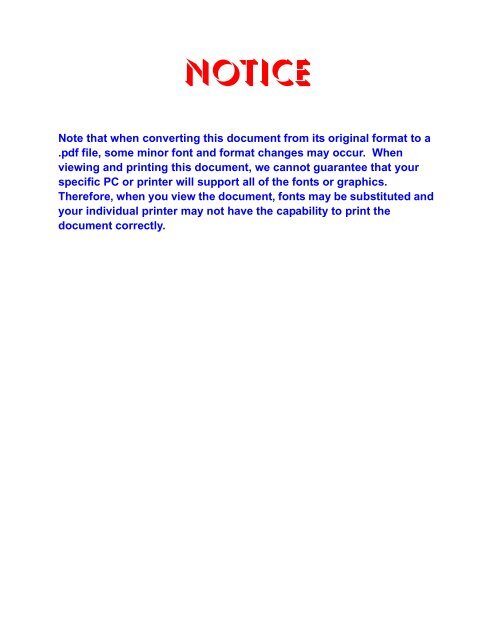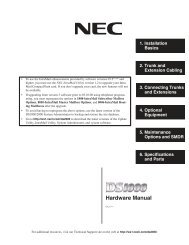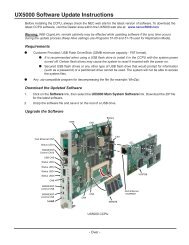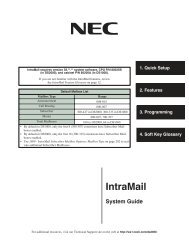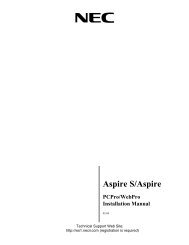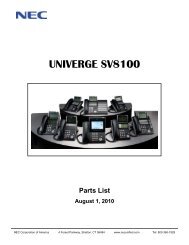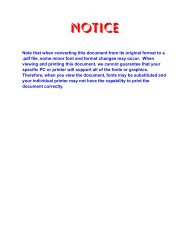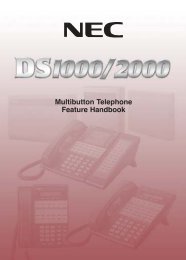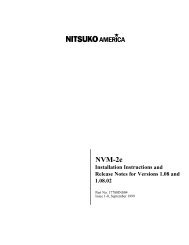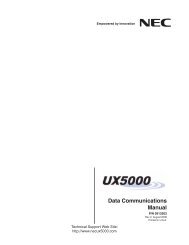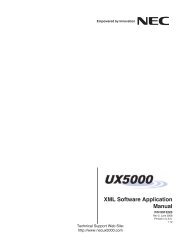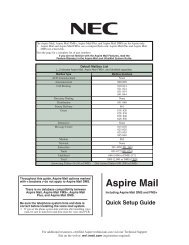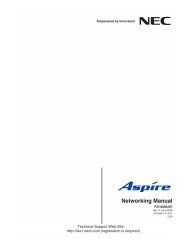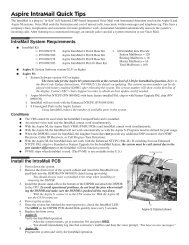SMB IVR Installation and Setup Manual - Issue 1.0 - NEC UX5000
SMB IVR Installation and Setup Manual - Issue 1.0 - NEC UX5000
SMB IVR Installation and Setup Manual - Issue 1.0 - NEC UX5000
- No tags were found...
Create successful ePaper yourself
Turn your PDF publications into a flip-book with our unique Google optimized e-Paper software.
NoticeNote that when converting this document from its original format to a.pdf file, some minor font <strong>and</strong> format changes may occur. Whenviewing <strong>and</strong> printing this document, we cannot guarantee that yourspecific PC or printer will support all of the fonts or graphics.Therefore, when you view the document, fonts may be substituted <strong>and</strong>your individual printer may not have the capability to print thedocument correctly.
<strong>SMB</strong>8000 Interactive Voice ResponseINSTALLATION AND SETUP MANUALINT-2043 (GEN)<strong>Issue</strong> <strong>1.0</strong>
Contents of this manual are subject to change without prior notice at the discretionof <strong>NEC</strong> Unified Solutions, Inc. This document has been prepared for the use ofemployees <strong>and</strong> customers of <strong>NEC</strong> Unified Solutions, Inc. <strong>and</strong> may not bereproduced without prior written approval of <strong>NEC</strong> Unified Solutions, Inc.Windows is a trademark of Microsoft Corporation.Copyright 2009<strong>NEC</strong> Infrontia, Inc.6535 N. State Highway 161Irving, TX 75039-2402Technology Development
Table of Contents___________________________________________________________________________________Chapter 1Installing <strong>and</strong> Programming <strong>IVR</strong>Section 1Section 2Description....................................................................................1-1<strong>IVR</strong> Features..................................................................................1-1Section 3 Installing the CD-PVAA ................................................................1-2Section 4Loading the Service Package......................................................1-2Section 5 Configuring <strong>IVR</strong> ............................................................................1-4Section 6 Indicators, Switches <strong>and</strong> Connectors ........................................1-56.1 Switches ................................................................................................. 1-56.2 Connectors ............................................................................................. 1-66.3 Environmental Conditions ....................................................................... 1-6Section 7Installing the Interactive Voice Response (<strong>IVR</strong>) Application....1-67.1 System Requirements ............................................................................ 1-67.2 <strong>Installation</strong> Precautions .......................................................................... 1-77.3 Application <strong>Installation</strong> ............................................................................ 1-87.4 Upgrading the <strong>IVR</strong> Application ............................................................... 1-8Section 8 Programming using the Multiline Telephone on SV8100 .........1-98.1 Programming Using the Multiline Telephone on SV8100 ....................... 1-9Section 9 Configuring the Interactive Voice Response Application ......1-11Section 10 Configuring the PC.....................................................................1-12___________________________________________________________________________________<strong>IVR</strong> <strong>Installation</strong> <strong>and</strong> <strong>Setup</strong> <strong>Manual</strong>i
<strong>Issue</strong> <strong>1.0</strong><strong>SMB</strong>8000___________________________________________________________________________________Chapter 2Configuring <strong>IVR</strong>Section 1 General Description .....................................................................2-1Section 2 <strong>IVR</strong> Configuration Procedure ......................................................2-12.1 To Load the Script .................................................................................. 2-12.2 To Configure the Scripts <strong>and</strong> the Ports .................................................. 2-62.3 To Reset the Card ................................................................................ 2-10Chapter 3 Glossary___________________________________________________________________________________iiTable of Contents
List of Figures___________________________________________________________________________________Figure 1-1 CD-PVAA Login Screen .......................................................................................1-3Figure 1-2 Welcome Screen ..................................................................................................1-3Figure 1-3 Message Screen ..................................................................................................1-4Figure 1-4 CD-PVAA Blade ...................................................................................................1-5Figure 1-5 Selecting Control Panel ......................................................................................1-12Figure 1-6 Control Panel Screen .........................................................................................1-13Figure 1-7 Network Connections Screen .............................................................................1-14Figure 1-8 Local Area Connection Status Screen ...............................................................1-14Figure 1-9 Local Area Connection Properties Screen .........................................................1-15Figure 1-10 Internet Protocol (TCP/IP) Properties Screen ....................................................1-16Figure 2-1 Remote Client Screen ..........................................................................................2-1Figure 2-2 Specify Host Screen .............................................................................................2-2Figure 2-3 Remote Client Screen ..........................................................................................2-3Figure 2-4 File Management Screen .....................................................................................2-4Figure 2-5 Placing File in Location ........................................................................................2-5Figure 2-6 Zeus Management Console .................................................................................2-6Figure 2-7 Port Configurations Screen ..................................................................................2-7Figure 2-8 Port Configuration Screen ....................................................................................2-8Figure 2-9 Entering Script Name <strong>and</strong> Number of Ports .........................................................2-8Figure 2-10 Record of Script Screen .......................................................................................2-9Figure 2-11 System Settings Screen .....................................................................................2-10Figure 2-12 Resetting Card Screen .......................................................................................2-10___________________________________________________________________________________<strong>IVR</strong> <strong>Installation</strong> <strong>and</strong> <strong>Setup</strong> <strong>Manual</strong>iii
<strong>Issue</strong> <strong>1.0</strong><strong>SMB</strong>8000___________________________________________________________________________________THIS PAGE INTENTIONALLY LEFT BLANK____________________________________________________________________________________ivList of Figures
List of Tables___________________________________________________________________________________Table 1-1 Network Settings for TCP/IP Addressing ................................................................. 1-11Table 3-1 Glossary of Terms ...................................................................................................... 3-1___________________________________________________________________________________<strong>IVR</strong> <strong>Installation</strong> <strong>and</strong> <strong>Setup</strong> <strong>Manual</strong>v
<strong>Issue</strong> <strong>1.0</strong><strong>SMB</strong>8000___________________________________________________________________________________THIS PAGE INTENTIONALLY LEFT BLANK____________________________________________________________________________________viList of Tables
Installing <strong>and</strong> Programming <strong>IVR</strong>SECTION 1SECTION 2DESCRIPTION<strong>IVR</strong> is an Interactive Voice Response system that can be used as aman-machine interface unit. The <strong>IVR</strong> plays prompts, guiding a caller tomake selections of different available choices using a touchtone telephonekey pad (DTMF tones).The <strong>IVR</strong>'s flexibility gives users the ability to program the prompts to guidethe caller by using a scripting language. These scripts can be generatedeither manually or by a supplied <strong>IVR</strong> Visual Editor. The scripts can gainaccess to any Open Database Connectivity (ODBC) compliant database,using simple Structured Query Language SQL ( ) comm<strong>and</strong>s. Thedatabases can either be present on the CD-PVAA or on a separatedatabase server. When the database is located on a separate server, the<strong>IVR</strong> accesses such a database using ODBC connections over theEthernet network.Examples of <strong>IVR</strong> applications include access to automated banking, ordertracking, reminder generators, etc.CD-PVAA with the <strong>IVR</strong> application is a blade with 8-or 16-voicecommunication ports, dependent on the number of registered license. Itcan be installed in any interface slot in the <strong>SMB</strong>8000 system.<strong>IVR</strong> FEATURES1Installing <strong>and</strong> Programming <strong>IVR</strong>Features Include:Inbound Calling Create menus View reports Access to more customer databases Enhanced scripting options Enhanced XML interfaces Time-of-day <strong>and</strong> day-of-week-based transfers Complete tracking of caller navigation<strong>IVR</strong> <strong>Installation</strong> <strong>and</strong> <strong>Setup</strong> <strong>Manual</strong> 1 - 1
<strong>Issue</strong> <strong>1.0</strong><strong>SMB</strong>8000 Screen pops on LAN connected PCOutbound Calling Web-based ManagementDefine callout schedulesAssign priorities based on type of callReports – call log, call results, statisticsDefinable dialing plansSurvey package Flexible CallingCall individual telephone numbersCall a list of telephone numbersOption to stop calling when acknowledgedImport CSV files via the webReminders <strong>and</strong> notificationsSECTION 3INSTALLING THE CD-PVAAThe CD-PVAA blade provides the hardware platform for providing connectivity for thesystem. By default, this blade is shipped from <strong>NEC</strong> with platform support (factorydefault) firmware. A functional firmware is loaded as part of the installation to supportthe desired functionality.In this document, the procedure for loading a CompactFlash (CF) into the CD-PVAAis provided. The same procedure applies for any other applications (e.g., <strong>IVR</strong>).Verify Service Package prior to installing the application.Access to this website requires login privileges.SECTION 4LOADING THE SERVICE PACKAGE1. Ensure the Compact flash is removed. Insert the blade in any interface slot inthe chassis.2. The blade Default IP Address is: 192.168.1.100. Set your PC so that it isstatically assigned an IP address of 192.168.1.xx with a subnet mask of255.255.255.0 to ensure it is in the same network as the CD-PVAA blade.3. Point the Internet Explorer (Version 5 or higher) on the PC to 192.168.1.100 byentering this address in the navigation bar.The Internet Explorer must not use any Proxy settings.1 - 2 Installing <strong>and</strong> Programming <strong>IVR</strong>
<strong>SMB</strong>8000 <strong>Issue</strong> <strong>1.0</strong>4. Login using the following information:Default Login ID = admin (lowercase)Default Password = password (lowercase)Figure 1-1 CD-PVAA Login Screen5. Upload the CD-PVAA blade Service Package. Select Upload.This firmware is provided by <strong>NEC</strong> <strong>and</strong> must be stored on your local PC prior tofirmware upload.Figure 1-2 Welcome Screen<strong>IVR</strong> <strong>Installation</strong> <strong>and</strong> <strong>Setup</strong> <strong>Manual</strong> 1 - 3
<strong>Issue</strong> <strong>1.0</strong><strong>SMB</strong>80006. The service package upload process begins when the screen below isdisplayed.The service package takes 3 ~ 5 minutes to update. You are required to log back inafter update.Figure 1-3 Message Screen7. You can now remove the CD-PVAA blade <strong>and</strong> re-insert the Application(CompactFlash)8. Each CompactFlash application package behaves differently in functional mode.So, consult the documentation provided with each application prior to installingthe compact flash.SECTION 5CONFIGURING <strong>IVR</strong>The CD-PVAA, with the basic package installed, is designed for the SV8100 system.The canned <strong>IVR</strong> application should be downloaded from the <strong>NEC</strong> professionalwebsite <strong>and</strong> installed.Please refer to 7.3 Application <strong>Installation</strong> on page 1-8.1 - 4 Installing <strong>and</strong> Programming <strong>IVR</strong>
<strong>SMB</strong>8000 <strong>Issue</strong> <strong>1.0</strong>SECTION 6INDICATORS, SWITCHES AND CON<strong>NEC</strong>TORSFigure 1-4 CD-PVAA Blade shows LED <strong>and</strong> switch locations.Figure 1-4 CD-PVAA Blade6.1 SwitchesThe Interactive Voice Response Application has the following switches.DIP Switch SW1Reserved for future use.RESET Switch SW3<strong>IVR</strong> <strong>Installation</strong> <strong>and</strong> <strong>Setup</strong> <strong>Manual</strong> 1 - 5
<strong>Issue</strong> <strong>1.0</strong><strong>SMB</strong>80006.2 ConnectorsEthernet ConnectorThe Interactive Voice Response Application has a single 10/100 MPSEthernet connector. The port has Auto-MDIX (Auto-Medium DependentInterface Crossover ) giving users the ability use either astraight-through Ethernet cable or a crossover Ethernet cable. Acrossover cable is not required for direct connection to a PC.The Ethernet Interface setting allows for manual configuration of theEthernet port mode/speed from the Web Interface. This can be set tooperate in the following port speed <strong>and</strong> duplex mode: 10MB/Full Duplex,10MB/Half Duplex,100MB/Half Duplex,100MB Full Duplex,Auto-Negotiate.Serial ConnectorA 10-pin header (J2) provides access to a serial terminal on theInteractive Voice Response Application. The serial connector is used fordebug operations only.6.3 Environmental ConditionsThe following environmental conditions apply for the CNF module operation:Operating Temperature: +32 to 104 F (0 to 40 C)Operating Humidity:10% to 90% (non-condensing)SECTION 7INSTALLING THE INTERACTIVE VOICE RESPONSE (<strong>IVR</strong>) APPLICATION7.1 System RequirementsThe Interactive Voice Response Application is a hot-swappable blade that canbe installed in any slot in an SV8100. It is recognized by the system as aPVA-<strong>IVR</strong> blade. This feature added with Version 1100.The Ethernet connector can use a Category 5 (CAT5) unshielded twisted pair(UTP) cable to connect to an Ethernet hub or switch within the customerpremises.The following steps can be taken to install the Interactive Voice ResponseApplication.1 - 6 Installing <strong>and</strong> Programming <strong>IVR</strong>
<strong>SMB</strong>8000 <strong>Issue</strong> <strong>1.0</strong>1. License CD-CP00-US for PVA-<strong>IVR</strong> Ports.2. Using telephone programming only, set the following programs (Thismust be done via telephone programming):a. PRG 10-54-01: For the slot the PVA-<strong>IVR</strong> blade will be installed in set ID01license code 6000.b. PRG 10-54-02: For the slot the PVA-<strong>IVR</strong> blade will be installed in set ID01license num to the number of PVA-<strong>IVR</strong> ports licensed in step 1.c. PRG 10-55-01: For the slot the PVA-<strong>IVR</strong> blade will be installed in set the IPAddress.d. PRG 10-55-04: For the slot the PVA-<strong>IVR</strong> blade will be installed in set thesubnet mask.3. Insert the <strong>IVR</strong> Application (CompactFlash) into position J6 of theCD-PVAA blade.4. Place the Interactive Voice Response Application in the desired slot inthe chassis. <strong>and</strong> wait for it to finish booting. This could take severalminutes.5. Connect the Ethernet cable coming from a hub or switch from thecustomer premises to the connector on the Interactive Voice ResponseApplication. Verify that the link light is on green.At this point, the Interactive Voice Response Application is physicallyaccessible. Please refer to Configuring <strong>IVR</strong> to configure the Interactive VoiceResponse Application.7.2 <strong>Installation</strong> PrecautionsWhen installing the blade, observe the following precautions toavoid damage to hardware due to static electricity or to beingexposed to hazardous voltages.The blades used in this system make extensive use of CMOS technology thatis very susceptible to static electricity. Static discharge must be avoidedwhen h<strong>and</strong>ling blades. Always use the following precautions.Wear a grounded wrist strip anytime you h<strong>and</strong>le an blade.Make all blade DIP switch <strong>and</strong> jumper setting changes before insertingthe blade in the chassis.Carry blade in a conductive polyethylene bag to prevent static electricitydamage.<strong>IVR</strong> <strong>Installation</strong> <strong>and</strong> <strong>Setup</strong> <strong>Manual</strong> 1 - 7
<strong>Issue</strong> <strong>1.0</strong><strong>SMB</strong>80007.3 Application <strong>Installation</strong>The <strong>IVR</strong> canned scripts can be downloaded from the <strong>NEC</strong> portal under theprofessional services.The <strong>IVR</strong> application installation can be done via USB drive:1. Build an “Install Folder” on the USB drive.2. Place the <strong>IVR</strong> application package in this folder.3. Attach the USB drive to the USB port on the CD-PVAA blade.4. Press <strong>and</strong> hold the "RESET" button on the CD-PVAA for 5-7 seconds,<strong>and</strong> you will see it start reading the USB drive.5. This process will take a few minutes.6. Once the upgrade completes, the PVA-<strong>IVR</strong> blade reboots <strong>and</strong> completesthe application install. Please refer to the application notes downloadedwith the package for further instructions.7.4 Upgrading the <strong>IVR</strong> ApplicationThe <strong>IVR</strong> application upgrade can be done via USB drive:1. Build a “Install Folder” on the USB drive.2. Place the <strong>IVR</strong> upgrade package file in this folder.3. Attach the USB drive to the USB port on the CD-PVAA blade.4. Press <strong>and</strong> hold the "RESET" button on the CD-PVAA for 5-7 seconds<strong>and</strong> you will see it start reading the USB drive.5. This process will take a few minutes.6. Once the upgrade completes, the PVA-<strong>IVR</strong> blade reboots <strong>and</strong> completesthe upgrade.1 - 8 Installing <strong>and</strong> Programming <strong>IVR</strong>
<strong>SMB</strong>8000 <strong>Issue</strong> <strong>1.0</strong>SECTION 8PROGRAMMING USING THE MULTILINE TELEPHONE ON SV81008.1 Programming Using the Multiline Telephone on SV8100The CD-PVAA blade with the Interactive Voice Response Application can beprogrammed utilizing the three methods of programming on the SV8100system; PC Pro, Web Pro <strong>and</strong> H<strong>and</strong>set Programming.License assignment in program 10-54-01 must be done before thesystem recognizes the CD-PVAA blade.1. To program the system, the CD-PVAA blade should be installed in thedesired slot.2. Programming may be done using the PCPro, WebPro application, or amultiline terminal.3. The CD-PVAA with the Interactive Voice Response Application packageinstalled will consume 16 ports.4. Access the SV8100 II System Programming speaker#, , # <strong>and</strong> {system password} transfer.Consult the System Administrator for system password.5. Access Data Program 10-03-01 blade setup <strong>and</strong> enter the slot number ofCD-PVAA blade to verify which ports are used. In the following examplethe CD-PVAA has been seated in slot 6:Example: 10-03-02 Slot No 6CNF Port 01 CH1 1336. Port 33 (Extension 133) is the first port assigned to the CD-PVAA.7. Dial extension 133 to verify the CD-PVAA blade.8. Complete steps 1~7 for verification of the blade. Additional programsare provided to configure the hunt group:Data Program 11-07: Department Group Pilot Numbers.Use this data to designate a pilot number for the multimedia CNF ports.Data Program 16-01-04: Hunting Mode.Use this option to set the action taken when a call reaches the lastextension in the department group.Example: 1=Circular Hunt<strong>IVR</strong> <strong>Installation</strong> <strong>and</strong> <strong>Setup</strong> <strong>Manual</strong> 1 - 9
<strong>Issue</strong> <strong>1.0</strong><strong>SMB</strong>8000Data Program 16-02-01: Department Group Assignment forExtension.Use this option to designate an extension to a specific department groupnumber.Example: TEL 133Extension Grp 5Data Program 15-03: Single Line Telephone Basic Data <strong>Setup</strong>.Data Program 15-03-03: Enter option 1 for this option to allow CNF portto receive DMTF tones after the initial call setup.Example: TEL 133Terminal Type 1: SpecialData Program 15-07: Programmable Function Keys.Data Program 15-07-01: Used to assign certain functions to a multilineterminal line keys.Example: Assign a key as CAP Key (Code *8) plus a CAP orbit number.Example: TEL 133Line Key 01Cap Key 0073Data Program 10-55: Package Network <strong>Setup</strong>.Data Program 10-55-01: Enter the IP Address for the ConferenceApplications.Consult the Network Administrator prior to assigning IP settings.Example:10-55-01 IP Address XXX.XXX.XXX.XXX10-55-04 Subnet-M 255.255.0.010-55-05 Gateway XXX.XXX.XXX.XXXData Program 10-54: License Configuration for Each PackageData program 10-54-01: Assigns licenses to the Conference Applicationon a per slot basis. For the slot the CD-PVAA blade is installed in,assign the number of licensed <strong>IVR</strong> ports. The license feature code is6101.Example:CD-PVAA installed in slot 6 <strong>and</strong> eight <strong>IVR</strong> ports licensed onCD-CP00-US10-54-01: Slot 6, lD 01, License Code 610110-54-02: License number 81 - 10 Installing <strong>and</strong> Programming <strong>IVR</strong>
<strong>SMB</strong>8000 <strong>Issue</strong> <strong>1.0</strong>License assignment in program 10-54-01 must be donebefore the system recognizes the CD-PVAA blade.SECTION 9CONFIGURING THE INTERACTIVE VOICE RESPONSE APPLICATIONWhen installed with a <strong>IVR</strong> CF drive, the <strong>IVR</strong> Application comes up with the IP Addressparameters assigned in programming 10-55-01 for the slot the blade is installed in.When installed without a <strong>IVR</strong> CF drive, the <strong>IVR</strong> Application comes up with the factorydefault parameters shown in Table 1-1 Network Settings for TCP/IP Addressing.Table 1-1 Network Settings for TCP/IP AddressingIP Address 192.168.1.100Subnet Mask 255.255.255.0Default Gateway 0.0.0.0In this configuration, the blade cannot run in every environment. Therefore, itsparameters must be defined again before it can work in your environment.Internet Explorer 6.0 or higher is recommended.The network setting example may not match your environment setting. This informationtotally depends on the default IP setting in Data Program 10-55-01. Be sure to referencethis memory block prior to configuring your network settings.<strong>IVR</strong> <strong>Installation</strong> <strong>and</strong> <strong>Setup</strong> <strong>Manual</strong> 1 - 11
<strong>Issue</strong> <strong>1.0</strong><strong>SMB</strong>8000SECTION 10CONFIGURING THE PCAfter the <strong>IVR</strong> is installed in the chassis, the PC that is communicating with the <strong>IVR</strong>Application must be configured to recognize the <strong>IVR</strong> blade. The PC <strong>and</strong> <strong>IVR</strong> blademust be connected using a straight Ethernet cable, crossover cable, <strong>and</strong>/or a smallhub. To ensure proper communication between the PC <strong>and</strong> the <strong>IVR</strong> blade, they mustbe attached to the same network.To configure the PC:1. Press Start <strong>and</strong> select Control Panel from the menu.Windows XP Professional operating system is used in this example. When using adifferent Windows operating system, the screens may look slightly different.Figure 1-5 Selecting Control Panel1 - 12 Installing <strong>and</strong> Programming <strong>IVR</strong>
<strong>SMB</strong>8000 <strong>Issue</strong> <strong>1.0</strong>2. On the Control Panel menu, double click on Network Connections.Figure 1-6 Control Panel Screen<strong>IVR</strong> <strong>Installation</strong> <strong>and</strong> <strong>Setup</strong> <strong>Manual</strong> 1 - 13
<strong>Issue</strong> <strong>1.0</strong><strong>SMB</strong>80003. From the Network Connections screen, double click on Local AreaConnection.Figure 1-7 Network Connections Screen4. When the Local Area Connection Status screen is displayed, click theProperties button.Figure 1-8 Local Area Connection Status Screen1 - 14 Installing <strong>and</strong> Programming <strong>IVR</strong>
<strong>SMB</strong>8000 <strong>Issue</strong> <strong>1.0</strong>5. From the Local Area Connection Properties screen, select Internet Protocol(TCP/IP) <strong>and</strong> then Properties.Figure 1-9 Local Area Connection Properties Screen<strong>IVR</strong> <strong>Installation</strong> <strong>and</strong> <strong>Setup</strong> <strong>Manual</strong> 1 - 15
<strong>Issue</strong> <strong>1.0</strong><strong>SMB</strong>80006. Click on Use the following IP address. For this example, enter 192.168.1.99for the IP address <strong>and</strong> 255.255.255.0 for the Subnet mask. Click OK to acceptthe changes.Figure 1-10 Internet Protocol (TCP/IP) Properties Screen7. On the Local Area Connection Status screen, click Close, then close theNetwork Connections screen by clicking .1 - 16 Installing <strong>and</strong> Programming <strong>IVR</strong>
Configuring <strong>IVR</strong>SECTION 1 GENERAL DESCRIPTIONThis chapter describes the procedure to configure <strong>IVR</strong>.SECTION 2 <strong>IVR</strong> CONFIGURATION PROCEDURE Load the script <strong>and</strong> the audio files. Configure the script name <strong>and</strong> the number of ports. Reboot the blade.2.1 To Load the Script2Configuring <strong>IVR</strong>1. Run the Remote Client Tool.Figure 2-1 Remote Client Screen<strong>IVR</strong> <strong>Installation</strong> <strong>and</strong> <strong>Setup</strong> <strong>Manual</strong> 2 - 1
<strong>Issue</strong> <strong>1.0</strong><strong>SMB</strong>80002. Connect to the <strong>IVR</strong>. On the “Change Host”, enter the IP Address of theCD-PVAA card.For login:User ID: admin (lowercase)Password: admin (lowercase)Figure 2-2 Specify Host Screen3. Click OK to connect to the CD-PVAA <strong>IVR</strong> application.2 - 2 Configuring <strong>IVR</strong>
<strong>SMB</strong>8000 <strong>Issue</strong> <strong>1.0</strong>4. Now, click on the “Manage Files” tab. This allows the user to get ortransfer files to/from the <strong>IVR</strong> card.Figure 2-3 Remote Client Screen<strong>IVR</strong> <strong>Installation</strong> <strong>and</strong> <strong>Setup</strong> <strong>Manual</strong> 2 - 3
<strong>Issue</strong> <strong>1.0</strong><strong>SMB</strong>80005. Please select as “Zeus Script” to load the script files <strong>and</strong> Voice for audiofiles to the card. Use the directional arrows to transfer the files in therequired direction.Figure 2-4 File Management Screen2 - 4 Configuring <strong>IVR</strong>
<strong>SMB</strong>8000 <strong>Issue</strong> <strong>1.0</strong>Figure 2-5 Placing File in Location<strong>IVR</strong> <strong>Installation</strong> <strong>and</strong> <strong>Setup</strong> <strong>Manual</strong> 2 - 5
<strong>Issue</strong> <strong>1.0</strong><strong>SMB</strong>80002.2 To Configure the Scripts <strong>and</strong> the Ports1. Login to the <strong>IVR</strong> web application with the http:// to getthe following login page.Figure 2-6 Zeus Management ConsoleFor login:User ID: ts-admin (lowercase)Password: ts-admin (lowercase)You may also change or create new user IDs later.2 - 6 Configuring <strong>IVR</strong>
<strong>SMB</strong>8000 <strong>Issue</strong> <strong>1.0</strong>2. Configure the script name <strong>and</strong> number of ports. Select the “Sys Config”-> “Port Configurations”.Figure 2-7 Port Configurations ScreenThis provides you the page where the configured scripts are displayed.<strong>IVR</strong> <strong>Installation</strong> <strong>and</strong> <strong>Setup</strong> <strong>Manual</strong> 2 - 7
<strong>Issue</strong> <strong>1.0</strong><strong>SMB</strong>80003. To add a new script, Click on Add.Figure 2-8 Port Configuration Screen4. Enter the name of the script (e.g. “ivrmain.txt”) with the required numberof ports (8/16), <strong>and</strong> the comments to identify the script. Then pressInsert record.Figure 2-9 Entering Script Name <strong>and</strong> Number of Ports2 - 8 Configuring <strong>IVR</strong>
<strong>SMB</strong>8000 <strong>Issue</strong> <strong>1.0</strong>Figure 2-10 Record of Script Screen<strong>IVR</strong> <strong>Installation</strong> <strong>and</strong> <strong>Setup</strong> <strong>Manual</strong> 2 - 9
<strong>Issue</strong> <strong>1.0</strong><strong>SMB</strong>80002.3 To Reset the Card1. Under “Sys Config”-> “System Settings” -> “PVA”.Figure 2-11 System Settings Screen2. Check the “Reset Card” checkbox <strong>and</strong> click on “Execute”. This will resetthe CD-PVAA. You must log back in to access the Web Interface.Figure 2-12 Resetting Card Screen2 - 10 Configuring <strong>IVR</strong>
GlossaryDHCPTermTerms listed in the following table are used in this manual.Table 3-1 Glossary of TermsDefinitionDynamic Host Configuration Protocol provides a framework forpassing configuration information to hosts on a TCP/IP network.See also IP <strong>and</strong> TCP.3GlossaryDynamic Host ConfigurationProtocolGatewayInteractive Voice ResponseInternetInternet ProtocolSee DHCP.A gateway provides entrance <strong>and</strong> exit into a communicationsnetwork. In technical terms, a gateway is an electronic repeaterdevice that intercepts <strong>and</strong> steers electrical signals from one networkto another. A gateway includes a signal conditioner which filters outunwanted noise <strong>and</strong> controls characters. In data networks, a gatewaynormally has a node on both networks to connect two otherwiseincompatible networks. As an example, PC LAN users may need agateway to gain access to a mainframe computer since themainframe does not speak the same language (protocols) as the PCson the LAN. In this case, a gateway on a data network performs code<strong>and</strong> protocol conversions.See also LAN, Media Gateway <strong>and</strong> Network.See <strong>IVR</strong>.The Internet is a collection of networks whose users communicatewith each other. Each communication carries the address of thesource <strong>and</strong> destination networks <strong>and</strong> the particular machine withinthe network associated with the user or host computer at each end.This address is called the IP address.See also Network <strong>and</strong> IP Address.See IP.<strong>IVR</strong> <strong>Installation</strong> <strong>and</strong> <strong>Setup</strong> <strong>Manual</strong> 3 - 1
<strong>Issue</strong> <strong>1.0</strong><strong>SMB</strong>8000Table 3-1 Glossary of TermsTermDefinitionIPIP Address<strong>IVR</strong>LANLocal Area NetworkMedia GatewayThe Internet Protocol (IP) is the method or protocol by which data issent from one computer to another on the Internet. Each computer(known as a host) on the Internet has at least one IP address thatuniquely identifies it from all other computers on the Internet. Whendata is sent or received (e.g., an e-mail or a Web page), the messageis divided into little chunks called packets. Each of these packetscontains both the sender's Internet address <strong>and</strong> the receiver'saddress. Any packet is sent first to a gateway computer thatunderst<strong>and</strong>s a small part of the Internet. The gateway computerreads the destination address <strong>and</strong> forwards the packet to an adjacentgateway that in turn reads the destination address <strong>and</strong> so forthacross the Internet until one gateway recognizes the packet asbelonging to a computer within its immediate neighborhood ordomain. That gateway then forwards the packet directly to thecomputer whose address is specified.See also Gateway, Internet, IP Address <strong>and</strong> Packet.Internet Protocol Address is typically a 32-bit number that identifieseach sender or receiver of information that is sent in packets acrossthe Internet. When an HTML page is requested or an e-mail is sent,the Internet Protocol part of TCP/IP includes the sender’s IP addressin the message (actually, in each of the packets if more than one isrequired) <strong>and</strong> sends it to the IP address that is obtained by looking upthe domain name in the Uniform Resource Locator that wasrequested or in the destination e-mail address. At the other end, therecipient can see the IP address of the Web page requestor or the e-mail sender <strong>and</strong> can respond by sending another message using theIP address it received.An IP address has two parts: the identifier of a particular network onthe Internet <strong>and</strong> an identifier of the particular device (which can be aserver or a workstation) within that network. On the Internet itself -that is, between the router that move packets from one point toanother along the route - only the network part of the address islooked at.See also Packet, TCP <strong>and</strong> Router.Interactive Voice Response (<strong>IVR</strong>) is a software application thataccepts both voice <strong>and</strong> touch-tone keypad input. The responses tothe input is in the form of voice, fax <strong>and</strong> other media. Usually <strong>IVR</strong> ispart of a larger application that includes a database.Local Area Network is a short distance data communicationsnetwork. LANs are used to link computers <strong>and</strong> peripheral devices(such as printers) together under st<strong>and</strong>ard control.See also Network.See LAN.A media gateway is any device, such as a circuit switch, IP gateway,or channel bank that converts data from the format required for onetype of network to the format required for another.See also Gateway.3 - 2 Glossary
<strong>SMB</strong>8000 <strong>Issue</strong> <strong>1.0</strong>Table 3-1 Glossary of TermsTermDefinitionNetworkODBCOpen Database ConnectivityPacketProtocol APSTNPublic Switched Telephone NetworkRouterSQLStructured Query LanguageIn information technology, a network is a series of points or nodesinterconnected by communication paths. Networks can interconnectwith other networks <strong>and</strong> contain subnetworks.Open Database Connectivity (ODBC) is an open st<strong>and</strong>ard applicationprogramming interface for accessing a database. By using ODBCstatements in a program, files can be accessed in differentdatabases, including Access, dBase, DB2 Excel <strong>and</strong> text.See Open Database Connectivity.A packet is the unit of data that is routed between an origin <strong>and</strong> adestination on the Internet or any other packet-switched network.Protocol A is used for automatic TCP/IP configuration to providestatus <strong>and</strong> dynamic address allocation <strong>and</strong> management.See also TCP <strong>and</strong> IP.See Public Switched Telephone Network.PSTN (public switched telephone network) is the aggregation ofcircuit-switching telephone networks. For the <strong>IVR</strong>, the PSTNprovides circuit switching that supports voice, fax <strong>and</strong> modem.When used on the Internet, a router is a device or computer softwarethat determines the next network point to which a packet should beforwarded toward its destination. A router is connected to at least twonetworks <strong>and</strong> decides which direction to send each informationpacket based on the state of the networks to which it is connected. Arouter is located at any gateway (where one network meets another),including each Internet point-of-presence. A router is often includedas part of a network switch.See also Gateway <strong>and</strong> Network.Refer to Structured Query Language.SQL (Structured Query Language) is a st<strong>and</strong>ard interactive <strong>and</strong>programming language for getting information from <strong>and</strong> for updatinga database. SQL supports both ANSI <strong>and</strong> ISO st<strong>and</strong>ard, however,many database products support SQL with proprietary extensions tost<strong>and</strong>ard languages. The queries are in the form of a comm<strong>and</strong>language that allows users to select, insert, update <strong>and</strong> search thedatabase.<strong>IVR</strong> <strong>Installation</strong> <strong>and</strong> <strong>Setup</strong> <strong>Manual</strong> 3 - 3
<strong>Issue</strong> <strong>1.0</strong><strong>SMB</strong>8000Table 3-1 Glossary of TermsTermDefinitionTCPTransport Control Protocol (TCP) is a set of rules (called protocols)that are used along with the Internet Protocol (IP) to send data in theform of message units between computers over the Internet. WhileIP takes care of h<strong>and</strong>ling the actual delivery of the data, TCP takescare of keeping track of the individual units of data (called packets)that a message is divided into for efficient routing through theInternet.TCP cannot support the real time services such as interactive video<strong>and</strong> conferencing because TCP is rather a slow protocol, requiringthree-way h<strong>and</strong> shaking.See also Internet Protocol <strong>and</strong> Packet.3 - 4 Glossary
<strong>SMB</strong>8000 Interactive Voice Response<strong>Installation</strong> <strong>and</strong> <strong>Setup</strong> <strong>Manual</strong><strong>NEC</strong> Unified Solutions, Inc.<strong>Issue</strong> <strong>1.0</strong>