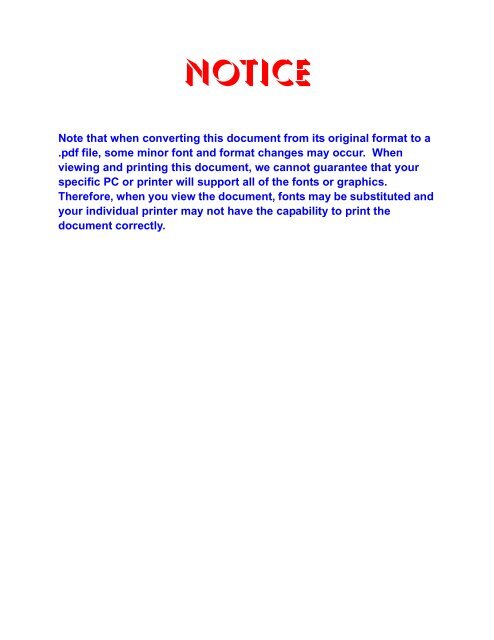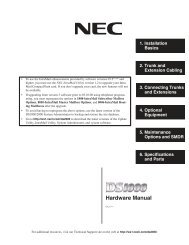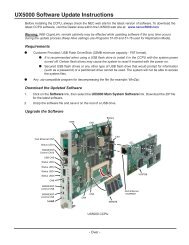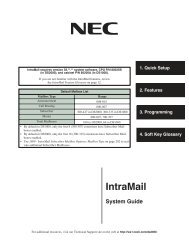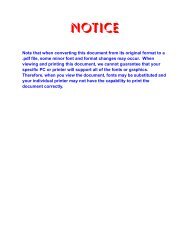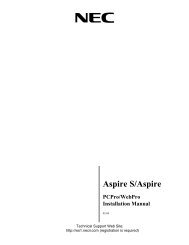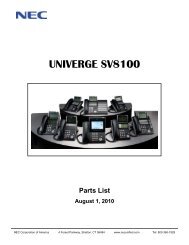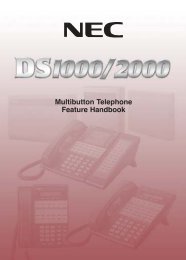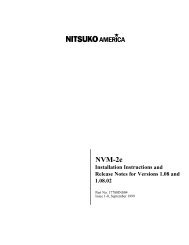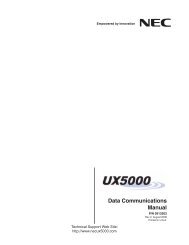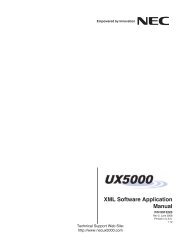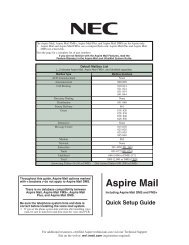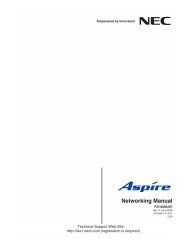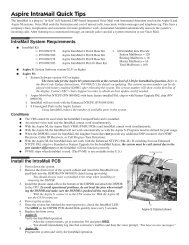UNIVERGE UX5000 to UNIVERGE SV8100 ... - NEC UX5000
UNIVERGE UX5000 to UNIVERGE SV8100 ... - NEC UX5000
UNIVERGE UX5000 to UNIVERGE SV8100 ... - NEC UX5000
- No tags were found...
Create successful ePaper yourself
Turn your PDF publications into a flip-book with our unique Google optimized e-Paper software.
NoticeNote that when converting this document from its original format <strong>to</strong> a.pdf file, some minor font and format changes may occur. Whenviewing and printing this document, we cannot guarantee that yourspecific PC or printer will support all of the fonts or graphics.Therefore, when you view the document, fonts may be substituted andyour individual printer may not have the capability <strong>to</strong> print thedocument correctly.
®<strong>UX5000</strong> <strong>to</strong> <strong>SV8100</strong> Migration ManualNDA-31101Issue 1.0
<strong>NEC</strong> Corporation of America reserves the right <strong>to</strong> change the specifications, functions, or features atany time without notice.<strong>NEC</strong> Corporation of America has prepared this document for use by its employees and cus<strong>to</strong>mers.The information contained herein is the property of <strong>NEC</strong> Corporation of America and shall not bereproduced without prior written approval of <strong>NEC</strong> Corporation of America.D term , NEAX and <strong>UNIVERGE</strong> are registered trademarks of <strong>NEC</strong> Corporation and Electra Elite is aregistered trademark of <strong>NEC</strong> America, Inc. Windows is a registered trademark of MicrosoftCorporation. AT&T, the AT&T logo and all other AT&T marks are trademarks of AT&T IntellectualProperty and/or AT&T affiliated companies. Lucent Technologies is a trademark or service mark ofLucent Technologies Inc. Nortel Networks and the Nortel Networks logo are trademarks of NortelNetworks. Verizon Wireless is a trademark of Verizon Trademark Services, LLC. Pentium is atrademark or registered trademark of Intel Corporation or its subsidiaries in the United States and othercountries. Au<strong>to</strong>Talk is a trademark of Uniden America Corporation. ViewCall and ViewMail areregistered trademarks of Active Voice, LLC. Adobe, Flash and Reader are registered trademarks ofAdobe Systems, Incorporated in the United States and/or other countries. GOOGLE is a trademark ofGoogle Inc. Mozilla and Firefox are registered trademarks of the Mozilla Foundation. SonicView is atrademark of TriVium Systems, Inc. iPhone is a registered trademark of Apple Inc. App S<strong>to</strong>re SM is aservice mark of Apple Inc.Copyright 2010<strong>NEC</strong> Corporation of America6535 N. State Highway 161Irving, TX 75039-2402Communications Technology Group
TABLE OF CONTENTS___________________________________________________________________________________Chapter 1IntroductionSection 1 General Information................................................................................. 1-1Chapter 2Migrating from <strong>UX5000</strong> <strong>to</strong> <strong>SV8100</strong>Section 1 <strong>UX5000</strong> Migration Process...................................................................... 2-1Section 2 License Replacement.............................................................................. 2-1Section 3 PCPro Conversion from <strong>UX5000</strong> <strong>to</strong> <strong>SV8100</strong>........................................... 2-6Section 4 Initializing <strong>UX5000</strong> Default Value .......................................................... 2-124.1 Initialize <strong>UX5000</strong> Default Values ..........................................................2-124.2 <strong>UX5000</strong> <strong>to</strong> <strong>SV8100</strong> Default Differences ...............................................2-13Section 5CPU Conversion from <strong>UX5000</strong> (IP3NA-CCPU-A1) <strong>to</strong> <strong>SV8100</strong>(CD-CP00-US)....................................................................................... 2-375.1 Removal of <strong>UX5000</strong> CPU (IP3NA-CCPU-A1) ......................................2-375.2 Installation of <strong>SV8100</strong> CPU (CD-CP00-US) .........................................2-375.3 To Perform a System Software and Firmware Upgrade:......................2-39Section 6 Loading License File <strong>to</strong> <strong>SV8100</strong> CPU (CD-CP00-US) .......................... 2-416.1 USB ......................................................................................................2-416.2 PCPro/WebPro .....................................................................................2-42Section 7 Upload ................................................................................................... 2-447.1 Accessing Upload .................................................................................2-447.2 Uploading Data from PCPro <strong>to</strong> System Memory ..................................2-44___________________________________________________________________________________<strong>UX5000</strong> <strong>to</strong> <strong>SV8100</strong> Migration Manuali
Issue ___________________________________________________________________________________1.0<strong>SV8100</strong>Chapter 3FeaturesSection 1 <strong>UX5000</strong> <strong>to</strong> <strong>UNIVERGE</strong> <strong>SV8100</strong> Feature Comparison List ..................... 3-1Section 2 Features .................................................................................................. 3-9Abbreviated Dialing ......................................................................................... 3-11Account Codes ................................................................................................ 3-17Alarm ............................................................................................................... 3-21Analog Communications Interface (ACI) ......................................................... 3-23Aspire Telephones .......................................................................................... 3-25Au<strong>to</strong>matic Call Distribution (ACD) ................................................................... 3-27Background Music........................................................................................... 3-35Barge-In........................................................................................................... 3-37Call Forwarding – Centrex............................................................................... 3-39Call Forwarding ............................................................................................... 3-41Call Forwarding with Follow Me ...................................................................... 3-47Call Forwarding, Off-Premise .......................................................................... 3-49Call Forwarding/Do Not Disturb Override........................................................ 3-55Call Forwarding, Fixed .................................................................................... 3-57Call Pickup Group ........................................................................................... 3-59Call Redirect.................................................................................................... 3-61Call Waiting/Camp-On..................................................................................... 3-63Callback........................................................................................................... 3-65Caller ID .......................................................................................................... 3-67Central Office Calls, Answering....................................................................... 3-77Central Office Calls, Placing............................................................................ 3-79Central Telephone Book.................................................................................. 3-81Class of Service .............................................................................................. 3-95Conference...................................................................................................... 3-97Department Calling........................................................................................ 3-101Department Step Calling ............................................................................... 3-105___________________________________________________________________________________iiTable of Contents
<strong>SV8100</strong> ___________________________________________________________________________________ Issue 1.0Dial Number Preview..................................................................................... 3-107Dial Pad Confirmation Tone .......................................................................... 3-109Direct Inward Dialing (DID)............................................................................ 3-111Direct Inward Line (DIL)................................................................................. 3-113Direct Inward System Access (DISA) ............................................................ 3-115Direct Station Selection (DSS) Console ........................................................ 3-119Directed Call Pickup ...................................................................................... 3-125Direc<strong>to</strong>ry Dialing ............................................................................................ 3-127Display Messaging, Selectable...................................................................... 3-129Distinctive Ringing, Tones and Flash Patterns.............................................. 3-131Do Not Disturb ............................................................................................... 3-133Door Box........................................................................................................ 3-135E911 Compatibility......................................................................................... 3-137Forced Trunk Disconnect .............................................................................. 3-139Group Call Pickup.......................................................................................... 3-141Handsfree Answerback/Forced Intercom Ringing ......................................... 3-143Headset Operation ........................................................................................ 3-145Hold ............................................................................................................... 3-147Hotline ........................................................................................................... 3-151Intercom......................................................................................................... 3-153Intercom Abandoned Call Display ................................................................. 3-155IP DECT Terminal ......................................................................................... 3-157Loop Keys...................................................................................................... 3-159Maintenance .................................................................................................. 3-161Meet Me Conference ..................................................................................... 3-163Meet Me Paging ............................................................................................ 3-167Meet Me Paging Transfer .............................................................................. 3-169Memo Dial ..................................................................................................... 3-171Message Waiting ........................................................................................... 3-173Mobile Extension ........................................................................................... 3-175___________________________________________________________________________________<strong>UX5000</strong> <strong>to</strong> <strong>SV8100</strong> Migration Manualiii
Issue ___________________________________________________________________________________1.0<strong>SV8100</strong>Multiple Direc<strong>to</strong>ry Numbers/Call Coverage ................................................... 3-179Name S<strong>to</strong>ring ................................................................................................ 3-181Networking – AspireNet................................................................................. 3-183Off Hook Signaling ........................................................................................ 3-185One-Touch Calling ........................................................................................ 3-187OPX (Off-Premise Extension) ....................................................................... 3-193Paging, External ............................................................................................ 3-195Paging, Internal ............................................................................................. 3-197Park ............................................................................................................... 3-199PBX Compatibility.......................................................................................... 3-205Programmable Function Keys ....................................................................... 3-207Repeat Redial................................................................................................ 3-209Reverse Voice Over ...................................................................................... 3-211Room Moni<strong>to</strong>r................................................................................................ 3-213Save Number Dialed ..................................................................................... 3-215Selectable Display Messaging ...................................................................... 3-217Selectable Ring Tones .................................................................................. 3-219Serial Call ...................................................................................................... 3-221Single Line Terminals, Analog 500/2500 Sets .............................................. 3-223Station Message Detail Recording ................................................................ 3-225Tandem Ringing ............................................................................................ 3-227Tandem Trunking (Unsupervised Conference) ............................................. 3-229Tie Lines........................................................................................................ 3-235Time and Date............................................................................................... 3-237Toll Restriction............................................................................................... 3-239Toll Restriction Override................................................................................ 3-241Toll Restriction, Dial Block............................................................................. 3-243Transfer ......................................................................................................... 3-245Trunk Group Routing..................................................................................... 3-249Trunk Groups ................................................................................................ 3-251___________________________________________________________________________________ivTable of Contents
<strong>SV8100</strong> ___________________________________________________________________________________ Issue 1.0Trunk Queuing/Camp-On .............................................................................. 3-253Voice Over..................................................................................................... 3-255Voice Response System (VRS)..................................................................... 3-257Volume Controls ............................................................................................ 3-265Warning Tone for Long Conversation............................................................ 3-267___________________________________________________________________________________<strong>UX5000</strong> <strong>to</strong> <strong>SV8100</strong> Migration Manualv
Issue ___________________________________________________________________________________1.0<strong>SV8100</strong>THIS PAGE INTENTIONALLY LEFT BLANK___________________________________________________________________________________viTable of Contents
LIST OF FIGURES___________________________________________________________________________________Figure 2-1 Web Server – Registration Screen .................................................................... 2-2Figure 2-2 Web Server – Replacement Screen .................................................................. 2-2Figure 2-3 Web Server – Hardware Key Code Entry ......................................................... 2-3Figure 2-4 Web Server – RMA Replacement Code Entry .................................................. 2-3Figure 2-5 Web Server – Validate But<strong>to</strong>n ........................................................................... 2-4Figure 2-6 Web Server – <strong>SV8100</strong> Replacement Hardware Key Code ............................... 2-4Figure 2-7 Web Server – <strong>SV8100</strong> Replacement Hardware Key Code ............................... 2-5Figure 2-8 PCPro – Connect Screen .................................................................................. 2-6Figure 2-9 PCPro – Download Screen ............................................................................... 2-7Figure 2-10 PCPro – Save As Screen .................................................................................. 2-7Figure 2-11 PCPro Login Screen ......................................................................................... 2-8Figure 2-12 Open Screen ..................................................................................................... 2-9Figure 2-13 <strong>SV8100</strong> PCPro Popup ...................................................................................... 2-9Figure 2-14 <strong>SV8100</strong> PCPro Screen ................................................................................... 2-12Figure 2-15 <strong>SV8100</strong> PCPro Popup .................................................................................... 2-12Figure 2-16 Install CPU Battery .......................................................................................... 2-38Figure 2-17 <strong>SV8100</strong> USB Slot ............................................................................................ 2-41Figure 2-18 Telephone Programming Screen .................................................................... 2-41Figure 2-19 Feature Activation SubMenu ........................................................................... 2-42Figure 2-20 Feature Activation - Open Screens ................................................................. 2-42Figure 2-21 PCPro Activation Screen ................................................................................. 2-43Figure 2-22 Notepad Screen .............................................................................................. 2-43Figure 2-23 PCPro – Upload Screen .................................................................................. 2-44Figure 2-24 PCPro Trunk Port Popup ................................................................................ 2-46___________________________________________________________________________________<strong>UX5000</strong> <strong>to</strong> <strong>SV8100</strong> Migration Manualvii
Issue ___________________________________________________________________________________1.0<strong>SV8100</strong>Figure 2-25 PCPro Station Port Popup .............................................................................. 2-46Figure 3-1 Right Cursor Key Operation ............................................................................ 3-16___________________________________________________________________________________viiiList of Figures
LIST OF TABLES___________________________________________________________________________________Table 1-1 Application Chart for Migration .......................................................................... 1-3Table 1-2 Hardware Chart for Migration ............................................................................ 1-5Table 1-3 Networking Compatibility Chart ......................................................................... 1-8Table 1-4 Networking Chart for <strong>SV8100</strong>/Migrated UX ....................................................... 1-8Table 2-1 PCPro Default Accounts .................................................................................... 2-8Table 2-2 Conversion Exceptions .................................................................................... 2-10Table 3-1 Feature Comparison List ................................................................................... 3-2Table 3-2 Keys for Entering Names ................................................................................ 3-12Table 3-3 Keys for Entering Names ................................................................................ 3-69Table 3-4 Keys for Entering Names ................................................................................ 3-72Table 3-5 Keys for Entering Names .............................................................................. 3-181Table 3-6 Keys for Entering Names .............................................................................. 3-187___________________________________________________________________________________<strong>UX5000</strong> <strong>to</strong> <strong>SV8100</strong> Migration Manualix
Issue ___________________________________________________________________________________1.0<strong>SV8100</strong>THIS PAGE INTENTIONALLY LEFT BLANK___________________________________________________________________________________xList of Tables
IntroductionSECTION 1GENERAL INFORMATIONThis chapter provides detailed specifications for the <strong>SV8100</strong> systemtechnician. The technician should review this information carefully beforeinstalling the system.The <strong>SV8100</strong> Migration manual provides information pertaining <strong>to</strong> thefeatures that can be migrated <strong>to</strong> the <strong>UNIVERGE</strong> <strong>SV8100</strong> system.For a complete list of <strong>SV8100</strong> Manuals, visit www.<strong>NEC</strong>NTAC.com. Whenlogged in, click on Technical Documentation.Chapter 3 – Features, provides information for migrating <strong>UX5000</strong>features <strong>to</strong> the <strong>UNIVERGE</strong> <strong>SV8100</strong> system. Version 4000 or highersoftware is required for migration of the <strong>UX5000</strong> <strong>to</strong> the <strong>SV8100</strong>.Table 3-1 Feature Comparison List on page 3-2 lists the names of all the<strong>UX5000</strong> features and their comparable <strong>UNIVERGE</strong> <strong>SV8100</strong> features. Ifthere is no entry in either the <strong>UX5000</strong> Feature Name or <strong>UNIVERGE</strong><strong>SV8100</strong> Feature Name columns, this means there is no comparablefeature. Each <strong>UX5000</strong> feature, which can be migrated <strong>to</strong> the <strong>UNIVERGE</strong><strong>SV8100</strong> system, is discussed in the remainder of Chapter 2.<strong>UX5000</strong> TDM Terminals will display "Error" upon initial boot up and then clearand function normally.1IntroductionUpon completion of the <strong>UX5000</strong> <strong>to</strong> <strong>SV8100</strong> Migration,re-use of the <strong>UX5000</strong> CPU is prohibited and is notsupported by <strong>NEC</strong>.<strong>UX5000</strong> <strong>to</strong> <strong>SV8100</strong> Migration Manual 1 - 1
Issue 1.0<strong>SV8100</strong>ConditionsVersion 4000 or higher software and replacement CPU (<strong>UNIVERGE</strong><strong>SV8100</strong> CPU/CD-CP00-US) is required for <strong>UX5000</strong> migration <strong>to</strong> the<strong>SV8100</strong>.The UXMail and UM8000 in combination cannot be networked <strong>to</strong>getherusing the AMIS/PlusNet feature.A combination of <strong>UX5000</strong> and <strong>SV8100</strong> Terminals within the samesystem is not supported.When SV telephones are installed, CAP key mode must be used. WhenUX telephones are installed, Loop key mode must be used (Program20-02-23).Additional <strong>UX5000</strong> terminal hardware (displays, but<strong>to</strong>n kits, key kits,handsets, adapters etc.) will only connect <strong>to</strong> <strong>UX5000</strong> terminals.Additional <strong>SV8100</strong> terminal hardware (displays, but<strong>to</strong>n kits, key kits,handsets, adapters etc.) will only connect <strong>to</strong> <strong>SV8100</strong> terminals.Only <strong>UX5000</strong> RTU, GSWU or PVAU blades must be installed in a<strong>UX5000</strong> Chassis and only <strong>SV8100</strong> RTU, GSWU or PVAU blades mustbe installed in a <strong>SV8100</strong> Chassis. Example for these three blades: whiteblades (<strong>UX5000</strong>) must be installed in a white chassis (<strong>UX5000</strong>) and blueblades (<strong>SV8100</strong>) must be installed in a blue chassis (<strong>SV8100</strong>).When migrating an IntraMail CF <strong>to</strong> a <strong>SV8100</strong>, the IntraMail mailboxsoftkeys are replaced with VM8000 InMail softkeys. As such, someaudio prompts will not match the softkey that is displayed. To match theaudio prompts <strong>to</strong> the <strong>SV8100</strong> softkeys, it is strongly recommended <strong>to</strong>use the VM8000 InMail Utility <strong>to</strong> update the language prompt files.Greetings and messages stay intact as long as the drive is notreinitialized. Refer <strong>to</strong> the VM8000 InMail System Guide for InMail Utilityinformation.Time and Date are not converted. The Time and Date must be manuallyset.UX Terminals: When the "Mic" key is ON, the "Mic" is muted.SV Terminals: When the "Mic" key is OFF, the "Mic" is muted.When using <strong>SV8100</strong> Terminals the "Mic" key can be used <strong>to</strong> mute thehandset. This function is not available with <strong>UX5000</strong> terminals.UXMail can not be used for ACD Delay Announcements.Call Forwarding settings are not converted during migration. CallForwarding settings must be re-assigned after completion of migration.1 - 2 Introduction
<strong>SV8100</strong> Issue 1.0Table 1-1 Application Chart for MigrationApplicationSupportsUXTerminalSupportsSVTerminalMinimumRequiredSoftwareVersionCondition<strong>UX5000</strong>:InDepth Future Future N/A Future release.IntraMail Utility Yes Yes 1.0.2 IntraMail Connectibility only.Phone Dialer Yes No 1.0 Requires all <strong>UX5000</strong> terminals in single system.Sonic View IP Recorder No Yes 1.2.0.10032UX Mail Desk<strong>to</strong>p Messaging Yes Yes 4.29 For UX Mail user only.<strong>UX5000</strong> 1 st Party CTI Driver Yes No 3.03 Requires all <strong>UX5000</strong> terminals in single system.<strong>UX5000</strong> 3 rd Party CTI Driver Yes No 3.03 Requires all <strong>UX5000</strong> terminals in single system.<strong>UX5000</strong> Call Analyst Yes Yes 3.0 Build6249<strong>UX5000</strong> Desk<strong>to</strong>pApplications (Desk<strong>to</strong>pClient)<strong>UX5000</strong> Desk<strong>to</strong>pApplications (Desk<strong>to</strong>pShared Services)No No N/A Not supported.No No N/A Not supported.<strong>UX5000</strong> IP Phone Manager Yes No 3.2.0 Indicates <strong>UX5000</strong> phone type names(ex. IP-12e).<strong>UX5000</strong> IP Terminal DataMaintenance ToolYes No 1.1.1.0 Connects <strong>to</strong> <strong>UX5000</strong> terminal only.<strong>UX5000</strong> PCPro No No N/A Will connect <strong>to</strong> <strong>UX5000</strong> only.<strong>UX5000</strong> Softphone Yes No 2.0.2.4 Requires all <strong>UX5000</strong> terminals in single system.<strong>SV8100</strong>:ACD/MIS Yes Yes 1.4.3.0DTPlusWare No Yes 1.01 Requires all <strong>SV8100</strong> terminals in single system.Sonic View IP Recorder No Yes 1.2.0.10032SP310 IP Softphone No Yes 3.6.0.0 Requires all <strong>SV8100</strong> terminals in single system.<strong>SV8100</strong> CommunicationsAnalyst Enterprise<strong>SV8100</strong> Desk<strong>to</strong>pApplications (Desk<strong>to</strong>pClient)Yes Yes 3.0 Build5242Future Yes 3.6.0.0 Requires all <strong>SV8100</strong> terminals in single system.<strong>UX5000</strong> <strong>to</strong> <strong>SV8100</strong> Migration Manual 1 - 3
Issue 1.0<strong>SV8100</strong>Table 1-1 Application Chart for Migration (Continued)ApplicationSupportsUXTerminalSupportsSVTerminalMinimumRequiredSoftwareVersionCondition<strong>SV8100</strong> Desk<strong>to</strong>pApplications (Desk<strong>to</strong>pShared Services)Future Yes 3.6.0.0 Requires all <strong>SV8100</strong> terminals in single system.<strong>SV8100</strong> IP Phone Manager No Yes 3.1.0 Indicates <strong>SV8100</strong> phone type names(ex. DT710).<strong>SV8100</strong> IP Terminal DataMaintenance ToolNo Yes 1.1.1.0 Connects <strong>to</strong> <strong>SV8100</strong> terminal only.<strong>SV8100</strong> PCPro Yes Yes 4.00 V4000 or higher PCPro is required.UCB No Yes 5.0SP4 Requires all <strong>SV8100</strong> terminals in single system.uMobility No Yes 03_04_01-16MAR10View Call No Yes 3.4.1.0 For UM8000 user only.VM8000 InMail Utility Yes Yes 1.0.2 InMail connectibility only.<strong>SV8100</strong>/<strong>UX5000</strong>:1 st Party CTI Driver Yes Yes 3.03 Requires all <strong>SV8100</strong> terminals in single system.3 rd Party CTI Driver Yes Yes 3.03 Requires all <strong>SV8100</strong> terminals in single system.IP Phone Manager forMH240Yes Yes 3.0.0 Same <strong>to</strong>ol can be used for both <strong>SV8100</strong> and<strong>UX5000</strong>.Voice Security Recorder Yes Yes 2.3.01 - 4 Introduction
<strong>SV8100</strong> Issue 1.0Table 1-2 Hardware Chart for Migration<strong>UX5000</strong> HardwareEquipment NameSupportedinMigrationLimitations9.5” 3-Blade BaseChassis9.5” 3-Blade ExpansionChassisIP3NA-3KSU-B1 Yes Cannot mount a SV expansion chassis (670068CHS2U E) <strong>to</strong> this chassis.IP3WW-3KSU-E1 Yes Cannot mount this expansion chassis <strong>to</strong> SV 9.5”base KSU (670067 CHS2U B-US).19” 6-Blade 2U Chassis IP3NA-6KSU-A1 Yes Cannot install PZ-BS11 card (670101).Cannot install SV GSWU blade (670124 CD-ETIA).Cannot install SV RTU blade (670122 CD-RTB).Cannot install SV PVAU blade (670131 CD-PVAA).Cannot install SV PVA-CNF CF (670838).Cannot install SV PVA-IVR CF (670839).CPU Main ProcessorBladeMemory ExpansionDaughter BoardVM/VRS/ModemDaughter Board32-Resource VoIPDaughter Board64-Resource VoIPDaughter Board128-Resource VoIPDaughter BoardExpansion Blade for BaseChassis (BS10)IP3NA-CCPU-A1IP3WW-MEMDB-A1IP3WW-16VMDB-B1IP3WW-32VOIPDB-A1IP3WW-64VOIPDB-A1IP3WW-128VOIPDB-A1IP3WW-EXIFU-B1NoYesYesYesYesYesYesExpansion Blade forExpansion Chassis(BS11)InRouter Blade with 8-PortLicense8-Port Switching HUBBase Blade with POEIP3WW-EXIFU-E1 Yes Cannot install this blade in SV 9.5” KSU (670067CHS2U U-US) or 19” KSU (670015 CHS2U-US).IP3WW-RTU-B1 Yes Cannot install this blade in SV 9.5” KSU (670067CHS2U U-US) or 19” KSU (670015 CHS2U-US).IP3WW-GSWU-B1 Yes Cannot install this blade in SV 9.5” KSU (670067CHS2U U-US) or 19” KSU (670015 CHS2U-US).PMS Interface PMS-U10 Adapter Yes2PGDAD AudioInput/Ouput AdapterIP1WW-2PGDADYes<strong>UX5000</strong> <strong>to</strong> <strong>SV8100</strong> Migration Manual 1 - 5
Issue 1.0<strong>SV8100</strong>Table 1-2 Hardware Chart for Migration (Continued)<strong>UX5000</strong> HardwareEquipment NameSupportedinMigrationLimitations4-Port Loop/Ground-StartTrunk Blade (Installs inuniversal blade slot)IP3WW-4COIU-LG1Yes4-Port Loop/Ground-StartTrunk Daughter BoardIP3WW-4COIDB-LG1YesT1/PRI Interface Blade IP3WW-PRIU-A1 Yes2-Channel BRI Blade IP3WW-2BRIU-A1 Yes2-Channel BRI DaughterBoardIP3WW-2BRIDB-A1Yes4-Port DID/OPX Blade IP3NA-4DIOPU-A1 Yes4-Port E&M Tie LineBlade8-Port Digital StationBlade (Installs in universalblade slot)8-Port Digital StationDaughter Board16-Port Digital StationBlade4-Port Analog StationBlade (Installs in universalblade slot)4-Port Analog StationDaughter Board8-Port Analog StationBlade8-Port Analog StationDaughter Board8-Port Digital Station/2-Port Analog Station“Combo” BladeIP3NA-4TLIU-A1IP3WW-8ESIU-A1IP3WW-8ESIDB-B1IP3WW-16ESIU-A1IP3WW-4SLIU-A1IP3WW-4SLIDB-A1IP3WW-8SLIU-A1IP3WW-SLIDB-A1IP3WW-082U-A1YesYesYesYesYesYesYesYesYesPVAU Blade IP3WW-PVAU-A1 Yes Cannot install this blade in SV 9.5” KSU (670067CHS2U U-US) or 19” KSU (670015 CHS2U-US).1 - 6 Introduction
<strong>SV8100</strong> Issue 1.0Table 1-2 Hardware Chart for Migration (Continued)<strong>UX5000</strong> HardwareEquipment NameSupportedinMigrationLimitationsMultimedia ConferenceServer Compact FlashAU UX Conf BridgeApp CFYes Cannot install this blade in SV 9.5” KSU (670067CHS2U U-US) or 19” KSU (670015 CHS2U-US).Cannot use this application with the following SVapplications.Desk<strong>to</strong>p SuiteSoftphoneUCBDTPlusWare1 st /3 rd party CTIIVR Application CompactFlashAU IVR APP CF Yes Cannot install this blade in SV 9.5” KSU (670067CHS2U U-US) or 19” KSU (670015 CHS2U-US).Cannot use this application with the following SVapplications.Desk<strong>to</strong>p SuiteSoftphoneUCBDTPlusWare1 st /3 rd party CTI4-Port/16-Hour IntraMail/VRS CompactFlashAU IntraMail-256MAPP CFYes4-Port/32-Hour IntraMail/VRS CompactFlashAU IntraMail-512MAPP CFYesUX-Mail/ApplicationProcessor BladeIP3WW-APSU-A1Yes4-Port/125-Hour UX-MailCompactFlashUX-Mail 2GCompactFlashYesAMIS Networking is not supported with <strong>SV8100</strong>UM8000.4-Port/550-Hour UX-MailCompactFlashUX-Mail 8GCompactFlashYesAMIS Networking is not supported with <strong>SV8100</strong>UM8000.<strong>UX5000</strong> <strong>to</strong> <strong>SV8100</strong> Migration Manual 1 - 7
Issue 1.0<strong>SV8100</strong>Table 1-3 Networking Compatibility Chart<strong>SV8100</strong>/Migrated <strong>UX5000</strong>(R4 or Higher)<strong>UX5000</strong>/Aspire(R3 or Lower)SV8300<strong>SV8100</strong>/Migrated <strong>UX5000</strong>(R4 or higher)CCIS (Note 3)Netlink (Note 1)AspireNet (Note 4 & 5)AspireNet (Note 4) CCIS (Note 3)<strong>UX5000</strong>/Aspire(R3 or lower)AspireNet (Note 4)AspireNetCygniLink (Note 2)Networking not supported.SV8300 CCIS (Note 3) Networking not supported. CCISRemoteLinkAll three platforms <strong>SV8100</strong>, <strong>UX5000</strong> and SV8300 cannot be networked at the same time because AspireNet and CCIS cannot beused at the same time.Note 1: CCIS and NetLink can be used at the same time.Note 2: AspireNet and CygniLink (<strong>UX5000</strong> only) can be used at the same time.Note 3: SV terminals only on <strong>SV8100</strong>.Note 4: UX terminals only on <strong>SV8100</strong>.Note 5: CCIS and AspireNet cannot be used at the same time.Table 1-4 Networking Chart for <strong>SV8100</strong>/Migrated UX<strong>SV8100</strong>/Migrated UXNetworking TypeProgram20-02-23UX TerminalSupportSV TerminalSupportConditionCCISNetLinkAspireNetOriginal (CAP Key)mode<strong>UX5000</strong> (LoopKey) modeOriginal (CAP Key)mode<strong>UX5000</strong> (LoopKey) modeOriginal (CAP Key)mode<strong>UX5000</strong> (LoopKey) modeNot Supported Supported CCIS and NetLink can be used at thesame time.CCIS and AspireNet cannot be usedat the same time.Not Supported Not Supported CCIS requires a CAP/CO key.Not Supported Supported CCIS and NetLink can be used at thesame time.Supported Not Supported AspireNet and NetLink can be used atthe same time.Not Supported Not Supported AspireNet requires a Loop/CO Key.Supported Not Supported AspireNet and NetLink can be used atthe same time.CCIS and AspireNet cannot be usedat the same time.1 - 8 Introduction
Migrating from <strong>UX5000</strong> <strong>to</strong> <strong>SV8100</strong>SECTION 1SECTION 2<strong>UX5000</strong> MIGRATION PROCESSThe steps required <strong>to</strong> migrate from the <strong>UX5000</strong> <strong>to</strong> the <strong>SV8100</strong> are listedbelow. These steps are explained in detail in the following sections:1. Replace license(s), Section 2 License Replacement.2. Download <strong>UX5000</strong> database, Section 3 PCPro Conversion from<strong>UX5000</strong> <strong>to</strong> <strong>SV8100</strong> on page 2-6.3. Convert <strong>to</strong> <strong>SV8100</strong> database, Section 4 Initializing <strong>UX5000</strong> DefaultValue on page 2-12.4. Swap out CPU, Section 5 CPU Conversion from <strong>UX5000</strong> (IP3NA-CCPU-A1) <strong>to</strong> <strong>SV8100</strong> (CD-CP00-US) on page 2-37.5. Load Licenses, Section 6 Loading License File <strong>to</strong> <strong>SV8100</strong> CPU(CD-CP00-US) on page 2-41.6. Upload converted database, Section 6 Loading License File <strong>to</strong><strong>SV8100</strong> CPU (CD-CP00-US) on page 2-41.LICENSE REPLACEMENTThis section will assist in the <strong>UX5000</strong> <strong>to</strong> <strong>SV8100</strong> License replacementwhen migrating from a <strong>UX5000</strong> CPU <strong>to</strong> an <strong>SV8100</strong> CPU.The <strong>UX5000</strong> Hardware Key Code and License Administra<strong>to</strong>r email address isrequired. Advise <strong>NEC</strong> Cus<strong>to</strong>mer Service this is for <strong>UX5000</strong> <strong>to</strong> <strong>SV8100</strong> migration.An RMA #/ Return Code issued from <strong>NEC</strong> Cus<strong>to</strong>mer Service is required before thefollowing steps can be performed:2Migrating from <strong>UX5000</strong> <strong>to</strong> <strong>SV8100</strong><strong>UX5000</strong> <strong>to</strong> <strong>SV8100</strong> Migration Manual 2 - 1
<strong>SV8100</strong> Issue 1.03. Enter the Hardware Key Code from the <strong>UX5000</strong> CPU (12 Digit # - Example:1910xxxxxxxx).Figure 2-3 Web Server – Hardware Key Code Entry4. Enter the RMA# in Replacement Code field. (Example: AV 123456 – enter123456).Figure 2-4 Web Server – RMA Replacement Code Entry<strong>UX5000</strong> <strong>to</strong> <strong>SV8100</strong> Migration Manual 2 - 3
Issue 1.0<strong>SV8100</strong>5. Click on the Validate but<strong>to</strong>n.Figure 2-5 Web Server – Validate But<strong>to</strong>n6. Enter the Hardware Key Code from the Replacement <strong>SV8100</strong> CPU (12 Digit #- Example: 1910xxxxxxxx).Figure 2-6 Web Server – <strong>SV8100</strong> Replacement Hardware Key Code2 - 4 Migrating from <strong>UX5000</strong> <strong>to</strong> <strong>SV8100</strong>
<strong>SV8100</strong> Issue 1.07. Click the Replace Hardware but<strong>to</strong>n.8. Click the Download icon <strong>to</strong> download the license file.Figure 2-7 Web Server – <strong>SV8100</strong> Replacement Hardware Key Code9. To proceed with migration, refer <strong>to</strong> Section 3 PCPro Conversion from <strong>UX5000</strong> <strong>to</strong><strong>SV8100</strong> on page 2-6.<strong>UX5000</strong> <strong>to</strong> <strong>SV8100</strong> Migration Manual 2 - 5
Issue 1.0<strong>SV8100</strong>SECTION 3PCPRO CONVERSION FROM <strong>UX5000</strong> TO <strong>SV8100</strong>The following section will assist in the migration from an <strong>UX5000</strong> PCPro database <strong>to</strong>an <strong>SV8100</strong> PCPro database.<strong>SV8100</strong> PCPro Version 4.0 or higher supports the ability <strong>to</strong> open a PCPro databasesaved by <strong>UX5000</strong> PCPro (V1.xx ~ V3.xx), which converts the database <strong>to</strong> a <strong>SV8100</strong>format. <strong>SV8100</strong> PCPro Version 4.0 or higher cannot be used <strong>to</strong> connect directly <strong>to</strong> a<strong>UX5000</strong> system. <strong>UX5000</strong> PCPro can only connect <strong>to</strong> a <strong>UX5000</strong> system.<strong>UX5000</strong> PCPro1. Run the <strong>UX5000</strong> PCPro and select Communications -> Connect <strong>to</strong> connect <strong>to</strong>the <strong>UX5000</strong> system.Figure 2-8 PCPro – Connect Screen2 - 6 Migrating from <strong>UX5000</strong> <strong>to</strong> <strong>SV8100</strong>
<strong>SV8100</strong> Issue 1.02. When connected, click Communications -> Download <strong>to</strong> download database.Figure 2-9 PCPro – Download Screen3. When the download completes, click File -> Save or Save As <strong>to</strong> save the<strong>UX5000</strong> PCPro database.Figure 2-10 PCPro – Save As Screen<strong>UX5000</strong> <strong>to</strong> <strong>SV8100</strong> Migration Manual 2 - 7
Issue 1.0<strong>SV8100</strong>4. Launch <strong>SV8100</strong> PCPro. Enter the appropriate User Name and Password thenpress OK. If you do not want <strong>to</strong> continue, click Cancel <strong>to</strong> abort login and exit thesoftware.Figure 2-11 PCPro Login Screen5. When installing PCPro for the first time, the installation program creates a set ofdefault PCPro accounts. The accounts with the user name and password <strong>to</strong>access theses accounts are provided.Table 2-1 PCPro Default AccountsUser Name Password Access Levelnecii 47544 Manufacturer Mode (MF)tech 12345678 Installer Mode (IN)ADMIN1 0000 System Administra<strong>to</strong>r Mode 1 (SA)ADMIN2 9999 System Administra<strong>to</strong>r Mode 2 (SB)2 - 8 Migrating from <strong>UX5000</strong> <strong>to</strong> <strong>SV8100</strong>
<strong>SV8100</strong> Issue 1.06. Click File -> Open <strong>to</strong> open the <strong>UX5000</strong> PCPro database saved above.Figure 2-12 Open Screen7. If you click the “Open” but<strong>to</strong>n on the above dialog, you will see the popup shownbelow.Figure 2-13 <strong>SV8100</strong> PCPro PopupIf you click OK, the original <strong>UX5000</strong> database will be converted <strong>to</strong> an <strong>SV8100</strong>PCPro database and then opened as an <strong>SV8100</strong> PCPro database.If you click Cancel, the <strong>UX5000</strong> database is not converted, and the previous PCProdatabase remains.All <strong>UX5000</strong> PCPro database versions (version1 ~ version3) are supported.8. Refer <strong>to</strong> Section 7 Upload on page 2-44, for details on how <strong>to</strong> perform adatabase upload.<strong>UX5000</strong> <strong>to</strong> <strong>SV8100</strong> Migration Manual 2 - 9
Issue 1.0<strong>SV8100</strong>Refer <strong>to</strong> Table 2-2 Conversion Exceptions for a list of programming exceptions <strong>to</strong> theconversion process.Table 2-2 Conversion ExceptionsPRG NoNamePRG10-07-01PRG10-22-xxPRG10-41-xxPRG11-10-02PRG11-11-06PRG11-11-40PRG11-11-61PRG11-14-19PRG11-19-01PRG14-09-04PRG15-02-09PRG15-03-13PRG15-03-17PRG15-05-03PRG15-05-05PRG15-05-08PRG15-05-09Conversation Record CircuitsSetting the Wake On LAN for APSUGeneral Purpose Contact Detec<strong>to</strong>r SetupChanging the Music on Hold ToneCall Forwarding (United Method)VAU/Off-premise call forwardingSet or Cancel Call Forward for CentrexHotel Room Data SetRemote Conference Pilot Number SetupACI Au<strong>to</strong>matic Recording for Outgoing CallAu<strong>to</strong> answer <strong>to</strong> incoming call from ExtensionMW sending typeDial Tone selectDefault URL addressH.323 Terminal TypeH.323 RAS PortCall Control PortPRG15-07-01 16:Call Forward <strong>to</strong> Station17:Call Forward <strong>to</strong> Device*30:Call 1 Key*31:Call 2 KeyPRG15-12-03PRG15-12-04PRG20-01-03PRG20-02-03PRG20-04-01PRG20-13-46Recording Contents S<strong>to</strong>ring Method(DSPDB)ACI Au<strong>to</strong>matic Recording for Outgoing CallDSP Sender Resource SelectionBLF ControlVirtual Extension Key Operation ModeRemote Conference2 - 10 Migrating from <strong>UX5000</strong> <strong>to</strong> <strong>SV8100</strong>
<strong>SV8100</strong> Issue 1.0Table 2-2 Conversion Exceptions (Continued)PRG NoNamePRG20-17-02PRG20-19-03PRG20-34-xxPRG24-06-01PRG24-07-01PRG24-08-xxPRG26-01-04PRG30-03-01PRG30-05-01PRG31-03-02PRG35-02-19PRG35-02-20PRG41-08-03PRG41-08-07PRG41-08-08PRG41-08-09PRG45-02-02PRG45-02-04PRG45-03PRG84-08-01PRG84-11-30Opera<strong>to</strong>r Console ModeCaller ID Edit ModeRemote Conference Group SetupFixed Call ForwardingFixed Call Forwarding Off PremiseCall Forward for CentrexLCR Mode Option16:Call Forward <strong>to</strong> Station17:Call Forward <strong>to</strong> Device98:Message Waiting Indication KeyIdle ExtensionInternal Paging Splash ToneDialed Number Output FormatExternal CFW Information modeDelay Announcement Source TypeDSPDB-VM Message Box No WithOverflowFirst Delay Announcement Source TypeSecond Delay Announcement Source TypeForced Send Dial ToneNSL over LANNSL Timer SetupFirmware Name SetupAu<strong>to</strong> Gain Control<strong>UX5000</strong> <strong>to</strong> <strong>SV8100</strong> Migration Manual 2 - 11
Issue 1.0<strong>SV8100</strong>SECTION 4INITIALIZING <strong>UX5000</strong> DEFAULT VALUE4.1 Initialize <strong>UX5000</strong> Default Values1. Run <strong>SV8100</strong> PCPro.2. Click File -> New -> <strong>SV8100</strong> North America -> <strong>SV8100</strong> R4(<strong>UX5000</strong> defaults).Figure 2-14 <strong>SV8100</strong> PCPro Screen3. If you click the “OK” but<strong>to</strong>n on the following popup, the default value onthe <strong>UX5000</strong> is loaded in<strong>to</strong> the <strong>SV8100</strong> database.Figure 2-15 <strong>SV8100</strong> PCPro Popup4. If you click “Cancel”, there is no conversion and the PCPro databaseopens as the basic <strong>SV8100</strong> database.2 - 12 Migrating from <strong>UX5000</strong> <strong>to</strong> <strong>SV8100</strong>
<strong>SV8100</strong> Issue 1.04.2 <strong>UX5000</strong> <strong>to</strong> <strong>SV8100</strong> Default Differences10-20 : LAN Setup for External EquipmentItem No.Item<strong>UX5000</strong>Value<strong>SV8100</strong>Value02 ACD MIS - TCP Port 0 400011-01 : System Numbering1st and 2nd Dial Digits2nd Dial DigitDial Type/Dial DigitLength<strong>UX5000</strong>Value<strong>SV8100</strong>Value1x 1-digit access code Type Service Code(1)Extension(2)3x 1-digit access code Dial DigitLength3 44x 1-digit access code Type Extension (2) ServiceCode (1)5x 1-digit access code Dial DigitLength4 3Type Extension (2) ServiceCode (1)6x 1-digit access code Type Extension (2) ServiceCode (1)7x 1-digit access code Type Extension (2) ServiceCode (1)8x 1-digit access code Dial DigitLengthcode3 111-02 : Extension NumberingExtension PortNumberItem <strong>UX5000</strong> Value <strong>SV8100</strong> Value1-512 Extension 301-499,5000-5312 101-199,3101-3513<strong>UX5000</strong> <strong>to</strong> <strong>SV8100</strong> Migration Manual 2 - 13
Issue 1.0<strong>SV8100</strong>11-04 : Virtual Extension NumberingVirtual Extension PortNumberItem <strong>UX5000</strong> Value <strong>SV8100</strong> Value1-256 Virtual Extension 201-299, 3601-375711-10 : Service Code Setup (for System Administra<strong>to</strong>r)ServiceCodeFunction<strong>UX5000</strong>Value<strong>SV8100</strong>Value01 Night Mode Switching for Own Group 818 71803 Set System Time 828 72804 S<strong>to</strong>re Common Speed Dials 853 75305 S<strong>to</strong>re Group Speed Dials 854 75406 Set Trunk <strong>to</strong> Trunk Transfer per Trunk 833 73307 Cancel Trunk <strong>to</strong> Trunk Transfer per Trunk 834 73408 Set Trunk <strong>to</strong> Trunk Transfer Destination per Trunk 835 73512 Night Mode Switching for Other Group 118 61816 Leave Message Waiting 126 62617 Supervisor Dial Block per Extension 101 60118 Call Forward Off-Premise by Doorphone 822 72220 Playback/Record/Erase VRS Message 116 61621 Playback VRS General Message 111 61122 Record/Erase VRS General Message 112 61223 Print SMDR per Extension 121 62124 Print SMDR per Department Group 122 62225 Print SMDR per Account Code 123 62326 Forced Trunk Disconnect (Analog Trunk only) *327 Trunk Port Disable for Outgoing Calls 145 6452 - 14 Migrating from <strong>UX5000</strong> <strong>to</strong> <strong>SV8100</strong>
<strong>SV8100</strong> Issue 1.011-11 : Service Code Setup (for Setup/Entry Operation)ServiceCodeFunction<strong>UX5000</strong>Value<strong>SV8100</strong>Value01 Set/Cancel Call Forward Immediate 74102 Set/Cancel Call Forward Busy 74203 Set/Cancel Call Forward No Answer 74304 Set/Cancel Call Forward Busy/No Answer 74405 Set/Cancel Call Forward Both Ring 74507 Set/Cancel Call Forward Follow-me 74608 Set/Cancel Do Not Disturb 847 74710 Cancel All Messages Waiting 873 77311 Cancel Message Waiting 871 77112 Set Alarm Clock 827 72713 Set Display Language 178 67815 Enable Handsfree Incoming Intercom Calls 821 72116 Enable Force Ringing of Incoming Intercom Calls 823 72317 Set Programmable Function Keys (Normal Codes) 851 75118 Enable/Disable Background Music 825 72519 Enable/Disable Key Touch Tone 824 72420 Set Incoming Ring Tones 820 72021 Play Incoming Ring Tones 811 71122 Set Extension Name 800 70023 Enable/Disable Second Call Override 179 67924 Set Class of Service per Extension 177 67725 Enable Transfer All per Department Group 102 60226 Disable Transfer All per Department Group 103 60327 Set Transfer Destination per Department Group 104 60428 Enable Delayed Transfer per Department Group 105 60529 Disable Delayed Transfer per Department Group 106 60630 Enable Do Not Disturb per Department Group 107 60731 Disable Do Not Disturb per Department Group 108 60833 Dial Block 100 60034 Temporary Toll Restriction Override 875 775<strong>UX5000</strong> <strong>to</strong> <strong>SV8100</strong> Migration Manual 2 - 15
Issue 1.0<strong>SV8100</strong>11-11 : Service Code Setup (for Setup/Entry Operation) (Continued)ServiceCodeFunction<strong>UX5000</strong>Value<strong>SV8100</strong>Value35 Department Group Login/Logout 150 65036 Walking Toll Restriction 163 66337 Adjust Ring Volume 829 72938 Set Programmable Function Keys (Appearance Codes) 852 75239 One Touch Dial Entry 855 75542 Wireless Transfer when Out Of Range 68943 Enable/Disable Headset Ringing Mode Switching 188 68852 Set/Cancel Call Forward All Calls per Extension 79053 Set/Cancel Call Forward Busy per Extension 79154 Set/Cancel Call Forward No Answer per Extension 79255 Set/Cancel Call Forward Busy/No Answer perExtension79358 Call Forward with VAU Personal Greeting 71362 Adjust Headset Ring Volume 874 66211-12 : Service Code Setup (for Service Access)ServiceCodeFunction<strong>UX5000</strong>Value<strong>SV8100</strong>Value01 Call Forward/Do Not Disturb Override) 807 70703 Override Off-hook Signaling 809 70904 Set Camp-on 850 75005 Cancel Camp-on 870 77006 Voice Call & Signal Call Switching 812 71207 Step Call 808 70808 Barge-in 810 71013 Saved Number Redial 815 71514 Trunk Group Access 804 70417 Clear Last Number Redial 876 77618 Clear Saved Number Redial List 885 78519 Internal Group Paging 801 70120 External Paging 803 7032 - 16 Migrating from <strong>UX5000</strong> <strong>to</strong> <strong>SV8100</strong>
<strong>SV8100</strong> Issue 1.011-12 : Service Code Setup (for Service Access) (Continued)ServiceCodeFunction<strong>UX5000</strong>Value<strong>SV8100</strong>Value21 Meet-me Answer <strong>to</strong> Specified Internal Paging Group 864 76422 Meet-me Answer <strong>to</strong> External Paging 865 76523 Meet-me Answer in Same Paging Group 863 76325 Direct Call Pickup for Own Group 856 75626 Call Pickup for Specified Group 868 76828 Call Pickup for Any Group 869 76930 Specified Trunk Answer 172 67233 Group Hold 832 73234 Answer for Group Hold 862 76235 Station Park Hold 857 75736 Doorphone Access 802 70237 Common Canceling Service Code 120 62038 General Purpose Indication 883 78341 Voice Over 890 69044 SLT Callback Test 899 79945 Enable SLT On-hook When Holding 849 74946 Answer SLT On-hook When Holding 859 75947 SLT Call Waiting Answer/Split Answer 894 79450 General Purpose Relay 880 78053 SLT Live Recording 154 65454 ANI/DNIS Routing <strong>to</strong> VRS 882 78256 E911 Alarm Shut Off 886 78658 Transfer In<strong>to</strong> Conference 124 62411-13 : Service Code Setup (for ACD)ServiceCodeFunction<strong>UX5000</strong>Value<strong>SV8100</strong>Value02 SLT ACD Logout 155 65503 Set SLT ACD Wrap-Up Time 156 65604 Cancel SLT ACD Wrap-Up Time 157 657<strong>UX5000</strong> <strong>to</strong> <strong>SV8100</strong> Migration Manual 2 - 17
Issue 1.0<strong>SV8100</strong>11-13 : Service Code Setup (for ACD) (Continued)ServiceCodeFunction<strong>UX5000</strong>Value<strong>SV8100</strong>Value05 Set SLT ACD Off Duty 158 65806 Cancel SLT ACD Off Duty 159 65910 Supervisor ACD Agent Login 167 66711 Supervisor ACD Agent Logout 168 66812 Supervisor Change Agent ACD Group 169 66913 Change Agent for Own ACD Group 170 67011-14 : Service Code Setup (for Hotel)ServiceCodeFunction<strong>UX5000</strong>Value<strong>SV8100</strong>Value01 Enable Do Not Disturb for Own Extension 127 62702 Disable Do Not Disturb for Own Extension 128 62803 Enable Do Not Disturb for Other Extension 129 62904 Disable Do Not Disturb for Other Extension 130 63005 Enable Wake-up Call for Own Extension 131 63106 Disable Wake-up Call for Own Extension 132 63207 Enable Wake-up Call for Other Extension 133 63308 Disable Wake-up Call for Other Extension 134 63409 Enable Room <strong>to</strong> Room Call Restriction 135 63510 Disable Room <strong>to</strong> Room Call Restriction 136 63611 Change Toll Restriction Class for Other Extension 137 63712 Check-in 138 63813 Check-out 139 63914 Change Room Status for Own Extension 140 64015 Change Room Status for Other Extension 141 64116 Print Room Status 142 64217 Hotel Room Moni<strong>to</strong>r 175 67518 Set Hotel PMS Toll Restriction 166 6662 - 18 Migrating from <strong>UX5000</strong> <strong>to</strong> <strong>SV8100</strong>
<strong>SV8100</strong> Issue 1.011-15 : Service Code Setup, Administrative (for Special Access)ServiceCodeFunction<strong>UX5000</strong>Value<strong>SV8100</strong>Value01 Remote Maintenance 830 73002 ACD Access in DID Translation Table 860 76008 Network Message Lamp Control 866 76614 Modem Access N/A 74011-16 : Single Digit Service Code SetupServiceCodeFunction<strong>UX5000</strong>Value<strong>SV8100</strong>Value01 Step Call # 204 Intercom Off-hook Signaling 7 *05 Camp-on 2 #14-02 : Analog Trunk Data SetupTrunk Item <strong>UX5000</strong> Value <strong>SV8100</strong> Value02 - Incoming Call Detection Type Normal (0) Immediately ring (1)1~20017 - Synchronous Ringing Not Checked (0) Checked (1)23 - Caller ID Receiving Method Wait Caller ID (0) Immediate Ring (1)14-07 : Trunk Access Map SetupAccessMapTrunk <strong>UX5000</strong> Value <strong>SV8100</strong> Value2-200 1-200 No (0) INC/OTG/Hold (7)<strong>UX5000</strong> <strong>to</strong> <strong>SV8100</strong> Migration Manual 2 - 19
Issue 1.0<strong>SV8100</strong>15-01 : Basic Extension Data SetupICMExtensionItem <strong>UX5000</strong> Value <strong>SV8100</strong> Value301 01 - Name STA 301~499,5000~5312STA 101~199,3101~351315-02 : Multiline Telephone Basic Data SetupItem No. Item <strong>UX5000</strong> Value <strong>SV8100</strong> Value12 Off-hook Signaling Type Muted Off-hookRinging (0)1 Beep Tone inSpeaker andHandset (5)35 Message Waiting Lamp Cycle for CallingExtension36 Message Waiting Lamp Cycle for CalledExtension38 Voice Mail Message Waiting LampCycleCycle 7 (1000mson) (7)Cycle 3 (125mson, 125ms off) (3)Cycle 3 (125mson, 125ms off) (3)Cycle 3 (125mson, 125ms off) (3)Cycle 2 (250mson, 250ms off) (2)Cycle 2 (250mson, 250ms off) (2)47 DESI-less Icon Display Not Checked (0) Checked (1)15-05 : IP Telephone Terminal Basic Data SetupExtension Item <strong>UX5000</strong> Value <strong>SV8100</strong> Value301~499,5000~531201 - Terminal Type NGT (0) MEGACO (3)15- 18 : Virtual Extension Key Enhanced OptionsICMExtensionItem <strong>UX5000</strong> Value <strong>SV8100</strong> Value301~499,5000~5312Display Mode when placing a Callon Virtual Extension KeyDisplay SecondaryExtension Name (0)Display ActualStation Name (1)2 - 20 Migrating from <strong>UX5000</strong> <strong>to</strong> <strong>SV8100</strong>
<strong>SV8100</strong> Issue 1.015-20 : LCD Line Key Name AssignmentExtension Function Key <strong>UX5000</strong> Value <strong>SV8100</strong> Value1 Line 1 CO 0012 Line 2 CO 002301-499,5000-53123 Line 3 CO 0034 Line 4 CO 0045 Line 5 CO 0056 Line 6 CO 0067 Line 7 CO 0078 Line 8 CO 00820-02 : System Options for Multiline TelephonesItem No. Item <strong>UX5000</strong> Value <strong>SV8100</strong> Value01 Trunk Group Key Operation Mode Keep Lamp (0) Extinction (1)20-04 : System Options for Virtual ExtensionsItem No. Item <strong>UX5000</strong> Value <strong>SV8100</strong> Value04 Virtual Extension Key Seize Mode Normal (0) Enhanced (1)20-09 : Class of Service Options (Incoming Call Service)Class ofServiceItem <strong>UX5000</strong> Value <strong>SV8100</strong> Value1-1501 - Second Call for DID/DISA/DIL/E&MNot Checked (0) Checked (1)07 - Call Queuing Not Checked (0) Checked (1)<strong>UX5000</strong> <strong>to</strong> <strong>SV8100</strong> Migration Manual 2 - 21
Issue 1.0<strong>SV8100</strong>20-10 : Class of Service Options (Answer Service)Class ofServiceItem <strong>UX5000</strong> Value <strong>SV8100</strong> Value1-1508 - Au<strong>to</strong>matic Off-hook Answerfor Call Coverage KeysNot Checked (0) Checked (1)09 - Call Pickup for Callback Not Checked (0) Checked (1)20-11 : Class of Service Options (Hold/Transfer Service)Class ofServiceItem <strong>UX5000</strong> Value <strong>SV8100</strong> Value11 - Au<strong>to</strong>matic On-hook Transfer Checked (1) Not Checked (0)1-1523 - Set/Cancel VE/SE Call Forward Not Checked (0) Checked (1)24 - Trunk Park Hold Mode Not Checked (0) Checked (1)25 - Park Call Transfer Restriction Not Checked (0) Checked (1)20-13 : Class of Service Options (Supplementary Service)Class ofServiceItem <strong>UX5000</strong> Value <strong>SV8100</strong> Value36 - Call Duration Display Not Checked (0) Checked (1)1-1545 - MIC Key Mode While Call Moni<strong>to</strong>ring Not Checked (0) Checked (1)47 - Station Number Display Not Checked (0) Checked (1)20-14 : Class of Service Options for DISA/E&MClass ofServiceItem <strong>UX5000</strong> Value <strong>SV8100</strong> Value02 - Trunk Group Routing/ARS Access Not Checked (0) Checked (1)1-1503 - Trunk Group Access Not Checked (0) Checked (1)05 - Opera<strong>to</strong>r Calling Not Checked (0) Checked (1)2 - 22 Migrating from <strong>UX5000</strong> <strong>to</strong> <strong>SV8100</strong>
<strong>SV8100</strong> Issue 1.020-14 : Class of Service Options for DISA/E&M (Continued)Class ofServiceItem <strong>UX5000</strong> Value <strong>SV8100</strong> Value06 - Internal Paging Not Checked (0) Checked (1)1-1507 - External Paging Not Checked (0) Checked (1)12 - Retrieving Park Hold Not Checked (0) Checked (1)20-15 : Ring Cycle SetupItem No. Incoming Signal Type <strong>UX5000</strong> Value <strong>SV8100</strong> Value1 Normal Incoming Call on Trunk Cycle 8 (0.375sec on,0.25sec off, 0.375secon, 2sec on) (8))Cycle 2 (2sec on,4sec off) (2)20-17 : Opera<strong>to</strong>r ExtensionOpera<strong>to</strong>r Opera<strong>to</strong>r Extension <strong>UX5000</strong> Value <strong>SV8100</strong> Value1 Extension 301 10120-22 : System Options for WirelessItem No. Item <strong>UX5000</strong> Value <strong>SV8100</strong> Value05 DECTPP Out of Range 0 820-25 : ISDN OptionsItem No. Item <strong>UX5000</strong> Value <strong>SV8100</strong> Value08 Low Layer Compatibility (LLC) Checked (1) Not Checked (0)09 High Layer Compatibility (HLC) Checked (1) Not Checked (0)<strong>UX5000</strong> <strong>to</strong> <strong>SV8100</strong> Migration Manual 2 - 23
Issue 1.0<strong>SV8100</strong>20-31 : Timer Class Timer AssignmentTimeClassItem <strong>UX5000</strong> Value <strong>SV8100</strong> Value117 - VRS/DISA No Answer Time(Disconnect/Incoming RingGroup/Voice Mail)19 - Trunk <strong>to</strong> Trunk LongConversation Warning Tone Time30 0180 360020-34 : Conference Group SetupConference Group Setting <strong>UX5000</strong> Value <strong>SV8100</strong> ValueName Conf 11Password 1111Maximum Participants 8 0Maximum Conference Duration 7200 0Ending Conference Alert Tone Time 300 0Name Conf 22Password 2222Maximum Participants 8 0Maximum Conference Duration 7200 0Ending Conference Alert Tone Time 300 0Name Conf 33Password 3333Maximum Participants 8 0Maximum Conference Duration 7200 0Ending Conference Alert Tone Time 300 0Name Conf 44Password 4444Maximum Participants 8 0Maximum Conference Duration 7200 0Ending Conference Alert Tone Time 300 02 - 24 Migrating from <strong>UX5000</strong> <strong>to</strong> <strong>SV8100</strong>
<strong>SV8100</strong> Issue 1.021-01 : System Options for Outgoing CallsItem No. System Option <strong>UX5000</strong> Value <strong>SV8100</strong> Value18 Reset Dial after Trunk Access Failure Enabled (0) Disabled (1)21-22 : CO Message Waiting Indication – Call Back SettingsTrunk Item No. Item <strong>UX5000</strong> Value <strong>SV8100</strong> Value1~200 1 CO Message Waiting IndicationCallback Speed Dial Destination0 199925-07 : System Timers for VRS/DISAItem No. Item <strong>UX5000</strong> Value <strong>SV8100</strong> Value02 VRS/DISA No Answer Interval 30 007 Long Conversation Warning Tone 180 360026-07 : LCR Cost Center Code TableExtension <strong>UX5000</strong> Value <strong>SV8100</strong> Value301-499, 5000-5312 301-499, 5000-5312 101-199, 3101-351330-03 : DSS Console Key AssignmentDSS Console DSS Key Additional Data <strong>UX5000</strong> Value <strong>SV8100</strong> Value1 Additional Data 301 1011-322 Additional Data 302 1023 Additional Data 303 1034 Additional Data 304 1045 Additional Data 305 1056 Additional Data 306 106<strong>UX5000</strong> <strong>to</strong> <strong>SV8100</strong> Migration Manual 2 - 25
Issue 1.0<strong>SV8100</strong>30-03 : DSS Console Key Assignment (Continued)DSS Console DSS Key Additional Data <strong>UX5000</strong> Value <strong>SV8100</strong> Value7 Additional Data 307 1078 Additional Data 308 1089 Additional Data 309 10910 Additional Data 310 11011 Additional Data 311 11112 Additional Data 312 11213 Additional Data 313 11314 Additional Data 314 11415 Additional Data 315 11516 Additional Data 316 11617 Additional Data 317 11718 Additional Data 318 11819 Additional Data 319 11920 Additional Data 320 1201-3221 Additional Data 321 12122 Additional Data 322 12223 Additional Data 323 12324 Additional Data 324 12425 Additional Data 325 12526 Additional Data 326 12627 Additional Data 327 12728 Additional Data 328 12829 Additional Data 329 12930 Additional Data 330 13031 Additional Data 331 13132 Additional Data 332 13233 Additional Data 333 13334 Additional Data 334 13435 Additional Data 335 13536 Additional Data 336 13637 Additional Data 337 13738 Additional Data 338 1382 - 26 Migrating from <strong>UX5000</strong> <strong>to</strong> <strong>SV8100</strong>
<strong>SV8100</strong> Issue 1.030-03 : DSS Console Key Assignment (Continued)DSS Console DSS Key Additional Data <strong>UX5000</strong> Value <strong>SV8100</strong> Value39 Additional Data 339 13940 Additional Data 340 14041 Additional Data 341 14142 Additional Data 342 14243 Additional Data 343 14344 Additional Data 344 14445 Additional Data 345 14546 Additional Data 346 14647 Additional Data 347 14748 Additional Data 348 14849 Additional Data 349 1491-3250 Additional Data 350 15051 Additional Data 351 15152 Additional Data 352 15253 Additional Data 353 15354 Additional Data 354 15455 Additional Data 355 15556 Additional Data 356 15657 Additional Data 357 15758 Additional Data 358 15859 Additional Data 359 15960 Additional Data 360 16030-05 : DSS Console Lamp TableItem No. Item <strong>UX5000</strong> Value <strong>SV8100</strong> Value21 - VoiceMail MessageIndicationLamp PatternPattern 6 (625ms on,125ms off, 125mson, 125ms off) (6)Pattern 3 (125mson, 125ms off) (3)<strong>UX5000</strong> <strong>to</strong> <strong>SV8100</strong> Migration Manual 2 - 27
Issue 1.0<strong>SV8100</strong>40-10 : Voice Announcement Service OptionItem No. Item <strong>UX5000</strong> Value <strong>SV8100</strong> Value01 VRS Fixed Messaging Checked (1) Not Checked (0)45-01 : Voice Mail Integration OptionsItem No. Option <strong>UX5000</strong> Value <strong>SV8100</strong> Value03 Voice Mail Call Screening Checked (1) Not Checked (0)45-03 : NSL Timer SetupItem No. Item <strong>UX5000</strong> Value <strong>SV8100</strong> Value01 Retry Time 4 002 Polling Interval 20 003 1LS (Link Start Message) Interval 20 004 Wait for 1LS Time 30 005 Wait for 2ET Time 60 006 Restart LVP Check Interval 30 007 Wait for 1LR Time 20 047-01 : InMail System OptionsItem No. Item <strong>UX5000</strong> Value <strong>SV8100</strong> Value02 InMail Master Name IntraMail ## InMail ##14 Maximum Attempts 5 992 - 28 Migrating from <strong>UX5000</strong> <strong>to</strong> <strong>SV8100</strong>
<strong>SV8100</strong> Issue 1.047-02 : InMail Station Mailbox OptionsMailbox Item <strong>UX5000</strong> Value <strong>SV8100</strong> Value1 02 - Mailbox Extension 301 10112-6402 - Mailbox Extension 301 10119 - Telephone User Interface Type Mnemonic (1) Numeric (0)02 - Mailbox Extension 302-364 102-16419 - Telephone User Interface Type Mnemonic (1) Numeric (0)65-512 19 - Telephone User Interface Type Mnemonic (1) Numeric (0)47-06 : Group Mailbox Subscriber OptionsGroupMailboxItem <strong>UX5000</strong> Value <strong>SV8100</strong> Value1-32 17 - Telephone User Interface Type Mnemonic (1) Numeric (0)47-07 : InMail Routing Mailbox OptionsRoutingMailboxItem <strong>UX5000</strong> Value <strong>SV8100</strong> Value1-32 Telephone User Interface Type Mnemonic (1) Numeric (0)47-10 : InMail Trunk OptionsTrunk Item <strong>UX5000</strong> Value <strong>SV8100</strong> Value1-200 Telephone User Interface Type Mnemonic (1) Numeric (0)<strong>UX5000</strong> <strong>to</strong> <strong>SV8100</strong> Migration Manual 2 - 29
Issue 1.0<strong>SV8100</strong>47-13 : InMail Dial Action TableDial Action Table Dial Digit Item <strong>UX5000</strong> Value <strong>SV8100</strong> Value1 1 Action Undefined (0) UnscreenedTransfer (2)DestinationXXX3 Destination XXX XXXX4 Action Unscreened Transfer (2) Undefined (0)DestinationXXX0 Destination 301 101Timeout Destination 301 10150-02 : Connecting System SettingsCCISRoute ID01-09Item <strong>UX5000</strong> Value <strong>SV8100</strong> ValueCommon Signaling Channel Data Speed 64kbps (0) 56kbps (1)Calling Name Indication Not Checked (0) Checked (1)50-03 : CCIS Destination System SettingsCCISSystemIDItem <strong>UX5000</strong> Value <strong>SV8100</strong> Value001-255 Point Code Availability Not Checked (0) Checked (1)50-05 : CCIS Maximum Call Forwarding Hop CounterItem No. Item <strong>UX5000</strong> Value <strong>SV8100</strong> Value01 Maximum Hop Count 0 52 - 30 Migrating from <strong>UX5000</strong> <strong>to</strong> <strong>SV8100</strong>
<strong>SV8100</strong> Issue 1.050-06 : CCIS Feature AvailabilityItem No. Item <strong>UX5000</strong> Value<strong>SV8100</strong>Value01 Link Reconnect Not Checked (0) Checked (1)02 Centralized Day/Night Switching (for MessageReceiver Side)Not Checked (0) Checked (1)50-12 : CCIS Centralized Day/Night Mode <strong>to</strong> System Mode AssignmentItem No.Item<strong>UX5000</strong>Value<strong>SV8100</strong>Value01 Day Mode 0 102 Night Mode 0 250-13 : CCIS Centralized Response Timeout AssignmentItem No.Item<strong>UX5000</strong>Value<strong>SV8100</strong>Value01 IAI Response Time 0 3050-15 : CCIS over IP Basic Information SettingItem No. Item <strong>UX5000</strong> Value<strong>SV8100</strong>Value02 Server TCP Port 0 5700003 Client TCP Port 0 5900004 Connection Method for DT700 Not Checked (0) Checked (1)<strong>UX5000</strong> <strong>to</strong> <strong>SV8100</strong> Migration Manual 2 - 31
Issue 1.0<strong>SV8100</strong>80-01-02 : Service Tone SetupService Tone Unit Item <strong>UX5000</strong> Value <strong>SV8100</strong> ValueDID Error 2 Basic Tone Tone 10 (440/480Hz,-13/-13dB) (10)Tone 11 (480/620Hz, -13/-13dB) (11)81-07 : CODEC Filter Setup for Analog Trunk PortTrunk Item <strong>UX5000</strong> Value <strong>SV8100</strong> Value1-200 Codec Filter Type Type 1 (1) Type 2 (2)82-11 : LCA Initial Data SetupItem No.Item<strong>UX5000</strong>Value<strong>SV8100</strong> Value01 Bounce Protect Time 0.0ms (0) 300.0ms (3)02 Hookflash Start Time 40.0ms (0) 290.0ms (5)03 Hookflash End Time HST+0ms (0) HST+700ms (7)82-12 : OPX Initial Data SetupItem No.Item<strong>UX5000</strong>Value<strong>SV8100</strong> Value01 Bounce Protect Time 0.0ms (0) 300.0ms (3)02 Hookflash Start Time 40.0ms (0) 290.0ms (5)03 Hookflash End Time HST+0ms (0) HST+700ms (7)2 - 32 Migrating from <strong>UX5000</strong> <strong>to</strong> <strong>SV8100</strong>
<strong>SV8100</strong> Issue 1.084-11 : Dterm ® IP CODEC Information Basic Setup<strong>UX5000</strong> Value<strong>SV8100</strong> Value26 - TX Gain 0.0dBm (20) -6.0dBm (14)Type 1-527 - RX Gain 0.0dBm (20) -6.0dBm (14)32 - RTP Filter Not Checked (0) Checked (1)84-21 : CCIS over IP CODEC Information Basic SetupItem No. Item <strong>UX5000</strong> Value <strong>SV8100</strong> Value01 G.711 Maximum Audio Frame Size (0) 30ms (3)02 G.711 Type A-law (0) u-law (1)04 G.711 Minimum Jitter Buffer Size 0 3005 G.711 Average Jitter Buffer Size 0 6006 G.711 Maximum Jitter Buffer Size 0 12007 G.729 Maximum Audio Frame Size (0) 30ms (3)09 G.729 Minimum Jitter Buffer Size 0 3010 G.729 Average Jitter Buffer Size 0 6011 G.729 Maximum Jitter Buffer Size 0 12017 TX Gain -20.0dBm (0) 0.0dBm (20)18 RX Gain -20.0dBm (0) 0.0dBm (20)20 Audio Capability 2nd Priority G.711_PT (0) (1)22 Jitter Buffer Mode (0) Adaptiveimmediately (3)23 Voice Activity Detection Threshhold -19.0dBm (0) 0.3dBm (20)24 Echo Canceller Mode Not Checked (0) Checked (1)25 Echo Canceller Non-linear Processing Mode Not Checked (0) Checked (1)26 UDP Checksum Mode Not Checked (0) Checked (1)27 G.722 Maximum Audio Frame Size (0) 30ms (3)29 G.722 Minimum Jitter Buffer Size 0 3030 G.722 Average Jitter Buffer Size 0 6031 G.722 Maximum Jitter Buffer Size 0 12032 G.726 Maximum Audio Frame Size (0) 30ms (3)<strong>UX5000</strong> <strong>to</strong> <strong>SV8100</strong> Migration Manual 2 - 33
Issue 1.0<strong>SV8100</strong>84-21 : CCIS over IP CODEC Information Basic Setup (Continued)Item No. Item <strong>UX5000</strong> Value <strong>SV8100</strong> Value34 G.726 Minimum Jitter Buffer Size 0 3035 G.726 Average Jitter Buffer Size 018 6036 G.726 Maximum Jitter Buffer Size 0 12037 iLBC Maximum Audio Frame Size (0) 30ms (3)39 iLBC Minimum Jitter Buffer Size 0 3040 iLBC Average Jitter Buffer Size 0 6041 iLBC Maximum Jitter Buffer Size 0 12084-30 : PVA-CCIS over IP CODEC SetupItem No. Item <strong>UX5000</strong> Value <strong>SV8100</strong> Value0 G.711 Maximum Audio Frame Size (0) 30ms (2)02 G.711 Type A-law (0) u-law (1)04 G.711 Minimum Jitter Buffer Size 0 3005 G.711 Average Jitter Buffer Size 0 6006 G.711 Maximum Jitter Buffer Size 0 12007 G.729 Maximum Audio Frame Size (0) 30ms (2)09 G.729 Minimum Jitter Buffer Size 0 3010 G.729 Average Jitter Buffer Size 0 6011 G.729 Maximum Jitter Buffer Size 0 12012 G.723 Maximum Audio Frame Size (0) 30ms (1)14 G.723 Minimum Jitter Buffer Size 0 3015 G.723 Average Jitter Buffer Size 0 6016 G.723 Maximum Jitter Buffer Size 0 12017 TX Gain -20.0dBm (0) 0.0dBm (20)18 18 - RX Gain -20.0dBm (0) 0.0dBm (20)20 20 - Audio Capability 2nd Priority G.711_PT (0) G.723_PT (1)22 22 - Jitter Buffer Mode (0) Adaptiveimmediately (3)23 23 - Voice Activity Detection Threshhold -19.0dBm (0) 0.3dBm (20)24 24 - Echo Canceller Mode Not Checked (0) Checked (1)2 - 34 Migrating from <strong>UX5000</strong> <strong>to</strong> <strong>SV8100</strong>
<strong>SV8100</strong> Issue 1.084-30 : PVA-CCIS over IP CODEC Setup (Continued)Item No. Item <strong>UX5000</strong> Value <strong>SV8100</strong> Value25 25 - Echo Canceller Non-linearProcessing ModeNot Checked (0) Checked (1)26 26 - UDP Checksum Mode Not Checked (0) Checked (1)90-02 : Programming Password SetupAccount Item <strong>UX5000</strong> Value <strong>SV8100</strong> Value2 User Name <strong>UX5000</strong> tech90-10 : System Alarm SetupAlarm Item <strong>UX5000</strong> Value <strong>SV8100</strong> Value100 Alarm Type Not set (0) Major (1)90-26 : Program Access Level SetupPRG Item <strong>UX5000</strong> Value <strong>SV8100</strong> Value10-31 User Level SA (System Administra<strong>to</strong>r A) (3) IN (Installer) (2)80-02 User Level IN (Installer) (2) MAN (Manufacturer) (1)80-03 User Level IN (Installer) (2) MAN (Manufacturer) (1)80-04 User Level IN (Installer) (2) MAN (Manufacturer) (1)80-05 User Level IN (Installer) (2) MAN (Manufacturer) (1)81-01 User Level IN (Installer) (2) MAN (Manufacturer) (1)81-02 User Level IN (Installer) (2) MAN (Manufacturer) (1)81-04 User Level IN (Installer) (2) MAN (Manufacturer) (1)81-05 User Level IN (Installer) (2) MAN (Manufacturer) (1)82-01 User Level IN (Installer) (2) MAN (Manufacturer) (1)82-03 User Level IN (Installer) (2) MAN (Manufacturer) (1)82-04 User Level IN (Installer) (2) MAN (Manufacturer) (1)82-05 User Level IN (Installer) (2) MAN (Manufacturer) (1)<strong>UX5000</strong> <strong>to</strong> <strong>SV8100</strong> Migration Manual 2 - 35
Issue 1.0<strong>SV8100</strong>90-26 : Program Access Level Setup (Continued)PRG Item <strong>UX5000</strong> Value <strong>SV8100</strong> Value82-08 User Level IN (Installer) (2) MAN (Manufacturer) (1)82-11 User Level IN (Installer) (2) MAN (Manufacturer) (1)84-04 User Level MAN (Manufacturer) (1) IN (Installer) (2)90-31 : DIM Access over EthernetItem No. Item <strong>UX5000</strong> Value <strong>SV8100</strong> Value02 User Name ASPIRE <strong>SV8100</strong>2 - 36 Migrating from <strong>UX5000</strong> <strong>to</strong> <strong>SV8100</strong>
<strong>SV8100</strong> Issue 1.0SECTION 5CPU CONVERSION FROM <strong>UX5000</strong> (IP3NA-CCPU-A1) TO<strong>SV8100</strong> (CD-CP00-US)Before proceeding, ensure that Section II, PCPro Conversion from <strong>UX5000</strong> <strong>to</strong> <strong>SV8100</strong>, steps 1~3 ofthis manual have been performed <strong>to</strong> save the <strong>UX5000</strong> database.5.1 Removal of <strong>UX5000</strong> CPU (IP3NA-CCPU-A1)Re-use of the <strong>UX5000</strong> CPU is prohibited and is notsupported by <strong>NEC</strong>.1. Power down the <strong>UX5000</strong> chassis and remove the <strong>UX5000</strong> CPU(IP3NA-CCPU-A1) from the chassis. The chassis power must be off when installing or removing theIP3NA-CCPU-A1.2. Remove the following daughter boards if equipped from the <strong>UX5000</strong>CPU (IP3NA-CCPU-A1), as they can be mounted and used on the<strong>SV8100</strong> CPU:IP3WW-MEMDB-A1 (Memory Expansion Daughter Board)IP3WW-(XX)VOIPDB-A1 (VoIP Daughter Board)IP3WW-16VMDB-B1 (VM/VRS/Modem Daughter Board)IntraMail Compact Flash (if equipped)5.2 Installation of <strong>SV8100</strong> CPU (CD-CP00-US)The CD-CP00-US must be installed in Slot 1 of the Controlling Chassis.The chassis power must be off when installing orremoving the CD-CP00-US.After removing a previously installed CD-CP00-US, handle the blade, carefully from the edges. If certain solderpoints/resis<strong>to</strong>rs are <strong>to</strong>uched on the back of the blade,some RAM/temporary memory may be lost (e.g., time,date, user-defined settings, etc.).1. Install the battery on the CD-CP00-US (refer <strong>to</strong> Figure 2-16 Install CPUBattery on page 2-38). The polarity + symbol must be on <strong>to</strong>p asillustrated.<strong>UX5000</strong> <strong>to</strong> <strong>SV8100</strong> Migration Manual 2 - 37
Issue 1.0<strong>SV8100</strong>Figure 2-16 Install CPU Battery2. Install the PZ-VM21, PZ-ME50-US and/or PZ-32IPLA/PZ-64IPLA/PZ-128IPLA daughter board, if required.An optional white overlay has been provided within the CD-CP00-US packingfor sites that wish <strong>to</strong> maintain a uniform color scheme.3. Ensure the power supply is OFF, and then slide the CD-CP00-US in<strong>to</strong>Slot 1 in the controlling Chassis.4. If external Background Music (BGM) or Music on Hold (MOH) is beinginstalled, plug the cable in<strong>to</strong> the CN8 or CN9 pin jack connec<strong>to</strong>r on theCD-CP00-US. The other end of the cable plugs in<strong>to</strong> the music source.Refer <strong>to</strong> the PGD(2)-U10 ADP in Chapter 9 of the <strong>SV8100</strong> HardwareManual – Installing <strong>SV8100</strong> Optional Equipment section 2.1 Using aPGD(2)-U10 ADP on page 9-1 for details on connecting <strong>to</strong> a musicsource.When the system software is upgraded, the flash memory is updated withthe new software version. Either the Hot or Cold start-up method can beused or the system can be upgraded using system software. Refer <strong>to</strong>2.6.1 of the <strong>SV8100</strong> Hardware Manual-Performing a Cold Start on page4-9, 2.6.2 Performing a Hot Start on page 4-10, or 2.6.4 Performing aSoftware Upgrade on page 4-14.Cus<strong>to</strong>mer information is s<strong>to</strong>red in the RAM memory which is res<strong>to</strong>redafter a power failure is cleared. The lithium battery in the system savesthe RAM memory when power is lost.2 - 38 Migrating from <strong>UX5000</strong> <strong>to</strong> <strong>SV8100</strong>
<strong>SV8100</strong> Issue 1.05.3 To Perform a System Software and Firmware Upgrade:Requirements: Cus<strong>to</strong>mer Provided: USB Flash Drive/Stick (32MB minimum capacity -FAT format).It is recommended when using a USB flash drive <strong>to</strong> install it in the CCPU withthe system power turned off. Certain flash drives may cause the system <strong>to</strong> resetif inserted with the power on.Secured USB flash drives or any other type of USB flash drive that wouldprompt for information (such as a password) or a partitioned drive cannot beused. The system will not be able <strong>to</strong> access the system files.Any .zip-compatible program for decompressing the file (for example:WinZip).Download the Updated Software:1. Visit the following web site <strong>to</strong> download the latest CD-CP00 Software:www.<strong>NEC</strong>NTAC.com. When logged in click Downloads.2. Unzip the software file and save it on the root of a USB drive.3. Turn the system power Off.4. After the system powers down, insert the USB Memory containing thesoftware upgrade in<strong>to</strong> the USB port on the CD-CP00-US.5. Push in and hold the Load but<strong>to</strong>n.6. Turn the system power On.7. Continue holding the Load but<strong>to</strong>n for approximately 10 seconds or untilStatus LED5 begins flashing red.8. Release the Load but<strong>to</strong>n.9. Wait until the Status LEDs on the CD-CP00-US have the followingindications (approximately two minutes):LED 2: Flashing RedLED 3: Flashing RedLED 4: Flashing RedLED 5: Steady Red10. Turn the system power Off and remove the USB Memory.11. Turn the system power back On.<strong>UX5000</strong> <strong>to</strong> <strong>SV8100</strong> Migration Manual 2 - 39
Issue 1.0<strong>SV8100</strong>12. When the system has completed reloading the software, the Status LEDbegins flashing on the CD-CP00-US. The remaining four LEDs are off.From a SV Terminal, confirm the new software version is installed, pressthe FEATURE + 3 keys on any display multiline terminal <strong>to</strong> view thesystem version number.From a UX Terminal, confirm the new software version is installed, pressthe Check + Hold keys on any display multiline terminal <strong>to</strong> view thesystem version number.The existing system software in the flash memory is replaced, but thecus<strong>to</strong>mer data (s<strong>to</strong>red in the RAM) is saved.2 - 40 Migrating from <strong>UX5000</strong> <strong>to</strong> <strong>SV8100</strong>
<strong>SV8100</strong> Issue 1.0SECTION 6LOADING LICENSE FILE TO <strong>SV8100</strong> CPU (CD-CP00-US)Load the license file generated from Section I “License Replacement”, using a USBstick or PCPro.6.1 USBThe following method shows how <strong>to</strong> load the license file using the USB stick:Figure 2-17 <strong>SV8100</strong> USB SlotFigure 2-18 Telephone Programming Screen<strong>UX5000</strong> <strong>to</strong> <strong>SV8100</strong> Migration Manual 2 - 41
Issue 1.0<strong>SV8100</strong>6.2 PCPro/WebProThe following method shows how <strong>to</strong> load the license file using PcPro/Web-Pro:Figure 2-19 Feature Activation SubMenuFigure 2-20 Feature Activation - Open Screens2 - 42 Migrating from <strong>UX5000</strong> <strong>to</strong> <strong>SV8100</strong>
<strong>SV8100</strong> Issue 1.0Figure 2-21 PCPro Activation ScreenConfirm the licensing.Figure 2-22 Notepad Screen<strong>UX5000</strong> <strong>to</strong> <strong>SV8100</strong> Migration Manual 2 - 43
Issue 1.0<strong>SV8100</strong>SECTION 7UPLOADUploading pushes all the data from PCPro <strong>to</strong> system memory. An upload can onlyoccur when PCPro is connected <strong>to</strong> a system.7.1 Accessing UploadWhen PCPro is connected <strong>to</strong> a system, access the Upload dialog using one ofthe following methods:Select the menu item Communications > Upload.Select the icon depicted by the red arrow.-OR--OR-Press F7.7.2 Uploading Data from PCPro <strong>to</strong> System MemoryUse the Upload dialog <strong>to</strong> specify the parameters and perform an upload.Figure 2-23 PCPro – Upload Screen2 - 44 Migrating from <strong>UX5000</strong> <strong>to</strong> <strong>SV8100</strong>
<strong>SV8100</strong> Issue 1.0To upload data from PCPro <strong>to</strong> system memory:1. Select a Transfer Type.2. Select Transfer Type items.3. If desired, select items via the Modify Filter.4. Press the Start but<strong>to</strong>n.5. After the upload is completed, press the Close but<strong>to</strong>n.Transfer TypeSelect a filter that controls the scope of chassis settings <strong>to</strong> upload. Thefollowing Transfer Types are available:All: No filter, all Chassis settingsBlade Configuration: Blade packages settingsSystem Data Partial (System Wide): System-based settingsSystem Data Partial (Telephone): Telephone-based settingsSystem Data Partial (Virtual Extension): Virtual Extension-basedsettingsSystem Data Partial (Trunk): Trunk-based settingsUser Data: User-specific settingsTransfer Type ItemsSpecifically select PRG Groups and/or individual PRGs from the chassissettings <strong>to</strong> upload. The choice of Transfer Type Items available is governed bythe Transfer Type selected.Modify FiltersA filter is applied based on the system data modification status. The filter onlyapplies <strong>to</strong> system data on the PCPro side, not system data residing in chassismemory.Uploading Blade ConfigurationWhen uploading the Blade Configuration via Upload All, and selecting CardConfiguration, or just Uploading Card Configuration, a warning popup willdisplay when either Trunks or stations are busy at the time of selecting <strong>to</strong>uploading the Card Configuration. This will allow for the upload <strong>to</strong> becancelled and completed at a later time, or <strong>to</strong> be continued and will disconnectthe busy trunks and/or stations.<strong>UX5000</strong> <strong>to</strong> <strong>SV8100</strong> Migration Manual 2 - 45
Issue 1.0<strong>SV8100</strong>This popup is shown when the Card Configuration is selected <strong>to</strong> be uploadedand the trunks are busy.Figure 2-24 PCPro Trunk Port PopupFigure 2-25 PCPro Station Port Popup2 - 46 Migrating from <strong>UX5000</strong> <strong>to</strong> <strong>SV8100</strong>
FeaturesSECTION 1<strong>UX5000</strong> TO <strong>UNIVERGE</strong> <strong>SV8100</strong> FEATURECOMPARISON LISTThis chapter provides an alphabetical comparison of the features available<strong>to</strong> both the <strong>SV8100</strong> and <strong>UNIVERGE</strong> <strong>SV8100</strong> systems (refer <strong>to</strong> Table 3-1Feature Comparison List on page 3-2).Each feature provides the following information:3Features<strong>SV8100</strong> Feature – title of related <strong>SV8100</strong> feature (if available).Conditions – provides special operating conditions (if any) that need <strong>to</strong> beconsidered with using the feature.Operation – provides step-by-step instructions for using the feature.For complete <strong>SV8100</strong> conditions and station operations, refer <strong>to</strong> the<strong>SV8100</strong> Features and Specifications Manual.<strong>UX5000</strong> <strong>to</strong> <strong>SV8100</strong> Migration Manual 3 - 1
Issue 1.0<strong>SV8100</strong>Table 3-1 Feature Comparison List<strong>UX5000</strong> Feature NameAbbreviated DialingAccount CodesAlarmAlarm ReportsAlphanumeric DisplayAnalog Communications Interface (ACI)<strong>UNIVERGE</strong> <strong>SV8100</strong> Feature NameSpeed Dial – System/Group/StationAccount Code – Forced/Verified/UnverifiedAccount Code EntryAlarmAlarm ReportsAlphanumeric DisplayAnalog Communications Interface (ACI)– Ancillary Device Connection– Answer Hold– Answer KeyAspireNetAspire TelephonesAttendant Call QueuingAu<strong>to</strong>matic Call Distribution (ACD)Au<strong>to</strong>matic ReleaseAu<strong>to</strong>matic Route SelectionBackground MusicBarge-InAspireNet<strong>SV8100</strong>/SV8300 TerminalsAttendant Call QueuingAu<strong>to</strong>matic Call Distribution (ACD)Au<strong>to</strong>matic ReleaseAu<strong>to</strong>matic Route SelectionBackground MusicBarge-In– Battery Backup – System Memory– Battery Backup – System Power– Call Appearance (CAP) KeysCall Duration TimerCall Forwarding – CentrexCall ForwardingCall Forwarding with Follow MeCall Forwarding, FixedCall Forwarding, Off-PremiseCall Forwarding/Do Not Disturb OverrideCall Duration TimerCall Forwarding – CentrexCall ForwardingCall Forwarding with Follow MeCall ForwardingCall Forwarding, Off-PremiseCall Forwarding/Do Not Disturb Override3 - 2 Features
<strong>SV8100</strong> Issue 1.0Table 3-1 Feature Comparison List (Continued)<strong>UX5000</strong> Feature Name<strong>UNIVERGE</strong> <strong>SV8100</strong> Feature Name– Call Moni<strong>to</strong>ringCall Pickup GroupCall RedirectCall Waiting/Camp-OnCallbackMake Call-UXMail FeatureCaller IDCaller ID – Flex Ring by Caller IDCentral Office Calls, AnsweringCentral Office Calls, PlacingCentral Telephone BookClass of ServiceDirected Call PickupGroup Call PickupCall RedirectCall Waiting/Camp-OnCallbackCaller ID Call ReturnCaller IDCaller ID – Flexible RingingCentral Office Calls, AnsweringCentral Office Calls, PlacingSpeed Dial – Telephone BookClass of Service– CO Message Waiting IndicationConferenceConferenceConference, Remote –Continued DialingCordless DECT TerminalsContinued DialingCordless DECT Terminals– Cordless Telephone Connection– Data Line Security– Delayed RingingDepartment CallingDepartment Step CallingDial Pad Confirmation ToneDial Tone DetectionDial Number PreviewDepartment CallingDepartment Step CallingStation HuntDial Pad Confirmation ToneDial Tone DetectionDialing Number Preview– Digital Trunk ClockingDirect Inward Dialing (DID)Direct Inward Dialing (DID)<strong>UX5000</strong> <strong>to</strong> <strong>SV8100</strong> Migration Manual 3 - 3
Issue 1.0<strong>SV8100</strong>Table 3-1 Feature Comparison List (Continued)<strong>UX5000</strong> Feature NameDirect Inward Line (DIL)Direct Inward System Access (DISA)Direct Station Selection (DSS) ConsoleDirected Call PickupDirec<strong>to</strong>ry DialingDisplay Messaging, SelectableDistinctive Ringing, Tones and Flash PatternsDo Not DisturbDoor Box<strong>UNIVERGE</strong> <strong>SV8100</strong> Feature NameDirect Inward Line (DIL)Direct Inward System Access (DISA)Direct Station Selection (DSS) ConsoleDirected Call PickupDirec<strong>to</strong>ry DialingSelectable Display MessagingDistinctive Ringing, Tones and Flash PatternsDo Not DisturbDoor Box– Drop Key– D term Cordless II Terminal– D term Cordless Lite II TerminalDual Line Appearance –E911 CompatibilityE911 Compatibility– Electra Elite IPK Terminals– Facsimile CO Branch ConnectionFlashFlexible System NumberingFlashFlexible System Numbering– Flexible TimeoutsForced Trunk DisconnectGroup Call PickupGroup ListenForced Trunk DisconnectGroup Call PickupGroup Listen– Handset MuteHandsfree and Moni<strong>to</strong>rHandsfree Answerback/Forced Intercom RingingHeadset OperationHoldHot Key-PadHotel/MotelHandsfree and Moni<strong>to</strong>rHandsfree Answerback/Forced Intercom RingingHeadset OperationHoldHot Key-PadHotel/Motel3 - 4 Features
<strong>SV8100</strong> Issue 1.0Table 3-1 Feature Comparison List (Continued)<strong>UX5000</strong> Feature Name<strong>UNIVERGE</strong> <strong>SV8100</strong> Feature NameHotlineHotline– Howler Tone ServiceIntercomIntercomIntercom Abandoned Call Display –IP DECT TerminalWireless DECT (SIP)– IP Multiline Station (SIP)– IP Single Line Telephone (SIP)– IP Trunk – (SIP) Session Initiation Pro<strong>to</strong>col– IP Trunk – H.323– IPK/IPK II MigrationISDN CompatibilityISDN Compatibility– K-CCIS – IP with PVALast Number RedialLicensingLine PreferenceLong Conversation Cu<strong>to</strong>ffLoop KeysMaintenanceMeet Me ConferenceMeet Me PagingMeet Me Paging TransferMemo DialMessage WaitingMH240 Wireless IP DECT TerminalMicrophone Cu<strong>to</strong>ffMobile ExtensionMultiple Direc<strong>to</strong>ry Numbers/Call CoverageLast Number RedialRedial FunctionLicensingLine PreferenceLong Conversation Cu<strong>to</strong>ffLoop KeysMaintenanceMeet Me ConferenceMeet Me PagingMeet Me Paging TransferMemo DialMessage WaitingMH240 Wireless IP TelephoneMicrophone Cu<strong>to</strong>ffMobile ExtensionCall Arrival (CAR) KeysSecondary Incoming Extension (SIE)Virtual Extensions (VE)<strong>UX5000</strong> <strong>to</strong> <strong>SV8100</strong> Migration Manual 3 - 5
Issue 1.0<strong>SV8100</strong>Table 3-1 Feature Comparison List (Continued)<strong>UX5000</strong> Feature Name<strong>UNIVERGE</strong> <strong>SV8100</strong> Feature NameMusic on HoldName S<strong>to</strong>ringNetworking – AspireNetOff Hook SignalingOne-Touch CallingOpera<strong>to</strong>rOPX (Off-Premise Extension)Paging, ExternalPaging, InternalPaging, Privacy ReleaseParkPBX CompatibilityMusic on HoldName S<strong>to</strong>ringK-CCIS – IPK-CCIS – T1Off-Hook SignalingOne-Touch CallingOpera<strong>to</strong>r(OPX) Off-Premise ExtensionPaging, ExternalPaging, InternalConference, Voice Call/Privacy ReleaseParkPBX Compatibility– PC Programming– Power Failure TransferPrime Line SelectionPrivacy ReleaseProgrammable Function KeysPrime Line SelectionPrivate LineConference, Voice Call/Privacy ReleaseProgrammable Function Keys– Programming from a Multiline TerminalPulse <strong>to</strong> Tone ConversionRemote (System) UpgradeRepeat RedialPulse <strong>to</strong> Tone ConversionRemote (System) UpgradeRepeat Redial– Resident System ProgramReverse Voice OverRing GroupsRingdown Extension, Internal/ExternalRoom Moni<strong>to</strong>rSave Number DialedSecretary Call (Buzzer)Reverse Voice OverRing GroupsRingdown Extension, Internal/ExternalRoom Moni<strong>to</strong>rSave Number DialedSecretary Call (Buzzer)3 - 6 Features
<strong>SV8100</strong> Issue 1.0Table 3-1 Feature Comparison List (Continued)<strong>UX5000</strong> Feature NameSecretary Call PickupSelectable Display MessagingSelectable Ring TonesSerial CallSingle Line Terminals, Analog 500/2500 Sets<strong>UNIVERGE</strong> <strong>SV8100</strong> Feature NameSecretary Call PickupSelectable Display MessagingSelectable Ring TonesSerial CallSingle Line Telephones, Analog 500/2500 Sets– SLT Adapter– SMB8000 Communications Analyst– SMB8000 Interactive Voice Response– SMB8000 Multimedia Conference BridgeSoftkeysStation Message Detail RecordingSoftkeysStation Message Detail Recording– Station Name Assignment – User Programmable– Station Relocation– <strong>SV8100</strong> Desk<strong>to</strong>p Applications– <strong>SV8100</strong> Internal Router– <strong>SV8100</strong> NetLink– <strong>SV8100</strong> PoE Gigabit SwitchSynchronous RingingT1 Trunking (with ANI/DNIS Compatibility)Tandem RingingTandem Trunking (Unsupervised Conference)Computer Telephony Integration (CTI) applicationsTie LinesTime and DateToll RestrictionToll Restriction OverrideToll Restriction, Dial BlockSynchronous RingingT1 Trunking (with ANI/DNIS Compatibility)Tandem RingingTandem Trunking (Unsupervised Conference)TAPI CompatibilityMultiple Trunk TypesTone OverrideClock/Calendar DisplayCode RestrictionCode Restriction OverrideCode Restriction, Dial Block– Traffic Reports<strong>UX5000</strong> <strong>to</strong> <strong>SV8100</strong> Migration Manual 3 - 7
Issue 1.0<strong>SV8100</strong>Table 3-1 Feature Comparison List (Continued)<strong>UX5000</strong> Feature Name<strong>UNIVERGE</strong> <strong>SV8100</strong> Feature NameTransferTrunk Group RoutingTrunk GroupsTrunk Queuing/Camp-OnTransferTrunk Group RoutingTrunk GroupsTrunk Queuing/Camp-On– UCB (Unified Communications for Business)– UM8000 Mail– uMobility– Unicast/Multicast Paging Mode– Uniform Call Distribution (UCD)– Uniform Numbering NetworkUniversal AnswerNight Service– Universal Slots– User Programming Ability– VM8000 InMail– VM8000 InMail Park and Page– VM8000 InMail Upload Download Audio– VM8000 InMail – Cascade Message Notification– VM8000 InMail – Email Notification– VM8000 InMail – Find-Me Follow-Me– VM8000 InMail – Language Setting– Voice Call Recording– Voice Mail Integration (Analog)– Voice Mail Message Indication on Line KeysVoice OverVoice Response System (VRS)Voice OverVoice Response System (VRS)– Voice Response System (VRS) Upload DownloadAudio– Voice Response System (VRS) – Call Forwarding –Park and PageVolume ControlsVolume Controls3 - 8 Features
<strong>SV8100</strong> Issue 1.0Table 3-1 Feature Comparison List (Continued)<strong>UX5000</strong> Feature NameWarning Tone for Long Conversation<strong>UNIVERGE</strong> <strong>SV8100</strong> Feature NameWarning Tone for Long ConversationSECTION 2FEATURESThe remainder of this document highlights the differences between the <strong>UX5000</strong> andthe <strong>UNIVERGE</strong> <strong>SV8100</strong> features.<strong>UX5000</strong> <strong>to</strong> <strong>SV8100</strong> Migration Manual 3 - 9
Issue 1.0<strong>SV8100</strong>THIS PAGE INTENTIONALLY LEFT BLANK3 - 10 Features
<strong>SV8100</strong> Issue 1.0Abbreviated Dialing<strong>SV8100</strong> FeatureSpeed Dial – System/Group/StationConditionsNoneOperationTo s<strong>to</strong>re a Speed Dial number (display terminals only):1. Press idle CALL key and dial 753 (for common) or 754 (for group).- OR -With an idle display keyset, press the PROG Soft Key, then the Soft Key, press the SPD SoftKey. If there are Group SPD bins defined, select either the SYS. (common) or SPDg (group) SoftKey.2. Dial common or group s<strong>to</strong>rage code (000-999). Initially, there are 1000 Common Speed Dialing codes. There are Group Speed Dialing codes only if you definethem in programming. When using 4-digit bins, the s<strong>to</strong>rage codes/bin numbers are 0000-1999.3. Dial telephone number you want <strong>to</strong> s<strong>to</strong>re (up <strong>to</strong> 24 digits). Valid entries are 0-9, # and *. To enter a pause, press MIC. To s<strong>to</strong>re a Flash, press FLASH.4. Press HOLD.5. Enter the name associated with the Speed Dialing number.➜Abbreviated Dialing 3 - 11
Issue 1.0<strong>SV8100</strong>Table 3-2 Keys for Entering NamesWhen entering names in the procedures below, refer <strong>to</strong> this chart. Names can be up <strong>to</strong> 12 digits long.Use this keypad digit . . . When you want <strong>to</strong>. . .1 Enter characters:1 @ [ ¥ ] ^ _ ` { | } Á À Â Ã Æ Ç É Ê ì ó 02 Enter characters: A-C, a-c, 2.3 Enter characters: D-F, d-f, 3.4 Enter characters: G-I, g-i, 4.5 Enter characters: J-L, j-l, 5.6 Enter characters: M-O, m-o, 6.7 Enter characters: P-S, p-s, 7.8 Enter characters: T-V, t-v, 8.9 Enter characters: W-Z, w-z, 9.0 Enter characters:0 ! “ # $ % & ’ ( ) ô Õ ú å ä ö ü Enter characters: + , - . / : ; < = > ? π ∑ Ω ∞ ¢ £# # = Accepts an entry (only required if two letters on the same key are needed- ex: TOM). Pressing # again = Space. (In <strong>SV8100</strong> programming mode, usethe right arrow Softkey instead <strong>to</strong> accept and/or add a space.)CONFCLEARClear the character entry one character at a time.Clear all the entries from the point of the flashing cursor and <strong>to</strong> the right.6. Press HOLD.7. Press SPK <strong>to</strong> hang up.3 - 12 Abbreviated Dialing
<strong>SV8100</strong> Issue 1.0To dial a Common Speed Dialing number: Four-digit bin numbers must be dialed using the keyset’s Soft Keys.3-Digit Bin Numbers Only1. At keyset, press idle CALL key.- OR -At single line set, lift handset.2. Dial #2 (000-999).- OR -Press DIAL key.- OR -Press Common/Private Speed Dialing key (Program 15-07 or SC 751: 27). To preselect, press a line key in step 1 (instead of CALL) before pressing the DIAL or Speed Dialing key.3. Dial Common Speed Dialing s<strong>to</strong>rage code (000-999). The s<strong>to</strong>red number dials out. Unless you preselect, Trunk Group Routing selects the trunk for the call. The <strong>SV8100</strong> may optionally select aspecific Trunk Group for the call. If you have a DSS Console, you may be able <strong>to</strong> press a DSS Console key <strong>to</strong> chain <strong>to</strong> a s<strong>to</strong>red number.4-Digit Bin Numbers1. With an idle display keyset, press the DIR Soft Key.2. Select SPD from the Direc<strong>to</strong>ry Dialing menu.3. Select either the SYS. (common) or SPDg (group) Soft Key.➜➜4. Use the or <strong>to</strong> locate the number you wish <strong>to</strong> call.5. Press the DIAL Soft Key. The s<strong>to</strong>red number dials out.To s<strong>to</strong>re a Common Speed Dialing number under a Programmable Function Key:1. At keyset, press idle CALL key.2. Dial 751.3. Press the key which is <strong>to</strong> s<strong>to</strong>re the number.4. Dial 01.5. Dial #2 + the 3-digit bin number (000-999) <strong>to</strong> be s<strong>to</strong>red. Four-digit bin numbers can not be s<strong>to</strong>red with this function.Abbreviated Dialing 3 - 13
Issue 1.0<strong>SV8100</strong>6. Press HOLD.7. Press SPK <strong>to</strong> hang up.To dial a Common Speed Dialing number under a Programmable Function Key:1. At keyset, press idle CALL key.2. Press the key which has the s<strong>to</strong>red number <strong>to</strong> be dialed. The number seizes an outside line and dials out.To dial a Group Speed Dialing number:3-Digit Bin Numbers Only1. At keyset, press idle CALL key.- OR -At single line set, lift handset.2. Dial #4 (000-999).- OR -Press DIAL key.- OR -Press Group Speed Dialing key (Program 15-07 or SC 751: 28). To preselect, press a line key in step 1 (instead of CALL) before pressing the DIAL or Speed Dialing key.3. Dial the Group Speed Dialing code (000-999). The s<strong>to</strong>red number dials out. Unless you preselect, Trunk Group Routing selects the trunk for the call. If you have a DSS Console, you may be able <strong>to</strong> press a DSS Console key <strong>to</strong> chain <strong>to</strong> a s<strong>to</strong>red number.4-Digit Bin Numbers1. At keyset, press the DIR Soft Key.2. Press the SPD Soft Key, then the SPDg Soft Key.➜➜3. Use the or <strong>to</strong> locate the number you wish <strong>to</strong> call.4. Press the DIAL Soft Key. The s<strong>to</strong>red number dials out.3 - 14 Abbreviated Dialing
<strong>SV8100</strong> Issue 1.0To check your s<strong>to</strong>red Speed Dialing numbers (display terminal only):1. Press CHECK.2. For Common Speed Dialing, press DIAL.Dial the Speed Dialing Code (e.g., common code 001). If the entire s<strong>to</strong>red number is <strong>to</strong>o long for your terminal’s display, press * <strong>to</strong> see the rest of it.- OR -For Group Speed Dialing, press the Group Speed Dialing key.- OR -For Common Speed Dialing key, press the Common Speed Dialing key.3. Press CLEAR. To display additional numbers, repeat from step 1.Personal Speed DialingTo program a Bin for Personal Speed Dialing:1. Press idle CALL key or lift the handset and dial 755.2. Dial the bin number (1-9, 0) you want <strong>to</strong> program.3. Dial general trunk access code (9).- OR -Dial Specific Trunk Service Code (#9) plus the trunk number (e.g., 005).- OR -Dial Trunk Group Service Code (704) plus the trunk group number (e.g., 1).4. Dial number you want <strong>to</strong> s<strong>to</strong>re. The <strong>to</strong>tal of the digits s<strong>to</strong>red in steps 3 and 4 cannot exceed 24. Valid entries are 0-9, # and *. To enter a pause, press MIC. To s<strong>to</strong>re a Flash, press FLASH.5. Press HOLD.6. Enter the name associated with the key you are programming.7. Press HOLD.8. Press SPK or hang up.Abbreviated Dialing 3 - 15
Issue 1.0<strong>SV8100</strong>To dial a Personal Speed Dialing number:1. At keyset, press idle CALL key.- OR -At single line set, lift handset.2. Dial #7.3. Dial the Personal Speed Dialing s<strong>to</strong>rage code (0-9). The s<strong>to</strong>red number dials out.Cursor Key OperationBy pressing the Right Cursor key, the user can access all direc<strong>to</strong>ry menus. The flow chart below showsthe menu access sequence (refer <strong>to</strong> Figure 3-1 Right Cursor Key Operation). If the terminal is notallowed access <strong>to</strong> Speed Dial and/or Telephone Book numbers, or no telephone numbers areprogrammed in those areas, they are skipped.Figure 3-1 Right Cursor Key Operation3 - 16 Abbreviated Dialing
<strong>SV8100</strong> Issue 1.0Account Codes<strong>SV8100</strong> FeatureAccount Code – Forced/Verified/UnverifiedAccount Code EntryConditionsNoneOperationTo enter an Account Code any time while on a trunk call: The outside caller cannot hear the Account Code digits you enter. You can use this procedure if your <strong>SV8100</strong> has Optional Account Codes enabled. You may also be able <strong>to</strong> use thisprocedure for incoming calls. This procedure is not available at Single Line Telephones.1. Dial *.- OR -Press your Account Code key (Program 15-07 or SC 751: code 50).2. Dial your Account Code (1-16 digits, using 0-9 and #). If Account Codes are hidden, each digit you dial will show an “*” character on the terminal’s display.3. Dial *.- OR -Press your Account Code key (Program 15-07 or SC 751: code 50).Account Codes 3 - 17
Issue 1.0<strong>SV8100</strong>To enter an Account Code before dialing the outside number:If your <strong>SV8100</strong> has Forced Account Codes, you must use this procedure. If it has Verified Account Codes, you can usethis procedure instead of letting the <strong>SV8100</strong> prompt you for your Account Code. You may also use this procedure if your<strong>SV8100</strong> has Optional Account Codes.If your <strong>SV8100</strong> has Verified Account Codes enabled, be sure <strong>to</strong> choose a code programmed in<strong>to</strong> your Verified AccountCode list.1. Access trunk for outside call.You can access a trunk by pressing a line key or dialing a code (except 9). Refer <strong>to</strong> Central Office Calls, Placingon page 3-79 for more information.2. Dial *.- OR -Press your Account Code key (Program 15-07 or SC 751: code 50).3. Dial your Account Code (1-16 digits, using 0-9 and #).If you make an incorrect entry, your <strong>SV8100</strong> may au<strong>to</strong>matically alert the opera<strong>to</strong>r. If Account Codes are hidden,each digit you dial will show an “*” character on the terminal’s display.4. Dial *.- OR -Press your Account Code key (Program 15-07 or SC 751: code 50).5. Dial the number you want <strong>to</strong> call.If you hear “stutter dial <strong>to</strong>ne after dialing the number, ARS is requesting that you enter an ARS AuthorizationCode. Refer <strong>to</strong> Au<strong>to</strong>matic Route Selection for more information.To dial an outside number and let your <strong>SV8100</strong> tell you when an Account Code is required:1. Access a trunk and dial the number you want <strong>to</strong> call.If you hear “stutter dial <strong>to</strong>ne after dialing the number, ARS is requesting that you enter an ARS AuthorizationCode. Refer <strong>to</strong> Au<strong>to</strong>matic Route Selection for more information.2. Wait for your call <strong>to</strong> go through.- OR -If you hear “Please enter an Account Code,” and your display shows ENTER ACCOUNT CODE: Dial *.- OR -Press your Account Code key (Program 15-07 or SC 751: code 50). Dial your Account Code (1-16 digits, using 0-9 and #). If Account Codes are hidden, each digit you dial will show an “*” character on the terminal’s display. Dial *.Press your Account Code key (Program 15-07 or SC 751: code 50).3 - 18 Account Codes
<strong>SV8100</strong> Issue 1.0To enter an Account Code for an incoming call: This procedure is not available for Single Line Telephones.1. Answer incoming call. If Account Codes for Incoming Calls is disabled, the following steps will dial digits out on<strong>to</strong> the connected trunk.2. Dial *.3. Enter the Account Code. You can enter any code of the proper length. Incoming Account Codes cannot be Forced or Verified.4. Dial *.To enter an Account Code while placing a trunk call: If your <strong>SV8100</strong> has Forced Account Codes, you must follow this procedure.1. Access trunk for outside call. You can access a trunk by pressing a line key or dialing a code. Refer <strong>to</strong> Central Office Calls, Placing for moreinformation. With Forced Account Codes, you hear, “Please enter an Account Code.” Your display shows: ENTERACCOUNT CODE.2. Dial *.3. Dial your Account Code (1-16 digits, using 0-9 and #).4. Dial *. If the <strong>SV8100</strong> has Forced Account Codes and you don’t enter a code, your call cannot go through. You can,however, dial ** <strong>to</strong> bypass Forced Account Code entry.5. Dial number you want <strong>to</strong> call. If you hear “stutter” dial <strong>to</strong>ne after dialing the number, ARS is requesting you <strong>to</strong> enter an ARS AuthorizationCode. Refer <strong>to</strong> the Au<strong>to</strong>matic Route Selection feature for more information on ARS Authorization Codes.To enter an Account Code at a single line set:1. Access trunk for outside call. You can access a trunk by dialing a code. Refer <strong>to</strong> Central Office Calls, Placing for more information. With Forced Account Codes, you hear, “Please enter an Account Code.” Your display shows: ENTER ACCOUNTCODE.2. Dial *.3. Enter Account Code (1-16 digits).4. Dial *.Account Codes 3 - 19
Issue 1.0<strong>SV8100</strong>5. Dial number you want <strong>to</strong> call.If you hear “stutter” dial <strong>to</strong>ne after dialing the number, ARS is requesting you <strong>to</strong> enter an ARS AuthorizationCode. Refer <strong>to</strong> the Au<strong>to</strong>matic Route Selection feature for more information on ARS Authorization Codes.3 - 20 Account Codes
<strong>SV8100</strong> Issue 1.0Alarm<strong>SV8100</strong> FeatureAlarmConditionsNoneOperationTo set the alarm:1. At keyset, press idle CALL key.- OR -At single line set, lift handset.2. Dial 727.3. Dial alarm type (1 or 2). Alarm 1 sounds only once. Alarm 2 sounds each day at the preset time.4. Dial the alarm time (24-hour clock). For example, for 1:15 PM dial 1315. A confirmation <strong>to</strong>ne will be heard if the alarm has been set. If the alarm was not set, an error <strong>to</strong>ne will be heardinstead.5. At keyset, press SPK <strong>to</strong> hang up.- OR -At single line set, hang up.To silence an alarm:1. At keyset, press CLEAR.- OR -At single line set, lift handset. The single line set user will hear Music on Hold when the handset is lifted.Alarm 3 - 21
Issue 1.0<strong>SV8100</strong>To check the programmed alarm time:1. Press CHECK.2. Dial 727.3. Dial alarm type (1 or 2).4. The programmed time displays.5. Press CLEAR.To cancel an alarm:1. At keyset, press idle CALL key.- OR -At single line set, lift handset.2. Dial 727.3. Dial alarm type (1 or 2).4. Dial 9999.5. At keyset, press SPK <strong>to</strong> hang up.- OR -At single line set, hang up.3 - 22 Alarm
<strong>SV8100</strong> Issue 1.0Analog Communications Interface (ACI)<strong>SV8100</strong> FeatureAnalog Communications Interface (ACI)ConditionsNoneOperationTo call an ACI software port:1. Press idle CALL key.2. Dial ACI software port extension number.- OR -Dial ACI Department Group extension number.- OR -Press One-Touch Programmable Function Key for ACI extension or Department Group.After you call an ACI software port:If the port is set for input (Program 33-01-01=1) and a music source is connected, you hear music.- OR -If the port is set for output (Program 33-01-01=2) and External Paging is connected, you can pagein<strong>to</strong> the external zone.- OR -If the port is set for output (Program 33-01-01=2) and a loud ringer is connected, you activate theloud ringer.Analog Communications Interface (ACI) 3 - 23
Issue 1.0<strong>SV8100</strong>To manually record a call an ACI software port:1. While on a call, press the ACI Conversation Record Key (Program 15-07 or SC 751: 69 + 0). The key’s LED will be lit when recording.2. To s<strong>to</strong>p recording, press the ACI Conversation Record Key once again. The key’s LED will be off when recording has s<strong>to</strong>pped.3 - 24 Analog Communications Interface (ACI)
<strong>SV8100</strong> Issue 1.0Aspire Telephones<strong>SV8100</strong> Feature<strong>SV8100</strong>/SV8300 TerminalsConditionsWhen Aspire telephones are installed, Loop key mode must be used.Additional Aspire terminal hardware (displays, but<strong>to</strong>n kits, key kits, handsets, adapters etc.) onlyconnect <strong>to</strong> Aspire terminals.OperationNoneAspire Telephones 3 - 25
Issue 1.0<strong>SV8100</strong>THIS PAGE INTENTIONALLY LEFT BLANK3 - 26 Aspire Telephones
<strong>SV8100</strong> Issue 1.0Au<strong>to</strong>matic Call Distribution (ACD)<strong>SV8100</strong> FeatureAu<strong>to</strong>matic Call Distribution (ACD)ConditionsUxMail is not supported for Delay Announcements.OperationTransferring Calls <strong>to</strong> an ACD Group:To Transfer a call <strong>to</strong> an ACD Group:1. At keyset or DSL, press HOLD.- OR -At Single Line Telephone, hookflash You hear Transfer dial <strong>to</strong>ne.2. Dial ACD Group Master Number. You can press a defined One-Touch Programmable Function Key for the master instead.3. Hang up.Answering Outside Calls that Ring Your ACD Group:To answer an outside call that rings your ACD Group: DISA, DID and tie trunks can ring an ACD master number directly. Other trunk types can ring ACD Groups if setup in programming. Trunks can also be transferred <strong>to</strong> ACD master numbers.1. Lift handset.2. If you don't au<strong>to</strong>matically answer the call, press the flashing line key.Au<strong>to</strong>matic Call Distribution (ACD) 3 - 27
Issue 1.0<strong>SV8100</strong>Agent Log In and Log Out:To log your extension in<strong>to</strong> the ACD Group:KeysetYour display shows: WAIT ACD LOGIN. If Program 12-07-01 has a cus<strong>to</strong>mized Day/Night mode message defined, theACD agent’s display will not indicate the WAIT ACD LOGIN status (however, the agent may still log in using thefollowing procedure).1. Press idle CALL key.2. Dial *5. You hear confirmation <strong>to</strong>ne.- OR -Press ACD Log On/Off key (Program 15-07-01 or SC 752: code *10). You hear a single beep. Your display will show the ACD Group <strong>to</strong> which you are logged in. If your <strong>SV8100</strong> has ACD Identification Codes enabled, enter it now.DSL or Single Line Telephone1. Lift handset.2. Dial *5. You hear confirmation <strong>to</strong>ne. If your <strong>SV8100</strong> has ACD Identification Codes enabled, enter it now.To log your extension out of an ACD Group:Keyset Your display shows the ACD Group <strong>to</strong> which you are logged in.1. Press idle CALL key.2. Dial *5.- OR -Press ACD Log On/Off key (Program 15-07-01 or SC 752: code *10). Your display shows: ACD LOGOUT (1:Yes, 0:No).3. Dial 1 <strong>to</strong> log out. You hear confirmation <strong>to</strong>ne (if you dialed *5) or a single beep (if you pressed the ACD Log On/Log Off key).- OR -Dial 0 <strong>to</strong> cancel the log out and return <strong>to</strong> the group.3 - 28 Au<strong>to</strong>matic Call Distribution (ACD)
<strong>SV8100</strong> Issue 1.0DSL1. Lift handset.2. Dial *5.3. Dial 1 <strong>to</strong> log out. You hear confirmation <strong>to</strong>ne.- OR -Dial 0 <strong>to</strong> cancel the log out and return <strong>to</strong> the group.Single Line Telephone1. Lift handset.2. Dial 655.AIC Agent Log In:To log inKeyset1. Press the ACD Log In/Log Out key (Program 15-07 or SC 752: *10).- OR -Press CALL key and dial the AIC Log In service code (Program 11-13-08).2. If the agent log in code is used, enter the agent log in code (the number of digits <strong>to</strong> be entered isdetermined by Program 41-01-02). Otherwise, skip <strong>to</strong> Step 3.3. Dial the Agent Identity Code (AIC) (up <strong>to</strong> four digits) defined in Program 41-18-01. The ACD Log In/Log Out key lights.To log out (for single or multiple agent log ins):Keyset All AIC log ins become invalid.1. Press the ACD Log In/Log Out key (Program 15-07 or SC 752: *10).2. Dial 1 <strong>to</strong> accept.- OR -1. Press CALL key and dial the AIC Log Out service code (Program 11-13-09). The ACD Log In/Log Out key goes out.Au<strong>to</strong>matic Call Distribution (ACD) 3 - 29
Issue 1.0<strong>SV8100</strong>Single Line Telephone All AIC log ins become invalid.1. Lift the handset.2. Dial the AIC Log Out service code (Program 11-13-09).- OR -1. To log out of an ACD group without using AIC: Lift the handset.2. Dial the ACD Log Out service code 655 (Program 11-13-02).Multiple Agent Log In:To log inKeyset1. Press the ACD Log In/Log Out key (Program 15-07 or SC 752: *10).2. Dial 0 <strong>to</strong> cancel the log out option.3. Dial the Agent Identity Code (AIC) (up <strong>to</strong> four digits). The ACD Log In/Log Out key lights.- OR -1. Press CALL key and dial the AIC Log In service code (Program 11-13-08).2. Dial the Agent Identity Code (AIC) (up <strong>to</strong> four digits). The ACD Log In/Log Out key lights.Single Line TelephoneFollow Steps 1-3 <strong>to</strong> log in with additional AICs (up <strong>to</strong> three) at any time.1. Lift the handset and dial the AIC Log In service code (Program 11-13-08).2. Dial the log in code (up <strong>to</strong> 20 digits). This step is not required if the ID code is disabled in Program 41-01-02.3. Dial the first Agent Identity Code (AIC) (up <strong>to</strong> four digits). You will hear a confirmation <strong>to</strong>ne.3 - 30 Au<strong>to</strong>matic Call Distribution (ACD)
<strong>SV8100</strong> Issue 1.0When immediately logging in with additional AICs.1. For second agent log: Dial the second Agent Identity Code (AIC) (up <strong>to</strong> four digits). You will hear a confirmation <strong>to</strong>ne.2. For third agent log: Dial the third Agent Identity Code (AIC) (up <strong>to</strong> four digits). You will hear a confirmation <strong>to</strong>ne.Changing ACD Group Assignment:To change your ACD Group Assignment:1. Log out of your ACD Group (see the instructions above).2. Press idle CALL key.3. Dial 670.4. Dial the number of the ACD Group (1-64) in<strong>to</strong> which you want <strong>to</strong> log. You hear confirmation <strong>to</strong>ne.5. Log in<strong>to</strong> the new ACD Group (see the instructions above).Using the Headset with Au<strong>to</strong>matic Answer for ACD Agents:1. With the keyset in an idle state, press the Check key.2. Press the Headset key (Program 15-07 or SC 751: 05) twice.3. Press the Clear key <strong>to</strong> return the display <strong>to</strong> idle. The Headset key blinks when Au<strong>to</strong>matic Headset is activated. To cancel Au<strong>to</strong>matic Headset, repeat these steps.Answering Incoming ACD Calls with a Call Coverage Key:1. Press the flashing ACD Call Coverage key (Program 15-07 or SC 751: *03 + ACD Master number). Ringing Call Coverage keys must be pressed <strong>to</strong> answer - a user can’t simply go off-hook. Ringing calls are answered in the following priority:- Ringing call which has heard the ACD Delayed message.- Ringing call which has not heard the ACD Delayed message.- Calls in queue (follows ACD overflow priority set in Program 41-14-03).A Supervisor can moni<strong>to</strong>r an ACD call:1. When an ACD agent is on an outside call, the supervisor presses the Moni<strong>to</strong>r key (Program 15-07or SC 752: *15). The call is heard by the supervisor, but cannot participate in the call. If participation is required, use the BargeIn feature instead.Au<strong>to</strong>matic Call Distribution (ACD) 3 - 31
Issue 1.0<strong>SV8100</strong>2. To cancel the call moni<strong>to</strong>ring, press the Moni<strong>to</strong>r key again.Queue Status Display:When Logged In<strong>to</strong> ACD Group:1. With an idle keyset, press the Queue Status Display Programmable Function Key (Code: *19). The display indicates the number of calls in queue, the trunk name, and the length of time the call has beenwaiting. When the Queue Status Display key is pressed, the queue status of the extension’s group is displayed. When theextension is not in an ACD group, the Queue Status of group 1 is displayed instead. When an agent logs in using an AIC code, the Queue Status of the default ACD group defined in Program41-18-02 is displayed.2. Press the VOL UP and VOL DOWN <strong>to</strong> scroll through the Queue Status Displays of all the ACDGroups.3. Press the CLEAR key <strong>to</strong> return the terminal <strong>to</strong> an idle state.When Logged Out of ACD Group:When ACD agents are logged out and a call is placed in<strong>to</strong> the ACD queue, the terminals of the loggedout agents will display the Queue Status and hear the alarm according <strong>to</strong> the settings defined in <strong>SV8100</strong>programming.Pressing the Queue Status Display Programmable Function key will return the terminal <strong>to</strong> idle until thetimer in Program 41-20-03 expires again.Rest Mode/Off-Duty Mode:To set the manual Rest Mode/Off-Duty Mode:Keyset1. With the keyset in an idle state, press the ACD Rest Mode key (Program 15-07 or SC 752: *13). The ACD Rest Mode key lights. If the Rest Mode key is pressed while the agent is on an active call, the key willflash until the agent hangs up. This operation is not available for the System Supervisor.Single Line Terminal1. Lift the handset and dial 658. A fast busy is heard. To set Pre-Rest Mode (while on a call), press the hookflash and then dial 658. Press the hookflash again <strong>to</strong> return<strong>to</strong> the outside party. Rest Mode will begin once the call is completed.2. Hang up.3 - 32 Au<strong>to</strong>matic Call Distribution (ACD)
<strong>SV8100</strong> Issue 1.0To cancel the manual Rest Mode/Off-Duty Mode:Keyset1. Press the ACD Rest Mode key (Program 15-07 or SC 752: *13). The ACD Rest Mode key light goes off.Single Line Terminal1. Lift the handset. A fast busy is heard.2. Dial 659.3. Hang up.Refer <strong>to</strong> the ACD Manual for additional operations.Au<strong>to</strong>matic Call Distribution (ACD) 3 - 33
Issue 1.0<strong>SV8100</strong>THIS PAGE INTENTIONALLY LEFT BLANK3 - 34 Au<strong>to</strong>matic Call Distribution (ACD)
<strong>SV8100</strong> Issue 1.0Background Music<strong>SV8100</strong> FeatureBackground MusicConditionsNoneOperationTo turn Background Music on or off:1. Press idle CALL key.2. Dial 725.3. Press SPK <strong>to</strong> hang up.Background Music 3 - 35
Issue 1.0<strong>SV8100</strong>THIS PAGE INTENTIONALLY LEFT BLANK3 - 36 Background Music
<strong>SV8100</strong> Issue 1.0Barge-In<strong>SV8100</strong> FeatureBarge-InConditionsNoneOperationTo barge in after calling a busy extension: The call must be set up for about 10 seconds before you can barge in. Listen for busy/ring or busy <strong>to</strong>ne.1. Call busy extension.2. Press Barge-In key (Program 15-07 or SC 751: 34).- OR -Dial 710.To barge in without first calling the busy extension:1. Press idle CALL key.2. Dial 710.- OR -Press Barge-In key (Program 15-07 or SC 751: 34).3. Dial busy extension.To barge in <strong>to</strong> a Conference Call:1. Pick up the handset or press SPK and dial the service code (710=default). If the terminal doesn’t have the proper COS, a warning <strong>to</strong>ne is sent. After the user hangs up, the <strong>SV8100</strong> willau<strong>to</strong>matically place a Callback <strong>to</strong> the extension.Barge-In 3 - 37
Issue 1.0<strong>SV8100</strong>2. Dial the extension number of a terminal within a Conference call.When a new call is added <strong>to</strong> the conference, an intrusion <strong>to</strong>ne is heard by all parties in the Conference,depending on <strong>SV8100</strong> programming, and all display keysets show the joined party. If a Conference is notpossible:- the extension user will hear a warning <strong>to</strong>ne- the DISA user will be rerouted <strong>to</strong> the defined ring group- OR -- the tie line user will hear a busy <strong>to</strong>ne.3 - 38 Barge-In
<strong>SV8100</strong> Issue 1.0Call Forwarding – Centrex<strong>SV8100</strong> FeatureCall Forwarding – CentrexConditionsCall Forwarding settings are not converted during migration. Call Forwarding settings must bereassigned after completion of migration.OperationTo activate Call Forwarding – Centrex:1. At a multiline terminal, press Speaker.- OR -At a single line telephone, lift the handset.2. Dial the Call Forwarding Split Service Code (default not assigned).3. Dial 1 (Set).4. Dial 3 (CTX/PBX).5. Dial number <strong>to</strong> Centrex Forward <strong>to</strong>.6. Hang up.To cancel Call Forwarding – Centrex:1. At a multiline terminal, press Speaker.- OR -At a single line telephone, lift the handset.2. Dial the Call Forward Split Service Code (default not assigned).3. Dial 0 (Cancel).4. Dial 3 (CTX/PBX) or 0 (All).Call Forwarding – Centrex 3 - 39
Issue 1.0<strong>SV8100</strong>THIS PAGE INTENTIONALLY LEFT BLANK3 - 40 Call Forwarding – Centrex
<strong>SV8100</strong> Issue 1.0Call Forwarding<strong>SV8100</strong> FeatureCall ForwardingConditionsCall Forwarding settings are not converted during migration. Call Forwarding settings must bereassigned after completion of migration.OperationTo set Call Forward – Immediate at forwarding station:1. Pick up the handset or press Speaker.2. Dial the Call Forward – Immediate Service Code (default: 741).- OR -At the multiline terminal only, press the Call Forwarding Programmable Function Keys. (Program15-07-01, 10 or SC 751, Key Code 10).3. Dial 1 (Set).4. Dial the destination extension or off-premise number.5. Press Speaker or hang up. Refer <strong>to</strong> Voice Response System (VRS) – Call Forwarding – Park and Page in the <strong>SV8100</strong> Features andSpecifications manual. The Call Forwarding Programmable Function Key lights.To Cancel Call Forward – Immediate at forwarding station:1. Pick up the handset or press Speaker.2. Dial the Call Forward – Immediate Service Code (default: 741).- OR -At the multiline terminal only, press the Call Forwarding Programmable Function keys. (Program15-07-01, 10 or SC 751, Key Code 10).3. Dial 0 (Cancel).Call Forwarding 3 - 41
Issue 1.0<strong>SV8100</strong>4. Press Speaker or hang up.The Call Forwarding Programmable Function Key turns off.To set Call Forward – Busy/No Answer at a forwarding station:1. Pick up the handset or press Speaker.2. Dial the Call Forward – Busy/No Answer Service Code (default: 744).- OR -At the multiline terminal only, press the Call Forwarding Programmable Function keys. (Program15-07-01, 13 or SC 751, Key Code 13).3. Dial 1 (Set).4. Dial the destination extension or off-premise number.5. Press Speaker or hang up. Refer <strong>to</strong> Voice Response System (VRS) – Call Forwarding – Park and Page in the <strong>SV8100</strong> Features andSpecifications manual. The Call Forwarding Programmable Function Key turns on.To cancel Call Forward – Busy/No Answer at a forwarding station:1. Pick up the handset or press Speaker.2. Dial the Call Forward – Busy/No Answer Service Code (default: 744).- OR -At the multiline terminal only, press the Call Forwarding Programmable Function keys. (Program15-07-01, 13 or SC 751, Key Code 13).3. Dial 0 (Cancel).4. Press Speaker or hang up. The Call Forwarding Programmable Function Key turns off.To set Call Forward – Both Ring at a forwarding station:1. Pick up the handset or press Speaker.2. Dial the Call Forward – Both Ring Service Code (default: 745).- OR -At the multiline terminal only, press the Call Forwarding Programmable Function keys. (Program15-07-01, 14 or SC 751, Key Code 14).3. Dial 1 (Set).4. Dial the destination extension number.3 - 42 Call Forwarding
<strong>SV8100</strong> Issue 1.05. Press Speaker or hang up.The Call Forwarding Programmable Function Key turns on.To cancel Call Forward – Both Ring at a forwarding station:1. Pick up the handset or press Speaker.2. Dial the Call Forward – Both Ring Service Code (default: 745).- OR -At the multiline terminal only, press the Call Forwarding Programmable Function keys. (Program15-07-01, 14 or SC 751 Key Code 14).3. Dial 0 (Cancel).4. Press Speaker or hang up. The Call Forwarding Programmable Function Key turns off.To set Call Forward – Follow Me from the destination station:1. Pick up the handset or press Speaker.2. Dial the Call Forward – Follow Me Service Code (default: 746).- OR -At the multiline terminal only, press the Call Forwarding Programmable Function keys. (Program15-07-01, 10 or SC 751, Key Code 15).3. Dial 1 (Set).4. Dial the station number <strong>to</strong> be forwarded and then the destination number.5. Press Speaker or hang up. The Call Forwarding Programmable Function Key goes on.To cancel Call Forward – Follow Me from the destination station:1. Pick up the handset or press Speaker.2. Dial the Call Forward – Follow Me Service Code (default: 746).- OR -At the multiline terminal only, press the Call Forwarding Programmable Function keys. (Program15-07-01, 10 or SC 751, Key Code 15).3. Dial 0 (Cancel).4. Dial the station number, which is forwarded, or 0 <strong>to</strong> cancel all extensions.Call Forwarding 3 - 43
Issue 1.0<strong>SV8100</strong>5. Press Speaker or hang up.The Call Forwarding Programmable Function Key turns off.To set Call Forward Immediate for any Extension <strong>to</strong> Destination:1. Pick up the handset or press Speaker.2. Dial the Call Forward Immediate for any Extension <strong>to</strong> Destination Service Code (Default: 790).3. Dial 1 (Set).4. Dial the extension number <strong>to</strong> be forwarded and then the destination number.5. Press Speaker or hang up.To cancel Call Forward Immediate for any Extension:1. Pick up the handset or press Speaker.2. Dial the Call Forward Immediate for any Extension <strong>to</strong> Destination Service Code (default: 790).3. Dial 0 (Cancel).4. Dial the station number which is forwarded.5. Press Speaker or hang up.To set Call Forward Busy/No Answer for any Extension <strong>to</strong> Destination:1. Pick up the handset or press Speaker.2. Dial the Call Forward Busy/No Answer for any Extension <strong>to</strong> Destination Service Code(default: 793).3. Dial 1 (Set).4. Dial the extension number <strong>to</strong> be forwarded and then the destination number.5. Press Speaker or hang up.To cancel Call Forward Busy/No Answer for any Extension <strong>to</strong> Destination:1. Pick up the handset or press Speaker.2. Dial the Call Forward Busy/No Answer for any Extension <strong>to</strong> Destination Service Code(default: 793).3. Dial 0 (Cancel).4. Dial the station number, which is forwarded.3 - 44 Call Forwarding
<strong>SV8100</strong> Issue 1.05. Press Speaker or hang up.To set Call Forward – Immediate using a Virtual Extension:1. Press the idle Virtual Extension key.2. Dial the Call Forward – Immediate Service Code (default: 741).3. Dial 1 (Set).4. Dial the destination extension or off-premise number.5. Press Speaker or hang up. Refer <strong>to</strong> Voice Response System (VRS) – Call Forwarding – Park and Page in the <strong>SV8100</strong> Features andSpecifications manual.To cancel Call Forward – Immediate at a forwarding station:1. Press the idle Virtual Extension key.2. Dial the Call Forward – Immediate Service Code (default: 741).3. Dial 0 (Cancel).4. Press Speaker or hang up.To set Call Forward – Busy/No Answer using a Virtual Extension:1. Press the idle Virtual Extension key.2. Dial the Call Forward – Busy/No Answer Service Code (Default: 744).3. Dial 1 (Set).4. Dial the destination extension or off-premise number.5. 5. Press Speaker or hang up. Refer <strong>to</strong> Voice Response System (VRS) – Call Forwarding – Park and Page in the <strong>SV8100</strong> Features andSpecifications manual.To set Call Forward – Busy/No Answer using a Virtual Extension:1. Press the idle Virtual Extension key.2. Dial the Call Forward – Busy/No Answer Service Code (default: 744).3. Dial 0 (Cancel).4. Press Speaker or hang up.Call Forwarding 3 - 45
Issue 1.0<strong>SV8100</strong>THIS PAGE INTENTIONALLY LEFT BLANK3 - 46 Call Forwarding
<strong>SV8100</strong> Issue 1.0Call Forwarding with Follow Me<strong>SV8100</strong> FeatureCall Forwarding with Follow MeConditionsCall Forwarding settings are not converted during migration. Call Forwarding settings must bereassigned after completion of migration.OperationTo activate Call Forward Follow Me from a multiline terminal:1. At a multiline terminal, other than your own, press Speaker and dial Service Code (746, Program11-11-07).- OR -Press the Call Forward Follow Me key (Program 15-07-01 or SC 751: Code 15).2. Dial 1 <strong>to</strong> set.3. Dial the Extension <strong>to</strong> forward. The multiline terminal with display indicates on the display of the telephone which Call Forward Follow Me isset. Also, the Programmed Follow Me Flexible Line Key flashes (if assigned) when Follow Me is set.To cancel Call Forward Follow Me from your own multiline terminal:1. At your multiline terminal, press Speaker and dial Service Code (746, Program 11-11-07).- OR -Press the Call Forward Follow Me key (Program 15-07-01 or SC 751: Code 15).2. Dial 0 <strong>to</strong> cancel.3. Dial 0 (Cancel All Forward Follow Me).- OR -Dial the extension number with Follow Me set.Call Forwarding with Follow Me 3 - 47
Issue 1.0<strong>SV8100</strong>To activate Call Forward Follow Me from a single line telephone:1. At a single line telephone, other than your own, lift the handset and dial the Service Code (746Program 11-11-07).2. Dial 1 <strong>to</strong> set.3. Dial the extension <strong>to</strong> forward.To cancel Call Forward Follow Me from your own single line telephone:1. At your single line telephone, lift the handset and dial Service Code (746, Program 11-11-07).2. Dial 0 <strong>to</strong> cancel.3. Dial 0 (Cancel All Forward Follow Me).- OR -Dial the extension number with Follow Me set.3 - 48 Call Forwarding with Follow Me
<strong>SV8100</strong> Issue 1.0Call Forwarding, Off-Premise<strong>SV8100</strong> FeatureCall Forwarding, Off-PremiseConditionsNot supported across AspireNet.Call Forwarding settings are not converted during migration. Call Forwarding settings must bereassigned after completion of migration.OperationTo activate Call Forwarding Off-Premise non-split:1. At a multiline terminal, press Speaker.- OR -At a single line telephone, lift the handset.2. Dial the Call Forwarding Service Code.- OR -At a multiline terminal only, press the Call Forwarding Programmable Function keys (Program15-07-01, Program 15-07-10 ~Program 15-07-15 or SC 751 Key Code 10~15).3. Dial 1 (Set).4. Dial the Trunk Access Code (default: 9) + Number (9+2142622000). Trunk access codes are 9 (ARS/Trunk Group Routing), 704 + Line Group (1~9, 01~99 or 001~100) or #9 + Linenumber (e.g., 05 or 005 for line 5). Your DND or Call Forwarding (Device) Programmable Function key flashes.To cancel Call Forwarding Off-Premise non-split:1. At a multiline terminal, press Speaker.- OR -At a single line telephone, lift the handset.2. Dial the Call Forward Access Code (default not assigned).Call Forwarding, Off-Premise 3 - 49
Issue 1.0<strong>SV8100</strong>3. Dial 0 (Cancel).To activate Call Forwarding Off-Premise Split:1. At a multiline terminal, press Speaker.- OR -At a single line telephone, lift the handset.2. Dial the Call Forwarding Service Code.3. Dial 1 (Set).4. Dial 1 (Internal) or 0 (External).5. Dial Trunk Access Code (default: 9) + number (9 + 2142622000). Trunk access codes are 9 (ARS/Trunk Group Routing), 704 + Line Group (1~9, 01~99 or 001~100) or #9 + Linenumber (e.g., 05 or 005 for line 5). Your DND or Call Forwarding (Device) Programmable Function key flashes.To cancel Call Forwarding Off-Premise Split:1. At the multiline terminal, press Speaker.- OR -2. At a single line telephone, lift the handset.3. Dial the Call Forward Access Code (default not assigned).4. Dial 0 (Cancel). If Internal and External are set both are canceled. Your DND or Call Forwarding (Device) Programmable Function key flashes.Off-Premise Call Forwarding for Door Boxes: These operations are performed at the Door Box Ringing Extension only.To activate Call Forwarding Off-Premise for a Door Box:1. At the multiline terminal, press Speaker + dial SC 722.- OR -At the multiline terminal only, press Call Forward (Device) key (Program 15-07-01 or SC 751,code 54).- OR -At the single line telephone, lift the handset + dial 722.2. Dial the Door Box number (1~4).3 - 50 Call Forwarding, Off-Premise
<strong>SV8100</strong> Issue 1.03. Dial the Speed Dialing number where the calls should be forwarded.4. Press Speaker (or hang up at the single line telephone) <strong>to</strong> hang up.To cancel Call Forwarding Off-Premise for a Door Box:1. At the multiline terminal, press Speaker + dial SC 722.- OR -At the multiline terminal only, press Call Forward (Device) key (Program 15-07-01 or SC 751,code 54).- OR -At the single line telephone, lift the handset + dial 722.2. Dial 0 (Cancel).Trunk-<strong>to</strong>-Trunk ForwardingSet the Destination and Forward the Line:1. Lift the handset.2. Dial 735.3. Dial trunk port number (001~200) <strong>to</strong> be defined.4. Select the mode (1~8) <strong>to</strong> be defined.5. Enter the telephone number, which is the destination of the forwarded trunk. The number is s<strong>to</strong>red in the Speed Dial bin number assigned in Program 24-04-01. This entry overwrites anyexisting number defined in the bin.6. Press Hold <strong>to</strong> accept the entry.7. Repeat from Step 3 <strong>to</strong> define another mode entry or press Speaker <strong>to</strong> hang up.Cancel the Line Forwarding:1. Lift the handset.2. Dial 735.3. Dial trunk port number (7 001~200) <strong>to</strong> be defined.4. Select the mode (1~8) <strong>to</strong> be defined.5. Press the Exit key.6. Press Speaker <strong>to</strong> hang up.Call Forwarding, Off-Premise 3 - 51
Issue 1.0<strong>SV8100</strong>Au<strong>to</strong>matic Trunk-<strong>to</strong>-Trunk Transfer (Step Transfer) (follows the predefined destination inProgram 24-04-01) Set Au<strong>to</strong>matic Trunk Forwarding: The Speed Dial bin must be defined in Program 13-04-01 for the line <strong>to</strong> forward.1. Lift the handset.2. Dial 733.3. Dial trunk port number <strong>to</strong> be used (001~200).4. Press Speaker <strong>to</strong> hang up.Cancel Au<strong>to</strong>matic Trunk Forwarding:1. Lift the handset.2. Dial 734.3. Dial trunk port number <strong>to</strong> be used (001~200).4. Press Speaker <strong>to</strong> hang up.Department Group Line ForwardingMethod 1:Set the Destination and Forward the Line:1. Lift the handset.2. Dial 604.3. Dial the Department Group number (01~64) <strong>to</strong> be defined.4. Select the time mode (1~8) <strong>to</strong> be defined.5. Enter the telephone number, which is the destination of the forwarded trunk. The number is s<strong>to</strong>red in the Speed Dial bin number assigned in Program 24-04-01. This entry overwrites anyexisting number defined in the bin.6. Press Hold <strong>to</strong> accept the entry.7. Repeat from Step 3 <strong>to</strong> define another time mode entry or press Speaker <strong>to</strong> hang up.Cancel the Line Forwarding:1. Lift the handset.2. Dial 604.3. Dial the Department Group number (01~64) <strong>to</strong> be defined.3 - 52 Call Forwarding, Off-Premise
<strong>SV8100</strong> Issue 1.04. Select the time mode (1~8) <strong>to</strong> be defined.5. Press the Exit key.6. Press Speaker <strong>to</strong> hang up.Method 2 (follows the pre-defined destination in Program 24-05-01):Set Au<strong>to</strong>matic Trunk Forwarding: The Speed Dial bin must be defined in Program 13-04-01 for the line <strong>to</strong> forward.1. Lift the handset.2. Dial 602.3. Dial the Department Group number (01~64) <strong>to</strong> be defined.4. Press Speaker <strong>to</strong> hang up.Cancel Au<strong>to</strong>matic Trunk Forwarding:1. Lift the handset.2. Dial 603.3. Dial the Department Group number (01~64) <strong>to</strong> be defined.4. Press Speaker <strong>to</strong> hang up.Call Forwarding, Off-Premise 3 - 53
Issue 1.0<strong>SV8100</strong>THIS PAGE INTENTIONALLY LEFT BLANK3 - 54 Call Forwarding, Off-Premise
<strong>SV8100</strong> Issue 1.0Call Forwarding/Do Not Disturb Override<strong>SV8100</strong> FeatureCall Forwarding/Do Not Disturb OverrideConditionsCall Forwarding settings are not converted during migration. Call Forwarding settings must bereassigned after completion of migration.OperationTo override an extension’s Call Forwarding or Do Not Disturb:1. Call the forwarded or DND extension.2. Press Override key (Program 15-07 or SC 751: 37).Call Forwarding/Do Not Disturb Override 3 - 55
Issue 1.0<strong>SV8100</strong>THIS PAGE INTENTIONALLY LEFT BLANK3 - 56 Call Forwarding/Do Not Disturb Override
<strong>SV8100</strong> Issue 1.0Call Forwarding, Fixed<strong>SV8100</strong> FeatureCall ForwardingConditionsCall Forwarding, Fixed is not supported in the <strong>SV8100</strong>.OperationNoneCall Forwarding, Fixed 3 - 57
Issue 1.0<strong>SV8100</strong>THIS PAGE INTENTIONALLY LEFT BLANK3 - 58 Call Forwarding, Fixed
<strong>SV8100</strong> Issue 1.0Call Pickup Group<strong>SV8100</strong> FeatureDirected Call PickupGroup Call PickupConditionsNoneOperationPlease refer <strong>to</strong> Group Call Pickup on page 3-141 for information on this feature.Call Pickup Group 3 - 59
Issue 1.0<strong>SV8100</strong>THIS PAGE INTENTIONALLY LEFT BLANK3 - 60 Call Pickup Group
<strong>SV8100</strong> Issue 1.0Call Redirect<strong>SV8100</strong> FeatureCall RedirectConditionsNoneOperationTo redirect a ringing call:1. With an incoming call ringing your extension, press the Call Redirect key (Program 15-07 or SC751: 49 + Destination Extension Number) without lifting the handset or pressing the CALL keys.Call Redirect 3 - 61
Issue 1.0<strong>SV8100</strong>THIS PAGE INTENTIONALLY LEFT BLANK3 - 62 Call Redirect
<strong>SV8100</strong> Issue 1.0Call Waiting/Camp-On<strong>SV8100</strong> FeatureCall Waiting/Camp-OnConditionsNot supported across AspireNet.OperationTo Camp-On <strong>to</strong> a busy extension:1. Call busy extension.2. Dial 2 or press Camp-On key (Program 15-07 or SC 751: 35).3. Do not hang up. To Camp-On <strong>to</strong> a trunk, see Trunk Queuing.To cancel a Camp-On request:1. Hang up.2. At keyset, press idle CALL key and dial 770.- OR -At keyset, press Camp-On key (Program 15-07 or SC 751: 35).- OR -At single line set, lift handset and dial 770.To Split (answer a waiting call) at a single line terminal: Listen for Camp On beep.1. Hookflash and dial 794.To repeatedly split between the two calls.Call Waiting/Camp-On 3 - 63
Issue 1.0<strong>SV8100</strong>THIS PAGE INTENTIONALLY LEFT BLANK3 - 64 Call Waiting/Camp-On
<strong>SV8100</strong> Issue 1.0Callback<strong>SV8100</strong> FeatureCallbackConditionsNoneOperationTo place a Callback:1. Call unavailable (busy or unanswered) extension.2. Dial # or press Callback key (Program 15-07 or SC 751: 35).3. Hang up.4. Lift handset when busy extension calls you back. If the unavailable extension was unanswered (not busy), the Callback goes through after your co-worker usestheir terminal for the first time. If you have Callback Au<strong>to</strong>matic Answer, you au<strong>to</strong>matically place a call <strong>to</strong> the formerly busy extension when youlift the handset. If you don’t have Callback Au<strong>to</strong>matic Answer, you must press the ringing line appearance <strong>to</strong>place the call.To cancel a Callback:1. At keyset, press idle CALL key and Dial 770.- OR -At keyset, press Camp-On key (Program 15-07 or SC 751: 35).- OR -At single line set, lift handset and dial 770.Callback 3 - 65
Issue 1.0<strong>SV8100</strong>To test Callback at your single line terminal:1. Lift the handset.2. Dial 799.3. Hang up.4. When the terminal rings, lift the handset. You hear synthesized Music on Hold.5. Hang up.3 - 66 Callback
<strong>SV8100</strong> Issue 1.0Caller ID<strong>SV8100</strong> FeatureCaller IDConditionsNoneOperationDISPLAYING THE INCOMING NUMBERTo display the name/number of an incoming call only lamping your terminal:Without Au<strong>to</strong>matic Handsfree on Incoming Line/Loop Key Calls (Program 15-02-08=0):1. Do not lift the handset.2. Press line/loop key. If the Caller ID data includes the name, you can scroll left and right by pressing * and #.3. Lift handset or press SPK <strong>to</strong> answer the call.- OR -With Au<strong>to</strong>matic Handsfree on Incoming Line/Loop Key Calls (Program 15-02-08=1):1. Do not lift the handset.2. Press FLASH plus the flashing line key.Caller ID 3 - 67
Issue 1.0<strong>SV8100</strong>DISPLAYING CALLER ID FOR A CALL IN PARKTo display Caller ID for a call in Park: With Program 15-02-08 set <strong>to</strong> “0” (pre-select) for this feature.1. With Program 15-02-08 set <strong>to</strong> “0” (pre-select): With a call in Park, press the PARK key. (Program15-07 or SC 752: *04).- OR -With Program 15-02-08 set <strong>to</strong> “1” (one <strong>to</strong>uch): With a call in Park, press FLASH then the PARK key(Program 15-07 or SC 752: *04).STORING A NUMBERTo s<strong>to</strong>re a Caller ID number in a Speed Dial bin:1. With a keyset in an idle condition the display shows:2. Press the LIST Soft Key. The display shows:3. Press the CID Soft Key (Caller ID). The display shows:## = List Numberxx = Caller ID numbermm-dd hh:mm = incoming date and time= Preview List= Next ListS<strong>to</strong>re = S<strong>to</strong>re in ListDEL = Delete from List➜1-01 FRI 09:00AM301 STA 301LIST DIR ICM PROGLIST●MENURedial CID##: xxxxxxxxxxxxxmm-dd hh:mm➜➜➜S<strong>to</strong>reDEL3 - 68 Caller ID
<strong>SV8100</strong> Issue 1.04. Press the STORE Soft Key. The display shows:##: xxxxxxxxxxxxxmm-dd hh:mmSTA SPD TELBK## = List Numberxx = Caller ID numbermm-dd hh:mm = incoming date and timeSTA = S<strong>to</strong>re in a Station Speed Dial binSPD = S<strong>to</strong>re in Common Speed Dial bin5. Press the SPD Soft Key. Then, you may need <strong>to</strong> select either the STA or SYS Soft Key (if GroupSpeed Dial bins are defined). The display shows:S<strong>to</strong>re <strong>to</strong> SYS:CommonENTER BIN6. Dial the Speed Dial bin in which the number is <strong>to</strong> be s<strong>to</strong>red. If you press HOLD, the next availableSpeed Dial bin will be used. The display shows:SYS ####:xxxxxxxxxxxxxIf all Speed Dial bins are used, the display shows “TABLE IS FULL”.7. Press HOLD. The display shows:SYS ####-8. Enter the name <strong>to</strong> be associated with the s<strong>to</strong>red number.Table 3-3 Keys for Entering NamesWhen entering names in the procedures below, refer <strong>to</strong> this chart. Names can be up <strong>to</strong> 12 digits long.Use this keypad digit . . . When you want <strong>to</strong>. . .1 Enter characters:1 @ [ ¥ ] ^ _ ` { | } Á À Â Ã Æ Ç É Ê ì ó 02 Enter characters: A-C, a-c, 2.3 Enter characters: D-F, d-f, 3.4 Enter characters: G-I, g-i, 4.5 Enter characters: J-L, j-l, 5.6 Enter characters: M-O, m-o, 6.7 Enter characters: P-S, p-s, 7.Caller ID 3 - 69
Issue 1.0<strong>SV8100</strong>Table 3-3 Keys for Entering NamesWhen entering names in the procedures below, refer <strong>to</strong> this chart. Names can be up <strong>to</strong> 12 digits long.Use this keypad digit . . . When you want <strong>to</strong>. . .8 Enter characters: T-V, t-v, 8.9 Enter characters: W-Z, w-z, 9.0 Enter characters:0 ! “ # $ % & ’ ( ) ô Õ ú å ä ö ü Enter characters: + , - . / : ; < = > ? π ∑ Ω ∞ ¢ £# # = Accepts an entry (only required if two letters on the same key are needed- ex: TOM). Pressing # again = Space. (In <strong>SV8100</strong> programming mode, usethe right arrow Softkey instead <strong>to</strong> accept and/or add a space.)CONFCLEARClear the character entry one character at a time.Clear all the entries from the point of the flashing cursor and <strong>to</strong> the right.9. Press HOLD. The display shows:SET SYS10. Press SPK.The terminal returns <strong>to</strong> an idle condition.To s<strong>to</strong>re a Caller ID number in a station Speed Dial bin:1. With a keyset in an idle condition the display shows:1-01 FRI 09:00AM301 STA 301LIST DIR ICM PROG2. Press the LIST Soft Key. The display shows:LIST●MENURedial CID3 - 70 Caller ID
<strong>SV8100</strong> Issue 1.03. Press the CID Soft Key (Caller ID). The display shows:## = List Numberxx = Caller ID numbermm-dd hh:mm = incoming date and time= Preview List= Next ListS<strong>to</strong>re = S<strong>to</strong>re in ListDEL = Delete from List➜##: xxxxxxxxxxxxxmm-dd hh:mm➜➜➜S<strong>to</strong>reDEL4. Press the STORE Soft Key. The display shows:##: xxxxxxxxxxxxxmm-dd hh:mmSTA SYS TELBK## = List Numberxx = Caller ID numbermm-dd hh:mm = incoming date and timeSTA = S<strong>to</strong>re in a Station Speed Dial binSYS = S<strong>to</strong>re in Common Speed Dial bin5. Press the STA Soft Key. The display shows:S<strong>to</strong>re <strong>to</strong>ENTER BIN6. Dial the bin number in which the number is <strong>to</strong> be s<strong>to</strong>red or dial 1-9, 0. If you press HOLD, the nextavailable bin will be used. The display shows:SPD ##:xxxxxxxxxxxxxxxxxxxxxxxxxxIf all bins are used, the display shows “TABLE IS FULL”.7. Press HOLD. The display shows:SPD ##xxxxxxxxxxxxx-8. If required, enter the name <strong>to</strong> be associated with the s<strong>to</strong>red number.Caller ID 3 - 71
Issue 1.0<strong>SV8100</strong>Table 3-4 Keys for Entering NamesWhen entering names in the procedures below, refer <strong>to</strong> this chart. Names can be up <strong>to</strong> 12 digits long.Use this keypad digit . . . When you want <strong>to</strong>. . .1 Enter characters:1 @ [ ¥ ] ^ _ ` { | } Á À Â Ã Æ Ç É Ê ì ó 02 Enter characters: A-C, a-c, 2.3 Enter characters: D-F, d-f, 3.4 Enter characters: G-I, g-i, 4.5 Enter characters: J-L, j-l, 5.6 Enter characters: M-O, m-o, 6.7 Enter characters: P-S, p-s, 7.8 Enter characters: T-V, t-v, 8.9 Enter characters: W-Z, w-z, 9.0 Enter characters:0 ! “ # $ % & ’ ( ) ô Õ ú å ä ö ü Enter characters: + , - . / : ; < = > ? π ∑ Ω ∞ ¢ £# # = Accepts an entry (only required if two letters on the same key are needed- ex: TOM). Pressing # again = Space. (In <strong>SV8100</strong> programming mode, usethe right arrow Softkey instead <strong>to</strong> accept and/or add a space.)CONFCLEARClear the character entry one character at a time.Clear all the entries from the point of the flashing cursor and <strong>to</strong> the right.9. Press HOLD. The display shows:KEY PROGSTA10. Press SPK.The terminal returns <strong>to</strong> an idle condition.3 - 72 Caller ID
<strong>SV8100</strong> Issue 1.0Temporary Memory / Call His<strong>to</strong>ry / Missed CallAn unanswered call will cause the Call His<strong>to</strong>ry key (Program 15-07 or SC 751: 08) <strong>to</strong> flash, indicating anew call has been placed in the temporary memory. If enabled in programming, the terminal’s display willshow “CHECK LIST”. If the <strong>SV8100</strong> is reset or loses power, the call his<strong>to</strong>ry is cleared.1. Press the Call His<strong>to</strong>ry key (Program 15-07 or SC 751: 08) or press the LIST Soft Key and CID. Theround key in the center of the Navigation Pad + 1 (Missed Calls) can also be pressed <strong>to</strong> view themissed calls. The last addition <strong>to</strong> the list is displayed.2. Press the ARROW DOWN Soft Key <strong>to</strong> scroll through the list of numbers in memory.3. Press the DEL Soft Key <strong>to</strong> delete the entry and scroll <strong>to</strong> the next entry.4. The Call His<strong>to</strong>ry key will remain on as long as entries remain in memory.5. To place a call back <strong>to</strong> a number in the temporary memory list, with the number <strong>to</strong> be dialeddisplayed, press a line, loop or CALL key. The outgoing call is placed.Add/Delete Digits <strong>to</strong> Temporary Memory / Call His<strong>to</strong>ry1. Press the Caller ID Log His<strong>to</strong>ry key (Program 15-07-01 or SC 751 + 08) or press the LIST - CIDSoft Key <strong>to</strong> view the Caller ID list.2. Use the up and down arrow Soft Keys <strong>to</strong> display the Caller ID <strong>to</strong> be edited.3. Press the HOLD key.Caller ID 3 - 73
Issue 1.0<strong>SV8100</strong>4. If Program 20-19-08 is not defined (no entry), the display shows:EDIT MODE2035551234The flashing digit indicates the cursor location. Using the left and right arrow Soft Keys <strong>to</strong> move thecursor <strong>to</strong> the location where digits are <strong>to</strong> be added <strong>to</strong> deleted.To Delete Digits: Press the DEL Soft Key.To Add Digits: Using the dial pad, press the digits <strong>to</strong> be added <strong>to</strong> the right of the cursor.- OR -If Program 20-19-08 is defined, the display shows:EDIT MODE2035551234A_1 D_1 D_AC D1ACPressing A_1 Soft Key: Adds the Long Distance code defined in Program 20-19-07 <strong>to</strong> be beginning ofthe displayed number.Pressing D_1 Soft Key: Deletes the Long Distance code defined in Program 20-19-07 from thebeginning of the displayed number.Pressing D_AC Soft Key: Deletes the Area Code defined in Program 20-19-08 from beginning of thedisplayed number.Pressing D_1AC Soft Key: Deletes the Long Distance code and Area Code defined in Program20-19-07 and 20-19-08 from the beginning of the displayed number.5. You can dial the changed number without saving by selecting a line/loop key or can save thechanges by pressing the SAVE. To undo the changes made, press the UNDO Soft Key. Pressing the CHECK or CLEAR key will also cancel the edit.CHECKING YOUR ANSWERED/UNANSWERED CALLER ID CALLSTo review the last 50 outside calls your extension received:1. From an idle keyset, press the LIST Soft Key.2. Press the CID Soft Key.3. If deleting just one number, scroll <strong>to</strong> the number.If deleting all numbers in the Caller ID list, skip <strong>to</strong> Step 4.4. Press the DEL Soft Key. The display shows:01: SMITH JOHN* 11-14 13:45One ALL5. If deleting just one number, press the ONE Soft Key.If deleting all numbers in the LND list, press the ALL Soft Key.3 - 74 Caller ID
<strong>SV8100</strong> Issue 1.06. When deleting all numbers in the Caller ID list, the display then prompts for a confirmation. Pressthe YES Soft Key <strong>to</strong> delete all the numbers, or press the NO Soft Key <strong>to</strong> return <strong>to</strong> the previousdisplay.7. Press the CLEAR key <strong>to</strong> return the terminal <strong>to</strong> an idle state, or it will return <strong>to</strong> an idle state afterapproximately 30 seconds.Caller ID 3 - 75
Issue 1.0<strong>SV8100</strong>THIS PAGE INTENTIONALLY LEFT BLANK3 - 76 Caller ID
<strong>SV8100</strong> Issue 1.0Central Office Calls, Answering<strong>SV8100</strong> FeatureCentral Office Calls, AnsweringConditionsNoneOperationTo answer an incoming trunk call:1. Lift handset.2. At keyset, press flashing line key. If you don’t have a line or loop key for a trunk call ringing your terminal, it rings an idle CALL key. If you have Ringing Line Preference, lifting the handset answers the call. You can dial after answering the call. This allows you, for example, <strong>to</strong> respond <strong>to</strong> computer-generated incomingcalls.- OR -1. If you know the specific line number, dial #9 + Line number (001-200).To use Universal Answer <strong>to</strong> answer a call ringing over the Paging system:1. At keyset, press idle CALL key.- OR -At single line set, lift handset. Depending on <strong>SV8100</strong> programming, this may answer the call and you can skip Step 2.2. Dial #0. If you hear error <strong>to</strong>ne, your extension’s Class of Service prevents Universal Answer.Central Office Calls, Answering 3 - 77
Issue 1.0<strong>SV8100</strong>To listen <strong>to</strong> the incoming trunk ring choices (keyset only):1. Press idle CALL key.2. Dial 711 + 2.3. Select the ringing (1-8) and <strong>to</strong>ne range (1-4) you want <strong>to</strong> check.4. Go back <strong>to</strong> step 3 <strong>to</strong> listen <strong>to</strong> additional choices or press SPK <strong>to</strong> hang up.To change the pitch of your incoming trunk ring (keyset only):1. Press idle CALL key.2. Dial 720 + 2.3. Select the ringing (1-8).4. Press SPK <strong>to</strong> hang up.3 - 78 Central Office Calls, Answering
<strong>SV8100</strong> Issue 1.0Central Office Calls, Placing<strong>SV8100</strong> FeatureCentral Office Calls, PlacingConditionsNot supported across AspireNet.OperationTo place a call over a trunk group:1. At keyset, press idle CALL key.- OR -At single line set, lift handset.2. Dial 704.3. Dial line group number (1-9 or 001-100).4. Dial number.- OR -1. At keyset, press trunk group key (Program 15-07 or SC 751: *02 + group). Also see the “Loop Keys” feature.2. Dial number.To place a call using Trunk Group Routing:1. At keyset, press idle CALL key.- OR -At single line set, lift handset.2. Dial 9. If your <strong>SV8100</strong> has an Alternate Trunk Route Access code, you may dial that instead.Central Office Calls, Placing 3 - 79
Issue 1.0<strong>SV8100</strong>3. Dial number.- OR -1. At keyset, press Trunk Group Routing key (Program 15-07 or SC 752: *05). Also see the “Loop Keys” feature.2. Dial number.To place a call over a specific trunk:1. At keyset, press idle CALL key.- OR -At single line set, lift handset.2. Dial #9.3. Dial line number (e.g., 005 for line 5).4. Dial number.- OR -1. At keyset, press line key (Program 15-07 or SC 752: *01 + 001 <strong>to</strong> 200). Also see the “Loop Keys” feature.2. Dial number.3 - 80 Central Office Calls, Placing
<strong>SV8100</strong> Issue 1.0Central Telephone Book<strong>SV8100</strong> FeatureSpeed Dial – Telephone BookConditionsNoneOperationNew Registration:Registration allows the user <strong>to</strong> enter new data in<strong>to</strong> the telephone book.1. From an idle keyset, press the PROG Soft Key. then press the DOWN ARROW Soft Key. When the keyset provides a Navigation Pad, the keyset does not need <strong>to</strong> be idle <strong>to</strong> access the Central TelephoneBook. You can access the menu by pressing the DIR Navigation Pad (right). TELBK is displayed on Soft Key 2.2. Press the TELBK Soft Key. The display indicates the following:1:REGIST 2:SEARCH3:SETTING 4:DeleteAll1: 2: 3: 4:3. Press Soft Key 1 for Registration.Pressing the CONF or FEATURE key from this screen on will back up the view <strong>to</strong> the previous screen.4. If 2 Telephone Books are defined in Program 15-19-01 and 15-19-02:Press Soft Key 1 or 2 <strong>to</strong> select the Telephone Book <strong>to</strong> register new data.[REGIST DATA]TLBK1TLBK2By default, the user will search by name (indicated by the [A] in the upper right-hand corner of the display. SoftKey 1 will step through the different search options (numbers, Kana, alpha). To search by number, press theNUM Soft Key - the [A] changes <strong>to</strong> [1].Central Telephone Book 3 - 81
Issue 1.0<strong>SV8100</strong>5. Input the name (up <strong>to</strong> 12 digits) and press the HOLD but<strong>to</strong>n.TLBK1:INPUT NAME [A]
<strong>SV8100</strong> Issue 1.04. If 2 Telephone Books are defined in Programs 15-19-01 and 15-19-02:Press Soft Key 1 or 2 <strong>to</strong> select the Telephone Book <strong>to</strong> search.[SEARCH TELBOOK]TLBK1TLBK2TLBK1:SEARCH NAME [A]
Issue 1.0<strong>SV8100</strong>3. Press Soft Key 2 for Search.Pressing the CONF or FEATURE key from this screen on will back up the view <strong>to</strong> the previous screen.4. If 2 Telephone Books are defined in Program 15-19-01 and 15-19-02:Press Soft Key 1 or 2 <strong>to</strong> select the Telephone Book <strong>to</strong> search.[SEARCH TELBOOK]TLBK1TLBK2TLBK1:SEARCH NAME [A]
<strong>SV8100</strong> Issue 1.0Telephone Number Search:A user can search the Central Telephone Book by number.1. From an idle keyset, press the PROG Soft Key. then press the DOWN ARROW Soft Key. When the keyset provides a Navigation Pad, the keyset does not need <strong>to</strong> be idle <strong>to</strong> access the Central TelephoneBook. You can access the menu by pressing the DIR Navigation Pad (right). TELBK is displayed on Soft Key 2.2. Press the TELBK Soft Key. The display indicates the following:1:REGIST 2:SEARCH3:SETTING 4:DeleteAll1: 2: 3: 4:3. Press Soft Key 2 for Search.Pressing the CONF or FEATURE key from this screen on will back up the view <strong>to</strong> the previous screen.4. If 2 Telephone Books are defined in Program 15-19-01 and 15-19-02:Press Soft Key 1 or 2 <strong>to</strong> select the Telephone Book <strong>to</strong> search.[SEARCH TELBOOK]TLBK1TLBK2TLBK1:SEARCH NAME [A]
Issue 1.0<strong>SV8100</strong>9. To dial the selected name, press the CALL or SPK key.- OR -To view the detail of the flashing item, press the HOLD key. You can then press the CALL or SPKkey <strong>to</strong> dial the number.Pressing the item number on the dial pad selects an item.Pressing the CONF or FEATURE key from this screen on will back up the view <strong>to</strong> the previous screen.[ 0] TEL192035551234G:Group 01 CHGDEL.Search Memory:A user can search the Central Telephone Book by memory number.1. From an idle keyset, press the PROG Soft Key. then press the DOWN ARROW Soft Key.When the keyset provides a Navigation Pad, the keyset does not need <strong>to</strong> be idle <strong>to</strong> access the Central TelephoneBook. You can access the menu by pressing the DIR Navigation Pad (right). TELBK is displayed on Soft Key 2.2. Press the TELBK Soft Key. The display indicates the following:1:REGIST 2:SEARCH3:SETTING 4:DeleteAll1: 2: 3: 4:3. Press Soft Key 2 for Search.Pressing the CONF or FEATURE key from this screen on will back up the view <strong>to</strong> the previous screen.4. If 2 Telephone Books are defined in Programs 15-19-01 and 15-19-02:Press Soft Key 1 or 2 <strong>to</strong> select the Telephone Book <strong>to</strong> search.[SEARCH TELBOOK]TLBK1TLBK2TLBK1:SEARCH NAME [A]MENU [0- 299]3 - 86 Central Telephone Book
<strong>SV8100</strong> Issue 1.07. Enter the memory number <strong>to</strong> be searched.At least one digit must be entered before the search can be done.TLBK1:SEARCH MEMORY> 0MENU [0- 299]8. Press the Volume Up or Volume Down keys <strong>to</strong> search.[ 0] TEL192035551234G:Group 01 CHG DEL9. To dial the selected name, press the CALL or SPK key.Pressing the CONF or FEATURE key will back up the view <strong>to</strong> the previous screen.Delete All Data:A user can delete all the Central Telephone Book information using the following steps.1. From an idle keyset, press the PROG Soft Key. then press the DOWN ARROW Soft Key. TELBK is displayed on Soft Key 2.2. Press the TELBK Soft Key. The display indicates the following:1:REGIST 2:SEARCH3:SETTING 4:DeleteAll1: 2: 3: 4:3. Press Soft Key 4 for Delete All.Pressing the CONF or FEATURE key from this screen on will back up the view <strong>to</strong> the previous screen.4. If 2 Telephone Books are defined in Programs 15-19-01 and 15-19-02:Press Soft Key 1 or 2 <strong>to</strong> select the Telephone Book <strong>to</strong> search.[DELETE DATA]TLBK1TLBK2TLBK1:DELETE ALL DATAINPUT PWD:4DIGIT
Issue 1.0<strong>SV8100</strong>6. Press Soft Key 3 (Yes) <strong>to</strong> delete all the entered data, or press Soft Key 4 (No) <strong>to</strong> back up. PressingSoft Key 3 will then display the following:DELETED ALL TELBOOK DATA[DELETE DATA]TLBK1 TLBK27. Press the CONF or FEATURE key <strong>to</strong> back up the view <strong>to</strong> the previous screen.Change the Telephone Book Data:A user can change the Central Telephone Book data.1. From an idle keyset, press the PROG Soft Key. then press the DOWN ARROW Soft Key. TELBK is displayed on Soft Key 2.2. Press the TELBK Soft Key. The display indicates the following:1:REGIST 2:SEARCH3:SETTING 4:DeleteAll1: 2: 3: 4:3. Press Soft Key 2 for Search.Pressing the CONF or FEATURE key from this screen on will back up the view <strong>to</strong> the previous screen.4. If 2 Telephone Books are defined in Programs 15-19-01 and 15-19-02:Press Soft Key 1 or 2 <strong>to</strong> select the Telephone Book <strong>to</strong> search.[SEARCH TELBOOK]TLBK1TLBK2TLBK1:SEARCH NAME [A]
<strong>SV8100</strong> Issue 1.08. Press the CHG Soft Key 1 for Change.TLBK1 :CHANGE DATAN:ABCG:Group 019. To change the name, press HOLD and enter the new name. Press HOLD. You can now changethe group or memory number or press CONF <strong>to</strong> exit.To change the memory number, press the Up key on the Navigation Pad, and at the ENTERREGIST MEMORY display, press HOLD. Select the new memory number <strong>to</strong> be used for thenumber and press HOLD. Press Soft Key 3 <strong>to</strong> overwrite the current information or press Soft Key 4<strong>to</strong> cancel and allow you <strong>to</strong> select a new memory number. You can now select a new entry <strong>to</strong> edit orpress CONF <strong>to</strong> exit.To change the group and memory number, press the Right key on the Navigation Pad, pressHOLD, then using the dial pad, select the group number <strong>to</strong> be assigned. The display flashes thesaved telephone number - press HOLD.You can now change the telephone number, then pressHOLD. At the ENTER REGIST MEMORY display, press HOLD. Select the new memory number <strong>to</strong>be used for the number and press HOLD. Press Soft Key 3 <strong>to</strong> overwrite the current information orpress Soft Key 4 <strong>to</strong> cancel and allow you <strong>to</strong> select a new memory number. You can now select anew entry <strong>to</strong> edit or press CONF or FEATURE <strong>to</strong> exit.Delete an Entry in the Telephone Book:A user can delete one entry in the Central Telephone Book.1. From an idle keyset, press the PROG Soft Key. then press the DOWN ARROW Soft Key. TELBK is displayed on Soft Key 2.2. Press the TELBK Soft Key. The display indicates the following:1:REGIST 2:SEARCH3:SETTING 4:DeleteAll1: 2: 3: 4:3. Press Soft Key 2 for Search.Pressing the CONF or FEATURE key from this screen on will back up the view <strong>to</strong> the previous screen.4. If 2 Telephone Books are defined in Programs 15-19-01 and 15-19-02:Press Soft Key 1 or 2 <strong>to</strong> select the Telephone Book <strong>to</strong> search.[SEARCH TELBOOK]TLBK1TLBK2TLBK1:SEARCH NAME [A]
Issue 1.0<strong>SV8100</strong>6. Press the appropriate Soft Key <strong>to</strong> search by Name, Group, Number, or Memory Number. (Refer <strong>to</strong>the operations above for details on the specific steps for the option you select.)7. Locate the entry <strong>to</strong> be changed and press HOLD <strong>to</strong> display the details of the entry.[ 0] TEL192035551234CHG DEL. Dial8. Press the DEL Soft Key 2 for Delete.TLBK1 :DELETE DATADELETE DATA?YesNo9. Press Soft Key 3 (Yes) <strong>to</strong> delete the record or press Soft Key 4 (No) <strong>to</strong> cancel the deletion process.Pressing Yes displays the following:DELETE COMPLETE!10. Press CONF or FEATURE as needed <strong>to</strong> exit out of the displays or press CLEAR <strong>to</strong> return theterminal <strong>to</strong> an idle state.Registering Caller ID <strong>to</strong> the Central Telephone Book:While reviewing the Caller ID list, a user can add a record in<strong>to</strong> the Central Telephone Book with thefollowing operation. This function can only be performed if the Central Telephone Book is unlocked.1. From an idle keyset, press Soft Key 1 for List.2. Press Soft Key 2 for CID.3. Use the Arrow Up and Arrow Down Soft Keys <strong>to</strong> display the desired Caller ID record.4. Press Soft Key 3 for S<strong>to</strong>re.5. Press Soft Key 3 for TELBK.01: ABC1* MM-DD HH:TTOneT Abb TELBK6. If 2 Telephone Books are defined in Programs 15-19-01 and 15-19-02:Press Soft Key 1 or 2 <strong>to</strong> select the Telephone Book in which the number should be s<strong>to</strong>red.01: ABC1* MM-DD HH:TTTLBK1 TLBK27. To enter/change the name, press HOLD and enter the new name. Press HOLD.3 - 90 Central Telephone Book
<strong>SV8100</strong> Issue 1.08. To enter the group number, press HOLD, then using the dial pad, select the group number <strong>to</strong> beassigned. The display flashes the saved telephone number - press HOLD. You can now changethe telephone number, then press HOLD. At the ENTER REGIST MEMORY display, press HOLD.Select the new memory number <strong>to</strong> be used for the number and press HOLD. If the memorynumber selected was already defined, press Soft Key 3 <strong>to</strong> overwrite the current information orpress Soft Key 4 <strong>to</strong> cancel and allow you <strong>to</strong> select a new memory number. You can now select anew entry <strong>to</strong> edit or press CONF or FEATURE <strong>to</strong> back up the displayed window.Registering a LND <strong>to</strong> the Central Telephone Book:While reviewing the Last Number Dialed (LND) list, a user can add a record in<strong>to</strong> the Central TelephoneBook with the following operation. This function can only be performed if the Central Telephone Book isunlocked.1. From an idle keyset, press Soft Key 1 for List.2. Press Soft Key 1 for Redial.3. Use the Arrow Up and Arrow Down Soft Keys <strong>to</strong> display the desired LND record.4. Press Soft Key 3 for S<strong>to</strong>re.5. Press Soft Key 3 for TELBK.REDIAL-01* 2035551234OneT Abb TELBK6. If 2 Telephone Books are defined in Programs 15-19-01 and 15-19-02:Press Soft Key 1 or 2 <strong>to</strong> select the Telephone Book in which the number should be s<strong>to</strong>red.REDIAL-01* 2035551234TLBK1 TLBK27. To enter/change the name, press HOLD and enter the new name. Press HOLD.8. To enter the group number, press HOLD, then using the dial pad, select the group number <strong>to</strong> beassigned. The display flashes the saved telephone number - press HOLD. You can now changethe telephone number, then press HOLD. At the ENTER REGIST MEMORY display, press HOLD.Select the new memory number <strong>to</strong> be used for the number and press HOLD. If the memorynumber selected was already defined, press Soft Key 3 <strong>to</strong> overwrite the current information orpress Soft Key 4 <strong>to</strong> cancel and allow you <strong>to</strong> select a new memory number. You can now select anew entry <strong>to</strong> edit or press CONF or FEATURE <strong>to</strong> back up the displayed window.Central Telephone Book 3 - 91
Issue 1.0<strong>SV8100</strong>SETTINGSChanging the Group Name:1. From an idle keyset, press the PROG Soft Key. then press the DOWN ARROW Soft Key. TELBK is displayed on Soft Key 2.2. Press the TELBK Soft Key. The display indicates the following:1:REGIST 2:SEARCH3:SETTING 4:DeleteAll1: 2: 3: 4:3. Press Soft Key 3 for Setting.Pressing the CONF or FEATURE key from this screen on will back up the view <strong>to</strong> the previous screen.[SETTING]GrpNameEdit LOCK PWD4. If 2 Telephone Books are defined in Programs 15-19-01 and 15-19-02:Press Soft Key 1 or 2 <strong>to</strong> select the Telephone Book <strong>to</strong> edit.[SELECT TELBK]TLBK1TLBK25. Press Soft Key 1 for Group Name Edit.6. Using the dial pad, select the Group number.TLBK1:SELECT GROUP1:GROUP1 2:GROUP23:GROUP3 4:GROUP47. Enter the new name <strong>to</strong> be s<strong>to</strong>red and press HOLD.TLBK1:GRP NAMEGroup 01
<strong>SV8100</strong> Issue 1.0Locking/Unlocking a Telephone Book:Locking a Telephone Book will prevent any changes <strong>to</strong> it until the book is unlocked.1. From an idle keyset, press the PROG Soft Key. then press the DOWN ARROW Soft Key. TELBK is displayed on Soft Key 2.2. Press the TELBK Soft Key. The display indicates the following:1:REGIST 2:SEARCH3:SETTING 4:DeleteAll1: 2: 3: 4:3. Press Soft Key 3 for Setting.Pressing the CONF or FEATURE key from this screen on will back up the view <strong>to</strong> the previous screen.[SETTING]GrpNameEdit LOCK PWD4. Press Soft Key 3 for Lock.5. If the Telephone Book is unlocked:[LOCK TELBOOK]INPUT PWD:4DIGIT
Issue 1.0<strong>SV8100</strong>3. Enter the destination extension number.4. Enter the extension’s password defined in Program 15-19-07.Edit the Password for Locking/Unlocking a Telephone Book:Locking a Telephone Book will prevent any changes <strong>to</strong> it until the book is unlocked. This operationchanges the password a user would enter <strong>to</strong> lock/unlock the Telephone Book.1. From an idle keyset, press the PROG Soft Key. then press the DOWN ARROW Soft Key. TELBK is displayed on Soft Key 2.2. Press the TELBK Soft Key. The display indicates the following:1:REGIST 2:SEARCH3:SETTING 4:DeleteAll1: 2: 3: 4:3. Press Soft Key 3 for Setting.Pressing the CONF or FEATURE key from this screen on will back up the view <strong>to</strong> the previous screen.[SETTING]GrpNameEdit LOCK PWD4. Press Soft Key 4 for Password.5. Using the dial pad, enter the current password as defined Program 15-19-07 (default: 0000).[CHANGE PWD]INPUT PWD:4DIGIT****
<strong>SV8100</strong> Issue 1.0Class of Service<strong>SV8100</strong> FeatureClass of ServiceConditionsNoneOperationTo change an extension’s Class of Service (via Service Code 677):1. Press idle CALL key.2. Dial 677.3. Dial the extension number you want <strong>to</strong> change. You see: MODE1:nn Press HOLD <strong>to</strong> leave the current value unchanged. The extension you dial may be set <strong>to</strong> block your attempt <strong>to</strong> change their Class of Service.4. Enter the Day 1 Mode Class of Service for the extension you selected in step 3 and press HOLD. You see: MODE2:nn Press HOLD <strong>to</strong> leave the current value unchanged.5. Enter the Night 1 Mode Class of Service for the extension you selected in step 3 and press HOLD. You see: MODE3:nn Press HOLD <strong>to</strong> leave the current value unchanged.6. Enter the Midnight 1 Mode Class of Service for the extension you selected in step 3 and pressHOLD. You see: MODE4:nn Press HOLD <strong>to</strong> leave the current value unchanged.7. Enter the Rest 1 Mode Class of Service for the extension you selected in step 3 and press HOLD. You see: MODE5:nn Press HOLD <strong>to</strong> leave the current value unchanged.Class of Service 3 - 95
Issue 1.0<strong>SV8100</strong>8. Enter the Day 2 Mode Class of Service for the extension you selected in step 3 and press HOLD.You see: MODE6:nnPress HOLD <strong>to</strong> leave the current value unchanged.9. Enter the Night 2 Mode Class of Service for the extension you selected in step 3 and press HOLD.You see: MODE7:nnPress HOLD <strong>to</strong> leave the current value unchanged.10. Enter the Midnight 2 Mode Class of Service for the extension you selected in step 3 and pressHOLD.You see: MODE8:nnPress HOLD <strong>to</strong> leave the current value unchanged.11. Enter the Rest 2 Mode Class of Service for the extension you selected in step 3 and press HOLD.You see: ICM DIAL12. Go <strong>to</strong> step 3 and enter another extension number.- OR -Press SPK <strong>to</strong> hang up.3 - 96 Class of Service
<strong>SV8100</strong> Issue 1.0Conference<strong>SV8100</strong> FeatureConferenceConditionsThe Remote Conference feature is not supported on the <strong>SV8100</strong>.OperationTo establish a Conference:Keyset1. Establish Intercom or trunk call.2. Press CONF or Conference key (Program 15-07 or SC 751: 07).3. Dial extension you want <strong>to</strong> add.- OR -Access outside call- OR -Retrieve call from Park orbit. To get the outside call, you can either press a line key or dial a trunk/trunk group code. You can optionally go back <strong>to</strong> step 2 <strong>to</strong> add more parties <strong>to</strong> your Conference.4. When called party answers, press CONF or Conference key twice. If you cannot add additional parties <strong>to</strong> your Conference, you have exceeded the <strong>SV8100</strong> Conference limit. With a Super Display keyset, the trunk name (for outgoing calls) or Caller ID (for incoming calls, if available)will be displayed in the one-<strong>to</strong>uch bin number display area for up <strong>to</strong> 10 calls. If the call being added is busy/unanswered:With an outside call and line/loop keys: Press the line/loop key for a call previously added <strong>to</strong> the Conference.Press CONF twice <strong>to</strong> re-establish the Conference call. The unwanted call is dropped.Adding an Intercom call <strong>to</strong> a Conference call: Press the CNCL Soft Key on the display keyset then press theBEGIN Soft Key or the CONF key <strong>to</strong> re-establish the Conference. If using a non-display terminal, press theCONF key twice.5. Repeat steps 2-4 <strong>to</strong> add more parties.Conference 3 - 97
Issue 1.0<strong>SV8100</strong>Single Line Set / 2-But<strong>to</strong>n Terminal1. Establish Intercom or trunk call.2. Single Line SetHookflash and dial #1.2-But<strong>to</strong>n TerminalPress HOLD and dial #1.3. Dial extension you want <strong>to</strong> add.- OR -Access trunk call.- OR -Retrieve call from Park orbit.4. Single Line SetHookflash and repeat step 3 <strong>to</strong> add more parties.- OR -Hookflash twice <strong>to</strong> set up the Conference.2-But<strong>to</strong>n TerminalPress HOLD and repeat step 3 <strong>to</strong> add more parties.- OR -Press HOLD twice <strong>to</strong> set up the Conference. If you cannot add additional parties <strong>to</strong> your Conference, you have exceeded the <strong>SV8100</strong> Conference limit.To Split (alternate) between the parties in Conference:Keyset1. Press CONF (TRF) or Conference key (Program 15-07 or SC 751: 07).2. Dial Split service code (794). Repeat this procedure <strong>to</strong> alternate between the remaining parties in the Conference. Press CONF or Conferencekey twice <strong>to</strong> set up the Conference again.Single Line Set1. Hookflash and dial 794. Repeat this procedure <strong>to</strong> alternate between the remaining parties in the Conference. Hookflash twice <strong>to</strong> set up theConference again.3 - 98 Conference
<strong>SV8100</strong> Issue 1.0To drop an outside call from the Conference:1. Press HOLD <strong>to</strong> place the Conference call on Hold.2. Hang up. The lines involved in the Conference will ring back separately <strong>to</strong> the terminal.3. Answer and disconnect the unwanted outside call.4. To re-establish the Conference, answer the remaining call pressing CONF after each call isanswered. Press CONF twice when all calls have been answered.To exit a Conference without affecting the other parties when another ICM user is part of theConference: If there is no other ICM user included in the Conference, in order <strong>to</strong> exit without disconnecting the outsideparties, refer <strong>to</strong> Tandem Trunking (Unsupervised Conference) on page 3-229.1. Hang up. If you press Hold while on a call with two outside callers, the outside callers hear Music on Hold.To Barge In <strong>to</strong> Conference Call:1. Pick up the handset or press SPK and dial the service code (710=default). If the terminal doesn’t have the proper COS, a warning <strong>to</strong>ne is sent. After the user hangs up, the <strong>SV8100</strong> willau<strong>to</strong>matically place a Callback <strong>to</strong> the extension.2. Dial the extension number or press a DSS key of a terminal within a Conference call. When a new call is added <strong>to</strong> the conference, an intrusion <strong>to</strong>ne is heard by all parties in the Conference,depending on <strong>SV8100</strong> programming, and all display keysets show the joined party. If a Conference is notpossible:- the extension user will hear a warning <strong>to</strong>ne- the DISA user will be rerouted <strong>to</strong> the defined ring group- OR -- the tie line user will hear a busy <strong>to</strong>ne.- OR -Not available for DISA or tie line trunks:1. Dial the extension number of the internal party.2. Dial the single digit service code. Instead of the single digit service code, the service code 710 can also be dialed at this point.Conference 3 - 99
Issue 1.0<strong>SV8100</strong>To Transfer a Call In<strong>to</strong> a Conference:1. While on a call, press HOLD.2. Dial the Transfer <strong>to</strong> Conference service code (default=624). If the terminal doesn’t have the proper COS, a warning <strong>to</strong>ne is sent. After the user hangs up, the <strong>SV8100</strong> willau<strong>to</strong>matically place a Callback <strong>to</strong> the extension. The display shows "Transfer <strong>to</strong> Conf. ICM Dial".3. Dial the extension number or press a DSS key of a terminal within a Conference call. If an error <strong>to</strong>ne is heard, Barge In is not enabled for the extension and the call will not go through. Retrieve thecall by pressing the flashing line or CALL key or hang up and the call will recall the extension. When the call is transferred in<strong>to</strong> the Conference, an intrusion <strong>to</strong>ne is heard by all parties in the conference,depending on the entries in Program 20-13-17 and Program 80-01, and all display keysets will show the joinedparty. To cancel the transfer, press the flashing line or CALL key <strong>to</strong> retrieve the call.4. Hang up.Break Up the Conference But Retain the Trunk Calls1. While on an active Conference call, press HOLD.2. Select the line or loop key of the caller you wish <strong>to</strong> talk <strong>to</strong>. Any intercom calls, which were involved in the Conference, will be disconnected.Dropping a Party From the Conference1. While on an active Conference call, press the line/loop key of the party <strong>to</strong> retain. This action willretain any intercom calls involved in the Conference.- OR -With a Super Display Telephone, press the one-<strong>to</strong>uch bi-number of the party <strong>to</strong> be dropped. With a Super Display keyset, the trunk name (for outgoing calls) or Caller ID (for incoming calls, if available)will be displayed in the one-<strong>to</strong>uch bin number display area for up <strong>to</strong> 10 calls.3 - 100 Conference
<strong>SV8100</strong> Issue 1.0Department Calling<strong>SV8100</strong> FeatureDepartment CallingConditionsNoneOperationTo call a department:1. At keyset, press idle CALL key.- OR -At single line set, lift handset.2. Dial department’s extension number. The <strong>SV8100</strong> routes the call <strong>to</strong> the first free terminal in the department. Pressing the # key can then call the nextextension in the group.3. Optional: To manually ring all members of the group, dial the single digit service code assigned forAll Member Ring (Program 11-16-10).To log out of your Department Group: While you are logged out, Department Calling cannot route calls <strong>to</strong> your extension.1. Press idle CALL key.2. Dial 650 + 1.- OR -1. Press Department Calling Log In key (Program 15-07 or SC 751: 46). The key lights while you are logged out.Department Calling 3 - 101
Issue 1.0<strong>SV8100</strong>To log back in <strong>to</strong> your Department Group: While you log back in, Department Calling will route calls <strong>to</strong> your extension.1. Press idle CALL key.2. Dial 650 + 0.- OR -3. Press Department Calling Log In key (Program 15-07 or SC 751: 46). The key goes out when you log back in.Department Group Line ForwardingMethod 1:Set or Change the Destination and Forward the Line:1. Lift the handset.2. Dial 104.3. Dial the Department Group number (01-64) <strong>to</strong> be defined.4. Select the time mode (1-8) <strong>to</strong> be defined.5. Enter the telephone number which should be the destination of the forwarded trunk. The number will be s<strong>to</strong>red in the Speed Dial bin number assigned in Program 24-04-01. This entry will overwriteany existing number defined in the bin.6. Press HOLD <strong>to</strong> accept the entry.7. Repeat from Step 3 <strong>to</strong> define another time mode entry or hang up.Cancel the Line Forwarding:1. Lift the handset.2. Dial 104.3. Dial the Department Group number (01-64) <strong>to</strong> be defined.4. Select the time mode (1-8) <strong>to</strong> be defined.5. Press the CLEAR key.6. Hang up.3 - 102 Department Calling
<strong>SV8100</strong> Issue 1.0Method 2 (follows the pre-defined destination in Program 24-05-01):Set Au<strong>to</strong>matic Trunk Forwarding:1. Lift the handset.2. Dial 102.The Speed Dial bin must be defined in 13-04-01 in order for the line <strong>to</strong> forward.3. Dial the Department Group number (01-64) <strong>to</strong> be defined.4. Hang up.Cancel Au<strong>to</strong>matic Trunk Forwarding:1. Lift the handset.2. Dial 103.3. Dial the Department Group number (01-64) <strong>to</strong> be defined.4. Hang up.Delayed Transfer:Set the Destination for a Department Group With No Answer:1. Lift the handset.2. Dial 105.3. Dial the Department Group number (01-64) <strong>to</strong> be defined.4. Hang up.Cancel the Delayed Transfer for a Department Group:1. Lift the handset.2. Dial 106.3. Dial the Department Group number (01-64) <strong>to</strong> be defined.4. Hang up.Department Calling 3 - 103
Issue 1.0<strong>SV8100</strong>THIS PAGE INTENTIONALLY LEFT BLANK3 - 104 Department Calling
<strong>SV8100</strong> Issue 1.0Department Step Calling<strong>SV8100</strong> FeatureDepartment Step CallingConditionsNoneOperationTo make a Step Call: You step through Department Groups set in Program 16-02.1. Place call <strong>to</strong> busy Department Group member.- OR -Place call <strong>to</strong> Department Group pilot number.2. Dial #.- OR -Press Step Call key (Program 15-07 or SC 751: 36).3. Repeat step 2 <strong>to</strong> call other Department Group members.Department Step Calling 3 - 105
Issue 1.0<strong>SV8100</strong>THIS PAGE INTENTIONALLY LEFT BLANK3 - 106 Department Step Calling
<strong>SV8100</strong> Issue 1.0Dial Number Preview<strong>SV8100</strong> FeatureDialing Number PreviewConditionsNoneOperationTo use Dial Number Preview <strong>to</strong> place a call (keyset only):1. Do not lift the handset or press the Speaker or Call keys.2. Dial .3. To preview any number, dial the number you wish <strong>to</strong> call.To preview a Speed Dial – System/Group number, press Redial and dial the SpeedDial – System/Group bin number you want <strong>to</strong> call. The number is displayed.4. To dial out the displayed trunk number, press a Line/Trunk Group key. If the previewed number is a trunk access code (e.g., 9), you can press Speaker instead.- OR -To dial an Intercom number, press Speaker.- OR -To cancel the number without dialing it out, press Hold.Dial Number Preview 3 - 107
Issue 1.0<strong>SV8100</strong>THIS PAGE INTENTIONALLY LEFT BLANK3 - 108 Dial Number Preview
<strong>SV8100</strong> Issue 1.0Dial Pad Confirmation Tone<strong>SV8100</strong> FeatureDial Pad Confirmation ToneConditionsNoneOperationTo enable/disable Dial Pad Confirmation Tone:1. Press idle CALL key.2. Dial 724.Dial Pad Confirmation Tone 3 - 109
Issue 1.0<strong>SV8100</strong>THIS PAGE INTENTIONALLY LEFT BLANK3 - 110 Dial Pad Confirmation Tone
<strong>SV8100</strong> Issue 1.0Direct Inward Dialing (DID)<strong>SV8100</strong> FeatureDirect Inward Dialing (DID)ConditionsNoneOperationData DID calls ring extensions like normal trunk calls.Manually Changing a Time Pattern:1. Press DID Mode Switch key (Program 15-07 or SC 751: 88) or dial the service code (defined inProgram 11-10-35).2. Enter the DID Conversation Table Number (1-100).3. Enter the time pattern <strong>to</strong> be assigned (1-8).Direct Inward Dialing (DID) 3 - 111
Issue 1.0<strong>SV8100</strong>THIS PAGE INTENTIONALLY LEFT BLANK3 - 112 Direct Inward Dialing (DID)
<strong>SV8100</strong> Issue 1.0Direct Inward Line (DIL)<strong>SV8100</strong> FeatureDirect Inward Line (DIL)ConditionsNoneOperationTo answer a call on your Direct Inward Line:1. Lift handset.2. At keyset, press flashing line key for DIL. If you don’t have a line key for the DIL, the DIL rings an idle CALL key. If you have Ringing Line Preference, lifting the handset answers the call. If you don’t answer the call, it may ring other extensions (i.e., the DIL No Answer Ring Group).To place a call on your Direct Inward Line:1. Lift handset.2. At keyset, press line key for DIL.- OR -Dial #9 and the DIL trunk number (e.g., 005).- OR -Dial 704 and the DIL trunk group number (e.g., 05).- OR -Dial 9 for Trunk Group Access.3. Dial number.Direct Inward Line (DIL) 3 - 113
Issue 1.0<strong>SV8100</strong>THIS PAGE INTENTIONALLY LEFT BLANK3 - 114 Direct Inward Line (DIL)
<strong>SV8100</strong> Issue 1.0Direct Inward System Access (DISA)<strong>SV8100</strong> FeatureDirect Inward System Access (DISA)ConditionsNoneOperationTo place a DISA call in<strong>to</strong> the <strong>SV8100</strong> (from any 2500 type terminal):1. Dial the telephone number that rings the DISA trunk.2. Wait for the DISA trunk <strong>to</strong> au<strong>to</strong>matically answer with a unique dial <strong>to</strong>ne.3. Dial the 6-digit DISA password (access code).4. Wait for a second unique dial <strong>to</strong>ne.5. Dial an extension (301-556200-499).- OR -Dial 9 for Trunk Group Routing or ARS.- OR -Dial Alternate Trunk Route Access Code (if enabled).- OR -Dial 704 + a trunk group number (1-100) for an outside call.- OR -Dial #9 + a trunk number (01-64 or 001-200) for an outside call.- OR -Dial #2 + Common Speed Dialing bin number.- OR -Dial 0 for the opera<strong>to</strong>r.- OR -Dial 701 + an Internal Paging Zone number (0, 1-9, 00, 01-64).Direct Inward System Access (DISA) 3 - 115
Issue 1.0<strong>SV8100</strong>- OR -Dial 703 + an External Paging Zone number (1-8 or 0 for All Call).- OR -Dial 710 + a busy extension number <strong>to</strong> barge in <strong>to</strong> a call.To forward an extension’s calls using a DISA call in<strong>to</strong> the <strong>SV8100</strong> (from any 2500 type terminal):1. Dial the telephone number that rings the DISA trunk.2. Wait for the DISA trunk <strong>to</strong> au<strong>to</strong>matically answer with a unique dial <strong>to</strong>ne.3. Dial the 6-digit DISA password (access code).4. Wait for a second unique dial <strong>to</strong>ne.5. Dial the Call Forward service code (as defined in Program 11-11-01 through 11-11-05).6. Dial the number of the extension <strong>to</strong> be forwarded.7. Dial “1” <strong>to</strong> set Call Forwarding or “0” <strong>to</strong> cancel Call Forwarding.8. Dial the extension number <strong>to</strong> which the calls will be forwarded.To use the Continue code <strong>to</strong> extend a DISA call:1. An external call connects <strong>to</strong> an external number a by DISA caller.2. After the programmed time (Program 25-07-07), a warning <strong>to</strong>ne is heard and the user dials theContinue code (Program 20-28-01) <strong>to</strong> extend the conversation.3. After the programmed time (Program 20-28-03), the warning <strong>to</strong>ne is heard again. After theprogrammed time (Program 25-07-08), the call is disconnected.Remote Feature Setup with DTMF: This feature can be used without having a VRS installed. However, without a VRS, the caller will not hear any messagesas indicated below.1. An outside caller dials in on a <strong>SV8100</strong> DISA trunk.2. The <strong>SV8100</strong> answers the call.3. The outside caller dials the Remote Feature Setup service code defined in 11-15-13 (default: noentry). The caller hears "Please dial the extension number". If an incorrect extension number is dialed, the caller hears "That is an invalid entry. Please dial the extensionnumber."3 - 116 Direct Inward System Access (DISA)
<strong>SV8100</strong> Issue 1.04. Dial the extension number for which a feature is <strong>to</strong> be activated/deactivated.The caller hears "Please enter the required service code".If an incorrect service code is dialed, the caller hears "That is an invalid entry. Please enter the required servicecode."5. The outside caller can now dial the service code for the feature <strong>to</strong> be activated/deactivated. When the function setting via DISA has succeeded, the caller hears the fixed message "The setting has beenactivated". The LCD indication at the extension changes in accordance with the set function.Direct Inward System Access (DISA) 3 - 117
Issue 1.0<strong>SV8100</strong>THIS PAGE INTENTIONALLY LEFT BLANK3 - 118 Direct Inward System Access (DISA)
<strong>SV8100</strong> Issue 1.0Direct Station Selection (DSS) Console<strong>SV8100</strong> FeatureDirect Station Selection (DSS) ConsoleConditionsNoneOperationCalling an extension from your DSS Console:1. Press the desired DSS Console key. If the call voice-announces, you can make it ring by dialing 1. If you don’t have Handsfree, you must lift handset <strong>to</strong> speak.Extension Busy Lamp FieldBusiness Mode:When the DSS key is Red and...OnOffFlashing FastPage Switching Key: Flashing SlowMessage Waiting Key: OnThe assigned extension is...Busy on a call, Line Ringing call on hold or recalling,or has messageIdleIn Do Not Disturb or Call ForwardingImmediate is setUsing the Page Switching key, the console isdisplaying the second level of extensions.The console is displaying extensions which haveMessage Waiting indications.Direct Station Selection (DSS) Console 3 - 119
Issue 1.0<strong>SV8100</strong>Hotel Mode:When the DSS key is Red and...OnOffFlashing FastMessage WaitingWhen the DSS key is Green and is...OnOffThe assigned extension is...Busy on a call, Line Ringing call on hold or recalling,or has messageIdleIn Do Not Disturb or Call ForwardingImmediate is setThe assigned extension has...A new messageNo messagesWake UpWhen the DSS key is Green and is...OnFlashing FastOffPressing the key <strong>to</strong>ggles the functionon/off.The assigned extension has...Wake Up Call setNo answer on Wake Up CallNo Wake Up Call SetRoom StatusWhen the DSS key is Green and is...OnFlashing FastFlashing SlowFlashing MediumOffPressing the key <strong>to</strong>ggles the functionon/off.The assigned extension is/needs...Checked In and CleanInspectionMaid RequiredMaid in RoomChecked Out (Clean and Available)ACD:When the DSS key is Red and...OnStutter FlashingLong FlashingSlow Stutter FlashingOffThe assigned ACD agent is...Busy / Wrap UpEmergency CallLogged Out / Off DutyLogged InNormal Extension3 - 120 Direct Station Selection (DSS) Console
<strong>SV8100</strong> Issue 1.0Business/ACD Mode:When the DSS key is Red and...OnStutter FlashingLong FlashingSlow Stutter FlashingFast FlashingOnOffThe assigned extension is...Busy / Wrap UpEmergency CallLogged Out / Off DutyLogged InIn Do Not Disturb or Call ForwardingImmediate is setBusy on a call, Line Ringing , on Hold, or hasmessageIdlePlacing a trunk call from your 24-But<strong>to</strong>n DLS Console:1. Press DSS Console key assigned <strong>to</strong> trunk.2. Dial outside number. If you don’t have Handsfree, you must lift the handset <strong>to</strong> speak.Trunk Busy Lamp FieldWhen the DSS key is...OnOffFlashing SlowlyThe assigned trunk is...Busy on a callIdleRingingAnswering a trunk call from your DSS Console:1. Press flashing DSS Console key assigned <strong>to</strong> trunk. If you don’t have Handsfree, you must lift the handset <strong>to</strong> speak.Parking an outside call when using a keyset as an opera<strong>to</strong>r’s terminal(Program 20-17-01 set <strong>to</strong> “1”):1. Press the ringing line/loop key.2. Place the call in Personal Park by pressing an available Park key (13-24). To pick up the call, press the flashing Personal Park key. With this program set <strong>to</strong> “1”, pressing CHECK and keys 13-24 <strong>to</strong> verify the keys programming, the display willnot indicate any function.Direct Station Selection (DSS) Console 3 - 121
Issue 1.0<strong>SV8100</strong>Calling a Door Box from your DSS Console:1. Press DSS Console key for Door Box you want <strong>to</strong> call (1-8). If you don’t have Handsfree, you must lift the handset <strong>to</strong> speak.Door Box Busy Lamp FieldWhen the DSS key is...OnOffThe assigned Door Box is...Busy or ringing inIdleTransferring a call using your DSS Console:1. Place or answer call. If you are on an Intercom call, press HOLD before going <strong>to</strong> the next step.2. Press Transfer <strong>to</strong> transfer the call. You cannot Transfer <strong>to</strong> an extension that is busy or in Do Not Disturb.3. Press the DSS key for the extension <strong>to</strong> receive the transfer. If called party doesn’t want the call, press flashing line or CALL key <strong>to</strong> retrieve it.4. (Optional) Announce the call.Making an External Page using your DSS Console:1. Press DSS Console External Page zone key (1-8). If the zone you want is busy, try again later. If you don’t have Handsfree, you must lift the handset <strong>to</strong> speak.External Page Busy Lamp FieldWhen the DSS key is...OnOffThe External Page zone is...BusyIdle3 - 122 Direct Station Selection (DSS) Console
<strong>SV8100</strong> Issue 1.0Making an Internal Page using your DSS Console:1. Press DSS Console Internal Page zone key (Group key 1-64). If the zone you want is busy, try again later. If you don’t have Handsfree, you must lift the handset <strong>to</strong> speak.Internal Page Busy Lamp FieldWhen the DSS key is...OnOffThe Internal Page zone is...BusyIdleSwitching the Night Service mode from your DSS Console:1. Press Night Service key (NIGHT, DAY, BREAK or NITE 2).Internal Page Busy Lamp FieldWhen the key is ON...DAYNIGHTBREAKNITE 2The <strong>SV8100</strong> is in the...Day 1 ModeNight 1 ModeBreak 1 ModeNight 2 ModeUsing a DSS Console key as a One-Touch or Programmable Function Key: A user can have DSS Console keys programmed as One-Touch Keys. These keys can be used for Direct StationSelection, Trunk Calling, Personal Speed Dial, Speed Dialing, and Service Code access. The s<strong>to</strong>red service code cannotbe longer than three digits.1. Press DSS Console key for function. For example, you can forward your calls by pressing DSS Key + 1 + destination. Your DSS key must have beenpreviously programmed for the Call Forward feature.Direct Station Selection (DSS) Console 3 - 123
Issue 1.0<strong>SV8100</strong>THIS PAGE INTENTIONALLY LEFT BLANK3 - 124 Direct Station Selection (DSS) Console
<strong>SV8100</strong> Issue 1.0Directed Call Pickup<strong>SV8100</strong> FeatureDirected Call PickupConditionsNoneOperationTo use Directed Call Pickup <strong>to</strong> intercept a call <strong>to</strong> a co-worker’s extension:1. At keyset, press idle CALL key.- OR -At single line set, lift handset.2. Dial **.3. Dial number of extension whose call you want <strong>to</strong> intercept. If more than one call is coming in, the <strong>SV8100</strong> sets the priority for which call it will answer first. If you know the specific line number which is ringing, you can dial 172772 + Line number (001-200). With thisoption, you must be allowed access <strong>to</strong> the trunk in Programs 14-07 and 15-06.Directed Call Pickup 3 - 125
Issue 1.0<strong>SV8100</strong>THIS PAGE INTENTIONALLY LEFT BLANK3 - 126 Directed Call Pickup
<strong>SV8100</strong> Issue 1.0Direc<strong>to</strong>ry Dialing<strong>SV8100</strong> FeatureDirec<strong>to</strong>ry DialingConditionsNoneOperationTo use Direc<strong>to</strong>ry Dialing from a display keyset:1. Do not lift handset or press SPK.2. Press Direc<strong>to</strong>ry Dialing Soft Key.3. Press Soft Key for Direc<strong>to</strong>ry Dialing type:SPD = Speed Dialing menuEXT = Co-worker’s extension numberSTA = Station retrieval menuTELBK = Central Telephone Book menu Direc<strong>to</strong>ry Dialing follows any feature restrictions that your <strong>SV8100</strong> may have enabled. For example, if yourextension cannot normally use Common Speed Dialing, Direc<strong>to</strong>ry Dialing can’t access it either.4. Dial letter/number range for the party you want <strong>to</strong> call (e.g., dial 2 for A, B, C or 2). You can enter several letters <strong>to</strong> help narrow the search. Press # <strong>to</strong> enter additional letters on the same key (ex: TOM = 8666#6).5. Press the Down Arrow Soft Key <strong>to</strong> jump <strong>to</strong> that section.6. Press Volume ▲ or ▼ <strong>to</strong> scroll through the list.If you wait <strong>to</strong>o long between your selections, Direc<strong>to</strong>ry Dialing au<strong>to</strong>matically cancels.7. Lift handset or press DIAL, CALL1 or SPK <strong>to</strong> place the selected call.If you selected an outside call, the call will route according <strong>to</strong> your <strong>SV8100</strong> Trunk Group Routing/ARS setup.To cancel Direc<strong>to</strong>ry Dialing:1. Press CLEAR.Direc<strong>to</strong>ry Dialing 3 - 127
Issue 1.0<strong>SV8100</strong>THIS PAGE INTENTIONALLY LEFT BLANK3 - 128 Direc<strong>to</strong>ry Dialing
<strong>SV8100</strong> Issue 1.0Display Messaging, Selectable<strong>SV8100</strong> FeatureSelectable Display MessagingConditionsNoneOperationPlease refer <strong>to</strong> Selectable Display Messaging on page 3-217 for information on this feature.Display Messaging, Selectable 3 - 129
Issue 1.0<strong>SV8100</strong>THIS PAGE INTENTIONALLY LEFT BLANK3 - 130 Display Messaging, Selectable
<strong>SV8100</strong> Issue 1.0Distinctive Ringing, Tones and Flash Patterns<strong>SV8100</strong> FeatureDistinctive Ringing, Tones and Flash PatternsConditionsNoneOperationTo listen <strong>to</strong> the incoming ring choices (keyset only):1. Press idle CALL key.2. Dial 711.3. Dial 1 <strong>to</strong> check ringing for Intercom calls.- OR -Dial 2 <strong>to</strong> check ringing for trunk calls.4. For Intercom calls, select the pitch you want <strong>to</strong> check (1-8).- OR -For trunk calls, select the pitch (1-8) and the <strong>to</strong>ne (1-4) you want <strong>to</strong> check. Refer <strong>to</strong> Table 1-7 for the four Trunk Ring Tone Ranges and the selections within each range.5. Go back <strong>to</strong> step 4 <strong>to</strong> listen <strong>to</strong> additional choices or press SPK <strong>to</strong> hang up.To change the pitch of your incoming ring (keyset only):1. Press idle CALL key.2. Dial 720.3. Dial 1 <strong>to</strong> change ringing for Intercom calls.- OR -Dial 2 <strong>to</strong> change ringing for trunk calls.Distinctive Ringing, Tones and Flash Patterns 3 - 131
Issue 1.0<strong>SV8100</strong>4. Select the pitch (1-8).5. Press SPK <strong>to</strong> hang up.3 - 132 Distinctive Ringing, Tones and Flash Patterns
<strong>SV8100</strong> Issue 1.0Do Not Disturb<strong>SV8100</strong> FeatureDo Not DisturbConditionsWith Version 4000 main software, if Program 40-10-01, VRS Fixed Messaging is enabled and noVMDB with VRS is installed, the DND <strong>to</strong>ne will not be heard.OperationTo activate or deactivate Do Not Disturb while your extension is idle:Keyset1. Do not lift the handset.2. Press DND key.- OR -Press idle CALL key and dial 747.3. Dial the DND option code.0 = Cancel DND1 = Incoming trunk calls blocked2 = Paging, incoming Intercom, Call Forwards and transferred trunk calls blocked3 = All calls blocked4 = Call Forwards blockedSingle Line Terminal1. Lift handset.2. Dial 747.Do Not Disturb 3 - 133
Issue 1.0<strong>SV8100</strong>3. Dial the DND option code.0 = Cancel DND1 = Incoming trunk calls blocked2 = Paging, incoming Intercom, Call Forwards and transferred trunk calls blocked3 = All calls blocked4 = Call Forwards blocked3 - 134 Do Not Disturb
<strong>SV8100</strong> Issue 1.0Door Box<strong>SV8100</strong> FeatureDoor BoxConditionsNoneOperationTo call a Door Box:Keyset1. Press idle CALL key.2. Dial 702.3. Dial Door Box Number (1-8).Single Line Terminal1. Lift handset.2. Dial 702.3. Dial Door Box Number (1-8).To activate the Door Box strike:Keyset1. While talking <strong>to</strong> the Door Box, press the Flash key.Single Line 500/2500 Terminal1. While talking <strong>to</strong> the Door Box, hookflash.Door Box 3 - 135
Issue 1.0<strong>SV8100</strong>To answer a Door Box chime:1. Lift handset. If you are busy on a call, the CALL2 will flash, but there is no off-hook ringing. You can place your active call onhold and answer the Door Box call. Currently, the cordless terminals are not able <strong>to</strong> flash the Door Box <strong>to</strong> activate the door unlock.3 - 136 Door Box
<strong>SV8100</strong> Issue 1.0E911 Compatibility<strong>SV8100</strong> FeatureE911 CompatibilityConditionsNoneOperationProgramming the IP Terminal for the 911 Dialing When Lock Feature Activated:The Lock but<strong>to</strong>n on the IP terminals will provide a user with the ability <strong>to</strong> prevent calls on their phonewhile away from their desk. This will prevent all calls from being dialed – including 911. In order <strong>to</strong> allowanyone <strong>to</strong> dial 911 from a locked IP terminal, each terminal must be set up <strong>to</strong> override the lock function.Each IP terminal can have up <strong>to</strong> three emergency numbers defined which can be dialed when a terminalis locked. Perform the following steps on any IP terminal which may be used <strong>to</strong> dial an emergencynumber.1. Enter the terminal’s program mode by pressing HOLD CONF * #.2. At the log-in screen, enter the user name (default: ADMIN) and password (default: 6633222) andpress the OK Soft Key.3. Press Soft Key 6 for “Application Setting”.4. Press Soft Key 5 for “Emergency Call”.5. Press Soft Key 1, 2 or 3 for the emergency number entry.6. Dial the emergency number <strong>to</strong> be allowed (ex: 911).7. Press Soft Key 4 for “OK” <strong>to</strong> complete.8. Continue pressing Soft Key 4 <strong>to</strong> exit (Exit-Exit-Save). The terminal will reset au<strong>to</strong>matically.! Important !Once a locked terminal is used <strong>to</strong> dial an emergency number, the terminalwill be unlocked until the Lock but<strong>to</strong>n is pressed again.E911 Compatibility 3 - 137
Issue 1.0<strong>SV8100</strong>To place an emergency 911 call:When Dial 911 Routing Without Trunk Access is enabled . . .1. Go <strong>to</strong> any terminal.2. Lift handset or press idle CALL key.3. Dial 911.When Dial 911 Routing Without Trunk Access is disabled . . .1. Go <strong>to</strong> any terminal.2. Lift handset or press idle CALL key.3. Dial a trunk access code (e.g., 9) or press a line key.4. Dial 911.To turn off the E911 Alarm at your terminal:1. Lift handset or press idle CALL key.2. Dial the E911 Alarm service code 786. The alarm goes off.- OR - (if you have a display terminal)1. Press CLEAR once <strong>to</strong> turn off the alarm (if Program 21-01-13 is set <strong>to</strong> have audible alarm).2. Press CLEAR again <strong>to</strong> clear the alarm display.3 - 138 E911 Compatibility
<strong>SV8100</strong> Issue 1.0Forced Trunk Disconnect<strong>SV8100</strong> FeatureForced Trunk DisconnectConditionsNoneOperationTo disconnect a busy trunk:Keyset1. Press line key for trunk.- OR -Dial trunk access code (#9 + trunk number). You hear busy <strong>to</strong>ne. Trunk numbers are 001-200.2. Dial the Service Code (not set at default Program 11-10-26). You hear confirmation beeps as the <strong>SV8100</strong> disconnects the trunk. You can now place a call on the free trunk.3. Press line key for the trunk disconnected in Step 2.- OR -Dial the trunk access code (#9 + trunk number) for the trunk disconnected in Step 2.Single Line Terminal1. Dial trunk access code (#9 + trunk number). You hear busy <strong>to</strong>ne. Trunk numbers are 001-200.2. Dial the Service Code (not set at default Program 11-10-26). You hear confirmation beeps as the <strong>SV8100</strong> disconnects the line.Forced Trunk Disconnect 3 - 139
Issue 1.0<strong>SV8100</strong>3. Hookflash. You can now place a call on the free line.4. Dial the trunk access code (#9 + trunk number) for the trunk disconnected in Step 2.3 - 140 Forced Trunk Disconnect
<strong>SV8100</strong> Issue 1.0Group Call Pickup<strong>SV8100</strong> FeatureGroup Call PickupConditionsNoneOperationTo answer a call ringing another terminal in your Pickup Group:1. At keyset, press idle CALL key.- OR -At single line terminal, lift handset.2. (Keyset only) Press Group Call Pickup key (Program 15-07 or SC 751: 24).- OR -Dial 756 or *#. Service Code *# can pick up any call in the group, plus any Ring Group calls. Service Code 756 cannot pick upRing Group calls.To answer a call ringing a terminal in another Pickup Group when you don’t know the groupnumber:1. At keyset, press idle CALL key.- OR -At single line terminal, lift handset.2. (Keyset only) Press Group Call Pickup key (Program 15-07 or SC 751: 25).- OR -Dial 769.Group Call Pickup 3 - 141
Issue 1.0<strong>SV8100</strong>To answer a call ringing a terminal in another Pickup Group when you know the group number:1. At keyset, press idle CALL key.- OR -At single line terminal, lift handset.2. (Keyset only).Press Group Call Pickup key (Program 15-07 or SC 751: 26 + group).- OR -Dial 768 and the group number (1-9 or 01-64).3 - 142 Group Call Pickup
<strong>SV8100</strong> Issue 1.0Handsfree Answerback/Forced Intercom Ringing<strong>SV8100</strong> FeatureHandsfree Answerback/Forced Intercom RingingConditionsNoneOperationTo enable Handsfree Answerback for your incoming Intercom calls:1. Press idle CALL key.2. Dial 721.3. Press SPK <strong>to</strong> hang up. This changes how a normal ICM call is received. The originating extension may still be able <strong>to</strong> change the call <strong>to</strong>Forced Intercom Ringing.To enable Forced Intercom Ringing for your incoming Intercom calls:1. Press idle CALL key.2. Dial 723.3. Press SPK <strong>to</strong> hang up. This changes how a normal ICM call is received. The originating extension may still be able <strong>to</strong> change the call <strong>to</strong>Handsfree Answerback.To change the way your Intercom call signals the extension you are calling:1. Dial 1. If ringing, your call voice-announces. If voice-announced, your call starts <strong>to</strong> ring the destination. This option isalso available at single line terminals.Handsfree Answerback/Forced Intercom Ringing 3 - 143
Issue 1.0<strong>SV8100</strong>THIS PAGE INTENTIONALLY LEFT BLANK3 - 144 Handsfree Answerback/Forced Intercom Ringing
<strong>SV8100</strong> Issue 1.0Headset Operation<strong>SV8100</strong> FeatureHeadset OperationConditionsNoneOperationTo enable the headset:1. Plug in the headset in<strong>to</strong> the headset jack on the back of the terminal.2. Program a Headset key (Program 15-07 or SC 751: 05) and/or define a Headset service code(Program 11-11-65).To use the headset on a call-by-call basis:1. Press the Headset key. The Headset key lights when you are on a call.To disconnect, press the Headset key again. You can still use the handset or speakerphone for calls or respond <strong>to</strong> voice-announced Intercom calls with theheadset plugged in. The headset only activates when the Headset key is pressed.Answer a ringing call by pressing the Headset key.- OR -Press the Headset key and then a line key <strong>to</strong> make a trunk call.- OR -Press the Headset key <strong>to</strong> get Intercom dial <strong>to</strong>ne.- OR -If on a headset call, press the Headset key <strong>to</strong> hang up.Headset Operation 3 - 145
Issue 1.0<strong>SV8100</strong>To use the headset au<strong>to</strong>matically for all calls:1. Enable Headset mode by entering the Headset service code defined in (11-11-65). With this option, the handset can also be used at any time <strong>to</strong> answer/place calls. The speakerphone will notfunction except for handsfree answerback on incoming intercom calls. If a Headset key (Program 15-07 or SC 751:05) is programmed, the Headset key lights when you’re on a call.Answer a ringing call by pressing the SPK or Headset key.- OR -Press the SPK or Headset key and then a line key <strong>to</strong> make a trunk call.- OR -Press the SPK or Headset key <strong>to</strong> get Intercom dial <strong>to</strong>ne.- OR -Hang up a call by pressing the SPK or Headset key.Using the Headset with Au<strong>to</strong>matic Answer on a Keyset for ACD Agents:1. With the keyset in an idle state, press the Check key.2. Press the Headset key (Program 15-07 or SC 751: 05) twice.3. Press the Clear key <strong>to</strong> return the display <strong>to</strong> idle. The Headset key blinks when Au<strong>to</strong>matic Headset is activated. To cancel Au<strong>to</strong>matic Headset, repeat these steps.3 - 146 Headset Operation
<strong>SV8100</strong> Issue 1.0Hold<strong>SV8100</strong> FeatureHoldConditionsNoneOperationSYSTEM HOLDTo place an outside call on System Hold (Keyset Terminal Only):1. Press HOLD. A line/loop/CAP/CALL key flashes slowly while on Hold; flashes fast when recalling.To pick up an outside call on System Hold:Keyset Terminals1. Press flashing line/loop/CAP/CALL key.- OR -1. If you know the specific line number, dial 672 + Line number (001-200).EXCLUSIVE HOLDTo place an outside call on Exclusive Hold:Keyset Terminals1. Press Exclusive Hold key (Program 15-07 or SC 751: 45). A line/loop/CAP/CALL key flashes slowly while on Hold, flashes fast when recalling.Hold 3 - 147
Issue 1.0<strong>SV8100</strong>Single Line Terminal1. Hookflash.2. Dial 749.To pick up an outside call on Exclusive Hold:Keyset Terminals1. Press flashing line/loop/CAP/CALL key.Single Line Set1. Dial 759.PARK HOLDTo place an outside call in<strong>to</strong> a Park orbit (Keyset Terminal Only):1. Press HOLD.GROUP HOLDTo place a call on Hold so anyone in your Department Group can pick it up:Keyset Terminals1. Press HOLD.2. Dial 732.3. Press SPK <strong>to</strong> hang up.Single Line Terminal1. Hookflash.2. Dial 732.3. Hang up.To pick up a call on Group Hold:Keyset Terminals1. Press idle CALL key.2. Dial 762.3 - 148 Hold
<strong>SV8100</strong> Issue 1.0Single Line Terminal1. Lift handset.2. Dial 762.INTERCOM HOLDTo place an Intercom call on Intercom Hold:Keyset Terminals1. Press HOLD. The CALL key flashes.2. Press SPK <strong>to</strong> hang up.Single Line Terminal1. Hookflash.2. Do not hang up.To pick up an Intercom call on Intercom Hold:Keyset Terminals1. Press SPK.2. Press flashing CALL key.Single Line Terminal1. Hookflash.Hold 3 - 149
Issue 1.0<strong>SV8100</strong>THIS PAGE INTENTIONALLY LEFT BLANK3 - 150 Hold
<strong>SV8100</strong> Issue 1.0Hotline<strong>SV8100</strong> FeatureHotlineConditionsNoneOperationTo place a call <strong>to</strong> your Hotline partner:1. Press Hotline key (Program 15-07 or SC 751: 01 + partner’s extension number + HOLD). You can optionally lift handset after this step for privacy.To transfer your outside call <strong>to</strong> your Hotline partner:1. Press Hotline key.2. Announce call and hang up.- OR -Hang up <strong>to</strong> have the call wait at your Hotline partner unannounced. If unanswered, the call recalls like a regular transferred call.To answer a call from your Hotline partner:1. If you hear two beeps, speak <strong>to</strong>ward terminal.- OR -If your terminal rings, lift handset.Hotline 3 - 151
Issue 1.0<strong>SV8100</strong>THIS PAGE INTENTIONALLY LEFT BLANK3 - 152 Hotline
<strong>SV8100</strong> Issue 1.0Intercom<strong>SV8100</strong> FeatureIntercomConditionsNoneOperationTo place an Intercom call:1. At keyset, press idle CALL key.- OR -At single line terminal, lift handset.2. Dial extension number (or 0 for your opera<strong>to</strong>r). Your call may voice-announce or ring the called extension. Dial 1 <strong>to</strong> change the way your call alerts the calledextension. If the extension you call is busy or doesn’t answer, you can dial another extension without hanging up or press #<strong>to</strong> call the next extension in the Department Group.To answer an Intercom call:1. If you hear two beeps, speak <strong>to</strong>ward terminal. Your terminal picks up your voice.- OR -If your terminal rings, lift handset.To check your extension’s data (Keyset Only):1. Press CHECK.2. Press CALL1.Your display shows your terminal’s extension number, port number and extension/DepartmentGroup. You can also check any other extension numbers information by pressing CHECK + the extension number.Intercom 3 - 153
Issue 1.0<strong>SV8100</strong>3. Press CLEAR <strong>to</strong> return the normal time/date display.To change how Intercom calls ring your extension:1. Press the CALL key or lift the handset.2. Dial 723 <strong>to</strong> have calls ring your extension.- OR -3. Dial 721 <strong>to</strong> have calls voice announce <strong>to</strong> your extension.3 - 154 Intercom
<strong>SV8100</strong> Issue 1.0Intercom Abandoned Call Display<strong>SV8100</strong> FeatureNoneConditions<strong>UX5000</strong> terminals only.OperationTo display the list of Intercom calls you did not answer:1. Press CHECK.2. Press CALL2. Repeatedly press CALL2 until no more calls display.3. Press CLEAR <strong>to</strong> return <strong>to</strong> the normal Time and Date display.Intercom Abandoned Call Display 3 - 155
Issue 1.0<strong>SV8100</strong>THIS PAGE INTENTIONALLY LEFT BLANK3 - 156 Intercom Abandoned Call Display
<strong>SV8100</strong> Issue 1.0IP DECT Terminal<strong>SV8100</strong> FeatureWireless DECT (SIP)Conditions12 simultaneous calls can be made per DECT Access Point.When the Wireless DECT (SIP) telephone does not respond <strong>to</strong> an incoming call within 12 secondsbecause it is out of area, the origina<strong>to</strong>r hears a busy <strong>to</strong>ne. The Out of Area Timer is fixed at eight seconds (Program 20-22-05).The Call Forward – Busy/No Answer feature is available when the CD-CP00-US detects out ofarea. The maximum number of Wireless DECT (SIP) handsets is 255. The maximum number of DAPs is 256.Wireless DECT (SIP) is not supported with ACD.Off-Hook signaling is not supported for Wireless DECT (SIP) telephones.When replacing the batteries in a C124, G355 or G955 handset, it is necessary <strong>to</strong> place thehandset on the charger for 10 seconds in order <strong>to</strong> update the battery status indica<strong>to</strong>r.OperationSpeed Dial Sharing Available With G955 Handset:1. Press the DOWN key. The display shows the Central Direc<strong>to</strong>ry menu.2. Enter the characters on which <strong>to</strong> search.3. Press OK. The display shows the search results. Up <strong>to</strong> 10 entries matching the search are viewable. Use the scroll key <strong>to</strong>view all the results. If the ABB search fails, the display returns <strong>to</strong> the Contacts view.IP DECT Terminal 3 - 157
Issue 1.0<strong>SV8100</strong>4. Select the name <strong>to</strong> be dialed and press CALL.The call dials out.Placing an Outside Call with Pre-dial1. Dial 9.2. Press and hold the # key <strong>to</strong> insert a pause (–), if necessary.3. Dial the outside number.4. Press the & key (On-Hook/Off-Hook).For more information on the Wireless DECT (SIP) feature, refer <strong>to</strong> the <strong>NEC</strong> SIP DECT SolutionsManuals.3 - 158 IP DECT Terminal
<strong>SV8100</strong> Issue 1.0Loop Keys<strong>SV8100</strong> FeatureCall Appearance (CAP) KeysConditions Loop Keys can only be assigned/used if Program 20-02-23 is set <strong>to</strong> <strong>UX5000</strong> (1).Loop Keys are only supported on UX terminals.OperationTo place a call on a loop key:1. Press outgoing or both ways loop key. You hear dial <strong>to</strong>ne and the key lights green.2. Dial number.To answer a call on a loop key: Listen for ringing or look for a flashing loop key.1. Press loop key. The key lights green and you connect <strong>to</strong> the call. If there are additional calls waiting <strong>to</strong> be answered, your display shows:[WAITING - LOOP KEY]To program a loop key:1. Press the SPK key.2. Dial 752.3. Press the key you want <strong>to</strong> program as a loop key.4. Dial *05.Loop Keys 3 - 159
Issue 1.0<strong>SV8100</strong>5. Dial the loop key type:0 = Incoming only1 = Outgoing only2 = Both ways (incoming and outgoing)6. Dial the loop key routing option for incoming, outgoing, or incoming and outgoing calls:000 = Trunk Group Routing or ARS (if installed)001-200 = Trunk GroupsIf you selected option 2 in step 5 above, enter the incoming Trunk Group followed by the outgoing Trunk Group.7. Press SPK <strong>to</strong> hang up.3 - 160 Loop Keys
<strong>SV8100</strong> Issue 1.0Maintenance<strong>SV8100</strong> FeatureMaintenanceConditionsNoneOperationTo check your extension’s data (Keyset Only):1. Press CHECK.2. Press CALL1. Your display shows your terminal’s extension number, port number and extension/Department Group. You can also check any other extension numbers information by pressing CHECK + the extension number.3. Press CLEAR <strong>to</strong> return the normal time/date display.To perform an extension swap using Secure Set Relocation:1. From one of the terminals which is <strong>to</strong> be swapped, dial the Extension Data Swap service code(defined in Program 11-15-12). If the password is not set in Program 92-05, a warning <strong>to</strong>ne is heard.2. Dial the 4 digit password. The password is displayed as * (asterisk). If an incorrect password is entered, a warning <strong>to</strong>ne is heard.3. Dial the extension number which is <strong>to</strong> be swapped. If an incorrect number is dialed, a warning <strong>to</strong>ne is heard.4. A confirmation <strong>to</strong>ne is heard if the swap is completed.If it is not possible <strong>to</strong> swap the extension data, a warning <strong>to</strong>ne is heard.Maintenance 3 - 161
Issue 1.0<strong>SV8100</strong>THIS PAGE INTENTIONALLY LEFT BLANK3 - 162 Maintenance
<strong>SV8100</strong> Issue 1.0Meet Me Conference<strong>SV8100</strong> FeatureMeet Me ConferenceConditionsNoneOperationMEET ME EXTERNAL CONFERENCETo make a Meet Me External Conference:Keyset1. While on a call, press Conference key (Program 15-07 or SC 751: 07).2. Dial 703 and the External Paging Zone code (1-8 or 0 for All Call).- OR -Dial *1 and the Combined Paging Zone code 1-8 (for Internal/External Zones 1-8) or 0 (forInternal/External All Call).- OR -Press Page key (Program 15-07 or SC 751: 19 + zone & 20).3. Announce the zone.4. When co-worker answers your page, press the Add key, then the Begin Key.5. Repeat steps 1-4 for each co-worker you want <strong>to</strong> add.Meet Me Conference 3 - 163
Issue 1.0<strong>SV8100</strong>Single Line Terminal1. While on a call, hookflash and dial #1.2. Dial 703 and the External Paging zone code (1-8 or 0 for All Call).- OR -Dial *1 and the Combined Paging Zone code 1-8 (for Internal/External Zones 1-8) or 0 (for Internal/External All Call).3. Announce the zone.4. When co-worker answers your page, press the hookflash twice.5. Repeat steps 1-4 for each co-worker you want <strong>to</strong> add.To join a Meet Me External Conference:1. At keyset, press idle CALL key.- OR -At single line terminal, lift handset.2. Dial 765.3. Dial the announced External Paging Zone code (0-8). You connect <strong>to</strong> the other parties.MEET ME INTERNAL CONFERENCETo make a Meet Me Internal Conference:Keyset1. While on a call, press Conference key (Program 15-07 or SC 751: 07).2. Dial 701 and the Internal Paging Zone code (0-9 or 00-64).- OR -Dial *1 and the Combined Paging Zone code 1-8 (for Internal/External Zones 1-8) or 0 (forInternal/External All Call).3. Announce the zone.4. When co-worker answers your page, press the Add key then the Begin key.5. Repeat steps 1-4 for each co-worker you want <strong>to</strong> add.3 - 164 Meet Me Conference
<strong>SV8100</strong> Issue 1.0Single Line Terminal1. While on a call, hookflash and dial #1.2. Dial 701 and the Internal Paging Zone code (0-9 or 00-64).- OR -Dial *1 and the Combined Paging Zone code 1-8 (for Internal/External Zones 1-8) or 0 (forInternal/External All Call).3. Announce the zone.4. When co-worker answers your page, press the hookflash twice.5. Repeat steps 1-4 for each co-worker you want <strong>to</strong> add.To join a Meet Me Internal Conference:1. At keyset, press idle CALL key.- OR -At single line terminal, lift handset.2. Dial 763 (if your extension is in the zone called).- OR -Dial 764 and the zone number (if your extension is not in the zone called).- OR -Press the Meet Me Conference/Paging Pickup key (Program 15-07 or SC 751: 23) if yourextension is in the zone called.Meet Me Conference 3 - 165
Issue 1.0<strong>SV8100</strong>THIS PAGE INTENTIONALLY LEFT BLANK3 - 166 Meet Me Conference
<strong>SV8100</strong> Issue 1.0Meet Me Paging<strong>SV8100</strong> FeatureMeet Me PagingConditionsAn extension's access <strong>to</strong> internal and external page zones affects the Meet Me Paging feature.OperationMEET ME EXTERNAL PAGETo make a Meet Me External Page:1. At keyset, press idle CALL key.- OR -At single line terminal, lift handset.2. Dial 703 and the External Paging Zone code (1-8 or 0 for All Call).- OR -Dial *1 and the Combined Paging Zone code 1-8 (for Internal/External Zones 1-8) or 0 (forInternal/External All Call).3. Announce the zone.- OR -1. At keyset, press the External Paging Zone key (Program 15-07 or SC 751: 19 + zone & 20).2. Announce the zone.To join a Meet Me External Page:1. At keyset, press idle CALL key.- OR -At single line terminal, lift handset.2. Dial 765.Meet Me Paging 3 - 167
Issue 1.0<strong>SV8100</strong>3. Dial the announced External Paging Zone (0-8). You connect <strong>to</strong> the other party.MEET ME INTERNAL PAGETo make a Meet Me Internal Page:1. At keyset, press idle CALL key.- OR -At single line terminal, lift handset.2. Dial 701 and dial the Internal Paging Zone code (0-9, 00-32 or 00-64).- OR -Dial *1 and the Combined Paging Zone code 1-8 (for Internal/External Zones 1-8) or 0 (forInternal/External All Call).3. Announce the zone.- OR -1. At keyset, press the External Paging Zone key (Program 15-07 or SC 751: 19 + zone & 20).2. Announce the zone.To join a Meet Me Internal Page:1. At keyset, press idle CALL key.- OR -At single line terminal, lift handset.2. Dial 763 (if your extension is in the zone called).- OR -Dial 764 and the zone number (if your extension is not in the zone called).- OR -Press the Meet Me Conference/Paging Pickup key (Program 15-07 or SC 751: 23) if yourextension is in the zone called.3 - 168 Meet Me Paging
<strong>SV8100</strong> Issue 1.0Meet Me Paging Transfer<strong>SV8100</strong> FeatureMeet Me Paging TransferConditionsAn extension user can set up a conference with their current call and up <strong>to</strong> 31 other inside parties.OperationMEET ME EXTERNAL PAGING TRANSFERTo make a Meet Me External Paging Transfer:1. At keyset, while on a call, press HOLD.- OR -At single line terminal, while on a call, hookflash.2. Press the External Paging Zone key (Program 15-07 or SC 751: 19 + zone & 20).- OR -Dial 703 and the External Paging Zone code (1-8 or 0 for All Call).- OR -Dial *1 and the Combined Paging Zone code 1-8 (for Internal/External Zones 1-8) or 0 (forInternal/External All Call).3. Announce the call.4. When Paged party answers, hang up <strong>to</strong> Transfer the call <strong>to</strong> them.To join a Meet Me External Paging Transfer:1. At keyset, press idle CALL key.- OR -At single line terminal, lift handset.2. Dial 765.Meet Me Paging Transfer 3 - 169
Issue 1.0<strong>SV8100</strong>3. Dial the announced External Paging Zone (0-8). You connect <strong>to</strong> the Paging party.4. Stay on the line. After the Paging party hangs up, you connect <strong>to</strong> the transferred call.MEET ME INTERNAL PAGING TRANSFERTo make a Meet Me Internal Paging Transfer:1. At keyset, while on a call, press HOLD.- OR -At single line terminal, while on a call, hookflash.2. Press Internal Paging Zone key (Program 15-07 or SC 751: 20 + zone).- OR -Dial 701 and the Internal Paging Zone code (0-9 or 00-64).- OR -Dial *1 and the Combined Paging Zone code 1-8 (for Internal/External Zones 1-8) or 0 (forInternal/External All Call).3. Announce the call.4. When Paged party answers, hang up <strong>to</strong> Transfer the call <strong>to</strong> them. The answering party connects <strong>to</strong> the trunk call when you hang up.To join a Meet Me Internal Paging Transfer:1. At keyset, press idle CALL key.- OR -At single line terminal, lift handset.2. Dial 763 (if your extension is in the zone called).- OR -Dial 764 and the zone number (if your extension is not in the zone called).- OR -Press the Meet Me Conference/Paging Pickup key (Program 15-07 or SC 751: 23) if yourextension is in the zone called.3. Stay on the line. After the Paging party hangs up, you connect <strong>to</strong> the transferred call.3 - 170 Meet Me Paging Transfer
<strong>SV8100</strong> Issue 1.0Memo Dial<strong>SV8100</strong> FeatureMemo DialConditionsNoneOperationTo s<strong>to</strong>re a number while you are on a call:1. While on a call, press Memo Dial key (Program 15-07 or SC 751: 31).2. Dial number you want <strong>to</strong> s<strong>to</strong>re.3. Press Memo Dial key again and continue with conversation.To call a s<strong>to</strong>red Memo Dial number:1. Do not lift the handset.2. Press Memo Dial key (Program 15-07 or SC 751: 31).3. Press idle CALL key. The s<strong>to</strong>red number dials out only if you s<strong>to</strong>re a trunk access code before the number.- OR -Press line key. The s<strong>to</strong>red number dials out.To check <strong>to</strong> see the s<strong>to</strong>red Memo Dial number:1. Do not lift handset.2. Press Memo Dial key (Program 15-07 or SC 751: 31). The s<strong>to</strong>red number displays.Memo Dial 3 - 171
Issue 1.0<strong>SV8100</strong>To cancel (erase) a s<strong>to</strong>red Memo Dial number:1. Press idle CALL key.2. Press Memo Dial key (Program 15-07 or SC 751: 31).3. Press Speaker key <strong>to</strong> hang up.3 - 172 Memo Dial
<strong>SV8100</strong> Issue 1.0Message Waiting<strong>SV8100</strong> FeatureMessage WaitingConditionsNoneOperationTo leave a Message Waiting:1. Call busy or unanswered extension.2. Dial 0 or press Message Waiting key (Program 15-07 or SC 751: 38).3. Hang up. With keyset terminals, the MW LED lights.To answer a Message Waiting: When you have a message, your MW LED flashes fast for keysets.1. At a keyset, press idle CALL key and dial *0.- OR -Press Message Waiting key (Program 15-07 or SC 751: 38).- OR -At single line terminals, lift the handset and dial *0. If the called extension doesn’t answer, dial 0 or press your Message Waiting key <strong>to</strong> au<strong>to</strong>matically leave them amessage. Normally, your MW LED goes out. If it continues <strong>to</strong> flash, you have new messages in your “Voice Mail” mailboxor a new “General Message”. Go <strong>to</strong> “To check your messages” below.Message Waiting 3 - 173
Issue 1.0<strong>SV8100</strong>To cancel all your Messages Waiting: This includes messages you have left for other extensions and messages other extension have left for you.1. At keyset, press idle CALL key.- OR -At single line terminal, lift handset.2. Dial 773.3. Hang up.To cancel the Messages Waiting you have left at a specific extension:1. At keyset, press idle CALL key.- OR -At single line terminal, lift handset.2. Dial 771.3. Dial number of extension you don’t want <strong>to</strong> have your messages.4. Hang up.To check your messages:1. Press CHECK.2. Dial *0. You can have any combination of the message types in the table below on your terminal.If you see. . . You have. . .VOICE MESSAGEn MESSAGENew messages in your Voice MailmailboxCHECK MESSAGEVRS GENERAL MESSAGECHECK MESSAGE(name)A General message in Voice Mail that hasnot been heard.Message Waiting requests left at yourterminal by your co-workers.3. Press the Navigation Pad up or down <strong>to</strong> scroll through your display.4. When you find the message you want <strong>to</strong> answer, press CALL1. You’ll either:Go <strong>to</strong> your Voice Mail mailbox.Listen <strong>to</strong> the new General Message.Au<strong>to</strong>matically call the extension that left you a Message Waiting.3 - 174 Message Waiting
<strong>SV8100</strong> Issue 1.0Mobile Extension<strong>SV8100</strong> FeatureMobile ExtensionConditionsNoneOperationWith any of the features, if the Mobile Extension user presses *, an existing call is placed in a held state.Pressing * a second time is used <strong>to</strong> access service code features which begin with * (such as CallForwarding, calling voice mail, etc). Pressing * a third time returns <strong>to</strong> the held call or the timeout of theinter-digit timer returns the call <strong>to</strong> conversation mode.USING ANALOG LINES WITH THE MOBILE EXTENSIONAnalog lines can be used for integration with the Mobile Extension using either DILs or VRS Au<strong>to</strong>Attendant <strong>to</strong> access the Mobile Extension Proxy Port. However, it must be noted that the *0 Hang Upcode must be used prior <strong>to</strong> terminating any call (e.g. transfer, hang up etc.) as analog trunks do notprovide Disconnect Supervision.Placing an Intercom Call <strong>to</strong> a Mobile Extension:1. Lift the handset or press SPK.2. Dial the extension number assigned <strong>to</strong> the Mobile Extension. If the Mobile Extension is turned off, incoming calls will hear a message indicating the user is not available. Thesetting in the DTMF Confirmation programming (15-22-02) determines how the call is handled.Program 15-22-02 set <strong>to</strong> 0 or 1 (DTMF Confirmation Required):The caller will be retrieved by the <strong>SV8100</strong> and follows the no-answer programming (ring another extensions,forward <strong>to</strong> <strong>SV8100</strong> voice mail, etc.)Program 15-22-02 set <strong>to</strong> 2 (No DTMF Confirmation Required):The caller will be forwarded <strong>to</strong> the external extension’s voice mail, if available.Mobile Extension 3 - 175
Issue 1.0<strong>SV8100</strong>Outside Party Dialing the Mobile Extension:1. Dial the DID or DIL telephone number for the Mobile Extension. <strong>SV8100</strong> programming (DID=22-11-01 or DIL=22-07-01) must be defined. If the Mobile Extension is turned off, incoming calls will hear a message indicating the user is not available. Thesetting in the DTMF Confirmation programming (15-22-02) determines how the call is handled.Program 15-22-02 set <strong>to</strong> 0 or 1 (DTMF Confirmation Required):The caller will be retrieved by the <strong>SV8100</strong> and follows the no-answer programming (ring another extension,forward <strong>to</strong> <strong>SV8100</strong> voice mail, etc.)Program 15-22-02 set <strong>to</strong> 2 (No DTMF Confirmation Required):The caller will be forwarded <strong>to</strong> the external extension’s voice mail, if available.Placing a Call from the Mobile Extension:1. Dial the DID or DIL telephone number for the Mobile Extension.If the Caller ID of the Mobile Extension matches the Speed Dial bin entry (Program 13-04 and 15-22), theninternal dial <strong>to</strong>ne is heard by the Mobile Extension user.2. Dial the desired Intercom number or dial the trunk access code in order <strong>to</strong> place an outgoing call.Answering a Call on the Mobile Extension:1. Answer the ringing call.2. If Program 15-22-02 is set <strong>to</strong> 0 or 1, the Mobile Extension user will hear Music on Hold/ring <strong>to</strong>ne.Press * (within 10 seconds) <strong>to</strong> answer the call.This step is required when using analog trunks for the Mobile Extension feature.Sending a Flash from the Mobile Extension:1. While on a conversation, a hookflash is returned by dialing *# from the Mobile Extension.Internal Dial Tone After Hang Up:1. When a call is finished, disconnect the call and receive internal dial <strong>to</strong>ne by dialing *0.Placing/Retrieving a Call on Hold from the Mobile Extension:1. While on a call, press * #.2. To retrieve the held call, with system dial <strong>to</strong>ne, press * #.Swapping Between Two Held Calls from the Mobile Extension:1. While on a call, press * #.The first call is placed on Hold.3 - 176 Mobile Extension
<strong>SV8100</strong> Issue 1.02. Place second call, then place on Hold by pressing * #.The second call is placed on Hold and the first call is picked up.3. The Mobile Extension can connect the two held calls with Au<strong>to</strong>matic On-Hook Transfer if Program20-11-11 is enabled by dialing * 0.Transferring a call from the Mobile Extension:1. With an active call, press * #.2. Dial the extension number <strong>to</strong> which the call is <strong>to</strong> be transferred.3. Dial * 0.4. Hang up.CALL FORWARDINGWhen setting Call Forwarding from the Mobile Extension, the service code(s) must be defined in Programs11-11-01 ~ 11-11-05 and 11-11-07.To activate or cancel Call Forwarding <strong>to</strong>/from the Mobile Extension:1. When activating Call Forwarding From the Mobile Extension:Dial the DID or DIL telephone number for the Mobile Extension. If the Caller ID of the Mobile Extension matches the Speed Dial bin entry (Program 13-04 and 15-22), theninternal dial <strong>to</strong>ne is heard by the Mobile Extension user.- OR -When activating Call Forwarding <strong>to</strong> the Mobile Extension:Press CALL key or lift the handset.2. Dial the service code defined in Programs 11-11-01~11-11-05.3. Dial Call Forwarding condition:1 = Set.0 = Cancel4. Dial the destination extension or Off-Premise number.5. Dial 0 (from Mobile Extension only).6. Hang up.Mobile Extension 3 - 177
Issue 1.0<strong>SV8100</strong>To activate Call Forward Follow Me:1. When activating Call Forwarding From the Mobile Extension:Dial the DID or DIL telephone number for the Mobile Extension. If the Caller ID of the Mobile Extension matches the Speed Dial bin entry (Program 13-04 and 15-22), theninternal dial <strong>to</strong>ne is heard by the Mobile Extension user.- OR -When activating Call Forwarding <strong>to</strong> the Mobile Extension:Press CALL key or lift the handset.2. Dial 746.3. Dial Call Forwarding condition:1 = Set0 = Cancel4. Dial the destination extension.5. Dial 0 (from Mobile Extension only).6. Hang up.To cancel Call Forward Follow Me:1. When activating Call Forwarding From the Mobile Extension:Dial the DID or DIL telephone number for the Mobile Extension. If the Caller ID of the Mobile Extension matches the Speed Dial bin entry (Program 13-04 and 15-22), theninternal dial <strong>to</strong>ne is heard by the Mobile Extension user.- OR -When activating Call Forwarding <strong>to</strong> the Mobile Extension:Press CALL key or lift the handset.2. Dial the service code defined in Program 11-11-07.3. Dial 0.4. Dial Destination Station <strong>to</strong> cancel Forward Follow Me extension or dial 0 <strong>to</strong> cancel all.5. Dial 0 (from Mobile Extension only).6. Hang up.3 - 178 Mobile Extension
<strong>SV8100</strong> Issue 1.0Multiple Direc<strong>to</strong>ry Numbers/Call Coverage<strong>SV8100</strong> FeatureCall Arrival (CAR) KeysSecondary Incoming ExtensionVirtual ExtensionsConditionsNoneOperationTo answer a call ringing a Multiple Direc<strong>to</strong>ry Number:1. Press flashing Multiple Direc<strong>to</strong>ry Number key (Program 15-07 or SC 752: *03 + ext.).To place a call <strong>to</strong> a Multiple Direc<strong>to</strong>ry Number (including a Call Coverage key):1. Press idle CALL key.2. Dial Multiple Direc<strong>to</strong>ry Number number or press Multiple Direc<strong>to</strong>ry Number key.To place a call from a Multiple Direc<strong>to</strong>ry Number (including a Call Coverage key):1. Press the Multiple Direc<strong>to</strong>ry Number key. ICM dial <strong>to</strong>ne is heard.2. Place an intercom call or dial a trunk access code <strong>to</strong> seize an outside line and place your call.To set up a Call Coverage Key:1. Press idle CALL key or SPK key.2. Dial 752.3. Press the programmable key you want <strong>to</strong> program. The previously programmed entry displays.Multiple Direc<strong>to</strong>ry Numbers/Call Coverage 3 - 179
Issue 1.0<strong>SV8100</strong>4. Dial *03.5. Dial the number of the extension you want <strong>to</strong> cover.6. Press HOLD once for Immediate Ring To set for Delayed Ring, skip <strong>to</strong> Step 8.7. Dial the Mode number(s) in which the key will be used.1=Day 12=Night 13=Midnight 14=Rest 15=Day 26=Night 27=Midnight 28=Rest 28. Press HOLD <strong>to</strong> set up Delayed Ring.- OR -Skip <strong>to</strong> Step 10.9. Dial the Mode number(s) in which the key will be used.1=Day 12=Night 13=Midnight 14=Rest 15=Day 26=Night 27=Midnight 28=Rest 210. Press SPK <strong>to</strong> hang up.3 - 180 Multiple Direc<strong>to</strong>ry Numbers/Call Coverage
<strong>SV8100</strong> Issue 1.0Name S<strong>to</strong>ring<strong>SV8100</strong> FeatureName S<strong>to</strong>ringConditionsNoneOperationTo program an extension’s name:1. Press idle CALL key.2. Dial 700.- OR -Press Extension Name Change key (Program 15-07 or SC 751: 55).3. Enter the extension number <strong>to</strong> be named.4. Enter name (see below). Your name can be up <strong>to</strong> 12 digits maximum.5. Press HOLD.6. Press SPK <strong>to</strong> hang up.Table 3-5 Keys for Entering NamesWhen entering names in the procedures below, refer <strong>to</strong> this chart. Names can be up <strong>to</strong> 12 digits long.Use this keypad digit . . . When you want <strong>to</strong>. . .1 Enter characters:1 @ [ ¥ ] ^ _ ` { | } Á À Â Ã Æ Ç É Ê ì ó 02 Enter characters: A-C, a-c, 2.3 Enter characters: D-F, d-f, 3.4 Enter characters: G-I, g-i, 4.Name S<strong>to</strong>ring 3 - 181
Issue 1.0<strong>SV8100</strong>Table 3-5 Keys for Entering NamesWhen entering names in the procedures below, refer <strong>to</strong> this chart. Names can be up <strong>to</strong> 12 digits long.Use this keypad digit . . . When you want <strong>to</strong>. . .5 Enter characters: J-L, j-l, 5.6 Enter characters: M-O, m-o, 6.7 Enter characters: P-S, p-s, 7.8 Enter characters: T-V, t-v, 8.9 Enter characters: W-Z, w-z, 9.0 Enter characters:0 ! “ # $ % & ’ ( ) ô Õ ú å ä ö ü Enter characters: + , - . / : ; < = > ? π ∑ Ω ∞ ¢ £# # = Accepts an entry (only required if two letters on the same key are needed- ex: TOM). Pressing # again = Space. (In <strong>SV8100</strong> programming mode, usethe right arrow Softkey instead <strong>to</strong> accept and/or add a space.)CONFCLEARClear the character entry one character at a time.Clear all the entries from the point of the flashing cursor and <strong>to</strong> the right.3 - 182 Name S<strong>to</strong>ring
<strong>SV8100</strong> Issue 1.0Networking – AspireNet<strong>SV8100</strong> FeatureNoneConditionsIf K-CCIS is enabled, AspireNet is disabled.Camp On: Not Supported across AspireNet.Call Forwarding, Off-Premise: Not Supported across AspireNet.Program 20-02-23 must be set <strong>to</strong> Loop Key mode. Only UX terminals are supported.OperationRefer <strong>to</strong> the Aspire Networking Guide (P/N 0893207).Networking – AspireNet 3 - 183
Issue 1.0<strong>SV8100</strong>THIS PAGE INTENTIONALLY LEFT BLANK3 - 184 Networking – AspireNet
<strong>SV8100</strong> Issue 1.0Off Hook Signaling<strong>SV8100</strong> FeatureOff-Hook SignalingConditionsAn extension user cannot Camp-On <strong>to</strong> a busy extension or leave a callback if Off-Hook Signalinghas already gone through. Off-Hook Signaling allows an extension <strong>to</strong> block a caller’s ability <strong>to</strong> dial# <strong>to</strong> camp-on.You cannot send off-hook signals <strong>to</strong> an extension busy on a Handsfree (Speakerphone) call. Thecalled extension large LED flashes fast, with no ringing.You cannot send off-hook signals <strong>to</strong> an extension that is already receiving a voice announcement. An extension set as Opera<strong>to</strong>r in Program 20-17-01 does not follow settings in Program 20-13-05,Program 20-13-06 or Program 20-09-07 and always receives Off-Hook Signaling.Program 20-09-07 and 20-13-06 must be set <strong>to</strong> 1 in Class of Service for a normal extension <strong>to</strong>receive au<strong>to</strong>matic Off-Hook Signaling.Off-Hook signaling is not supported for Wireless DECT (SIP) telephones.OperationTo send Off Hook Signals <strong>to</strong> an extension busy on a call: Your extension may send Off Hook Signals au<strong>to</strong>matically.1. Dial 7.- OR -Press Off Hook Signaling key (Program 15-07 or SC 751: 33). You hear ringback.Off Hook Signaling 3 - 185
Issue 1.0<strong>SV8100</strong>THIS PAGE INTENTIONALLY LEFT BLANK3 - 186 Off Hook Signaling
<strong>SV8100</strong> Issue 1.0One-Touch Calling<strong>SV8100</strong> FeatureOne-Touch CallingConditionsNoneOperationTable 3-6 Keys for Entering NamesWhen entering names in the procedures below, refer <strong>to</strong> this chart. Names can be up <strong>to</strong> 12 digits long.Use this keypad digit . . . When you want <strong>to</strong>. . .1 Enter characters:1 @ [ ¥ ] ^ _ ` { | } Á À Â Ã Æ Ç É Ê ì ó 02 Enter characters: A-C, a-c, 2.3 Enter characters: D-F, d-f, 3.4 Enter characters: G-I, g-i, 4.5 Enter characters: J-L, j-l, 5.6 Enter characters: M-O, m-o, 6.7 Enter characters: P-S, p-s, 7.8 Enter characters: T-V, t-v, 8.9 Enter characters: W-Z, w-z, 9.0 Enter characters:0 ! “ # $ % & ’ ( ) ô Õ ú å ä ö ü Enter characters: + , - . / : ; < = > ? π ∑ Ω ∞ ¢ £One-Touch Calling 3 - 187
Issue 1.0<strong>SV8100</strong>Table 3-6 Keys for Entering NamesWhen entering names in the procedures below, refer <strong>to</strong> this chart. Names can be up <strong>to</strong> 12 digits long.Use this keypad digit . . . When you want <strong>to</strong>. . .# # = Accepts an entry (only required if two letters on the same key are needed- ex: TOM). Pressing # again = Space. (In <strong>SV8100</strong> programming mode, usethe right arrow Softkey instead <strong>to</strong> accept and/or add a space.)CONFCLEARClear the character entry one character at a time.Clear all the entries from the point of the flashing cursor and <strong>to</strong> the right.For one-<strong>to</strong>uch operation <strong>to</strong> these functions, define a Programmable Function key. Refer <strong>to</strong> the operation onPROGRAMMABLE FUNCTION KEYS on page 3-191.DIRECT STATION SELECTION:To program a Bin for Direct Station Selection (extension) calling:1. Press idle CALL key and dial 755.2. Dial the bin number (1-9, 0) you want <strong>to</strong> program.3. Dial extension number you want assigned <strong>to</strong> that key.4. Press HOLD.5. Enter the name associated with the bin you are programming. If your terminal is a non-display terminal, simply press HOLD.6. Press HOLD.7. Press Speaker <strong>to</strong> hang up.PERSONAL SPEED DIALINGTo program a Bin for Personal Speed Dialing:1. Press idle CALL key or lift the handset and dial 755.2. Dial the bin number (1-9, 0) you want <strong>to</strong> program.3 - 188 One-Touch Calling
<strong>SV8100</strong> Issue 1.03. Dial general trunk access code (9).- OR -Dial Specific Trunk Service Code (#9) plus the trunk number (e.g., 005).- OR -Dial Trunk Group Service Code (704) plus the trunk group number (e.g., 1).4. Dial number you want <strong>to</strong> s<strong>to</strong>re. The <strong>to</strong>tal of the digits s<strong>to</strong>red in steps 3 and 4 cannot exceed 24. Valid entries are 0-9, # and *. To enter a pause, press MIC. To s<strong>to</strong>re a Flash, press FLASH.5. Press HOLD.6. Enter the name associated with the key you are programming.7. Press HOLD.8. Press SPK or hang up.SPEED DIALINGTo program a bin for Speed Dialing:1. Press idle CALL key and dial 755.2. Dial the bin number (1-9, 0) you want <strong>to</strong> program.3. Dial #2 <strong>to</strong> s<strong>to</strong>re a Common Speed Dialing number.- OR -Dial #4 <strong>to</strong> s<strong>to</strong>re a Group Speed Dialing number.4. Dial Speed Dialing number s<strong>to</strong>rage code (e.g., 001).5. Press HOLD.6. Enter the name associated with the key you are programming.7. Press HOLD.8. Press SPK <strong>to</strong> hang up.CENTRAL OFFICE CALLS, PLACING (TRUNK CALLING)To program a bin for trunk calling:1. Press idle CALL key and dial 755.2. Dial the bin number (1-9, 0) you want <strong>to</strong> program.One-Touch Calling 3 - 189
Issue 1.0<strong>SV8100</strong>3. Dial general trunk access code (9).- OR -Dial Specific Trunk Service Code (#9) plus the trunk number (e.g., 005).- OR -Dial Trunk Group Service Code (704) plus the trunk group number (e.g., 1).4. Dial number you want <strong>to</strong> s<strong>to</strong>re. The <strong>to</strong>tal of the digits s<strong>to</strong>red in steps 3 and 4 cannot exceed 24. Valid entries are 0-9, # and *. To enter a pause, press MIC. To s<strong>to</strong>re a Flash, press FLASH.5. Press HOLD.6. Enter the name associated with the key you are programming.7. Press HOLD.8. Press SPK <strong>to</strong> hang up.SERVICE CODESTo assign a Service Code <strong>to</strong> a bin: This lets you make your own set of one-<strong>to</strong>uch feature keys.1. Press idle CALL key and dial 755.2. Dial the bin number (1-9, 0) you want <strong>to</strong> program.3. Dial Service Code you want s<strong>to</strong>red. For example, if you want a One-Touch Key <strong>to</strong> au<strong>to</strong>matically clear your Last Number Redial, enter 776.4. Press HOLD.5. Enter the name associated with the key you are programming.6. Press HOLD.7. Press SPK <strong>to</strong> hang up.USING A BIN NUMBERTo dial a One-Touch Key:1. Press the CALL key (or lift the handset).2. Dial #7 + bin number (1-9, 0). For one-<strong>to</strong>uch operation <strong>to</strong> these functions, define a Programmable Function key. Refer <strong>to</strong> the operation onPROGRAMMABLE FUNCTION KEYS on page 3-191.3 - 190 One-Touch Calling
<strong>SV8100</strong> Issue 1.0CLEARING A BIN NUMBERTo clear a programmed One-Touch Key:1. Dial 755.2. Enter the bin number <strong>to</strong> be cleared.3. Press CLEAR.CHAINING BIN NUMBERSTo chain One-Touch Keys: This option can only be used when Programmable Function Keys are defined for One-Touch operation (Program15-07 or SC 751: + 01). For programming, refer <strong>to</strong> PROGRAMMABLE FUNCTION KEYS (page 3-191).1. Press the first One-Touch Programmable Function Key. Let the s<strong>to</strong>red function dial out.2. Press another One-Touch Programmable Function Key. The s<strong>to</strong>red digits dial out.PROGRAMMABLE FUNCTION KEYS When using Programmable Function Keys, note that names cannot be s<strong>to</strong>red with the key as with the bin numberoperation documented on the previous pages.To define a Programmable Function Key as a One-Touch Key:1. Dial 751.2. Press the key <strong>to</strong> be defined.3. Dial 01 (DSS/One-Touch Key Operation).4. For Direct Station Selection (Extension):a. Dial extension number you want assigned <strong>to</strong> that key.b. Press HOLD.c. Press SPK.One-Touch Calling 3 - 191
Issue 1.0<strong>SV8100</strong>For Personal Speed Dialing:a. Dial general trunk access code (9).- OR -Dial Specific Trunk Service Code (#9) plus the trunk number (e.g., 005).- OR -Dial Trunk Group Service Code (704) plus the trunk group number (e.g., 1).b. Dial number you want <strong>to</strong> s<strong>to</strong>re. The <strong>to</strong>tal of the digits s<strong>to</strong>red in steps 3 and 4 cannot exceed 24. Valid entries are 0-9, # and *. To enter a pause, press MIC. To s<strong>to</strong>re a Flash, press FLASH.c. Press HOLD.d. Press SPK.For Speed Dialing:a. Dial #2 <strong>to</strong> s<strong>to</strong>re a Common Speed Dialing number.- OR -Dial #4 <strong>to</strong> s<strong>to</strong>re a Group Speed Dialing number.b. Dial Speed Dialing number s<strong>to</strong>rage code (e.g., 001).c. Press HOLD.d. Press SPK.For Central Office Calls, Placing (Trunk Calling):a. Dial general trunk access code (9).- OR -Dial Specific Trunk Service Code (#9) plus the trunk number (e.g., 005).- OR -Dial Trunk Group Service Code (704) plus the trunk group number (e.g., 1).b. Dial the telephone number <strong>to</strong> be s<strong>to</strong>red.c. Press HOLD.d. Press SPK.For Service Codes:a. Dial Service Code you want s<strong>to</strong>red. For example, if you want a One-Touch Key <strong>to</strong> au<strong>to</strong>matically clear your Last Number Redial, enter 776.b. Press HOLD.c. Press SPK.3 - 192 One-Touch Calling
<strong>SV8100</strong> Issue 1.0OPX (Off-Premise Extension)<strong>SV8100</strong> Feature(OPX) Off-Premise ExtensionConditionsEach CD-4DIOPA provides four off-premise circuits.The maximum loop resistance between a CD-4DIOPA and an Off-Premise Extension Single LineTelephone is 1600ohms (including single line telephone set resistance).The CD-4DIOPA has a built-in ringer (RSG). This blade supports Synchronous Ringing and detectsDial Pulse/DTMF <strong>to</strong>nes.The CD-4DIOPA does not support an interface <strong>to</strong> a Voice Mail unit.OperationRefer <strong>to</strong> the Single Line Terminals, Analog 500/2500 Sets on page 3-223 for information on this feature.OPX (Off-Premise Extension) 3 - 193
Issue 1.0<strong>SV8100</strong>THIS PAGE INTENTIONALLY LEFT BLANK3 - 194 OPX (Off-Premise Extension)
<strong>SV8100</strong> Issue 1.0Paging, External<strong>SV8100</strong> FeaturePaging, ExternalConditionsThe <strong>UNIVERGE</strong> <strong>SV8100</strong> provides a common zone output provided by the chassis. For more thanone external page zone, External Paging requires PGD(2)-U10 ADPs and cus<strong>to</strong>mer-providedpaging equipment.Talkback paging requires the use of a PGD(2)-U10 ADP. The <strong>UNIVERGE</strong> <strong>SV8100</strong> common zoneoutput provided by the chassis does not allow talkback.A common zone output is provided by the chassis and is considered Zone 9 when programming.DID and DIL trunks do not ring external page speakers. Only trunks defined as normal in Program22-02-01 ring external page speakers.If a PGD(2)-U10 ADP circuit has a Door Box connected, you cannot use that circuit for ExternalPaging.The PGD(2)-U10 ADP can be connected only <strong>to</strong> a DLC.The maximum number of PGD(2)-U10 ADP is 56. Refer <strong>to</strong> the Hardware Manual for moreinformation which describes how many of the 56 can be for paging, door box or Music on Hold(MOH).Phones that have an APR/APA installed do not pass voice <strong>to</strong> a trunk used for paging until theinterdigit timer expires (Program 21-01-03).OperationTo Page in<strong>to</strong> an external zone:1. Press External Paging key (Program 15-07 or SC 751: 19 + zone for External Paging zones or 20for External All Call Paging).Paging, External 3 - 195
Issue 1.0<strong>SV8100</strong>2. Make Announcement.- OR -At keyset, press idle CALL key.- OR -At single line terminal, lift handset.3. Dial 703 and the External Paging Zone code (1-8 or 0 for All Call).- OR -Dial *1 and the Combined Paging Group code 1-8 or 0 (for Internal/External All Call).Display indicates the Combined Paging as an External Page.If the Internal Page Zone is busy or if there are no extensions in a page group, the page may be announced as anExternal Page only.4. Make Announcement.5. Hang up.3 - 196 Paging, External
<strong>SV8100</strong> Issue 1.0Paging, Internal<strong>SV8100</strong> FeaturePaging, InternalConditionsInternal Paging does not require a PGD(2)-U10 ADP.You can assign up <strong>to</strong> 50 TDM extensions <strong>to</strong> an Internal or All Call Paging Group.You can assign up <strong>to</strong> 16 IP extensions <strong>to</strong> an Internal or All Call Paging Group.A system must have at least one extension port idle <strong>to</strong> make an Internal Page. If no extension portis idle, the extension performing the Page hears a busy signal.You must assign an extension <strong>to</strong> a two-digit zone in Program 31-02-01 before you can assign afunction key using the 751 service code as a two-digit Internal Group Paging Zone key.A single line telephone can initiate an Internal Zone page, but cannot receive an Internal ZonePage.If an internal paging group has only IP Multiline Stations, multicast is used for the page. IP multilineterminals must have a gateway programmed <strong>to</strong> accomplish a multicast transmission. When anactual gateway device does not exist on the network, a dummy gateway address on the samesubnet must be defined.When a paging group contains all IP phones, the page is sent via a multicast message from theinitiating IP phone. If a paging group has IP and TDM phones, when and IP phone initiates thepage, a message is sent <strong>to</strong> the CPU and the CPU sends the multicast message for the IP phones.OperationTo make an Internal Page announcement:Keyset1. Press the zone’s Internal Paging key (Program 15-07 or SC 751: 21 + 0 or 1-9 or 01-64 for zones(0 or 00 for All Call).- OR -Press idle CALL key.Paging, Internal 3 - 197
Issue 1.0<strong>SV8100</strong>2. Dial 701 and the Paging Zone number (0-9 or 00-64). Dialing 0 or 00 calls All Call Internal Paging.- OR -Dial *1 and the Combined Paging Group code 1-8 or 0 (for Internal/External All Call).Display indicates the Combined Paging as an External Page.If the Internal Page Zone is busy or if there are no extensions in a page group, the page will be announced as anExternal Page only.3. Make announcement.4. Hang up.Single Line Terminal1. Lift handset.2. Dial 701 and the Paging Zone number (0-9 or 00-64). Dialing 0 or 00 calls All Call Internal Paging.Dial *1 and the Combined Paging Group code 1-8 or 0 (for Internal/External All Call).3. Make announcement.4. Hang up.3 - 198 Paging, Internal
<strong>SV8100</strong> Issue 1.0Park<strong>SV8100</strong> FeatureParkConditionsAn extension user can park a call in any Park Orbit. However, an extension user can pick up only acall Parked by a member of their own Park group (see Program 24-03). When a 2-but<strong>to</strong>n telephone user parks a call, they must wait the Interdigit Time (normally 10seconds) before trying <strong>to</strong> retrieve it.An extension can have only one Personal Park key.When the terminal that has a call in Personal Park is unplugged, the Personal Park is released andthe held caller is placed on Non-Exclusive Hold.Personal Park at a co-worker’s extension is only available when in the Loop Key mode. A user can display the Caller ID of a call in Park if Caller ID is enabled (1) in Program 20-09-02.OperationTo Park a call in a system orbit: You can Park Intercom or trunk calls.1. Press Park key (Program 15-07 or SC 752: *04 + orbit). The Park key LED lights. If you hear busy <strong>to</strong>ne, the orbit is busy. Try another orbit.2. Use Paging <strong>to</strong> announce call.3. Press SPK <strong>to</strong> hang up. If not picked up, the call will recall <strong>to</strong> you.- OR -1. At keyset, press HOLD.- OR -At a 500/2500 single line terminal, hookflash.Park 3 - 199
Issue 1.0<strong>SV8100</strong>2. Dial #6 and the Park orbit (01-64).If you hear busy <strong>to</strong>ne, the orbit is busy. Try another orbit.3. Use Paging <strong>to</strong> announce call.4. Press SPK <strong>to</strong> hang up. If not picked up, the call will recall <strong>to</strong> you. The parked call recalls after the Park Hold Time (Program 24-01-06). The call rings the extension <strong>to</strong> which itrecalled for the Hold Recall Callback Time (Program 24-01-02). The call then goes on Hold for the Park HoldTime - then recalls again for the Hold Recall Callback Time. The call continues <strong>to</strong> cycle between Hold and recalluntil the extension user answers the call or the outside party hangs up.To pick up a parked call:1. Lift handset.2. Press Park key (Program 15-07 or SC 752: *04 + orbit).- OR -1. At keyset, press idle CALL key.- OR -At single line terminal, lift handset.2. Dial *6 and the Park orbit (01-64).To park a call at your extension:1. Do not hang up.2. Press the Personal Park key (Program 15-07 or SC 752: *07).- OR -Press HOLD and dial 757.- OR -Press HOLD + Press the Personal Park key (Program 15-07 or SC 752: *07). At a 500/2500 Single Line Telephone, hookflash instead of pressing HOLD. A confirmation <strong>to</strong>ne is heard and the call is parked at your extension. If the extension has a Personal Park key,the key will flash. The Personal Park single-digit service code (Program 11-16-11) cannot be used in this operation.3. Page your co-worker <strong>to</strong> pick up the call.4. Press SPK <strong>to</strong> hang up (or hang up at Single Line Telephone). If not picked up, the call will recall <strong>to</strong> you.3 - 200 Park
<strong>SV8100</strong> Issue 1.0To pick up a call parked at your extension:1. Press the Personal Park key (Program 15-07 or SC 752: *07).- OR -Press idle CALL key and dial 757.- OR -Use Directed Call Pickup (** + extension number). At an Single Line Telephone, skip pressing CALL. The Personal Park single-digit service code (Program 11-16-11) cannot be used in this operation. If it recalls the extension, pressing the Personal Park key or flashing CALL key will answer the call.To Park an outside call at your extension after trying <strong>to</strong> call a co-worker:1. While on a call, press HOLD.2. Dial a co-worker’s extension number. The co-worker does not answer.3. Press the Personal Park key (Program 15-07 or SC 752: *07).- OR -Dial the Personal Park single digit code (Program 11-16-11). The Intercom call <strong>to</strong> the co-worker is dropped. A confirmation <strong>to</strong>ne is heard and the outside call is parked at yourextension. If the co-worker answers the call, the outside call will ring back once the intercom call is completed. The call canthen be placed in Personal park if desired.To Park an outside call at a co-worker’s extension after calling them: An extension’s Class of Service must allow the user <strong>to</strong> park the call at a co-worker’s extension (Program 20-11-26=1).1. While on a call, press HOLD.2. Dial a co-worker’s extension number.The co-worker does not answer.3. Press the Personal Park key (Program 15-07 or SC 752: *07).- OR -Press the StaP Soft Key. The Intercom call <strong>to</strong> the co-worker is dropped. A confirmation <strong>to</strong>ne is heard and the outside call is parked at thecalled extension. If the called extension has Call Forwarding enabled, the outside call is parked at the origina<strong>to</strong>r’s extensioninstead. If the co-worker does not answer the call, it will recall <strong>to</strong> the origina<strong>to</strong>r’s extension.Park 3 - 201
Issue 1.0<strong>SV8100</strong>To answer a call parked at a co-worker’s extension:1. Press the CALL key, dial ** plus the co-worker’s extension number. At an Single Line Telephone, skip pressing CALL.To split between two parked calls (Keyset Only): You must have Park Orbit keys for the parked in calls. In addition, your keyset cannot have line keys defined for theparked calls.1. Press CALL1.2. Press Park Orbit key (Program 15-07 or SC 752: *04 + orbit) <strong>to</strong> retrieve first parked call. Call1 lights steadily. This moves the first parked call <strong>to</strong> your terminal.3. Press HOLD and press SPK. CALL1 flashes.4. Press another Park Orbit key (Program 15-07 or SC 752: *04 + orbit) <strong>to</strong> retrieve the second parkedcall. CALL2 lights steadily. This moves the second parked call <strong>to</strong> your terminal.5. To switch between the two parked calls, press HOLD then the flashing CALL key. You can only split between two active calls. To retrieve and split with a new call, you must first hang up one ofthe initial calls.To display Caller ID for a call in Park:1. With Program 15-02-08 set <strong>to</strong> “0” (pre-select): With a call in Park, press the PARK key. (Program15-07 or SC 752: *04 + orbit).- OR -With Program 15-02-08 set <strong>to</strong> “1” (one <strong>to</strong>uch): With a call in Park, press FLASH then the PARK key(Program 15-07 or SC 752: *04 + orbit).To Use Au<strong>to</strong>matic Park Search <strong>to</strong> Park a Call:1. With an active call, press HOLD.2. Dial #6 *.3 - 202 Park
<strong>SV8100</strong> Issue 1.03. Before hanging up, check the terminal’s display. The display indicates the Park orbit in whichthe call was placed.When you hang up the handset or press SPK, the display will return <strong>to</strong> its idle display.If you keep the handset off-hook or do not press SPK after step 2, the display will continue <strong>to</strong> show the park orbit.If you have a Park key on your terminal (15-07-01 or SC 752, code *04) for the orbit used, the Park key will flashwhile the call remains in orbit.If all Park orbits are busy, the user will hear a busy signal and the call will not be parked.4. Answering an Au<strong>to</strong>matic Park Search call, is the same as with any other Parked call. Simply dial *6+ 2-digit Park Orbit.Park 3 - 203
Issue 1.0<strong>SV8100</strong>THIS PAGE INTENTIONALLY LEFT BLANK3 - 204 Park
<strong>SV8100</strong> Issue 1.0PBX Compatibility<strong>SV8100</strong> FeaturePBX CompatibilityConditionsNoneOperationTo place a call over a PBX trunk:1. At keyset, press idle CALL key and dial 704.- OR -At single line terminal, lift handset and dial 704.2. Dial PBX trunk group number (1-9 or 001-100).3. Dial PBX access code and number- OR -1. (Keyset only) Press PBX trunk group key (Program 15-07 or SC 752: *02 + group).2. Dial PBX access code and number.- OR -1. At keyset, press Speaker key and dial 9.- OR -At single line terminal, lift handset and dial 9.2. Dial PBX access code and number.- OR -1. At keyset, press Speaker key.- OR -At single line terminal, Lift handset.2. Dial #9.PBX Compatibility 3 - 205
Issue 1.0<strong>SV8100</strong>3. Dial PBX trunk number (e.g., 005 for line 5).4. Dial PBX access code and number.- OR -1. Press PBX trunk key (Program 15-07 or SC 751: 1 <strong>to</strong> 200).2. Dial PBX access code and number. In all cases above, Toll Restriction may prevent your call.3 - 206 PBX Compatibility
<strong>SV8100</strong> Issue 1.0Programmable Function Keys<strong>SV8100</strong> FeatureProgrammable Function KeysConditionsNoneOperationTo change the function of a General Function programmable key:1. Press idle CALL key.2. Dial 751.3. Press the key you want <strong>to</strong> program.4. Enter the 2-digit key function, any additional information needed for the key and press HOLD. Available functions are 00-99 (refer <strong>to</strong> the chart in Program 15-07) and line keys 001-200. To undefine a key, enter 00.To change the function of an Appearance Function programmable key:1. Press idle CALL key.2. Dial 752.3. Press the key you want <strong>to</strong> program.4. Enter the 3-digit key function and any additional information needed for the key. Available functions are *00-*99 (refer <strong>to</strong> chart) and line keys 001-200. To undefine a key, enter 000. When a key is programmed using service code 752, that key cannot be programmed with a function using the 751code until the key is undefined (000). For example with a Park Key programmed by dialing 752 + *04 must beundefined by dialing 752 + 000 before it can be programmed as a Voice Over key by dialing 751 + 48.Programmable Function Keys 3 - 207
Issue 1.0<strong>SV8100</strong>To check the function of a programmable key:1. Press CHECK.2. Press the programmable key. The programmed function displays.3 - 208 Programmable Function Keys
<strong>SV8100</strong> Issue 1.0Repeat Redial<strong>SV8100</strong> FeatureRepeat RedialConditionsNoneOperationTo use Repeat Redial (if the outside party you call is unavailable or busy):1. Place trunk call. Listen for busy <strong>to</strong>ne or ring-no-answer.2. Press DIAL + LND.- OR -Press Repeat Redial Key (Program 15-07 or SC 751: 29). Your Repeat Redial key flashes while you wait for the <strong>SV8100</strong> <strong>to</strong> redial.3. Press SPK <strong>to</strong> hang up. The <strong>SV8100</strong> periodically redials the call.4. Lift handset when called party answers.To cancel Repeat Redial:1. Press DIAL.2. Press LND.- OR -1. Press Repeat Redial Key (Program 15-07 or SC 751: 29).Refer <strong>to</strong> Last Number Redial for more information on this feature.Repeat Redial 3 - 209
Issue 1.0<strong>SV8100</strong>THIS PAGE INTENTIONALLY LEFT BLANK3 - 210 Repeat Redial
<strong>SV8100</strong> Issue 1.0Reverse Voice Over<strong>SV8100</strong> FeatureReverse Voice OverConditionsNoneOperationWHEN YOU ARE ON A CALL . . .To place a Reverse Voice Over call:1. Press and hold your Reverse Voice Over key (Program 15-07 or SC 751: 47 + dest. ext.). Your Reverse Voice Over key lights steadily (green) and you can talk with the programmed Reverse Voice Overdestination.To return <strong>to</strong> your initial caller:1. Release the Reverse Voice Over key. If the co-worker you call hangs up, you return <strong>to</strong> the initial call au<strong>to</strong>matically.WHEN YOUR TERMINAL IS IDLE . . .To place a call <strong>to</strong> your Reverse Voice Over destination:1. Press your Reverse Voice Over key (Program 15-07 or SC 751: 47 + dest. ext.). You can optionally lift handset after this step for privacy.Reverse Voice Over 3 - 211
Issue 1.0<strong>SV8100</strong>THIS PAGE INTENTIONALLY LEFT BLANK3 - 212 Reverse Voice Over
<strong>SV8100</strong> Issue 1.0Room Moni<strong>to</strong>r<strong>SV8100</strong> FeatureRoom Moni<strong>to</strong>rConditionsRoom Moni<strong>to</strong>r is for listening only. It does not allow conversation between the moni<strong>to</strong>ring andmoni<strong>to</strong>red extensions.An extension user cannot moni<strong>to</strong>r an Attendant.A multiline terminal user cannot moni<strong>to</strong>r a single line telephone, and a single line telephone cannotmoni<strong>to</strong>r a multiline terminals.Room Moni<strong>to</strong>r for single line telephones can only be used with the Hotel/Motel feature.For a multiline terminal, Room Moni<strong>to</strong>r requires uniquely programmed function keys.OperationYou must activate Room Moni<strong>to</strong>r at the extension initiating the moni<strong>to</strong>r and at the extension you want <strong>to</strong>moni<strong>to</strong>r. You can only listen <strong>to</strong> one extension at a time.KEYSETSTo activate Room Moni<strong>to</strong>r (at the initiating extension):1. Do not lift handset or press SPK.2. Press Room Moni<strong>to</strong>r key (Program 15-07 or SC 751: 39).3. Dial number of extension you want <strong>to</strong> moni<strong>to</strong>r. You can place and answer other calls while Room Moni<strong>to</strong>r is active.To activate Room Moni<strong>to</strong>r (at the extension <strong>to</strong> be moni<strong>to</strong>red):1. Go <strong>to</strong> the extension you want <strong>to</strong> moni<strong>to</strong>r.2. Do not lift handset or press SPK.3. Press Room Moni<strong>to</strong>r key (Program 15-07 or SC 751: 39).Room Moni<strong>to</strong>r 3 - 213
Issue 1.0<strong>SV8100</strong>4. Dial the number of the extension you are at. For example, if you are at extension 306, dial 306. You can place and answer other calls while Room Moni<strong>to</strong>r is active.To cancel Room Moni<strong>to</strong>r:1. Press Room Moni<strong>to</strong>r key at both the initiating extension and the moni<strong>to</strong>red extension.SINGLE LINE TERMINALSTo activate Room Moni<strong>to</strong>r (at the extension <strong>to</strong> be moni<strong>to</strong>red):1. Go <strong>to</strong> the extension you want <strong>to</strong> moni<strong>to</strong>r.2. Lift handset at the terminal <strong>to</strong> be moni<strong>to</strong>red.3. Dial 675.4. Dial 1.5. Dial number of extension number which will be moni<strong>to</strong>ring the terminal.6. Place the handset on the desk, placing the handset’s transmitter <strong>to</strong>wards the room. You cannot place or answer other calls while Room Moni<strong>to</strong>r is active.To activate Room Moni<strong>to</strong>r (at the initiating extension):1. Lift handset at the terminal which will be moni<strong>to</strong>ring another terminal.2. Dial 675.3. Dial 2.4. Dial number of extension number which will be moni<strong>to</strong>red. You cannot place or answer other calls while Room Moni<strong>to</strong>r is active.To cancel Room Moni<strong>to</strong>r:1. Hang up the handsets for both the moni<strong>to</strong>red and the moni<strong>to</strong>ring terminals.3 - 214 Room Moni<strong>to</strong>r
<strong>SV8100</strong> Issue 1.0Save Number Dialed<strong>SV8100</strong> FeatureSave Number DialedConditionsFor systems with Au<strong>to</strong>matic Route Selection, ARS selects the trunk for the call unless the userpreselects.OperationTo save the outside number you just dialed (up <strong>to</strong> 24 digits): Use this feature before hanging up.Keyset1. Press Save Number Dialed key (Program 15-07 or SC 751: 30).500/2500 Single Line Terminal1. Hookflash.2. Dial 715.To redial a saved number:Keyset1. (Optional) Press line key. This selects a specific trunk for the call.2. Press Save Number Dialed key (Program 15-07 or SC 751: 30). The s<strong>to</strong>red number dials out.- OR -1. Press idle CALL keySave Number Dialed 3 - 215
Issue 1.0<strong>SV8100</strong>2. Dial 715.- OR -Press Save Number Dialed key (Program 15-07 or SC 751: 30).Save Number Dialed au<strong>to</strong>matically selects a trunk from the same group as your original call.The s<strong>to</strong>red number dials out.500/2500 Single Line Terminal1. Hookflash.2. Dial 715.To check <strong>to</strong> see the number you have saved:1. Press Save Number Dialed key (Program 15-07 or SC 751: 30). The s<strong>to</strong>red number displays for ten seconds. The s<strong>to</strong>red number dials out if you:- Lift the handset,- Press an idle line key,- Press an idle CALL key, or- Press SPK2. Press CLEAR.To clear your saved number:Keyset1. Press idle CALL key.2. Dial 785.3. Press SPK <strong>to</strong> hang up.Single Line Terminal1. Lift handset and dial 785.2. Hang up.3 - 216 Save Number Dialed
<strong>SV8100</strong> Issue 1.0Selectable Display Messaging<strong>SV8100</strong> FeatureSelectable Display MessagingConditionsNoneOperationTo select a message:1. Press idle CALL key + dial *4713.- OR -Press Call Forward (Device) key (Program 15-07 or SC 751: 17).- OR -Press idle CALL key + press Text Message key (Program 15-07 or SC 751: 18) + enter digits <strong>to</strong>append, if needed + SPK <strong>to</strong> hang up. Skip the remaining steps.2. Dial 3 + Message number (01-20). Use VOL ▲ or VOL ▼ <strong>to</strong> scroll through the messages after entering any message number.3. (Optional for messages 1-8 and 10)Dial the digits you want <strong>to</strong> append <strong>to</strong> the message. You can append messages 1-8 and 10 with digits (e.g., the time when you will be back). You enter the time in24-hour format, but it displays in 12-hour format.4. Press SPK <strong>to</strong> hang up. Intercom calls <strong>to</strong> extensions with Selectable Display Messaging set will receive a DND signal and receive thedisplay message on their terminal’s display instead of ringing the extension based on the setting in Program20-01-02. To allow calls <strong>to</strong> ring through and have the message displayed on the calling extension’s display, cancel DND bypressing DND + 0.Selectable Display Messaging 3 - 217
Issue 1.0<strong>SV8100</strong>To cancel a message:1. Press idle CALL key + dial *4713.- OR -Press Call Forward (Device) key (Program 15-07 or SC 751: 17).- OR -Press idle CALL key + press Text Message key (Program 15-07 or SC 751: 18) + SPK <strong>to</strong> hang up.2. Dial 3.3. Press SPK <strong>to</strong> hang up.Using the Text Message Service Code <strong>to</strong> select a message:1. Press idle CALL key + dial the Text Message service code (Program 11-11-14).2. Dial the Selectable Display Message number <strong>to</strong> be used (01-20).3. Press SPK <strong>to</strong> hang up. To cancel, repeat Step 1 and hang up.3 - 218 Selectable Display Messaging
<strong>SV8100</strong> Issue 1.0Selectable Ring Tones<strong>SV8100</strong> FeatureSelectable Ring TonesConditionsNoneOperationTo change your extension’s incoming ring <strong>to</strong>nes:1. Press idle CALL key.2. Dial 720.3. Dial 1 <strong>to</strong> set Intercom ring; 2 <strong>to</strong> set trunk ring.4. Dial code for the desired ring pattern (1-8).5. Press SPK <strong>to</strong> hang up.To listen <strong>to</strong> the incoming ring choices:1. Press idle CALL key.2. Dial 711.3. Dial 1 <strong>to</strong> listen <strong>to</strong> Intercom ring; 2 <strong>to</strong> listen <strong>to</strong> trunk ring. For trunk ring, enter the <strong>to</strong>ne <strong>to</strong> which you want <strong>to</strong> listen.4. For Intercom Ring:Dial code for the ring pattern you want <strong>to</strong> hear (1-8).- OR -For Trunk Ring:Dial code for the ring pattern you want <strong>to</strong> hear (1-8) and then dial the <strong>to</strong>ne for the ring pattern (1-4).5. Press SPK <strong>to</strong> hang up.Selectable Ring Tones 3 - 219
Issue 1.0<strong>SV8100</strong>THIS PAGE INTENTIONALLY LEFT BLANK3 - 220 Selectable Ring Tones
<strong>SV8100</strong> Issue 1.0Serial Call<strong>SV8100</strong> FeatureSerial CallConditionsNoneOperationTo place a Serial Call <strong>to</strong> a co-worker:1. Place or answer a call.2. Press HOLD.3. Dial co-worker’s extension number. Co-worker must lift handset <strong>to</strong> respond <strong>to</strong> your announcement.4. Press Serial Call key (Program 15-07 or SC 751: 43) but do not hang up. When your co-worker hangs up the call, the <strong>SV8100</strong> makes an au<strong>to</strong>matic live transfer back <strong>to</strong> your extension.Serial Call 3 - 221
Issue 1.0<strong>SV8100</strong>THIS PAGE INTENTIONALLY LEFT BLANK3 - 222 Serial Call
<strong>SV8100</strong> Issue 1.0Single Line Terminals, Analog 500/2500 Sets<strong>SV8100</strong> FeatureSingle Line Telephones, Analog 500/2500 SetsConditionsNoneOperationRefer <strong>to</strong> the individual features listed in the Related Features section of the <strong>SV8100</strong> Features andSpecifications Manual.Single Line Terminals, Analog 500/2500 Sets 3 - 223
Issue 1.0<strong>SV8100</strong>THIS PAGE INTENTIONALLY LEFT BLANK3 - 224 Single Line Terminals, Analog 500/2500 Sets
<strong>SV8100</strong> Issue 1.0Station Message Detail Recording<strong>SV8100</strong> FeatureStation Message Detail RecordingConditionsNoneOperationOnce installed and programmed, SMDR operation is au<strong>to</strong>matic.Station Message Detail Recording 3 - 225
Issue 1.0<strong>SV8100</strong>THIS PAGE INTENTIONALLY LEFT BLANK3 - 226 Station Message Detail Recording
<strong>SV8100</strong> Issue 1.0Tandem Ringing<strong>SV8100</strong> FeatureTandem RingingConditionsNoneOperationTo set up Tandem Ringing:1. Press the CALL key on the extension <strong>to</strong> be considered the master terminal.2. Press the Tandem Ringing key (Program 15-07 or SC 751: 80).3. Dial “1” <strong>to</strong> set the feature.4. Enter the extension number <strong>to</strong> be considered the slave terminal (the terminal that will ring when themaster extension rings). A confirmation <strong>to</strong>ne will be heard.5. Press SPK <strong>to</strong> hang up. While the feature is active, if either the master or slave terminal has placed a call, the other terminal will only beable <strong>to</strong> answer incoming calls - no calls can be placed until the other extension has hung up. For keysets, thiswill be indicated by “TANDEM IN USE” displayed on the terminal - single line terminals will hear a busy signalwhen the handset is lifted.To cancel Tandem Ringing:1. Press the CALL key on the extension <strong>to</strong> be considered the master terminal.2. Press the Tandem Ringing key (Program 15-07 or SC 751: 80).3. Dial “0” <strong>to</strong> cancel the feature.Tandem Ringing 3 - 227
Issue 1.0<strong>SV8100</strong>THIS PAGE INTENTIONALLY LEFT BLANK3 - 228 Tandem Ringing
<strong>SV8100</strong> Issue 1.0Tandem Trunking (Unsupervised Conference)<strong>SV8100</strong> FeatureTandem Trunking (Unsupervised Conference)ConditionsNoneOperationMETHOD A – TANDEM TRUNKING FROM CONFERENCETo set up a Tandem/Multiple Trunk Conference Call:1. Place or answer first trunk call.2. Press CONF key.3. Place or answer second trunk call. When adding an answered call, the call must first be answered and placed on hold. A call ringing in cannot beadded.4. With Multiple Trunk Conference, press CONF and place or answer a third trunk call. When adding an answered call, the call must first be answered and placed on hold. A call ringing in cannot beadded.5. To set up the tandem call, press CONF key twice. This sets up a Conference between you and the outside parties.6. Press HOLD and dial #8 and hang up.- OR -With Tandem Trunking (2 outside calls) Only: Press Transfer key (Program 15-07 orSC 751: 06). This sets up the conference between the outside parties and you drop out. The line keys for the trunks blink green as long as the Unsupervised Conference continues.Tandem Trunking (Unsupervised Conference) 3 - 229
Issue 1.0<strong>SV8100</strong>To end the Tandem Call:1. Press any of the flashing line keys. The line keys light steadily (green). You can listen (i.e., moni<strong>to</strong>r) <strong>to</strong> the call or rejoin the conversation, based onthe setting in Program 20-13-10. Only trunk keys can be used for re-entering the call - trunk group keys and loop keys will not work.2. Press SPK or Hang up. If Program 20-13-10 is set <strong>to</strong> “0”, the Conference ends and the line keys go out. If Program 20-13-10 is set <strong>to</strong> “1”, <strong>to</strong> manually disconnect the Conference, Forced Trunk Disconnect (i.e., Pressthe line key + *3) must be used by an extension other than the originating extension.METHOD B – TANDEM TRUNKING WITH TRANSFER KEYTo set up a Tandem Trunking Call with only 2 outside lines:1. Place or answer first trunk call.2. Press HOLD <strong>to</strong> place the first trunk call on Hold.3. Place or answer second trunk call.4. Press Transfer key (Program 15-07 or SC 751: 06). This sets up an Unsupervised Conference with both outside parties. The line keys for the trunks are lit solid red. To disconnect the Conference, Forced Trunk Disconnect (i.e., Press the line key + *3) must be used by anextension other than the originating extension.CONTINUE/DISCON<strong>NEC</strong>T CODETo use the Continue code <strong>to</strong> extend a Tandem Trunk call:1. An external call connects <strong>to</strong> an external number.2. After the programmed time (Program 24-02-07), a warning <strong>to</strong>ne is heard and the user dials theContinue code (Program 20-28-01) <strong>to</strong> extend the conversation.3. After the programmed time (Program 20-28-03), the warning <strong>to</strong>ne is heard again. After theprogrammed time (Program 24-02-10), the call is disconnected.To set up a Multiple Trunk Conference Call (3 or more outside lines):1. Place or answer first trunk call.2. Press CONF key.3 - 230 Tandem Trunking (Unsupervised Conference)
<strong>SV8100</strong> Issue 1.03. Place or answer second trunk call.When adding an answered call, the call must first be answered and placed on hold. A call ringing in cannot beadded.4. Press CONF key.5. Place or answer third trunk call. When adding an answered call, the call must first be answered and placed on hold. A call ringing in cannot beadded.6. To set up the conference call, press CONF key.7. Add additional calls by repeating steps 5 and 6. Before beginning the Conference, if you wish <strong>to</strong> drop one of the outside callers, press the flashing line key thenpress the RLS Soft Key.8. When all parties are contacted, press the CONF key again. This sets up a Conference between you and the outside parties. With a IP-CTS terminal, if you wish <strong>to</strong> drop one of the outside callers before creating the Tandem Trunk call,press the Soft Key for the line <strong>to</strong> be dropped. With a multibut<strong>to</strong>n keyset, press HOLD <strong>to</strong> place all callers on Hold.Press the flashing line key of the call <strong>to</strong> be dropped then press the RLS Soft Key. Press the CONF key <strong>to</strong> reconnectthe other parties.9. Press Transfer key (Program 15-07 or SC 751: 06). This sets up the Multiple Trunk Conference between the outside parties. The line keys for the trunks stutter flash green. To disconnect the Conference, Forced Trunk Disconnect (i.e., Press the line key + *3) must be used by anextension other than the originating extension.SINGLE LINE TERMINALTo set up a Tandem Call:1. Place or answer first trunk call.2. Press HOOKFLASH and dial #1.3. Place or answer second trunk call.4. To set up the tandem call, press HOOKFLASH and dial #8.5. Hang up. This sets up a Conference between both outside parties.Tandem Trunking (Unsupervised Conference) 3 - 231
Issue 1.0<strong>SV8100</strong>METHOD C – TANDEM TRUNKING ON HANG UPTo set up a Tandem Call (with only 2 outside lines):1. Place or answer first trunk call.2. Press HOLD <strong>to</strong> place the first trunk call on Hold.3. Place or answer second trunk call. The second call cannot be a ringing call. It must first be answered, placed on hold, then answer the other calland press HOLD, then hang up.4. Hang up. This sets up an Unsupervised Conference with both outside parties. The line keys for the trunks light solid red. To disconnect the Conference, use Forced Trunk Disconnect (i.e., Press line key + *3).SINGLE LINE TERMINALTo set up a Tandem Call (with only 2 outside lines):1. Place or answer first trunk call.2. Press HOOKFLASH.3. Place or answer second trunk call.4. To set up the tandem call, hang up. This sets up a Conference between both outside parties. To disconnect the Conference, use Forced Trunk Disconnect (i.e., Dial the trunk access code [#9 + trunknumber] + *3).METHOD D – AUTOMATIC TANDEM TRUNKING USING SPEED DIALINGTo set Au<strong>to</strong>matic Tandem Trunking:1. Dial service code 733.2. Dial the desired trunk number (1-200).3. Hang up. The line key for the trunk will be solid red as long as the Unsupervised Conference continues. To disconnect the Conference, Forced Trunk Disconnect (i.e., Press the line key or #9 plus the trunknumber + *3).3 - 232 Tandem Trunking (Unsupervised Conference)
<strong>SV8100</strong> Issue 1.0To cancel Au<strong>to</strong>matic Tandem Trunking:1. Dial service code 734.2. Dial the desired trunk number (1-200).3. Hang up. To disconnect the Conference, Forced Trunk Disconnect (i.e., Press the line key or #9 plus the trunknumber + *3).To set and change the destination of the Au<strong>to</strong>matic Tandem Trunk call:1. Dial service code 735.2. Dial the desired trunk number (1-200).3. Dial the desired time mode (1-8).4. Dial the new telephone number <strong>to</strong> be saved in the programmed Speed Dial bin.5. Press HOLD.6. Hang up. To disconnect the Conference, Forced Trunk Disconnect (i.e., Press the line key or #9 plus the trunknumber + *3).Tandem Trunking (Unsupervised Conference) 3 - 233
Issue 1.0<strong>SV8100</strong>THIS PAGE INTENTIONALLY LEFT BLANK3 - 234 Tandem Trunking (Unsupervised Conference)
<strong>SV8100</strong> Issue 1.0Tie Lines<strong>SV8100</strong> FeatureNoneConditionsNoneOperationTo place a call over a tie line group:1. Press idle CALL key and dial 704.2. Dial tie line group number (1-100).3. Dial number.- OR -1. Press tie line group key (Program 15-07 or SC 752: *02 + group).2. Dial number.To place a tie line call using Trunk Group Routing:1. Press idle CALL key and dial 9.2. Dial number.To place a call over a specific tie line:1. Press idle CALL key and dial #9.2. Dial tie line number (e.g., 005 for line 5).Tie Lines 3 - 235
Issue 1.0<strong>SV8100</strong>3. Dial number.- OR -1. Press tie line key (Program 15-07 or SC 752: *01 + 1-200).2. Dial number.To barge in after calling a busy extension: The call must be set up for about 10 seconds before you can barge in. Listen for busy/ring or busy <strong>to</strong>ne.1. Call busy extension using tie line trunk.2. Press Barge In key (Program 15-07 or SC 751: 34).After calling the remote system, you may be able <strong>to</strong>:Dial 9 <strong>to</strong> place an outside call through the remote system.Dial Service Code #9 + a trunk number <strong>to</strong> place outside calls over a specific trunk.Use the remote system’s Common Speed Dialing.Call the remote system’s opera<strong>to</strong>r.Use the remote system’s Internal and/or External Paging.3 - 236 Tie Lines
<strong>SV8100</strong> Issue 1.0Time and Date<strong>SV8100</strong> FeatureClock/Calendar DisplayConditionsTime and Date are not converted and must be set manually.OperationTo set the <strong>SV8100</strong> Time:1. Press idle CALL key.2. Dial 728.3. Dial two digits for the hour (24 hour clock, 13 = 1:00 PM).4. Dial two digits for the minutes (00-59).5. Press SPK <strong>to</strong> hang up.To set the <strong>SV8100</strong> Date:1. Press idle CALL key.2. Dial the service code defined in Program 11-10-41 (by default, there is no entry).3. Dial two digits for the year (00-99).4. Dial two digits for the month (01-12).5. Dial two digits for the day (01-31).6. Dial one digit for the day of the week (1-7: [Sunday = 1, Saturday = 7]).7. Press SPK <strong>to</strong> hang up.Time and Date 3 - 237
Issue 1.0<strong>SV8100</strong>THIS PAGE INTENTIONALLY LEFT BLANK3 - 238 Time and Date
<strong>SV8100</strong> Issue 1.0Toll Restriction<strong>SV8100</strong> FeatureCode RestrictionConditionsNoneOperationTo place a trunk call if your <strong>SV8100</strong> is Toll Restricted:1. Place call normally. If your Toll Restriction Class does not allow the number you dial, your call will be cut off.Toll Restriction 3 - 239
Issue 1.0<strong>SV8100</strong>THIS PAGE INTENTIONALLY LEFT BLANK3 - 240 Toll Restriction
<strong>SV8100</strong> Issue 1.0Toll Restriction Override<strong>SV8100</strong> FeatureCode Restriction OverrideConditionsNoneOperationTo temporarily override a restricted extension’s Toll Restriction: You can override restriction for only one call at a time.1. At keyset, press idle CALL key.- OR -At single line terminal, lift handset.2. Dial the Temporary Toll Restriction Override service code (775).3. Dial the 4-digit Toll Restriction Override code. If you wait <strong>to</strong>o long before going <strong>to</strong> the next step, you may have <strong>to</strong> repeat the procedure. After dialing the servicecode, the display will indicate the override codes as they are being entered. As the last digit is entered, thedisplay is cleared and ICM dial <strong>to</strong>ne is heard. You’ll hear error <strong>to</strong>ne if you dial your code incorrectly.4. Press idle line key or dial trunk access code.5. Dial the number without any restriction.Toll Restriction Override 3 - 241
Issue 1.0<strong>SV8100</strong>THIS PAGE INTENTIONALLY LEFT BLANK3 - 242 Toll Restriction Override
<strong>SV8100</strong> Issue 1.0Toll Restriction, Dial Block<strong>SV8100</strong> FeatureCode Restriction, Dial BlockConditionsNoneOperationTo set Dial Block at your extension:1. At keyset, press idle CALL key.- OR -At single line terminal, lift handset.2. Dial 100 700.3. Dial the 4-digit Dial Block code.4. Dial 1. A confirmation <strong>to</strong>ne is heard.5. Press SPK or replace the handset <strong>to</strong> hang up.To release Dial Block:1. At keyset, press idle CALL key.- OR -At single line terminal, lift handset.2. Dial 100 700.3. Dial the 4-digit Dial Block code.4. Dial 0. A confirmation <strong>to</strong>ne is heard.5. Press SPK or replace the handset <strong>to</strong> hang up.Toll Restriction, Dial Block 3 - 243
Issue 1.0<strong>SV8100</strong>To set Dial Block from another extension:1. At keyset, press idle CALL key.- OR -At single line terminal, lift handset.2. Dial 101 701.3. Dial the 4-digit Dial Block code.4. Dial the extension number <strong>to</strong> be blocked.5. Dial 1. A confirmation <strong>to</strong>ne is heard.6. Press SPK or replace the handset <strong>to</strong> hang up.To release Dial Block from another extension:1. At keyset, press idle CALL key.- OR - At single line terminal, lift handset.2. Dial 101 701.3. Dial the 4-digit Dial Block code.4. Dial the extension number <strong>to</strong> be released from Dial Block.5. Dial 0. A confirmation <strong>to</strong>ne is heard.6. Press SPK or replace the handset <strong>to</strong> hang up.3 - 244 Toll Restriction, Dial Block
<strong>SV8100</strong> Issue 1.0Transfer<strong>SV8100</strong> FeatureTransferConditionsProgram 20-11-11 needs <strong>to</strong> be set <strong>to</strong> on(1) <strong>to</strong> be able <strong>to</strong> transfer with <strong>UX5000</strong> terminals.OperationTRANSFERRING TRUNK CALLSTo Transfer a trunk call <strong>to</strong> a co-worker’s extension:1. At keyset terminal, press HOLD or a defined Transfer key (Program 15-07 or SC 751: 06). If Program 15-03-14 is set <strong>to</strong> “1”, when transferring outside calls <strong>to</strong> an analog terminal, the Transfer key mustbe pressed instead of the Hold key if the outside Caller ID is <strong>to</strong> be displayed. If Hold is used, the extensionnumber of the transferring extension will be displayed.- OR -At 500/2500 single line terminal, hookflash. You hear Transfer dial <strong>to</strong>ne.2. Dial co-worker’s extension number. If the extension is busy or doesn’t answer, you can dial another extension number or press the line key <strong>to</strong> return<strong>to</strong> the call. In addition, you may be able <strong>to</strong> hang up and have the call Camp-On. Single Line Telephone users can retrieve the call by pressing hookflash. If a call has been transferred and the500/2500 user has hung up the handset, the call be can retrieved by dialing ** and the extension number <strong>to</strong>which it had been transferred.3. Announce call and hang up. If you don’t have Au<strong>to</strong>matic On Hook Transfer, you must press CONF (Program 15-02-24=1) or your TransferProgrammable Function Key <strong>to</strong> transfer the call. If your co-worker doesn’t want the call, press the flashing line key <strong>to</strong> return <strong>to</strong> the call. Single Line Telephone users can retrieve the call by pressing hookflash. If a call has been transferred and the500/2500 user has hung up the handset, the call be retrieved by dialing ** and the extension number <strong>to</strong> which ithad been transferred. If you don’t want <strong>to</strong> screen the call, hang up without making an announcement.Transfer 3 - 245
Issue 1.0<strong>SV8100</strong>To answer a call transferred <strong>to</strong> your extension:1. Lift the handset when a co-worker announces the call.TRANSFERRING WITHOUT HOLDINGTo Transfer without holding (keyset only):1. Lift handset.2. Press busy line key.3. When original caller hangs up, you are connected.TRANSFERRING INTERCOM CALLSTo Transfer your Intercom call:1. At keyset terminal, press HOLD or a defined Transfer key (Program 15-07 or SC 751: 06).- OR -At single line terminal, hookflash.2. Dial extension <strong>to</strong> receive your call. If the extension is busy, doesn’t answer or does not want the call, you can dial another extension number or pressthe lit CALL key <strong>to</strong> return <strong>to</strong> the call. In addition, you may be able <strong>to</strong> hang up and have the call Camp-On. Single Line Telephone users can retrieve the call by pressing hookflash. If a call has been transferred and the500/2500 user has hung up the handset, the call be can retrieved by dialing ** and the extension number <strong>to</strong>which it had been transferred.3. Announce your call and press the Transfer key (Program 15-07 or SC 751: 06) or hang up. With Au<strong>to</strong>matic On Hook Transfer:When you hang up, the call is au<strong>to</strong>matically transferred. Without Au<strong>to</strong>matic On Hook Transfer:You must press your Transfer Programmable Function Key <strong>to</strong> Transfer the call.To Transfer the call unscreened, press your Transfer Programmable Function Key and hang up without makingan announcement.Transferring a Call In<strong>to</strong> a Conference/Existing Call:1. While on a call, press HOLD and dial service code 624. The display shows "Transfer <strong>to</strong> Conf. ICM Dial".2. Enter the extension number of the co-worker currently on a Conference call <strong>to</strong> which the callshould be transferred. To cancel the transfer, press the flashing line or CALL key <strong>to</strong> retrieve the call. If an error <strong>to</strong>ne is heard, Barge In is not enabled for the extension and the call will not go through. Retrieve thecall by pressing the flashing line or CALL key or hang up and the call will recall the extension.3 - 246 Transfer
<strong>SV8100</strong> Issue 1.03. The transferred call is incorporated in<strong>to</strong> the Conference call. The callers hear the Barge In <strong>to</strong>ne if enabled in Program 20-13-17.4. Hang up.If a call is transferred in<strong>to</strong> a Barge In Conference (an existing 2-party call in<strong>to</strong> which an extension user has usedthe Barge In feature <strong>to</strong> join), the Conference becomes a regular 4-party Conference call.Transferring a Call <strong>to</strong> a Trunk Ring Group:1. While on a call, press HOLD.2. Dial the Transfer <strong>to</strong> Ring Group service code defined in 11-15-09. You will hear a confirmation <strong>to</strong>ne.3. Hang up. The call is transferred <strong>to</strong> the trunk’s ring group defined in Program 22-05-01 and all assigned extensions in thegroup (Program 22-04-01) ring or it will ring the External Paging, enabling anyone <strong>to</strong> answer the call.Transfer 3 - 247
Issue 1.0<strong>SV8100</strong>THIS PAGE INTENTIONALLY LEFT BLANK3 - 248 Transfer
<strong>SV8100</strong> Issue 1.0Trunk Group Routing<strong>SV8100</strong> FeatureTrunk Group RoutingConditionsLoop keys will function only if Program 20-02-23 is set <strong>to</strong> 1 (<strong>UX5000</strong> Special Operation Mode).DISA (Program 25-10) and Tie Lines (Program 34-03) have separate Trunk Group Routingprograms.The system uses Trunk Group Routing programming (Program 14-06) when setting up RingingLine Preference.Use trunk group programming <strong>to</strong> set the order in which users access trunks within a specific trunkgroup.Dialing 9 activates ARS, overriding trunk group routing if ARS service is turned on.Call Forwarding, Off-Premise is not supported when using Alternate Trunk Group Routing.OperationTo place a call using Trunk Group Routing:1. At keyset, press idle CALL key.- OR -At single line terminal, lift handset.2. Dial 9.3. Dial number.- OR -1. At keyset, press Trunk Group Routing key (Program 15-07 or SC 752: *05). Also see the “Loop Keys” feature.2. Dial number.Trunk Group Routing 3 - 249
Issue 1.0<strong>SV8100</strong>THIS PAGE INTENTIONALLY LEFT BLANK3 - 250 Trunk Group Routing
<strong>SV8100</strong> Issue 1.0Trunk Groups<strong>SV8100</strong> FeatureTrunk GroupsConditionsNoneOperationTo place a call over a trunk group:1. At keyset, press idle CALL key.- OR -At single line terminal, lift handset.2. Dial 704.3. Dial trunk group number (1-9 or 001-100).4. Dial number.- OR -1. Press trunk group key (Program 15-07 or SC 752: *02 + group).2. Dial number.To answer an incoming trunk group call:1. Lift handset.2. Press flashing trunk group key.Trunk Groups 3 - 251
Issue 1.0<strong>SV8100</strong>THIS PAGE INTENTIONALLY LEFT BLANK3 - 252 Trunk Groups
<strong>SV8100</strong> Issue 1.0Trunk Queuing/Camp-On<strong>SV8100</strong> FeatureTrunk Queuing/Camp-OnConditionsOther programmed options for outgoing calls can affect how a call is placed. Check or programthese options as needed (e.g., access line/Call Appearance (CAP) Keys, etc.).For the # dial access code <strong>to</strong> work Program 21-01-18 must be set <strong>to</strong> 0 (ON).OperationTo queue for a busy trunk:1. Try <strong>to</strong> access busy trunk.2. Dial # or press Trunk Queuing/Camp On key (Program 15-07 or SC 751: 35).3. Hang up <strong>to</strong> leave a Trunk Queuing request.- OR -Wait off hook <strong>to</strong> Camp On <strong>to</strong> the trunk.To answer when Trunk Queuing calls you back:1. Lift handset.To cancel a Trunk Queueing/Camp On request:1. At keyset, press idle CALL key.- OR -At single line terminal, lift handset.2. Dial 770.3. At keyset, press SPK <strong>to</strong> hang up.- OR -ORAt single line terminal, hang up.Trunk Queuing/Camp-On 3 - 253
Issue 1.0<strong>SV8100</strong>THIS PAGE INTENTIONALLY LEFT BLANK3 - 254 Trunk Queuing/Camp-On
<strong>SV8100</strong> Issue 1.0Voice Over<strong>SV8100</strong> FeatureVoice OverConditionsNoneOperationTo initiate a Voice Over <strong>to</strong> a busy extension: If you hear busy instead, you may be able <strong>to</strong> dial 7 and hear Voice Over (busy/ring) <strong>to</strong>ne.1. Press Voice Over key (Program 15-07 or SC 751: 48).- OR -Dial 6.- OR -Dial 690. You hear an alert <strong>to</strong>ne and the Voice Over key flashes. You can talk <strong>to</strong> the called party after the alert <strong>to</strong>ne ends. In order <strong>to</strong> use Service Code 690 for Voice Over, Program 11-16-09 (Voice Mail Service Code) must beundefined.To respond <strong>to</strong> a Voice Over alert <strong>to</strong>ne <strong>to</strong> your extension: You can only respond if you have a Voice Over key.1. Press and hold flashing Voice Over key. The Voice Over key lights steadily (green) and you can talk <strong>to</strong> the interrupting party. You cannot respond by dialing the Voice Over Service Code (6).To return <strong>to</strong> your original call:1. Release Voice Over key. Your Voice Over key flashes when you are talking <strong>to</strong> your original call. To switch between your original call and the interrupting party, just keep pressing the Voice Over key.Voice Over 3 - 255
Issue 1.0<strong>SV8100</strong>THIS PAGE INTENTIONALLY LEFT BLANK3 - 256 Voice Over
<strong>SV8100</strong> Issue 1.0Voice Response System (VRS)<strong>SV8100</strong> FeatureVoice Response System (VRS)ConditionsWith Version 4000 main software, if Program 40-10-01, VRS Fixed Messaging is enabled and noVMDB with VRS is installed, the DND <strong>to</strong>ne will not be heard.OperationVRS MESSAGESTo record a VRS message:1. Press idle CALL key.- OR -At a Single Line Telephone, lift handset.2. Dial 616.3. Dial 7 (Record).4. Dial the VRS message number you want <strong>to</strong> record (001-100).5. When you hear, “Please start recording” followed by a beep, record your message. Normally, your message cannot exceed 120 seconds. If you hear, “Recording finished,” you have exceeded theallowed message length.6. Press # <strong>to</strong> end recording.- OR -Hang up <strong>to</strong> save the message.Voice Response System (VRS) 3 - 257
Issue 1.0<strong>SV8100</strong>To listen <strong>to</strong> a previously recorded VRS message:1. Press idle CALL key.- OR -At a single line terminal, lift handset.2. Dial 616.3. Dial 5 (Listen).4. Dial the VRS message number <strong>to</strong> which you want <strong>to</strong> listen (001-100). You’ll hear the previously recorded message. If you hear a fast busy instead, there is no previous messagerecorded.5. Press # <strong>to</strong> hear the message again.- OR -To hear another message, press 5 and then enter the message number (001-100).- OR -Hang up.To erase a previously recorded VRS message:1. Press idle CALL key.- OR -At a single line terminal, lift handset.2. Dial 616.3. Dial 3 (Erase).4. Dial the number of the VRS message you want <strong>to</strong> erase (001-100).5. Press HOLD (keyset only) <strong>to</strong> cancel the procedure without erasing (and return <strong>to</strong> step 3).- OR -Hang up <strong>to</strong> erase the message.To record, listen <strong>to</strong> or erase a VRS message if you call in using DISA:1. Place call <strong>to</strong> the <strong>SV8100</strong>.2. After the <strong>SV8100</strong> answers, dial the DISA password (normally 000000).3. Dial 616 and the VRS password.3 - 258 Voice Response System (VRS)
<strong>SV8100</strong> Issue 1.04. Dial the function you want.7 = Record5 = Listen3 = Erase5. Dial the message number (001-100), record the message and press # <strong>to</strong> end recording.CALL ATTENDANTIf you dialed 7 <strong>to</strong> record, you can dial # <strong>to</strong> listen <strong>to</strong> the message you just recorded.If you dialed 5 <strong>to</strong> listen, you can dial 5 and the message number <strong>to</strong> hear it again or if you want <strong>to</strong> Record, listen<strong>to</strong> or erase another message, go back <strong>to</strong> step 4.Using Call Attendant When Busy - Defined for the <strong>SV8100</strong>: Program 40-10-08 must be defined with a message number (001-100).1. An incoming VRS/DISA trunk call rings the <strong>SV8100</strong>.2. The caller hears the main greeting message and dials an extension number.3. The dialed extension user is on a call and the outside caller hears the defined busy message.4. The caller can then dial one of the options provided (Program 25-06-01).For example, Program 25-06-01 can be set up as:Dial 1 = 0 (Program 25-06-02 is then checked for the destination)Dial 2 = 101 (leave a voice mail message for the called extension)Dial 3 = 105 (the caller can then dial another extension number)Dial 4 = 104 (the caller is transferred <strong>to</strong> the ring group defined in Program 25-04-01)Dial 5 = 01 (set up as the main VRS greeting - the outside caller will thenbe returned <strong>to</strong> the main greeting)Using Call Attendant When Busy - Defined for the Extension:Program 15-01-08 must be defined with a message number (001-100) and Program 40-10-08 must be set <strong>to</strong> "0". Theoption is then enabled using the Programmable Function Key (94) or Service Code.1. The user enables the Call Attendant feature by pressing the Call Attendant ProgrammableFunction key (Program 15-07 or SC 751: 94) or dials the service code for the Busy or No Answerfunction (Program 11-11-59 [busy] and 11-11-60 [no answer]) and dialing 1 <strong>to</strong> set (or 0 <strong>to</strong> cancel). Both service codes can be set <strong>to</strong> provide the Call Attendant for both Busy and No Answer calls.2. An incoming VRS/DISA trunk call rings the <strong>SV8100</strong>.3. The caller hears the main greeting message and dials an extension number.4. The dialed extension user is on a call and the outside caller hears the defined busy message.Voice Response System (VRS) 3 - 259
Issue 1.0<strong>SV8100</strong>5. The caller can then dial one of the options provided (Program 25-06-01).For example, Program 25-06-01 can be set up as:Dial 1 = 0 (Program 25-06-02 is then checked for the destination)Dial 2 = 101 (leave a voice mail message for the called extension)Dial 3 = 105 (the caller can then dial another extension number)Dial 4 = 104 (the caller is transferred <strong>to</strong> the ring group defined in Program 25-04-01)Dial 5 = 01 (set up as the main VRS greeting - the outside caller will thenbe returned <strong>to</strong> the main greeting).Using Call Attendant When Not Answered - Defined for the <strong>SV8100</strong>: For the <strong>SV8100</strong>, Program 40-10-09 must be defined with a message number (001-100).1. An incoming VRS/DISA trunk call rings the <strong>SV8100</strong>.2. The caller hears the main greeting message and dials an extension number.3. The dialed extension user does not answer the call and the outside caller hears the defined busymessage.4. The caller can then dial one of the options provided (Program 25-06-01). For example, Program 25-06-01 can be set up as:Dial 1 = 0 (Program 25-06-02 is then checked for the destination)Dial 2 = 101 (leave a voice mail message for the called extension)Dial 3 = 105 (the caller can then dial another extension number)Dial 4 = 104 (the caller is transferred <strong>to</strong> the ring group defined in Program 25-04-01)Dial 5 = 01 (set up as the main VRS greeting - the outside caller will thenbe returned <strong>to</strong> the main greeting).Using Call Attendant When Not Answered - Defined for the Extension: For an extension, Program 15-01-09 must be defined with a message number (001-100) and Program 40-10-09 must beset <strong>to</strong> "0". The option is then enabled using the Programmable Function Key (94) or Service Code.1. The user enables the Call Attendant feature by pressing the Call Attendant ProgrammableFunction key (Program 15-07 or SC 751: 94) or dials the service code for the Busy or No Answerfunction (Program 11-11-59 [busy] and 11-11-60 [no answer]) and dialing 1 <strong>to</strong> set (or 0 <strong>to</strong> cancel). Both service codes can be set <strong>to</strong> provide the Call Attendant for both Busy and No Answer calls.2. An incoming VRS/DISA trunk call rings the <strong>SV8100</strong>.3. The caller hears the main greeting message and dials an extension number.4. The dialed extension user does not answer the call and the outside caller hears the defined busymessage.3 - 260 Voice Response System (VRS)
<strong>SV8100</strong> Issue 1.05. The caller can then dial one of the options provided (Program 25-06-01).For example, Program 25-06-01 can be set up as:Dial 1 = 0 (Program 25-06-02 is then checked for the destination)Dial 2 = 101 (leave a voice mail message for the called extension)Dial 3 = 105 (the caller can then dial another extension number)Dial 4 = 104 (the caller is transferred <strong>to</strong> the ring group defined in Program 25-04-01)Dial 5 = 01 (set up as the main VRS greeting - the outside caller will thenbe returned <strong>to</strong> the main greeting).GENERAL MESSAGETo listen <strong>to</strong> the General Message:Keyset OnlyYour MW LED flashes when there is a new General Message. A voice message periodically reminds you.1. Do not lift the handset or press CALL.2. Dial 4 (General).- OR -1. At lift the handset and dial 611. You will hear the General Message. Normally, your MW LED goes out. If it continues <strong>to</strong> flash, you have unanswered “Message Waiting” requests ornew messages in your “Voice Mail” mailbox.To record, listen <strong>to</strong> or erase the General Message:1. Press idle CALL key.- OR -At single line terminal, lift handset.2. Dial 612.3. Dial the function you want.7 = Record5 = Listen3 = Erase If you dialed 7 <strong>to</strong> record, press # <strong>to</strong> end the recording. If you dialed 5 <strong>to</strong> listen, you can dial 5 <strong>to</strong> listen <strong>to</strong> the message again. To Record the General Message again, go back <strong>to</strong> step 1. If you dialed 3 <strong>to</strong> erase the General Message, you must go <strong>to</strong> step 4 (hang up). Tocancel without erasing on a keyset, press HOLD instead and go back <strong>to</strong> step 1.4. Hang up when you are done.Voice Response System (VRS) 3 - 261
Issue 1.0<strong>SV8100</strong>PERSONAL GREETINGTo enable a Personal Greeting:1. Press idle CALL key (or lift handset at Single Line Telephone) and dial 713.2. When you hear, “Start recording at the <strong>to</strong>ne and press the # key when you are done.” Record yourPersonal Greeting. If you already have Personal Greeting or Park and Page set up, you can dial:7 <strong>to</strong> re-record5 <strong>to</strong> listen (then # <strong>to</strong> listen again)3 <strong>to</strong> erase (then optionally HOLD <strong>to</strong> cancel the erase)3. Dial # + Personal Greeting condition:2 = Busy or not answered4 = Immediate6 = Not answered4. Dial the destination <strong>to</strong> receive your calls. The destination can be:- A co-worker’s extension- Your Voice Mailbox (by dialing the Voice Mail master number)- Off-premise via Common Speed Dialing (by entering #2 + bin)- Greeting without forwarding so caller hears busy (by entering your extension number) You cannot forward <strong>to</strong> a Department Group pilot number.5. Dial Personal Greeting type:2 = All calls3 = Outside calls only6. Press SPK <strong>to</strong> hang up (or hang up at Single Line Telephone).Your DND or Call Forwarding (Device) Programmable Function Key flashes when Call Forwarding isactivated.To cancel your Personal Greeting:1. Press idle CALL key (or lift handset at Single Line Telephone).2. Dial 713 + 3.3. Press SPK <strong>to</strong> hang up (or hang up at Single Line Telephone).3 - 262 Voice Response System (VRS)
<strong>SV8100</strong> Issue 1.0PARK AND PAGETo have the system Page you when you have a call:1. Press idle CALL key (or lift handset at Single Line Telephone) and dial 713.2. When you hear, “Start recording at the <strong>to</strong>ne and press the # key when you are done.,” record yourPersonal Greeting. Then press #. If you already have Park and Page or Personal Greeting set up, you can dial:7 <strong>to</strong> re-record5 <strong>to</strong> listen (then # again <strong>to</strong> listen again)3 <strong>to</strong> erase (the optionally HOLD <strong>to</strong> cancel the erase)3. Press 7.4. When you hear, “Start recording at the <strong>to</strong>ne and press the # key when you are done.,” record yourPage.5. Dial # + Dial the Page Zone that should broadcast your announcement. For example, for Internal Zone 1 dial 701 + 1. Or, for Combined Paging Zone 1 dial *1 + 1.6. Dial Park and Page type:2 = All calls3 = Outside calls only7. Press SPK <strong>to</strong> hang up (or hang up at Single Line Telephone). Your DND or Call Forwarding (Device) Programmable Function Key flashes when Call Forwarding isactivated.To pick up your Park and Page:1. Press idle CALL key (or lift handset at Single Line Telephone).2. Dial ** + your extension number.To cancel your Park and Page:1. Press idle CALL key (or lift handset at Single Line Telephone).2. Dial 713 + 3.3. Press SPK <strong>to</strong> hang up (or hang up at Single Line Telephone).Voice Response System (VRS) 3 - 263
Issue 1.0<strong>SV8100</strong>TIME, DATE AND STATION NUMBER CHECKTo check the extension number of any keyset:1. Do not lift the handset or press idle CALL key.2. Dial 6 for extension Number.To check the <strong>SV8100</strong> time and date from any keyset extension:1. Do not lift the handset or press idle CALL key.2. Dial 8 for Time and date.900 PREAMBLETo answer a 900 Preamble call:1. Answer the ringing call. The line key turns solid red as the <strong>SV8100</strong> plays the preamble <strong>to</strong> the caller.2. When you hear two beeps and the line key turns green, converse with the caller.3 - 264 Voice Response System (VRS)
<strong>SV8100</strong> Issue 1.0Volume Controls<strong>SV8100</strong> FeatureVolume ControlsConditionsNoneOperationTo adjust the volume of incoming ringing and splash <strong>to</strong>ne:1. If the terminal is idle, press the CALL key and dial 729. If the terminal is ringing, skip <strong>to</strong> Step 2.2. Press the Navigation Pad up or down <strong>to</strong> raise or lower the volume.To adjust the volume of ringing incoming Paging announcements, Handsfree, the handset orBackground Music:1. Press the Navigation Pad up or down <strong>to</strong> raise or lower the volume. The feature must be active <strong>to</strong> change the volume. Pressing the volume keys when the terminal is idle will adjustthe display’s contrast.Volume Controls 3 - 265
Issue 1.0<strong>SV8100</strong>THIS PAGE INTENTIONALLY LEFT BLANK3 - 266 Volume Controls
<strong>SV8100</strong> Issue 1.0Warning Tone for Long Conversation<strong>SV8100</strong> FeatureWarning Tone for Long ConversationConditionsNoneOperationWARNING TONE FOR LONG CONVERSATION IS AUTOMATIC IF PROGRAMMED.Warning Tone for Long Conversation for DISA Callers:1. A DISA caller dials in<strong>to</strong> the <strong>SV8100</strong> and places a call.2. Once the Warning Tone is heard, if the trunk is set <strong>to</strong> disconnectTo continue the call, the DISA caller presses the programmed Continue Code.- OR -To disconnect the call, the DISA caller presses the programmed Disconnect Code.Warning Tone for Long Conversation 3 - 267
Issue 1.0<strong>SV8100</strong>THIS PAGE INTENTIONALLY LEFT BLANK3 - 268 Warning Tone for Long Conversation
®<strong>UX5000</strong> TO <strong>SV8100</strong> MIGRATION MANUAL<strong>NEC</strong> Corporation of AmericaIssue 1.0(NDA-31101)