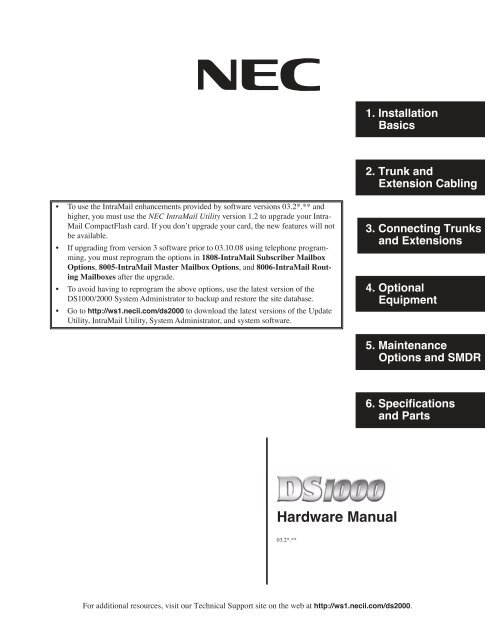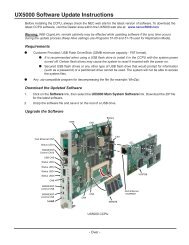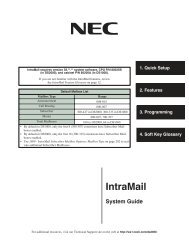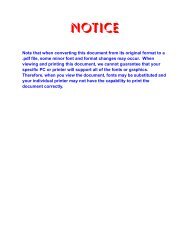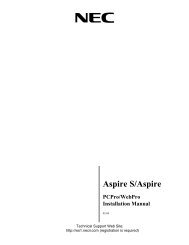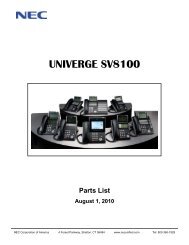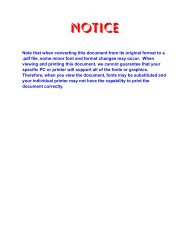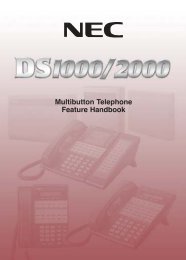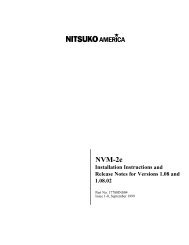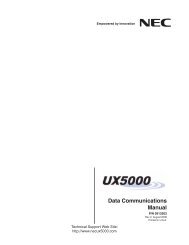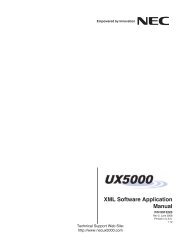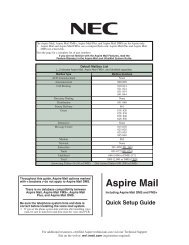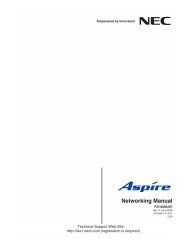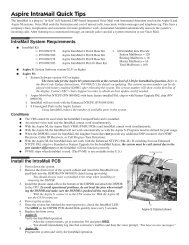DS1000 Hardware Manual - Support - NEC Unified Solutions
DS1000 Hardware Manual - Support - NEC Unified Solutions
DS1000 Hardware Manual - Support - NEC Unified Solutions
Create successful ePaper yourself
Turn your PDF publications into a flip-book with our unique Google optimized e-Paper software.
1. InstallationBasics2. Trunk andExtension Cabling• To use the IntraMail enhancements provided by software versions 03.2*.** andhigher, you must use the <strong>NEC</strong> IntraMail Utility version 1.2 to upgrade your Intra-Mail CompactFlash card. If you don’t upgrade your card, the new features will notbe available.• If upgrading from version 3 software prior to 03.10.08 using telephone programming,you must reprogram the options in 1808-IntraMail Subscriber MailboxOptions, 8005-IntraMail Master Mailbox Options, and 8006-IntraMail RoutingMailboxes after the upgrade.• To avoid having to reprogram the above options, use the latest version of the<strong>DS1000</strong>/2000 System Administrator to backup and restore the site database.• Go to http://ws1.necii.com/ds2000 to download the latest versions of the UpdateUtility, IntraMail Utility, System Administrator, and system software.3. Connecting Trunksand Extensions4. OptionalEquipment5. MaintenanceOptions and SMDR6. Specificationsand Parts<strong>Hardware</strong> <strong>Manual</strong>03.2*.**For additional resources, visit our Technical <strong>Support</strong> site on the web at http://ws1.necii.com/ds2000.
This manual has been developed by <strong>NEC</strong> <strong>Unified</strong> <strong>Solutions</strong>, Inc. It is intended for the use of its customers and servicepersonnel, and should be read in its entirety before attempting to install or program the system. Any comments or suggestionsfor improving this manual would be appreciated. Forward your remarks to:<strong>NEC</strong> <strong>Unified</strong> <strong>Solutions</strong>, Inc.4 Forest ParkwayShelton, CT 06484www.necunifiedsolutions.comNothing contained in this manual shall be deemed to be, and this manual does not constitute, a warranty of, or representationwith respect to, any of the equipment covered. This manual is subject to change without notice and <strong>NEC</strong> <strong>Unified</strong> <strong>Solutions</strong>,Inc. has no obligation to provide any updates or corrections to this manual. Further, <strong>NEC</strong> <strong>Unified</strong> <strong>Solutions</strong>, Inc. also reservesthe right, without prior notice, to make changes in equipment design or components as it deems appropriate. Norepresentation is made that this manual is complete or accurate in all respects and <strong>NEC</strong> <strong>Unified</strong> <strong>Solutions</strong>, Inc. shall not beliable for any errors or omissions. In no event shall <strong>NEC</strong> <strong>Unified</strong> <strong>Solutions</strong>, Inc. be liable for any incidental or consequentialdamages in connection with the use of this manual. This document contains proprietary information that is protected bycopyright. All rights are reserved. No part of this document may be photocopied or reproduced without prior written consentof <strong>NEC</strong> <strong>Unified</strong> <strong>Solutions</strong>, Inc.©2005 by <strong>NEC</strong> <strong>Unified</strong> <strong>Solutions</strong>, Inc. All Rights Reserved.Printed in U.S.A.
Table of ContentsTable of ContentsSection 1: Installation Basics . . . . . . . . . . . . . . . . . . . . . . . . . . . . . . . . . . . . . . . . . . . . . . . . . 1-1System Preparation and Configuration. . . . . . . . . . . . . . . . . . . . . . . . . . 1-1Unpacking. . . . . . . . . . . . . . . . . . . . . . . . . . . . . . . . . . . . . . . . . . . . . . . . . . . . . . . . . 1-1Before Installing . . . . . . . . . . . . . . . . . . . . . . . . . . . . . . . . . . . . . . . . . . . . . . . . . . . . 1-1Site Requirements. . . . . . . . . . . . . . . . . . . . . . . . . . . . . . . . . . . . . . . . . . . . . . . . . . . 1-1System Configuration. . . . . . . . . . . . . . . . . . . . . . . . . . . . . . . . . . . . . . . . . . . . . . . . 1-1Expanded Database . . . . . . . . . . . . . . . . . . . . . . . . . . . . . . . . . . . . . . . . . . . . . . . . . 1-2Default Numbering in <strong>DS1000</strong> . . . . . . . . . . . . . . . . . . . . . . . . . . . . . . . . 1-2System Load Factor Calculations. . . . . . . . . . . . . . . . . . . . . . . . . . . . . . . . . . . . . . . 1-3Single Line Telephone REN Limitations . . . . . . . . . . . . . . . . . . . . . . . . . . . . . . . . . 1-4Installing the Cabinet . . . . . . . . . . . . . . . . . . . . . . . . . . . . . . . . . . . . . . . 1-5Planning the Installation. . . . . . . . . . . . . . . . . . . . . . . . . . . . . . . . . . . . . . . . . . . . . . 1-5Removing the Cover . . . . . . . . . . . . . . . . . . . . . . . . . . . . . . . . . . . . . . . . 1-6Hanging the Cabinet. . . . . . . . . . . . . . . . . . . . . . . . . . . . . . . . . . . . . . . . . 1-6Grounding the Cabinet . . . . . . . . . . . . . . . . . . . . . . . . . . . . . . . . . . . . . . . . . . . . . . . 1-7Attaching the Ground Wire . . . . . . . . . . . . . . . . . . . . . . . . . . . . . . . . . . . 1-7Removing the Top Panel . . . . . . . . . . . . . . . . . . . . . . . . . . . . . . . . . . . . . . . . . . . . . 1-7Power Supply AC Input Fuses . . . . . . . . . . . . . . . . . . . . . . . . . . . . . . . . . . . . . . . . . 1-8Installing and Replacing the Battery . . . . . . . . . . . . . . . . . . . . . . . . . . . . . . . . . . . . 1-9Replacing the Battery. . . . . . . . . . . . . . . . . . . . . . . . . . . . . . . . . . . . . . . . 1-9Installing the Expansion Board . . . . . . . . . . . . . . . . . . . . . . . . . . . . . . . 1-10Section 2: Trunk and Extension Cabling . . . . . . . . . . . . . . . . . . . . . . . . . . . . . . . . . . . . . . . . . 2-1Before Your Start Cabling . . . . . . . . . . . . . . . . . . . . . . . . . . . . . . . . . . . . 2-1Reviewing the Installation Method . . . . . . . . . . . . . . . . . . . . . . . . . . . . . . . . . . . . . 2-1Trunk and AUX Mod Jacks . . . . . . . . . . . . . . . . . . . . . . . . . . . . . . . . . . . 2-2Installing Trunk and AUX Mod Jacks . . . . . . . . . . . . . . . . . . . . . . . . . . . . . . . . . . . 2-2The Extension Block . . . . . . . . . . . . . . . . . . . . . . . . . . . . . . . . . . . . . . . . 2-3Installing the Extension Block . . . . . . . . . . . . . . . . . . . . . . . . . . . . . . . . . . . . . . . . . 2-3Section 3: Connecting Trunks and Extensions . . . . . . . . . . . . . . . . . . . . . . . . . . . . . . . . . . . . 3-1Connecting Trunks . . . . . . . . . . . . . . . . . . . . . . . . . . . . . . . . . . . . . . . . . 3-1Connecting Analog Trunks. . . . . . . . . . . . . . . . . . . . . . . . . . . . . . . . . . . . . . . . . . . . 3-1Connecting Extensions . . . . . . . . . . . . . . . . . . . . . . . . . . . . . . . . . . . . . . 3-2Connecting Analog and Digital Extensions . . . . . . . . . . . . . . . . . . . . . . . . . . . . . . . 3-2Power Up the System . . . . . . . . . . . . . . . . . . . . . . . . . . . . . . . . . . . . . . . 3-3Power Up . . . . . . . . . . . . . . . . . . . . . . . . . . . . . . . . . . . . . . . . . . . . . . . . . . . . . . . . . 3-3Finishing the Installation . . . . . . . . . . . . . . . . . . . . . . . . . . . . . . . . . . . . 3-4Reinstalling the Cover . . . . . . . . . . . . . . . . . . . . . . . . . . . . . . . . . . . . . . . . . . . . . . . 3-4Section 4: Optional Equipment . . . . . . . . . . . . . . . . . . . . . . . . . . . . . . . . . . . . . . . . . . . . . . . 4-1External Paging . . . . . . . . . . . . . . . . . . . . . . . . . . . . . . . . . . . . . . . . . . . . 4-1Installing External Paging . . . . . . . . . . . . . . . . . . . . . . . . . . . . . . . . . . . . . . . . . . . . 4-1<strong>DS1000</strong> <strong>Hardware</strong> <strong>Manual</strong> Table of Contents ◆ i
Table of ContentsExternal Paging Relay Control. . . . . . . . . . . . . . . . . . . . . . . . . . . . . . . . . . . . . . . . . 4-2Connecting the Relays for External Paging Control . . . . . . . . . . . . . . . . 4-2Programming the Relays for External Paging Control . . . . . . . . . . . . . . 4-2Additional Programming . . . . . . . . . . . . . . . . . . . . . . . . . . . . . . . . . . . . . 4-2Analog Door Box. . . . . . . . . . . . . . . . . . . . . . . . . . . . . . . . . . . . . . . . . . . 4-3Installing the Analog Door Box . . . . . . . . . . . . . . . . . . . . . . . . . . . . . . . . . . . . . . . . 4-3Programming the Door Box . . . . . . . . . . . . . . . . . . . . . . . . . . . . . . . . . . . . . . . . . . . 4-4Door Box Setup . . . . . . . . . . . . . . . . . . . . . . . . . . . . . . . . . . . . . . . . . . . . 4-4Door Box Ringing . . . . . . . . . . . . . . . . . . . . . . . . . . . . . . . . . . . . . . . . . . 4-4Door Box Relay Control . . . . . . . . . . . . . . . . . . . . . . . . . . . . . . . . . . . . . 4-4Operating the Door Box . . . . . . . . . . . . . . . . . . . . . . . . . . . . . . . . . . . . . . . . . . . . . . 4-5Music Source. . . . . . . . . . . . . . . . . . . . . . . . . . . . . . . . . . . . . . . . . . . . . . 4-6Installing a Music Source . . . . . . . . . . . . . . . . . . . . . . . . . . . . . . . . . . . . . . . . . . . . . 4-6Programming Background Music. . . . . . . . . . . . . . . . . . . . . . . . . . . . . . . . . . . . . . . 4-6Programming Music on Hold . . . . . . . . . . . . . . . . . . . . . . . . . . . . . . . . . . . . . . . . . . 4-6Power Failure Telephone . . . . . . . . . . . . . . . . . . . . . . . . . . . . . . . . . . . . 4-7Power Failure Cut-Through . . . . . . . . . . . . . . . . . . . . . . . . . . . . . . . . . . . . . . . . . . . 4-7DSS Console . . . . . . . . . . . . . . . . . . . . . . . . . . . . . . . . . . . . . . . . . . . . . . 4-8Installing a DSS Console . . . . . . . . . . . . . . . . . . . . . . . . . . . . . . . . . . . . . . . . . . . . . 4-8Programming DSS Consoles . . . . . . . . . . . . . . . . . . . . . . . . . . . . . . . . . . . . . . . . . . 4-82-OPX Module. . . . . . . . . . . . . . . . . . . . . . . . . . . . . . . . . . . . . . . . . . . . 4-10Installing the 2-OPX Module . . . . . . . . . . . . . . . . . . . . . . . . . . . . . . . . . . . . . . . . . 4-10Programming 2-OPX Modules. . . . . . . . . . . . . . . . . . . . . . . . . . . . . . . . . . . . . . . . 4-11Wall Mounting the 2-OPX Module . . . . . . . . . . . . . . . . . . . . . . . . . . . . . . . . . . . . 4-11Wall-Mount Kit . . . . . . . . . . . . . . . . . . . . . . . . . . . . . . . . . . . . . . . . . . . 4-12Installing the Wall-Mount Kit . . . . . . . . . . . . . . . . . . . . . . . . . . . . . . . . . . . . . . . . 4-12Wall-Mounting a Key Telephone. . . . . . . . . . . . . . . . . . . . . . . . . . . . . . . . . . . . . . 4-12Desk Stand . . . . . . . . . . . . . . . . . . . . . . . . . . . . . . . . . . . . . . . . . . . . . . 4-14Using the Desk Stand . . . . . . . . . . . . . . . . . . . . . . . . . . . . . . . . . . . . . . . . . . . . . . . 4-14REJ Recording Jack . . . . . . . . . . . . . . . . . . . . . . . . . . . . . . . . . . . . . . . . 4-15Installing the REJ Recording Jack . . . . . . . . . . . . . . . . . . . . . . . . . . . . . . . . . . . . . 4-15Keyset Self Test . . . . . . . . . . . . . . . . . . . . . . . . . . . . . . . . . . . . . . . . . . 4-17Testing the Keyset . . . . . . . . . . . . . . . . . . . . . . . . . . . . . . . . . . . . . . . . . . . . . . . . . 4-17Section 5: Maintenance Options and SMDR. . . . . . . . . . . . . . . . . . . . . . . . . . . . . . . . . . . . . . 5-1The Update Utility and SMDR. . . . . . . . . . . . . . . . . . . . . . . . . . . . . . . . . 5-1Connecting a PC or Laptop . . . . . . . . . . . . . . . . . . . . . . . . . . . . . . . . . . . . . . . . . . . 5-1Testing the Connection. . . . . . . . . . . . . . . . . . . . . . . . . . . . . . . . . . . . . . . . . . . . . . . 5-2Checking the System’s Serial Port Settings . . . . . . . . . . . . . . . . . . . . . . . . . . . . . . . 5-2Programming SMDR . . . . . . . . . . . . . . . . . . . . . . . . . . . . . . . . . . . . . . . . . . . . . . . . 5-2Modem Installation. . . . . . . . . . . . . . . . . . . . . . . . . . . . . . . . . . . . . . . . . 5-3Installing a Modem. . . . . . . . . . . . . . . . . . . . . . . . . . . . . . . . . . . . . . . . . . . . . . . . . . 5-3Making Your Own Data Cables . . . . . . . . . . . . . . . . . . . . . . . . . . . . . . . . 5-4System Reset . . . . . . . . . . . . . . . . . . . . . . . . . . . . . . . . . . . . . . . . . . . . . 5-5Resetting Your System. . . . . . . . . . . . . . . . . . . . . . . . . . . . . . . . . . . . . . . . . . . . . . . 5-5ii ◆ Table of Contents <strong>DS1000</strong> <strong>Hardware</strong> <strong>Manual</strong>
Table of ContentsDatabase Transfer Utility . . . . . . . . . . . . . . . . . . . . . . . . . . . . . . . . . . . . 5-6About the Database Transfer Utility. . . . . . . . . . . . . . . . . . . . . . . . . . . . . . . . . . . . . 5-6Connecting the Systems . . . . . . . . . . . . . . . . . . . . . . . . . . . . . . . . . . . . . . . . . . . . . . 5-6Important Database Transfer Utility Notes . . . . . . . . . . . . . . . . . . . . . . . 5-7Using the Database Transfer Utility . . . . . . . . . . . . . . . . . . . . . . . . . . . . . . . . . . . . . 5-7Section 6: Specifications and Parts . . . . . . . . . . . . . . . . . . . . . . . . . . . . . . . . . . . . . . . . . . . . 6-1Specifications. . . . . . . . . . . . . . . . . . . . . . . . . . . . . . . . . . . . . . . . . . . . . 6-1Parts List . . . . . . . . . . . . . . . . . . . . . . . . . . . . . . . . . . . . . . . . . . . . . . . . . 6-6Index . . . . . . . . . . . . . . . . . . . . . . . . . . . . . . . . . . . . . . . . . . . . . . . . . . . . . . . . . . . . . . . . .Index-1<strong>DS1000</strong> <strong>Hardware</strong> <strong>Manual</strong> Table of Contents ◆ iii
Table of Contentsiv ◆ Table of Contents <strong>DS1000</strong> <strong>Hardware</strong> <strong>Manual</strong>
System Preparation and ConfigurationSection 1: InstallationBasics1SystemSystemPreparation and ConfigurationPreparation and ConfigurationUnpackingUnpack the equipment and check it against your equipment lists. Inspect for physical damage. If you are notsure about a component’s function, review the Product Description <strong>Manual</strong>. Contact your Sales Representativeif you have additional questions. Have the appropriate tools for the job on hand, including: a test set, apunch down tool and a digital voltmeter.Before InstallingMake sure you have a building plan showing the location of the common equipment, extensions, the telcodemarcation and earth ground. In addition, the installation site must meet the requirements outlined in theStandard Practices <strong>Manual</strong>.Site RequirementsThe common equipment is contained in the wall-mounted Main Equipment Cabinet. Choose a central locationfor the cabinet that allows enough space for the equipment — and provides enough room for you to comfortablywork. Figure 1-1 Installation Layout on page 1-5 shows you about how much space your system requires.System ConfigurationUsing the factory installed default configuration, your <strong>DS1000</strong> system provides:Base Expansion TotalTrunks 3 3 6Digital Extensions 8 8 16Analog Extensions 4 4 8Analog Door Boxes 1 1 2Relays 1 1 2Page Output 1 - 1Music Input 1 - 1Turn to Installing the Expansion Board on page 1-10 for more on installing the Expansion PCB.<strong>DS1000</strong> <strong>Hardware</strong> <strong>Manual</strong> Section 1: Installation Basics ◆ 1-1
System Preparation and ConfigurationExpanded DatabaseThe Expanded Database is a new database method that provides database records (memory) for all possibleextensions, trunks, Hunt Groups, Ring Groups, and Voice Mail ports. This new capability allows for:● Simplified installation of Voice Mail, Hunt Groups, and Ring Groups.● <strong>Support</strong> for built-in IntraMail Voice Mail● Introduction of the DS-Series PC Program.To understand the Expanded Database, you’ll need to keep track of three things: port, station (or trunk) number,and extension number.●●When setting up your system, do not exceed the system’s Load Factor capacity.See System Load Factor Calculations on page 1-3 for more.PortThe port is where the device you are programming connects to the system. There is a separate set ofports for digital stations, analog stations, analog Door Boxes, and trunks.Station Number and Trunk NumberThe station or trunk number is the element in software that keeps track of the connected devices’s programming.Station and trunk numbers (and associated database records) exist for all possible devices youcan connect to the system, even if you don’t have any ports installed to connect them. You can’t call stationand trunk numbers directly – you need the associated extension numbers to do that (see below).● Extension NumbersExtension numbers allow you to access the stations and trunks. By default, each station and trunk numberhas an extension number assigned to it. You can change these assignments if you want to. Digitalstation ports have primary and secondary station numbers. The primary station’s extension number isused to call the device connected to the port. The secondary station’s extension number calls the secondchannel on 2-channel devices such as 2-OPX Modules and Digital VANGARD Voice Mail ports.Default Numbering in <strong>DS1000</strong>Here is how the ports, station numbers, trunk numbers, and extension numbers are initially set up:Default NumberingStations (Telephones) Ports Station Numbers Extension NumbersDigital Station 1-16 1-16 300-315Analog Station 1-8 17-24 316-323Door Box 1, 2 25-26 324, 325Unassigned 1 - 27-34 326-333Total Station Ports 34 - -• To find out the default extension number for any station number, add 299 to the station number.- For example, station number 1 uses extension number 300 (1 + 299).Trunks Ports Trunk Numbers Extension NumbersTrunk Ports 1-6 1-6 101-106Total Trunk Ports 6 - -• To find out the default extension number for a trunk number, add 100 to the trunk number.- For example, trunk number 1 uses extension number 101 (1 + 100).1-2 ◆ Section 1: Installation Basics <strong>DS1000</strong> <strong>Hardware</strong> <strong>Manual</strong>
System Preparation and ConfigurationDefault NumberingVoice Mail Ports Ports Station Numbers Extension Numbers- 201-208 500-507UCD Groups Total Groups UCD Group Master Extension Numbers8 700-7071Ring Groups Total Groups Ring Group Master Extension Numbers8 600-6071 Available for digital station port secondary station numbers. These are used for the second channels on 2-OPXModules and Digital VANGARD Voice Mail.System Load Factor CalculationsThe combination of extensions, 2-OPX Modules, and DSS Consoles you can connect to your system may belimited by the System Load Factor. Use the <strong>DS1000</strong> System Load Factor Calculations chart to verify yoursystem’s configuration.To check your system configuration:1. Indicate the quantity for each item installed in the Qty column.2. For each item, multiply the Qty times the Load Factor and enter the value in Total Load.3. Add all the values in the Total Load column and enter the value in Item 1.4. Compare the entry in Item 2 to your entry in Item 1. Item 1 must always be equal to or less than theentry in Item 2.Do not operate your system if the System Load Factor total (Item 1) exceeds theallowable load of 30 (Item 2).<strong>DS1000</strong> System Load Factor CalculationsDescription Load Factor Qty Total LoadDigital Telephone 1Analog Telephone 1Analog Door Box 024-Button DSS Console 1110-Button DSS Console 2Total DSS Consoles installed cannot exceed 42-OPX Module 3Item 1: Total load for this configurationItem 2: Maximum allowable load 30<strong>DS1000</strong> <strong>Hardware</strong> <strong>Manual</strong> Section 1: Installation Basics ◆ 1-3
System Preparation and ConfigurationSingle Line Telephone REN LimitationsPlease note the following when installing single line telephones:● The total Ringer Equivalence Number (REN) per system cannot exceed 4.● The total REN per analog port cannot exceed 4.● Ringer Equivalence is cumulative.By default, all analog telephones ring simultaneously for outside calls (as do all analog telephones connectedto the same port). This means you must add up all analog telephones connected to the system (includingall those connected to the same port) and ensure that the total combined REN is 4 or less.Note: A REN of 1 is the normal for an industry standard 2500 set with electromechanical ringer. Manyphones with electronic ringers have significantly lower RENs.1-4 ◆ Section 1: Installation Basics <strong>DS1000</strong> <strong>Hardware</strong> <strong>Manual</strong>
Installing the CabinetInstalling the CabinetPlanning the InstallationBefore installing the common equipment, you should mount a Main Distribution Frame (MDF) plywoodbackboard in a centrally located spot. A 1/2 sheet of plywood (4’ x 4’) should be more than adequate (seeFigure 1-1 Installation Layout below). Mount this backboard using suitable fasteners, taking care to adhereto standard installation practices and local codes.1The equipment cabinet requires a three-prong, dedicated 110 VAC 60 Hz circuit (NEMA 5-15 receptacle)located within 4 1/2’ feet of the cabinet’s lower left corner.Normally, you install the extension blocks and trunk/AUX jacks to the right of the Main Cabinet.!! Important !!• Local codes may prohibit you from installing extensions, trunks and optional equipment inthe same blocks.• Do not plug in the 25-pair extension cable with power applied.4'Plywood backboard80200 - 37Trunk/AUXRJ-25C Jacks4'StationBlocksTo telcogroundSurgeProtectorDedicatedAC OutletFigure 1-1: Installation Layout<strong>DS1000</strong> <strong>Hardware</strong> <strong>Manual</strong> Section 1: Installation Basics ◆ 1-5
Installing the CabinetRemoving the CoverYou must remove the Main Equipment Cabinet cover to access the extension, trunk and auxiliary connections.To remove the cover (Figure 1-2):1. Slide the cover button to OPEN.2. Slide the cover away from the Main Equipment Cabinet.80200 - 2-01Hanging the CabinetPush buttonto "OPEN" positionFigure 1-2: Removing the CoverTo hang the cabinet (Figure 1-3):1. Screw suitable fasteners 11 3/16” apart in a convenient location on the MDF. Be sure to leave the fasteners“backed out” about 3/16” from the MDF backboard.2. Hang the cabinet as shown.80200 - 311 - 3/16"Figure 1-3: Hanging the Cabinet1-6 ◆ Section 1: Installation Basics <strong>DS1000</strong> <strong>Hardware</strong> <strong>Manual</strong>
Installing the CabinetGrounding the CabinetAttaching the Ground Wire!! Important !!You must connect your system to a known earth ground according to the following instructions.1To attach the ground wire (Figure 1-4):1. Loosen the lug on the cabinet’s ground connection.2. Run a 12 AWG stranded copper wire from the ground lug to a known earth ground.3. Firmly retighten the lug loosened in step 1 above.80200 - 26To earth groundFigure 1-4: Attaching the Ground WireRemoving the Top PanelYou must remove the top panel in order to install the system battery and Expansion Board, or to replace thepower supply AC input fuses.In the event of commercial AC power failure, the battery provides short-term backup of system memory and thesystem time and date (Real Time Clock). The battery will hold memory and time and date for up to 10-14 days.The Expansion Board provides an additional 3 analog trunks, 8 digital extensions, 4 analog extensions and 1analog door box. With the expansion board installed, the capacity of your system is 6 analog trunks, 16 digitalextensions, 8 analog extensions, and 2 analog door boxes.<strong>DS1000</strong> <strong>Hardware</strong> <strong>Manual</strong> Section 1: Installation Basics ◆ 1-7
Installing the CabinetTo remove the top panel (Figure 1-5):1. Be sure your system’s power cord is unplugged, then unscrew the 2 captive screws that secure the cabinettop panel to the base.2. Lift up the top panel as shown below.3. Remove the top panel.80200 - 4-02231Figure 1-5: Removing the Top PanelPower Supply AC Input FusesThe power supply AC input fuses (see the detail in the illustration above) protect the system power supplyfrom problems with the site’s AC line. These problems can include improperly wired outlets and powersurges. In normal operation, you should never need to replace the power supply AC input fuses.To replace a fuse: (Figure 1-5):1. Be sure your system’s power cord is unplugged.2. Using a commercially-available fuse puller, carefully remove the blown fuse(s).3. Replace the blown fuse only with the following type:Bussman P/N GMA3.153.15A @ 125 volt5 x 20 mm1-8 ◆ Section 1: Installation Basics <strong>DS1000</strong> <strong>Hardware</strong> <strong>Manual</strong>
Installing the CabinetInstalling and Replacing the BatteryTo install the battery (Figure 1-6):1. Insert the battery into the battery clips as shown below.2. Replace and resecure the top panel.ORGo to Installing the Expansion Board on page 1-10 and install the Expansion Board.1Battery80200 - 27 - 1Figure 1-6: Installing the BatteryReplacing the BatteryTo replace an existing battery:You should only need to replace your battery if it fails to hold a charge (i.e., no longer backs up memory andthe Real Time Clock).1. Do not power down the system.If you power down the system and remove the battery, programmed data and the Real TimeClock will reset to the factory-installed default settings.2. Following Figure 1-6, gently push down on the battery and remove it.3. Replace the battery with a Sony CR2032 3 Volt Lithium cell battery or equivalent. (This battery isavailable from <strong>NEC</strong> as P/N EX0254-0040.)4. Verify that the system’s programmed data is intact.5. Discard the old battery.!! Caution !!• Take proper precautions when discarding the battery. It may be considered hazardous materialin some areas.• There is a danger of explosion if the battery is incorrectly replaced.• Replace only with the same or equivalent type recommended by the manufacturer. Disposeof used batteries according to the manufacturer’s instructions.<strong>DS1000</strong> <strong>Hardware</strong> <strong>Manual</strong> Section 1: Installation Basics ◆ 1-9
Installing the CabinetInstalling the Expansion BoardTo install the Expansion Board (Figure 1-7):1. Be sure your system’s power cord is unplugged.The Expansion Board is not hot-swappable.2. Plug in the Expansion Board as shown below.Be sure to snap the Expansion Board into the plastic standoffs that are supplied with the ExpansionBoard.3. Replace and resecure the top panel.80200 - 32Figure 1-7: Installing the Expansion Board1-10 ◆ Section 1: Installation Basics <strong>DS1000</strong> <strong>Hardware</strong> <strong>Manual</strong>
Before Your Start CablingSection 2: Trunk andExtension Cabling2Before Your Start CablingBefore You Start Cabling!! Important !!• Install telephones connected to the Main Equipment Cabinet as on-premise extensions only.• Do not plug in the 25-pair extension cable with power applied.Reviewing the Installation MethodYour system uses a different installation method for trunk/AUX connections and extensions (Figure 2-1):● Trunk/AUX Mod JacksYou’ll use up to 6 mod jacks for the trunk/AUX connections. Your telco normally provides trunks inRJ-11C, RJ-14C, or RJ-25C modular jacks.● Extension BlocksThe system uses a 66M1-50 extension block and a second 66M1-50 cross connect block for connectingdigital and analog extensions.80200 - 8AUDIO PTF/MDDOOR1 DOOR2CO 1-3 CO 4-66-ConductorRJ-11X PlugsTrunk/AUXRJ-25C JacksAUDIODOORBOX 1CO 1-3PFTMDMDOORBOX 2CO 4-6Notes:• The system will respond to telco ring signalin the range of 42-103 VAC @ 20 Hz.• Telco battery must be 44-56 VDC.• Turn to Section 4, Optional Equipment formore on Connecting Door Boxes, Paging,Power Failure, and 2-OPX Modules.CrossConnectBlockX10RS 232RS-232ExtensionBlock25 PairCableFigure 2-1: Installation Layout<strong>DS1000</strong> <strong>Hardware</strong> <strong>Manual</strong> Section 2: Trunk and Extension Cabing ◆ 2-1
Trunk and AUX Mod JacksTrunk and AUX Mod JacksInstalling Trunk and AUX Mod JacksTo connect to mod jacks:1. Arrange your mod jacks trunk according to Figure 2-1 Installation Layout on page 2-1.2. Using standard 6-conductor line cords, connect each mod jack to the appropriate plug in the MainEquipment Cabinet. See Figure 2-2 Mod Jack Assignments below.3. Figure 2-3 Mod Plug Pinouts below shows the pinouts for each mod jack.80200 - 9CAudioWHTBLKREDGRNYELBLUNCMusic TPage RPage TMusic RNCPFT/MDMWHTBLKREDGRNYELBLUNCNCPFT/MDM RPFT/MDM TNCNCDoor Box 1WHTBLKREDGRNYELBLUNCRelay 1TDB 1RDB 1TRelay 1RNCDoor Box 2*WHTBLKREDGRNYELBLU*NCRelay 2TDB 2R*DB 2TRelay 2RNC*** *CO 1-3WHTBLKREDGRNYELBLU3T2T1R1T2R3RCO 4-6*WHTBLKREDGRNYELBLU******6T5T4R4T5R6R*Requires Expansion BoardFigure 2-2: Mod Jack AssignmentsLatchfaces up6-PinMod Jack80200 - 10RJ-25CPin123456PortDesignation3T2T1R1T2R3RWHT-BLU (1T)BLU-WHT (1R)WHT-ORN (2T)ORN-WHT (2R)WHT-GRN (3T)GRN-WHT (3R)Figure 2-3: Mod Plug Pinouts2-2 ◆ Section 2: Trunk and Extension Cabling <strong>DS1000</strong> <strong>Hardware</strong> <strong>Manual</strong>
The Extension BlockThe Extension BlockInstalling the Extension BlockTo connect the extension block (Figure 2-4):1. Arrange your extension and cross-connect blocks according to the Installation Layout (Figure 2-1).2. Following the illustration below, punch down a standard 25-pair cable on the extension block.This cable should have a female amphenol 50-pin connector on one end and be unterminatedon the other.DIGITAL EXTENSIONS300-307 (BASE)Extension AssignmentsBLOCKTERM1234567891011121314151625-PAIR CABLECOLORCODEFUNCTIONWHT-BLUBLU-WHTWHT-ORNORN-WHTWHT-GRNGRN-WHTWHT-BRNBRN-WHTWHT-SLTSLT-WHTRED-BLUBLU-REDRED-ORNORN-REDRED-GRNGRN-RED300 T300 R301 T301 R302 T302 R303 T303 R304 T304 R305 T305 R306 T306 R307 T307 RCONNPIN2612722832943053163273382DIGITAL EXTENSIONS308-315 (EXPANSION)17181920212223242526272829303132RED-BRNBRN-REDRED-SLTSLT-REDBLK-BLUBLU-BLKBLK-ORNORN-BLKBLK-GRNGRN-BLKBLK-BRNBRN-BLKBLK-SLTSLT-BLKYEL-BLUBLU-YEL308 T308 R309 T309 R310 T310 R311 T311 R312 T312 R313 T313 R314 T314 R315 T315 R3493510361137123813391440154116ANALOG EXTENSIONS316-319(BASE)3334353637383940YEL-ORNORN-YELYEL-GRNGRN-YELYEL-BRNBRN-YELYEL-SLTSLT-YEL316 T316 R317 T317 R318 T318 R319 T319 R4217431844194520ANALOG EXTENSIONS320-323(EXPANSION)4142434445464748VIO-BLUBLU-VIOVIO-ORNORN-VIOVIO-GRNGRN-VIOVIO-BRNBRN-VIO320 T320 R321 T321 R322 T322 R323 T323 R46214722482349244950VIO-SLTSLT-VIONCNC502580200 - 5Figure 2-4: Extension Assignments<strong>DS1000</strong> <strong>Hardware</strong> <strong>Manual</strong> Section 2: Trunk and Extension Cabling ◆ 2-3
The Extension Block2-4 ◆ Section 2: Trunk and Extension Cabling <strong>DS1000</strong> <strong>Hardware</strong> <strong>Manual</strong>
Connecting TrunksSection 3: ConnectingTrunks and ExtensionsConnecting TrunksConnecting TrunksConnecting Analog TrunksThe base system connects 3 loop start CO trunks. With the Expansion Board installed, the system provides atotal of 6 loop start CO trunks.To connect analog trunks (Figure 3-1):1. Install additional modular jacks as required.The telco may provide your trunks in a single RJ-25C jack or in multiple RJ-11C jacks. Reviewthe illustration below.2. Wire the additional modular jacks as shown.3. Plug line cords from the telco mod jacks to the system mod jacks as shown.380200 - 13BLKBLUEGRN1T3R2T2R3T1RREDWHTYELTo CO 1-3on <strong>DS1000</strong>CabinetYELWHTREDGRNBLUEBLKFromTelco RJ-25CBLK BLUE GRNRED1RWHTYEL1TTo CO 1-3on <strong>DS1000</strong>CabinetYELWHTREDGRNRED2RBLUEWHTBLKYELFromTelco RJ-11C2TGRNBLUEBLKFromTelco RJ-11CRED3RWHTYEL3TGRN BLUE(Connections for CO 1-3 shown)Figure 3-1: Connecting Analog TrunksBLKFromTelco RJ-11C<strong>DS1000</strong> <strong>Hardware</strong> <strong>Manual</strong> Section 3: Connecting Trunks and Extensions ◆ 3-1
Connecting ExtensionsConnecting ExtensionsConnecting Analog and Digital ExtensionsThe base system connects 8 digital extensions and 4 analog extensions. With the Expansion Board installed,the system provides a total of 16 digital extensions and 8 analog extensions.To connect extensions (Figure 3-2):1. Install a modular jack for each extension within 6 feet of the telephone’s location.2. For each extension, run one-pair 24 AWG station cable from the cross-connect block to the modular jack.3. Terminate the station cable WHT/BLU - BLU/WHT leads to the RED and GRN lugs in the modular jack.4. Back at the main equipment location, run one pair of cross-connect wire between the pins on the extensionblock and cross-connect block to complete the connection.5. Install bridging clips as required.!! Important !!Digital station ports (300-315) automatically detect the type of connected keyset whenyou plug it in. You don’t have to individually set keyset circuit types in 1801 - ExtensionCircuit Type.One-PairCross ConnectYELBLKBLU-WHTWHT-BLUStationBlockCrossConnectBlockREDGRN625ModularJack80200 - 11Figure 3-2: Connecting Extensions3-2 ◆ Section 3: Connecting Trunks and Extensions <strong>DS1000</strong> <strong>Hardware</strong> <strong>Manual</strong>
Power Up the SystemPower Up the SystemPower UpNow that you have cabled the system, it is time to power-up.To power up the system (Figure 3-3) and (Figure 3-4):1. Make sure the system is properly grounded.2. Install a surge protector in the AC outlet.3. Plug the main cabinet’s AC power cord into its surge protector.4. Be sure the Mode Switch is set to RUN, then turn on the cabinet’s power switch.After a brief interval, the system will start and the power LED will flash slowly (green).80200 -283Power SwitchFigure 3-3: Power Switch80200 - 14 - 1Figure 3-4: Power LED and Mode Switch<strong>DS1000</strong> <strong>Hardware</strong> <strong>Manual</strong> Section 3: Connecting Trunks and Extensions ◆ 3-3
Finishing the InstallationFinishing the InstallationReinstalling the CoverNow that your cabling is complete and the system is up and running, you should reinstall the cover.To reinstall the cover (Figure 3-5):1. Slide the cover onto the Main Equipment Cabinet as shown.2. Slide the cover button to LOCK.80200 - 15Push buttonto "LOCK" positionFigure 3-5: Reinstalling the Cover3-4 ◆ Section 3: Connecting Trunks and Extensions <strong>DS1000</strong> <strong>Hardware</strong> <strong>Manual</strong>
80200 - 17External PagingSection 4: OptionalEquipmentExternal PagingExternal PagingInstalling External PagingYour system provides an External Paging output. You connect the Paging output to audio inputs on customer providedPaging systems. Zone 1 and All Call Paging announcements broadcast from the External Paging output.Be sure the connected Paging equipment is compatible with the following page output specifications:External Paging Output Specifications4Output Impedance:Output Level:600 Ohms0 dBr @ 1.0 kHzTo connect an External Paging amplifier (Figure 4-1):1. Connect the external Paging amplifier to the GRN and RED lugs on the Audio modular jack.2. Plug a 6-conductor line cord into the AUDIO jack on the cabinet and into the Audio modular jack.BLK BLUE GRNNCNCPage TPage RMusic TMusic RPage OutputMusic InputTo AUDIO in<strong>DS1000</strong> cabinetYELWHTREDFigure 4-1: Installing External Paging<strong>DS1000</strong> <strong>Hardware</strong> <strong>Manual</strong> Section 4: Optional Equipment ◆ 4-1
External PagingExternal Paging Relay ControlYou can alternately use the 2 Door Box relays to control an External Paging amplifier. Figure 4-2 Connectingan Analog Door Box on page 4-4 shows you the location of the Door Box relays. Note that if you use arelay for External Paging Control, you cannot also use it for Door Box strike control.!! Important !!Be sure the devices connected to the system’s relay contactsare compatible with the following specifications.Relay Contact SpecificationsContact Configuration:Maximum Load:Maximum Initial Contact Resistance:Normally Open0.5A @ 120 VAC1 A @ 24 VDC100 mOhmsConnecting the Relays for External Paging Control1. If you are using the Door 1 relays, connect the BLK and YEL lugs on the Door Box 1 modular jack tothe relay that controls the External Paging system.2. If you are using the Door 2 relays, connect the BLK and YEL lugs on the Door Box 2 modular jack tothe relay that controls the External Paging system.Programming the Relays for External Paging Control● In 0201 - Door 1 Relay, to assign the Door 1 Relay for External Paging control, enter 2.● In 0201 - Page Zone (Door 1 Relay), enter the Page Zone (1-7) that should activate the Door 1 relay.Note that Zone 1 and All Call Paging announcements broadcast from the External Paging output.● In 0201 - Door 2 Relay, to assign the Door 2 Relay for External Paging control, enter 2.● In 0201 - Page Zone (Door 2 Relay), enter the Page Zone (1-7) that should activate the Door 2 relay.Note that Zone 1 and All Call Paging announcements broadcast from the External Paging output.Additional Programming● To adjust the External Paging ring volume:- In 0202 - Page Ring Volume, adjust the volume of ringing over External Paging (5=low, 6=medium,4=high).● To enable Background Music over External Paging:- In 0201 - Background Music, enter Y (9) to enable Background Music system-wide.- Make sure your music source is connected (Music Source on page 4-6 for more).- In 0202 - Background Music Over External Page, enter Y (9).● To enable Door Box chimes over External Paging:- Make sure your Analog Door Box is correctly set up (see Analog Door Box on page 4-3).- In 0202 - Door Chime Over External Page, enter Y (9).● To enable extension ringing over External Paging:- In 0202 - External Page Ring Source, enter 3 (Extension).- In 0202 - Extension, enter the number of the extension that will ring over External Paging.● To enable trunk ringing over External Paging:- In 0202 - External Page Ring Source, enter 8 (Trunk).- In 0203 - UNA Ringing Option, specify the type of External Paging ringing for each trunk(0=None, 1=Ring always, 2=Ring at night only, 3=Delay ring).Refer to Paging in the <strong>DS1000</strong>/2000 Software <strong>Manual</strong> (P/N 80000SWG**) for more on these features.4-2 ◆ Section 4: Optional Equipment <strong>DS1000</strong> <strong>Hardware</strong> <strong>Manual</strong>
Analog Door BoxAnalog Door BoxInstalling the Analog Door BoxDo not connect an Analog Door Box to a digital station port.The Analog Door Box (P/N 92245) is a self-contained Intercom unit typically used to monitor an entrancedoor. A visitor at the door can press the Analog Door Box call button (like a door bell). The Door Box thensends chime tones to all extensions programmed to receive chimes. To answer the chime, the called extensionuser just lifts the handset. This lets the extension user talk to the visitor at the Door Box.You can connect up to 2 Analog Door Boxes to your system. The base system provides an Analog Door Boxand associated relay at extension 324. If you have the Expansion Board installed, you have a second AnalogDoor Box and associated relay at extension 325. Analog Door Boxes do not add to the System Load Factor.Each Analog Door Box also has an associated control relay. You can use this relay to release an electricstrike on the entrance door. After answering the Door Box chimes, the extension user can press FLASH or asoft key to enable the Analog Door Box’s relay, which in turn unlocks the door.The Analog Door Box is a weather-tight unit, with an operating temperature range of -20 to 60 degrees C (-4to 140 degrees F) and a relative humidity of 10-95%, non-condensing.!! Important !!Be sure the devices connected to the system’s relay contactsare compatible with the following specifications.Relay Contact Specifications4Contact Configuration:Maximum Load:Maximum Initial Contact Resistance:Normally Open0.5A @ 120 VAC1 A @ 24 VDC100 mOhmsTo connect an Analog Door Box (Figure 4-2):Door Box Audio1. Connect the GRN and RED lugs on the Door Box 1 modular jack to terminals 1 and 2 on Analog DoorBox 1 (324).2. Connect the GRN and RED lugs on the Door Box 2 modular jack to terminals 1 and 2 on Analog DoorBox 2 (325).Door Relays1. Connect the BLK and YEL lugs on the Door Box 1 modular jack to the relay that controls the doorstrike associated with Analog Door Box 1 (324).2. Connect the BLK and YEL lugs on the Door Box 2 modular jack to the relay that controls the doorstrike associated with Analog Door Box 2 (325).Also see Programming the Door Box on page 4-4 and Operating the Door Box on page 4-5.<strong>DS1000</strong> <strong>Hardware</strong> <strong>Manual</strong> Section 4: Optional Equipment ◆ 4-3
80200 - 30Analog Door BoxDoor Box 1BLK BLUE GRNNCNCDoor Box 1TDoor Box 1RRelay 1TRelay 1RDoor Box 1RelayTo DOOR1 in<strong>DS1000</strong> cabinetYELWHTREDProgramming the Door BoxFigure 4-2: Connecting an Analog Door BoxDoor Box SetupYou must assign the chime pattern to each installed Door Box.● In 1801 - Door Chime, enter the Door Chime type.0 = Normal Ring Group ringing.1 = Low pitch chime pattern.2 = Mid range pitch chime pattern.3 = High pitch chime pattern.If you enter Door Chime type 0 (normal ring) above, you can set up Call Coverage keys for theRing Group. This allows extensions that are not members of the Ring Group to answer Door Boxcalls. Extensions with Call Coverage keys to the Door Box Ring Group can also activate the relay(see Door Box Relay Control below).Door Box RingingWhen a visitor at the door presses the Door Box call button, the Door Box will alert (chime) all the extensionsin the Ring Group to which the Door Box belongs. For example, if the Door Box and extensions 301and 302 are in Ring Group 1, pressing the call button alerts 301 and 302.● In 1802 - Ring Group Number, assign the Door Box and the extensions that should alert to the sameRing Group (1-8).● Ring Groups 1-8 are preset to use master numbers 600-607.Door Box Relay ControlYou normally set up Door Box 1 to control the Door 1 relays, and Door Box 2 to control the Door 2 relays(see 1801 - Relay Owner below).● In 0201 - Door 1 Relay, to assign the Door 1 Relay for door strike control, enter 1.● In 0201 - Door 2 Relay, to assign the Door 2 Relay for door strike control, enter 1.● In 1801 - Relay Owner, for the Door Box extension (324 or 325):- Enter 1 to have the Door Box control Door 1 relays.- Enter 2 to have the Door Box control Door 2 relays.4-4 ◆ Section 4: Optional Equipment <strong>DS1000</strong> <strong>Hardware</strong> <strong>Manual</strong>
Analog Door BoxOperating the Door BoxTo place a call from the Door Box:1. Press the Door Box call button.2. When someone inside the building answers your call, speak toward the Door Box.To place a call to the Door Box:1. Lift handset and press ICM.2. Dial the Door Box extension number.To answer the Door Box chimes from a keyset:1. Lift handset or press SPK.To control the system relay which in turn controls the door strike:Once set up in programming, this option is available to any member of the Door Box RingGroup as well as any extension with a Call Coverage Key for the Door Box Ring Group.1. To open the relay, press FLASH key or OPEN soft key.2. To close the relay, press FLASH key again or CLOSE soft key.4<strong>DS1000</strong> <strong>Hardware</strong> <strong>Manual</strong> Section 4: Optional Equipment ◆ 4-5
80200 - 17Music SourceMusic SourceInstalling a Music SourceYour system provides connection for a customer provided music source. Use this music source for BackgroundMusic and Music on Hold.Be sure the connected music source is compatible with the following music input specifications:Music Input SpecificationsInput Impedance:Output Level:10K Ohms+18 dBr @ 1.0 KHzTo connect a music source (Figure 4-3):1. Connect the music source to the BLK and YEL lugs on the Audio modular jack.2. Plug a 6-conductor line cord into the AUDIO jack on the cabinet and into the Audio modular jack.BLK BLUE GRNNCNCPage TPage RMusic TMusic RPage OutputMusic InputTo AUDIO in<strong>DS1000</strong> cabinetYELWHTREDProgramming Background Music●●In 0201 - Background Music, enter Y to enable Background Music system-wide.In 1802 - BGM, enter Y to enable Background Music at the extension.To turn Background Music on and off:1. Do not lift the handset or press SPK.2. Press HOLD.Figure 4-3: Installing a Music SourceProgramming Music on Hold● In 0201 - Music on Hold, enter Y to enable Music on Hold system-wide.● In 0201 - MOH on Transfer, enter Y to enable Music on Hold for transferred calls.● In 1003 - MOH Source, enter 1 (for external) + VOL ▲.You can optionally enter 2 for a low pitched internal tone; 3 for a high pitched internal tone.4-6 ◆ Section 4: Optional Equipment <strong>DS1000</strong> <strong>Hardware</strong> <strong>Manual</strong>
80200 - 21Power Failure TelephonePower Failure TelephonePower Failure Cut-ThroughWhen AC power fails, the system can automatically cut through to a Power Failure Telephone connection.To install Power Failure Cut-Through (Figure 4-4):● Connect the GRN and RED lugs on the PFT/MDM modular jack to the GRN and RED lugs on thePower Failure Telephone’s mod jack.To test the Power Failure Telephone:1. Connect the power failure telephone. See the illustration below.2. Power down the system.3. At the Power Failure Telephone, lift the handset.You should hear dial tone from trunk 1.4. Place a test call.If power is restored while a cut-through call is in progress, the call is maintained until the userhangs up the Power Failure Telephone.While your system is powered up, your Power Failure Telephone is extension 316.BLK BLUE GRNTo PFT/MDM in<strong>DS1000</strong> cabinetNC NCNC NCYEL WHT REDPFTPFRPower FailureTelephoneWHT-BLUBLU-WHT4GRNREDBLKYEL625ModularJackPowerFailureTelephoneFigure 4-4: Connecting a Power Failure Telephone<strong>DS1000</strong> <strong>Hardware</strong> <strong>Manual</strong> Section 4: Optional Equipment ◆ 4-7
80000 - 47BDSS ConsoleDSS ConsoleInstalling a DSS ConsoleThe DSS Console gives a keyset user a Busy Lamp Field (BLF) and one-button access to extensions, trunksand system features. Keep the following in mind when installing DSS Consoles:● You can only connect 4 DSS Consoles.● You can only connect DSS Consoles to Super Display or 34-Button Display telephones.● A DSS Console does not require a separate station port – it connects directly to the keyset.To install a DSS Console (Figure 4-5) (Figure 4-6):1. Turn the telephone upside down and remove the plastic filler plug from the DSS modular connector.2. Plug the DSS Console’s 8-pin modular line cord into the telephone’s DSS connector.3. Plug the other end of the 8-pin line cord into the DSS Console’s 8-pin jack.4. If you have a 24-Button DSS Console, attach the metal plate to both the DSS Console and telephone.See Figure 4-5 Installing a 24-Button DSS Console on page 4-8 for more.Programming DSS Consoles●●●1801 - DSS TypeFor the extension to which you have connected the DSS Console, enter 1 for 24-button, 2 for 110-buttonand 0 for unassigned.1801 - DSS Block NumberFor the extension to which you have connected the DSS Console, enter the number of the block thatcorresponds to the connected console. A block is a unique DSS Console assignment. The system providesup to 4 blocks; one for each console.Your consoles can share the same block if you want them to have the same programming. Theywill still have unique Personal Speed Dial numbers, since a DSS Console uses the Personal SpeedDial for the extension to which it is attached.1704 - DSS Console Key AssignmentProgram the DSS Console's keys. Refer to the Software <strong>Manual</strong> on your System Document CD foradditional programming details.To 625 Modular JackDSS ConsoleKeysetFigure 4-5: Installing a 24-Button DSS Console4-8 ◆ Section 4: Optional Equipment <strong>DS1000</strong> <strong>Hardware</strong> <strong>Manual</strong>
80000 - 44ADSS ConsoleTo 625 Modular JackDSS ConsoleKeyset4Figure 4-6: Installing a 110-Button DSS Console<strong>DS1000</strong> <strong>Hardware</strong> <strong>Manual</strong> Section 4: Optional Equipment ◆ 4-9
2-OPX Module2-OPX ModuleInstalling the 2-OPX ModuleThe 2-OPX Module (P/N 92177A) provides two 2500 type analog circuits for connection to on-premise2500 type single line devices (i.e., telephones, fax machines, modems, etc.) and to telco OL13B/C OPX circuits.It uses a single digital extension circuit for the power and signaling for both analog ports.Note: The 2-OPX Module is a discontinued item, but you may find it at some installation sites.To install a 2-OPX Module (Figure 4-7):1. Install a modular jack for the 2 OPX Module within six feet of the module’s location.2. Run one-pair 24 AWG station cable from the cross-connect block to the modular jack.3. Terminate the station cable WHT/BLU - BLU/WHT leads to the RED and GRN lugs in the modular jack.4. Back at the main equipment location, run one pair of cross-connect wire between the pins on the extensionblock and cross-connect block to complete the connection.5. Install bridging clips as required.6. Ground the 2-OPX Module by connecting a 14 AWG ground wire from the FG lug on the module to aknown earth ground.7. Plug a line cord into the 2-OPX unit and the 2-OPX’s modular jack.The DS1 LED on the 2-OPX Module lights steadily.One-Pair Cross-ConnectWHT-BLUGRNBLU-WHTREDBLKYEL80000 - 41AStationBlockCrossConnectBlock625ModularJack2-OPX ModuleDS1FG14 AWG fromFG lug to knownEarth GroundFigure 4-7: Connecting the 2-OPX Module4-10 ◆ Section 4: Optional Equipment <strong>DS1000</strong> <strong>Hardware</strong> <strong>Manual</strong>
2-OPX ModuleProgramming 2-OPX ModulesThe 2-OPX Module is a two-channel device that represents two station ports. The first channel is called theprimary station; the second channel is called the secondary station. The primary station auto-IDs when youplug in the 2-OPX Module. It has the same station and extension number as a keyset would plugged into thesame port. You must set up the secondary station in programming.To set up the 2-OPX Module secondary station:● In 9902 - Set Up Stations (<strong>DS1000</strong>), assign an unused station number (e.g., 27) to the 2-OPX Modulesecondary station. (If you use station 27, the secondary station’s extension number will be 326.) Referto 9902 - Set Up Stations (<strong>DS1000</strong>) in the Software <strong>Manual</strong> on the System Document CD that camewith your system for more.Note: You must set up the 2-OPX Module secondary station before it will function.Wall Mounting the 2-OPX ModuleTo wall mount a 2-OPX Module (Figure 4-8):1. Following the diagram below, switch the screws that secure the 2-OPX Module cover from the outsideholes to the inside holes. Do not tighten the screws.2. Attach the wall mount brackets to each side of the 2-OPX Module and tighten the screws.3. With the connectors facing down, mount the 2-OPX Module to the wall using suitable customer-providedfasteners.Use the 2-OPX Module as its own mounting template.4. Connect the 2-OPX module as described on the previous page.480000 - 57Figure 4-8: Wall Mounting the 2-OPX Module<strong>DS1000</strong> <strong>Hardware</strong> <strong>Manual</strong> Section 4: Optional Equipment ◆ 4-11
Wall-Mount KitWall-Mount KitInstalling the Wall-Mount KitYou can use a wall-mount kit to attach any key telephone to a wall. The wall-mount kit includes a mountingbracket, wall-mount screws and a handset hanger.To Install the wall-mount handset hanger (Figure 4-9)1. Remove the rubber plug that covers the slots for the handset hanger. Store the plug in a safe place.2. Insert the handset hanger in the slot provided beneath the telephone’s hookswitch.Wall-Mounting a Key TelephoneFigure 4-9: Installing the Wall-Mount HangerTo mount the telephone on the wall (Figure 4-10):1. Using the screws provided, attach the wall-mount bracket to the wall in the desired location.2. Plug in the telephone’s modular line cord.3. Run the telephone’s line cord through one of the slots in the bottom of the wall-mount bracket.4. Plug the line cord into the telephone’s 625 modular jack.5. Place the telephone on top of the wall-mount bracket and snap into place.80000 - 42ARun cordthroughslotTo wall jackTab on phone must snapinto cutout on wall mount bracketFigure 4-10: Installing the Wall-Mount Bracket4-12 ◆ Section 4: Optional Equipment <strong>DS1000</strong> <strong>Hardware</strong> <strong>Manual</strong>
To mount the telephone on a wall plate (Figure 4-11):1. Snap the wall-mount bracket onto the wall plate.2. Plug the telephone’s line cord into the jack in the wall plate and into the telephone.3. Place the telephone on top of the wall-mount bracket and snap into place.Wall-Mount Kit80000 - 43A4Tab on phone must snapinto cutout on wall mount bracketFigure 4-11: Mounting on a Wall PlateTo remove the telephone from the wall mount bracket (Figure 4-12):1. From the front of the phone, grab the tabs that secure the telephone to the wall-mount bracket.2. While pressing in the tabs, lift up the phone until it snaps clear of the wall-mount bracket.80000 - 45Press down tabson phone andpull bracket indirection of arrowsFigure 4-12: Removing the Wall-Mount Bracket<strong>DS1000</strong> <strong>Hardware</strong> <strong>Manual</strong> Section 4: Optional Equipment ◆ 4-13
Desk StandDesk StandUsing the Desk StandEach telephone has an integrated desk stand. You can extend the desk stand in one of two positions: low and high.To use the desk stand low position (Figure 4-13):● Flip up each telephone leg until it snaps into place.To use the desk stand high position (Figure 4-13):1. Flip up each telephone leg into the low position.2. Push out the leg extender.3. Slide the extender up, then down until it locks in place as shown at right.80000 - 46Figure 4-13: Using the Desk Stand4-14 ◆ Section 4: Optional Equipment <strong>DS1000</strong> <strong>Hardware</strong> <strong>Manual</strong>
REJ Recording JackREJ Recording JackInstalling the REJ Recording JackUse the REJ Recording Jack (P/N 80175) to connect a Super Display or 34-Button Display Telephone to anexternal tape recorder or amplifier. The REJ output is a mono sub-miniature jack which can connect directlyto an AUX level input. The REJ broadcasts both sides of your conversation (i.e., your voice and your caller’svoice) whenever you lift your handset. The REJ does not broadcast Paging announcements or activate forHandsfree calls.REJ Recording Jack Output SpecificationsOutput Impedance:Output Level (into 10K Ohm load):200 OhmsKeyset volume setting 1 = -7.8 dBrKeyset volume setting 7 = -5.3 dBrThe REJ broadcasts both sides of the keyset conversation (i.e., the user’s voice and the caller’svoice) whenever the user lifts the handset. The REJ does not broadcast paging announcements oractivate for Handsfree calls.To install the REJ Recording Jack (Figure 4-14):1. Unplug the telephone line cord and handset cord, and turn the telephone face down on a flat,non-abrasive surface.2. Remove the 4 screws that secure the telephone base.3. Separate the telephone faceplate from the telephone base.4. On the left side of the telephone base, remove the plastic molding that covers the hole for the REJ connector.You only need to remove the top half of the molding.5. Install the REJ as shown (with the components facing down).6. Secure with the supplied screw.To connect the REJ Recording Jack:1. Route the REJ wires through the guides in the telephone base.2. Plug the REJ cable into the connector in the telephone PCB.The connector is keyed so you can’t plug in the cable the wrong way.3. Reassemble the telephone, plug in the handset, and reconnect the line cord.4. Using an audio cable, connect the REJ to the amplifier’s mono AUX input.To connect to a stereo AUX input, use a commercially available mono-to-stereo splitter cable.4<strong>DS1000</strong> <strong>Hardware</strong> <strong>Manual</strong> Section 4: Optional Equipment ◆ 4-15
REJ Recording JackRed wire80000 - 48To mono AUX input on amplifierFigure 4-14: Installing the REJ4-16 ◆ Section 4: Optional Equipment <strong>DS1000</strong> <strong>Hardware</strong> <strong>Manual</strong>
Keyset Self TestKeyset Self TestTesting the KeysetUse the following procedure to perform a quick operational test of a keyset.To test a keyset:1. Unplug the telephone line cord.2. While pressing HOLD, plug the telephone back in.All the LED elements in the display will fill.3. Release HOLD.4. Dial 1 to test the green LEDs in the keys.5. Dial 2 to test the red LEDs in the keys.6. Dial 4 to turn the test tone on and off.This test also shows the telephone’s firmware.7. Dial 8 then any other key to test the key.8. Press DND and dial 0 to exit and restart the telephone.4<strong>DS1000</strong> <strong>Hardware</strong> <strong>Manual</strong> Section 4: Optional Equipment ◆ 4-17
Keyset Self Test4-18 ◆ Section 4: Optional Equipment <strong>DS1000</strong> <strong>Hardware</strong> <strong>Manual</strong>
The Update Utility and SMDRSection 5: MaintenanceOptions and SMDRThe Update Utility and SMDRThe Update Utility and SMDRConnecting a PC or LaptopYou’ll need to connect a PC or laptop (running Windows 95 or higher) if you want to use the DS-Series●Update Utility, Station Message Detail Recording (SMDR), or record Call History.● The Update Utility allows you to upgrade your system software.● SMDR provides a record of the system’s outside calls. Once set up in programming, SMDR automaticallyoutputs from the system’s RS-232 (serial) port.The Call History provides data on system activity. Technical <strong>Support</strong> personnel can use this data toevaluate system performance.To connect the PC or laptop to your system (Figure 5-1):1. Plug one end of a mod-8 (standard 8 conductor) patch cord into the system’s RS-232 port.2. Plug the other end of the mod-8 patch cord into the DB9 to Mod-8 Adaptor (P/N 85980).3. Plug the adaptor into the DB9M COM port on the back of your PC.The default communications parameters of the serial port are 19200 8 N 1 (19200 baud, eightdata bits, no parity and 1 stop bit).The DS-Series Update Utility and software update files are available on the web at http://ws1.necii/ds2000.580200 - 23RS-232 PortDB9M COM PORTMod 8Patch CordP/N 85980Figure 5-1: Connecting a PC or Laptop<strong>DS1000</strong> <strong>Hardware</strong> <strong>Manual</strong> Section 5: Maintenance Options and SMDR ◆ 5-1
The Update Utility and SMDRTesting the ConnectionTo test the connection:1. Open HyperTerminal on your Windows PC or laptop:- Click Start + Programs + Accessories + Communications + Hyperterminal.- Double-click Hyperterm.exe.- Name your connection, pick an icon, and click OK.2. When you see the Connect To screen, open the Connect using drop down and select Direct to Com n(where n is the number of the PC COM port connected to the system).3. Click OK after making your selection above.4. When you see the COMn Properties, set the parameters to the following:- Bits per second = 19200- Data bits = 8- Parity = none- Stop bits = 1- Flow control = none5. Click OK after making your selections above.6. Press Enter.You should see some diagnostic data. If you press Enter again, you will see:>If you don’ t see anything (or garbage) on your screen, check your connections and HyperTerminalsettings and try again.7. From the PC or laptop keyboard, press Shift 1 to enable history.To verify the connection, lift the handset or use features at any telephone. History data will displayon the PC or laptop screen.8. Once you have verified that everything is working OK, press Shift 1 again to disable history.Checking the System’s Serial Port SettingsTo check the system’s serial port settings:1. Enter the programming mode.2. Enter 0301 + HOLD.3. Press VOL ▲ until you see: BAUD?nnnn4. Enter the new baud rate, if required + HOLD.(0=1200, 1=2400, 2=4800, 3=9600, 4=19200, 5=38400)5. Press CONF to exit program 0301.ORGo to Programming SMDR below.Note: You can press Ctrl + Break on the PC connected to the system serial port to toggle through the availablesystem baud rates.Programming SMDRFor additional SMDR programming options, see Station Message Detail Recording in the Software <strong>Manual</strong>on your System Document CD.● 0301: SMDR PortEnter 1 to enable SMDR output from the system’s RS-232-C port.●●0301: Print SMDR HeaderEnter Y to have the beginning of the SMDR report include the column header data. Enter N to have theSMDR report only include the call data (without the header).1001: Print SMDREnter Y to have the SMDR report include calls on the trunk. Enter N to have the SMDR report excludecalls on the trunk.5-2 ◆ Section 5: Maintenance Options and SMDR <strong>DS1000</strong> <strong>Hardware</strong> <strong>Manual</strong>
Making Your Own Data CablesMaking Your Own Data Cables80200 - 2518Latch facesdown185 181 13880200 - 3519 680200-36114 25Mod-812345678DSRDCDDTRSGRDTDCTSRTSMod-812345678DSRDCDDTRSGRDTDCTSRTSMod-812345678DB-9416532789DTRDCDDSRSGTDRDRTSCTSR1Mod-8 to 9-Pin Connectorfor PC/Laptop ConnectionDSRDCDDTRSGRDTDCTSRTSMod-812345678DB-25682073254DSRDCDDTRSGRDTDCTSRTSMod-8 to 25-Pin Connectorfor Modem ConnectionFigure 5-3: Making Your Own Data Cables5-4 ◆ Section 5: Maintenance Options and SMDR <strong>DS1000</strong> <strong>Hardware</strong> <strong>Manual</strong>
System ResetSystem ResetResetting Your SystemYou may need to reset your system for troubleshooting purposes.To reset your system (Figure 5-4):1. Make sure the RUN/LOAD switch is set to RUN.2. Following the illustration below, press the red reset switch.Your system will automatically restart.80200 - 31Reset SwitchRUN/LOADSwitchFigure 5-4: Resetting Your System5<strong>DS1000</strong> <strong>Hardware</strong> <strong>Manual</strong> Section 5: Maintenance Options and SMDR ◆ 5-5
Database Transfer UtilityImportant Database Transfer Utility Notes● If making your own Database Transfer Cable:- Use standard RJ45 (8-conductor mod jack) connectors on both ends.- Connect the wires to the mod jack pins as follows. All other pins must be unterminated:445665●●●●●Figure 5-6: The RJ-61X PlugWhen transferring data between systems that have different software levels, use the <strong>DS1000</strong>/2000Upgrade Table (P/N 80000UPG**) to verify the settings of the new options installed after upgrade.Using the Database Transfer Utility does not affect the system software level of either the source ordestination system.Caller ID Logging log data is not saved between systems with dissimilar software levels. Although allCaller ID and Caller ID Logging programming will be transferred, the actual logs will not.The Database Transfer Utility does not transfer the Time and Date. The destination system retains itsown Time and Date settings. If you want the destination Time and Date to match the source, you’llhave to reprogram it in the destination.The Database Transfer Utility will transfer the 1801-Circuit Type settings. However, after the transfercompletes the destination system will automatically reset and auto-ID all connected station devices.Using the Database Transfer UtilityImportant: Follow these steps exactly as written.1. Make sure the destination system is idle.2. On the destination system, enter the programming mode.3. Enter 9988 + HOLD. You see: ARE YOU SURE?4. Dial 9 (Y) to begin the database transfer.ORDial 6 (N) to abort the procedure without transferring.5. If you pressed 9 (Y) in step 4, you see:RESET SOURCE KSU... THEN PRESS HOLD KEY6. On the source system, set the MODE switch to LOAD and press the red reset button.The source system’s Power LED turns red.The source system’s database will be unaffected by the database transfer.7. On the destination system, press HOLD.You see: IN PROGRESS . . . . while the data is transferring. The destination system is inoperable whileDatabase Transfer takes place.If you forget to press HOLD, the Database Transfer Utility will eventually abort.8. When the Database Transfer completes, the destination system automatically resets. Once the destinationsystem restarts, you’ll normally see: >>> TRANSFER OK.To clear the TRANSFER OK display, either lift and replace the telephone handset or reset thesystem again.If the Database Transfer fails, you’ll see >>> TRANSFER FAILED after the system resets. Thedestination system will restart with the default (initialized) database. All prior programming in thedestination system will be lost.5<strong>DS1000</strong> <strong>Hardware</strong> <strong>Manual</strong> Section 5: Maintenance Options and SMDR ◆ 5-7
Database Transfer UtilityIf the destination system does not recover from the reset, the transfer was incomplete and the databasehas become corrupted. You’ll need to shut the system down, pull the battery from the CPU (forabout 5 minutes) and then restart the system. The default database will automatically be reinstalled.9. When the Database Transfer completes, set the MODE switch on the source system back to RUN andpress the red reset button.10. To repeat the Database Transfer procedure, you must start over again from step 1.Table below explains the Power LED flash rates that occur during Database Transfer.Power LED Flash Rates During Database TransferWhile Database Transfer is inprogress:When Database Transfercompletes:Source SystemFlashes briefly red, then flashesgreen.Flashes red/green.Destination SystemFlashes briefly green, the alternatelyflashes red and green.Flashes slowly green.5-8 ◆ Section 5: Maintenance Options and SMDR <strong>DS1000</strong> <strong>Hardware</strong> <strong>Manual</strong>
SpecificationsSection 6: Specificationsand PartsSpecificationsSpecificationsSystem CapacitiesCabinets: 1Talk Timeslots (Intercom/line):Non-blockingAnalog Trunks (CO/PBX lines): Base: 3Expansion: 3Total: 6Digital Telephones: Base: 8Expansion: 8Total: 16Analog Telephones: Base: 4Expansion: 4Total: 8Door Boxes (analog): Base: 1Expansion: 1Total: 2Power Failure Telephones: 16DSS Consoles:1 max. per keyset, 4 max. per systemExternal Paging Zones: 1Internal Paging Zones:8 (7 and All Call)Page Audio Output: 1Music Input: 1Conference Circuits:REJ Recording Jack Units:Conference circuits dynamically allocated,with 8 parties max. per Conference.1 max. per 34-Button or Super DisplayTelephone.<strong>DS1000</strong> <strong>Hardware</strong> <strong>Manual</strong> Section 6: Specifications and Parts ◆ 6-1
SpecificationsEnvironmental RequirementsMeeting established environmental standards maximizes the life of the system. Refer to the StandardPractices <strong>Manual</strong> for further information. Be sure that the site is not:1. In direct sunlight or in hot, cold or humid places.2. In dusty areas or in areas where sulfuric gases are produced.3. In places where shocks or vibrations are frequent or strong.4. In places where water or other fluids come in contact with the main equipment.5. In areas near high-frequency machines or electric welders.6. Near computers, telexes, microwaves, air conditioners, etc.7. Near radio antennas (including shortwave).Power RequirementsA dedicated 110 VAC 60 Hz circuit located within 4 1/2 feet of the cabinet is required.Cabinet and Key TelephonesEnvironmental SpecificationsTemperature:Humidity:0-40 o C (32-104 o F)10-95% (non-condensing)Analog Door BoxTemperature:Humidity:-20-60 o C (4-140 o F)10-95% (non-condensing)Electrical SpecificationsPower Supply:Output Power:Input Current:VA:Kwh:BTU:Grounding Requirements:120 VAC + 10% @ 50-60 Hz35 W550 mA66 VA.066 KwH225 BU12 AWG6-2 ◆ Section 6: Specifications and Parts <strong>DS1000</strong> <strong>Hardware</strong> <strong>Manual</strong>
SpecificationsTelephone VoltagesKeyset VoltagesDC voltage measured at the MDF (betweentip and ring)Minimum operating DC voltage measured atstation jack (between tip and ring)Minimum: 36 VDCMaximum: 44 VDC24 VDCSingle Line Telephone VoltagesDC voltage measured at the MDF (betweentip and ring)Off-hook voltageRinging voltageMinimum: 36 VDCMaximum: 44 VDC6.5 VDC (typical – depending on telephonetype and loop length)50-70 VAC, sine waveTrunk VoltagesRinging voltageBattery (from telco)42-103 VAC @ 20 Hz44-56 VDCExternal PagingOutput Impedance:Output Level:600 Ohm0 dBr @ 1.0 KHzMechanical SpecificationsEquipment Width Depth Height WeightCabinet: 13 3/4” 2 1/2” 10 1/2” 4 lbs 1 ozNon-display Keyset: 7 1/4” 9” 2 7/8” 1 1b 11 ozDisplay Keyset: 7 1/4” 9” 2 7/8” 1 lb 12 oz6Super Display Keyset: 7 1/4” 9” 2 7/8” 2 lb24-Button DSS Console 2 1/2” 9” 2 3/4” 9 oz110-Button DSS Console: 7 7/8” 8 3/4” 2 3/4” 1 lb 6 ozAnalog Door Box: 3 3/4” 1” 5” 6 oz2-OPX Module: 9 3/8” 7 3/8” 1 1/4” 3 lbs<strong>DS1000</strong> <strong>Hardware</strong> <strong>Manual</strong> Section 6: Specifications and Parts ◆ 6-3
SpecificationsRelay ContactsContact Configuration:Maximum Load:Maximum Carry Current:Maximum Switched Voltage:Maximum Switched Power:Minimum Switched Current:Minimum Switched Voltage:Minimum Switched Power:Maximum Initial Contact Resistance:Normally open0.5A @ 120 VAC1A @ 24 VDC2A120 VAC or 60 VDC60 VA or 24 W1 mA1 VDC0.05 mW100 mOhmsBGM/MOH Music Source InputInput Impedance:Input Level:10K Ohms+18 dBr (+ 2 dBr) @ 1.0 KhzREJ Recording Jack Output SpecificationsOutput Impedance:Output Level (into 10K Ohm load):200 OhmsKeyset volume setting 1 = -7.8 dBrKeyset volume setting 7 = -5.3 dBrThe REJ broadcasts both sides of the keyset conversation (i.e., the user’s voice and the caller’svoice) whenever the user lifts the handset. The REJ does not broadcast paging announcements oractivate for Handsfree calls.FCC Registration InformationModel:Manufacturer:FCC Part 15 Registration:FCC Registration Number:Industry Canada Certificate (DOC) Number:DX7NA-624M (<strong>DS1000</strong>)<strong>NEC</strong> InfrontiaClass ANIFMUL-43095-KF-ENIFMUL-43096-MF-E140-10893 AReg. Status FIC Mfrs. Port ID REN Network JacksOriginal 02LS2 80200 REN 0.6B RJ11C6-4 ◆ Section 6: Specifications and Parts <strong>DS1000</strong> <strong>Hardware</strong> <strong>Manual</strong>
SpecificationsCabling Requirements1. Do not run station cable parallel with the AC source, telex or computer, etc. If the cablesare near cable runs to those devices, use shielded cable with grounded shields or install thecable in conduit.2. When cables must be run on the floor, use cable protectors.3. Cable runs for key telephones, single line telephones, Door Boxes and 2-OPX Modulesmust be a dedicated, isolated cable pair.Device Cable Type Cable Run (ft) NotesKey Telephone2-wire 26 AWG2-wire 24 AWG6501000Single LineTelephone2-wire 26 AWG2-wire 24 AWG2-wire 22 AWG8,00012,00016,000at constant 20 mAat constant 20 mAat constant 20 mAAnalog Door Box2-wire 24 AWG2-wire 22 AWG3305502-OPX Module 2-wire 24 AWG 10006<strong>DS1000</strong> <strong>Hardware</strong> <strong>Manual</strong> Section 6: Specifications and Parts ◆ 6-5
Parts ListParts ListStation EquipmentDescriptionPart Number34-Button Super Display Telephone 8067334-Button Display Telephone 8066322-Button Telephone 8057022-Button Display Telephone 8057324-Button DSS Console 80556110-Button DSS Console 80555Wall Mount Kit 80579Analog Telephones (customer provided)Peripheral Station EquipmentDescriptionPart NumberAnalog Door Box 922452-OPX Module (Discontinued)92177ACommon EquipmentDescription<strong>DS1000</strong> 3 x 8 x 4 CabinetPart Number80200A<strong>DS1000</strong> 3 x 8 x 4 Expansion Board 80221DB9 to Mod-8 Adaptor 85980DB25 to Mod-8 Adaptor 85981Database Transfer Cable 802286-6 ◆ Section 6: Specifications and Parts <strong>DS1000</strong> <strong>Hardware</strong> <strong>Manual</strong>
Parts ListReplacement PartsDescriptionPart NumberHandset and Cord Assembly 80150Noise Cancelling Handset80150NC22-Button Clear Plastic Cover 80600-2234-Button Clear Plastic Cover 80600-3434-Button Super Display Clear Plastic Cover 80600-S34110-Button DSS Clear Plastic Cover24-Button DSS Clear Plastic Cover80600-DSS80600-24DSSDirectory Tray 926029’ Handset Coil Cord 92297-913’ Handset Coil Cord 92297A-1325’ Handset Coil Cord 92297-257’ Telephone Line Cord 82476-714’ Telephone Line Cord 82476-14Wall Mount Handset Clip Holder 80578Modem (CNET CN5614XR)Replacement Battery for <strong>DS1000</strong> Cabinet85862DEX0254-00406<strong>DS1000</strong> <strong>Hardware</strong> <strong>Manual</strong> Section 6: Specifications and Parts ◆ 6-7
Parts List6-8 ◆ Section 6: Specifications and Parts <strong>DS1000</strong> <strong>Hardware</strong> <strong>Manual</strong>
IndexIndexIndexNumerics110-Button DSS Console . . . 4-824-Button DSS Console . . . 4-82-OPX Module Installation . . . 4-102-OPX Module Programming . . . 4-112-OPX Module Wall Mounting . . . 4-11ABAnalog and Digital Extensions . . . 3-2Analog Door Box Installation . . . 4-3Analog Trunks . . . 3-1Background Music Programming . . . 4-6Before Installing . . . 1-1BGM/MOH Music Source Input . . . 6-4FGHExpanded Database . . . 1-2Extension Block . . . 2-3Extension Cabling . . . 2-1External Paging . . . 4-1, 6-3External Paging Relay Control . . . 4-2FCC Registration Information . . . 6-4Finishing the Installation . . . 3-4FusesReplacement . . . 1-8Grounding the Cabinet . . . 1-7Handset Hanger Installation . . . 4-12Hanging the Cabinet . . . 1-6CDECabling Requirements . . . 6-5Checking the System’s Serial Port Settings . . . 5-2Common Equipment . . . 6-6Connecting a PC or Laptop . . . 5-1Connecting Extensions . . . 3-2Connecting Trunks . . . 3-1Data Cables . . . 5-4Database Expansion . . . 1-2Database Transfer Connections . . . 5-6Database Transfer Utility . . . 5-6Desk Stand . . . 4-14Digital Extensions . . . 3-2Door Box . . . 4-3Door Box Operation . . . 4-5Door Box Programming . . . 4-4Door Box Relay Control . . . 4-4Door Box Ringing . . . 4-4Door Box Setup . . . 4-4<strong>DS1000</strong> Database Transfer Utility . . . 5-6DSS Console . . . 4-8DSS Console Programming . . . 4-8Electrical Specifications . . . 6-2–6-3Environmental Requirements . . . 6-2Environmental Specifications . . . 6-2ILMOPInstalling a DSS Console . . . 4-8Installing a Modem . . . 5-3Installing a Music Source . . . 4-6Installing External Paging . . . 4-1Installing the 2-OPX Module . . . 4-10Installing the Analog Door Box . . . 4-3Installing the Battery . . . 1-9Installing the REJ Recording Jack . . . 4-15Installing the Wall-Mount Handset Hanger . . . 4-12Installing the Wall-Mount Kit . . . 4-12Laptop . . . 5-1Making Your Own Data Cables . . . 5-4Mechanical Specifications . . . 6-3Modem Installation . . . 5-3Music on Hold Programming . . . 4-6Music Source Installation . . . 4-6Operating the Door Box . . . 4-5PC . . . 5-1Peripheral Station Equipment . . . 6-6Planning the Installation . . . 1-5<strong>DS1000</strong> <strong>Hardware</strong> <strong>Manual</strong> ◆ Index-1
IndexPower Failure Cut-Through . . . 4-7Power Requirements . . . 6-2Power Up . . . 3-3Programming 2-OPX Modules . . . 4-11Programming Background Music . . . 4-6Programming DSS Consoles . . . 4-8Programming Music on Hold . . . 4-6Programming SMDR . . . 5-2Programming the Door Box . . . 4-4Wall-Mounting a Key Telephone . . . 4-12RSTUWREJ Recording Jack . . . 4-15Relay Contacts . . . 6-4Removing the Cover . . . 1-6Removing the Top Panel . . . 1-7REN Limitations in <strong>DS1000</strong> . . . 1-4Replacing the Battery . . . 1-9Replacing the Fuses . . . 1-8Resetting Your System . . . 5-5Single Line Telephone REN Limitations, <strong>DS1000</strong> . . .1-4Site Requirements . . . 1-1SMDR . . . 5-1SMDR Programming . . . 5-2Specifications . . . 6-1Station Equipment . . . 6-6System Capacities . . . 6-1System Configuration . . . 1-1System Load Factor Calculations . . . 1-3System Reset . . . 5-5Telephone Desk Stand . . . 4-14Testing the PC Connection . . . 5-2Trunk and AUX Mod Jacks . . . 2-2Trunk Cabling . . . 2-1Unpacking . . . 1-1Update Utility . . . 5-1Using the Database Transfer Utility . . . 5-7Using the Desk Stand . . . 4-14Wall Mounting the 2-OPX Module . . . 4-11Wall Plate Mounting . . . 4-13Wall-Mount Kit Installation . . . 4-12Index-2 ◆ <strong>DS1000</strong> <strong>Hardware</strong> <strong>Manual</strong>
<strong>NEC</strong> <strong>Unified</strong> <strong>Solutions</strong>, Inc.4 Forest Parkway, Shelton, CT 06484Tel: 800-365-1928 Fax: 203-926-5458www.necunifiedsolutions.comOther Important Telephone NumbersSales: . . . . . . . . . . . . . . . . . . . . . . . . . . . . . . . . . . . .203-926-5450Customer Service: . . . . . . . . . . . . . . . . . . . . . . . . . . .203-926-5444Customer Service FAX: . . . . . . . . . . . . . . . . . . . . . . .203-926-5454Technical Service: . . . . . . . . . . . . . . . . . . . . . . . . . . .203-925-8801Discontinued Product Service: . . . . . . . . . . . . . . . . . .900-990-2541Technical Training: . . . . . . . . . . . . . . . . . . . . . . . . . . .203-926-5430Emergency Technical Service (After Hours) . . . . . . . .203-929-7920(Excludes discontinued products)
*80200INS05*80200INS05<strong>NEC</strong> <strong>Unified</strong> <strong>Solutions</strong>, Inc.4 Forest Parkway, Shelton, CT 06484TEL: 203-926-5400 FAX: 203-929-0535www.necunifiedsolutions.comFebruary 5, 2005Printed in U.S.A.