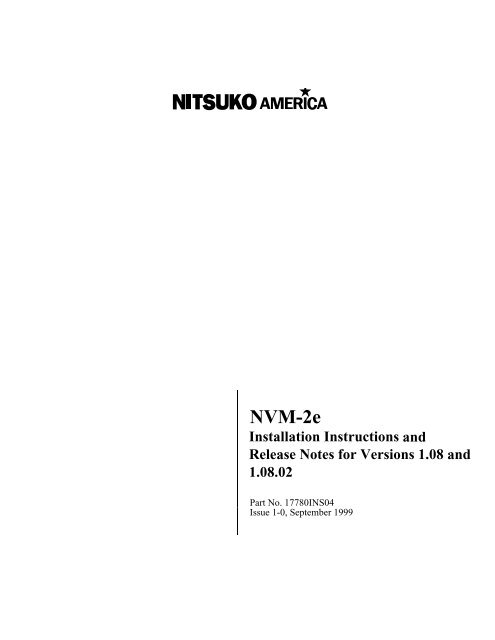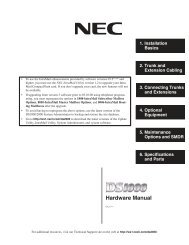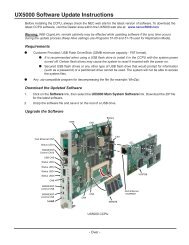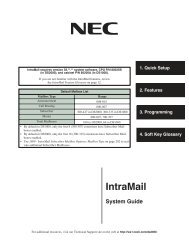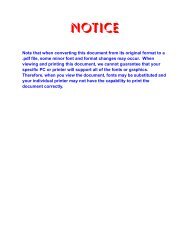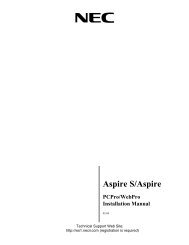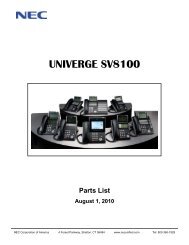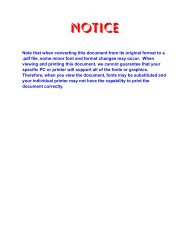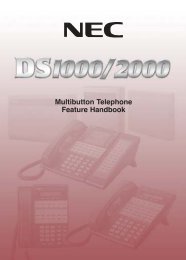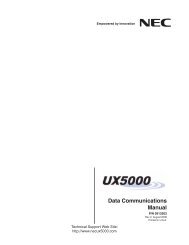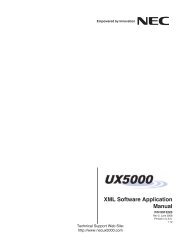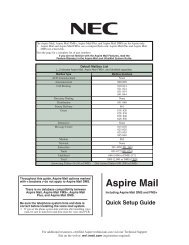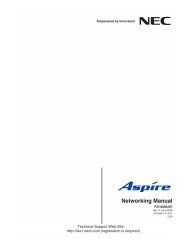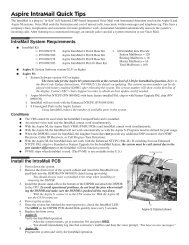NVM-2e - Support
NVM-2e - Support
NVM-2e - Support
Create successful ePaper yourself
Turn your PDF publications into a flip-book with our unique Google optimized e-Paper software.
<strong>NVM</strong>-<strong>2e</strong><br />
Installation Instructions and<br />
Release Notes for Versions 1.08 and<br />
1.08.02<br />
Part No. 17780INS04<br />
Issue 1-0, September 1999
This manual has been developed by Nitsuko America. It is intended for the use of its customers and service<br />
personnel, and should be read in its entirety before attempting to install or program the system. Any comments or<br />
suggestions for improving this manual would be appreciated. Forward your remarks to:<br />
Nitsuko America, Telecom Division<br />
4 Forest Parkway<br />
Shelton, CT 06484<br />
Attention: Manager, Technical Publications<br />
Nothing contained in this manual shall be deemed to be, and this manual does not constitute, a warranty of, or<br />
representation with respect to, any of the equipment covered. This manual is subject to change without notice and<br />
Nitsuko America has no obligation to provide any updates or corrections to this manual. Further, Nitsuko America<br />
also reserves the right, without prior notice, to make changes in equipment design or components as it deems<br />
appropriate. No representation is made that this manual is complete or accurate in all respects and Nitsuko America<br />
shall not be liable for any errors or omissions. In no event shall Nitsuko America be liable for any incidental or<br />
consequential damages in connection with the use of this manual. This document contains proprietary information<br />
that is protected by copyright. All rights are reserved. No part of this document may be photocopied or reproduced<br />
without prior written consent of Nitsuko America.<br />
©1999 by Nitsuko America. All Rights Reserved<br />
Printed in U.S.A.
Table of Contents<br />
About <strong>NVM</strong>-<strong>2e</strong>....................................................................................................................... 1<br />
About This Supplement......................................................................................................... 2<br />
Installation Instructions......................................................................................................... 3<br />
Voice Mail Specifications ...................................................................................................... 7<br />
Site Requirements................................................................................................................. 7<br />
Install <strong>NVM</strong>-<strong>2e</strong>....................................................................................................................... 8<br />
Connect a Laptop to the <strong>NVM</strong>-<strong>2e</strong>.......................................................................................... 9<br />
Connect a Phone System to <strong>NVM</strong>-<strong>2e</strong> ................................................................................. 11<br />
Program <strong>NVM</strong>-<strong>2e</strong> for the Correct Phone System................................................................ 14<br />
Program Your Phone System for Voice Mail....................................................................... 14<br />
Program <strong>NVM</strong>-<strong>2e</strong> ................................................................................................................ 14<br />
Start Up the System Configuration Management Program:................................................ 15<br />
Release Notes for Software Version 1.08........................................................................... 17<br />
Changes and Additions in the System Configuration Management Program ..................... 21<br />
Changing Ranges of Mailboxes in the Numbering Plan ............................................... 21<br />
Port Options for Lamping and Message Notification..................................................... 25<br />
System Options ............................................................................................................ 27<br />
¾ Lamp On string ............................................................................................... 28<br />
¾ Lamp Off string ............................................................................................... 28<br />
¾ Silence limit during recording (secs)............................................................... 29<br />
¾ Eliminate silence during recording?................................................................ 29<br />
Channel Parameters..................................................................................................... 30<br />
¾ DTMF detection time (10 ms) during playback - Default is 5.......................... 31<br />
¾ DTMF detection time (10 ms) during record - Default is 6.............................. 31<br />
Call Processing Parameters ......................................................................................... 31<br />
¾ CmdInputTimeout (sec) Time limit for dialing commands (for call routing)..... 33<br />
¾ DtmfTimeout (sec) time allowed user between dialing digits<br />
(for call routing) .............................................................................................. 33<br />
¾ NoAnswerRings Number of ringback seconds before regarding call not<br />
answered........................................................................................................ 34<br />
¾ NormalGain Default volume setting for recorded messages (Min: -10 Max:<br />
10)................................................................................................................... 34<br />
¾ PromptAtten Volume setting for Voice Prompts (Min: -10 Max: 10) ............... 34<br />
Changes in Drive Letters Displayed.................................................................................... 35<br />
Actions Added to the Dial Action Table (CR,27 and HU, 48) .............................................. 35<br />
Immediate Recording of Message for Subscriber............................................................... 35<br />
Pressing SA or E While Listening to Messages .................................................................. 35<br />
Message Notification........................................................................................................... 36<br />
Release Notes for Software Version 1.08.02...................................................................... 37<br />
Changes and Additions in the System Configuration Management Program ..................... 41<br />
Dial Strings..................................................................................................................... 41<br />
Revisions to the Names of Various Parameters ............................................................ 41<br />
Appendix A ........................................................................................................................... 43<br />
User’s Menu................................................................................................................... 43<br />
System Administrator Menu........................................................................................... 44<br />
Database Management Menu........................................................................................ 45<br />
Issue 1-0<br />
i
<strong>NVM</strong>-<strong>2e</strong>x Installation Instructions and Software Release Notes<br />
About <strong>NVM</strong>-<strong>2e</strong><br />
Your <strong>NVM</strong>-<strong>2e</strong> generally operates and is programmed as described in<br />
the <strong>NVM</strong>-2 Setup Guide (P/N 17690SET02 or higher), <strong>NVM</strong>-2<br />
Programming Guide (P/N 17690INS02 or higher) and <strong>NVM</strong>-2 Release<br />
Notes for Version 1.05.07 (P/N 17690UPG01 or higher).<br />
The <strong>NVM</strong>-<strong>2e</strong> cabinet is different from the <strong>NVM</strong>-2. (The <strong>NVM</strong>-2 is<br />
the unit shown in the documentation mentioned above.) See Figures 1<br />
and 2 for different views of the <strong>NVM</strong>-<strong>2e</strong>.<br />
<strong>NVM</strong>-<strong>2e</strong> is flash-RAM based. Batteries are not required to back up<br />
system memory.<br />
Note: You should ignore the battery installation instructions in the<br />
<strong>NVM</strong>-2 documentation.<br />
<strong>NVM</strong>-<strong>2e</strong> is available as a 2 port, 3 hour unit (P/N 17780-2P) or as a 4<br />
port, 3 hour unit (P/N 17780-4P). <strong>NVM</strong>-<strong>2e</strong> has all of the features of an<br />
<strong>NVM</strong>-2 as well as all of the changes and enhancements described in<br />
this supplement.<br />
Figure 1: <strong>NVM</strong>-<strong>2e</strong> (Back Panel)<br />
Note: The LEDs are lit when:<br />
the unit has power (Power LED)<br />
the Voice Mail is up and running (Voice Mail LED).<br />
A particular port is busy (Port Status LEDs).<br />
Figure 2: <strong>NVM</strong>-<strong>2e</strong> (Front Panel)<br />
Issue 1-0 1
<strong>NVM</strong>-<strong>2e</strong>x Installation Instructions and Software Release Notes<br />
About This Supplement<br />
This supplement is divided into two sections: Installation Instructions<br />
and Software Release Notes.<br />
The Installation Instructions tell you how to install the <strong>NVM</strong>-<strong>2e</strong>. The<br />
Software Release Notes describe any new or enhanced features that are<br />
available in software release 1.08 and 1.08.02.<br />
Use this supplement with the <strong>NVM</strong>-2 Setup Guide (P/N 17690SET02<br />
or higher), <strong>NVM</strong>-2 Programming Guide (P/N 17690INS02 or higher)<br />
and the <strong>NVM</strong>-2 Release Notes (P/N 17690UPG01 or higher) to install<br />
and program your <strong>NVM</strong>-<strong>2e</strong>.<br />
2 Issue 1-0
<strong>NVM</strong>-<strong>2e</strong><br />
Installation Instructions<br />
Issue 1-0 3
Table of Contents<br />
Voice Mail Specifications ...................................................................................................... 7<br />
Site Requirements................................................................................................................. 7<br />
Install <strong>NVM</strong>-<strong>2e</strong>....................................................................................................................... 8<br />
Connect a Laptop to the <strong>NVM</strong>-<strong>2e</strong>.......................................................................................... 9<br />
Connect a Phone System to <strong>NVM</strong>-<strong>2e</strong> ................................................................................. 11<br />
Program <strong>NVM</strong>-<strong>2e</strong> for the Correct Phone System................................................................ 14<br />
Program Your Phone System for Voice Mail....................................................................... 14<br />
Program <strong>NVM</strong>-<strong>2e</strong> ................................................................................................................ 14<br />
Start Up the System Configuration Management Program:................................................ 15<br />
Issue 1-0 5
<strong>NVM</strong>-<strong>2e</strong> Installation Instructions<br />
Voice Mail Specifications<br />
Number of Ports: 2 or 4<br />
Voice Storage Capacity:<br />
Subscriber Mailboxes:<br />
Trunk Mailboxes<br />
Telephone System<br />
Programming Interface:<br />
3 hours<br />
Up to 50 Subscriber Mailboxes<br />
Up to 8, depending on phone<br />
system<br />
A Phone System Single Line<br />
Extension<br />
Site Requirements<br />
Electrical Requirements:<br />
Environmental Requirements:<br />
120V, 60 Hz<br />
50-104 deg F, 10-40 deg C<br />
„ Do not expose this product to rain or any type of moisture.<br />
„ Do not locate the unit near heating appliances.<br />
„ Do not expose the unit to direct sunlight.<br />
„ Locate the unit away from devices that generate electrical noise<br />
like fluorescent lamps and motors.<br />
„ Protect the unit from dust, high temperatures, and vibration.<br />
„ Do not place any covering over the unit while it is in operation.<br />
„ Do not obstruct the ventilation holes on the sides of the unit.<br />
„ Allow at least two inches of clearance from any adjacent surface.<br />
„ Keep the environment at a temperature of 50 to 104 deg F (10 to<br />
40 deg C) with a 10 - 90% relative humidity (non-condensing).<br />
Issue 1-0 7
<strong>NVM</strong>-<strong>2e</strong> Installation Instructions<br />
Install <strong>NVM</strong>-<strong>2e</strong><br />
Use the following instructions to install your <strong>NVM</strong>-<strong>2e</strong>.<br />
To Install the <strong>NVM</strong>-<strong>2e</strong>:<br />
1. Place the Voice Mail on any sturdy flat surface.<br />
OR<br />
Mount the Voice Mail on a wall, using the screw slots located on<br />
the bottom of the cabinet. Make sure that the ventilation slots are<br />
not blocked. Position the cabinet so that the LEDs can be seen.<br />
2. Plug the Voice Mail power supply cord into the connector labeled<br />
“24 VAC.” Plug the adapter box into a 120V, 60 Hz grounded<br />
outlet. See Figure 3.<br />
Port 1 Port 2 Port 3 Port 4<br />
1 IOIOI 2<br />
24 VAC<br />
0.7A 50-60Hz<br />
<strong>NVM</strong><strong>2e</strong>xVB-C1<br />
AC Power Cord<br />
AC Adapter<br />
Note: Your unit may have only two ports available.<br />
Figure 3: Installing <strong>NVM</strong>-<strong>2e</strong><br />
8 Issue 1-0
<strong>NVM</strong>-<strong>2e</strong> Installation Instructions<br />
Connect a Laptop to the <strong>NVM</strong>-<strong>2e</strong><br />
A laptop is required for certain programming and is also used as a tool<br />
for diagnostics.<br />
You will need to connect a laptop computer to <strong>NVM</strong>-<strong>2e</strong> so that you<br />
can access a program called “The System Configuration Management<br />
Program.” This program allows you to configure certain parameters in<br />
the Voice Mail which you cannot access through a System<br />
Administrator’s Mailbox.<br />
The System Configuration Management Program is described in detail<br />
in the <strong>NVM</strong>-2 Release Notes for Version 1.05.07 (P/N 17690UPG01 or<br />
higher) and in this supplement beginning on page 17.<br />
Connecting a laptop to the <strong>NVM</strong>-<strong>2e</strong> is different than as described in the<br />
Release Notes for an <strong>NVM</strong>-2. Use the following instructions to<br />
connect a laptop to the <strong>NVM</strong>-<strong>2e</strong>.<br />
To connect a laptop to <strong>NVM</strong>-<strong>2e</strong>:<br />
1. Connect the laptop computer to the connector labeled 2 on the<br />
Voice Mail using an RS-232 cable (null modem). See Figure 4.<br />
Make sure the RS-232 cable has one of the pin-outs shown in<br />
Figure 5.<br />
2. Turn on the laptop computer.<br />
3. Use standard communications software (such as ProComm Plus) to<br />
set the laptop to 115200 baud, 8 data bits, no parity, and 1 stop bit.<br />
Terminal emulation should be VT100.<br />
• If you are using Windows HyperTerminal after you select the<br />
proper COM port for your laptop:<br />
In Port Settings, set the Baud Rate to 115200, Data Bits to 8,<br />
Parity to N, Stop Bits to 1, and Flow Control to None. Do<br />
not leave Flow Control at the default setting which is<br />
Hardware. If the laptop does not communicate with the Voice<br />
Mail, try setting Flow Control to x/on, x/off.<br />
Port 1 Port 2 Port 3 Port 4<br />
1 IOIOI 2<br />
24 VAC<br />
0.7A 50-60Hz<br />
<strong>NVM</strong><strong>2e</strong>xVB-C5<br />
AC Power<br />
Cord<br />
AC<br />
Adapter<br />
RS-232 Cable<br />
Figure 4: Connecting a Laptop Computer to <strong>NVM</strong>-<strong>2e</strong><br />
Issue 1-0 9
<strong>NVM</strong>-<strong>2e</strong> Installation Instructions<br />
Connect a Laptop to the <strong>NVM</strong>-<strong>2e</strong> (cont’d)<br />
Figure 5: Required Pin-outs for the RS-232 Cable<br />
4. When the laptop is communicating with the Voice Mail, you will<br />
see a menu screen and the prompt, Main Menu - > .<br />
Proceed to Connect a Phone System to <strong>NVM</strong>-<strong>2e</strong> on page 11.<br />
10 Issue 1-0
<strong>NVM</strong>-<strong>2e</strong> Installation Instructions<br />
Connect a Phone System to <strong>NVM</strong>-<strong>2e</strong><br />
You can connect a Portrait, 28i, 124i, Onyx VS or Businesscom DS01<br />
phone system to the <strong>NVM</strong>-<strong>2e</strong>. For specific equipment that you need<br />
for each phone system, see the <strong>NVM</strong>-2 Setup Guide (P/N 17690SET02<br />
or higher).<br />
To connect a Portrait phone system to the <strong>NVM</strong>-<strong>2e</strong>:<br />
1. Plug one end of a modular line cord into Port 1 on <strong>NVM</strong>-<strong>2e</strong>. Plug<br />
the other end into an RF14 to RJ11 adapter or RJ14 jack. See<br />
Figure 6.<br />
2. Using a 4-wire modular line cord, connect the adapter into a Voice<br />
Mail Interface Unit. The line cord’s RD/GR pair corresponds to<br />
Port 1 on the Voice Mail.<br />
3. Using another 4-wire modular line cord, connect L1 on the Voice<br />
Mail Interface Unit to a Station Port on the Portrait. (Be sure to<br />
connect L1 to the Station Port based on the Portrait Setup you<br />
have. See the Portrait Phone System Requirements in the <strong>NVM</strong>-2<br />
Setup Guide.)<br />
4. Repeat steps 1 through 3 for Port 2 using Figure 6 as a guide.<br />
5. If your Voice Mail contains Ports 3 and 4, repeat steps 1 through 4<br />
using a second Voice Mail Interface Unit.<br />
Note: Extensions will receive notification of new messages<br />
(blinking Message Waiting lights and interrupted dial tone<br />
for single line phones) only if Port 2 is connected to the<br />
phone system.<br />
Port 1 Port 2 Port 3 Port 4<br />
1 IOIOI 2<br />
24 VAC<br />
0.7A 50-60Hz<br />
<strong>NVM</strong><strong>2e</strong>xVB-C4<br />
L1 or RD/GR pair<br />
(connects to lower-numbered<br />
port in connector)<br />
L2 or BK/Y1 pair<br />
AC Power Cord<br />
AC Adapter<br />
RJ14 to RJ11 Adapter or RJ14 Jack<br />
L2<br />
L1<br />
To Portrait Station Port<br />
To Portrait Station Port<br />
VOICE LINE 2 LINE 1<br />
MAIL<br />
INTERFACE<br />
Voice Mail Interface<br />
Figure 6: Connecting the <strong>NVM</strong>-<strong>2e</strong> to the Portrait<br />
Issue 1-0 11
<strong>NVM</strong>-<strong>2e</strong> Installation Instructions<br />
Connect a Phone System to <strong>NVM</strong>-<strong>2e</strong> (cont’d)<br />
Note: An alternate method for installing the 28i/124i is on the<br />
following page.<br />
To connect <strong>NVM</strong>-<strong>2e</strong> to a 28i, 124i, Onyx VS or Businesscom DS01<br />
phone system:<br />
1. Plug one end of a modular line cord into Port 1 on the <strong>NVM</strong>-<strong>2e</strong>.<br />
Plug the other end into an ASI or Dual ASI.<br />
2. Connect the ASI or Dual ASI to the phone system. Figure 7 shows<br />
connecting to a Dual ASI.<br />
3. Repeat steps 1 and 2 for Port 2.<br />
4. Repeat steps 1 and 2 for Ports 3 and 4 if your Voice Mail contains<br />
four ports.<br />
Note: Extensions will receive notification of new messages<br />
(blinking Message Waiting lights and interrupted dial tone<br />
for single line phones) only if Port 2 is connected to the<br />
phone system.<br />
Port 1 Port 2 Port 3 Port 4<br />
1 IOIOI 2<br />
24 VAC<br />
0.7A 50-60Hz<br />
<strong>NVM</strong><strong>2e</strong>xVB-C3<br />
AC Power Cord<br />
AC Adapter<br />
Dual ASI<br />
To Phone System<br />
Figure 7: Connecting <strong>NVM</strong>-<strong>2e</strong> to a 28i, 124i, Onyx VS or Businesscom<br />
DS01 Phone System<br />
12 Issue 1-0
<strong>NVM</strong>-<strong>2e</strong> Installation Instructions<br />
Connect a Phone System to <strong>NVM</strong>-<strong>2e</strong> (cont’d)<br />
Note: The following is an alternate method for connecting the 28i or<br />
124i to the Voice Mail.<br />
To connect <strong>NVM</strong>-<strong>2e</strong> to a 28i or 124i Phone System:<br />
1. Plug one end of a modular line cord into Port 1 on <strong>NVM</strong>-<strong>2e</strong>. Plug<br />
the other end into an RJ11 modular jack. See Figure 8.<br />
2. Repeat step 1 for Port 2.<br />
3. Repeat step 1 for Ports 3 and 4 if your Voice Mail has four ports.<br />
Note: Extensions will receive notification of new messages<br />
(blinking Message Waiting lights and interrupted dial tone<br />
for single line phones) only if Port 2 is connected to the<br />
phone system.<br />
Port 1 Port 2 Port 3 Port 4<br />
1 IOIOI 2<br />
24 VAC<br />
0.7A 50-60Hz<br />
<strong>NVM</strong><strong>2e</strong>xVB-C2<br />
AC Power Cord<br />
AC Adapter<br />
Modular Jacks<br />
(RJ11)<br />
To<br />
Analog Station<br />
To<br />
Analog Station<br />
Figure 8: Connecting <strong>NVM</strong>-<strong>2e</strong> to a 28i or 124i Phone System<br />
Issue 1-0 13
<strong>NVM</strong>-<strong>2e</strong> Installation Instructions<br />
Program <strong>NVM</strong>-<strong>2e</strong> for the Correct Phone System<br />
Program Your Phone System for Voice Mail<br />
Program <strong>NVM</strong>-<strong>2e</strong><br />
The default phone system that the Voice Mail recognizes as installed is<br />
the Portrait. If you connected a 28i, 124i, Onyx VS or Businesscom<br />
DS01 to <strong>NVM</strong>-<strong>2e</strong>, you will need to change the default setup in<br />
programming so that the Voice Mail recognizes your phone system.<br />
To change the phone system that <strong>NVM</strong>-<strong>2e</strong> recognizes as installed:<br />
1. Log onto the System Administrator Mailbox (extension 10 in the<br />
Portrait). From any extension:<br />
• Get intercom dial tone.<br />
• Dial <strong>NVM</strong>-<strong>2e</strong> Master Number.<br />
• Dial 9*.<br />
• Wait for Main Greeting, then press #.<br />
• When you are requested to enter a mailbox number, dial 10.<br />
2. At the Main Menu, press DM for the Database Management Menu.<br />
3. Press SI for System Initialization.<br />
4. Press 3 to initialize the Voice Mail database for a particular phone<br />
system.<br />
5. Enter the code for the phone system you installed. Valid codes are<br />
listed below:<br />
1 - Portrait<br />
2 - 28i/124i<br />
3 - Onyx VS or Businesscom DS01<br />
6. Press #. Follow the voice prompts.<br />
Certain programs in your phone system require specific entries when<br />
you integrate with <strong>NVM</strong>-<strong>2e</strong>. See the <strong>NVM</strong>-2 Setup Guide (P/N<br />
17690SET02 or higher) for specific programs that you need to set up in<br />
your phone system so that it integrates with the Voice Mail.<br />
Follow the instructions in the <strong>NVM</strong>-2 Programming Guide (P/N<br />
17690INS02 or higher) and <strong>NVM</strong>-2 Release Notes for Version 1.05.07<br />
(P/N 17690UPG01 or higher) to customize your <strong>NVM</strong>-<strong>2e</strong>. However<br />
before you program the <strong>NVM</strong>-<strong>2e</strong>, be sure to read the information<br />
in the Release Notes portion of this supplement.<br />
The Release Notes section provides information about the new and<br />
enhanced features that are available on the <strong>NVM</strong>-<strong>2e</strong>. This information<br />
is not included in the <strong>NVM</strong>-2 documentation.<br />
14 Issue 1-0
<strong>NVM</strong>-<strong>2e</strong> Installation Instructions<br />
Start Up the System Configuration Management Program:<br />
The System Configuration Management Program allows you to<br />
configure certain parameters in the Voice Mail which you cannot<br />
access through a System Administrator’s Mailbox.<br />
The System Configuration Management Program is described in detail<br />
in the <strong>NVM</strong>-2 Release Notes for Version 1.05.07 (P/N 17690UPG01 or<br />
higher).<br />
To use The System Configuration Management Program, you need to<br />
connect a laptop computer to the <strong>NVM</strong>-<strong>2e</strong> as explained on page 9.<br />
To start up The System Configuration Management Program:<br />
1. Connect a laptop to the Voice Mail. For instructions, see page 9.<br />
2. At the prompt, Main Menu - > type exit and press . You<br />
will exit the Voice Mail System and go to DOS.<br />
3. At the DOS prompt, type sysedit and press .<br />
The System Configuration Management Program Main Menu<br />
appears and lists the phone system that you have installed with the<br />
Voice Mail System. For example:<br />
Selected system Type: PORTRAIT<br />
Enter To view / modify<br />
-------------------------------------<br />
O ... system Options<br />
R …poRt Options<br />
G ... Global parameters<br />
C ... Channel parameters<br />
P ... call Processing parameters<br />
T ... Tone table<br />
M …Mailbox Range<br />
Q ... Quit<br />
>:<br />
See Part II: The System Configuration Management Program<br />
in the <strong>NVM</strong>-2 Release Notes (P/N 17690UPG01 or higher) for<br />
more information on this program and the Release Notes in this<br />
supplement (beginning on page 17).<br />
Note: The Learn Tone Procedure described in the <strong>NVM</strong>-2 Release<br />
Notes (P/N 17690UPG01 or higher) is not currently available<br />
on the <strong>NVM</strong>-<strong>2e</strong>.<br />
To exit the System Configuration Management Program:<br />
1. From the System Configuration Management Program Main Menu<br />
(see above), enter Q and press .<br />
2. You return to the DOS prompt.<br />
3. Enter VM. Press to restart the Voice Mail.<br />
Issue 1-0 15
<strong>NVM</strong>-<strong>2e</strong><br />
Release Notes for<br />
Version 1.08<br />
New and Enhanced<br />
Features<br />
Issue 1-0 17
Table of Contents<br />
Changes and Additions in the System Configuration Management Program ..................... 21<br />
Changing Ranges of Mailboxes in the Numbering Plan ............................................... 21<br />
Port Options for Lamping and Message Notification..................................................... 25<br />
System Options ............................................................................................................ 27<br />
¾ Lamp On string ............................................................................................... 28<br />
¾ Lamp Off string ............................................................................................... 28<br />
¾ Silence limit during recording (secs)............................................................... 29<br />
¾ Eliminate silence during recording?................................................................ 29<br />
Channel Parameters..................................................................................................... 30<br />
¾ DTMF detection time (10 ms) during playback - Default is 5.......................... 31<br />
¾ DTMF detection time (10 ms) during record - Default is 6.............................. 31<br />
Call Processing Parameters ......................................................................................... 31<br />
¾ CmdInputTimeout (sec) Time limit for dialing commands (for call routing)..... 33<br />
¾ DtmfTimeout (sec) time allowed user between dialing digits<br />
(for call routing) .............................................................................................. 33<br />
¾ NoAnswerRings Number of ringback seconds before regarding call not<br />
answered........................................................................................................ 34<br />
¾ NormalGain Default volume setting for recorded messages (Min: -10 Max:<br />
10)................................................................................................................... 34<br />
¾ PromptAtten Volume setting for Voice Prompts (Min: -10 Max: 10) ............... 34<br />
Changes in Drive Letters Displayed.................................................................................... 35<br />
Actions Added to the Dial Action Table (CR,27 and HU, 48) .............................................. 35<br />
Immediate Recording of Message for Subscriber............................................................... 35<br />
Pressing SA or E While Listening to Messages .................................................................. 35<br />
Message Notification........................................................................................................... 36<br />
Issue 1-0 19
Release Notes for Software Version 1.08<br />
Changes and Additions in the System Configuration Management<br />
Program<br />
The System Configuration Management Program in the <strong>NVM</strong>-<strong>2e</strong> has<br />
several changes and additions from the program described in the <strong>NVM</strong>-<br />
2 documentation. These changes and additions are described on the<br />
following pages.<br />
For information on starting up this program, see page 15 in this<br />
supplement. See Part II: The System Configuration Management<br />
Program in the <strong>NVM</strong>-2 Release Notes (P/N 17690UPG01 or higher)<br />
for more information.<br />
Changing Ranges of Mailboxes in the Numbering Plan<br />
(New for the <strong>NVM</strong>-<strong>2e</strong>)<br />
When you select a phone system for integration, the Voice Mail<br />
automatically assigns numbers to Subscriber Mailboxes. Generally,<br />
these numbers start at the lowest numbered extension and continue in<br />
sequence until the total number of Subscriber Mailboxes reaches 50.<br />
However, some phone systems have fewer than 50 extensions. For<br />
these systems, the Voice Mail provides Subscriber Mailbox numbers<br />
that correspond to the current phone system numbering plan. Since the<br />
total number of Subscriber Mailboxes in the Voice Mail always equals<br />
50, the remaining mailboxes should be equal to the differences between<br />
50 and the actual number of extensions in your system. In most cases,<br />
these mailboxes are placed in the 800 range, starting with extension<br />
810.<br />
You can modify the default numbering plan by changing the range of<br />
numbers for your Subscriber Mailboxes. For example, the default<br />
numbering for Subscriber Mailboxes in the Onyx VS phone system is<br />
300 to 347 and 810, 811. You can change this numbering plan if you<br />
want your mailboxes to be numbered differently.<br />
To create or change the mailbox ranges, you use the System<br />
Configuration Management Program, which is a program in the<br />
Voice Mail. To access this program, you need a laptop computer<br />
connected to the Voice Mail. For instructions on accessing the System<br />
Configuration Management Program, see page 15. For additional<br />
information on using the System Configuration Management Program,<br />
see Part II: The System Configuration Management Program in the<br />
<strong>NVM</strong>-2 Release Notes (P/N 17690UPG01 or higher).<br />
After you create these ranges, you must re-initialize the Voice Mail.<br />
Re-initializing the system will return the entire database to its default<br />
values and erase any recordings (such as the Main Greeting, personal<br />
Mailbox Greetings, and messages).<br />
Issue 1-0 21
Release Notes for Software Version 1.08<br />
Changes and Additions in the System Configuration Management<br />
Program (cont’d)<br />
Changing Ranges of Mailboxes in the Numbering Plan (cont’d)<br />
Phone System<br />
IMPORTANT<br />
You need to set up all your ranges before you perform any other<br />
Voice Mail programming. If you add a mailbox range at a later<br />
date, you will have to re-initialize the Voice mail System. After the<br />
re-initialization, you must re-program the entire system, and users<br />
must re-record their personal Mailbox Greetings.<br />
The following table shows the default numbering of the Subscriber<br />
Mailboxes for each phone system. It is recommended that you do not<br />
change the first Trunk Mailbox number, unless the trunks in your<br />
phone system start with a different number.<br />
Default<br />
Subscriber Mailbox Numbering<br />
Portrait 308/824 10-59 01<br />
28i/124i 301-359 001<br />
Onyx VS 300-347, 810-811 348<br />
Default<br />
First Trunk<br />
Mailbox Number<br />
To change the mailbox range:<br />
1. Connect a laptop to the Voice Mail. For instructions, see page 9.<br />
Start up the System Configuration Management Program.<br />
For instructions, see page 15.<br />
The Main Menu will appear for your phone system.<br />
The following is an example of the Main Menu:<br />
Selected system Type: XX<br />
Enter To view / modify<br />
-------------------------------------<br />
O ... system Options<br />
R …poRt Options<br />
G ... Global parameters<br />
C ... Channel parameters<br />
P ... call Processing parameters<br />
T ... Tone table<br />
M …Mailbox Range<br />
Q ... Quit<br />
>:<br />
2. From the Main Menu, enter M and press .<br />
22 Issue 1-0
Release Notes for Software Version 1.08<br />
Changes and Additions in the System Configuration Management<br />
Program (cont’d)<br />
Changing Ranges of Mailboxes in the Numbering Plan (cont’d)<br />
You will see the table for setting up Mailbox Ranges. For<br />
example:<br />
Mailbox Ranges for XX<br />
----------------------------------------------------------------------<br />
Seq. Starting Mailbox Mailbox<br />
# Mailbox # Count Type<br />
----------------------------------------------------------------------<br />
1 ... ... 0 ... Undef<br />
2 ... ... 0 ... Undef<br />
3 ... ... 0 ... Undef<br />
4 ... ... 0 ... Undef<br />
5 ... ... 0 ... Undef<br />
6 ... ... 0 ... Undef<br />
7 ... ... 0 ... Undef<br />
8 ... ... 0 ... Undef<br />
9 ... ... 0 ... Undef<br />
10 ... ... 0 ... Undef<br />
----------------------------------------------------------------------<br />
P ... Print/display the mailbox range table<br />
E ... Edit a mailbox range by sequence #<br />
C ... Clear a mailbox range by sequence #<br />
Q ... Quit and return to main menu<br />
3. Enter E to edit the mailbox range and press .<br />
4. At the prompt, Enter the sequence number >:, enter an available<br />
sequence number (e.g., 1), and press .<br />
5. At the prompt, Starting mailbox number (2 to 7 digits), enter the<br />
number you want as the first mailbox in your numbering plan.<br />
This number may be from two to seven digits in length. Be sure to<br />
enter the number exactly as it will be dialed. Press .<br />
6. Enter the number of mailboxes that will be in this range at the<br />
Number of consecutive mailboxes: prompt, and press .<br />
You will see:<br />
Mailbox type: U-Undefined E-Extension T-Trunk<br />
7. Enter the letter corresponding to the type of mailbox you want to<br />
assign to the range. Press . You should only assign<br />
Trunk Mailboxes if your phone system sends trunk ID information<br />
(and you could not disable the phone system from sending it). The<br />
phone system uses Trunk Mailboxes for this information. You<br />
cannot program any parameters for Trunk Mailboxes.<br />
8. Repeat steps 3 through 7 for each range of consecutive mailboxes<br />
in your numbering plan.<br />
Notes: The total number of extensions (Subscriber Mailboxes) is<br />
50. As a result, the total number of mailboxes when the<br />
ranges are added together must not exceed 50.<br />
You can have up to eight trunk mailboxes.<br />
If you want to change system numbering plan, be sure you do<br />
so before you perform any other programming.<br />
If you make a mistake when creating a range of consecutive<br />
mailboxes, enter C from the Mailbox Range Table to delete<br />
the entry.<br />
Issue 1-0 23
Release Notes for Software Version 1.08<br />
Changes and Additions in the System Configuration Management<br />
Program (cont’d)<br />
Changing Ranges of Mailboxes in the Numbering Plan (cont’d)<br />
9. When finished, press Q and then press .<br />
10. At the System Configuration Main Menu, press Q then .<br />
11. At the DOS prompt, type VM and press to start up the<br />
Voice Mail.<br />
12. Logon to a System Administrator’s Mailbox, and re-initialize the<br />
Voice Mail Database.<br />
For instructions, see the <strong>NVM</strong>-2 Programming Guide, Chapter 5.<br />
Example: A sample Mailbox Range Table is shown below<br />
Mailbox Ranges for XX<br />
----------------------------------------------------------------------<br />
Seq. Starting Mailbox Mailbox<br />
# Mailbox # Count Type<br />
----------------------------------------------------------------------<br />
1 ... 10 ... 6 ... Extension<br />
2 ... 20 ... 6 ... Extension<br />
3 ... 30 ... 6 ... Extension<br />
4 ... 71 ... 2 ... Trunk<br />
5 ... ... 0 ... Undef<br />
6 ... ... 0 ... Undef<br />
7 ... ... 0 ... Undef<br />
8 ... ... 0 ... Undef<br />
9 ... ... 0 ... Undef<br />
10 ... ... 0 ... Undef<br />
----------------------------------------------------------------------<br />
P ... Print/display the mailbox range table<br />
E ... Edit a mailbox range by sequence #<br />
C ... Clear a mailbox range by sequence #<br />
Q ... Quit and return to main menu<br />
Explanation:<br />
In this example, the Mailbox/Extension Range consists of 4 sequences.<br />
Each sequence is numbered consecutively and contains the following<br />
entries:<br />
• Sequence 1 (10 through 15)<br />
A 10 is entered for the Starting Mailbox #. Since there are a total<br />
of 6 mailboxes in this sequence, a 6 is entered for the Mailbox<br />
Count. Because they are all Subscriber Mailboxes, the entry is<br />
Extension for the Mailbox Type.<br />
• Sequence 2 (20 through 25)<br />
A 20 is entered as the Starting Mailbox #. Since there are a total<br />
of 6 mailboxes in this sequence, a 6 is entered for the Mailbox<br />
Count. Because they are all Subscriber Mailboxes, the entry is<br />
Extension for the Mailbox Type.<br />
• Sequence 3 (30 through 35)<br />
A 30 is entered for the Starting Mailbox #. Since there are a total<br />
of 6 mailboxes in this sequence, a 6 is entered for the Mailbox<br />
Count. Because they are all Subscriber Mailboxes, the entry is<br />
Extension for the Mailbox Type.<br />
• Sequence 4 (71 and 72)<br />
A 71 is entered for the Starting Mailbox #. Since there are only<br />
two mailboxes in this sequence, a 2 is entered for the Mailbox<br />
Count. Because they are both Trunk Mailboxes, the entry is<br />
Trunk for the Mailbox Type.<br />
24 Issue 1-0
Release Notes for Software Version 1.08<br />
Changes and Additions in the System Configuration Management<br />
Program (cont’d)<br />
Port Options for Lamping and Message Notification<br />
The System Configuration Management Program provides you with the<br />
ability to change the Voice Mail ports that allow or do not allow<br />
Lamping callouts and Message Notification callouts.<br />
You can enable (allow) either or both features on one, some, or all<br />
Voice Mail ports. The Voice Mail will then use a port you enabled to<br />
inform Subscribers that they received new messages. How the Voice<br />
Mail informs a Subscriber with a new message depends on the feature<br />
or features enabled:<br />
„ When Lamping is enabled, the Voice Mail will inform the<br />
Subscriber by turning on the Msg Waiting Lamp at the<br />
Subscriber’s extension.<br />
„ When Message Notification is enabled, the Voice Mail will call the<br />
Subscriber at an extension, outside number, or digital pager.<br />
If you enable more than one Voice Mail port for either Lamping or<br />
Message Notification (or both), several Subscribers can be informed<br />
about the arrival of their new messages at the same time. The number<br />
of Subscribers that can be so informed always matches the number of<br />
ports you enabled.<br />
By default, only Port 2 on your Voice Mail system is enabled for<br />
Lamping and all ports are enabled for Message Notification. But you<br />
can change these default port settings.<br />
To change the port settings for Lamping and/or Message<br />
Notification:<br />
1. Connect a laptop to the Voice Mail. For instructions, see page 9.<br />
Start up the System Configuration Management Program.<br />
For instructions, see page 15.<br />
The Main Menu for your phone system will be displayed. The<br />
following is an example of the Main Menu:<br />
Selected system Type: Portrait<br />
Enter To view / modify<br />
-------------------------------------<br />
O ... system Options<br />
R ... poRt Options<br />
G ... Global parameters<br />
C ... Channel parameters<br />
P ... call Processing parameters<br />
T ... Tone table<br />
M ... Mailbox Range Setup<br />
Q ... Quit<br />
>:<br />
2. Press R (poRt Options) from the Main Menu, and then press<br />
.<br />
You will see the following sequence of prompts for changes of<br />
port option settings. For your convenience, these prompts will be<br />
displayed one by one, so that only one prompt is displayed at a<br />
time on your screen.<br />
Issue 1-0 25
Release Notes for Software Version 1.08<br />
Changes and Additions in the System Configuration Management<br />
Program (cont’d)<br />
Port Options for Lamping and Message Notification (cont’d)<br />
Port 1 Options<br />
Allow Lamp callouts (Y/N)<br />
No >:<br />
Allow Msg Notification callouts (Y/N)<br />
Yes >:<br />
Port 2 Options<br />
Allow Lamp callouts (Y/N)<br />
Yes >:<br />
Allow Msg Notification callouts (Y/N)<br />
Yes >:<br />
Port 3 Options<br />
Allow Lamp callouts (Y/N)<br />
No >:<br />
Allow Msg Notification callouts (Y/N)<br />
Yes >:<br />
Port 4 Options<br />
Allow Lamp callouts (Y/N)<br />
No >:<br />
Allow Msg Notification callouts (Y/N)<br />
Yes >:<br />
3. Change the ports for Lamping and Message Notification, as<br />
desired.<br />
As each prompt is displayed, press Y to enable the port option or<br />
press N to disable the port option. Then press .<br />
The next prompt in the sequence will be displayed.<br />
When you finish programming the last prompt and press ,<br />
you return to the Main Menu for the System Configuration<br />
Management Program.<br />
4. If you are finished programming the System Configuration<br />
Management:<br />
• Press Q and .<br />
• At the DOS prompt, enter VM and press to start the<br />
Voice Mail.<br />
26 Issue 1-0
Release Notes for Software Version 1.08<br />
Changes and Additions in the System Configuration Management<br />
Program (cont’d)<br />
System Options<br />
The following descriptions are changes and additions to the System<br />
Options portion of the System Configuration Management Program.<br />
Instructions are provided for accessing the System Options. After these<br />
instructions, each new or changed System Option is listed and<br />
described. The description for the changed System Options includes<br />
only an explanation of the revision. Complete details for the field is<br />
found in Part II: The System Configuration Management Program<br />
in the <strong>NVM</strong>-2 Release Notes (P/N 17690UPG01 or higher).<br />
In addition, each description for the new or changed System Option<br />
includes the default value and possible entries that you can make.<br />
To change System Options in the System Configuration<br />
Management Program:<br />
1. Connect a laptop to the Voice Mail. For instructions, see page 9.<br />
Start up the System Configuration Management Program.<br />
For instructions, see page 15.<br />
The Main Menu for your phone system will be displayed. The<br />
following is an example of the Main Menu:<br />
Selected system Type: Portrait<br />
Enter To view / modify<br />
-------------------------------------<br />
O ... system Options<br />
R ... poRt Options<br />
G ... Global parameters<br />
C ... Channel parameters<br />
P ... call Processing parameters<br />
T ... Tone table<br />
M ... Mailbox Range Setup<br />
Q ... Quit<br />
>:<br />
2. Press O (system Options) from the Main Menu, and then press<br />
.<br />
3. You see the field for each System Option. Press until<br />
you see the desired field you wish to edit.<br />
4. Enter the desired value (changes/additions are described in the<br />
following paragraphs). Press .<br />
When you reach the last field and press , you return to the<br />
Main Menu for the System Configuration Management Program.<br />
5. If you are finished programming the System Configuration<br />
Management Program:<br />
• Press Q and .<br />
• At the DOS prompt, enter VM and press to start the<br />
Voice Mail.<br />
Issue 1-0 27
Release Notes for Software Version 1.08<br />
Changes and Additions in the System Configuration Management<br />
Program (cont’d)<br />
System Options (cont’d)<br />
¾ Lamp On string (up to 20 digits, N-none)<br />
(Changed field)<br />
This is the string that tells the Voice Mail how to turn on the Message<br />
Lamp at a particular extension.<br />
In the <strong>NVM</strong>-<strong>2e</strong> you have two more possible entries for these strings:<br />
N - None<br />
Use this code for those phone systems that do not require Message<br />
Lamps.<br />
H - Hang up<br />
An “H” at the end of this string tells the Voice Mail to go off hook<br />
and then back on hook.<br />
Every 15 minutes the Voice Mail performs a check on all<br />
Subscriber Mailboxes to see if they have new messages. If so, the<br />
Voice Mail re-lights the lamp.<br />
Some phone systems do not allow for multiple lamping to occur.<br />
An “H” at the end of this string indicates that after checking a<br />
Subscriber Mailbox and finding new messages, the Voice Mail will<br />
go off hook, dial the lamp on string, and then hang up. The Voice<br />
Mail then proceeds to the next Mailbox to perform the check.<br />
DEFAULT: Depends on the phone system that is installed.<br />
ENTRIES: Up to 20 digits, N-None<br />
Special Codes:<br />
F - flash<br />
P - pause<br />
M - Monitor pause<br />
X - extension<br />
W - wait for dial tone<br />
G - number of messages<br />
A - analyzed pause<br />
S - Wait for sound<br />
H - Hang up (If you use the “H,” be sure to place the “H”<br />
at the end of the string.)<br />
¾ Lamp Off string (up to 20 digits, N-none)<br />
(Changed field)<br />
This is the string that tells the Voice Mail how to turn off the Message<br />
Lamp at a particular extension.<br />
In the <strong>NVM</strong>-<strong>2e</strong> you have two more possible entries for these strings:<br />
N - None<br />
Use this code for those phone systems that do not require Message<br />
Lamps.<br />
H - Hang up<br />
An “H” in the string tells the Voice Mail to go off hook and then<br />
back on hook.<br />
28 Issue 1-0
Release Notes for Software Version 1.08<br />
Changes and Additions in the System Configuration Management<br />
Program (cont’d)<br />
System Options (cont’d)<br />
¾ Lamp Off string (up to 20 digits, N-none) (cont’d)<br />
Every 15 minutes the Voice Mail performs a check on all<br />
Subscriber Mailboxes to see if they have new messages. If not, the<br />
Voice Mail turns off the lamp.<br />
Some phone systems do not allow for multiple lamping to occur.<br />
An “H” in this string indicates that after checking a Subscriber<br />
Mailbox and finding no new messages, the Voice Mail will go off<br />
hook, dial the lamp on string, and then hang up. The Voice Mail<br />
then proceeds to the next Mailbox to perform the check.<br />
DEFAULT: Depends on the phone system that is installed.<br />
ENTRIES: Up to 20 digits, N-None<br />
Special Codes:<br />
F - flash<br />
P - pause<br />
M - Monitor pause<br />
X - extension<br />
W - wait for dial tone<br />
G - number of messages<br />
A - analyzed pause<br />
S - Wait for sound<br />
H -<br />
Hang up (If you use the “H,” be sure to place the “H”<br />
at the end of the string.)<br />
¾ Silence limit during recording (secs)<br />
(New field)<br />
This is the amount of silence that may be present in a recording. The<br />
silence is measured in seconds.<br />
If the silence is greater than the value for this field, the Voice Mail<br />
erases the remaining silence as long as the field Eliminate silence<br />
during recording is enabled.<br />
DEFAULT:<br />
ENTRIES:<br />
5 (seconds)<br />
1 - 25 (seconds)<br />
¾ Eliminate silence during recording?<br />
(New field)<br />
Callers may record silence at the end of a message they are recording.<br />
This option allows the Voice Mail to erase (eliminate) this silence.<br />
DEFAULT:<br />
ENTRIES:<br />
N<br />
Y (yes)<br />
N (No)<br />
Issue 1-0 29
Release Notes for Software Version 1.08<br />
Changes and Additions in the System Configuration Management<br />
Program (cont’d)<br />
Channel Parameters<br />
The following descriptions are changes and additions to the Channel<br />
Parameters portion of the System Configuration Management Program.<br />
Instructions are provided for accessing the Channel Parameters. After<br />
these instructions, each new or changed Channel Parameter is listed<br />
and described. The description for the changed Channel Parameter<br />
includes only an explanation of the revision. Complete details for the<br />
field is found in Part II: The System Configuration Management<br />
Program in the <strong>NVM</strong>-2 Release Notes (P/N 17690UPG01 or higher).<br />
In addition, each description for the new or changed Channel<br />
Parameter includes the default value and possible entries that you can<br />
make.<br />
To change Channel Parameters in the System Configuration<br />
Management Program:<br />
1. Connect a laptop to the Voice Mail. For instructions, see page 9.<br />
Start up the System Configuration Management Program.<br />
For instructions, see page 15.<br />
The Main Menu for your phone system will be displayed. The<br />
following is an example of the Main Menu:<br />
Selected system Type: Portrait<br />
Enter To view / modify<br />
-------------------------------------<br />
O ... system Options<br />
R ... poRt Options<br />
G ... Global parameters<br />
C ... Channel parameters<br />
P ... call Processing parameters<br />
T ... Tone table<br />
M ... Mailbox Range Setup<br />
Q ... Quit<br />
>:<br />
2. Press C (Channel parameters) from the Main Menu, and then press<br />
.<br />
3. You see the field for each Channel Parameter. Press until<br />
you see the desired field you wish to edit.<br />
4. Enter the desired value (changes/additions are described in the<br />
following paragraphs).<br />
When you reach the last field and press , you return to the<br />
Main Menu for the System Configuration Management Program.<br />
5. If you are finished programming the System Configuration<br />
Management Program:<br />
• Press Q and .<br />
• At the DOS prompt, enter VM and press to start the<br />
Voice Mail.<br />
30 Issue 1-0
Release Notes for Software Version 1.08<br />
Changes and Additions in the System Configuration Management<br />
Program (cont’d)<br />
Channel Parameters (cont’d)<br />
¾ DTMF detection time (10 ms) during playback - Default is 5<br />
(New field)<br />
This field increases the sensitivity level of DTMF tones during the<br />
playback of message (including Greetings). As a result, this field<br />
increases the voice card’s DTMF tone recognition capability. It allows<br />
the Voice Mail to detect those DTMF tones with a shorter duration that<br />
may be sent from some phone systems, cordless phones, or cell phones.<br />
DEFAULT: 5<br />
ENTRIES: optimal range is 4 - 8. The higher the value entered, the better<br />
the detection of DTMF in Greetings and messages that are<br />
being played. However, you increase the likelihood of a<br />
talkoff occurring. (A talkoff is speech that is interpreted as<br />
DTMF tones.)<br />
¾ DTMF detection time (10 ms) during record - Default is 6<br />
(New field)<br />
This field increases the sensitivity level of DTMF tones during<br />
recording of messages (including Greetings). As a result, this field<br />
increases the voice card’s DTMF tone recognition capability. It allows<br />
the Voice Mail to detect those DTMF tones with a shorter duration<br />
level that may be sent from some phone systems, cordless phones, or<br />
cell phones.<br />
DEFAULT: 6<br />
ENTRIES: optimal range is 4 - 8. The higher the value entered, the better<br />
the detection of DTMF in Greetings and messages that are<br />
being recorded. However, you increase the likelihood of a<br />
talkoff occurring. (A talkoff is speech that is interpreted as<br />
DTMF tones.)<br />
Call Processing Parameters<br />
The following descriptions are changes and additions to the Call<br />
Processing Parameters portion of the System Configuration<br />
Management Program.<br />
Instructions are provided for accessing the Call Processing Parameters.<br />
After these instructions, each new or changed Call Processing<br />
Parameter is listed and described. The description for the changed Call<br />
Processing Parameter includes only an explanation of the revision.<br />
Complete details for the field is found in Part II: The System<br />
Configuration Management Program in the <strong>NVM</strong>-2 Release Notes<br />
(P/N 17690UPG01 or higher).<br />
In addition, each description for the new or changed Call Processing<br />
Parameter includes the default value and possible entries that you can<br />
make.<br />
Issue 1-0 31
Release Notes for Software Version 1.08<br />
Changes and Additions in the System Configuration Management<br />
Program (cont’d)<br />
Call Processing Parameters (cont’d)<br />
To change Call Processing Parameters in the System<br />
Configuration Management Program:<br />
1. Connect a laptop to the Voice Mail. For instructions, see page 9.<br />
Start up the System Configuration Management Program.<br />
For instructions, see page 15.<br />
The Main Menu for your phone system will be displayed. The<br />
following is an example of the Main Menu:<br />
Selected system Type: Portrait<br />
Enter To view / modify<br />
-------------------------------------<br />
O ... system Options<br />
R ... poRt Options<br />
G ... Global parameters<br />
C ... Channel parameters<br />
P ... call Processing parameters<br />
T ... Tone table<br />
M ... Mailbox Range Setup<br />
Q ... Quit<br />
>:<br />
2. Press P (call Processing parameters) from the Main Menu, and<br />
then press .<br />
3. You see the field for each Call Processing Parameter. Press<br />
until you see the desired field you wish to edit.<br />
4. Enter the desired value (changes/additions are described in the<br />
following paragraphs).<br />
When you reach the last field and press , you return to the<br />
Main Menu for the System Configuration Management Program.<br />
5. If you are finished programming the System Configuration<br />
Management Program:<br />
• Press Q and .<br />
• At the DOS prompt, enter VM and press to start the<br />
Voice Mail.<br />
32 Issue 1-0
Release Notes for Software Version 1.08<br />
Changes and Additions in the System Configuration Management<br />
Program (cont’d)<br />
Call Processing Parameters (cont’d)<br />
¾ CmdInputTimeout (sec) Time limit for dialing commands (for<br />
call routing)<br />
(Changed field)<br />
This field sets the number of seconds of silence that elapse after the<br />
Instruction Menu finishes playing before the Voice Mail performs the<br />
Timeout function.<br />
If you are using the FAX-detect dial string, you must increase this<br />
value from 4 (the current default value) to 7. A value of 7 allows the<br />
Voice Mail to detect the 100 Hz CNG tone that a FAX machine<br />
generates when it calls into the system.<br />
DEFAULT: 4 (seconds)<br />
ENTRIES: 1 - 100 (seconds)<br />
Note: In the <strong>NVM</strong>-2, the default value is 7.<br />
¾ DtmfTimeout (sec) time allowed user between<br />
dialing digits (for call routing)<br />
(New field)<br />
This new field sets the value in seconds of the time interval between<br />
the caller’s dialing a digit and the Voice Mail’s prompt to the caller to<br />
try again. Once this value is set, the Voice Mail will use it for interdigit<br />
dialing when directing a call.<br />
DEFAULT: 5 (seconds)<br />
ENTRIES: 1 - 100 (seconds)<br />
Note: In the <strong>NVM</strong>-2, 15 seconds was the time interval between the<br />
caller’s dialing a digit and the Voice Mail’s prompt to the caller<br />
to try again. This timer interval could not be changed.<br />
Issue 1-0 33
Release Notes for Software Version 1.08<br />
Changes and Additions in the System Configuration Management<br />
Program (cont’d)<br />
Call Processing Parameters (cont’d)<br />
¾ NoAnswerRings Number of ringback seconds before<br />
regarding call not answered<br />
(Changed field)<br />
This field determines how long an Automated Attendant call should<br />
ring at an extension before the Voice Mail retrieves the call.<br />
If the system is set up for supervised transfers, this parameter<br />
determines how long the call rings at any extension before the Voice<br />
Mail retrieves the call. The Voice Mail then routes the call to the<br />
extension’s mailbox, and the caller hears the personal greeting recorded<br />
for that mailbox.<br />
If the system is set up for unsupervised transfers, this parameter has no<br />
affect on how the call is handled.<br />
DEFAULT: 10 (seconds)<br />
ENTRIES: 1 - 100 (seconds)<br />
¾ NormalGain Default volume setting for recorded messages<br />
(Min: -10 Max: 10)<br />
(Changed field)<br />
This field now represents the setting for the volume level of the<br />
recorded messages in the Voice Mail.<br />
DEFAULT: 0 (0 represents the middle of the range.)<br />
ENTRIES: -10 (minimum value that can be entered, which represents<br />
the lowest volume level)<br />
+10 (maximum value that can be entered, which represents<br />
the highest volume level)<br />
¾ PromptAtten Volume setting for Voice Prompts (Min: -10<br />
Max: 10)<br />
(New field)<br />
This field represents the setting for the volume level of the prompts in<br />
the Voice Mail.<br />
DEFAULT: 7 (0 represents the middle of the range.)<br />
ENTRIES: -10 (minimum value that can be entered, which represents<br />
the lowest volume level)<br />
+10 (maximum value that can be entered, which represents<br />
the highest volume level)<br />
34 Issue 1-0
Release Notes for Software Version 1.08<br />
Changes in Drive Letters Displayed<br />
Due to changes in the BIOS startup program, the drive letter you will<br />
see displayed in the prompt on your screen may be one of the<br />
following: A, B, or C.<br />
Actions Added to the Dial Action Table (CR,27 and HU, 48)<br />
You can program the following actions, which have been added to the<br />
Dial Action Table (also referred to as a Dialing Options Menu) for the<br />
<strong>NVM</strong>-<strong>2e</strong>:<br />
„ Message Recording2 For a Pre-Defined Subscriber Mailbox<br />
(CR, 27)<br />
This feature lets the caller press one key to leave a message in a<br />
specific Subscriber Mailbox. The number for this action is the desired<br />
Subscriber Mailbox number.<br />
When assigning this key action, you will not hear any voice<br />
prompt. However, a caller will hear Recording followed by a beep<br />
tone, after pressing a key with this assignment.<br />
„ Hang up (HU, 48)<br />
This feature lets the caller press one key to terminate the call. You do<br />
not assign a number to the HU action.<br />
When assigning this key action, you will not hear any voice<br />
prompt.<br />
Immediate Recording of Message for Subscriber<br />
Pressing SA or E While Listening to Messages<br />
Each action on a Dial Action Table is associated with a code that you<br />
use when programming the action. The programming code is<br />
represented by the letters or numbers in parentheses next to the name of<br />
the action. For example, the programming code for the Hang up action<br />
is either HU or 48. When you are programming a Dial Action Table,<br />
you must enter the letter or number code for the desired action from<br />
your telephone in order to assign the action to a key.<br />
For more information about these actions, see Dial Action Table<br />
Programming on the second page of the Database Management Menu<br />
in Appendix A. (See page 46).<br />
By pressing ** during the Subscriber Mailbox Greeting,<br />
a caller can now skip the greeting and go directly into the Record<br />
Mode. As a result, the caller can immediately record a message for the<br />
Subscriber, without first listening to the greeting.<br />
If you press SA (72) or E (3) while listening to a message, <strong>NVM</strong>-<strong>2e</strong><br />
pauses the message. Press * to resume listening, or press L to skip to<br />
the next message.<br />
In the <strong>NVM</strong>-2, if you press SA (72) or E (3) while listening, you skip<br />
to the next message.<br />
Issue 1-0 35
Release Notes for Software Version 1.08<br />
Message Notification<br />
Menu Trees<br />
Message Notification now operates as follows:<br />
Once you enable Message Notification, the Voice Mail will call you as<br />
soon as you receive your first message. If you accept the call at a<br />
telephone, or if the paging service gets through to you and you log<br />
onto your mailbox to listen to the message, the Voice Mail will not<br />
notify you again until you receive new messages.<br />
Once you log off of your Mailbox, the Voice Mail will notify you<br />
immediately of any new messages.<br />
However, if the Voice Mail calls the number and gets no answer (after<br />
5 rings), it will try again after 30 minutes.<br />
If the Voice Mail calls the number and gets a busy tone, it will try the<br />
number again after 10 minutes.<br />
If the Voice Mail is calling a paging number, it waits 8 seconds for the<br />
paging service to answer before calling the callback number (which is<br />
the mailbox number and #). See the note below if your paging service<br />
takes longer than the allowed 8 seconds to answer.<br />
If the number is busy or if a reorder tone is received, the Voice Mail<br />
will try the paging number again after 10 minutes. The Voice Mail will<br />
try calling the number for a total of 3 times before giving up.<br />
NOTE: If your paging service takes longer than the allowed 8 seconds<br />
to answer, you will need to enter a short pause at the end of the paging<br />
number in order to give your service more time to answer before the<br />
Voice Mail calls back. You enter the *p key combination to represent<br />
the pause. Each pause that you enter will add 2 seconds to the response<br />
interval. Keep adding *p until the interval you set matches the actual<br />
response interval of your paging service.<br />
For your convenience, menu trees are included at the end of this<br />
supplement in Appendix A. The menu trees should help you when<br />
programming and/or using the Voice Mail system.<br />
The table below shows these menu trees and provides a page number<br />
where you can find each menu tree.<br />
Menu Tree Name<br />
Page Number<br />
User’s Menu Tree Page 43<br />
System Administrator Menu Tree Page 44<br />
Database Management Tree Page 45<br />
36 Issue 1-0
<strong>NVM</strong>-<strong>2e</strong><br />
Release Notes for<br />
Version 1.08.02<br />
New and Enhanced<br />
Features<br />
Issue 1-0 37
Table of Contents<br />
Changes and Additions in the System Configuration Management Program ..................... 41<br />
Dial Strings..................................................................................................................... 41<br />
Revisions to the Names of Various Parameters ............................................................ 41<br />
Issue 1-0 39
Release Notes for Software Version 1.08.02<br />
Changes and Additions in the System Configuration Management<br />
Program<br />
Dial Strings<br />
The “W” entry (wait for dial tone) in all dial strings has changed to “S”<br />
(Wait for Sound).<br />
The “W” entry should not be used.<br />
This change is found in the following parameters in the System<br />
Configuration Managment Program:<br />
¾ System Options<br />
Transfer String (up to 20 digits)<br />
Ringdown String (up to 10 digits)<br />
RNA, Hold retrieval string (up to 20 digits)<br />
Busy, Hold retrieval string (up to 20 digits)<br />
Lamp On string (up to 20 digits, N-none)<br />
Lamp off string (up to 20 digits, N-none)<br />
Access digits before callout (up to 20 digits)<br />
¾ Call Processing Parameters<br />
DialToneStr dial string to wait for dial tone<br />
Revisions to the Names of Various Parameters<br />
The names of the following parameters are changed so that their<br />
function is more clear.<br />
¾ Call Processing Parameters<br />
UseSoundAsDialTone is changed to the following:<br />
UseSoundAsDialTone - when testing if the line is ready for dialing<br />
¾ Tone Table<br />
The following field was changed in the Edit Options:<br />
CPA -Call progress Analysis result code<br />
was changed to:<br />
CPA -Call progress Analysis result code<br />
Call Progress Tones: Ringback/NoAnswer = 8, Busy =7<br />
Termination Tones: Reorder=12, Dial tone=13, Incoming fax<br />
tone=15<br />
Issue 1-0 41
Appendix A<br />
<strong>NVM</strong>-<strong>2e</strong><br />
User's Menu<br />
MAIN Menu<br />
L Listen to Messages 5<br />
While listening you can:<br />
RE Record a REply<br />
MF Have Msg Forwarded<br />
TI Hear Msg TIme and Date<br />
SA SAve Message<br />
E Erase Message<br />
RL Reverse Listening Order<br />
L Listen to Next Message<br />
B Backup 5 Seconds<br />
7 3<br />
6 3<br />
8 4<br />
7 2<br />
3<br />
7 5<br />
5<br />
2<br />
2 2<br />
4<br />
BB Backup to the Beginning<br />
G Go Ahead 5 Seconds<br />
Pause/Resume Listening<br />
* *<br />
VU Turn Volume Up<br />
8 8<br />
VD Turn Volume Down<br />
VN Restore Volume to Normal<br />
8<br />
8<br />
3<br />
6<br />
# Exit Listen Mode<br />
#<br />
RS<br />
Record and Send<br />
a Message<br />
7 7 While recording you can:<br />
B Backup a Few Seconds<br />
BB Backup to Beginning<br />
E Erase Recording<br />
# End Recording<br />
Record and Send a<br />
FD Future Delivery 3 3<br />
Message<br />
OP Mailbox OPtions 6 7<br />
Record a Greeting<br />
G 4<br />
For Your Mailbox<br />
2<br />
2 2<br />
3<br />
#<br />
The mailbox options are as follows:<br />
Security Code<br />
S Changes or erases your 7<br />
mailbox security code.<br />
Message Notification<br />
Calls co-worker or<br />
N<br />
6<br />
outside number when<br />
you get a msg.<br />
# Exit Menu<br />
#<br />
When done recording you can:<br />
*<br />
Enter mailbox numbers to<br />
receive message, up to 10.<br />
Specify mailbox recipients by<br />
N name. After you press N,<br />
*<br />
follow the voice prompts.<br />
**<br />
Erase message and return to<br />
Main Menu.<br />
To call your mailbox and access the Main Menu of features:<br />
*<br />
6<br />
**<br />
After entering a mailbox number or name,<br />
you can:<br />
Enter another mailbox number.<br />
Or, press N to enter another<br />
mailbox name.<br />
#<br />
Send msg and return to Main<br />
#<br />
Menu.<br />
Specify next recipient by the<br />
N<br />
*<br />
opposite method, then go to<br />
* 6<br />
top of this menu.<br />
*<br />
**<br />
Cancel previous mailbox. If no<br />
mailbox recipients remain, go<br />
to previous menu. Otherwise<br />
go to top of this menu.<br />
Erase msg and go to Main<br />
Menu.<br />
*<br />
**<br />
Record a Name<br />
RN 7 6<br />
For Your Mailbox<br />
SA<br />
System Admin<br />
Options<br />
(For Sys Admin<br />
Mailboxes only)<br />
7 2<br />
1. Dial Voice Mail extension number____________________<br />
or Voice Mail outside number____________________.<br />
2. If you hear the company greeting, dial #<br />
(or other log-on code____________________).<br />
Otherwise, go to step 3.<br />
DM<br />
Database Mgt<br />
Menu<br />
(For Sys Admin<br />
Mailboxes only)<br />
3 6<br />
Hear TIme<br />
TI 8 4<br />
and Date<br />
X EXit Mailbox 9<br />
3. If requested, dial your mailbox number____________________.<br />
4. If requested, dial your security code____________________.<br />
5. Select the desired feature from the Main Menu. To access a feature,<br />
dial the letters shown to the left of the feature name. For your convenience,<br />
their corresponding numbers are shown to the right of the feature name.<br />
You'll notice that the letters you dial to access a feature match some of the<br />
letters in the feature name. To get a recorded help message at anytime,<br />
press 0 (zero).<br />
P/N <strong>NVM</strong>2EUM1, SEPTEMBER 1999<br />
Issue 1-0 43
Appendix A<br />
<strong>NVM</strong>-<strong>2e</strong><br />
System Administrator Menu<br />
System Administrator Menu<br />
Instruction Menus<br />
I<br />
An Instruction Menu is recorded for a Call Routing Mailbox, which answers your<br />
incoming calls. The Instruction Menu should do the following:<br />
Greet the caller. To figure out what an appropriate greeting should be, look at the<br />
Answering Schedule for that particular Call Routing Mailbox. For example, if the<br />
Call Routing Mailbox is placed in a schedule for weekday mornings, perhaps the<br />
Instruction Menu can start out with Good Morning, thank you for calling<br />
XYZ company. For more information on Answering Schedules, see the<br />
Database Management Menu.<br />
List the available dialing options (e.g., Press 1 for Sales, 2 for Technical<br />
<strong>Support</strong>). The dialing options come from the Dial Action Table that is assigned<br />
to the Call Routing Mailbox. For more information on the Dial Action Table, see<br />
the Database Management Menu.<br />
To record an Instruction Mailbox Menu, you have to enter a Call Routing Mailbox<br />
number. For your convenience, the Call routing Mailbox numbers (and their Dial Action<br />
Table assignments) are shown below.<br />
Call Routing Mailbox 802 has Dial Action Table 1<br />
Call Routing Mailbox 803 has Dial Action Table 2<br />
Call Routing Mailbox 804 has Dial Action Table 3<br />
Call Routing Mailbox 807 has Dial Action Table 4<br />
4<br />
ANnouncement Messages<br />
An Announcement Message is recorded for an Announcement Mailbox. An<br />
Announcement Message typically plays some type of information (movie schedule,<br />
sales promos, insurance rates) for Auto Attendant callers. When the Announcement<br />
AN finishes playing, the caller goes back to the Automated Attendant Instruction Menu. To<br />
record an Announcement Message, you will have to enter an Announcement Mailbox<br />
number (800 or 801). (To let a caller hear the Announcement, you will have to assign<br />
the Announcement Mailbox to a key in a Dial Action Table. See the Database<br />
Management Menu.)<br />
2 6<br />
To access the System Administrator Menu:<br />
1. Make sure you call into a System Administrator Mailbox.<br />
To convert a Subscriber Mailbox into a System<br />
Administrator Mailbox, see the Database Management<br />
Menu. By default, the lowest numbered extension is a<br />
System Administrator Mailbox.<br />
2. Dial Voice Mail extension number_______________<br />
or Voice Mail outside number_______________<br />
or press Voice Mail Key_______________.<br />
3. If you hear the Instruction Menu, dial #. Otherwise, go to<br />
step 4.<br />
4. If a mailbox is requested, dial System Administrator<br />
mailbox number_______________.<br />
N<br />
Mailbox Names<br />
A Subscriber Mailbox name replaces the mailbox number (or corresponding extension<br />
number) in voice prompts.<br />
6<br />
5. If requested, dial Security Code_______________.<br />
6. Press SA for System Administrator Menu.<br />
Erase All Messages<br />
EM<br />
This feature erases all the messages in a specific Subscriber Mailbox.<br />
3 6<br />
Answering Schedule Override<br />
SO<br />
This feature lets you change the Call Routing Mailbox (and therefore Instruction Menu)<br />
that is answering incoming calls. The selected Call Routing Mailbox (802, 803, or 804)<br />
will answer calls until you turn Answering Schedule Override off. See also Answering<br />
Schedules on the Database Management Menu.<br />
7 6<br />
7. Select the desired feature.<br />
To select a feature, dial the letters shown to the left of the<br />
feature name. For your convenience, their corresponding<br />
numbers are shown to the right of the feature name.<br />
System TIme<br />
TI<br />
This feature sets the time in the Voice Mail system.<br />
8 4<br />
System DaTe<br />
DT<br />
This feature sets the date in the Voice Mail system.<br />
3 8<br />
System Version<br />
SV<br />
This feature plays the software version number for your Voice Mail system.<br />
7 8<br />
# Exit Menu #<br />
P/N <strong>NVM</strong>2ESAM1, SEPTEMBER 1999<br />
44 Issue 1-0
Appendix A<br />
<strong>NVM</strong>-<strong>2e</strong><br />
Database Management Menu<br />
Database Management Menu<br />
Subscriber Mailbox Programming<br />
MP 6 7 The Mailbox Programming Options are as follows:<br />
Automated Attendant ANswering Schedules<br />
This sets up answering schedules so the Automated Attendant<br />
can greet/instruct callers differently depending on the day/date<br />
and time. A schedule consists of 4 things:<br />
Mailbox Name Programming<br />
NP<br />
This assigns a name to the Mailbox for the Directory Dialing (name-dialing) feature.<br />
System Administrator<br />
SA This gives the Subscriber Mailbox access to the System Administrator and/or Database<br />
Management Menus.<br />
6 7<br />
7 2<br />
1) A schedule number (1-20).<br />
2) Day, date, or range of days that the greeting/instructions<br />
should play.<br />
3) Time of day that the greeting/instructions should start playing.<br />
4) Call Routing Mailbox number (802, 803, 804, 807) that should<br />
AN answer the call.<br />
2 6<br />
The greeting/instructions (called the Instruction Menu) is<br />
actually recorded for the Call Routing Mailbox.<br />
For example, suppose the data for Schedule 1 is: Monday -<br />
Friday, 12:00 PM, 802. All people who call into the Auto Attendant<br />
on Monday - Friday at 12:00 PM or later will hear the Instruction<br />
Menu recorded for Call Routing Mailbox 802. To record the<br />
Instruction menu, see the System Administrator Menu. To set up<br />
dialing options for the Automated Attendant callers, see Automated<br />
Attendant Dial Action Tables below.<br />
Delete Security Code<br />
DS<br />
This deletes the Security Code of the Subscriber Mailbox.<br />
Specify Message Storage Limit<br />
ML This determines the number of messages that a Subscriber Mailbox may hold. Setting<br />
the number to 0 (zero) prevents the mailbox from receiving messages.<br />
Message Wait Lamp<br />
MW This lights the Subscriber's Msg Lamp when there is a new message in the Subscriber's<br />
Mailbox.<br />
Forced Unscreened Xfer (Transfer)<br />
UX This transfers a call to the Subscriber extension and releases it. If not answered, the call<br />
is handled by the phone system, not the Voice Mail.<br />
3 7<br />
6 5<br />
6 9<br />
8 9<br />
Automated Attendant Dial Action Tables<br />
A Dial Action Table (DAT) sets up a menu of dialing options<br />
(e.g., For Susan, press 1. For John, press 2. For Sales,<br />
press 3., etc.) for Auto Attendant callers. You can set up a<br />
menu using Keys 0-8 on the dialpad. To set up the menu, you<br />
assign an action and number to each key. When the caller<br />
presses the key, the Auto Attendant performs the action and<br />
dials the number. An example for entering an action/number/key<br />
is as follows:<br />
1. Select the action: ET. The code ET is for action "Pre-Defined<br />
Extension Transfer (Screened)" listed on the next page.<br />
DA<br />
2. Select the number: 25.<br />
3 2<br />
3. Press the key for the action: 2.<br />
The result is as follows: When the caller presses key 2, the Auto<br />
Attendant transfers the call to extension 25.<br />
Voice Mail provides 4 Dial Action Tables. Dial ActionTables (1-4)<br />
are associated with Call Routing Mailboxes 802, 803, 804, 807<br />
respectively. So if Call Routing Mailbox 802 is answering calls<br />
(see Answering Schedules above), the Voice mail will let callers<br />
use the menu of options in Dial Action Table 1. The available<br />
actions are listed on sheet 2.<br />
Block Auto Attendant Calls<br />
This prevents an Auto Attendant caller from reaching the Subscriber extension. Voice<br />
BA<br />
Mail lets the caller leave a message. Or you can have Voice Mail reroute the blocked<br />
caller to another extension. See Next Call Routing Mailbox below.<br />
Next Call Routing Mailbox<br />
This assigns a Call Routing Mailbox (along with its Dial Action Table) to a Subscriber<br />
Mailbox. This Call Routing Mailbox does the following:<br />
Lets an outside caller dial 0 before or after leaving a message in a Subscriber Mailbox.<br />
Dialing 0 reroutes the caller to another extension, typically the operator.<br />
Automatically reroutes the callers who have been blocked from reaching the<br />
NC Subscriber extension (see Block Auto Attendant Calls above).<br />
In both cases, the Voice Mail reroutes the call using the Key 0 assignment in the Dial<br />
Action table (see Dial Action Table Programming Menu). For example, if you assign Call<br />
Routing Mailbox 803 as the Next Call Routing Mailbox, you will have to program Key 0 in<br />
Dial Action Table 2. If you want the caller to go to the operator, you could select<br />
"Unscreened Transfer to a Pre- Defined Extension (UX)" for the Key 0 action and the<br />
operator's extension for the Key 0 number.<br />
To access the Database Management Menu:<br />
1. Dial Voice Mail extension number_______________<br />
or Voice Mail outside number_______________.<br />
2 2<br />
6 2<br />
FAX Transfers<br />
This allows assigning an extension number to a FAX Machine<br />
FT 3 8<br />
(using an extension number for a FAX reduces the number of<br />
Subscriber Mailboxes to 49).<br />
2. If you hear the company greeting, dial #. Otherwise, go to step 3.<br />
3. If a mailbox is requested, dial System Administrator mailbox number_______________.<br />
4. If requested, dial Security Code_______________.<br />
System Initialization<br />
SI This initializes the message database, the entire database and 7 4<br />
the phone system integration. The available options are on sheet 3.<br />
5. Press DM for Database Management Menu.<br />
6. Select the desired feature.<br />
To select a feature, dial the letters shown to the left of the feature name. For your<br />
convenience, their corresponding numbers are shown to the right of the feature name.<br />
Sheet 1 of 3<br />
P/N <strong>NVM</strong>2EDBM1, SEPTEMBER 1999<br />
Issue 1-0 45
Appendix A<br />
<strong>NVM</strong>-<strong>2e</strong><br />
Dial Action Table Programming<br />
Database Management Menu<br />
Automated Attendant<br />
Dial Action Tables<br />
A Dial Action Table (DAT) sets up a menu of<br />
dialing options (e.g., For Susan, press 1,<br />
For John, press 2, For Sales, press 3,<br />
etc.) for Auto Attendant callers. You can set<br />
up a menu using Keys 0-8 on the dialpad.<br />
To set up the menu, you assign an action and<br />
number to each key. When the caller presses<br />
the key, the Auto Attendant performs the<br />
action and dials the number.<br />
An example for entering an action/number/<br />
key is as follows:<br />
DA 1. Select the action: ET. The code ET is for<br />
the action "Pre-Defined Extension<br />
Transfer (Screened)" listed to the right.<br />
2. . Select the extension number (for example,<br />
25), press #.<br />
3. Press the key for the action: 2.<br />
The result is as follows: When the caller<br />
presses key 2, the Auto Attendant transfers<br />
the call to extension 25.<br />
3 2<br />
Voice Mail provides 4 Dial Action Tables.<br />
Dial Action Tables (1-4) are associated with<br />
Call Routing Mailboxes 802, 803, 804 and<br />
807 respectively. So if Call Routing Mailbox<br />
802 is answering calls (see Answering<br />
Schedules), the Voice mail will let callers use<br />
the menu of options in Dial Action Table 1.<br />
To Customize Dial Action Tables:<br />
1. Dial Voice Mail extension number_______________<br />
or Voice Mail outside number_______________.<br />
2. If you hear the company greeting, dial #. Otherwise, go<br />
to step 3.<br />
3. If a mailbox is requested, dial System Administrator<br />
mailbox number_______________.<br />
4. If requested, dial Security Code_______________.<br />
5. Press DM for Database Management Menu, then DA<br />
for Dial Action Table. Select a Dial Action Table number.<br />
6. Select the desired feature.<br />
To select a feature, dial the letters shown to the left of<br />
the feature name. For your convenience, their<br />
corresponding numbers are shown to the right of the<br />
feature name.<br />
The available actions are as follows:<br />
HP<br />
Hear Current Parameters For Keys<br />
This plays the current dial action assignments for the dialpad keys.<br />
4 7<br />
Go to a Pre-Defined Mailbox<br />
This lets the caller press one dialpad key to go to a specific mailbox. You can enter the following mailbox numbers:<br />
Announcement Mailbox (800, 801). Voice Mail plays the Announcement that is recorded for the Announcement<br />
Mailbox. To record the Announcement Message, see the System Administrator Menu.<br />
Call Routing Mailbox (802, 803, 804 and 807). Voice Mail plays the Instruction Menu for the Call Routing<br />
MG Mailbox then lets the caller press a dialpad key to route their call. The dialing options are programmed in Dial 6 4<br />
Action Tables 1, 2, 3 or 4 respectively. To record the Instruction Menu, see the System Administrator Menu.<br />
Distribution Mailbox (805). Voice Mail lets the caller record a message that will automatically be distributed to<br />
all Subscriber Mailboxes.<br />
Subscriber Mailboxes (50 total). Voice mail logs the caller onto that mailbox so the caller can listen to the<br />
messages in the mailbox and use other Voice Mail features.<br />
Caller-Dialed Go to a Mailbox<br />
This lets the caller dial mailbox numbers to go to those mailboxes. Assign CG to the 1st digit of the mailbox<br />
CG<br />
numbers. There is no need to assign a number to this action. See MG for the types of mailboxes that the caller<br />
2 4<br />
can go to.<br />
Pre-Defined Extension Transfer (Screened)<br />
ET<br />
This lets the caller press one dialpad key to make a screened transfer to a specific Subscriber extension. If the<br />
transfer is incomplete, Voice Mail retrieves the call and lets the caller leave a message or return to the Auto<br />
3 8<br />
Attendant Instruction Menu.<br />
Caller-Dialed Extension Transfer (Screened)<br />
This lets the caller dial extension numbers to transfer to those extensions. Assign CT to the 1st digit of the<br />
CT extension numbers. There is no need to assign a number to this action. If the transfer is incomplete, Voice Mail 2 8<br />
retrieves the call and lets the caller leave a message or return to the Auto Attendant Instruction Menu.<br />
Unscreened Xfer (Transfer) to a Pre-Defined Extension<br />
UX This lets the caller press one dialpad key to make an unscreened transfer to a specific Subscriber extension. If 8 9<br />
the transfer is incomplete, the phone system handles the call.<br />
Unscreened Transfers to Caller-Dialed Extensions<br />
This lets the caller dial extension numbers to make unscreened transfers to those extensions. Assign UC to the<br />
UC<br />
1st digit of the extension numbers. There is no need to assign a number to this action. If the transfer is<br />
8 2<br />
incomplete, the phone system handles the call.<br />
Message Recording For a Pre-Defined Subscriber Mailbox<br />
MR This lets the caller press one key to leave a message in a specific Subscriber Mailbox. The caller hears the 6 7<br />
subscriber’s greeting followed by a beep tone.<br />
Message Recording 2 For a Pre-Defined Subscriber Mailbox<br />
This lets the caller press one key to leave a message in a specific Subscriber Mailbox. The caller only hears the<br />
CR<br />
subscriber's prompt, Recording, followed by a beep tone. You will not hear a voice prompt for this key<br />
2 7<br />
action.<br />
Directory Dialing Using First Names<br />
This lets the caller press one key to access Directory Dialing by First Names. There is no need to assign a number<br />
DF to this action. After pressing the key, the caller can dial the first few letters of a Subscriber's first name to make a 3 3<br />
screened transfer to the Subscriber's extension. Make sure you have entered the Subscriber's name in the Name<br />
Programming feature on the Database Management Menu. Enter their first name first.<br />
Directory Dialing Using Last Names<br />
This lets the caller press one key to access Directory Dialing by Last Names. There is no need to assign a number<br />
DL to this action. After pressing the key, the caller can dial the first few letters of a Subscriber's last name to make a 3 5<br />
screened transfer to the Subscriber's extension. Make sure you have entered the Subscriber's name in the Name<br />
Programming feature on the Database Management Menu. Enter their last name first.<br />
Hang Up<br />
HU This lets a caller press the selected key to terminate the call. You will not hear a voice prompt for this key<br />
action.<br />
Undefined Key<br />
UK This removes the action assigned to a key.<br />
Restore Default Parameters<br />
This restores the default actions to the keys. For DATs 1&4,Key0isunscreened transfer to the lowest extension<br />
number. For DATs 2&3, Key 0 is record a message for the lowest extension number. Keys 1-8 are either<br />
undefined or unscreened transfer to any extension the caller dials. Unscreened transfer is assigned only to the<br />
RD<br />
7 3<br />
keys that match the first digit of the extension number. For example, if the extensions are 200-219, unscreened<br />
transfer is assigned to Key 2. Key 9 is hang up. Key * is record a message in a caller-dialed Subscriber Mailbox.<br />
Key # is log onto a Subscriber Mailbox. Timeout is unscreened transfer to the lowest extension number. For DATs<br />
2&3, when Timeout occurs, the caller hears a prompt for recording a message for the lowest numbered extension.<br />
4 8<br />
8 5<br />
Note 1: The actions for Keys 9, * and # cannot be changed. Key 9 is reserved for hanging up a call. Key * is reserved for Quick Message. After pressing *, the caller dials a Subscriber<br />
Mailbox number to leave a message in that mailbox. Key # is reserved for mailbox log on. A caller presses # followed by their Subscriber Mailbox number to log on to their Subscriber<br />
Mailbox (and listen to their messages, for example).<br />
Note 2: You can also assign an action and number to the Timeout function. The Timeout function determines what the Auto Attendant does with a call if the caller does not dial anything<br />
after the Instruction Menu finishes playing. By default in DATs 1&4, the Auto Attendant sends the caller to the operator extension. By default in DATs 2&3, when Timeout occurs the caller<br />
hears a prompt for recording a message for the lowest numbered extension. To assign a Timeout function, you must press the * key when Voice Mail asks you to Please press the key<br />
for this action.<br />
Sheet 2 of 3<br />
P/N <strong>NVM</strong>2EDBM1, SEPTEMBER 1999<br />
46 Issue 1-0
Appendix A<br />
<strong>NVM</strong>-<strong>2e</strong><br />
Database Management Menu<br />
Database Management Menu<br />
SI System Initialization<br />
7 4 The System Initialization options are as follows:<br />
Initialize Voice Mail Database<br />
This initializes the entire database (the message database will be initialized and all<br />
programming options will be set to default values).<br />
1<br />
Initialize Message Database<br />
This initializes the message database so that all personal messages and recordings<br />
(e.g., Instruction Menu) will be erased and the default prompt, if any, will be replaced.<br />
2<br />
Initialize the Voice Mail with a Particular Phone System<br />
This allows you to select the phone system that will be integrated with the Voice Mail.<br />
When you change the phone system integration, you also initialize the message<br />
database and all programming options return to default values. Available phone<br />
systems with their corresponding entry codes are as follows:<br />
3<br />
Phone System<br />
Portrait (default)<br />
28i / 124i<br />
Onyx VS<br />
Entry Code Lowest (First)<br />
Numbered Extension<br />
1<br />
10<br />
2<br />
301<br />
3<br />
300<br />
Follow the voice prompts to modify the numbering plan.<br />
First Trunk<br />
Number<br />
01<br />
001<br />
348<br />
# Exit Menu<br />
#<br />
To access the Database Management Menu:<br />
1. Dial Voice Mail extension number_______________<br />
or outside Voice Mail number_______________.<br />
2. If you hear the Instruction Menu, dial #. Otherwise, go to step 3.<br />
3. If a mailbox is requested, dial System Administrator<br />
mailbox number_______________.<br />
4. If requested, dial Security Code_______________.<br />
5. Press DM for Database Management Menu.<br />
6. Select the desired feature.<br />
To select a feature, dial the letters shown to the left of the feature<br />
name. For your convenience, their corresponding numbers are<br />
shown to the right of the feature name.<br />
Sheet 3 of 3<br />
P/N <strong>NVM</strong>2EDBM1, SEPTEMBER 1999<br />
Issue 1-0 47
Nitsuko America, Telecom Division<br />
4 Forest Parkway<br />
Shelton, CT 06484<br />
TEL: 203-926-5400<br />
FAX: 203-929-0535<br />
Other Important Telephone Numbers<br />
Sales...............................................................................203-926-5450<br />
Customer Service...........................................................203-926-5444<br />
Customer Service FAX:.................................................203-926-5454<br />
Technical Service...........................................................203-925-8801<br />
Discontinued Product Service........................................900-990-2541<br />
Technical Training:........................................................203-926-5430<br />
Emergency Technical Service (After Hours).................203-929-7920<br />
(Excludes discontinued products)<br />
Nitsuko Canada, Division of Nitsuko America<br />
165 Matheson Blvd East, Unit #4-6<br />
Mississauga, Ontario L4Z 3K2<br />
TEL: 905-507-2888<br />
FAX: 905-507-2971