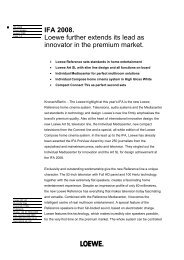Create successful ePaper yourself
Turn your PDF publications into a flip-book with our unique Google optimized e-Paper software.
DVB<br />
Software update<br />
<strong>TV</strong> base software and DVB software<br />
Your <strong>TV</strong> set provides the option to update the <strong>TV</strong> basic and DVB software.<br />
The current software versions can be installed on your set with a<br />
USB stick.<br />
Contact your dealer for a software update by USB stick.<br />
The software can also be updated by different DVB reception paths (DVB-<br />
T, DVB-C, DVB-S).<br />
However, the prerequisite for this is that the software is provided by the<br />
appropriate DVB reception path.<br />
This may differ depending on the <strong>TV</strong> set and the DVB program provided.<br />
Ask your local dealer for information whether a software update via DVB<br />
reception path is possible.<br />
Automatic information by new software version<br />
In the Change update settings menu (see right column) you can determine<br />
via which DVB reception path (if possible) you want to receive updates.<br />
Your <strong>TV</strong> set determines automatically overnight whether a new software<br />
version is available via the selected DVB reception path. The <strong>TV</strong> set must<br />
be left in the standby mode for this (do not switch off with the mains<br />
switch).<br />
If a new software version is available, the <strong>TV</strong> set informs you of this in an<br />
on-screen message the next time it is switched on (see page 37 – Loading<br />
new software).<br />
Manual search for new software<br />
If it is not displayed automatically that a new software is available when<br />
you switch on the set, you can also search for one manually. The search<br />
depends on the selected update source(s).<br />
- 36<br />
Call <strong>TV</strong> menu.<br />
34 Select Settings,<br />
6 go to the menu line below.<br />
34 Select Miscellaneous,<br />
6 go to the menu line below.<br />
34 Select Software update.<br />
OK Open the software update wizard.<br />
The current update settings are displayed in the info<br />
text.<br />
Software update wizard<br />
The software update can be made via a USB stick or DVB antenna. If you do<br />
not make any changes, your <strong>TV</strong> makes it with the following settings:<br />
Update source<br />
USB and satellite: ASTRA1 19,2°E (DVB-S)<br />
(ASTRA1 19,2°E)<br />
Frequency<br />
12603 MHz<br />
Symbol rate 22000<br />
Band<br />
horiz/high<br />
<strong>TV</strong> menu<br />
Settings<br />
Miscellaneous<br />
Software update<br />
Start update<br />
Change update settings<br />
If you want to change the update settings:<br />
34 Select Change update settings,<br />
OK the wizard polls the update settings.<br />
➠ The selection options depend on the antenna cables<br />
connected at the initial installation (see page 12).<br />
USB only<br />
New software is searched for via USB.<br />
USB and DVB-T<br />
New software is searched for first via USB then via DVB-T<br />
(digital terrestrial transmission).<br />
USB and DVB-C<br />
New software is searched for first via USB then via DVB-C<br />
(digital cable transmission).<br />
USB and satellite<br />
New software is searched for first via USB then via DVB-S<br />
(digital satellite transmission). The name of the currently<br />
selected satellite is displayed.<br />
Setting parameters of the different DVB update sources:<br />
Channel<br />
Frequency<br />
Bandwidth<br />
Symbol rate<br />
QAM<br />
modulation<br />
Band<br />
Select the channel on which the new software is provided.<br />
Enter the frequency of the station to be transmitted<br />
directly.<br />
Is preset automatically depending on the selected channel.<br />
Enter the symbol rate of the station to be transmitted<br />
directly.<br />
Set the suitable type of modulation.<br />
OK<br />
Set the transmission range for satellite reception.<br />
END<br />
continued on the next page