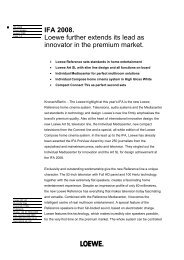Create successful ePaper yourself
Turn your PDF publications into a flip-book with our unique Google optimized e-Paper software.
<strong>Operating</strong> additional equipment<br />
Devices to the HDMI (DVI) connections<br />
The HDMI connections (High Definition Multimedia<br />
Interface) allow the transmission of digital video and<br />
audio signals from a player, e.g. DVD player, DVD recorder,<br />
Blu-ray player, game console or Set-Top-Box via<br />
a single cable.<br />
The digital video and audio data are transmitted without data compression<br />
digitally and therefore lose none of their quality.<br />
Your <strong>TV</strong> set shows 24p films (see glossary on page 70) which are output<br />
by a player connected via HDMI, e.g. <strong>Loewe</strong> BluTech Vision, automatically<br />
in the original 24p format.<br />
Film quality improvement (DMM) must be set to on (see page 21).<br />
Digital video signals from a DVI player can be also be reproduced by the<br />
HDMI connection using a DVI/HDMI adapter cable. The sound must be<br />
piped in additionally.<br />
HDMI and DVI both use the same copy protection method HDCP.<br />
Connecting the device<br />
Connection<br />
example of a<br />
Blu-ray player<br />
➠ It is not necessary to register HDMI devices with the<br />
connection wizard.<br />
Switch off all equipment before connecting.<br />
Connect the device with an HDMI cable (type A, 19-wire)<br />
to the HDMI1/DVI or HDMI2/DVI socket of the <strong>TV</strong> set.<br />
HDMI2<br />
<strong>TV</strong> set<br />
Blu-ray player<br />
If a DVI/HDMI adapter cable is used, the corresponding<br />
sound can be piped through the AUDIO IN1 (analogue)<br />
or AUDIO DIGITAL IN (digital) socket on the <strong>TV</strong> set (see<br />
also page 53).<br />
Playback from the device<br />
Call AV selection.<br />
AV selection<br />
COMP. IN<br />
HDMI2/DVI<br />
HDMI1/DVI<br />
PC IN<br />
AVS<br />
DVD-REC<br />
DVD<br />
VIDEO<br />
OK Switch to ...<br />
56 Select HDMI1/DVI or HDMI2/DVI socket,<br />
OK switch over.<br />
Start playback on the connected HDMI device. The best<br />
possible format for the picture is detected and set automatically.<br />
Digital Link HD in CEC-capable devices<br />
With Digital Link HD accessory equipment with CEC support (e.g. <strong>Loewe</strong><br />
BluTech Vision) is controlled by the <strong>TV</strong> set. A concealed installation of the<br />
accessory equipment is also possible.<br />
Operation of equipment with Digital Link HD<br />
As long as a HDMI programme slot is selected, all remote control commands<br />
which can be processed by the device connected to the respective<br />
socket are passed on to it. The device can therefore be installed concealed<br />
and still be controlled.<br />
➠ Volume setting, sound off/on, listen mode and selection of picture<br />
format always act on the operation of the <strong>TV</strong> set.<br />
On/off button:<br />
short: Switch off <strong>TV</strong> set to the standby mode.<br />
long: Switch off <strong>TV</strong> set and connected Digital Link HDcapable<br />
equipment to the standby mode (system<br />
standby).<br />
<strong>TV</strong> button:<br />
short: Switch back to the last viewed <strong>TV</strong> station.<br />
long: Switch Digital Link HD on/off temporarily.<br />
Remote <strong>TV</strong> switch on via Digital Link HD<br />
In the <strong>TV</strong> menu under Connections → Miscellaneous → Remote <strong>TV</strong> switch<br />
on via Digital Link HD, you can select whether the <strong>TV</strong> set is to switch on<br />
automatically from standby mode when a disc is played or a screen menu<br />
displayed on connected Digital Link HD-capable HDMI equipment.<br />
OK<br />
END<br />
- 44