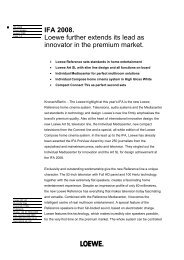Create successful ePaper yourself
Turn your PDF publications into a flip-book with our unique Google optimized e-Paper software.
Welcome<br />
<strong>Operating</strong> convenience with wizards<br />
This <strong>TV</strong> set offers user prompting with wizards that take you through the<br />
settings step-by-step.<br />
You can return to the previous step or exit the wizard at any time.<br />
The wizards in overview<br />
Initial installation<br />
The initial installation wizard helps you with the initial installation and<br />
connection of any existing equipment (see page 12).<br />
Setting up the antenna<br />
You enter in the antenna wizard which antenna signals are available to<br />
you. The antenna wizard is called in initial installation (see page 12). You<br />
can also call the antenna wizard in the <strong>TV</strong> menu under Connections →<br />
Antenna DVB → Antenna DVB-S or Antenna DVB-T.<br />
Search wizard<br />
If you want to search for new stations after the initial installation, or if you<br />
have set up your antenna for the first time, then you can handle this task<br />
with the help of the search wizard (see page 24). You will find the search<br />
wizard in the <strong>TV</strong> menu under Settings → Stations → Search wizard.<br />
Connecting external devices<br />
The connection wizard ensures that all devices are correctly registered<br />
and connected. It is started automatically at the end of the initial installation<br />
wizard but can also be called separately (see page 40). You will<br />
find the connection wizard in the <strong>TV</strong> menu under Connections → New<br />
devices/modifications.<br />
Programming and managing recordings<br />
The recording wizard helps you to programme a video recording with a<br />
video recorder, DVD recorder, or the integrated Digital Recorder (see page<br />
54).<br />
Station list<br />
The station list is a list of all stored stations. You can also use the station<br />
list for switching stations conveniently (see page 18).<br />
Software update wizard<br />
The latest software for your <strong>TV</strong> set can be loaded via DVB stations or via<br />
USB stick (see page 36).<br />
Info display and <strong>TV</strong> index<br />
An information display for each menu item<br />
The info display automatically shows content-based info texts in the<br />
upper part of the screen for each menu item. It forms a convenient<br />
operating system with the index (see page 15).<br />
An index in the <strong>TV</strong> set<br />
The index gives you an overview of the functional scope of your <strong>TV</strong> set. You<br />
can also start wizards and menu settings directly from here (see page 16).<br />
You can select your language for operating the <strong>TV</strong> set.<br />
Connecting sound components<br />
The sound component wizard ensures that the components which reproduce<br />
the <strong>TV</strong> sound are correctly registered, connected and set. It is<br />
started automatically at the end of the initial installation wizard but can<br />
also be called separately (see page 47). You will find the sound components<br />
wizard in the <strong>TV</strong> menu under Connections → Sound components.<br />
Index<br />
Language<br />
Integrated features<br />
Repeat initial installation<br />
*<br />
Access code<br />
ASSIST+<br />
Automatic dimmer<br />
Automatic station programming<br />
OK Activate<br />
a<br />
-<br />
z<br />
Select letter<br />
P+<br />
P–<br />
Previous/next letter<br />
Page ↓↑<br />
OK<br />
END<br />
Assist+<br />
You can select the most important operating modes directly with the<br />
Assist+ menu (ASSIST button). Selectable modes are: <strong>TV</strong>, Radio digital,<br />
Teletext, DR archive, PhotoViewer, MusicBox, CA module and Index (see<br />
page 16).<br />
-