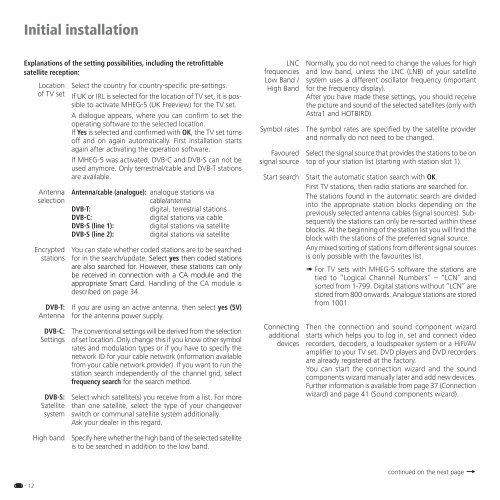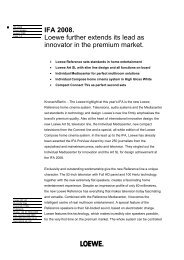Create successful ePaper yourself
Turn your PDF publications into a flip-book with our unique Google optimized e-Paper software.
Initial installation<br />
Explanations of the setting possibilities, including the retrofittable<br />
satellite reception:<br />
Location<br />
of <strong>TV</strong> set<br />
Antenna<br />
selection<br />
Encrypted<br />
stations<br />
DVB-T:<br />
Antenna<br />
DVB-C:<br />
Settings<br />
DVB-S:<br />
Satellite<br />
system<br />
Select the country for country-specific pre-settings.<br />
If UK or IRL is selected for the location of <strong>TV</strong> set, it is possible<br />
to activate MHEG-5 (UK Freeview) for the <strong>TV</strong> set.<br />
A dialogue appears, where you can confirm to set the<br />
operating software to the selected location.<br />
If Yes is selected and confirmed with OK, the <strong>TV</strong> set turns<br />
off and on again automatically. First installation starts<br />
again after activating the operation software.<br />
If MHEG-5 was activated, DVB-C and DVB-S can not be<br />
used anymore. Only terrestrial/cable and DVB-T stations<br />
are available.<br />
Antenna/cable (analogue): analogue stations via<br />
cable/antenna<br />
DVB-T:<br />
digital, terrestrial stations<br />
DVB-C:<br />
digital stations via cable<br />
DVB-S (line 1): digital stations via satellite<br />
DVB-S (line 2): digital stations via satellite<br />
You can state whether coded stations are to be searched<br />
for in the search/update. Select yes then coded stations<br />
are also searched for. However, these stations can only<br />
be received in connection with a CA module and the<br />
appropriate Smart Card. Handling of the CA module is<br />
described on page 34.<br />
If you are using an active antenna, then select yes (5V)<br />
for the antenna power supply.<br />
The conventional settings will be derived from the selection<br />
of set location. Only change this if you know other symbol<br />
rates and modulation types or if you have to specify the<br />
network ID for your cable network (information available<br />
from your cable network provider). If you want to run the<br />
station search independently of the channel grid, select<br />
frequency search for the search method.<br />
Select which satellite(s) you receive from a list. For more<br />
than one satellite, select the type of your changeover<br />
switch or communal satellite system additionally.<br />
Ask your dealer in this regard.<br />
LNC<br />
frequencies<br />
Low Band /<br />
High Band<br />
Symbol rates<br />
Favoured<br />
signal source<br />
Start search<br />
Connecting<br />
additional<br />
devices<br />
Normally, you do not need to change the values for high<br />
and low band, unless the LNC (LNB) of your satellite<br />
system uses a different oscillator frequency (important<br />
for the frequency display).<br />
After you have made these settings, you should receive<br />
the picture and sound of the selected satellites (only with<br />
Astra1 and HOTBIRD).<br />
The symbol rates are specified by the satellite provider<br />
and normally do not need to be changed.<br />
Select the signal source that provides the stations to be on<br />
top of your station list (starting with station slot 1).<br />
Start the automatic station search with OK.<br />
First <strong>TV</strong> stations, then radio stations are searched for.<br />
The stations found in the automatic search are divided<br />
into the appropriate station blocks depending on the<br />
previously selected antenna cables (signal sources). Subsequently<br />
the stations can only be re-sorted within these<br />
blocks. At the beginning of the station list you will find the<br />
block with the stations of the preferred signal source.<br />
Any mixed sorting of stations from different signal sources<br />
is only possible with the favourites list.<br />
➠ For <strong>TV</strong> sets with MHEG-5 software the stations are<br />
tied to “Logical Channel Numbers” – “LCN” and<br />
sorted from 1-799. Digital stations without “LCN” are<br />
stored from 800 onwards. Analogue stations are stored<br />
from 1001.<br />
Then the connection and sound component wizard<br />
starts which helps you to log in, set and connect video<br />
recorders, decoders, a loudspeaker system or a HiFi/AV<br />
amplifier to your <strong>TV</strong> set. DVD players and DVD recorders<br />
are already registered at the factory.<br />
You can start the connection wizard and the sound<br />
components wizard manually later and add new devices.<br />
Further information is available from page 37 (Connection<br />
wizard) and page 41 (Sound components wizard).<br />
High band<br />
Specify here whether the high band of the selected satellite<br />
is to be searched in addition to the low band.<br />
continued on the next page <br />
- 12