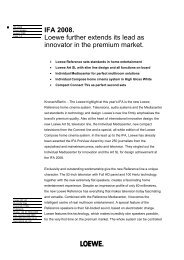Create successful ePaper yourself
Turn your PDF publications into a flip-book with our unique Google optimized e-Paper software.
DVB<br />
Conditional Access Module (CA module)<br />
In order to receive coded digital stations, a Conditional Access Module<br />
(CA module) and a Smart Card must be inserted in the CI slot of your<br />
<strong>TV</strong> set (see page 5).<br />
The CA module and the Smart Card are not part of the <strong>TV</strong> set's scope of<br />
delivery. They are usually available from your dealer. <strong>Loewe</strong> provides no<br />
guarantee for the functioning of the CA module.<br />
Inserting the Smart Card into the CA module<br />
Push the Smart Card into the CA module as far as it goes so that the side<br />
with the gold coloured contact chip is facing the side of the CA module<br />
marked with the provider's logo. Note the direction of the arrow printed<br />
on the Smart Card.<br />
Searching for encrypted stations<br />
➠ The search wizard must only be started if the setting<br />
option no has been selected during first installation<br />
in the search for encrypted stations or no CA-module<br />
was inserted.<br />
Call <strong>TV</strong> menu.<br />
34 Select Settings,<br />
6 go to the menu line below.<br />
34 Select Stations,<br />
6 go to the menu line below.<br />
34 Select Search wizard,<br />
6 go to the menu line below.<br />
34 Select Change search settings,<br />
OK wizard prompts search settings.<br />
See page 24 for a description of the search settings.<br />
Inserting the CA module in the CI slot<br />
➠ Switch off the <strong>TV</strong> set's mains switch.<br />
Ejector<br />
button<br />
Remove the cover from the rear of the set.<br />
Cover<br />
Calling CA module information<br />
➠ This menu is only available for digital stations.<br />
Call <strong>TV</strong> menu.<br />
34 Select Settings,<br />
6 go to the menu line below.<br />
34 Select Miscellaneous,<br />
6 go to the menu line below.<br />
34Select CA module: xxx<br />
(xxx corresponds to the CA module provider),<br />
OK to call information.<br />
The content of this menu depends on the provider of the<br />
CA module.<br />
- 34<br />
Carefully insert the CA module in CI slot 1 or CI slot 2<br />
with the contact side forward.<br />
If you are standing in front of the <strong>TV</strong> set (display) then<br />
the logo on the CA module must be pointing to the rear.<br />
Do not use force. Make sure the module is not twisted<br />
in the process. If the CA module is correctly installed, the<br />
ejector button protrudes a little further.<br />
Replace the cover.<br />
Removing the CA module<br />
➠ Switch off the <strong>TV</strong> set's mains switch.<br />
Remove the cover from the rear of the set.<br />
Press in the ejector button on the appropriate module<br />
drawer, the module is released.<br />
Remove the module from the set.<br />
Replace the cover.