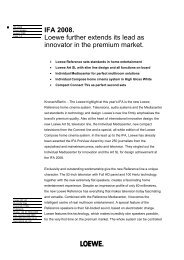Create successful ePaper yourself
Turn your PDF publications into a flip-book with our unique Google optimized e-Paper software.
Daily operation<br />
Button functions<br />
Every operating mode of the <strong>TV</strong> set (<strong>TV</strong>, Radio, Teletext, EPG, PIP, PhotoViewer<br />
and DR archive) has its own menu and own functions for the coloured<br />
buttons. The function of the coloured buttons is shown at the bottom of<br />
the menus and wizards. Below, some of the function are listed which you<br />
need in <strong>TV</strong> mode for the daily handling of your <strong>TV</strong> set.<br />
Functions of the coloured buttons in <strong>TV</strong> mode<br />
➠ The coloured buttons do not work as described below<br />
for <strong>TV</strong> sets with MHEG-5 software, but they operate as<br />
described on page 33 (Digital Teletext).<br />
Red button: Digital Recorder: DR archive on/off.<br />
For <strong>TV</strong> sets with MHEG-5 software you can open the DR<br />
archive via the menu Assist+ (see page 15).<br />
Green button: Open the Teletext functions menu.<br />
Permanent display of time<br />
- 22<br />
Teletext functions<br />
Teletext subtitles<br />
on, with normal size ...<br />
34 Select Teletext subtitles or Personal text pages.<br />
6 Go to the menu line below in Teletext subtitles.<br />
34 Select the size of the Teletext subtitles,<br />
OK show Teletext subtitles.<br />
(display only if subtitles are available).<br />
END: Teletext subtitles off or select off in menu.<br />
OK in Personal text pages calls the teletext pages or<br />
the teletext page directly if only one page is noted<br />
(for defining pages, see page 33).<br />
Yellow button: Go to the last viewed station.<br />
Use this button to quickly switch back and forth between<br />
two stations. For MHEG-5 see page 18 or on this page at<br />
the right lower column.<br />
Blue button: Show programme info.<br />
For MHEG-5, no programme info is available.<br />
1 ARD<br />
14:30 - 15.15 Urlaubsparadies Toskana<br />
Programme info 14:43<br />
Detailed info<br />
OK<br />
Press twice in rapid succession,the time is displayed permanently.<br />
14:42<br />
K or END: Hide time.<br />
Personal text pages<br />
Detailed info (teletext)<br />
INFO<br />
END<br />
END<br />
Programme preview<br />
Selecting the picture format<br />
Press the picture format button until the desired picture<br />
format is marked or<br />
34 to select the desired picture format.<br />
The Panorama picture format can be switched between<br />
proportionally correct and format filling reproduction.<br />
Dark margins are visible on the right and left of the picture<br />
in proportionally correct reproduction.<br />
Switching over: Keep the M button on the set pressed,<br />
at the same time press the Picture format button on the<br />
remote control briefly.<br />
Resetting: Press the same button combination again.<br />
Explanations of the picture formats:<br />
➠ The setting options depend on the transmitted picture<br />
content.<br />
16:9 Proportionally correct display of 16:9 programmes.<br />
4:3 Proportionally correct display of 4:3 programmes.<br />
Panorama Proportionally correct or format filling reproduction (delivery<br />
status) of 4:3 broadcasts on the 16:9 screen. Station<br />
logos and subtitles remain visible.<br />
See above for switching Panorama mode.<br />
Cinema Proportionally correct, format filling display of 4:3 broadcasts<br />
on 16:9 screens. Station logo and subtitles usually<br />
not visible.<br />
Zoom Proportionally correct display. Maximum picture magnification.<br />
PALplus Is a 4:3-compatible 16:9 picture broadcast supplied by<br />
the station which is detected automatically.<br />
Move picture vertically<br />
If a high-resolution picture signal is displayed on the <strong>TV</strong><br />
set or fed in via the interfaces PC IN, HDMI1/DVI, HDMI2/<br />
DVI or COMP. IN, the picture formats 16:9 <strong>TV</strong>, 4:3 <strong>TV</strong> as<br />
well as 16:9 PC, 4:3 PC and Zoom can be set.<br />
➠ In normal <strong>TV</strong> mode, without other displays:<br />
56 Move picture up/down.<br />
To show subtitles or news tickers which have been cut<br />
off, the picture can be moved up or down in the picture<br />
formats Panorama, Cinema and Zoom (not with high<br />
resolution signal) with the arrow buttons 56.<br />
➠ For <strong>TV</strong> sets with MHEG-5 software you can switch back<br />
and forth quickly between two stations using this<br />
buttons (see also on page 18).