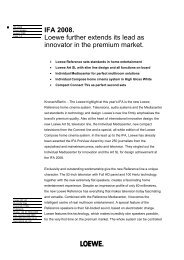You also want an ePaper? Increase the reach of your titles
YUMPU automatically turns print PDFs into web optimized ePapers that Google loves.
<strong>Operating</strong> additional equipment<br />
Connecting the audio signal from the PC or from the SetTopBox<br />
Analogue audio signal:<br />
Connect the analogue audio signal from the PC or the<br />
SetTopBox via stereo cable to the AUDIO IN2 jack on the<br />
<strong>TV</strong> set.<br />
The sound is played via the speakers connected to the<br />
<strong>TV</strong> set or a speaker system.<br />
Digital audio signal:<br />
➠ An external digital audio signal can be reproduced via<br />
the integrated Dolby Digital Decoder or via an externally<br />
connected digital audio amplifier.<br />
Connect the digital audio signal from the PC or the<br />
SetTop-Box via a simple cinch cable to the AUDIO DIGITAL<br />
IN socket on the <strong>TV</strong> set.<br />
The digital audio input can be assigned to the PC IN socket<br />
by the <strong>TV</strong> menu → Connections → Miscellaneous → Assign<br />
digital audio input, see page 47.<br />
For an external digital audio amplifier:<br />
➠ External audio amplifier is already set in the sound<br />
components wizard (see page 46).<br />
Feed the digital audio signal of the AUDIO DIGITAL OUT<br />
socket on the <strong>TV</strong> set to the external amplifier.<br />
Connecting devices to the Component IN<br />
connection and playback<br />
DVD players/recorders with component video connections<br />
can also be connected to the Cb/Pb Cr/Pr Y sockets (SD/HD-<br />
COMPONENT) of the <strong>TV</strong> set instead of to the EURO AV<br />
sockets.<br />
The connecting cable with three cinch plugs transmits the picture information<br />
in better quality than is transmitted by a EURO AV cable. You<br />
need an additional cable for audio transmission.<br />
Connecting the device<br />
Connect the component video outputs of the external<br />
device via a triple cinch cable to the Cb/Pb Cr/Pr Y sockets<br />
on the <strong>TV</strong> set.<br />
Connect the analogue audio outputs of the external<br />
device to the AUDIO IN1 L/R sockets on the <strong>TV</strong> set.<br />
The sound is played over the speakers of the <strong>TV</strong> set or<br />
over a speaker system.<br />
Alternatively, connect the digital audio output of the external<br />
device to the AUDIO DIGITAL IN socket of the <strong>TV</strong> set.<br />
Call <strong>TV</strong> menu.<br />
Playback from the device<br />
34 Select Connections,<br />
6 go to the menu line below.<br />
34 Select New devices/modifications.<br />
OK calls the wizard.<br />
OK Go to the AV equipment selection menu.<br />
Select device at COMP.IN.<br />
Yellow button: Activate COMP. IN.<br />
In an analogue audio connection, the sound is automatically<br />
played over the speakers of the <strong>TV</strong> set or over<br />
a speaker system.<br />
A digital audio signal must be assigned via the <strong>TV</strong> menu<br />
→ Connections → Miscellaneous → Assign digital audio<br />
input to the COMP. IN socket, see page 47.<br />
Call AV selection.<br />
AV selection<br />
COMP. IN<br />
HDMI2/DVI<br />
OK<br />
VIDEO PC IN<br />
34 Select COMP. IN socket,<br />
OK to switch over.<br />
Adapting the geometry (only possible with certain signals)<br />
This is where the picture can be properly positioned and the position<br />
of the picture (horizontal and vertical) can be moved so that it fills the<br />
entire screen.<br />
Call <strong>TV</strong> menu.<br />
34 Select and adapt the Geometry.<br />
VCR DVD AVS HDMI1/DV<br />
- 40