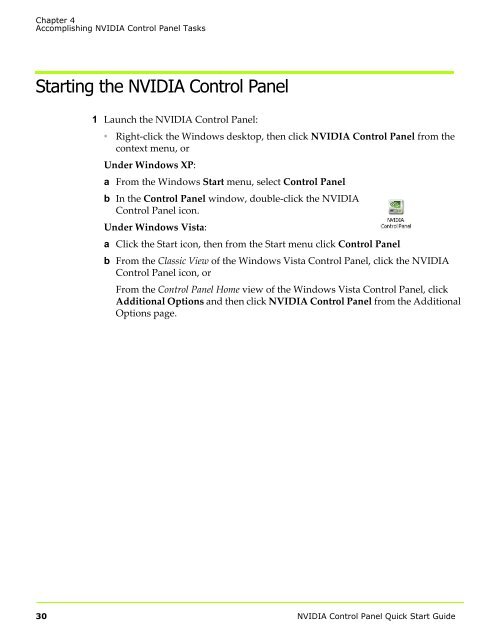NVIDIA Quadro Professional Drivers NVIDIA Control Panel Quick ...
NVIDIA Quadro Professional Drivers NVIDIA Control Panel Quick ...
NVIDIA Quadro Professional Drivers NVIDIA Control Panel Quick ...
Create successful ePaper yourself
Turn your PDF publications into a flip-book with our unique Google optimized e-Paper software.
Chapter 4<br />
Accomplishing <strong>NVIDIA</strong> <strong>Control</strong> <strong>Panel</strong> Tasks<br />
Starting the <strong>NVIDIA</strong> <strong>Control</strong> <strong>Panel</strong><br />
1 Launch the <strong>NVIDIA</strong> <strong>Control</strong> <strong>Panel</strong>:<br />
• Right‐click the Windows desktop, then click <strong>NVIDIA</strong> <strong>Control</strong> <strong>Panel</strong> from the<br />
context menu, or<br />
Under Windows XP:<br />
a From the Windows Start menu, select <strong>Control</strong> <strong>Panel</strong><br />
b In the <strong>Control</strong> <strong>Panel</strong> window, double‐click the <strong>NVIDIA</strong><br />
<strong>Control</strong> <strong>Panel</strong> icon.<br />
Under Windows Vista:<br />
a Click the Start icon, then from the Start menu click <strong>Control</strong> <strong>Panel</strong><br />
b From the Classic View of the Windows Vista <strong>Control</strong> <strong>Panel</strong>, click the <strong>NVIDIA</strong><br />
<strong>Control</strong> <strong>Panel</strong> icon, or<br />
From the <strong>Control</strong> <strong>Panel</strong> Home view of the Windows Vista <strong>Control</strong> <strong>Panel</strong>, click<br />
Additional Options and then click <strong>NVIDIA</strong> <strong>Control</strong> <strong>Panel</strong> from the Additional<br />
Options page.<br />
30 <strong>NVIDIA</strong> <strong>Control</strong> <strong>Panel</strong> <strong>Quick</strong> Start Guide