Create successful ePaper yourself
Turn your PDF publications into a flip-book with our unique Google optimized e-Paper software.
AUDIO SETTINGSSurround SoundSelect “Don’t Care” if you are using 2 CH stereo. If you are using SPDIF or Co-Axial Digital thenselect “AC3/DTS 5.1". If you are using HDMI Audio to amplifier then select “True HD DTS-HD 7.1”HDMI AutoHDMI Auto is the suggested setting for HDMI Audio. All audio will automatically passed through to theamplifier - Dolby / DTS Bitstream - Dolby True HD / DTSMA - PCM / Multi-Channel LPCM.It is suggested to always use HDMI Auto in preference to HDMI Passthrough or LPCM Multi CHSPDIF PassthroughUse this setting to connect to an amplifier via Toslink optical cable or Co-Axial Digital RCA cable. The soundwill be passed through as Bitstream or PCM and the amplifier. Dolby True HD and DTSMA HD Audio andMulti-Channel LPCM will not work on either SPDIF option.SPDIF Downmix (2 channel)Use this setting to connect to a Amplifier via Toslink optical cable or Co-Axial Digital RCA cable. The sound willbe downmixed to 2 channel stereo.FORCE DECODE AAC/MP3Use this setting if you do not get AAC/MP3 Audio in HDMI ‘Auto’ or Passthrough.USB SlaveUSB CONNECTION TO PCYou can transfer files to and from the X3D via USB2.0 or fast USB3.0 transfer. Use the included BlueUSB3.0 cable to connect the X3D to your PC. After you have connected the USB cable press the on/offbutton on the X3D and the LED’s on the navigation buttons will turn “off’. The Computer will automaticallyinstall the correct drivers and then you will be able to navigate the X3D like any normal external USB drive.Note: Some Computers may take up to a few minutes to install the correct USB drivers. If you cannotconnect to the X3D than try another USB Port on your computer. The PC will detect the X3D and it willdisplay a connection Dialogue Screen.Windows CheckdiskWhen you connect any USB Drive to a Windows PC it will prompt you to do a file system check ‘checkdisk’and you should accept this as this as it will attempt to fix any file systems errors on the Hard Drive.EXTERNAL USB DEVICE DRIVER NOT REQUIREDIMPORTANT:FOR USB3.0 - USE THE SUPPLIED BLUE USB3.0 CABLE.FOR USB2.0 - USE THE SUPPLIED BLUE CABLE OR ANY USB2.0 BLACK CABLE.Page9


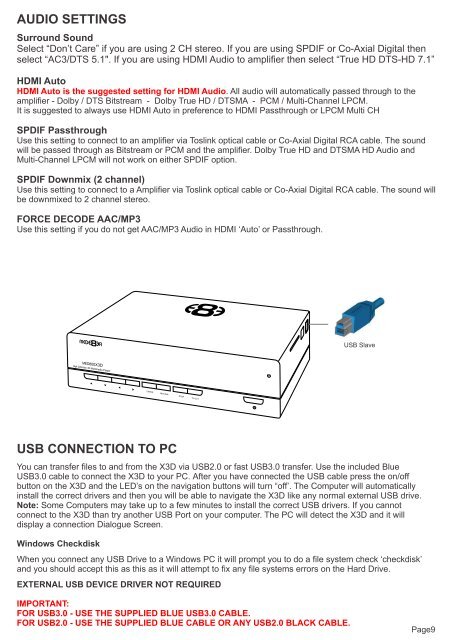

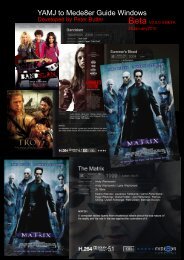
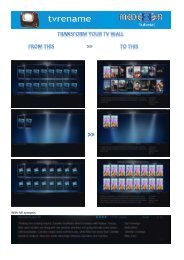


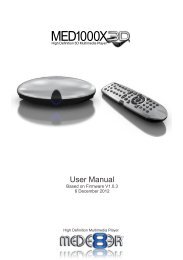
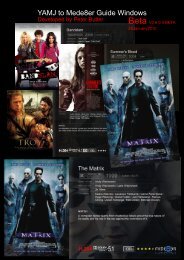

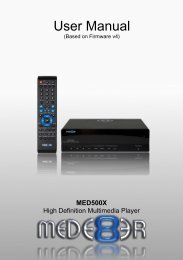
![Review [Media Center]: Mede8er MED500X (+ video)](https://img.yumpu.com/3934389/1/184x260/review-media-center-mede8er-med500x-video.jpg?quality=85)