Create successful ePaper yourself
Turn your PDF publications into a flip-book with our unique Google optimized e-Paper software.
MUSIC JUKEBOX - ContinuedArranging your collectionYour collection can be located on your local Hard Drive, USB Drive orNetwork Share. The advantage of using a Network share is that you canaccess one central collection with multiple <strong>Mede8er</strong>'s thus making it idealfor a Multi-Room setup.If you have a big music collection it makes sense to split it up into maincategories. This gives you the advantage of being able to better manageyour collection in smaller bits as you can still scan the total collection withthe added advantage of separate shortcut links on the Favourite PageSo in this example you would have a main folder with sub foldersMusic Backup_allMusic Backup_all/FlacMusic Backup_all/Hits_etcMusic Backup_all/MusicYou can make a Favourite shortcut link to each of these folders.Favourite Links and ScanningBefore you can 'Scan' a folder you must add it to the Favourite Page. Navigate to the Folder in the MediaLibrary and focus on the folder you want to add and then press the 'Menu' button on the remote and select theoption 'Add to Favourites'. The Favourite link will be created and if successful a confirmation 'tick' will bedisplayed top left of the screen. If you get a 'x' then it means the link already exists or the link cannot be made.Press the 'Blue' button on the remote to go to the Favourite Page. Focus on the Favourite Shortcut and pressthe 'menu' button and you see optionsScan Folder - Scan the folder to make a <strong>Mede8er</strong> database (Music.db).Remove - Remove the Favourite Link. This option just removes the link and does not delete the source files.Genre - Change the default folder image into a Genre artwork image for the Favourite Link.Lock - Lock the Favourite Link so that it is Pin Code Protected.Unlock - Unlock a 'Locked' Favourite Link.If you get a warning message "Set NAS to 'off' for Scan" then you must first switch 'off' the NAS function in theSetup Menu and then scan the collection.Using the Music Jukebox1) Setup ------> Misc ------> Set 'JukeBox View' to 'on’ -- AutoView - We suggest you set this to 'on'2) Select a Favourite Shortcut Icon and press 'Enter' ------> the Music Database will be imported and opened.3) Press the 'Menu' button and you will see the list of Search options on the Menu screenAlpha JumpTo jump to a Alpha character in the Drop List ie - Genre - Album - Artista) Use the 'ABC' buttons on the Remoteb) Use the Left Right Navigation buttons on the RemoteMusic Player Page JumpUse the Left Right Navigation buttons to jump to the next or previous page in the Music PlayerQPL - Quick Play ListThe 'Quick Play List' is a easy way to group and play selected Albums or Tracks. The QPL is a one time playfacility and will be automatically cancelled one you exit the Music Player. Focus on a Album or Track and pressthe 'F2' button on the Remote Control and the QPL icon will be added to the Album or Track. To remove a QPLjust focus on the Album or Track and press the 'Green' button and the QPL icon will be removed.Once you are happy with your QPL selection press the 'Play' button and the QPL list will be loaded and you cannow select the first track you want to play and the press 'Enter'.Page27


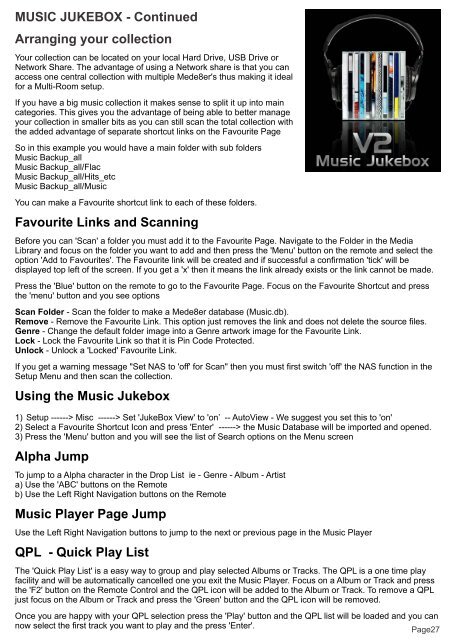

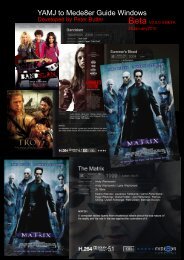
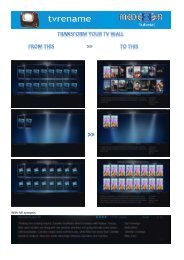


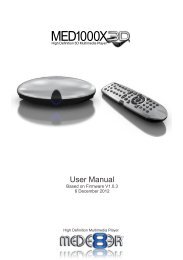
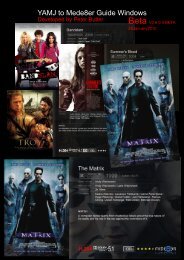

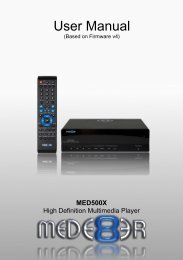
![Review [Media Center]: Mede8er MED500X (+ video)](https://img.yumpu.com/3934389/1/184x260/review-media-center-mede8er-med500x-video.jpg?quality=85)