You also want an ePaper? Increase the reach of your titles
YUMPU automatically turns print PDFs into web optimized ePapers that Google loves.
TV OUTPUT SETTINGSIf you do not get to see the X3D GUI on your TV you will need to toggle the X3D TV output until you get apicture.TV SYS Toggle ProcedureThe X3D has three video output options ie Composite Video (yellow RCA connector, Component Video (Red- Green- Blue connectors) and HDMI. Each output option offers different screen resolution settings and thesewill need to be adjusted to match the type of TV used.It is suggested to use the Setup Menu to change the TV Out resolution. If you do not get a picture in the firstplace then you can try to change the TV Out Resolution via the TV Sys button. To change the Video Outputon the X3D press the TV SYS button on the remote and it will change the Video Output to the next availableoutput option. If after pressing the TV SYS button you still do not get a picture then press the TV SYS againuntil you see the X3D GUI on your TV. Keep repeating this procedure until you see a picture on your TV.ORθSCREEN CALIBRATIONFor better accuracy in Video Play and Image Zoom we suggest you calibrate your TV screen. Go to SystemSetup then Video and select Screen Size.Press Enter to saveUsing the left, right, up and down navigation buttons you can adjust the red rectangle to fit the outer frameof your TV screen. Note - Do not oversize the screen size as this could result in image artifacts whenviewing still images on certain brands of TV’s.Once you see the X3D GUI on your TV then you must enter the Video Setupmode and adjust the Video settings to match the screen size resolution ofyour TV.Page7


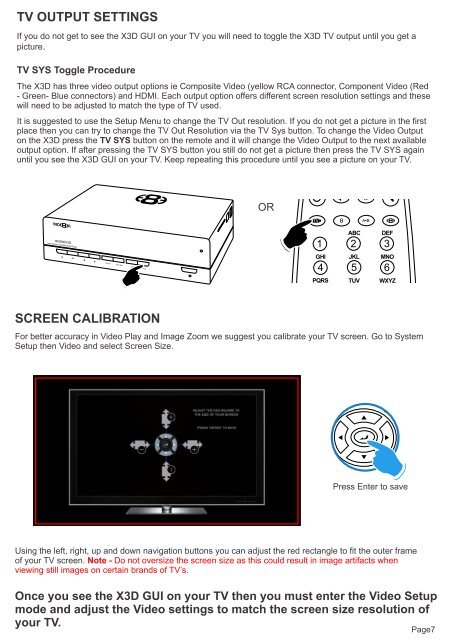

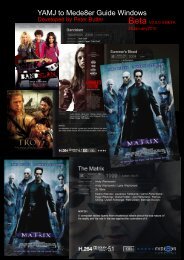
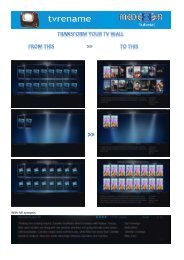


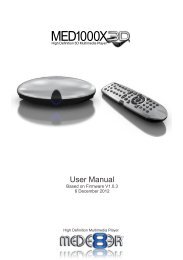
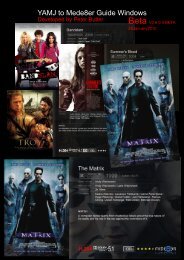

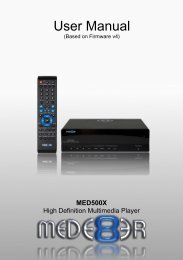
![Review [Media Center]: Mede8er MED500X (+ video)](https://img.yumpu.com/3934389/1/184x260/review-media-center-mede8er-med500x-video.jpg?quality=85)