Create successful ePaper yourself
Turn your PDF publications into a flip-book with our unique Google optimized e-Paper software.
MUSIC JUKEBOXThe X3D Jukebox relies on the embedded Music files 'Tag' information and correct image sizing for itsfunctionality, so it is critical that you spend the time to correctly Tag your music collection.Music Jukebox FeaturesDirect MP3 Scan * Supports Mp3, OGG, Monkey's Audio, Flac, AAC, wma, m4a -- when scanned with Tagscanner *Works on local drives and Network shares * Displays Tag information in the Music Player Screensaver with Album Artwork *Supports .cue files play function (Album based) * QPL (Quick Play List) Function * Make and Save <strong>Mede8er</strong> m3u Playlists onthe GUI * Supports Playlist Creator 3 - 'Non extended information' m3u Playlists * Search Album Year, Artist by drop list or Textinput, Genre, Track Keyword * Large collections supported +- 40 000 tracks * Supports the Auto View function * Easy Drop Listselection with Right / Left Nav Alpha Jump * Results filtered by Album or Title option * Easy Setup for Multiple Music Jukeboxes* iTunes DRM m4a / WMA DRM and advanced profile -- not supportedNote: The Music collection cannot be mixed with Video content.Basic MP3 direct Scanner OperationNavigate to the root folder of your Music Collection and press the 'Menu' button and select the option 'Add toFavourites'. Press the 'F4' button on the remote to go to the Favourite page. On the Favourite page select theIcon Shortcut of the Music Collection you just made and press the 'Menu' button and select the 'Scan Folder'Option - the firmware will automatically detect the music files and then scan all the MP3 tags and build amusic.db (music database) file and save it to the root folder of your collection. All non MP3 tags will be ignored.Your Music Collection can be in a nested folder arrangement. Approx scanning time = 48 sec /1000 tracksMulti Codec Scanner OperationA free Windows PC program called Tagscanner together with a special <strong>Mede8er</strong> Script is used to scan themusic collection and to export the Tag information to a file named TrackList.xml. Once you have installedTagscanner then download the <strong>Mede8er</strong> Script and copy it to the 'Script' folder in Tagscanner ie C:\ProgramFiles\tagscan5.1.610\scripts. Remember you still need to install the <strong>Mede8er</strong> Script. The script downloadlink can be found on the <strong>Mede8er</strong> Music Online Jukebox Online <strong>User</strong> Guide.Once you have completed using Tagscanner to tag and arrange your music collection you must export the taginformation to a file called Tracklist.xml. Go to 'List Maker' page in Tagscanner and select 'ALL' the files in yourscanned collection and then select the <strong>Mede8er</strong> script on the right hand side and then select 'export' . TheTracklist.xml will be saved to the root of your Music Collection.In X3D GUI Navigate to the root folder of your Music Collection and press the 'Menu' Button and select theoption 'Add to Favourites'. Press the ‘F4' button on the remote to go to the Favourite page. On the Favouritepage select the Icon Shortcut of the Music Collection you just made and press the 'Menu' button and select the'Scan Folder' Option - the firmware will automatically detect the Tracklist.xml file and then scan it and build amusic.db (music database) file and save it to the root folder of your collection. Your Music Collection can be in anested folder arrangement. Approx scanning time = 20 sec /1000 tracksPage25


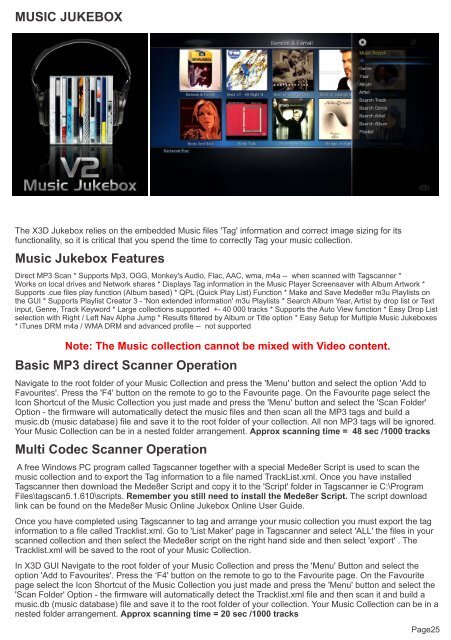

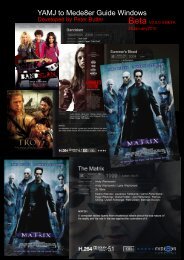
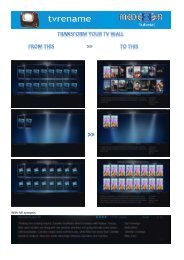


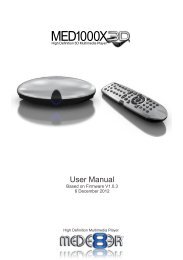
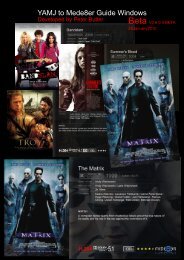

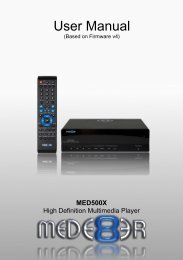
![Review [Media Center]: Mede8er MED500X (+ video)](https://img.yumpu.com/3934389/1/184x260/review-media-center-mede8er-med500x-video.jpg?quality=85)