You also want an ePaper? Increase the reach of your titles
YUMPU automatically turns print PDFs into web optimized ePapers that Google loves.
JUKEBOX + (Aggregated JukeBox)JukeBox + allows you to Aggregate your Movie JukeBoxe’s across different sourcessuch as internal Hard Drive, USB Drives and Network shares both Samba and NFS.There is no limitation to the amount of Movie JukeBox's that can be added to JukeBoxPlus and just remember that the source shares must have the required <strong>Mede8er</strong> folderstructure with the correct images and xml files. JukeBox Plus is actually a dummyJukeBox and can be deleted at any stage without effecting the source files.WARNING: For correct functionality the Local Hard Drive or USBDrives must have a ‘Label’ name otherwise the JukeBox + will notfunction correctlyJukeBox Plus Instructions1. Make sure your Internal Drive and USB drives have a Drive LABEL (Drive Name)2. Make a folder on any source and name it what you like. (Note: The source needs to be write enabled)3. To make a new folder in the X3D - Navigate to a Drive or Network Share in the <strong>Mede8er</strong> Media Library andpress the 'Edit' button on the remote and select 'New Folder' - Use this to make your JukeBox Plus folder.4. Navigate to the new folder you just made ie JukeBox Plus or whatever you called it and press the 'Menu'button and select 'Add to Favourites’5. Go to Favourites and you will see the new JukeBox Plus folder you have just made - Press the Menu Buttonand select option 'Aggregate Jukebox’6. The folder will now be assigned as the Aggregated JukeBox and a new thumbnail will be displayed.7. Now you are ready to add <strong>Mede8er</strong> structure shares to the JukeBox Plus folder8. In the Media Library - Navigate to the folder you want to add and focus on it then press the 'Menu' buttonand select option 'Add to JukeBox' and the X3D will add this folder and Auto Rescan the JukeBox Plus folder.Repeat this process to add all the different folders you require to add to the Jukebox +.9. A Favourite can also be added to JukeBox + - Press the 'Menu' button and select option ' Add to Jukebox’10. Remember to turn on 'JukeBox View' in Setup Menu11. Launch the JukeBox + icon and all your movies across the different drives and Network shares will bedisplayed in one consolidated Movie JukeBox.12. If the content changes on a drive or share then you will need to re-add the folder to the JukeBox Plus iePoint8 and the new content will be added.13. On large collections the first scan can take some time ie Samba to HDD +- 170 movies/min and NFS toHDD +-227 movies/min. Rescanning when adding content will be a quick as only the new content needs to beadded.Removing JukeBox + / Multiple JukeBox +Setup System --> Reset JukeBox+ - Will reset the internal assignment but the JukeBox + will remain intact.This facility allows users to relocate the JukeBox+ to another Drive or Share. This facility also allows forMultiple JukeBox+ Favourites as the ‘Reset JukeBox+’ does not delete the current JukeBox+.Page34




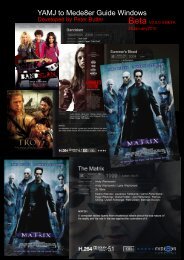
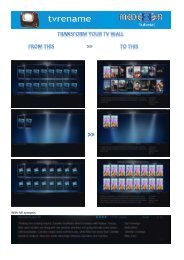


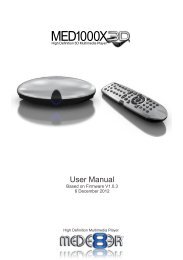
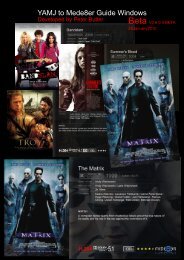

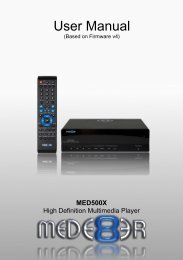
![Review [Media Center]: Mede8er MED500X (+ video)](https://img.yumpu.com/3934389/1/184x260/review-media-center-mede8er-med500x-video.jpg?quality=85)