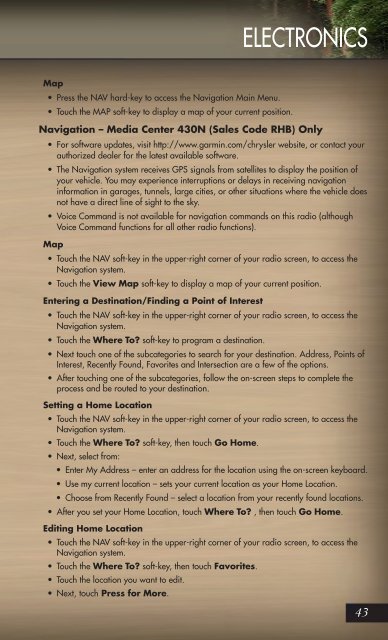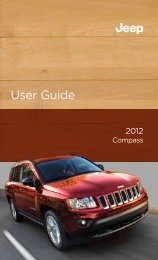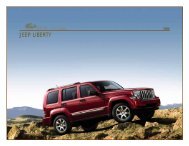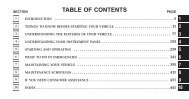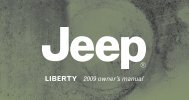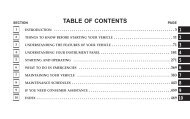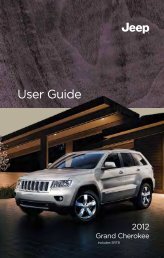2011 Jeep Grand Cherokee User Guide
2011 Jeep Grand Cherokee User Guide
2011 Jeep Grand Cherokee User Guide
You also want an ePaper? Increase the reach of your titles
YUMPU automatically turns print PDFs into web optimized ePapers that Google loves.
ELECTRONICSMap• Press the NAV hard-key to access the Navigation Main Menu.• Touch the MAP soft-key to display a map of your current position.Navigation – Media Center 430N (Sales Code RHB) Only• For software updates, visit http://www.garmin.com/chrysler website, or contact yourauthorized dealer for the latest available software.• The Navigation system receives GPS signals from satellites to display the position ofyour vehicle. You may experience interruptions or delays in receiving navigationinformation in garages, tunnels, large cities, or other situations where the vehicle doesnot have a direct line of sight to the sky.• Voice Command is not available for navigation commands on this radio (althoughVoice Command functions for all other radio functions).Map• Touch the NAV soft-key in the upper-right corner of your radio screen, to access theNavigation system.• Touch the View Map soft-key to display a map of your current position.Entering a Destination/Finding a Point of Interest• Touch the NAV soft-key in the upper-right corner of your radio screen, to access theNavigation system.• Touch the Where To? soft-key to program a destination.• Next touch one of the subcategories to search for your destination. Address, Points ofInterest, Recently Found, Favorites and Intersection are a few of the options.• After touching one of the subcategories, follow the on-screen steps to complete theprocess and be routed to your destination.Setting a Home Location• Touch the NAV soft-key in the upper-right corner of your radio screen, to access theNavigation system.• Touch the Where To? soft-key, then touch Go Home.• Next, select from:• Enter My Address – enter an address for the location using the on-screen keyboard.• Use my current location – sets your current location as your Home Location.• Choose from Recently Found – select a location from your recently found locations.• After you set your Home Location, touch Where To? , then touch Go Home.Editing Home Location• Touch the NAV soft-key in the upper-right corner of your radio screen, to access theNavigation system.• Touch the Where To? soft-key, then touch Favorites.• Touch the location you want to edit.• Next, touch Press for More.43