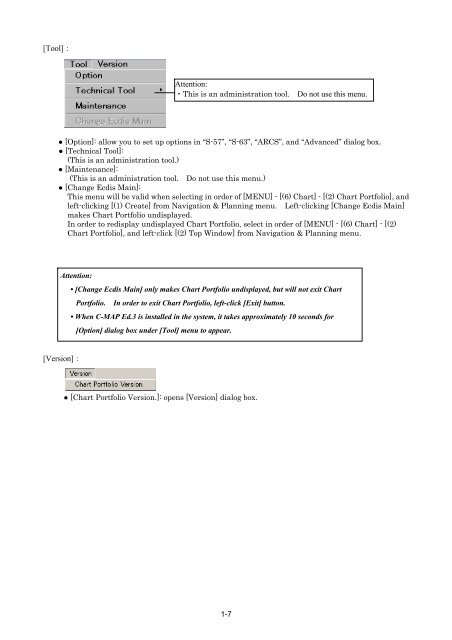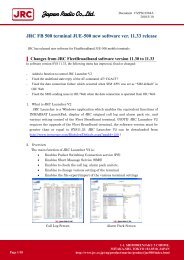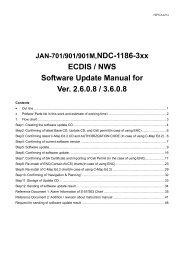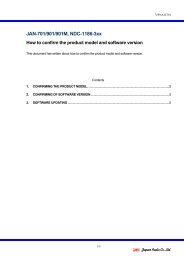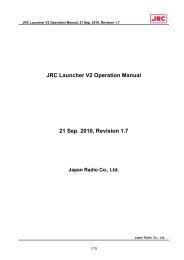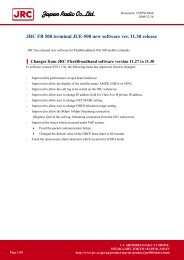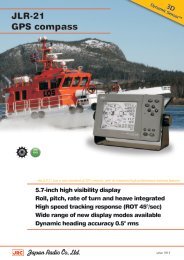- Page 1: ECDISRoute Planning SystemNavigatio
- Page 4 and 5: Before OperationPictorial Indicatio
- Page 6 and 7: Do not insert the disk in Floppy di
- Page 8 and 9: chart database via an E-mail.S-57 :
- Page 11 and 12: Overview FlowchartOverview flowchar
- Page 13 and 14: (2) Importing/Updating ARCS ChartST
- Page 15 and 16: Updating by RTUSTARTHave the expiry
- Page 17 and 18: (5) Changing the ARCS Chart Contrac
- Page 19 and 20: (7) Updating ENC Chart by ChartCo -
- Page 21 and 22: Updating ENC Chart by ChartCo -3BCo
- Page 23 and 24: 1.1.2 Method for Starting Chart Por
- Page 25 and 26: 1.2 Method for Exiting Chart Portfo
- Page 27: [Sort] :Selectable chart types[Edit
- Page 31 and 32: 4) Insert S-63 Chart CD-ROM into th
- Page 33 and 34: 2.1.1.2 Selecting SA Certificate Fi
- Page 35 and 36: 2.1.2 Importing Cell Permit (Only S
- Page 37 and 38: 7) Double-click the file name of Ce
- Page 39 and 40: 2.1.3 Importing ENC/AVCS Chart1) St
- Page 41 and 42: Left-clicking the [Log] button will
- Page 43 and 44: 2.1.4 Importing AIO dataAIO data CD
- Page 45 and 46: 2.2 Updating ENC/AVCS Chart・AIO d
- Page 47 and 48: Left-clicking the [Log] button will
- Page 49 and 50: 2.2.2 Updating AIO dataAIO data CD
- Page 51 and 52: 2.3 Updating Cell Permit (Only S-63
- Page 53 and 54: Attention:When Auto Detect is perfo
- Page 55 and 56: If the selected SA Certificate file
- Page 57 and 58: 4) Click the [Hardware Key Informat
- Page 59 and 60: 2.5.2 Confirming by Navigation & Pl
- Page 61 and 62: 5) Select from the displayed charts
- Page 63 and 64: 2.7 Deleting Cell Permit (Only S-63
- Page 65 and 66: 3. Using ARCS Chart3.1 ARCS Chart3.
- Page 67 and 68: 5) The “Find file” panel opens.
- Page 69 and 70: 3.2.2 Importing ARCS ChartImport AR
- Page 71 and 72: 5) Check that the import is complet
- Page 73 and 74: 4) Left-click the [Import/Update] b
- Page 75 and 76: 3.5 Confirming Chart Permit3.5.1 Co
- Page 77 and 78: 3.5.3 Confirming Chart Permit Infor
- Page 79 and 80:
(4) Click the [Hardware Key Informa
- Page 81 and 82:
3.5.4.3 Confirming by Chart Portfol
- Page 83 and 84:
3.6.2 Confirming by Navigation & Pl
- Page 85 and 86:
5) Select from the displayed charts
- Page 87 and 88:
updating the charts, there is no ex
- Page 89 and 90:
4.2.2 Checkup of C-MAP Ed.3 Chart (
- Page 91 and 92:
5) Select DVD drive and Left-click
- Page 93 and 94:
14) Refrain same steps from 2) to 1
- Page 95 and 96:
2) Click [Licenses] tab.3) Select d
- Page 97 and 98:
6) Confirm installation result as f
- Page 99 and 100:
1) Start [Chart Manager] from Start
- Page 101 and 102:
6) [Order file] was saved to USB me
- Page 103 and 104:
13) Select [Dynamic Licensing] tab,
- Page 105 and 106:
3) Left-click the [View Common] tab
- Page 107 and 108:
3) Select [Database] tab and Left-c
- Page 109 and 110:
1) Start [Chart Manager] from Start
- Page 111 and 112:
6) Attach the saved order file (JRC
- Page 113 and 114:
12) Confirm updated charts and Left
- Page 115 and 116:
4.5.2 Report for Dynamic LicenseRef
- Page 117 and 118:
4.6.2 Case of Dynamic License1) Sta
- Page 119 and 120:
4) Left-click [Review updating log]
- Page 121 and 122:
4) Confirm deleting the database.5)
- Page 123 and 124:
5) Dougle and eToken device are ins
- Page 125 and 126:
5. Using ChartCo5.1 ChartCoBy using
- Page 127 and 128:
5) Left-click the [Get New Data] bu
- Page 129 and 130:
The list of chart data that was got
- Page 131 and 132:
5.4 Updating ENC Chart in NWS (RPS)
- Page 133 and 134:
7) Check the file name, and left-cl
- Page 135 and 136:
5.4.4 Updating ENC Chart1) Start Ch
- Page 137 and 138:
Left-clicking the [Log] button will
- Page 139 and 140:
5.5 Updating ENC Chart in ECDIS (St
- Page 141 and 142:
7) Check the file name, and left-cl
- Page 143 and 144:
5.5.4 Updating ENC Chart1) Start Ch
- Page 145 and 146:
Left-clicking the [Log] button will
- Page 147 and 148:
6. TroubleshootingAttention:The sym
- Page 149 and 150:
3. Symptom/Cause/Countermeasure (AR
- Page 151 and 152:
Symptom Cause CountermeasureThe lic
- Page 153 and 154:
Reference Document 1: Alarm Informa
- Page 155 and 156:
When Update CD is used:No. Error me
- Page 157 and 158:
When Update CD is used - continued:
- Page 159 and 160:
Reference Document 2: Alarm Informa
- Page 161 and 162:
Alarms that appear when displaying
- Page 163 and 164:
Reference Document 3: Method for Co
- Page 165 and 166:
ECDISPathS-57/S-63(Offline)ARCSChar
- Page 167 and 168:
3) Click the [CD Cleaner] button. T
- Page 169 and 170:
5) Click the [View1] tab, and put a
- Page 171 and 172:
Reference Document 6: ChartCo Opera
- Page 173 and 174:
5) Left-click “New Updates.”6)
- Page 175 and 176:
10) Select ‘f’ as the Path. (
- Page 177 and 178:
Reference Document 7: About Chart M
- Page 179 and 180:
Updates Tab(1)(3)(4)(5)(2)(6)(7)(1)
- Page 181 and 182:
Dynamic Licensing Tab(1)(2)(3)(4)(6
- Page 183:
System Info Tab(1)(2)(3)(1) System