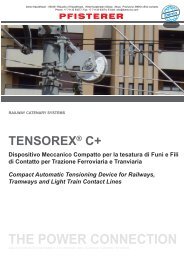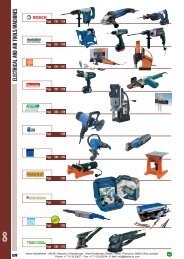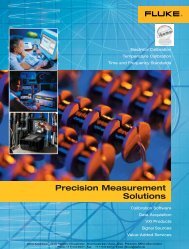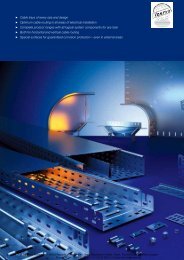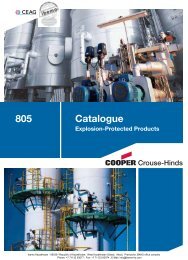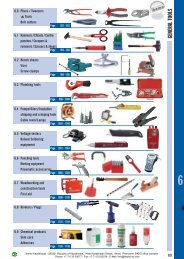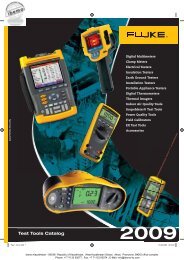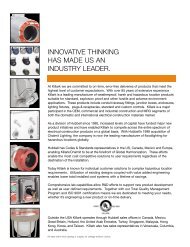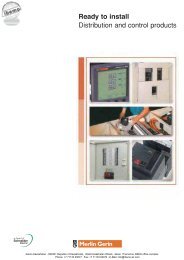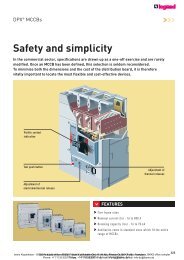- Page 1 and 2:
General Catalogue 2007 ibemo Kazakh
- Page 3 and 4:
Consumer Units Commerical Distribut
- Page 5 and 6:
Hager On-Line What do you get? Visi
- Page 7 and 8:
The new range of flush fit consumer
- Page 9 and 10:
Hulse Electrical has used Hager’s
- Page 11 and 12:
Contractor Lorne Stewart has specif
- Page 13 and 14:
The new consumer unit range has bee
- Page 15 and 16:
VC206 VH106G 1.2 Switch Disconnecto
- Page 17 and 18:
VC766HG VC666HG VH618CG 1.4 Split L
- Page 19 and 20:
Hager has launched a new range of f
- Page 21 and 22:
VF712C 1.8 Flush Consumer Unit RCCB
- Page 23 and 24:
VC114N VC308N 1.10 Single Pole & Sw
- Page 25 and 26:
VE24H VW110G VW310G 1.12 Garage Uni
- Page 27 and 28:
VAN00 VAM00 VAS01 8 - 22 Mod Bus Ba
- Page 29 and 30:
GD102E GD106E GP108P GP110T 1.16 Mi
- Page 31 and 32:
VU12D VU24D VU36D VU48D 1.18 Volta
- Page 33 and 34:
VB18R VB18B VB54R VC54B 1.20 Vega S
- Page 35 and 36:
The Ingress Protection (IP) for all
- Page 37 and 38:
Degree of Protection of Enclosures
- Page 39 and 40:
B A 1.26 C D D Non standard enclosu
- Page 41 and 42:
180 180 180 1.28 GD108E GD104E GD10
- Page 43 and 44:
Invicta 63Mk2 is a new concept in d
- Page 45 and 46:
JK104 JK406H 2.2 A Boards - SP & N
- Page 47 and 48:
JK222A JK2PLATE JK204E 2.4 Invicta
- Page 49 and 50:
JK224PDH 2.6 Invicta 63Mk2 TP&N dis
- Page 51 and 52:
2.8 Invicta 63Mk2 - Outgoing device
- Page 53 and 54:
Consumer Units & Distribution Board
- Page 55 and 56:
2.12 Depth Width Hager Catalogue 20
- Page 57 and 58:
The Invicta 125 panelboard system h
- Page 59 and 60:
JN306P with JN343M incomer and JN20
- Page 61 and 62:
The Ingress Protection (IP) for all
- Page 63 and 64:
Degree of Protection of Enclosures
- Page 65 and 66:
Similar in design concept and appea
- Page 67 and 68:
JF226P HD105 HD149U 2.24 Invicta 25
- Page 69 and 70:
The Ingress Protection (IP) for all
- Page 71 and 72:
Degree of Protection of Enclosures
- Page 73 and 74:
The Hager range of Fuse Combination
- Page 75 and 76:
JFG416U JFG425U 2.32 Fuse Combinati
- Page 77 and 78:
JG01S JG03S 2.34 IP65 Switch Discon
- Page 79 and 80:
The Ingress Protection (IP) for all
- Page 81 and 82:
Degree of Protection of Enclosures
- Page 83 and 84:
Thermal current Ith (40ºC) 20A 32A
- Page 85 and 86:
Enlosed thermal current lthe 20 32
- Page 87 and 88:
Fuse - Combination Units - BS EN 60
- Page 89 and 90:
The Orion Plus enclosures are of mo
- Page 91 and 92:
FL110A 2.48 IP65 Orion Plus Metal E
- Page 93 and 94:
FL216B FL96Z FL81Z FL97Z FL863Z 2.5
- Page 95 and 96:
FL981A FL992A 2.52 Accessories for
- Page 97 and 98:
Consumer Units & Distribution Board
- Page 99 and 100:
H 2.56 D A C E1 E2 E 235 F2 F F1 B
- Page 101 and 102:
2.58 Hager Catalogue 2007 • Techn
- Page 103 and 104:
IU41 IU44-11 JK016G 2.60 Invicta En
- Page 105 and 106:
KB063P KB063N KZ021 KB263C KB363C K
- Page 107 and 108:
KM04L KM07N KM13N KM11B KM13N KZ012
- Page 109 and 110:
2.66 Hager Catalogue 2007 • Techn
- Page 111 and 112:
Miniature circuit 3.2 breakers 6kA
- Page 113 and 114:
NBNxxxA : “B” Curve NCNxxxA :
- Page 115 and 116:
MZ201 MZ204 MZ205 MZN175 Auxiliarie
- Page 117 and 118:
Hager Catalogue 2007 • Protection
- Page 119 and 120:
The add-on blocks are available in
- Page 121 and 122:
Curves ”C” 10 kA (BS EN 60898-1
- Page 123 and 124:
Curves ‘‘D” 15 kA (BS EN 6089
- Page 125 and 126:
MLN710A MLN740A Single Pole and Swi
- Page 127 and 128:
CZ201 MZ204 MZ205 MZN175 RCCB - Aux
- Page 129 and 130:
ADA932U ADC806F RCBO - Single Pole
- Page 131 and 132:
38 MM501N MZ520N MZ521N 83 Motor St
- Page 133 and 134:
HR802 HR830 HR820 HR822 Earth Fault
- Page 135 and 136:
SPN208S Surge Protection Devices (S
- Page 137 and 138:
HB112 HX122 HX131 HY122 125A frame
- Page 139 and 140:
HX104E HX122 HX230 HX239 250A Frame
- Page 141 and 142:
Description The Hager range of MCCB
- Page 143 and 144:
(R 1 +R 2 ) - Where R1 is the resis
- Page 145 and 146:
Power loss The power loss of MCB’
- Page 147 and 148:
Current limiting at 400V MTN NBN NC
- Page 149 and 150:
Transformer Protection When a trans
- Page 151 and 152:
Breaking Capacity An attempt has be
- Page 153 and 154:
Fig 14 Time in Seconds 10000 6000 4
- Page 155 and 156:
Prospective Short Circuit Current (
- Page 157 and 158:
Prospective Short Circuit Current i
- Page 159 and 160:
Time discrimination Time discrimina
- Page 161 and 162:
Co-ordination Definition This allow
- Page 163 and 164:
Hager Catalogue 2007 • Technical
- Page 165 and 166:
Earth loop impedance (Z s ) values
- Page 167 and 168:
Residual current devices A residual
- Page 169 and 170:
• Protection against shock outsid
- Page 171 and 172:
Technical specifications Main Chara
- Page 173 and 174:
Mounting of Circular Torroids torro
- Page 175 and 176:
Hager Catalogue 2007 • Technical
- Page 177 and 178:
Technical Specifications Electrical
- Page 179 and 180:
Switch disconnector 4.2 2 way / cen
- Page 181 and 182:
SF118F SF219F SK606 2 way / Centre-
- Page 183 and 184:
ER120 EN145 Relays Description To p
- Page 185 and 186:
ET341 EP071 LZ060 Override Contacto
- Page 187 and 188:
Electromechanical and Digital Timer
- Page 189 and 190:
EG400 EG002 4 Channel Digital Time
- Page 191 and 192:
EE171 complete with surface photo e
- Page 193 and 194:
EZ001 EZ003 EZ005 EZ006 Delay Timer
- Page 195 and 196: SVN311 SVN391 SVN411 SVN422 Pushbut
- Page 197 and 198: ST313 ST301 SU212 Transformers, Bel
- Page 199 and 200: EG502 Programmable Thermostat Progr
- Page 201 and 202: SM501 SM401 SR300 Digital Voltmeter
- Page 203 and 204: EC050 EC111 EC120 kiloWatt Hour Met
- Page 205 and 206: EC100 Hours Counter Description To
- Page 207 and 208: Heating The choice of the contactor
- Page 209 and 210: Hager Catalogue 2007 • Technical
- Page 211 and 212: 1 Channel Electronic Time Switches
- Page 213 and 214: Technical Specifications Electrical
- Page 215 and 216: Technical Specifications Delay Time
- Page 217 and 218: Light Sensitive Switches Using ligh
- Page 219 and 220: Safety Transformers These transform
- Page 221 and 222: Electrical characteristics • Volt
- Page 223 and 224: EK083 Universal Probe • To associ
- Page 225 and 226: Technical specification Environment
- Page 227 and 228: Hager Catalogue 2007 • Technical
- Page 229 and 230: Customers who have benefited from u
- Page 231 and 232: TA008 TR130B TX110 Tebis: System Co
- Page 233 and 234: TX450A TX450B Input Sensors Room Co
- Page 235 and 236: TX025 EE002 EE003 Input Products Li
- Page 237 and 238: TG050 TG051 TH020B Automation Produ
- Page 239 and 240: TXA210 TXA213 TXA215 TX211 Output P
- Page 241 and 242: TR304A TR304B TX100 Radio Frequency
- Page 243 and 244: TR501 TR521 RF Input/Output Product
- Page 245: Hager Catalogue 2007 • Tebis TX i
- Page 249 and 250: Radio system The TR radio system (t
- Page 251 and 252: Description of the system Tebis is
- Page 253 and 254: Electrical connection TR130B TR140B
- Page 255 and 256: Input modules Technical specificati
- Page 257 and 258: Technical specifications Electrical
- Page 259 and 260: Technical Specifications TX510 TX51
- Page 261 and 262: Technical characteristics Dimmers T
- Page 263 and 264: Output module 4 shutters, blinds or
- Page 265 and 266: TD push button (KNX radio) These ar
- Page 267 and 268: Rolling shutters / blinds TR221 : 1
- Page 269 and 270: Shutters on live and neutral pins f
- Page 271 and 272: PPBP12 PPS3PIF Bell Push • Bell p
- Page 273 and 274: PS81 PS82 13 Amp Socket Outlets 13
- Page 275 and 276: PDP84 PDP84N PDP445N 20 Amp Double
- Page 277 and 278: PTV102 PTSO3/1A Shaver Socket • S
- Page 279 and 280: P815 P82D SB105 Mounting Boxes •
- Page 281 and 282: All products are designed and teste
- Page 283 and 284: 624SEL2126 624SEL2129 Safety Pendan
- Page 285 and 286: 50 Amp rated switch facilities cont
- Page 287 and 288: MB326E/MT MB2 221329/W RL602 Access
- Page 289 and 290: Junction boxes 6.22 ibemo Kazakhsta
- Page 291 and 292: Hager Catalogue 2007 • Profile Pl
- Page 293 and 294: Compliance with standards Regulatio
- Page 295 and 296: Hager Catalogue 2007 • Technical
- Page 297 and 298:
Objective of CE marking CE marking
- Page 299 and 300:
The hard-wearing range of metalclad
- Page 301 and 302:
MPS12 MPS22 MPBP12 7.2 Switches •
- Page 303 and 304:
MSSU3N MDP4 MDP4F/N 7.4 Fused Conne
- Page 305 and 306:
The Ashley IP66 range of switches a
- Page 307 and 308:
WPS12 WPS22 8.2 IP66 - Switches and
- Page 309 and 310:
WSSU83 WSU83R30 WSS81TS24 8.4 IP66
- Page 311 and 312:
The Klik Connector System, simply b
- Page 313 and 314:
KLDS4 KLDS6 KLDS8 KLDS12 9.2 Klik L
- Page 315 and 316:
PCR2000 A1 S26/TC 9.4 6 Amp Plug-In
- Page 317 and 318:
S20/MOP S21 S28 S29 9.6 6 Amp Socke
- Page 319 and 320:
P64AXR S60AX/MOP S65AX 9.8 Klik AX
- Page 321 and 322:
9.10 Mounting Box Selector S20/MOP
- Page 323 and 324:
CR64AX/1.0 9.12 Klik AX 6 Amp Plug-
- Page 325 and 326:
Product materials Klik plugs and so
- Page 327 and 328:
Klik Mounting Box Installation •
- Page 329 and 330:
9.18 Hager Catalogue 2007 • Techn
- Page 331 and 332:
Detection pattern and range in metr
- Page 333 and 334:
Positioning of Sensors KDCS makes b
- Page 335 and 336:
KDCS4 KDCS6 KDCS10 P55/1 10.6 Klik
- Page 337 and 338:
Wiring Digital installations with K
- Page 339 and 340:
Instructions for use Changing Pre-s
- Page 341 and 342:
1. 2. A range of mounting options e
- Page 343 and 344:
• Pre-punched bases for fast inst
- Page 345 and 346:
C60 uPVC Perimeter Trunking Base 25
- Page 347 and 348:
CA60 Aluminium Perimeter Trunking C
- Page 349 and 350:
Numerical Index Product Reference P
- Page 351 and 352:
Numerical Index Product Reference P
- Page 353 and 354:
Numerical Index Product Reference P
- Page 355 and 356:
Numerical Index Product Reference P
- Page 357 and 358:
Numerical Index Product Reference P
- Page 359 and 360:
Numerical Index Product Reference P
- Page 361 and 362:
Numerical Index Product Reference P
- Page 363 and 364:
Numerical Index Product Reference P
- Page 365 and 366:
Numerical Index Product Reference P
- Page 367 and 368:
EUROPE Austria Hager Electro Ges mb