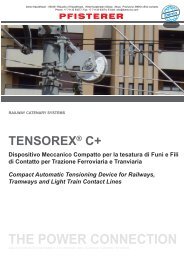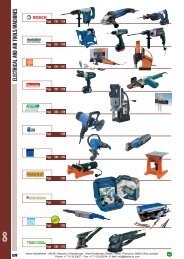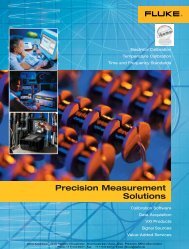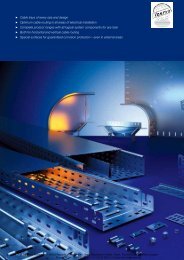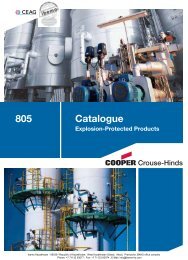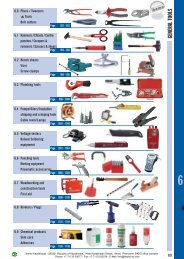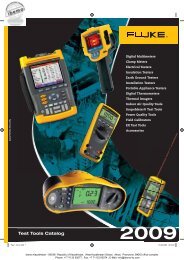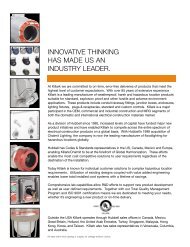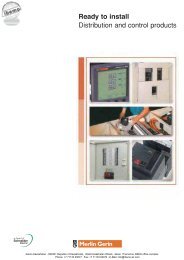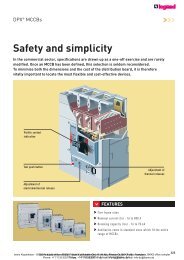General Catalogue 2007 - Ibemo Kazakhstan Ltd
General Catalogue 2007 - Ibemo Kazakhstan Ltd
General Catalogue 2007 - Ibemo Kazakhstan Ltd
Create successful ePaper yourself
Turn your PDF publications into a flip-book with our unique Google optimized e-Paper software.
Configuration of a system with TX 100<br />
After having installed all products, wires and radio, one proceeds to<br />
configuration of installation which consists of creating links between<br />
inputs and outputs of each product and allocate them with functions.<br />
To begin:<br />
Insert SmartMedia card in TX100, start and format the card (follow<br />
the indications on the display).<br />
Then, to configure, follow the steps below :<br />
• Learning and numbering of outputs<br />
• Numbering of inputs<br />
• Allocation of a function<br />
• Creation of links between inputs and outputs.<br />
Configuration of a system containing only radio products<br />
Related products : RF products of input / output and for configuration<br />
: TX100 configurator and SmartMedia card.<br />
1. Start TX100<br />
the information contained in memory card<br />
is displayed. For new installation, Zero<br />
products<br />
Press on the screen key �<br />
Determination of the type of system. If it is<br />
fully radio, press on<br />
NO<br />
Select the Prog mode<br />
2. Configuration and numbering of outputs<br />
in Prog mode<br />
a long press on the key start the<br />
configuration of outputs and their<br />
automatic numbering.<br />
At the end of configuration, the screen<br />
displays the first found output A and the<br />
number of outputs detected B<br />
3. Numbering of inputs in Num mode<br />
For numbering the inputs it is necessary<br />
to activate by pressing the PB on the<br />
switches which are connected to them.<br />
If the input is bi-directional, it is numbered<br />
automatically.<br />
If it is about a unidirectional input, it is<br />
necessary to place the configurator nearby<br />
and press on the screen key Call.<br />
Keep pressing the button or the switch<br />
connected to the input. A signal sounds as<br />
soon as the input is detected. A number is<br />
then allocated to it automatically.<br />
Installation<br />
M. Dupond<br />
Obernai<br />
Modified : 17/02/04<br />
Nb Prod : 22<br />
System type<br />
Installation with<br />
wire products ?<br />
YES NO<br />
Prog<br />
Start the<br />
configuration<br />
by a long press<br />
on the key<br />
Search....<br />
Auto All Num<br />
Prog<br />
Auto All Num<br />
59<br />
Num<br />
17<br />
?<br />
1<br />
95<br />
To allocate<br />
a function<br />
press<br />
on the key<br />
Nϒ /<br />
Auto All Prog<br />
A<br />
B<br />
Hager <strong>Catalogue</strong> <strong>2007</strong> • Technical<br />
TX100 Configurator<br />
There are several possibilities to make the configuration :<br />
• Configuration of the installation from a given place (at the<br />
distribution board for example)<br />
• Configuration by going through each room.<br />
Allocate a function to the input.<br />
4. Selecting a function in Num mode<br />
After the numbering of the inputs, you can<br />
select a function. For this purpose, press<br />
on the key<br />
Select the function with the keys on the<br />
left<br />
Validate by pressing on �<br />
Go to Prog mode<br />
5. Creation of a link between an input<br />
and an output in the Prog mode<br />
Select an input with the arrow keys on the<br />
left or by activating the push button or<br />
the switch that is connected to it.<br />
Select an output by it number with the<br />
keys on the right.<br />
Locate the output by pressing on which<br />
will activate the output displayed.<br />
Validate the link by a long press on �<br />
A symbol confirms the creation of the link<br />
ibemo <strong>Kazakhstan</strong> - 090301 Republic of <strong>Kazakhstan</strong>, West <strong>Kazakhstan</strong> Oblast, Aksai, Pramzone, BKKS office complex<br />
Phone: +7 71133 93077 ; Fax: +7 71133 93074 ; E-Mail: info@ibemo-kz.com<br />
A<br />
59<br />
Num<br />
17<br />
?<br />
To choose<br />
a function<br />
press<br />
on<br />
and validate<br />
by<br />
Auto All Prog<br />
59<br />
1<br />
Prog<br />
1<br />
95<br />
Auto All Num<br />
59<br />
17<br />
Prog<br />
25<br />
95<br />
Auto All Num<br />
59<br />
Prog<br />
1 1<br />
17 25<br />
95<br />
Auto All Num<br />
A<br />
5.19<br />
Tebis TX