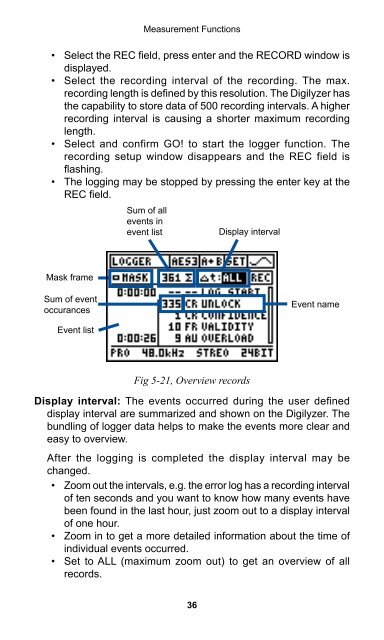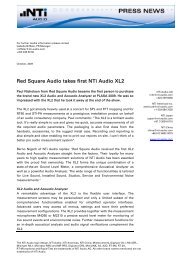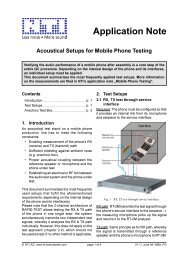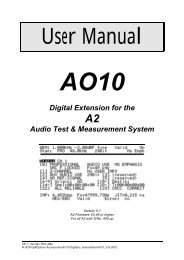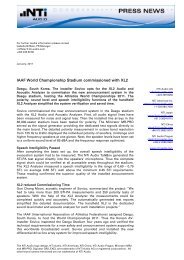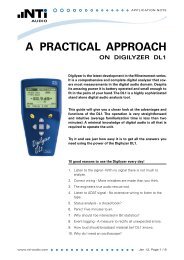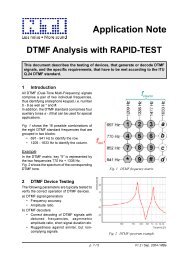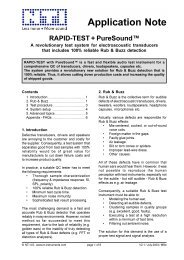Digilyzer DL1 User Manual
Digilyzer DL1 User Manual
Digilyzer DL1 User Manual
Create successful ePaper yourself
Turn your PDF publications into a flip-book with our unique Google optimized e-Paper software.
• Select the REC field, press enter and the RECORD window is<br />
displayed.<br />
• Select the recording interval of the recording. The max.<br />
recording length is defined by this resolution. The <strong>Digilyzer</strong> has<br />
the capability to store data of 500 recording intervals. A higher<br />
recording interval is causing a shorter maximum recording<br />
length.<br />
• Select and confirm GO! to start the logger function. The<br />
recording setup window disappears and the REC field is<br />
flashing.<br />
• The logging may be stopped by pressing the enter key at the<br />
REC field.<br />
Mask frame<br />
Sum of event<br />
occurances<br />
Event list<br />
Measurement Functions<br />
Sum of all<br />
events in<br />
event list<br />
Fig 5-21, Overview records<br />
Display interval: The events occurred during the user defined<br />
display interval are summarized and shown on the <strong>Digilyzer</strong>. The<br />
bundling of logger data helps to make the events more clear and<br />
easy to overview.<br />
After the logging is completed the display interval may be<br />
changed.<br />
• Zoom out the intervals, e.g. the error log has a recording interval<br />
of ten seconds and you want to know how many events have<br />
been found in the last hour, just zoom out to a display interval<br />
of one hour.<br />
• Zoom in to get a more detailed information about the time of<br />
individual events occurred.<br />
• Set to ALL (maximum zoom out) to get an overview of all<br />
records.<br />
36<br />
Display interval<br />
Event name