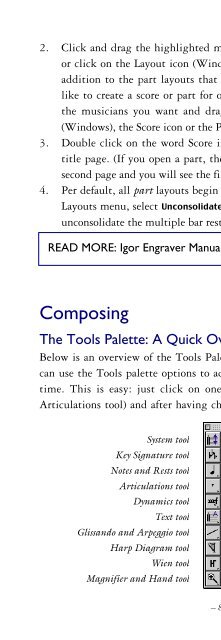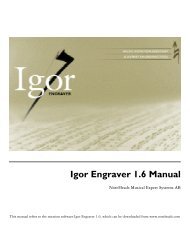Create successful ePaper yourself
Turn your PDF publications into a flip-book with our unique Google optimized e-Paper software.
Delete note, Set colour of note, Ottava passage, Show/hide, Mute playback,Set duration, Stem direction, Accidental mode, Slash notation, Cross staff,Scale note.A few of the many other objects of interest:• articulations: Right/Control-click an articulation marking to add anextension or to flip it.• bars: Right/Control-click on an empty spot in a bar to glue it in placeor to move it to another system.• staves: Right/Control-click on an empty spot in a staff to hide(suppress) or show empty staves in the specified system.• pages: Right/Control-click on an empty place in a page and you willbe allowed to move individual systems from page to page.Furthermore, you will be able to insert e-commerce graphics (see themanual for details).READ MORE: <strong>Igor</strong> <strong>Engraver</strong> Manual, Chapters 9, 10, 17Playing Back and RecordingPlaying BackIf you do not see a window titled “Play and Record”, go to the Windowsmenu and scroll down to and choose Play and Record. In this window, you willsee the bar in which the Input caret is located. Much like a tape recorder,from left to right the options are: go back to first bar, move back one bar,play, pause, stop, move ahead one bar and move to the last bar. If you wouldlike <strong>Igor</strong> <strong>Engraver</strong> to start in a different bar, move the Input caret to this baror click on the box in the lower left corner of the Play and Record windowand type the number of the bar in which you would like playback to begin.– 14 –