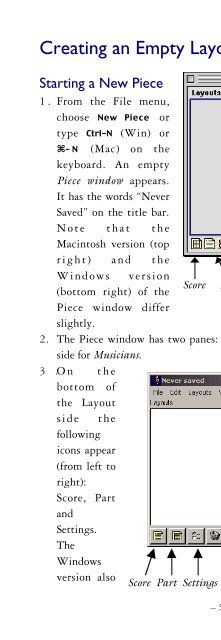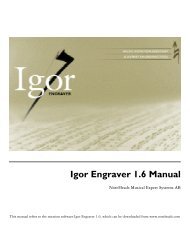Create successful ePaper yourself
Turn your PDF publications into a flip-book with our unique Google optimized e-Paper software.
2. Click and drag the highlighted musicians to the Score icon (Macintosh)or click on the Layout icon (Windows). You now have a score layout, inaddition to the part layouts that were created previously. If you wouldlike to create a score or part for only some of the musicians, Shift-clickthe musicians you want and drag and drop on (Macintosh), or select(Windows), the Score icon or the Part icon.3. Double click on the word Score in the Layouts pane. You will see yourtitle page. (If you open a part, there will be no title page.) Move to thesecond page and you will see the first page of music.4. Per default, all part layouts begin with a 32 multiple bar rest. Under theLayouts menu, select Unconsolidate, or press Ctrl-U (Win) or A-U (Mac) tounconsolidate the multiple bar rest.READ MORE: <strong>Igor</strong> <strong>Engraver</strong> Manual, Chapters 2, 5, 6ComposingThe Tools Palette: A Quick OverviewBelow is an overview of the Tools Palette to the far left of your screen. Youcan use the Tools palette options to add an item to the score or parts at anytime. This is easy: just click on one of the pop-up palettes (such as theArticulations tool) and after having chosen your desired symbol, click whereSystem toolKey Signature toolNotes and Rests toolArticulations toolDynamics toolText toolGlissando and Arpeggio toolHarp Diagram toolWien toolMagnifier and Hand toolClef toolMetre toolAccidentals toolAttachments toolBarlines toolTie toolNoteheads toolFingerings toolGuitar Fingerings/Articulations toolArrow tool– 8 –