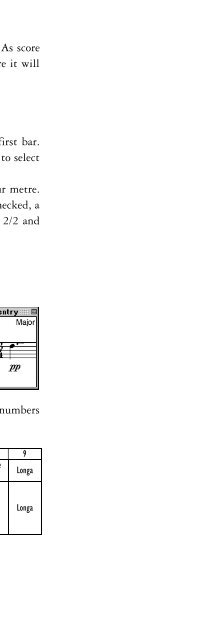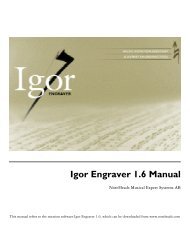eat, type 2/4. (The units are mathematical – the first beat is 0.) Thetext you enter will appear only at the top of a system in the score layout,but in all of the part layouts.5. Staff Text: this creates a textbox that is attached to a specific staff anddoes not affect playback. You can use staff text for chord symbols,special instructions, and so on.6. Entry Expressions: this tool creates a textbox that is attached to aspecific entry (note, chord, or rest). Many terms will affect playbackbehaviour. Some examples are: pizz, pizz., arco, mute, staccato, sord, etc.(Please see the manual for a complete listing, and note that punctuationcan be used.)7. Rehearsal Marks: like system textboxes, these will appear on the top of ascore layout and on all of the part layouts. The appearance of theenclosure of rehearsal marks can be defined in the Piece Settings.8. Choose the appropriate textbox. Depending on your selection, click onthe note, bar, or section of the page where you would like to enter text.(Page text areas are defined via click-dragging.)9. Type in your text (press Alt/Option-Return to add more rows of text) andpress Return or click outside the textbox when you are done.10. To edit the style of text you have just entered, click on it once. You willsee a box around the text and the Font menu will appear on the menubar. From that menu, you can change the font, size and style. (Note thattext fonts can be changed at any time in the Piece Settings. We stronglyrecommend you to change them to something more suitable than thedefault ones.)11. To edit the text itself, double-click and retype.12. The text boxes can be moved with the arrows (if selected) or the mouse.13. If you have entered a tempo marking, but are not pleased with the tempo<strong>Igor</strong> <strong>Engraver</strong> has chosen, Right/Control-click the text and choose Setsystem text tempo. In the window that appears, choose a new tempo andclick on Set.READ MORE: <strong>Igor</strong> <strong>Engraver</strong> Manual, Chapters 3, 11– 16 –
Changing Music Fonts<strong>Igor</strong> <strong>Engraver</strong> supports many of the most used third-party music fonts,including certain jazz fonts. To use another font for your music, scroll downto the Music font pane in the Piece settings. The ones that are available inyour fonts folder and are supported by <strong>Igor</strong> <strong>Engraver</strong> will be displayed. Ifchanged, the font of your music updates instantly.READ MORE: <strong>Igor</strong> <strong>Engraver</strong> Manual, Chapter 10Changing the Size of Your Music1. Under the Layout menu, scroll down to Layout Settings. (The LayoutSettings can also be opened by dragging a layout to the Settings icon inthe Piece window.)2. Click on the pulldown menu that reads Basics, and choose Format.3. Choose the new size of your music. 1 is 100%, 0.7 is 70% etc.To change the size of the music for only one musician, do the following:1. Open the Piece window.2. Open the Musician Settings by dragging the Musician to the Settingsicon.3. Set the “Scale musician” number to, for instance, 0.7.READ MORE: <strong>Igor</strong> <strong>Engraver</strong> Manual, Chapters 2, 3, 6, 7, 8Adding Tab1. Right/Control-click a bar and choose Add Tab to this staff.2. You will see thattablature has been addedbelow the music that hadbeen previously entered.– 17 –