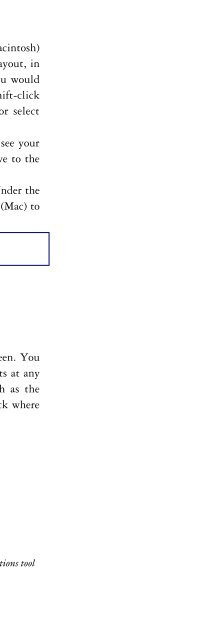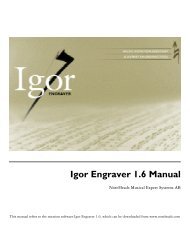Create successful ePaper yourself
Turn your PDF publications into a flip-book with our unique Google optimized e-Paper software.
Step-Time Recording with a MIDI Keyboard(Please see the manual for Real-Time Recording.) Step-time recordingprovides a very efficient way of inputting your music. This is how it’s done:1. Place the input caret in the bar where you would like to enter yourmusic.2. Choose the desired note duration, play the pitch/pitches on the MIDIkeyboard and then press Enter. The pitch or the chord will be displayedwith the duration you have chosen. Observe that your MIDI Inputsettings must be correct.READ MORE: <strong>Igor</strong> <strong>Engraver</strong> Manual, Chapters 1 (OMS), 4, 16Adding TextAdding Lyrics1. To enter Lyrics mode, place the input caret (in Input mode) after the firstnote and press Shift-Space. Type the text and then press Space. The textbox moves to the next note. Enter the next word.2. If your word has more than one syllable, type - (hyphen) between thesyllables, one or several times.3. To add an extender, press _ (underscore). For an extender under more thanone note, just keep pressing underscores.Text Entry1. On the Tools palette click on the Textbox Tool.2. You will see five options for text entry:3. Page Text: this is used for titles, composer, arranger, etc.4. System Text: this is used to enter tempos and will affect playback. If youchoose to use this option in a blank bar, <strong>Igor</strong> <strong>Engraver</strong> will ask wherethe text box should be placed. Forexample, if you are in 4/4 and would likethe text box to be placed on the third– 15 –