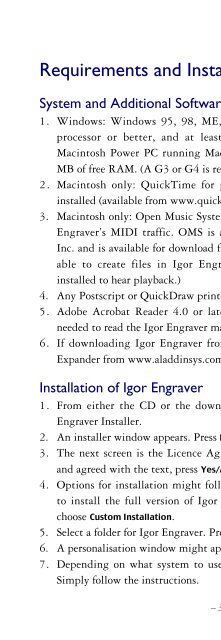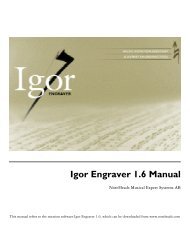Create successful ePaper yourself
Turn your PDF publications into a flip-book with our unique Google optimized e-Paper software.
8. Finally, a window appears that reads “Installation was successful …” orthe like. Press Restart.9. Now, you will find a folder named <strong>Igor</strong> <strong>Engraver</strong> where specified.Setting up OMS (Macintosh only)(NoteHeads does not give technical support for OMS, since it is not ourapplication, but the steps below should get you started, if you don’t alreadyhave OMS installed. This is covered in more detail in the <strong>Igor</strong> <strong>Engraver</strong>manual.)1. Double-click on the OMS Setup icon in your Opcode folder.2. Under File, choose New Studio Setup, and click OK.3. A screen for OMS Driver Search appears. Press Search and OMS willsearch for all MIDI input and output devices.4. Click OK and OMS will identify these devices. Click OK once again.5. Name your setup and save it.6. If you have a red X through the QuickTime option, double-click on it. Apalette that reads “Configure QuickTime Synth” appears. Click on theYes option and click OK. The red X disappears and QuickTime is nowyour current synthesizer. If you do not want to use QuickTime, select theone you desire.7. From the Studio menu, choose the Test studio command and click on theQuickTime icon and/or other synthesisers’ icons. If you hear sound, yoursetup is correct and OMS should work with <strong>Igor</strong> <strong>Engraver</strong>. Save yourconfiguration.Setting up <strong>Igor</strong> <strong>Engraver</strong>1. Double-click on the <strong>Igor</strong> <strong>Engraver</strong> icon.2. A window might appear in which you will be asked to personalize yourcopy of <strong>Igor</strong> <strong>Engraver</strong>. Please enter all information and click OK.READ MORE: <strong>Igor</strong> <strong>Engraver</strong> Manual, Chapter 1– 4 –