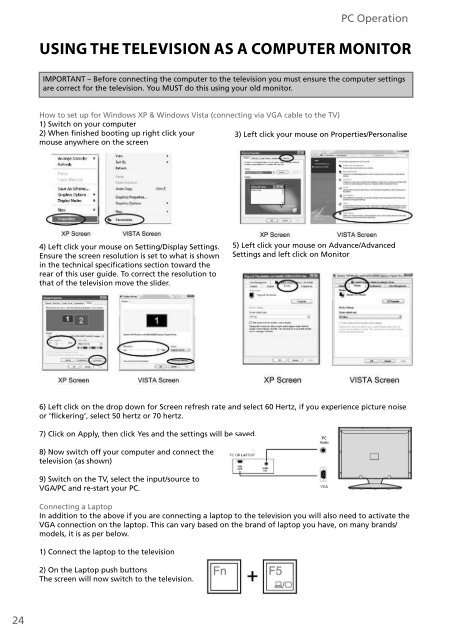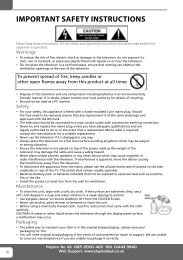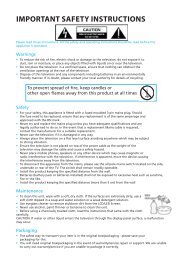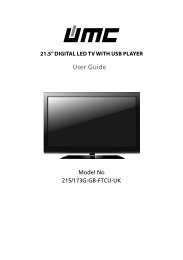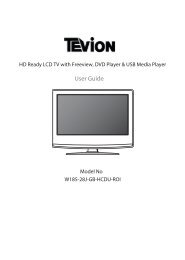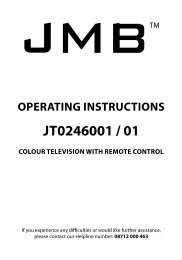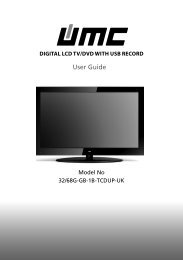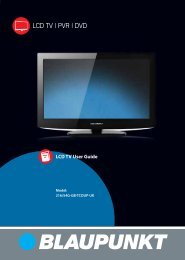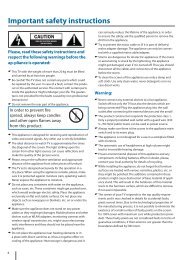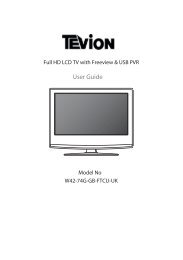X216/54G-GB-TCDU-UK - Sky Media UK LTD
X216/54G-GB-TCDU-UK - Sky Media UK LTD
X216/54G-GB-TCDU-UK - Sky Media UK LTD
Create successful ePaper yourself
Turn your PDF publications into a flip-book with our unique Google optimized e-Paper software.
PC OperationUSING THE TELEVISION AS A COMPUTER MONITORIMPORTANT – Before connecting the computer to the television you must ensure the computer settingsare correct for the television. You MUST do this using your old monitor.How to set up for Windows XP & Windows Vista (connecting via VGA cable to the TV)1) Switch on your computer2) When finished booting up right click your3) Left click your mouse on Properties/Personalisemouse anywhere on the screen4) Left click your mouse on Setting/Display Settings.Ensure the screen resolution is set to what is shownin the technical specifications section toward therear of this user guide. To correct the resolution tothat of the television move the slider.5) Left click your mouse on Advance/AdvancedSettings and left click on Monitor6) Left click on the drop down for Screen refresh rate and select 60 Hertz, if you experience picture noiseor ‘flickering’, select 50 hertz or 70 hertz.7) Click on Apply, then click Yes and the settings will be saved.8) Now switch off your computer and connect thetelevision (as shown)9) Switch on the TV, select the input/source toVGA/PC and re-start your PC.Connecting a LaptopIn addition to the above if you are connecting a laptop to the television you will also need to activate theVGA connection on the laptop. This can vary based on the brand of laptop you have, on many brands/models, it is as per below.1) Connect the laptop to the television2) On the Laptop push buttonsThe screen will now switch to the television.24