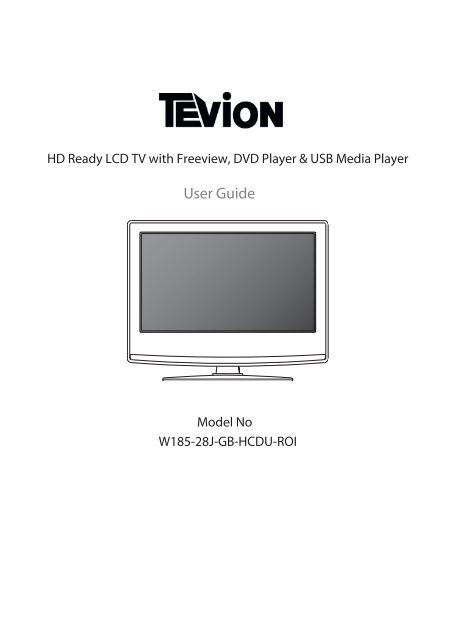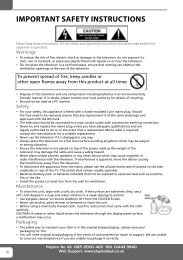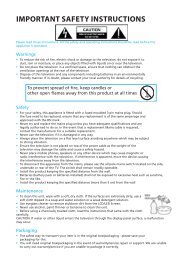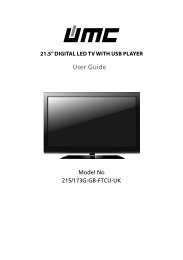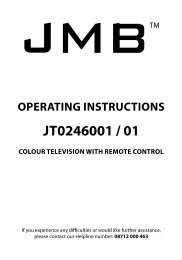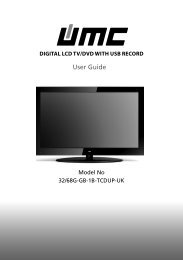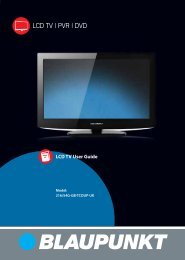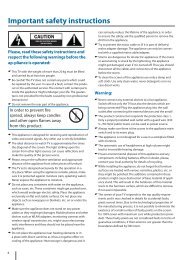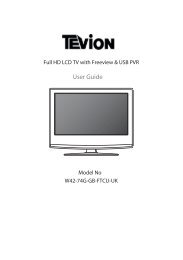User Guide -Tevion - W185-28J-GB-HCDU-ROI.indd
User Guide -Tevion - W185-28J-GB-HCDU-ROI.indd
User Guide -Tevion - W185-28J-GB-HCDU-ROI.indd
Create successful ePaper yourself
Turn your PDF publications into a flip-book with our unique Google optimized e-Paper software.
HD Ready LCD TV with Freeview, DVD Player & USB Media Player<strong>User</strong> <strong>Guide</strong>Model No<strong>W185</strong>-<strong>28J</strong>-<strong>GB</strong>-<strong>HCDU</strong>-<strong>ROI</strong>
IMPORTANT SAFETY INSTRUCTIONSPlease read these instructions. All the safety and operating instructions should be read before theappliance is operated.Warnings• To reduce the risk of fire, electric shock or damage to the television, do not expose it todust, rain or moisture, or place any objects filled with liquids on or near the television.• Do not place the television in a confined space, ensure that nothing can obstruct theventilation openings at the rear of the television.• Dispose of this television and any components including batteries in an environmentallyfriendly manner. If in doubt, please contact your local authority for details of recycling.To prevent spread of fire, keep candles orother open flames away from this product at all timesSafety• For your safety, this appliance is fitted with a fused moulded 3 pin mains plug. Shouldthe fuse need to be replaced, ensure that any replacement is of the same amperage andapproved with the BSI mark.• Never try and replace the mains plug unless you have adequate qualifications and arelegally authorised to do so. In the event that a replacement Mains cable is required,contact the manufacturer for a suitable replacement.• Never use the television if it is damaged in any way.• Always place the television on a flat level surface avoiding anywhere which may be subjectto strong vibration.• Ensure the television is not placed on top of the power cable as the weight of thetelevision may damage the cable and cause a safety hazard.• Never place mobile phones, speakers or any other device which may cause magnetic orradio interference with the television. If interference is apparent, move the device causingthe interference away from the television.• To disconnect the apparatus from the mains, please use the all pole mains switch located on the side,underside or rear of the TV. The switch shall remain readily operable.• Install the product keeping the specified distance from the wall.• Batteries (battery pack or batteries installed) shall not be exposed to excessive heat such as sunshine,fire or the like.• Install the product keeping the specified distance (more than 5 cm) from the wallMaintenance• To clean this unit, wipe with a soft, dry cloth. If the surfaces are extremely dirty, use asoft cloth dipped in a soap and water solution or a weak detergent solution.• Use eyeglass cleaner to remove stubborn dirt from the LCD/LED Screen.• Never use alcohol, paint thinner or benzene to clean this unit.• Before using a chemically treated cloth, read the instructions that came with the clothcarefully.CAUTION: If water or other liquid enters the television through the display panel surface, a malfunctionmay occur.Packaging• The safest way to transport your item is in the original box/packaging - please save yourpackaging for this.• You will need original box/packaging in the event of warranty/service repair or support. We are unableto carry out warranty/service if you are unable to package it correctly.
IMPORTANT SAFETY INSTRUCTIONSPlease read these instructions. All the safety and operating instructions should be read before theappliance is operated.Important Information Regarding Use of Video Games, Computers,Captions or Other Fixed Image DisplaysThe extended use of fixed image program material can cause a permanent “shadow image” on the LCDpanel.This background image is viewable on normal programs in the form of a stationary fixed image. This typeof irreversible LCD/LED panel deterioration can be limited by observing the following steps:1. Reduce the brightness/contrast setting to a minimum viewing level.2. Do not display the fixed image for extended periods of time.3. Turn the power off when not in actual use.Examples of images that you need to watch out for are as follows (this is not an exhaustive list):• TV Channel Logos: e.g. Shopping channel logos and pricing displays-especially if they arebright and stationary. Moving or low-contrast graphics are less likely to cause ageing of the screen.• Time Displays• Teletext: Do not view a stationary page for long period of time• TV/DVD Menus: e.g. Listings of DVD disk content• Pause Mode: Do not leave the TV in pause mode for long periods of time, e.g. When watching DVDs orvideos.Important - Once ‘shadow image/screen burn’ occurs, it will never disappear and is not repairable underwarranty.How do I dispose of this product?UK: Waste electrical products should not be disposed of with household waste. Separatedisposal facilities exist. For your nearest facilities, please see www.recycle-more.co.uk or instore for details.<strong>ROI</strong>: Waste electrical products should not be disposed of with household waste. Separatedisposal facilities exist. Check with your Local Authority or retailer for recycling advice.Batteries• Observe the correct polarity when inserting batteries.• Do not use different types of batteries together or mix old and new batteries.• Dispose of batteries in an environmentally friendly way.• Certain regions may regulate the disposal of batteries.Please consult your local authority.CdCAUTION:CLASS 1LASER PRODUCTThis caution label is located on the rear panel of the unitTHIS UNIT IS A CLASS 1 LASER PRODUCT. HOWEVER THIS UNIT USES A VISIBLE LASER BEAM WHICH COULD CAUSEHAZARDOUS RADIATION EXPOSURE IF DIRECTED. BE SURE TO OPERATE THE PLAYER CORRECTLY AS INSTRUCTED.WHEN THIS UNIT IS PLUGGED INTO THE WALL OUTLET, DO NOT PLACE YOUR EYES CLOSE TO THE OPENINGS TO LOOKINTO THE INSIDE OF THIS UNIT.USE OF CONTROLS OR ADJUSTMENTS OR PERFORMANCE OF PROCEDURES OTHER THAN THOSE SPECIFIED HEREIN MAYRESULT IN HAZARDOUS RADIATION EXPOSURE.DO NOT OPEN COVERS AND DO NOT REPAIR YOURSELF. REFER SERVICING TO QUALIFIED PERSONNEL.
6Helpline No UK. 0871 2000 463 <strong>ROI</strong>. 01443 3940Web Support: www.skymediauk.co.uk
CONTENTSManufacturers Guarantee Information . . . . . . . . . . . . . . . . . . . . . . . . . . . . . . . . . . . . . . 3Important Safety Instructions . . . . . . . . . . . . . . . . . . . . . . . . . . . . . . . . . . . . . . . . . . . . . . 4-5What is included in the box . . . . . . . . . . . . . . . . . . . . . . . . . . . . . . . . . . . . . . . . . . . . . . . 8Attaching/Detaching the stand and wall mounting . . . . . . . . . . . . . . . . . . . . . . . . . . . . 9Getting Started - Initial Set Up . . . . . . . . . . . . . . . . . . . . . . . . . . . . . . . . . . . . . . . . . . . . . 11TV Buttons and Input Source Menu . . . . . . . . . . . . . . . . . . . . . . . . . . . . . . . . . . . . . . . . . 12Remote Control . . . . . . . . . . . . . . . . . . . . . . . . . . . . . . . . . . . . . . . . . . . . . . . . . . . . . . . . . 13Connections . . . . . . . . . . . . . . . . . . . . . . . . . . . . . . . . . . . . . . . . . . . . . . . . . . . . . . . . . . . . 14-15TV Menu Operation . . . . . . . . . . . . . . . . . . . . . . . . . . . . . . . . . . . . . . . . . . . . . . . . . . . . . 16-21Channel Menu . . . . . . . . . . . . . . . . . . . . . . . . . . . . . . . . . . . . . . . . . . . . . . . . 16Picture Menu . . . . . . . . . . . . . . . . . . . . . . . . . . . . . . . . . . . . . . . . . . . . . . . . . 17-18Sound Menu . . . . . . . . . . . . . . . . . . . . . . . . . . . . . . . . . . . . . . . . . . . . . . . . . . 19Time Menu . . . . . . . . . . . . . . . . . . . . . . . . . . . . . . . . . . . . . . . . . . . . . . . . . . . 20Lock Menu . . . . . . . . . . . . . . . . . . . . . . . . . . . . . . . . . . . . . . . . . . . . . . . . . . . 21Option Menu . . . . . . . . . . . . . . . . . . . . . . . . . . . . . . . . . . . . . . . . . . . . . . . . . 22DVD Menu . . . . . . . . . . . . . . . . . . . . . . . . . . . . . . . . . . . . . . . . . . . . . . . . . . . . . . . . . . . . . 23PC Operation . . . . . . . . . . . . . . . . . . . . . . . . . . . . . . . . . . . . . . . . . . . . . . . . . . . . . . . . . . . 24-257 Day TV <strong>Guide</strong> . . . . . . . . . . . . . . . . . . . . . . . . . . . . . . . . . . . . . . . . . . . . . . . . . . . . . . . . . 26USB Mode / Media Player . . . . . . . . . . . . . . . . . . . . . . . . . . . . . . . . . . . . . . . . . . . . . . . . . 27General Information . . . . . . . . . . . . . . . . . . . . . . . . . . . . . . . . . . . . . . . . . . . . . . . . . . . . . 28-33Frequently Asked Questions . . . . . . . . . . . . . . . . . . . . . . . . . . . . . . . . . . . . . 28Technical Specifications . . . . . . . . . . . . . . . . . . . . . . . . . . . . . . . . . . . . . . . . . 29Index . . . . . . . . . . . . . . . . . . . . . . . . . . . . . . . . . . . . . . . . . . . . . . . . . . . . . . . . 30Helpline No UK. 0871 2000 463 <strong>ROI</strong>. 01443 3940Web Support: www.skymediauk.co.uk 7
WHAT IS INCLUDED IN THE BOXWhat is included in the box1 x <strong>User</strong> <strong>Guide</strong>1 x Remote Control<strong>User</strong> <strong>Guide</strong>2 x AAA Batteries1 x Quick Start <strong>Guide</strong>Quick Start<strong>Guide</strong>1 x RF Cable1 x TV1 x StandPlease save your packaging as you will need this in the event of warranty/service repair or support. Weare unable to carry out warranty/service if you are unable to package it correctly. The safest way topackage your item in the event of warranty/service repair is in it’s original box/packaging.8Helpline No UK. 0871 2000 463 <strong>ROI</strong>. 01443 3940Web Support: www.skymediauk.co.uk
Attaching / Detaching the stand and wall mountingATTACHING/DETACHING THE STANDAttaching the Stand1) Insert the TV into the stand at 45 degrees 2) Twist the TV into the CLOSEposition until it clicks into placeDetaching the Stand1) To remove the base, press close and rotate 45 degrees.2) Remove the screws highlighted3) Remove the screw/s in the neck ofthe stand (where fitted)IMPORTANT - Before drilling any holes in the wall ensure you are not drillingwhere there could be any electric wires, water or gas pipes.Wall mounting the TV1) Remove the four screws highlighted below.2) The wall mount can now be easily attached to the mounting holes on the rear of the TV. These holesare indicated in the picture below.fig 1INCORRECTFor optimum viewing,if wall mounting the TVhigher than eye level,the TV should be tilteddownwards so that theTV’s screen is ‘face on’.See fig 1 and 2Important – If wall mounting this TV, onlyuse the screws already provided in the wallmounting holes. Using other screws whichare longer could cause irreparable damage tointernal parts.fig 2CORRECTViewing angleViewing angleTVHelpline No UK. 0871 2000 463 <strong>ROI</strong>. 01443 3940Web Support: www.skymediauk.co.uk 9
10Helpline No UK. 0871 2000 463 <strong>ROI</strong>. 01443 3940Web Support: www.skymediauk.co.uk
Getting Started - Initial Set UpGETTING STARTED - INITIAL SET UP1) Using the RF cable supplied, connect the TVto the TV Aerial wall socket (Fig A)2) Connect the power cable to the Electricaloutlet (Fig B)Fig BFig A3) Switch on the television using thepower on/off switch located on the sideof the TV.4) Insert the batteries supplied into theRemote control and press the Standbybutton to power on the TVPower on/off5) You will now be welcomed with the initialset-up screen.If it does not appear, on the remote control,please press [MENU] then 8-8-8-8 and themenu will appear.Press OK on the remote control and tuningwill start.6) After tuning the following screen willappear.If you are missing channels, the reason for this is likely to be signal strength, you shouldconsider connecting signal booster and re-tuning the TV.Tip: If the TV finds some, but not all, of the Digital channels, the TV is functioning correctly but thesignal being received is not strong enough. (The signal strength needs to be above 85% - you can see thesignal strength the TV is receiving when you change channels/ programmes) you will need to increasethe signal reception in order to receive all of the channels available. The most economical way to dothis is by purchasing and connecting a ‘signal booster’ in between the TV and the TV aerial socket. If thisdoes not solve the problem, you will need to upgrade the TV aerial to a digital hi-gain compatible aerialHelpline No UK. 0871 2000 463 <strong>ROI</strong>. 01443 3940Web Support: www.skymediauk.co.uk 11
TV BUTTONS & SOURCE MENU12345678Eject DiscPlay/Pause DiscDisplays the input source menuDisplays Menu/OSDVolume down and menu leftVolume up and menu rightProgramme/Channel down and menu downProgramme/Channel up and menu up1 2 3 4 5 6 7 8 99 Standby Power On/OffChoosing Mode Input/SourceTo switch between the different input/connections.A) Using the buttons on the remote control:1) Press [SOURCE/ AV] - The source menu willappear2) Press [\/] or [/\] to select the input yourequire.3) Press [OK]B) Using the buttons on the Television:1) Press [SOURCE]2) Scroll up / down using CH+/ CH- buttons tothe input/source you require3) Press Vol+ to change input/source to theone selected.12Helpline No UK. 0871 2000 463 <strong>ROI</strong>. 01443 3940Web Support: www.skymediauk.co.uk
Remote Control12STANDBY - Switch on TV when in standby or vice versaMUTE - Mute the sound or vice versaTV/RADIO - Switch to Digital and switch between TV and radioin Digital modeTV GUIDE - Opens the 7 Day TV <strong>Guide</strong> (Digital mode)ATV - Switch to analogue TV sourceUSB - Switch to USB SourceDVD - Switch to DVD sourceEJECT - Eject disc in DVD modeS.MODE - Scrolls through sound mode optionsP.MODE - Scrolls through picture mode options- To restart the current chapter- To advance forward to the next chapter- To stop the playback- To play in fast rewind mode- To play in fast forward mode- To play/pause123345SOURCE/AV - To display the input/source menuINFO - Press once for now/next channel informationPress twice for programme information about currentprogramme- Allows you to navigate the on-screen menus andadjust the system settings to your preferenceMENU - To display OSD menuEXIT - To exit all menusNUMBER BUTTONS - 0 – 9 to select a TV channel directly.- To return to the previous channel viewedFAV - To display favourites menuVOL - To increase / decrease the sound levelSUBTITLE - To switch the dialogue at the bottom of the screen(on/off)ASPECT - To switch the screen between the different pictureformatsAUDIO - To change the audio language (if available)SLEEP - Press repeatedly to cycle through the sleep optionsCH To increase or decrease the channel being watchedGOTO - DVD mode - To go to a specific chapterA-B Repeat - DVD mode - Press once to set point, press a secondtime to return to pointANGLE - DVD mode - Select different angle of DVD (if available)REPEAT - DVD mode - To repeat playbackD.DIS - DVD mode - To display the current disc informationZOOM - DVD mode - To zoom in**SIZE - Teletext mode - To change the display size in TeletextmodeDISPLAY - To switch off the screen when listening to radioDVD SETUP/TEXT - DVD mode - To display the DVD setup menu**Teletext mode - To enter TeletextD.MENU/INDEX - DVD mode - To display the DVD disc menu**Teletext mode - To display the index pageTITLE/REVEAL - DVD mode - To display the DVD title menu**Teletext mode - To reveal or hide the hidden words.HOLD - Teletext mode - Hold current page which is displayed45** Teletext function is only available in analogueHelpline No UK. 0871 2000 463 <strong>ROI</strong>. 01443 3940Web Support: www.skymediauk.co.uk 13
ConnectionsCONNECTIONSABCDEFGHIJKUSBHDMIVGA(PC)VGA(PC) Audio InCI CARD INSCARTCOAX Audio OutYPBPRAUDIO IN (R/L)RF INHEADPHONESUSB portHDMI inputVGA-PC input3.5mm PC audio inputCommon Interface Card InputSCART inputDigital Coax outputYpbprComponent / Video audio inputRF / TV Aerial Input3.5mm Headphone outputA BC DE GHJKFIConnecting a DVD Player/Recorder, Video Recorder orCable/Satellite BoxTVs Input/Source should be set to SCARTRF INDVD or VCRTV AerialWall SocketSCARTOUTRFINRFOUTSCART14Helpline No UK. 0871 2000 463 <strong>ROI</strong>. 01443 3940Web Support: www.skymediauk.co.uk
ConnectionsCONNECTIONSConnecting a Camcorder, Camera or Games ConsoleSource should be set to VideoCamera orCamcorderYellowWhiteRedVideoAudioIn L/RConnecting a High Definition (HD) DeviceOption 1 - via HDMI to HDMI cableA HDMI cable can output both video and audio and enables you to enjoy digital-quality video and audiowith minimal loss of quality.TVs Input/Source should be set to HDMI.HDMI OUTHDMIOption 2 - via Component cableIf you are supplied with a cable from the device which has RED, GREEN, BLUE, RED & WHITE connectorsyou must connect via Component (for picture) and by phono cable (for sound).TV Source should be set to Component.RedComponent (HD)GreenBlueAudi o L/RComponentRedWhiteAudioIn L/RHelpline No UK. 0871 2000 463 <strong>ROI</strong>. 01443 3940Web Support: www.skymediauk.co.uk 15
TV Menu OperationCHANNEL MENUAVTo access this menu, press [MENU] button on the remote control. To enter a menu press [OK]If you wish to make changes to any of the default settings, use the scrollany settings press [OK] button.buttons. To confirmTo exit this menu at anytime, press [EXIT] button.Auto Tuning - Allows you to retune the television for all digital channels, digital radio stations andanalogue channels.Digital Manual Tuning- Allows you to manually tune your digital signalAnalogue Manual Tuning - Allows you to manually tune your analogue signalProgramme Edit - Allows you to delete, skip and add favourite channels.Signal Info -Displays signal strength and quality information.CI Information - Pay per view services require a “smartcard” to be inserted into the TV.If you subscribe to a pay per view service the provider will issue you with a ‘CAM’ and a “smartcard”. TheCAM can then be inserted into the COMMON INTERFACE PORT (CI Card In).16Helpline No UK. 0871 2000 463 <strong>ROI</strong>. 01443 3940Web Support: www.skymediauk.co.uk
TV Menu OperationPICTURE MENUAVTo access this menu, press [MENU] button on the remote control. To enter a menu press [OK]If you wish to make changes to any of the default settings, use the scrollTo confirm any settings press [OK] button.buttons.To exit this menu at anytime, press [EXIT] button.Picture Mode - Choose from the following presetsStandard Default settingsDynamic Recommended settings for fast moving picturesMildSet to be lighter in colour and less bright<strong>User</strong>Lets you manually alter all the settingsContrast - Switch the balance between black and whiteBrightness - Increase or decrease the brightness of the pictureColour - Increases the colour from black and whiteSharpness - Increase or decrease the sharpness of the pictureTint - Lets you increase or decrease the level of tint within the pictureNoise Reduction - Choose from the following presetsOffTurns noise reduction offLowMinor system adjustmentMiddle Medium system adjustmentsHighMaximum system adjustmentsTip: If you do not press any buttons for 10 seconds, the menu will automatically exit. You can change thelength of time before the menu exits automatically - see ‘Menu Duration’ section.Helpline No UK. 0871 2000 463 <strong>ROI</strong>. 01443 3940Web Support: www.skymediauk.co.uk 17
PICTURE MENUAVTo access this menu, press [MENU] button on the remote control. To enter a menu press [OK]If you wish to make changes to any of the default settings, use the scrollTo confirm any settings press [OK] button.buttons.To exit this menu at anytime, press [EXIT] button.Aspect Ratio - Within the UK the picture formatvaries depending on the channel/broadcast.There are a number of different options to bestmeet your needsAutoAutomatically displays the best picture format. So thepicture is in the correct position. May have black linesAt the top/bottom and/or sides.OriginalWill display the picture from the broadcasterwithout any changeZoom 1-2The pictureis the correctproportionbut zoomedin to fill thescreen4:316:9PanoramaDisplays the 4:3picture in itsoriginal size.Side bars areshown to fill the16:9 screenFills the screenwith a regular16:9 signal.Displays the14:9 picturein the correctproportion. Asa result sidebars are shownon the screen18Helpline No UK. 0871 2000 463 <strong>ROI</strong>. 01443 3940Web Support: www.skymediauk.co.uk
TV Menu OperationSOUND MENUAVTo access this menu, press [MENU] button on the remote control. To enter a menu press [OK]If you wish to make changes to any of the default settings, use the scrollany settings press [OK] button.buttons. To confirmTo exit this menu at anytime, press [EXIT] button.Sound Mode - Choose from the following presets<strong>User</strong>Default settingsMusicEmphasises music over voicesMovieProvides live and full sound for moviesPersonal Selects your personal sound settingsSportsEmphasises sound for sportsTip: Treble and bass levels can only be adjusted when the sound mode ‘Personal’ is selected.Treble - To adjust the amount of high frequency within the soundBass - To adjust the amount of low frequency within the soundBalance - To switch the sound between the left and right speakersAuto Volume Level (AVL) - When ‘on’ is selected, the volume will stay at a constant level regardless ofinput/sourceSurround Sound - Allows you to turn surround sound ON or OFFAD Volume - Increase or decrease the Audio Description volumeAudio Delay - Allows you to sync sound and picture on Digital source.SPDIF Mode - This is the digital COAX Audio output. Choose from the following options:OffBitstreamPCMOffSelect this option if you are connecting to a Dolby Digital 5.1 surround sounds amplifiervia coax cable (True digital signal)Select this option if you are connecting to a Stereo Hi-fi via coax cable (Pulse-codemodulation (PCM) is a digital representation of an analogue signal)Helpline No UK. 0871 2000 463 <strong>ROI</strong>. 01443 3940Web Support: www.skymediauk.co.uk 19
TV Menu OperationTIME MENUAVTo access this menu, press [MENU] button on the remote control. To enter a menu press [OK]If you wish to make changes to any of the default settings, use the scrollany settings press [OK] button.buttons. To confirmTo exit this menu at anytime, press [EXIT] button.Clock - Set the date and timeOff Time - Allows you to set a specific time for your TV to turn offOn Time - Allows you to set a specific time for your TV to turn on, the channel it will then display, thesource it will be on and also the volume. This function can then be toggled to repeat every day or acertain day.Sleep Timer - Lets you set the sleep timer so the television automatically switches off after a set amount oftime. Off -> 10min -> 20min -> 30min -> 60min -> 90min -> 120min -> 180min -> 240minAuto sleep - If no signal is received after a period of time the Televison will turn itself offTime Zone - Change your current time zone20Helpline No UK. 0871 2000 463 <strong>ROI</strong>. 01443 3940Web Support: www.skymediauk.co.uk
TV Menu OperationLOCK MENUAVTo access this menu, press [MENU] button on the remote control. To enter a menu press [OK]If you wish to make changes to any of the default settings, use the scrollany settings press [OK] button.buttons. To confirmTo exit this menu at anytime, press [EXIT] button.Lock Channel - Allows you to lock or unlock specific channels.Set Password - You will be asked to enter a 4 digit password use theUse the button to clear. Default password is 0000Block Program - Allows to completely block certain channelsParental Guidance - Turns the parental guidance function on and offbutton to quit the password input.Helpline No UK. 0871 2000 463 <strong>ROI</strong>. 01443 3940Web Support: www.skymediauk.co.uk 21
TV Menu OperationOPTION MENUAVTo access this menu, press [MENU] button on the remote control. To enter a menu press [OK]If you wish to make changes to any of the default settings, use the scrollany settings press [OK] button.buttons. To confirmTo exit this menu at anytime, press [EXIT] button.OSD language - Allows you to change the language of the menuAudio Languages - In certain situations you will be given the ability to change audio languageSubtitle Languages - In certain situations you will be given the ability to change subtitle languageOSD Duration - Lets you adjust the amount of time the On Screen Menu stays on the screen beforedisappearingBlue Screen - Changes the background when there is no input between clear and a blue background (Onlyavailable on some sources)Country - Allows you the change theReset Factory defaultReset Menu System - This resets the menus to factory settings.Reset Menu System - This clears all the TV channels from the telelvisionSoftware Update (USB) - From time to time we may release new firmware to improve the operation ofthe television (available to download). This menu lets you install the new software/firmware onto thetelevision. Further details of how to do this will be issued with the firmware. Contact the helpline or referto the ‘product support’ section of the website.22Helpline No UK. 0871 2000 463 <strong>ROI</strong>. 01443 3940Web Support: www.skymediauk.co.uk
DVD Menu OperationDVD MENUAVTo access this menu, press [D. MENU] button on the remote control.If you wish to make changes to any of the default settings, use the scrollany settings press [OK] button.buttons. To confirmTo exit this menu at anytime, press [EXIT] button.TV System - Choose from the following optionsNTSCNormally used for discs from North America, Japan etcPALThe standard for discs from UK/Europe, most of Asia, Australia etcAutoFor both NTSC and PALTV Type - Choose from the following options4:3PSTraditional picture format, often used on old film4:3 LB Traditional picture which has been adapted for widescreen16:9 Widescreen picture formatDefault - This option allows you reset all DVD settings.Tone - Choose from the following options+ Increases the treble (high frequency sound)- Increases the bass (low frequency sound)Dynamic Range - This is the difference between the quietest and loudest sounds. This setting works onlywith DVD discs recorded in Dolby digital.FullSet this to listen with the range recorded on the disc4/8 Set this to listen with a range equivalent to a normal television2/8 Set this to listen with a smaller difference between the maximum and minimum volumeDual MonoStereoMono LMono RMix MonoOutputs 2 channels of sound both left and rightOutputs left side soundOutputs right side soundOutputs a single channel of sound but mix between right and leftHelpline No UK. 0871 2000 463 <strong>ROI</strong>. 01443 3940Web Support: www.skymediauk.co.uk 23
PC OperationUSING THE TELEVISION AS A COMPUTER MONITORIMPORTANT – Before connecting the computer to the television you must ensure the computer settingsare correct for the television. You MUST do this using your old monitor.How to set up for Windows XP & Windows Vista (connecting via VGA cable to the TV)1) Switch on your computer2) When finished booting up right click your3) Left click your mouse on Properties/Personalisemouse anywhere on the screen4) Left click your mouse on Setting/Display Settings.Ensure the screen resolution is set to what is shownin the technical specifications section toward therear of this user guide. To correct the resolution tothat of the television move the slider.5) Left click your mouse on Advance/AdvancedSettings and left click on Monitor6) Left click on the drop down for Screen refresh rate and select 60 Hertz, if you experience picture noiseor ‘flickering’, select 50 hertz or 70 hertz.7) Click on Apply, then click Yes and the settings will be saved.8) Now switch off your computer and connect thetelevision (as shown)9) Switch on the TV, select the input/source toVGA/PC and re-start your PC.Connecting a LaptopIn addition to the above if you are connecting a laptop to the television you will also need to activate theVGA connection on the laptop. This can vary based on the brand of laptop you have, on many brands/models, it is as per below.1) Connect the laptop to the television2) On the Laptop push buttonsThe screen will now switch to the television.24Helpline No UK. 0871 2000 463 <strong>ROI</strong>. 01443 3940Web Support: www.skymediauk.co.uk
PC OperationPC SETTINGSAVTo access this menu, you need to navigate to the PICTURE menu and press [OK]. You then need to scrolldown to the menu item called SCREEN and press [OKIf you wish to make changes to any of the default settings, use the scrollany settings press [OK] button.buttons. To confirmTo exit this menu at anytime, press [EXIT] button.Auto Adjust - Lets you automatically configure the television to be used as a computer monitorH Offset - Changes the horizontal position of the pictureV Offset - Changes the vertical position of the pictureSize - increase picture sizePhase - To adjust delay time of phase in order to reduce the noise of pictureTip: If the computer is left in-active for a period of time, the television will switch into a ‘sleep’ state(the screen will power off to save power). To switch back on press the standby button.Helpline No UK. 0871 2000 463 <strong>ROI</strong>. 01443 3940Web Support: www.skymediauk.co.uk 25
7 DAY TV GUIDETV <strong>Guide</strong> is available in Digital TV mode. It provides information about forthcoming programmes (wheresupported by the freeview channel). You can view the start and end time of all programmes and on allchannels for the next 7 days and set reminders.1) Press [TV GUIDE]. The following 7 Day TV <strong>Guide</strong> will appear.7 Day TV <strong>Guide</strong>2) Navigate through the menu usingYou can now:Set a reminder by pressing GREENView a previous day by pressing YELLOWView the next day by pressing BLUE3) Press [EXIT] to exit the 7 day TV <strong>Guide</strong>.26Helpline No UK. 0871 2000 463 <strong>ROI</strong>. 01443 3940Web Support: www.skymediauk.co.uk
USB Mode / Media PlayerUSB MODE / MEDIA PLAYERUSB mode offers playback of various different types of content that you have saved on your USB MemoryStick.On switching to USB source the above menu screen will appear. The content will be divided into Photo,Music, Movie and Text based on file type.1) You can navigate through the menus using thescrollbuttons. To confirm the item youwish to play/view press [OK] button.2) Select the drive you require. (If your drive onlyhas 1 partition you will only see 1 item).3) You can now access the item. Press OK to view. 4) While viewing you control the item usingor by pressing ( i ) and usingand (OK)Helpline No UK. 0871 2000 463 <strong>ROI</strong>. 01443 3940Web Support: www.skymediauk.co.uk 27
FREQUENTLY ASKED QUESTIONSGeneral InformationGeneralGeneralI would like to have loudersound by connectingadditional speakersWhy are some options inthe menu unavailable andgreyed outSubject to the TV model and connections, it is possible to connect the TVto an external amplifier or surround sound (subject to connections/inputson the device) as follows:-1) Connect a COAX cable* from the TV’s COAX output to your amplifier/surround systems COAX input2) Connect a 3.5mm jack to L/R phono cable* from the TV’s headphonesocket (where fitted) to your amplifier/surround sound L/R input. Pleasenote sound to the TV’s speakers will be disabled.3) On selected models, it maybe possible to connect a SCART input/output* switch with an additional L/R Phono cable* to the TV’s SCARTsocket and to the L/R Phono Input of your amplifier/surround sound.Please note due to copyright laws it is not possible to output video/soundfrom the TV on certain sources, i.e. HDMi, DVD etc.*cables and switches mentioned are available to purchase separately fromyour retailer.Some options are only available in certain sources, i.e. HDMI, PC/VGA.They are unavailable in the other sources where they have no affect.TVTVVCR/DVDRecorderDVDGame ConsolesGame ConsolesUSB ModeUSB ModeI have tuned in Digital TVbut I am not receiving anyor all of the channels and/or the channels I receive arebreaking upI have re-tuned my televisionbut when I switch it off it isnot storing the channelsI have connected the TV tomy VCR or DVD Recorder viaSCART but it is not recordingI have inserted a disc but it isnot playingI have connected my PS3 tothe TV via HDMI, but I amnot receiving any pictures orsound on my TelevisionI have connected myXbox 360 to the TV viaComponent Cables (Red,Green & Blue) but I am notreceiving any soundI have inserted a USBMemory Key, but the TVdoes not recognise itUsing a USB portable harddrive1) Check you are in an area that can receive saorview.Visit www.saorview.ie2) Check you are using an aerial that is able to receive a good digitalsignal. In most cases, you will need an outdoor digital hi-gain/widebandaerial. In areas that have excellent digital coverage, you may be ableto use a loft type aerial but it is highly likely that you will also need toconnect a booster between the back of the TV and the TV aerial wallsocket. Unfortunately, to receive a good enough digital signal, it is notpossible to use a portable/indoor type aerial. This may change once theanalogue signal is switched off in 2012 and the Digital signal strength isincreased.Complete a first time installation, please refer to the set-up menu sectionof the manual of how to do thisIn addition to connecting via SCART, you should connect the aerial cablefrom the wall socket to your VCR/DVD Recorder and another aerial cablefrom the VCR/DVD Recorder to the TV1) Ensure you have inserted put the disc in facing the correct way forward2) Ensure the disc is clean and is not scratched3) Some copied discs will not play.4) Check the DVD is a region 2 disc – to change the region of the DVDplayer, refer to section ‘Changing Regions’.1) Ensure the TVs source is on HDMI2) Check your settings on your PS3 are as per the PS3 instruction manualComponent cables only provide HD Pictures. For the sound you will needto connect the Red & White audio cables on the Xbox to the Red & Whitephono inputs on the rear of the TV. Please refer to the ‘Connections’pages.Ensure the USB Memory Key is formatted to type FAT32.If you wish to use a portable hard drive larger than 32<strong>GB</strong>, please notethat it must be formatted to the FAT32 file system in order to operate onthis TV. Windows XP/Vista computers are only capable of formatting upto 32<strong>GB</strong>, therefore, you will need a software programme/utility to formatlarger hard drives. Please refer to the web site for more information.28Helpline No UK. 0871 2000 463 <strong>ROI</strong>. 01443 3940Web Support: www.skymediauk.co.uk
General InformationTECHNICAL SPECIFICATIONModel185/<strong>28J</strong>-<strong>GB</strong>-<strong>HCDU</strong>-<strong>ROI</strong>Screen size (diagonal)18.5"/ 47cmResolution 1366 x 768Contrast Ratio 1000:1Brightness cd/m 2 250PC R<strong>GB</strong>YesRF75 ohm Antenna / PAL-SECAMVideo Inputs 1 x SCART, 1 x Video, 1 x HDMI (up to 1080p) 1 x Component (YPbPr - 1080p)Sound Inputs1 x 3.5mm jack for PC audio input, 1 x pair RCA Audio input for Videoand for YPbPr (component)Sound Outputs1 x Coax Audio output, 1 x Headphone outputSound power,2 x 3watts (RMS)Voltage and powerconsumption110-240V 50/60Hz 60W (in standby less than 1w)Dimensions including467W x 375H x 210Dstand (mm)Net weight (Kgs) 4.5Compatible files in USB ModeMedia File Ext. CodecVideoMovie .mpg Mpeg-1, Mpeg-2.aviXvid, MJPEG,MPEG-4 SP/ASPAudioMax Resolution: 1920x1080Max Data rate: 40Mbps.ts Mpeg-2 Max Resolution: 1920x1080.mov Mpeg-4 SP/ASPMP3, WMA Max Data rate: 40Mbps.mkv.datMpeg-1.mp4 Mpeg-1, Mpeg-2 Max Resolution: 1024x768Music .vob Mpeg-2Max Data rate: 40Mbps.mp3 - MP3 Sample Rate 16K-48KHzBit rate: 32K - 442Kbps.wma - WMAPicture .jpg Progressive JPEG Max Resolution: 1024x768.jpeg Baseline JPEG Max Resolution: 8192x8192.bmp BMP Max Resolution: 6500x6500Helpline No UK. 0871 2000 463 <strong>ROI</strong>. 01443 3940Web Support: www.skymediauk.co.uk 29
General InformationINDEXAspect Ratio .................................................................... 18Auto Configuration of screen (PC) ................................ 25Auto Tuning .................................................................... 16Auto Volume Level ........................................................ 19Balance ........................................................................... 19Bass ................................................................................. 19Blue Screen .................................................................... 22Brightness ...................................................................... 17Clock ................................................................................ 20Colour ............................................................................ 17Colour Temperature ...................................................... 17Common Interface ........................................................ 16Connections .................................................................... 14-15Contrast .......................................................................... 17Detaching the base/stand .............................................. 9Digital Output ............................................................... 19Dual Mono (DVD) ........................................................... 23Dynamic Range (DVD) .................................................... 23First Time Installation .................................................... 11Frequently Asked Questions .......................................... 28Getting Started ............................................................... 11Horizontal Position (PC) ................................................. 25Language ....................................................................... 22Manual Search ................................................................ 16Noise Reduction ............................................................ 17Phase (PC) ....................................................................... 25Picture Mode ................................................................. 17Remote control .............................................................. 13Reset to default .............................................................. 22Returning to Default (DVD) .......................................... 23Sharpness ....................................................................... 17Sleep Timer .................................................................... 20Sound Mode .................................................................. 19Source Menu ................................................................... 12System Lock ................................................................... 21Technical Specifications ................................................. 29Tone (DVD) .................................................................... 23Treble ............................................................................. 19TV buttons ..................................................................... 12TV System (DVD) ............................................................ 23TV Type (DVD) ................................................................ 23TV <strong>Guide</strong> ........................................................................ 26USB Mode / Media Player .............................................. 27Using the television as a computer monitor ................ 24Vertical Position (PC) .................................................. 25Wall mounting ............................................................... 9What is included in the box .......................................... 830Helpline No UK. 0871 2000 463 <strong>ROI</strong>. 01443 3940Web Support: www.skymediauk.co.uk
General InformationHelpline No UK. 0871 2000 463 <strong>ROI</strong>. 01443 3940Web Support: www.skymediauk.co.uk 31
19” HD LCD TV/DVDWITH USB MEDIAWARRANTY CARDV I S I O NCongratulations! You have made an excellent choice with the purchase of this qualityproduct. Our commitment to quality also includes our service. Should you, contrary toexpectations, experience defects due to manufacturing faults during private use within36 months of the date of purchase we shall be liable for warranty in accordance withstatutory warranty regulations provided that:- the device was not put to any use other than the intended- was not overloaded- was not used with the wrong accessories- repairs were not carried out by any other than the authorized workshopThe warranty certificate is only valid in connection with the receipt. Please keep both ina safe place. This warranty does not affect your statutory rights.This purchase is guaranteed for a period of three years beginning on the day ofpurchase. Keep your purchase receipt safe as proof of date of purchase.In the event that a fault is diagnosed, the helpline will arrange to collect the TV fromyour home or work address, return it to our service centre, repair the item and thenreturn it to you.If we believe we cannot offer a permanent repair, we will replace the item.Please enclose the following when collection of your product has been arranged:1. Receipt (proof or purchase)2. A letter complete with your name, contact details and fault description.If the original receipt is not enclosed the repair will be charged in all cases. Ensurethat the product is well packed (please use original packaging where possible) as noresponsibility can be accepted for items lost or damaged in transit.This warranty does not affect your statutory rights.Helpline No UK. 0871 2000 463 <strong>ROI</strong>. 01443 3940
19” HD LCD TV/DVDWITH USB MEDIA3 YEAR WARRANTY CARDV I S I O NName_________________________________________________________Address ____________________________________________________________________________________________________________________________________________________________________________________________________________________________________Email_________________________________________________________Tel No_________________________________________________________Model No./Serial No. ____________________________________________Location of Purchase ____________________________________________PLEASE COMPLETE THIS IN CASE OF WARRANTY SUPPORT
TEV/MAN/0002