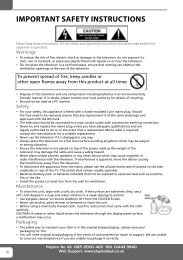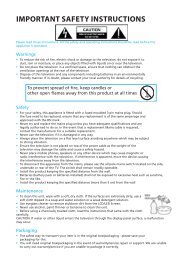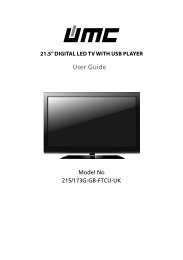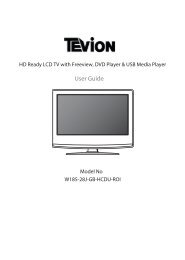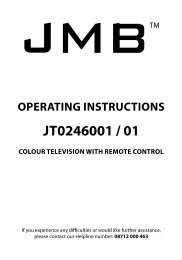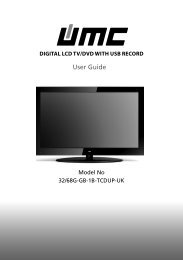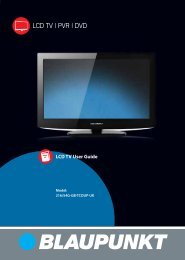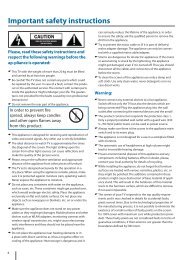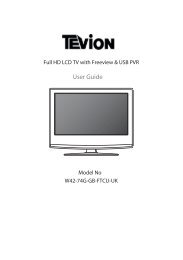32/56G-GB-1B-F3TCU-UK - Sky Media UK LTD
32/56G-GB-1B-F3TCU-UK - Sky Media UK LTD
32/56G-GB-1B-F3TCU-UK - Sky Media UK LTD
Create successful ePaper yourself
Turn your PDF publications into a flip-book with our unique Google optimized e-Paper software.
Full HD 3D LED TV with Freeview & USB <strong>Media</strong> PlayerUser GuideModel No<strong>32</strong>-<strong>56G</strong>-<strong>GB</strong>-3B-<strong>F3TCU</strong>-<strong>UK</strong>
Important safety instructionsCAUTIONRISK OF ELECTRIC SHOCKDO NOT OPENPlease, read these safety instructions andrespect the following warnings before theap-pliance is operated: This TV with the weight of more than 20 kg must be liftedand carried by at least two people. Be careful! This TV does not contain any parts which couldbe repaired by the user. In case of a fault, contact the produceror the authorized service. The contact with certain partsinside the appliance might endanger your life. The guaranteeis not provided for the faults caused by non-professionalinteractions! Do not remove the rear part of the appliance.In order to prevent firespread, always keep candlesand other open flames awayfrom this product. This appliance is designed for receiving and reproduction ofvideo and sound signals. Any other use is strictly forbidden. The ideal distance to watch TV is approximately five timesthe diagonal of the screen. The light striking upon thescreen from other light sources can cause reflections andmake the quality of the picture worse. Please, ensure the sufficient ventilation and appropriatedistance of the appliance from other pieces of furniture. The TV set is designed exclusively for the operation in adry place. When using the appliance outside, please, makesure it is protected against moisture (rain, splashing water).Never expose the appliance to moisture. Do not place any containers with water on the appliance,such as vases, etc. These containers might get pushed over,which would endanger electric safety. Place the applianceexclusively on flat and stable surfaces. Do not place anyobjects such as newspaper or blankets, etc. on or under theappliance. Make sure the appliance does not stand on any powercables as they might get damaget. Mobile phones and otherdevices such as WLAN adapters, monitoring cameras withwireless signal transmission, etc. might cause electromagneticinterference and they should not be placed near theappliance. Do not place the appliance near heating elements or ina place with direct sunshine as it has a negative effect oncooling of the appliance. Heat storage is dangerous and itcan seriously reduce the lifetime of the appliance. In orderto ensure the safety, ask the qualified person to remove thedirt from the appliance. Try to prevent the mains cable or (if it is part of delivery)mains adapter damage. The appliance can only be connectedwith a supplied mains cable/adapter. Storms are dangerous for all electric appliances. If the mainsor aerial wiring is struck by the lightening, the appliancemight get damaged, even if it is turned off. Thus you shoulddisconnect all the cables and connectors of the appliancebefore the storm. To clean the screen of the appliance use only a dampand soft cloth. Use only clean water, never detergents orsolvents.Warning: Never connect any external devices to a live appliance.Switch off not only the TV but also the devices which arebeing connected! Plug the appliance plug into the walloutlet after connecting the external devices and the aerial! The product construction responds the protection class 1.Only a properly installed wall outlet with a guard wire (230V~/50 Hz)of public mains can be used as power source. Always make sure there is free access to the appliance mainswitch and to its mains plug. The appliance is not designed for a use in a workplace fittedwith monitors. The systematic use of headphones at high volume mightlead to irreversible hearing damage. Ensure environmental disposal of this appliance and anycomponents including batteries. When in doubt, please,contact your local authority for details of recycling. While installing the appliance, do not forget that furnituresurfaces are treated with various varnishes, plastics, etc. orthey might be polished. The additions contained in theseproducts might cause destruction of base material of appliancestand. This will result in the holdovers of this materialstuck to the furniture surface, which are difficult to remove,if not even impossible. The screen of your TV responds to the top quality requirementsand it was checked in details for accidental faultypixels several times. Due to the technological properties ofthe manufacturing process, it is not possible to eliminate theexistence of a small number of faulty points on the screenfor 100% (even with maximum care while production provided).These faulty pixels are not considered faults in terms ofguarantee conditions, if their extent is not greater than theboundaries defined by DIN norm.4
Important safety instructionsImportant information regarding use ofvideo games, computers, captions andother fixed image displays. The extended use of fixed image program material cancause a permanent “shadow image “ on LCD screen (thisis sometimes incorrectly referred to as “burnout to thescreen“ ). This shadow image is then permanently visibleon the screen in the backro-und. It is a partly irreversibledamage. You can avoid such a damage by respecting thefollowing instructions: Reduce the brightness/contrast setting to a minimumviewing level. Do not display the fixed image for a long period of time.Avoid displaying of:» Teletext time and charts,» TV/DVD menu, e.g. DVD contents,» In the „Pause“ mode (hold): Do not use this mode for along time, e.g. while watching a DVD or a video.» Turn off the appliance if you are not using it.Batteries Observe the correct polarity when insertingthe batteries. Do not expose batteries to high temperaturesand do not place them on locationswhere the temperature might increasequickly, e.g. near the fire or on the directsunshine. Do not expose batteries to excessiveradiant heat, do not throw them into thefire, do not disassemble them and do not try ato rechargeunrechargeable batteries. They could leak out or explode.» Never use different batteries together or mix new andold ones.» Dispose of batteries in an environmentally friendly way.» Most of the EU countries regulate the disposal of batteriesby law.Product disposal Waste electrical products should notbe disposed of with household waste.Separate disposal facilities exist. Checkwith your Local Authority or retailer forrecycling advice.Cd3D Safety Information If you watch the 3D imaging too closely or for a long periodof time, it may harm your eyesight. Watching the TV or playing video games that incorporate3D imaging with the 3D glasses for a long period of time cancause drowsiness, headaches or fatigue to you and/or youreyes. If you have a headache, or otherwise feel fatigued ordrowsy, stopwatching the TV and take a rest. Pregnant woman, seniors, persons with heart problems orpersons who experience frequent drowsiness should refrainfrom watching 3D TV. Some 3D imaging may cause you to duck or dodge theimage displayed in the video. Therefore, it is best if you donot watch 3D TV near fragile objects or near any objects thatcan be knocked over easily. Please prevent children under the age of 5 from watching3D TV as it may affect their vision development.Warning for photosensitization seizure: Some viewers may experience a seizure or epilepsy whenexposed to certain factors, including flashing lights or imagesin TV or video games. If you or anybody from your familyhas a history of epilepsy or seizure, please consult withyour doctor before watching 3D TV. Also certain symptomscan occur in unspecified conditions without any previoushistory. If you experience any of the following symptoms,immediately stop watching the 3D imaging and consulta doctor: dizziness or light headedness, visual transitionor altered vision, visual or facial instability, such as eye ormuscle twitching, unconscious action, convulsion, loss ofconscience, confusion or disorientation, loss of directionalsense, cramps, or nausea. Parents should monitor theirchildren, including teenagers, for these symptoms as theymay be more sensitive to the effects of watching 3D TV.Risk of photosensitization seizure can bereduced with the following actions. Take frequent breaks from watching 3D TV. For those who have vision that is different in each eye, theyshould watch the TV after taking vision correction measures. Watch the TV so that your eyes are on the same level as the3D screen and refrain from sitting too closely to the TV. Do not watch the 3D imaging when tired or sick, and avoidwatching the 3D imaging for a long period of time. Do not wear the 3D glasses for any other purpose than viewing3D imaging on a 3D TV. Some viewers may feel disoriented after watching 3D TV.Therefore, after you watch 3D TV, take a moment to regainawareness of your situation before moving.English5
ContentsImportant safety instructions ..................................... 4-5What is included in the box ......................................... 7Attaching the stand ................................................ 8Detaching the stand ............................................... 8Wall mounting the TV .............................................. 8Getting started - initial set up ....................................... 9TV buttons & source menu ........................................ 10Remote control .................................................. 11Connections ................................................. 12-13TV Menu Operation ............................................... 14Channel menu .................................................... 14Picture menu ..................................................... 143D settings ....................................................... 15Sound menu ..................................................... 16Time menu ....................................................... 16Feature menu .................................................... 16Setup menu ...................................................... 17Using the television as a computer monitor ......................... 18PC settings ....................................................... 197 day TV guide ................................................... 19USB mode / media player .......................................... 20Using your TV with a <strong>Sky</strong> Digital set top box ........................ 21Frequently asked questions........................................ 22Technical specification ............................................ 23Index ............................................................ 246
Attaching / Detaching the Stand124 x BM (4x12)/(4x14)2 x AST (4x16)/(4x14)BB BB AA6 x ST(4x16)/(4x14)/(4x12)31 1/24Attaching the standFor the assembly you will need a screwdriver. Place TVbody on flat surface with the panel facing downwardsto avoid damageWall mounting the TVThis television requires a VESA 400 wall mount.1. Remove the four screws highlighted below.2. The wall mount can now be easily attached to the mountingholes on the rear of the TV. These holes are indicated in thepicture below.For optimum viewing, if wallmounting the TV higher thaneye level, the TV should be tilteddownwards so that the TV’sscreen is ‘face on’. See fig 1 and 2fig 1INCORRECTTVfig 2CORRECTTVViewing angleViewing angleImportant - If you mount this television on the wall, use only the screws holes for wall mounting. Using other screws can causeirreparable damage to internal components.8
Getting started - initial set up1. Using the RF cable supplied, connect the TV to the TV Aerialwall socket (Fig A).2. Connect the power cable to the Electrical outlet (Fig B).5. You will now be welcomed with the initial set-up screen.If it does not appear, on the remote control, please press[MENU] then 8-8-8-8 and the menu will appear. Press OK onthe remote control and tuning will start.fig. Bfig. A3. Turn on the device with marked ON/OFF switch6. After tuning the following screen will appear.4. Insert the batteries supplied into the Remote control andpress the Standby button to power on the TV.STANDBYMUTETV/RADIO TV GUIDEATVUSBEnglishHow to connect a signal boosterIf you are missing channels, the reason for this is likely to be signal strength, you should consider connecting signal booster andre-tuning the TV.As part of our ongoing development to reduce power consumption, we have added an extra function to this Television called‘Ecohome’ (you will see this during the first time installation set up). Power consumption using the Ecohome function isapproximately 15% lower than some other modes. The picture brightness is reduced using the Ecohome function. If this function isnot suitable for your viewing environment, you can select other modes as necessary. (Please note, ‘Professional’ mode is for optimumdefault picture settings, however, power consumption is approximately 15% higher than ‘Ecohome’ mode)Please refer to the user guide section ‘Picture settings’ in order to change the mode to one that maybe more suitable for yourenvironment. There is also a shortcut button on the remote control called ‘P-Mode’ should you wish to change to another mode.9
TV buttons & Source menuTV with USB1 Volume up and menu right2 Volume down and menu left3 Programme/Channel up and menu up4 Programme/Channel down and menu down5 Displays Menu/OSD6 Displays the input source menu7 Standby Power On/Off1234567Choosing Mode Input/SourceTo switch between the different input/connections.a) Using the buttons on the remote control:1. Press [SOURCE/ AV] - The source menu will appear.2. Press [▼] or [▲] to select the input you require.3. Press [OK].b) Using the buttons on the Television:1. Press [SOURCE].2. Scroll up / down using CH+/ CH- buttons to the input/source you require.3. Press Vol+ to change input/source to the one selected.DVDHDMI 1HDMI 2HDMI 310
Remote controlTV with USB1. STANDBY - Switch on TV when in standby or vice versaMUTE - Mute the sound or vice versaTV/RADIO - Switch to Freeview and switch between TV and radio inFreeview modeTV GUIDE - Opens the 7 Day TV Guide (Freeview mode)ATV - Switch to analogue TV sourceUSB - Switch to USB Source2. S.MODE - Scrolls through sound mode optionsP.MODE - Scrolls through picture mode options- To restart the current chapter- To advance forward to the next chapter- To stop the playback- To play in fast rewind mode- To play in fast forward mode- To play/pause3. SOURCE/AV – To display the input/source menu.INFO – Press once for now/next channel information. Press twice forprogramme information about current programme.(▲/▼/◄/►/ OK ) – Allows you to navigate the on-screen menusand adjust the system settings to your preference.MENU – To display OSD menu.EXIT – To exit all menus.NUMBER BUTTONS – 0 – 9 to select a TV channel directly.– To return to the previous channel viewed.FAV – To display favourites menu.4. VOL ▲/▼ – To increase / decrease the sound level.SUBTITLE – To switch the dialogue at the bottom of the screen (on/off).ASPECT – To switch the screen between the different pictureformats.AUDIO – To change the audio language (if available).SLEEP – Press repeatedly to cycle through the sleep options.CH ▲/▼ – To increase or decrease the channel being watched.5. TEXT – To enter Teletext.INDEX – To display the index page.REVEAL – To reveal or hide the hidden words.DISPLAY – To switch off the screen when listening to radio.P.Mode – Navigate between the different picture settings.SIZE – To change the display size in Teletext mode.HOLD – Hold current page which is displayed.3D- Switches between 3D type settings (view page 15)1234English511
WConnectionsConnections1 USB Port USB 7 COAX Audio Out Digital Coax output2 x 3 HDMI in HDMI input 8 Video (CVBS) Video input3 VGA(PC) VGA-PC input 9 Audio L/RAudio L/R input for componentComposite/CVBS4 VGA (PC) Audio In 3.5mm PC audio input 10 Component Component input5 CI Card IN Common Interface Module Input 11 RF In RF / TV Aerial Input6 SCART SCART input 12 HEADPHONES 3.5mm Headphone output105<strong>GB</strong>RCI CARD INCOMPONENT (HD)USBHDMIHDMIHDMIVGA (PC)VGA (PC)Audio inSCARTCOAXAudio OutVideo AV(CVBS)R LRF INHEADPHONESYR21 3 467 8 911 1212
Connecting a DVD Player/Recorder, Video Recorder or Cable/Satellite BoxTVs Input/Source should be set to SCART.ConnectionsSCARTINRF OUTSCARTOUTRF INRF INConnecting a Camcorder, Camera or Games ConsoleTVs Input / Source should be set to Video.AudioR / LVideo(CVBS)Connecting a High Definition (HD) DeviceOption 1 - via HDMI to HDMI cableA HDMI cable can output both video and audio and enables you to enjoy digital-quality video and audio with minimal loss ofquality.TVs Input/Source should be set to HDMI.EnglishOption 2 - via Component cable.If you are supplied with a cable from the device which has RED, GREEN, BLUE, RED & WHITE connectors you must use includedYPbPr to MINI YPbPr cable adaptor to connect via Component (for picture) and by phono cable (for sound).TVs Input / Source should be set to Component.MINI YPbPrYPBPRLRLR13
TV Menu operationTV Menu Operation | Channel menu | Picture menu | 3D SettingsTV Menu OperationPicture menuAVTo access this menu, press [MENU] button on the remotecontrol. To enter a menu press [OK]If you wish to make changes to any of the default settings, usethe scroll (▲/▼/◄/►) buttons. To confirm any settings press[OK] button.To exit this menu at anytime, press [EXIT] button.Channel menuPicture Mode - Choose from the following presets.Standard Default settingsDynamic Recommended settings for fast moving picturesMild Set to be lighter in colour and less brightPersonal Lets you manually alter all the settingsEcohome Power saving modeContrast - Switch the balance between black and white.Brightness - Increase or decrease the brightness of the picture.Colour - Increases the colour from black and white.Tint - Lets you increase or decrease the level of tint within thepicture.Sharpness - Increase or decrease the sharpness of the picture.Colour Temperature - Choose from the following presets.Auto Tuning - Allows you to retune the television for all digitalchannels, digital radio stations and analogue channels.Digital Manual Tuning- Allows you to manually tune yourdigital signal.Analogue Manual Tuning - Allows you to manually tune youranalogue signal.Programme Edit - Allows you to delete, skip and add favouritechannels.Normal Default settingsWarm Increases red within the pictureCool Increases blue within the pictureNoise Reduction - Choose from the following presets.OffTurns noise reduction offLow Minor system adjustmentMiddle Medium system adjustmentsHigh Maximum system adjustmentsDefault Default settingsTip: If you do not pressany buttons for 10seconds, the menu willautomatically exit. Youcan change the lengthof time before the menuexits automatically - see‘Menu Duration’ section.14
TV Menu operationTV Menu Operation | Channel menu | Picture menu | 3D Settings3D settingsFor the best 3D picture effect, watch your TV from vertical angle +/- 10°.3D Type- When connecting a 3D product sometimes the picture maybe displayed incorrectly; choose from the following settings tocorrect this. You can toggle these settings by pressing the '3D' button on your remote (see page 11).3D offSide by SideTurns 3D off3D format is commonly used in 3D broadcasting, works by halving the horizontal resolution of videos tostore left and right eye images in each frame. It effectively displays up to 960 x 1,080-pixel pictures to eacheye, enabling TV stations to telecast 3D content at a much lower bandwidth compared with 3D Blu-ray discs.Typical supported resolutions are limited to 720p and 1080i for 3D TV programs.Users will need to manually select the correct 3D format to properly display side-by-side3D content on a 3D TV.Top Bottom 3D format is alternative for 3D broadcast, which is pretty similar to side-by-side 3D except that it halves thevertical resolution instead. Available primarily up to 720p resolution, top-and-bottom 3D offers 1,280 pixelshorizontally. The higher pixel count is generally considered more suitable for displaying panning motion insports programs.Frame PackingLine by LineAs its name suggests, this format stacks the left and right eye images in each frame to retain the content'soriginal resolution for the best 3D pictures. Most, if not all, 1080p 3D Blu-ray movie discs and 720p PS3 3Dgames are produced utilizing this technique. Another key differentiator is that all 3D TVs should be able toautomatically detect frame-packing 3D signals and correctly display the content without user intervention.The picture signals for left and right eyes are interleaved in alternate lines. The left clip’s resolution is halvedthen placed in the odd lines of the video stream. Correspondingly, the right clip’s resolution is halved thenplaced in the even lines of the video stream. When combined the video stream totals 1920×1080.Exchange 3D L/R- change picture sequence for different viewing2D to 3D- Changes the picture from regular 2 dimensions to 3 (3D). Please note as content is being changed by the TV the effects are limitedEnglish15
TV Menu operationSound menu | Time menu | Feature menuSound menuTime menuSound Mode - Choose from the following presets:StandardMusicMoviePersonalSportsDefault settingsEmphasises music over voicesProvides live and full sound for moviesSelects your personal sound settingsEmphasises sound for sportsTip: Treble and bass levels can only be adjusted when thesound mode ‘Personal’ is selected.Treble - To adjust the amount of high frequency within thesound.Bass - To adjust the amount of low frequency within the sound.Balance - To switch the sound between the left and rightspeakers.Auto Volume Level (AVL) - When ‘on’ is selected, the volumewill stay at a constant level regardless of input/source.Digital Output - This is the digital COAX Audio output. Choosefrom the following options:Clock - Set the date and time.Off Time - Allows you to set a specific time for your TV to turnoff.On Time - Allows you to set a specific time for your TV to turnon, the channel it will then display, the source it will be on andalso the volume. This function can then be toggled to repeatevery day or a certain day.Time Zone - Change your current time zone.Sleep Timer - Lets you set the sleep timer so the televisionautomatically switches off after a set amount of time. Off ->10min -> 20min -> 30min -> 60min -> 90min -> 120min ->180min -> 240min.Auto standby - Toggle the Function on and off.Feature menuOffAutoPCMOffSelects the best settings automaticallySelect this option if you are connecting toa Stereo Hi-fi via coax cable (Pulse-codemodulation (PCM) is a digital representation ofan analogue signal)AD Volume - Increase or decrease the overall volume.Schedule List - Lists your programme reminders.PVR File System - Checks the file system of the connected USBdevice and displays the information about the check results.CI Information - Pay per view services require a “smartcard”to be inserted into the TV. If you subscribe to a pay perview service the provider will issue you with a ‘CAM’ and a“smartcard”. The CAM can then be inserted into the COMMONINTERFACE PORT (CI Card In).16
TV Menu operationSetup menuSystem Lock - Allows you to lock or unlock the menu. Youwill be asked to enter a 4 digit password use the ◄ buttonto quit the password input. Use the ► button to clear.Default password is 0000.Hearing Impaired - If signal provides support for thehearing impaired, the subtitles can be displayed by pressingthe “Subtitle”. If you set a Hearing Impaired on and switch toa channel with support for hearing impaired subtitles willbe activated automatically.TT Language - Encoding settings for the proper display ofteletext characters.Setup menu16:9 - Fills the screen with a regular 16:9 signal and 4:3picture will be stretched to fill the screen14:9 - Displays the 14:9 picture in the correct proportion. Asa result side bars are shown on the screen.Menu language - Allows you to change the language ofthe menu.Aspect Ratio - Within the EU the picture format variesdepending on the channel/broadcast. There are a numberof different options to best meet your needs.Auto - Automatically displays the best picture format. Sothe picture is in the correct position. May have black lines atthe top/bottom and/or sides.Original - Will display the picture from the broadcasterwithout any change.Zoom - The picture is the correct proportion but zoomed into fill the screen.Blue Screen - Changes the background when there is noinput between clear and a blue background (Only availableon some sources).Menu Duration - Lets you adjust the amount of time theOn Screen Menu stays on the screen before disappearing.Reset to defaultReset Menu System - This resets the menus to factorysettings.Reset TV Channels - This clears all the TV channels from thetelevision.English4:3 - Displays the 4:3 picture in its original size. Side bars areshown to fill the 16:9 screen.Software Update (USB) - From time to time we may releasenew firmware to improve the operation of the television(available to download). This menu lets you install the newsoftware/firmware onto the television. Further details ofhow to do this will be issued with the firmware. Contactthe helpline or refer to the ‘product support’ section of thewebsite.* after proper software update, remove USB device from TVand delete software sfrom USB device.17
Using the television as a computer monitorIMPORTANT – Before connecting the computer to the television you must ensure the computer settings are correct for thetelevision. You MUST do this using your old monitor.How to set up for Windows XP, Windows Vista & Windows 7 (connecting via VGA cable to the TV).1. Switch on your computer.2. When finished booting up right click yourmouse anywhere on the screen.3. Left click your mouse on Properties/Personalise.4. Left click your mouse on Setting/DisplaySettings. Ensure the screen resolutionis set to what is shown in the technicalspecifications section toward the rear of thisuser guide. To correct the resolution to thatof the television move the slider.5. Left click your mouse on Advance/AdvancedSettings and left click on Monitor.6. Left click on the drop down for Screenrefresh rate and select 60 Hertz, if youexperience picture noise or ‘flickering’, select50 hertz or 70 hertz.7. Click on Apply, then click Yes and thesettings will be saved.8. Now switch off your computer and connectthe television (as shown).9. Switch on the TV, select the input/source toVGA/PC and re-start your PC.Windows XP Windows Vista Windows 7Connecting a LaptopIn addition to the above if you are connectinga laptop to the television you will also needto activate the VGA connection on the laptop.This can vary based on the brand of laptopyou have, on many brands/models, it is as perbelow.1. Connect the laptop to the television.2. On the Laptop push buttons The screen willnow switch to the television.VGAINVGAOUTAUDIOINAUDIOOUT18
TV Menu operationPC Settings | 7 Day TV GuidePC SettingsAuto Adjust - Lets you automatically configure the televisionto be used as a computer monitor.H Offset - Changes the horizontal position of the picture.V Offset - Changes the vertical position of the picture.Size - increase picture size.Tip: If the computer is left in-active for a period of time,Phase the television - To adjust will delay switch time into of a phase ‘sleep’ in state order (the to reduce screen thenoise will power of picture off to save power). To switch back on press thePosition standby Reset button. - Changes back to the original settings7 Day TV GuideEnglishTV Guide is available in Digital TV mode. It providesinformation about forthcoming programmes (where supportedby the Digital channel). You can view the start and end time ofall programmes and on all channels for the next 7 days and setreminders.19
TV Menu operationUSB mode / <strong>Media</strong> playerUSB mode offers playback of various different types of content that you have saved on your USB Memory Stick.Please refer to technical specification page for compatible file typesOn switching to USB source the above menu screen will appear. The content will be divided into Photo, Music, Movie and Text basedon file type.You can navigate through the menus using the scroll▲/▼/◄/►buttons. To confirm the item you wish to play⁄viewpress [OK] button.Select the drive you require. (If your drive only has 1 partitionyou will only see 1 item).You can now access the item. Press OK to view. While viewing you control the item using or by pressing ( i )and using ▲/▼/◄/► and (OK) shown in fig(1) belowfig(1)20
How to use your TV with a <strong>Sky</strong> Digital set top boxOption 1) Connecting your TV to your <strong>Sky</strong> box (when both the TV and <strong>Sky</strong>Box are located in the same room)Depending on your <strong>Sky</strong> Box and TV model, connect either by SCART (or if no SCART connector isincluded with your TV, connect via a SCART to AV cable) or via an HDMI cable (SCART to AV and HDMIcables are available separately)If connecting by SCART cable to both the <strong>Sky</strong> Box and TV, select the ‘input source’ as SCART.If connecting by SCART to AV cable (SCART on one end connected to your <strong>Sky</strong> box and a Red/Whiteand Yellow connector on the other end that connects to the TV) select the ‘input source’ as AV.SCARTor HDMIcableIf connecting by HDMI, select the ‘Input source’ on the TV as HDMI (if the TV has more than 1 HDMIport, ensure you select the input source to match the HDMI numbered port on the rear of the TV)If you wish to use your <strong>Sky</strong> remote to operate the TV’s functions, you will need a <strong>Sky</strong> remote control(Revision 9 or later) and you will need to programme a 4 digit code into it. See bottom of this page.<strong>Sky</strong> BoxOption 2) Connecting your TV to your <strong>Sky</strong> box (when your <strong>Sky</strong> box islocated in a different room to the TV)Please note, if you are adding a ‘Magic Eye/TVLink’ to your system so that you can use your<strong>Sky</strong> remote control to change the <strong>Sky</strong> channelin the room where the 2nd TV is located,please refer to the instructions included withthe TV link/magic eye in order to ensure theRF or RF2 output on your <strong>Sky</strong> box is poweredon. (The red LED light on the TV link/magic eyewill light up if the RF / RF2 output is correctlyset up) If you do not have the instructions thatcame with the TV link/magic eye, instructionson how to do it can be found on our web site.SCARTor HDMIcable<strong>Sky</strong> BoxRF/COAX cable from<strong>Sky</strong> Box to 2nd TVConnect to theAerial/RF inputon the 2nd TV2nd TV inanother roomEnglishConnect to RFTV Link/Magic Eye(optional)1) To tune the TV to the <strong>Sky</strong> box, on the 2ndor RF2 outputon the <strong>Sky</strong> boxTV, select the ‘Analogue’ input source.2) Select the channel that you wish to storethe <strong>Sky</strong> box/channel on. (If you do not use channels 1-5 because you no longer have analogue terrestrial channels after digitalswitchover, you may choose to select channel 1 to store the <strong>Sky</strong> box/channel, if you still have and use analogue channels 1-5,you may for example decide that channel 6 is the best option for you)3) Press the corresponding number on the remote control to select the desired analogue channel chosen as per point 2 above.4) On the TV remote control, press Menu. Now navigate through the menus to select Manual Tuning or Analogue Manualtuning (refer to the Tuning/Channel menu section of this user guide if necessary)5) Manually tune in the channel (usually, the <strong>Sky</strong> box is at a frequency between 800Mhz and 850Mhz) once the <strong>Sky</strong> box/channel is found, press ‘OK’ to store it.If you wish to use your <strong>Sky</strong> remote to operate the TV’s functions, you will need a <strong>Sky</strong> remote control (Revision 9 or later) andyou will need to programme a 4 digit code into it. See below.Using a <strong>Sky</strong> Remote or a Universal Remote to operate your TV<strong>Sky</strong> Remote Control, If you wish to use your <strong>Sky</strong> remote to operate the basic functions of your TV, you need to programmea 4 digit code into it. Please note. you will need the latest <strong>Sky</strong> Revision 9 remote control as this is the only version thatincludes the latest software/firmware necessary to operate this model of TV. All codes can be found on our website. If youwish to upgrade/replace your existing <strong>Sky</strong> remote control to the latest version, you can do so on our web site.Universal Remote Control, If you wish to use a Universal remote control to operate your TV, please refer to the web sitefor a full list of codes. (Please note we only have codes for One for All branded remote controls, if you have an alternativebrand of Universal remote, please refer to the manufacturer for the code.)21
Frequently asked questionsGeneralGeneralTVTVVCR/DVDRecorderGame ConsolesGame ConsolesUSB ModeUSB ModeSystem Lock3D mode3D modeI would like to have loudersound by connectingadditional speakers.Why are some options inthe menu unavailable andgreyed out.I have tuned in Digital TVbut I am not receiving anyor all of the channels and/or the channels I receive arebreaking up.I have re-tuned my televisionbut when I switch it off it isnot storing the channels.I have connected the TV tomy VCR or DVD Recorder viaSCART but it is not recording.I have connected my PS3 tothe TV via HDMI, but I amnot receiving any pictures orsound on my Television.I have connected my Xbox360 to the TV via ComponentCables (Red, Green & Blue)but I am not receiving anysound.I have inserted a USB MemoryKey, but the TV does notrecognise it.Using a USB portable harddrive.I have changed the passwordon the television and nowforgotten it.The picture is not displayingcorrectlyI have downloaded a 3Dmovie but it will not playvia USBThere are 2 options:1) Use Digital COAX output connected to an external amplifier/surround soundsystem.2) Use the 3.5mm headphone output and a 3.5mm to phono cable (availableseparately) to connect to an amplifier/surround sound system.Some options are only available in certain sources, i.e. HDMI, PC/VGA. They areunavailable in the other sources where they have no affect.1) Check you are in an area that can receive Digital TV .2) Check you are using an aerial that is able to receive a good digital signal. In mostcases, you will need an outdoor digital hi-gain/wideband aerial. In areas that haveexcellent digital coverage, you may be able to use a loft type aerial but it is highlylikely that you will also need to connect a booster between the back of the TV and theTV aerial wall socket. Unfortunately, to receive a good enough digital signal, it is notpossible to use a portable/indoor type aerial.Complete a first time installation, please refer to the set-up menu section of themanual of how to do this.In addition to connecting via SCART, you should connect the aerial cable from thewall socket to your VCR/DVD Recorder and another aerial cable from the VCR/DVDRecorder to the TV.1) Ensure the TVs source is on HDMI.2) Check your settings on your PS3 are as per the PS3 instruction manual.Component cables only provide HD Pictures. For the sound you will need to connectthe Red & White audio cables on the Xbox to the Red & White phono inputs on therear of the TV. Please refer to the ‘Connections’ pages.Ensure the USB Memory Key is formatted to type FAT<strong>32</strong>.If you wish to use a portable hard drive larger than <strong>32</strong><strong>GB</strong>, please note that it mustbe formatted to the FAT<strong>32</strong> file system in order to operate on this TV. Windows XP/Vista computers are only capable of formatting up to <strong>32</strong><strong>GB</strong>, therefore, you will need asoftware programme/utility to format larger hard drives. Please refer to the web sitefor more information.There is a master password of 4711, to gain access to the TV menu and reset thenormal password.Press the 3D button to toggle through the different 3D picture formats.3D mode is not supported via USB.Note: Supplier may change Software Version and On Screen Graphics without warning.22
Technical specificationModel<strong>32</strong>/<strong>56G</strong>-<strong>GB</strong>-<strong>1B</strong>-<strong>F3TCU</strong>-<strong>UK</strong>Screen size (diagonal)<strong>32</strong>"/81cmResolution 1920 x 1080PC R<strong>GB</strong>YESRF75 ohm- aerial/PAL-SECAMVideo Inputs3 x HDMI, 1 x VGA/PC, 1 x SCART,1 x USB, 1 x Composite/Video, 1 x Component (YPbPr)Sound Inputs1 x shared audio for Composite/Video and YPbPR,1 x 3.5mm jack for PC audio inputSound Outputs1 x COAX – audio output, 1 × output for headphonesUSB Port 1Sound power, watts 2 x 9Voltage and powerconsumption110-240 V 50/60 Hz 83/140W (ecomode/max) - in standby mode less than 0.5 WDimensions including stand(mm)781W x 555H x 2<strong>32</strong>DNet weight (Kgs) 10.5English23
Index3D settings ..............................................157 Day TV Guide ..........................................19Attaching the Stand....................................... 8Connections ........................................ 12-13Channel menu ...........................................14Detaching the Stand ...................................... 8Feature menu ...........................................16Frequently asked questions...............................22Getting started - intial set up .............................. 9Important safety instructions ............................ 4-5Index ...................................................24PC Settings ..............................................19Picture menu ............................................14Remote control .........................................11Setup menu .............................................17Sound menu ............................................16Technical specification ...................................23Time menu ..............................................16TV buttons & Source menu ...............................10TV Menu Operation .................................. 14-17USB mode / <strong>Media</strong> player .................................20Using the television as a computer monitor ................18Wall mounting the TV ..................................... 8What is included in the box ................................ 724
25English
Universal <strong>Media</strong> Corporation /Slovakia/ s.r.o.Mickiewiczova 7104/14,811 07 Bratislava 1, SlovakiaAssembled in EuropeBLA/MAN/0067