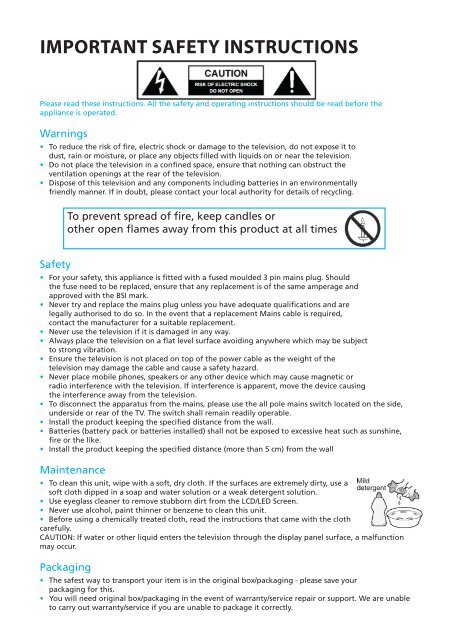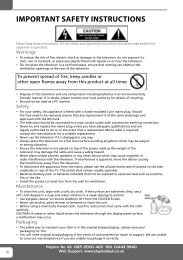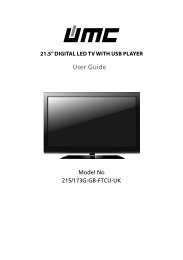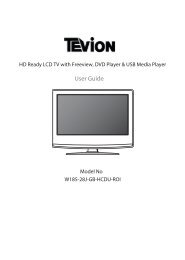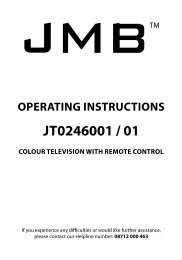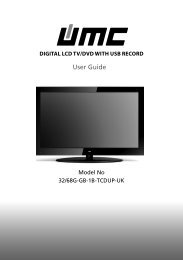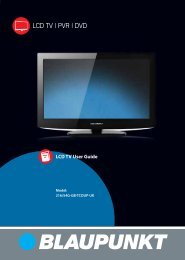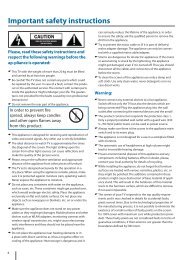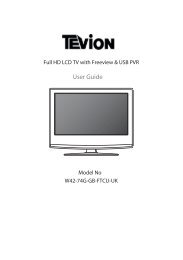Create successful ePaper yourself
Turn your PDF publications into a flip-book with our unique Google optimized e-Paper software.
IMPORTANT SAFETY INSTRUCTIONSPlease read these instructions. All the safety and operating instructions should be read before theappliance is operated.Warnings• To reduce the risk of fire, electric shock or damage to the television, do not expose it todust, rain or moisture, or place any objects filled with liquids on or near the television.• Do not place the television in a confined space, ensure that nothing can obstruct theventilation openings at the rear of the television.• Dispose of this television and any components including batteries in an environmentallyfriendly manner. If in doubt, please contact your local authority for details of recycling.To prevent spread of fire, keep candles orother open flames away from this product at all timesSafety• For your safety, this appliance is fitted with a fused moulded 3 pin mains plug. Shouldthe fuse need to be replaced, ensure that any replacement is of the same amperage andapproved with the BSI mark.• Never try and replace the mains plug unless you have adequate qualifications and arelegally authorised to do so. In the event that a replacement Mains cable is required,contact the manufacturer for a suitable replacement.• Never use the television if it is damaged in any way.• Always place the television on a flat level surface avoiding anywhere which may be subjectto strong vibration.• Ensure the television is not placed on top of the power cable as the weight of thetelevision may damage the cable and cause a safety hazard.• Never place mobile phones, speakers or any other device which may cause magnetic orradio interference with the television. If interference is apparent, move the device causingthe interference away from the television.• To disconnect the apparatus from the mains, please use the all pole mains switch located on the side,underside or rear of the TV. The switch shall remain readily operable.• Install the product keeping the specified distance from the wall.• Batteries (battery pack or batteries installed) shall not be exposed to excessive heat such as sunshine,fire or the like.• Install the product keeping the specified distance (more than 5 cm) from the wallMaintenance• To clean this unit, wipe with a soft, dry cloth. If the surfaces are extremely dirty, use asoft cloth dipped in a soap and water solution or a weak detergent solution.• Use eyeglass cleaner to remove stubborn dirt from the LCD/LED Screen.• Never use alcohol, paint thinner or benzene to clean this unit.• Before using a chemically treated cloth, read the instructions that came with the clothcarefully.CAUTION: If water or other liquid enters the television through the display panel surface, a malfunctionmay occur.Packaging• The safest way to transport your item is in the original box/packaging - please save yourpackaging for this.• You will need original box/packaging in the event of warranty/service repair or support. We are unableto carry out warranty/service if you are unable to package it correctly.User Guide emotion - <strong>W216</strong>-<strong>28G</strong>-<strong>GB</strong>-<strong>TCU</strong>-<strong>UK</strong>.indd Sec1:431-May-12 2:54:30 PM
CONTENTSManufacturers Guarantee Information . . . . . . . . . . . . . . . . . . . . . . . . . . . . . . . . . . . . . . 3Important Safety Instructions . . . . . . . . . . . . . . . . . . . . . . . . . . . . . . . . . . . . . . . . . . . . . . 4-5What is included in the box . . . . . . . . . . . . . . . . . . . . . . . . . . . . . . . . . . . . . . . . . . . . . . . 8Attaching/Detaching the stand and wall mounting . . . . . . . . . . . . . . . . . . . . . . . . . . . . 9Getting Started - Initial Set Up . . . . . . . . . . . . . . . . . . . . . . . . . . . . . . . . . . . . . . . . . . . . . 11TV Buttons and Input Source Menu . . . . . . . . . . . . . . . . . . . . . . . . . . . . . . . . . . . . . . . . . 12Remote Control . . . . . . . . . . . . . . . . . . . . . . . . . . . . . . . . . . . . . . . . . . . . . . . . . . . . . . . . . 13Connections . . . . . . . . . . . . . . . . . . . . . . . . . . . . . . . . . . . . . . . . . . . . . . . . . . . . . . . . . . . . 14-15TV Menu Operation . . . . . . . . . . . . . . . . . . . . . . . . . . . . . . . . . . . . . . . . . . . . . . . . . . . . . 16-21Channel Menu . . . . . . . . . . . . . . . . . . . . . . . . . . . . . . . . . . . . . . . . . . . . . . . . 16Picture Menu . . . . . . . . . . . . . . . . . . . . . . . . . . . . . . . . . . . . . . . . . . . . . . . . . 17Sound Menu . . . . . . . . . . . . . . . . . . . . . . . . . . . . . . . . . . . . . . . . . . . . . . . . . . 18Time Menu . . . . . . . . . . . . . . . . . . . . . . . . . . . . . . . . . . . . . . . . . . . . . . . . . . . 19Feature Menu . . . . . . . . . . . . . . . . . . . . . . . . . . . . . . . . . . . . . . . . . . . . . . . . . 20Setup Menu . . . . . . . . . . . . . . . . . . . . . . . . . . . . . . . . . . . . . . . . . . . . . . . . . . 21PC Operation . . . . . . . . . . . . . . . . . . . . . . . . . . . . . . . . . . . . . . . . . . . . . . . . . . . . . . . . . . . 22-237 Day TV Guide . . . . . . . . . . . . . . . . . . . . . . . . . . . . . . . . . . . . . . . . . . . . . . . . . . . . . . . . . 24USB Mode / <strong>Media</strong> Player . . . . . . . . . . . . . . . . . . . . . . . . . . . . . . . . . . . . . . . . . . . . . . . . . 25General Information . . . . . . . . . . . . . . . . . . . . . . . . . . . . . . . . . . . . . . . . . . . . . . . . . . . . . 26-30Operating the TV with a universal or <strong>Sky</strong> (BSKYB) remote control . . . . . . 26Frequently Asked Questions . . . . . . . . . . . . . . . . . . . . . . . . . . . . . . . . . . . . . 27Technical Specifications . . . . . . . . . . . . . . . . . . . . . . . . . . . . . . . . . . . . . . . . . 28Index . . . . . . . . . . . . . . . . . . . . . . . . . . . . . . . . . . . . . . . . . . . . . . . . . . . . . . . . 29AFTER SALES SUPPORT<strong>GB</strong> 0871 2000 463 IRE 01443 3940www.skymediauk.co.ukMODEL: 216-<strong>28G</strong>-<strong>GB</strong>-<strong>TCU</strong>-<strong>UK</strong>YEARSWARRANTY7User Guide emotion - <strong>W216</strong>-<strong>28G</strong>-<strong>GB</strong>-<strong>TCU</strong>-<strong>UK</strong>.indd Sec1:731-May-12 2:54:31 PM
PUSHAttaching / Detaching the standATTACHING/DETACHING THE STAND45°90°a d e45°CloseOpenbc, 2 x M4x12gFor the assembly you will need a screwdriver.Place TV body on flat surface panel facing downwards to avoid damage to the panel.1. Attach the stand neck (b) to the body of TV unit (a) with 2 screws (c).2. Insert the TV into the stand at 45 degrees (d).3. Twist the TV into the CLOSE position until it clicks into place (e).Please follow the instructions described in the instructions for safe placing your TV!Detaching the Stand1) To remove the base, press close button and rotate 45 degrees.2) Remove the screws highlightedIMPORTANT - Before drilling any holes in the wall ensure you are not drillingwhere there could be any electric wires, water or gas pipes.Wall mounting the TVThis television requires a VESA 100 wall mount, or equivalent.1) Remove the four screws highlighted below.2) The wall mount can now be easily attached to the mounting holes on the rear of the TV. These holesare indicated in the picture below.TVfig 1INCORRECTFor optimum viewing,if wall mounting the TVhigher than eye level,the TV should be tilteddownwards so that theTV’s screen is ‘face on’.See fig 1 and 2Viewing angleTVCORRECTImportant – If wall mounting this TV, onlyuse the screws already provided in the wallmounting holes. Using other screws whichare longer could cause irreparable damage tointernal parts.fig 2Viewing angleAFTER SALES SUPPORT<strong>GB</strong> 0871 2000 463 IRE 01443 3940www.skymediauk.co.ukMODEL: 216-<strong>28G</strong>-<strong>GB</strong>-<strong>TCU</strong>-<strong>UK</strong>YEARSWARRANTY9User Guide emotion - <strong>W216</strong>-<strong>28G</strong>-<strong>GB</strong>-<strong>TCU</strong>-<strong>UK</strong>.indd Sec1:931-May-12 2:54:40 PM
10AFTER SALES SUPPORT<strong>GB</strong> 0871 2000 463 IRE 01443 3940www.skymediauk.co.ukMODEL: 216-<strong>28G</strong>-<strong>GB</strong>-<strong>TCU</strong>-<strong>UK</strong>YEARSWARRANTYUser Guide emotion - <strong>W216</strong>-<strong>28G</strong>-<strong>GB</strong>-<strong>TCU</strong>-<strong>UK</strong>.indd Sec1:1031-May-12 2:54:42 PM
Getting Started - Initial Set UpGETTING STARTED - INITIAL SET UP1) Using the RF cable supplied, connect the TVto the TV Aerial wall socket (Fig A)2) Connect the power cable to the Electricaloutlet (Fig B)Fig BFig A3) Switch on the television using thepower on/off switch located on the sideof the TV.4) Insert the batteries supplied into theRemote control and press the Standbybutton to power on the TVPower on/off5) You will now be welcomed with the initialset-up screen.If it does not appear, on the remote control,please press [MENU] then 8-8-8-8 and themenu will appear.Press OK on the remote control and tuningwill start.6) After tuning the following screen willappear.If you are missing channels, the reason for this is likely to be signal strength, you shouldconsider connecting signal booster and re-tuning the TV.Tip: If the TV finds some, but not all, of the Digital channels, the TV is functioning correctly but thesignal being received is not strong enough. (The signal strength needs to be above 85% - you can see thesignal strength the TV is receiving when you change channels/ programmes) you will need to increasethe signal reception in order to receive all of the channels available. The most economical way to dothis is by purchasing and connecting a ‘signal booster’ in between the TV and the TV aerial socket. If thisdoes not solve the problem, you will need to upgrade the TV aerial to a digital hi-gain compatible aerialAFTER SALES SUPPORT<strong>GB</strong> 0871 2000 463 IRE 01443 3940www.skymediauk.co.ukMODEL: 216-<strong>28G</strong>-<strong>GB</strong>-<strong>TCU</strong>-<strong>UK</strong>YEARSWARRANTY11User Guide emotion - <strong>W216</strong>-<strong>28G</strong>-<strong>GB</strong>-<strong>TCU</strong>-<strong>UK</strong>.indd Sec1:1131-May-12 2:54:43 PM
TV BUTTONS & SOURCE MENU1234567Displays the input source menuDisplays Menu/OSDVolume down and menu leftVolume up and menu rightProgramme/Channel down and menu downProgramme/Channel up and menu upStandby Power On/Off1 2 3 4 5 6 7Choosing Mode Input/SourceTo switch between the different input/connections.A) Using the buttons on the remote control:1) Press [SOURCE/ AV] - The source menu willappear2) Press [\/] or [/\] to select the input yourequire.3) Press [OK]B) Using the buttons on the Television:1) Press [SOURCE]2) Scroll up / down using CH+/ CH- buttons tothe input/source you require3) Press Vol+ to change input/source to theone selected.12AFTER SALES SUPPORT<strong>GB</strong> 0871 2000 463 IRE 01443 3940www.skymediauk.co.ukMODEL: 216-<strong>28G</strong>-<strong>GB</strong>-<strong>TCU</strong>-<strong>UK</strong>YEARSWARRANTYUser Guide emotion - <strong>W216</strong>-<strong>28G</strong>-<strong>GB</strong>-<strong>TCU</strong>-<strong>UK</strong>.indd Sec1:1231-May-12 2:54:45 PM
Remote ControlREMOTE CONTROL11STANDBY - Switch on TV when in standby or vice versaMUTE - Mute the sound or vice versaTV/RADIO - Switch to Freeview/Digital and switch between TVand radio in Freeview/Digital modeTV GUIDE - Opens the 7 Day TV Guide (Freeview mode)ATV - Switch to analogue TV sourceUSB - Switch to USB Source22S.MODE - Scrolls through sound mode optionsP.MODE - Scrolls through picture mode options- To restart the current chapter- To advance forward to the next chapter- To stop the playbackOnly operate when a- To play in fast rewind modeUSB key is inserted- To play in fast forward mode- To play/pause334SOURCE/AV - To display the input/source menuINFO - Press once for now/next channel informationPress twice for programme information about currentprogramme- Allows you to navigate the on-screen menusand adjust the system settings to your preferenceMENU - To display OSD menuEXIT - To exit all menusNUMBER BUTTONS - 0 – 9 to select a TV channel directly.- To return to the previous channel viewedFAV - To display favourites menuVOL - To increase / decrease the sound levelSUBTITLE - To switch the dialogue at the bottom of the screen(on/off)ASPECT - To switch the screen between the different pictureformatsAUDIO - To change the audio language (if available)SLEEP - Press repeatedly to cycle through the sleep optionsCH To increase or decrease the channel being watched45TEXT - Teletext mode* - To enter TeletextINDEX - Teletext mode* - To display the index pageREVEAL - Teletext mode* - To reveal or hide the hidden words.DISPLAY - To switch off the screen when listening to radioSIZE - Teletext mode* - To change the display size in TeletextmodeHOLD - Teletext mode* - Hold current page which is displayed* Teletext function is only available in analogue5AFTER SALES SUPPORT<strong>GB</strong> 0871 2000 463 IRE 01443 3940www.skymediauk.co.ukMODEL: 216-<strong>28G</strong>-<strong>GB</strong>-<strong>TCU</strong>-<strong>UK</strong>YEARSWARRANTY13User Guide emotion - <strong>W216</strong>-<strong>28G</strong>-<strong>GB</strong>-<strong>TCU</strong>-<strong>UK</strong>.indd Sec1:1331-May-12 2:54:48 PM
ConnectionsCONNECTIONSABCDEFGHIJKUSBHDMIVGA(PC)VGA(PC) Audio InCI CARD INSCARTCOAX Audio OutComponent HDAUDIO IN (R/L)RF INHEADPHONESUSB portHDMI inputVGA-PC input3.5mm PC audio inputCommon Interface Card InputSCART inputDigital Coax outputComponent HD InputComponent / Video audio inputRF / TV Aerial Input3.5mm Headphone outputA BC DE GHJKFIConnecting a DVD Player/Recorder, Video Recorder orCable/Satellite BoxTVs Input/Source should be set to SCARTRF INDVD or VCRTV AerialWall SocketSCARTOUTRFINRFOUTSCART14AFTER SALES SUPPORT<strong>GB</strong> 0871 2000 463 IRE 01443 3940www.skymediauk.co.ukMODEL: 216-<strong>28G</strong>-<strong>GB</strong>-<strong>TCU</strong>-<strong>UK</strong>YEARSWARRANTYUser Guide emotion - <strong>W216</strong>-<strong>28G</strong>-<strong>GB</strong>-<strong>TCU</strong>-<strong>UK</strong>.indd Sec1:1431-May-12 2:54:49 PM
ConnectionsCONNECTIONSConnecting a Camcorder, Camera or Games ConsoleSource should be set to VideoCamera orCamcorderYellowWhiteRedVideoAudioIn L/RConnecting a High Definition (HD) DeviceOption 1 - via HDMI to HDMI cableA HDMI cable can output both video and audio and enables you to enjoy digital-quality video and audiowith minimal loss of quality.TVs Input/Source should be set to HDMI.HDMI OUTHDMIOption 2 - via Component cableIf you are supplied with a cable from the device which has RED, GREEN, BLUE, RED & WHITE connectorsyou must connect via Component (for picture) and by phono cable (for sound).TV Source should be set to Component.RedComponent (HD)GreenBlueAudi o L/RComponentRedWhiteAudioIn L/RAFTER SALES SUPPORT<strong>GB</strong> 0871 2000 463 IRE 01443 3940www.skymediauk.co.ukMODEL: 216-<strong>28G</strong>-<strong>GB</strong>-<strong>TCU</strong>-<strong>UK</strong>YEARSWARRANTY15User Guide emotion - <strong>W216</strong>-<strong>28G</strong>-<strong>GB</strong>-<strong>TCU</strong>-<strong>UK</strong>.indd Sec1:1531-May-12 2:54:50 PM
TV Menu OperationCHANNEL MENUAVTo access this menu, press [MENU] button on the remote control. To enter a menu press [OK]If you wish to make changes to any of the default settings, use the scrollany settings press [OK] button.buttons. To confirmTo exit this menu at anytime, press [EXIT] button.Auto Tuning - Allows you to retune the television for all digital channels, digital radio stations andanalogue channels.Freeview Manual Tuning- Allows you to manually tune your digital signalAnalogue Manual Tuning - Allows you to manually tune your analogue signalProgramme Edit - Allows you to delete, skip and add favourite channels.16AFTER SALES SUPPORT<strong>GB</strong> 0871 2000 463 IRE 01443 3940www.skymediauk.co.ukMODEL: 216-<strong>28G</strong>-<strong>GB</strong>-<strong>TCU</strong>-<strong>UK</strong>YEARSWARRANTYUser Guide emotion - <strong>W216</strong>-<strong>28G</strong>-<strong>GB</strong>-<strong>TCU</strong>-<strong>UK</strong>.indd Sec1:1631-May-12 2:54:51 PM
TV Menu OperationSOUND MENUAVTo access this menu, press [MENU] button on the remote control. To enter a menu press [OK]If you wish to make changes to any of the default settings, use the scrollany settings press [OK] button.buttons. To confirmTo exit this menu at anytime, press [EXIT] button.Sound Mode - Choose from the following presetsStandard Default settingsMusicEmphasises music over voicesMovieProvides live and full sound for moviesPersonal Selects your personal sound settingsSportsEmphasises sound for sportsTip: Treble and bass levels can only be adjusted when the sound mode ‘Personal’ is selected.Treble - To adjust the amount of high frequency within the soundBass - To adjust the amount of low frequency within the soundBalance - To switch the sound between the left and right speakersAuto Volume Level (AVL) - When ‘on’ is selected, the volume will stay at a constant level regardless ofinput/sourceDigital Output - This is the digital COAX Audio output. Choose from the following options:OffAutoPCMOffSelects the best settings automaticallySelect this option if you are connecting to a Stereo Hi-fi via coax cable (Pulse-codemodulation (PCM) is a digital representation of an analogue signal)AD Volume - Increase or decrease the overall volume18AFTER SALES SUPPORT<strong>GB</strong> 0871 2000 463 IRE 01443 3940www.skymediauk.co.ukMODEL: 216-<strong>28G</strong>-<strong>GB</strong>-<strong>TCU</strong>-<strong>UK</strong>YEARSWARRANTYUser Guide emotion - <strong>W216</strong>-<strong>28G</strong>-<strong>GB</strong>-<strong>TCU</strong>-<strong>UK</strong>.indd Sec1:1831-May-12 2:54:53 PM
TV Menu OperationTIME MENUAVTo access this menu, press [MENU] button on the remote control. To enter a menu press [OK]If you wish to make changes to any of the default settings, use the scrollany settings press [OK] button.buttons. To confirmTo exit this menu at anytime, press [EXIT] button.Clock - Set the date and timeOff Time - Allows you to set a specific time for your TV to turn offOn Time - Allows you to set a specific time for your TV to turn on, the channel it will then display, thesource it will be on and also the volume. This function can then be toggled to repeat every day or acertain day.Time Zone - Change your current time zoneSleep Timer - Lets you set the sleep timer so the television automatically switches off after a set amount oftime. Off -> 10min -> 20min -> 30min -> 60min -> 90min -> 120min -> 180min -> 240minAuto standby - Toggle the Function on and offAFTER SALES SUPPORT<strong>GB</strong> 0871 2000 463 IRE 01443 3940www.skymediauk.co.ukMODEL: 216-<strong>28G</strong>-<strong>GB</strong>-<strong>TCU</strong>-<strong>UK</strong>YEARSWARRANTY19User Guide emotion - <strong>W216</strong>-<strong>28G</strong>-<strong>GB</strong>-<strong>TCU</strong>-<strong>UK</strong>.indd Sec1:1931-May-12 2:54:54 PM
TV Menu OperationFEATURE MENUAVTo access this menu, press [MENU] button on the remote control. To enter a menu press [OK]If you wish to make changes to any of the default settings, use the scrollany settings press [OK] button.buttons. To confirmTo exit this menu at anytime, press [EXIT] button.Schedule List - Lists your programme remindersCI Information - Pay per view services require a “smartcard” to be inserted into the TV.If you subscribe to a pay per view service the provider will issue you with a ‘CAM’ and a “smartcard”. TheCAM can then be inserted into the COMMON INTERFACE PORT (CI Card In).System Lock - Allows you to lock or unlock the menu. You will be asked to enter a 4 digit password usethe button to quit the password input. Use the button to clear. Default password is 000020AFTER SALES SUPPORT<strong>GB</strong> 0871 2000 463 IRE 01443 3940www.skymediauk.co.ukMODEL: 216-<strong>28G</strong>-<strong>GB</strong>-<strong>TCU</strong>-<strong>UK</strong>YEARSWARRANTYUser Guide emotion - <strong>W216</strong>-<strong>28G</strong>-<strong>GB</strong>-<strong>TCU</strong>-<strong>UK</strong>.indd Sec1:2031-May-12 2:54:55 PM
TV Menu OperationSETUP MENUAVTo access this menu, press [MENU] button on the remote control. To enter a menu press [OK]If you wish to make changes to any of the default settings, use the scrollany settings press [OK] button.buttons. To confirmTo exit this menu at anytime, press [EXIT] button.Menu language - Allows you to change the language of the menuAspect Ratio - Within the <strong>UK</strong> the picture formatvaries depending on the channel/broadcast.There are a number of different options to bestmeet your needsAutoAutomatically displays the best picture format. So thepicture is in the correct position. May have black linesAt the top/bottom and/or sides.OriginalWill display the picture from the broadcasterwithout any changeZoomThe pictureis the correctproportion butzoomed in tofill the screen4:316:914:9Displays the 4:3picture in itsoriginal size.Side bars areshown to fill the16:9 screenFills the screenwith a regular16:9 signal.4:3 picturesignal will bestretched to fillthe screen.Displays the14:9 picturein the correctproportion. Asa result sidebars are shownon the screenBlue Screen - Changes the background when there is no input between clear and a blue background (Onlyavailable on some sources)Menu Duration - Lets you adjust the amount of time the On Screen Menu stays on the screen beforedisappearingReset to defaultReset Menu System - This resets the menus to factory settings.Reset TV Channels - This clears all the TV channels from the television.Software Update (USB) - From time to time we may release new firmware to improve the operation ofthe television (available to download). This menu lets you install the new software/firmware onto thetelevision. Further details of how to do this will be issued with the firmware. Contact the helpline or referto the ‘product support’ section of the website.AFTER SALES SUPPORT<strong>GB</strong>0871 2000 463IREwww.skymediauk.co.ukMODEL: 216-<strong>28G</strong>-<strong>GB</strong>-<strong>TCU</strong>-<strong>UK</strong>01443 3940YEARSWARRANTY21User Guide emotion - <strong>W216</strong>-<strong>28G</strong>-<strong>GB</strong>-<strong>TCU</strong>-<strong>UK</strong>.indd Sec1:2131-May-12 2:54:55 PM
PC OperationUSING THE TELEVISION AS A COMPUTER MONITORIMPORTANT – Before connecting the computer to the television you must ensure the computer settingsare correct for the television. You MUST do this using your old monitor.How to set up for Windows XP & Windows Vista (connecting via VGA cable to the TV)1) Switch on your computer2) When finished booting up right click your3) Left click your mouse on Properties/Personalisemouse anywhere on the screen4) Left click your mouse on Setting/Display Settings.Ensure the screen resolution is set to what is shownin the technical specifications section toward therear of this user guide. To correct the resolution tothat of the television move the slider.5) Left click your mouse on Advance/AdvancedSettings and left click on Monitor6) Left click on the drop down for Screen refresh rate and select 60 Hertz, if you experience picture noiseor ‘flickering’, select 50 hertz or 70 hertz.7) Click on Apply, then click Yes and the settings will be saved.8) Now switch off your computer and connect thetelevision (as shown)9) Switch on the TV, select the input/source toVGA/PC and re-start your PC.Connecting a LaptopIn addition to the above if you are connecting a laptop to the television you will also need to activate theVGA connection on the laptop. This can vary based on the brand of laptop you have, on many brands/models, it is as per below.1) Connect the laptop to the television2) On the Laptop push buttonsThe screen will now switch to the television.22AFTER SALES SUPPORT<strong>GB</strong> 0871 2000 463 IRE 01443 3940www.skymediauk.co.ukMODEL: 216-<strong>28G</strong>-<strong>GB</strong>-<strong>TCU</strong>-<strong>UK</strong>YEARSWARRANTYUser Guide emotion - <strong>W216</strong>-<strong>28G</strong>-<strong>GB</strong>-<strong>TCU</strong>-<strong>UK</strong>.indd Sec1:2231-May-12 2:54:58 PM
PC OperationPC SETTINGSAVTo access this menu, press [MENU] button on the remote control. To enter a menu press [OK]If you wish to make changes to any of the default settings, use the scrollany settings press [OK] button.buttons. To confirmTo exit this menu at anytime, press [EXIT] button.Auto Adjust - Lets you automatically configure the television to be used as a computer monitorH Offset - Changes the horizontal position of the pictureV Offset - Changes the vertical position of the pictureSize - increase picture sizePhase - To adjust delay time of phase in order to reduce the noise of picturePosition Reset - Changes back to the original settingsTip: If the computer is left in-active for a period of time, the television will switch into a ‘sleep’ state(the screen will power off to save power). To switch back on press the standby button.AFTER SALES SUPPORT<strong>GB</strong> 0871 2000 463 IRE 01443 3940www.skymediauk.co.ukMODEL: 216-<strong>28G</strong>-<strong>GB</strong>-<strong>TCU</strong>-<strong>UK</strong>YEARSWARRANTY23User Guide emotion - <strong>W216</strong>-<strong>28G</strong>-<strong>GB</strong>-<strong>TCU</strong>-<strong>UK</strong>.indd Sec1:2331-May-12 2:54:59 PM
7 DAY TV GUIDETV Guide is available in Digital TV mode. It provides information about forthcoming programmes (wheresupported by the freeview channel). You can view the start and end time of all programmes and on allchannels for the next 7 days and set reminders.1) Press [TV GUIDE]. The following 7 Day TV Guide will appear.7 Day TV Guide2) Navigate through the menu usingYou can now:Set a reminder by pressing GREENView a previous day by pressing YELLOWView the next day by pressing BLUE3) Press [EXIT] to exit the 7 day TV Guide.24AFTER SALES SUPPORT<strong>GB</strong> 0871 2000 463 IRE 01443 3940www.skymediauk.co.ukMODEL: 216-<strong>28G</strong>-<strong>GB</strong>-<strong>TCU</strong>-<strong>UK</strong>YEARSWARRANTYUser Guide emotion - <strong>W216</strong>-<strong>28G</strong>-<strong>GB</strong>-<strong>TCU</strong>-<strong>UK</strong>.indd Sec1:2431-May-12 2:55:00 PM
USB Mode / <strong>Media</strong> PlayerUSB MODE / MEDIA PLAYERUSB mode offers playback of various different types of content that you have saved on your USB MemoryStick.On switching to USB source the above menu screen will appear. The content will be divided into Photo,Music, Movie and Text based on file type.1) You can navigate through the menus using thescrollbuttons. To confirm the item youwish to play/view press [OK] button.2) Select the drive you require. (If your drive onlyhas 1 partition you will only see 1 item).3) You can now access the item. Press OK to view. 4) While viewing you control the item usingor by pressing ( i ) and usingand (OK)AFTER SALES SUPPORT<strong>GB</strong> 0871 2000 463 IRE 01443 3940www.skymediauk.co.ukMODEL: 216-<strong>28G</strong>-<strong>GB</strong>-<strong>TCU</strong>-<strong>UK</strong>YEARSWARRANTY25User Guide emotion - <strong>W216</strong>-<strong>28G</strong>-<strong>GB</strong>-<strong>TCU</strong>-<strong>UK</strong>.indd Sec1:2531-May-12 2:55:00 PM
General InformationOPERATING THE TV WITH A UNIVERSALOR SKY (BSKYB) REMOTE CONTROLUsing a Universal Remote Control.You may wish to use a Universal Remote control to operate your Television. In order to do so, youwill need to enter the ‘code’ below into your universal remote control, to do this, please follow theinstructions included with the Universal remote control. Please note that if your remote control does notaccept the code, this is because the software/firmware installed on the remote control is too old. Pleasecontact the manufacturer of the Universal Remote control for assistance.Universal Remote Code - 2106 (TV functions)2302 (DVD Functions - where included on the TV)Using a <strong>Sky</strong> / <strong>Sky</strong>+ / <strong>Sky</strong> HD Remote ControlIf you wish to use your <strong>Sky</strong> remote control to operate your Television, you need to programme a 4 digitcode into your <strong>Sky</strong>, <strong>Sky</strong>+ or <strong>Sky</strong> HD remote control.Please note that the code below will only be accepted if the <strong>Sky</strong> remote control is a Revision 9 (launchedAutumn 2010) or later.To find out which version of <strong>Sky</strong> remote you have, remove the battery cover, you should see a stickershowing the ‘Rev’ number.If your <strong>Sky</strong> remote is Rev 8 or earlier, you will need to purchase a new <strong>Sky</strong> Remote control in order tooperate the TV’s functions. At the point of manufacture of this TV, the latest Revision 9 remote controlsare only available to purchase directly from <strong>Sky</strong>, alternatively, you can purchase our versions from thehelpline / website.The very latest versions of remote controls to operate your <strong>Sky</strong>/ <strong>Sky</strong>+ / <strong>Sky</strong> HD in addition to operating the functions of theTelevision can be purchased from the helpline or website.Our versions (from One for All) are slightly smaller than theregular <strong>Sky</strong> remotes and operate your <strong>Sky</strong> box the same wayyour current <strong>Sky</strong> remote does, in addition, our versions operatethe functions of your television as they include the very latestsoftware/firmware.Please note that as we have to install the necessary software /firmware onto the remote control prior to shipping, you mustprovide us with your TV model number in order that we cando this.<strong>Sky</strong><strong>Sky</strong>+/<strong>Sky</strong> HDIf your <strong>Sky</strong> remote control is a Revision 9 or later, please follow the instructions below.1) Press TV2) Press and hold the ‘Red’ button and ‘Select’ at the same time until the red LED light at the top of theremote flashes twice.3) Enter the code. If the code is accepted the red LED light will blink twice. If the LED only blinks once…you have either entered the code incorrectly or the <strong>Sky</strong> remote isn’t a revision 9.4) Press select to store the code.5) Press the Standby button on your <strong>Sky</strong> remote control and the TV should go into standby mode.26<strong>Sky</strong> / <strong>Sky</strong>+ / <strong>Sky</strong> HD Remote code - 2134 (Revision 9 or later only)AFTER SALES SUPPORT<strong>GB</strong> 0871 2000 463 IRE 01443 3940 www.skymediauk.co.ukMODEL: 216-<strong>28G</strong>-<strong>GB</strong>-<strong>TCU</strong>-<strong>UK</strong>YEARSWARRANTYUser Guide emotion - <strong>W216</strong>-<strong>28G</strong>-<strong>GB</strong>-<strong>TCU</strong>-<strong>UK</strong>.indd Sec1:2631-May-12 2:55:02 PM
General InformationFREQUENTLY ASKED QUESTIONSGeneralGeneralI would like to have loudersound by connectingadditional speakersWhy are some options inthe menu unavailable andgreyed outSubject to the TV model and connections, it is possible to connect the TVto an external amplifier or surround sound (subject to connections/inputson the device) as follows:-1) Connect a COAX cable* from the TV’s COAX output to your amplifier/surround systems COAX input2) Connect a 3.5mm jack to L/R phono cable* from the TV’s headphonesocket (where fitted) to your amplifier/surround sound L/R input. Pleasenote sound to the TV’s speakers will be disabled.3) On selected models, it maybe possible to connect a SCART input/output* switch with an additional L/R Phono cable* to the TV’s SCARTsocket and to the L/R Phono Input of your amplifier/surround sound.Please note due to copyright laws it is not possible to output video/soundfrom the TV on certain sources, i.e. HDMi, DVD etc.*cables and switches mentioned are available to purchase separately fromyour retailer.Some options are only available in certain sources, i.e. HDMI, PC/VGA.They are unavailable in the other sources where they have no affect.TVTVVCR/DVDRecorderGame ConsolesGame ConsolesUSB ModeUSB ModeSystem LockEcohomeI have tuned in Digital TVbut I am not receiving anyor all of the channels and/or the channels I receive arebreaking upI have re-tuned my televisionbut when I switch it off it isnot storing the channelsI have connected the TV tomy VCR or DVD Recorder viaSCART but it is not recordingI have connected my PS3 tothe TV via HDMI, but I amnot receiving any pictures orsound on my TelevisionI have connected myXbox 360 to the TV viaComponent Cables (Red,Green & Blue) but I am notreceiving any soundI have inserted a USBMemory Key, but the TVdoes not recognise itUsing a USB portable harddriveI have changed the passwordon the television and nowforgotten itCan I stop my TV turning offafter 4hrs?1) Check you are in an area that can receive Freeview/Digital.Visit www.freeview.co.uk or www.saorview.ie2) Check you are using an aerial that is able to receive a good digitalsignal. In most cases, you will need an outdoor digital hi-gain/widebandaerial. In areas that have excellent Freeview/digital coverage, you may beable to use a loft type aerial but it is highly likely that you will also needto connect a booster between the back of the TV and the TV aerial wallsocket. Unfortunately, to receive a good enough digital signal, it is notpossible to use a portable/indoor type aerial. This may change once theanalogue signal is switched off in 2012 and the Digital signal strength isincreased.Complete a first time installation, please refer to the set-up menu sectionof the manual of how to do thisIn addition to connecting via SCART, you should connect the aerial cablefrom the wall socket to your VCR/DVD Recorder and another aerial cablefrom the VCR/DVD Recorder to the TV1) Ensure the TVs source is on HDMI2) Check your settings on your PS3 are as per the PS3 instruction manualComponent cables only provide HD Pictures. For the sound you will needto connect the Red & White audio cables on the Xbox to the Red & Whitephono inputs on the rear of the TV. Please refer to the ‘Connections’pages.Ensure the USB Memory Key is formatted to type FAT32.If you wish to use a portable hard drive larger than 32<strong>GB</strong>, please notethat it must be formatted to the FAT32 file system in order to operate onthis TV. Windows XP/Vista computers are only capable of formatting upto 32<strong>GB</strong>, therefore, you will need a software programme/utility to formatlarger hard drives. Please refer to the web site for more information.There is a master password of 4711, to gain access to the TV menu andreset the normal passwordYes1) In the picture settings menu, de-select Eco-home2) In the time settings menu, scroll down to Auto standby and selectAFTER SALES SUPPORT<strong>GB</strong> 0871 2000 463 IRE 01443 3940www.skymediauk.co.ukMODEL: 216-<strong>28G</strong>-<strong>GB</strong>-<strong>TCU</strong>-<strong>UK</strong>YEARSWARRANTY27User Guide emotion - <strong>W216</strong>-<strong>28G</strong>-<strong>GB</strong>-<strong>TCU</strong>-<strong>UK</strong>.indd Sec1:2731-May-12 2:55:03 PM
TECHNICAL SPECIFICATIONGeneral InformationModel<strong>W216</strong>/<strong>28G</strong>-<strong>GB</strong>-<strong>TCU</strong>-<strong>UK</strong>Screen size (diagonal)21.6"/ 55cmPanelSamsung PanelResolution 1366 x 768Contrast Ratio 1000:1Brightness cd/m 2 350PC R<strong>GB</strong>YesRF75 ohm Antenna / PAL-SECAMVideo Inputs 1 x SCART, 1 x Video, 1 x HDMI (up to 1080p) 1 x Component (YPbPr - 1080p)Sound Inputs1 x 3.5mm jack for PC audio input, 1 x pair RCA shared for Video, YPbPR(component ) audio inputSound Outputs1 x Coax Audio output, 1 x Headphone outputSound power,2 x 3watts (RMS)Voltage and powerconsumption110-240V 50/60Hz 41/60W (ecomode/max - in standby less than 0.5w)Dimensions including537W x 415H x 210Dstand (mm)Net weight (Kgs) 6.0Compatible files in USB Mode<strong>Media</strong> File Ext. CodecVideoMovie .mpg Mpeg-1, Mpeg-2.aviXvid, MJPEG,MPEG-4 SP/ASPAudioMax Resolution: 1920x1080Max Data rate: 40Mbps.ts Mpeg-2 Max Resolution: 1920x1080.mov Mpeg-4 SP/ASPMP3, WMA Max Data rate: 40Mbps.mkv.datMpeg-1.mp4 Mpeg-1, Mpeg-2 Max Resolution: 1024x768Music .vob Mpeg-2Max Data rate: 40Mbps.mp3 - MP3 Sample Rate 16K-48KHzBit rate: 32K - 442Kbps.wma - WMAPicture .jpg Progressive JPEG Max Resolution: 1024x768.jpeg Baseline JPEG Max Resolution: 8192x8192.bmp BMP Max Resolution: 6500x650028AFTER SALES SUPPORT<strong>GB</strong> 0871 2000 463 IRE 01443 3940www.skymediauk.co.ukMODEL: 216-<strong>28G</strong>-<strong>GB</strong>-<strong>TCU</strong>-<strong>UK</strong>YEARSWARRANTYUser Guide emotion - <strong>W216</strong>-<strong>28G</strong>-<strong>GB</strong>-<strong>TCU</strong>-<strong>UK</strong>.indd Sec1:2831-May-12 2:55:03 PM
General InformationINDEXAspect Ratio .................................................................... 21Auto Configuration of screen (PC) ................................ 23Auto Tuning .................................................................... 16Auto Volume Level ........................................................ 18Balance ........................................................................... 18Bass ................................................................................. 18Blue Screen .................................................................... 21Brightness ...................................................................... 17Clock ................................................................................ 19Colour ............................................................................ 17Colour Temperature ...................................................... 17Common Interface ........................................................ 20Connections .................................................................... 14-15Contrast .......................................................................... 17Detaching the Base/Stand .............................................. 9Digital Output ............................................................... 18First Time Installation .................................................... 11Frequently Asked Questions .......................................... 27Getting Started ............................................................... 11Horizontal Position (PC) ................................................. 23Language ....................................................................... 21Manual Search ................................................................ 16Noise Reduction ............................................................ 17Operating the TV with a Universal or<strong>Sky</strong> (BSKYB) Remote Control ......................................... 26Phase (PC) ....................................................................... 23Picture Mode ................................................................. 17Remote C-ontrol ............................................................ 13Reset to Default ............................................................. 21Sharpness ....................................................................... 17Sleep Timer .................................................................... 19Sound Mode .................................................................. 18Source Menu ................................................................... 12System Lock ................................................................... 20Technical Specifications ................................................. 28Treble ............................................................................. 18TV buttons ..................................................................... 12TV Guide ........................................................................ 24USB Mode / <strong>Media</strong> Player .............................................. 25Using the television as a Computer Monitor ................ 22Vertical Position (PC) .................................................. 23Wall Mounting ............................................................... 9What is Included in the Box .......................................... 8AFTER SALES SUPPORT<strong>GB</strong> 0871 2000 463 IRE 01443 3940www.skymediauk.co.ukMODEL: 216-<strong>28G</strong>-<strong>GB</strong>-<strong>TCU</strong>-<strong>UK</strong>YEARSWARRANTY29User Guide emotion - <strong>W216</strong>-<strong>28G</strong>-<strong>GB</strong>-<strong>TCU</strong>-<strong>UK</strong>.indd Sec1:2931-May-12 2:55:03 PM
Warranty Card22’’ DIGITAL LCD TV WITH USB PLAYERPlease keep your purchase receipt together with your warranty cardNameAddressDate of purchaseLocation of purchaseDetailed description of malfunction:AFTER SALES SUPPORT<strong>GB</strong>0871 2000 463www.skymediauk.co.ukMODEL: 216-<strong>28G</strong>-<strong>GB</strong>-<strong>TCU</strong>-<strong>UK</strong>IRE01443 3940YEARSWARRANTYUser Guide emotion - <strong>W216</strong>-<strong>28G</strong>-<strong>GB</strong>-<strong>TCU</strong>-<strong>UK</strong>.indd Sec1:3031-May-12 2:55:04 PM
User Guide emotion - <strong>W216</strong>-<strong>28G</strong>-<strong>GB</strong>-<strong>TCU</strong>-<strong>UK</strong>.indd Sec1:3131-May-12 2:55:04 PM
EMO/MAN/0005User Guide emotion - <strong>W216</strong>-<strong>28G</strong>-<strong>GB</strong>-<strong>TCU</strong>-<strong>UK</strong>.indd Sec1:3231-May-12 2:55:04 PM