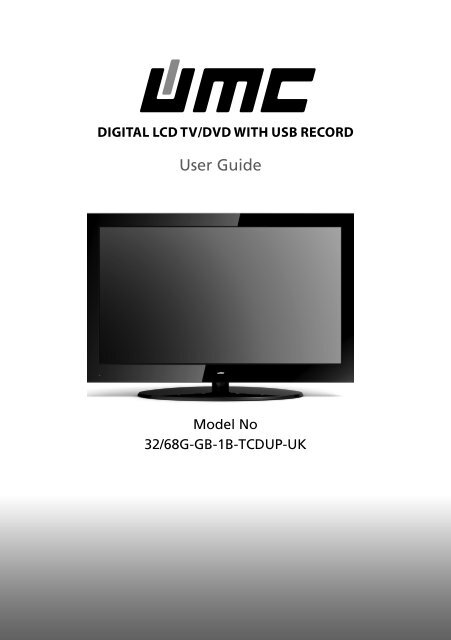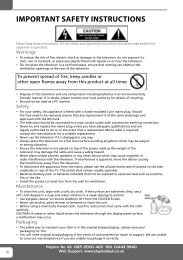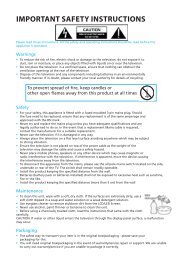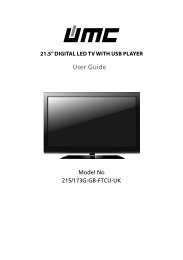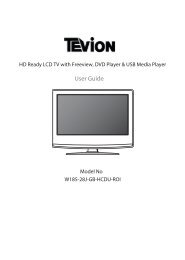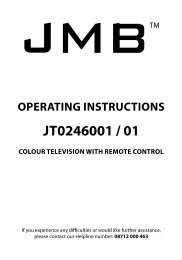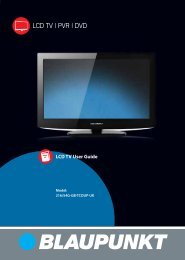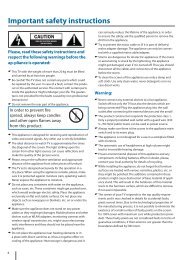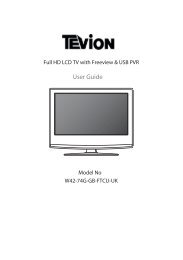Manual - UMC- 32-68G-GB-1B-TCDUP-UK.indd - Sky Media UK LTD
Manual - UMC- 32-68G-GB-1B-TCDUP-UK.indd - Sky Media UK LTD
Manual - UMC- 32-68G-GB-1B-TCDUP-UK.indd - Sky Media UK LTD
Create successful ePaper yourself
Turn your PDF publications into a flip-book with our unique Google optimized e-Paper software.
Manufacturers GuaranteeIMPORTANT GUARANTEE INFORMATIONCongratulations on purchasing this television. We hope you have many years of trouble freeenjoyment from your purchase.Your product is covered under the manufacturers guarantee for 12 months from date ofpurchase.In the event of a fault being diagnosed, please refer to the frequently asked questions/troubleshooting section at the rear of this user guide.If you are still unable to remedy the fault, try resetting the TV to factory settings, (details in thisuser guide) or contact the helpline.In the event that a fault is diagnosed, the helpline will arrange to collect the TV from your homeor work address, return it to our service centre, repair the item and then return it to you.If we believe we cannot offer a permanent repair, we will replace the item.<strong>Sky</strong> <strong>Media</strong> <strong>UK</strong> <strong>LTD</strong> – Helpline InformationTelephone <strong>UK</strong> 0871 2000 463, ROI 01443 3940Web support: www.skymediauk.co.ukThe telephone opening hours are Monday to Friday 8.30am to 6pm, Saturday 9am – 5pm.You must retain all packaging materials, in addition to your proof of purchase/receipt, as you will needthese in the event of warranty/service support.This guarantee is in addition to and does not affect your statutory rights.If you need to call the helpline, you will need the following information.1) Model Number ______________________________________ (You can find this on the rear of the TV)2) Date of purchase ______________________________________ (You can find this on your sales receipt)3) Serial Number ______________________________________ (You can find this on the rear of the TV)EXAMPLE OF LABEL ON REAR OF TVHelpline No <strong>UK</strong>. 0871 2000 463 ROI. 01443 3940Web Support: www.skymediauk.co.uk 3
IMPORTANT SAFETY INSTRUCTIONSPlease read these instructions. All the safety and operating instructions should be read before theappliance is operated.Warnings• To reduce the risk of fire, electric shock or damage to the television, do not expose it todust, rain or moisture, or place any objects filled with liquids on or near the television.• Do not place the television in a confined space, ensure that nothing can obstruct theventilation openings at the rear of the television.• Dispose of this television and any components including batteries in an environmentallyfriendly manner. If in doubt, please contact your local authority for details of recycling.• To prevent spread of fire, keep candles orother open flames away from this product at all timesSafety• For your safety, this appliance is fitted with a fused moulded 3 pin mains plug. Shouldthe fuse need to be replaced, ensure that any replacement is of the same amperage andapproved with the BSI mark.• Never try and replace the mains plug unless you have adequate qualifications and arelegally authorised to do so. In the event that a replacement Mains cable is required,contact the manufacturer for a suitable replacement.• Never use the television if it is damaged in any way.• Always place the television on a flat level surface avoiding anywhere which may be subjectto strong vibration.• Ensure the television is not placed on top of the power cable as the weight of thetelevision may damage the cable and cause a safety hazard.• Never place mobile phones, speakers or any other device which may cause magnetic orradio interference with the television. If interference is apparent, move the device causingthe interference away from the television.Maintenance• To clean this unit, wipe with a soft, dry cloth. If the surfaces are extremely dirty, use a soft cloth dippedin a soap and water solution or a weak detergent solution.• Use eyeglass cleaner to remove stubborn dirt from the LCD/LED Screen.• Never use alcohol, paint thinner or benzene to clean this unit.• Before using a chemically treated cloth, read the instructions thatcame with the cloth carefully.CAUTION: If water or other liquid enters the television through the display panelsurface, a malfunction may occur.Packaging• The safest way to transport your item is in the original box/packaging - please save yourpackaging for this.• You will need original box/packaging in the event of warranty/service repair or support. We are unableto carry out warranty/service if you are unable to package it correctly.4Helpline No <strong>UK</strong>. 0871 2000 463 ROI. 01443 3940Web Support: www.skymediauk.co.uk
IMPORTANT SAFETY INSTRUCTIONSPlease read these instructions. All the safety and operating instructions should be read before theappliance is operated.Important Information Regarding Use of Video Games, Computers,Captions or Other Fixed Image DisplaysThe extended use of fixed image program material can cause a permanent “shadow image” on the LCDpanel.This background image is viewable on normal programs in the form of a stationary fixed image. This typeof irreversible LCD/LED panel deterioration can be limited by observing the following steps:1. Reduce the brightness/contrast setting to a minimum viewing level.2. Do not display the fixed image for extended periods of time.3. Turn the power off when not in actual use.Examples of images that you need to watch out for are as follows (this is not an exhaustive list):• TV Channel Logos: e.g. Shopping channel logos and pricing displays-especially if they arebright and stationary. Moving or low-contrast graphics are less likely to cause ageing of the screen.• Time Displays• Teletext: Do not view a stationary page for long period of time• TV/DVD Menus: e.g. Listings of DVD disk content• Pause Mode: Do not leave the TV in pause mode for long periods of time, e.g. When watching DVDs orvideos.Important - Once ‘shadow image/screen burn’ occurs, it will never disappear and is not repairable underwarranty.How do I dispose of this product?<strong>UK</strong>: Waste electrical products should not be disposed of with household waste. Separatedisposal facilities exist. For your nearest facilities, please see www.recycle-more.co.uk or instore for details.ROI: Waste electrical products should not be disposed of with household waste. Separatedisposal facilities exist. Check with your Local Authority or retailer for recycling advice.Batteries• Do not expose batteries to high temperatures, excessive heat, prolonged sunshine, fireetc as may casue leakage, explosion or ignition.• Observe the correct polarity when inserting batteries.• Do not use different types of batteries together or mix old and new batteries.• Dispose of batteries in an environmentally friendly way.• Certain regions may regulate the disposal of batteries.Please consult your local authority.CAUTION:CLASS 1LASER PRODUCTTHIS UNIT IS A CLASS 1 LASER PRODUCT. HOWEVER THIS UNIT USES A VISIBLE LASER BEAM WHICH COULD CAUSEHAZARDOUS RADIATION EXPOSURE IF DIRECTED. BE SURE TO OPERATE THE PLAYER CORRECTLY AS INSTRUCTED.WHEN THIS UNIT IS PLUGGED INTO THE WALL OUTLET, DO NOT PLACE YOUR EYES CLOSE TO THE OPENINGS TO LOOKINTO THE INSIDE OF THIS UNIT.USE OF CONTROLS OR ADJUSTMENTS OR PERFORMANCE OF PROCEDURES OTHER THAN THOSE SPECIFIED HEREIN MAYRESULT IN HAZARDOUS RADIATION EXPOSURE.DO NOT OPEN COVERS AND DO NOT REPAIR YOURSELF. REFER SERVICING TO QUALIFIED PERSONNEL.Helpline No <strong>UK</strong>. 0871 2000 463 ROI. 01443 3940Web Support: www.skymediauk.co.uk 5CdThis caution label is located on the rear panel of the unit
6Helpline No <strong>UK</strong>. 0871 2000 463 ROI. 01443 3940Web Support: www.skymediauk.co.uk
CONTENTSManufacturers Guarantee Information . . . . . . . . . . . . . . . . . . . . . . . . . . . . . . . . . . . . . . 3Important Safety Instructions . . . . . . . . . . . . . . . . . . . . . . . . . . . . . . . . . . . . . . . . . . . . . . 4-5What is included in the box . . . . . . . . . . . . . . . . . . . . . . . . . . . . . . . . . . . . . . . . . . . . . . . 8Attaching/Detaching the stand and wall mounting . . . . . . . . . . . . . . . . . . . . . . . . . . . . 9-10Getting Started - Initial Set Up . . . . . . . . . . . . . . . . . . . . . . . . . . . . . . . . . . . . . . . . . . . . . 11TV Buttons and Input Source Menu . . . . . . . . . . . . . . . . . . . . . . . . . . . . . . . . . . . . . . . . . 12Remote Control . . . . . . . . . . . . . . . . . . . . . . . . . . . . . . . . . . . . . . . . . . . . . . . . . . . . . . . . . 13Connections . . . . . . . . . . . . . . . . . . . . . . . . . . . . . . . . . . . . . . . . . . . . . . . . . . . . . . . . . . . . 14-15TV Menu Operation . . . . . . . . . . . . . . . . . . . . . . . . . . . . . . . . . . . . . . . . . . . . . . . . . . . . . 16-21Channel Menu . . . . . . . . . . . . . . . . . . . . . . . . . . . . . . . . . . . . . . . . . . . . . . . . 16Picture Menu . . . . . . . . . . . . . . . . . . . . . . . . . . . . . . . . . . . . . . . . . . . . . . . . . 17Sound Menu . . . . . . . . . . . . . . . . . . . . . . . . . . . . . . . . . . . . . . . . . . . . . . . . . . 18Time Menu . . . . . . . . . . . . . . . . . . . . . . . . . . . . . . . . . . . . . . . . . . . . . . . . . . . 19Feature Menu . . . . . . . . . . . . . . . . . . . . . . . . . . . . . . . . . . . . . . . . . . . . . . . . . 20Setup Menu . . . . . . . . . . . . . . . . . . . . . . . . . . . . . . . . . . . . . . . . . . . . . . . . . . 21DVD Menu . . . . . . . . . . . . . . . . . . . . . . . . . . . . . . . . . . . . . . . . . . . . . . . . . . . . . . . . . . . . . 22PC Operation . . . . . . . . . . . . . . . . . . . . . . . . . . . . . . . . . . . . . . . . . . . . . . . . . . . . . . . . . . . 24-257 Day TV Guide / USB Record . . . . . . . . . . . . . . . . . . . . . . . . . . . . . . . . . . . . . . . . . . . . . . 26USB Record / Digital Freeview mode . . . . . . . . . . . . . . . . . . . . . . . . . . . . . . . . . . . . . . . . 27USB Mode / <strong>Media</strong> Player . . . . . . . . . . . . . . . . . . . . . . . . . . . . . . . . . . . . . . . . . . . . . . . . . 28General Information . . . . . . . . . . . . . . . . . . . . . . . . . . . . . . . . . . . . . . . . . . . . . . . . . . . . . 29-34Using your TV with a <strong>Sky</strong> Digital Set Top Box . . . . . . . . . . . . . . . . . . . . . . . 29Frequently Asked Questions . . . . . . . . . . . . . . . . . . . . . . . . . . . . . . . . . . . . . 30Technical Specifications . . . . . . . . . . . . . . . . . . . . . . . . . . . . . . . . . . . . . . . . . 31Index . . . . . . . . . . . . . . . . . . . . . . . . . . . . . . . . . . . . . . . . . . . . . . . . . . . . . . . . 33Helpline No <strong>UK</strong>. 0871 2000 463 ROI. 01443 3940Web Support: www.skymediauk.co.uk 7
WHAT IS INCLUDED IN THE BOXWhat is included in the box1 x User Guide1 x Remote ControlUser Guide2 x AAA Batteries1 x Quick Start GuideQuick StartGuide1 x TV1 x RF Cable1 x Stand Base1 x Stand NeckSet of Stand ScrewsPlease save your packaging as you will need this in the event of warranty/service repair or support. Weare unable to carry out warranty/service if you are unable to package it correctly. The safest way topackage your item in the event of warranty/service repair is in it’s original box/packaging.8Helpline No <strong>UK</strong>. 0871 2000 463 ROI. 01443 3940Web Support: www.skymediauk.co.uk
Attaching / Detaching the stand and wall mountingATTACHING/DETATCHING THE STANDAttaching the StandTo complete stand installation you will need a Philips screwdriver. Place TV body on flat surface withthe panel facing downwards to avoid damage.124 x BM (4x12)/(4x14)2 x AST (4x16)/(4x14)BB BB AA6 x ST(4x16)/(4x14)/(4x12)1 1/234(fig.1) Attach neck to rear of TV. (fig.2) Secure neck to TV using the screws provided . (fig.3) Attachthe base to stand neck. (fig.4) Secure the base to neck using the screws provided.Helpline No <strong>UK</strong>. 0871 2000 463 ROI. 01443 3940Web Support: www.skymediauk.co.uk 9
Detaching the StandAttaching / Detaching the stand and wall mountingATTACHING/DETATCHING THE STAND1) Remove the screws highlighted from the TV set which will disconnect the stand neck.24 x BM (4x12)/(4x14)2 x AST (4x16)/(4x14)BB BB AAWall mounting the TV1) Remove the four screws highlighted below.2) The wall mount can now be easily attached to the mounting holes on the rear of the TV. These holesare indicated in the picture below.fig 1INCORRECTTVImportant – If wall mounting this TV, onlyuse the screws already provided in the wallmounting holes. Using other screws whichare longer could cause irreparable damage tointernal parts.Viewing angleTVFor optimum viewing, if wall mounting the TVhigher than eye level, the TV should be tilteddownwards so that the TV’s screen is ‘face on’.See fig 1 and 2fig 2CORRECTViewing angle10Helpline No <strong>UK</strong>. 0871 2000 463 ROI. 01443 3940Web Support: www.skymediauk.co.uk
Getting Started - Initial Set UpGETTING STARTED - INITIAL SET UP1) Using the RF cable supplied, connect the TVto the TV Aerial wall socket (Fig A)2) Connect the power cable to the Electricaloutlet (Fig B)Fig BFig A3) Switch on the television using thepower on/off switch.4) Insert the batteries supplied into theRemote control and press the Standbybutton to power on the TVPower on/off5) You will now be welcomed with the initialset-up screen.If it does not appear, on the remote control,please press [MENU] then 8-8-8-8 and themenu will appear.Press OK on the remote control and tuningwill start.6) After tuning the following screen willappear.If you are missing channels, the reason for this is likely to be signal strength, you shouldconsider connecting signal booster and re-tuning the TV.As part of our ongoing development to reduce power consumption, we have added an extra function to this Televisioncalled ‘Ecohome’ (you will see this during the first time installation set up). Power consumption using the Ecohomefunction is approximately 15% lower than some other modes. The picture brightness is reduced using the Ecohomefunction. If this function is not suitable for your viewing environment, you can select other modes as necessary. (Pleasenote, ‘Professional’ mode is for optimum default picture settings, however, power consumption is approximately 15%higher than ‘Ecohome’ mode)Please refer to the user guide section ‘Picture settings’ in order to change the mode to one that maybe more suitable foryour environment. There is also a shortcut button on the remote control called ‘P-Mode’ should you wish to change toanother mode.Helpline No <strong>UK</strong>. 0871 2000 463 ROI. 01443 3940Web Support: www.skymediauk.co.uk 11
TV BUTTONS & SOURCE MENUTV Buttons and Source Menu1234567891234567Eject DiscPlay/Pause DiscVolume up and menu rightVolume down and menu leftProgramme/Channel down and menu downProgramme/Channel up and menu upDisplays Menu/OSD8 Displays the input source menu9 Standby Power On/OffChoosing Mode Input/SourceTo switch between the different input/connections.A) Using the buttons on the remote control:1) Press [SOURCE/ AV] - The source menu willappear2) Press [\/] or [/\] to select the input yourequire.3) Press [OK]B) Using the buttons on the Television:1) Press [SOURCE]2) Scroll up / down using CH+/ CH- buttons tothe input/source you require3) Press Vol+ to change input/source to theone selected.312Helpline No <strong>UK</strong>. 0871 2000 463 ROI. 01443 3940Web Support: www.skymediauk.co.uk
Remote ControlREMOTE CONTROL112345STANDBY - Switch on TV when in standby or vice versaMUTE - Mute the sound or vice versaTV/RADIO - Switch to Freeview and switch between TV andradio in Freeview modeTV GUIDE - Opens the 7 Day TV Guide (Freeview mode)ATV - Switch to analogue TV sourceUSB - Switch to USB sourceDVD - Switch to DVD sourceEJECT - Eject disc in DVD modeREC - To record what is currently on televisionREC LIST - Opens the list of what you have previously recorded- To restart the current chapter- To advance forward to the next chapter- To stop the playback- To play in fast rewind mode- To play in fast forward mode- To play/pause (Pause live TV when USB Memory Stick isinserted)SOURCE/AV - To display the input/source menuINFO - Press once for now/next channel informationPress twice for programme information about currentprogramme- Allows you to navigate the on-screen menusand adjust the system settings to your preferenceMENU - To display OSD menuEXIT - To exit all menusNUMBER BUTTONS - 0 – 9 to select a TV channel directly.- To return to the previous channel viewedFAV - To display favourites menuVOL - To increase / decrease the sound levelSUBTITLE - To switch the dialogue at the bottom of the screen(on/off)ASPECT - To switch the screen between the different pictureformatsAUDIO - To change the audio language (if available)SLEEP - Press repeatedly to cycle through the sleep optionsCH To increase or decrease the channel being watchedGOTO - DVD mode - To go to a specific chapterA-B - DVD mode - Press once to set point, press a second time toreturn to pointANGLE - DVD mode - Select different angle of DVD (if available)REPEAT - DVD mode - To repeat playbackD.DIS - DVD mode - To display the current disc informationZOOM - DVD mode - To zoom inSIZE - Teletext mode - To change the display size in TeletextmodeDISPLAY - To switch off the screen when listening to radioDVD SETUP/TEXT - DVD mode - To display the DVD setup menuTeletext mode - To enter TeletextD.MENU/INDEX - DVD mode - To display the DVD disc menuTeletext mode - To display the index pageTITLE/REVEAL - DVD mode - To display the DVD title menuTeletext mode - To reveal or hide the hidden words.HOLD - Teletext mode - Hold current page which is displayed2345Helpline No <strong>UK</strong>. 0871 2000 463 ROI. 01443 3940Web Support: www.skymediauk.co.uk 13
ConnectionsCONNECTIONSAUSBUSB portBHDMI 1HDMI inputCHDMI 2HDMI inputDHDMI 3HDMI inputEVGA(PC)VGA-PC inputFVGA(PC) Audio In3.5mm PC audio inputGCI CARD INCommon Interface Card module InputHSCARTSCART inputICOAX Audio OutDigital Coax outputJVIDEOVideo inputKYPbPrComponent input (YPbPr)LR/L Audio InComponent & Video audio inputMRF INRF / TV Aerial InputNHEADPHONE3.5mm Headphone OutputA B C D E FKG M NHIJLConnecting a DVD Player/Recorder, Video Recorder orCable/Satellite BoxTVs Input/Source should be set to SCARTRF INDVD or VCRTV AerialWall SocketSCARTOUTRFINRFOUTSCART14Helpline No <strong>UK</strong>. 0871 2000 463 ROI. 01443 3940Web Support: www.skymediauk.co.uk
ConnectionsCONNECTIONSConnecting a Camcorder, Camera or Games ConsoleSource should be set to VideoCamera orCamcorderYellowWhiteRedVideoAudioIn L/RConnecting a High Definition (HD) DeviceOption 1 - via HDMI to HDMI cableA HDMI cable can output both video and audio and enables you to enjoy digital-quality video and audiowith minimal loss of quality.TVs Input/Source should be set to HDMI.HDMI OUTHDMIOption 2 - via Component cableIf you are supplied with a cable from the device which has RED, GREEN, BLUE, RED & WHITE connectorsyou must connect via Component (for picture) and by phono cable (for sound).TV Source should be set to Component.RedComponent (HD)GreenBlueAudi o L/RComponentRedWhiteAudioIn L/RHelpline No <strong>UK</strong>. 0871 2000 463 ROI. 01443 3940Web Support: www.skymediauk.co.uk 15
TV Menu OperationCHANNEL MENUAVTo access this menu, press [MENU] button on the remote control. To enter a menu press [OK]If you wish to make changes to any of the default settings, use the scrollany settings press [OK] button.buttons. To confirmTo exit this menu at anytime, press [EXIT] button.Auto Tuning - Allows you to retune the television for all digital channels, digital radio stations andanalogue channels.Freeview <strong>Manual</strong> Tuning- Allows you to manually tune your digital signalAnalogue <strong>Manual</strong> Tuning - Allows you to manually tune your analogue signalProgramme Edit - Allows you to delete, skip and add favourite channels.16Helpline No <strong>UK</strong>. 0871 2000 463 ROI. 01443 3940Web Support: www.skymediauk.co.uk
TV Menu OperationPICTURE MENUAVTo access this menu, press [MENU] button on the remote control. To enter a menu press [OK]If you wish to make changes to any of the default settings, use the scrollTo confirm any settings press [OK] button.buttons.To exit this menu at anytime, press [EXIT] button.Picture Mode - Choose from the following presetsStandard Default settingsDynamic Recommended settings for fast moving picturesMildSet to be lighter in colour and less brightPersonal Lets you manually alter all the settingsEcohome 15% less power consumptionContrast - Switch the balance between black and whiteBrightness - Increase or decrease the brightness of the pictureColour - Increases the colour from black and whiteTint - Lets you increase or decrease the level of tint within the pictureSharpness - Increase or decrease the sharpness of the pictureColour Temperature - Choose from the following presetsNormalWarmCoolDefault settingsIncreases red within the pictureIncreases blue within the pictureNoise Reduction - Choose from the following presetsOffTurns noise reduction offLowMinor system adjustmentMiddle Medium system adjustmentsHighMaximum system adjustmentsDefault Default settingsTip: If you do not press any buttons for 10 seconds, the menu will automatically exit. You can change thelength of time before the menu exits automatically - see ‘Menu Duration’ section.Helpline No <strong>UK</strong>. 0871 2000 463 ROI. 01443 3940Web Support: www.skymediauk.co.uk 17
TV Menu OperationSOUND MENUAVTo access this menu, press [MENU] button on the remote control. To enter a menu press [OK]If you wish to make changes to any of the default settings, use the scrollany settings press [OK] button.buttons. To confirmTo exit this menu at anytime, press [EXIT] button.Sound Mode - Choose from the following presetsStandard Default settingsMusicEmphasises music over voicesMovieProvides live and full sound for moviesPersonal Selects your personal sound settingsSportsEmphasises sound for sportsTip: Treble and bass levels can only be adjusted when the sound mode ‘Personal’ is selected.Treble - To adjust the amount of high frequency within the soundBass - To adjust the amount of low frequency within the soundBalance - To switch the sound between the left and right speakersAuto Volume Level (AVL) - When ‘on’ is selected, the volume will stay at a constant level regardless ofinput/sourceDigital Output - This is the digital COAX Audio output. Choose from the following options:OffAutoPCMOffSelects the best settings automaticallySelect this option if you are connecting to a Stereo Hi-fi via coax cable (Pulse-codemodulation (PCM) is a digital representation of an analogue signal)AD Volume - Increase or decrease the overall volume18Helpline No <strong>UK</strong>. 0871 2000 463 ROI. 01443 3940Web Support: www.skymediauk.co.uk
TV Menu OperationTIME MENUAVTo access this menu, press [MENU] button on the remote control. To enter a menu press [OK]If you wish to make changes to any of the default settings, use the scrollany settings press [OK] button.buttons. To confirmTo exit this menu at anytime, press [EXIT] button.Clock - Set the date and timeOff Time - Allows you to set a specific time for your TV to turn offOn Time - Allows you to set a specific time for your TV to turn on, the channel it will then display, thesource it will be on and also the volume. This function can then be toggled to repeat every day or acertain day.Time Zone - Change your current time zoneSleep Timer - Lets you set the sleep timer so the television automatically switches off after a set amount oftime. Off -> 10min -> 20min -> 30min -> 60min -> 90min -> 120min -> 180min -> 240minAuto standby - Toggle the Function on and offHelpline No <strong>UK</strong>. 0871 2000 463 ROI. 01443 3940Web Support: www.skymediauk.co.uk 19
TV Menu OperationFEATURE MENUAVTo access this menu, press [MENU] button on the remote control. To enter a menu press [OK]If you wish to make changes to any of the default settings, use the scrollany settings press [OK] button.buttons. To confirmTo exit this menu at anytime, press [EXIT] button.Schedule List - Lists your programme remindersCI Information - Pay per view services require a “smartcard” to be inserted into the TV.If you subscribe to a pay per view service the provider will issue you with a ‘CAM’ and a “smartcard”. TheCAM can then be inserted into the COMMON INTERFACE PORT (CI Card In).System Lock - Allows you to lock or unlock the menu. You will be asked to enter a 4 digit password usethe button to quit the password input. Use the button to clear. Default password is 000020Helpline No <strong>UK</strong>. 0871 2000 463 ROI. 01443 3940Web Support: www.skymediauk.co.uk
TV Menu OperationSETUP MENUAVTo access this menu, press [MENU] button on the remote control. To enter a menu press [OK]If you wish to make changes to any of the default settings, use the scrollany settings press [OK] button.buttons. To confirmTo exit this menu at anytime, press [EXIT] button.Menu language - Allows you to change the language of the menuAspect Ratio - Within the <strong>UK</strong> the picture formatvaries depending on the channel/broadcast.There are a number of different options to bestmeet your needsAutoAutomatically displays the best picture format. So thepicture is in the correct position. May have black linesAt the top/bottom and/or sides.OriginalWill display the picture from the broadcasterwithout any change4:316:9Displays the 4:3picture in itsoriginal size.Side bars areshown to fill the16:10 screenFills the screenwith a regular16:9 signal and4:3 pictures willbe stretched tofill the screenZoomThe pictureis the correctproportion butzoomed in tofill the screen14:9Displays the14:9 picturein the correctproportion. Asa result sidebars are shownon the screenBlue Screen - Changes the background when there is no input between clear and a blue background (Onlyavailable on some sources)Menu Duration - Lets you adjust the amount of time the On Screen Menu stays on the screen beforedisappearingReset to defaultReset Menu System - This resets the menus to factory settings.Reset TV Channels - This clears all the TV channels from the television.Software Update (USB) - From time to time we may release new firmware to improve the operation ofthe television (available to download). This menu lets you install the new software/firmware onto thetelevision. Further details of how to do this will be issued with the firmware. Contact the helpline or referto the ‘product support’ section of the website.Helpline No <strong>UK</strong>. 0871 2000 463 ROI. 01443 3940Web Support: www.skymediauk.co.uk 21
22Helpline No <strong>UK</strong>. 0871 2000 463 ROI. 01443 3940Web Support: www.skymediauk.co.uk
DVD MenuDVD MENUTo access this menu, press [MENU] button on the remotecontrol. If you wish to make changes to any of thedefault settings, use the scroll buttons. Toconfirm any settings press [OK] button.To exit this menu at anytime, press [EXIT] button.TV Display - Choose from the following options16:9 Full screen picture format4:3Pan scan4:3Letter boxWidePS Traditional picture format, oftenused on old filmLB Traditional picture which has beenadapted for widescreenWidescreen picture formatTV Type - Choose from the following optionsPALMultiNTSCNormally used for discs from NorthAmerica, Japan etcThe standard for discs from <strong>UK</strong>/Europe,most of Asia, Australia etcFor both NTSC and PALDefault - This option allows you reset all DVD settings tofactory settings.Downmix - Choose from the following optionsLT/RTStereoConverts from multi-channel sound to monoConverts from multi-channel sound to stereoDynamic- This is the difference between the quietestand loudest sounds. This setting works only with DVDdiscs recorded in Dolby digital.Full Set this to listen with the rangerecorded on the disc3/4 Set this to listen with a rangeequivalent to a normal television1/2 Set this to listen with a smallerdifference between the maximum andminimum volume1/4 Set this to listen with a smallerdifference between the maximum andminimum volumeOffDual MonoStereoMono LMono RMix MonoOutputs 2 channels of sound both leftand rightOutputs left side soundOutputs right side soundOutputs a single channel of sound butmix between right and leftHelpline No <strong>UK</strong>. 0871 2000 463 ROI. 01443 3940Web Support: www.skymediauk.co.uk 23
PC OperationUSING THE TELEVISION AS A COMPUTER MONITORIMPORTANT – Before connecting the computer to the television you must ensure the computer settingsare correct for the television. You MUST do this using your old monitor.How to set up for Windows XP & Windows Vista (connecting via VGA cable to the TV)1) Switch on your computer2) When finished booting up right click your3) Left click your mouse on Properties/Personalisemouse anywhere on the screen4) Left click your mouse on Setting/Display Settings.Ensure the screen resolution is set to what is shownin the technical specifications section toward therear of this user guide. To correct the resolution tothat of the television move the slider.5) Left click your mouse on Advance/AdvancedSettings and left click on Monitor6) Left click on the drop down for Screen refresh rate and select 60 Hertz, if you experience picture noiseor ‘flickering’, select 50 hertz or 70 hertz.7) Click on Apply, then click Yes and the settings will be saved.8) Now switch off your computer and connect thetelevision (as shown)9) Switch on the TV, select the input/source toVGA/PC and re-start your PC.Connecting a LaptopIn addition to the above if you are connecting a laptop to the television you will also need to activate theVGA connection on the laptop. This can vary based on the brand of laptop you have, on many brands/models, it is as per below.1) Connect the laptop to the television2) On the Laptop push buttonsThe screen will now switch to the television.24Helpline No <strong>UK</strong>. 0871 2000 463 ROI. 01443 3940Web Support: www.skymediauk.co.uk
PC OperationPC SETTINGSAVTo access this menu, press [MENU] button on the remote control. To enter a menu press [OK]If you wish to make changes to any of the default settings, use the scrollany settings press [OK] button.buttons. To confirmTo exit this menu at anytime, press [EXIT] button.Auto Adjust - Lets you automatically configure the television to be used as a computer monitorH Offset - Changes the horizontal position of the pictureV Offset - Changes the vertical position of the pictureSize - increase picture sizePhase - To adjust delay time of phase in order to reduce the noise of picturePosition Reset - Changes back to the original settingsTip: If the computer is left in-active for a period of time, the television will switch into a ‘sleep’ state(the screen will power off to save power). To switch back on press the standby button.Helpline No <strong>UK</strong>. 0871 2000 463 ROI. 01443 3940Web Support: www.skymediauk.co.uk 25
7 Day TV Guide7 DAY TV GUIDE / USB RECORDTV Guide is available in Digital TV mode. It provides information about forthcoming programmes (wheresupported by the freeview channel). You can view the start and end time of all programmes and on allchannels for the next 7 days and set reminders.1) Press [TV GUIDE]. The following 7 Day TV Guide will appear.2) Navigate through the menu usingYou can now:Record a Programme by pressing REDSet a reminder by pressing GREENView a previous day by pressing YELLOWView the next day by pressing BLUE3) Press [EXIT] to exit the 7 day TV Guide.Note: This TV is designed to operate with USB memory sticks up to <strong>32</strong><strong>GB</strong>. It is possible to use either aUSB memory stick or a USB portable Hard Drive of a larger capacity, however, it must be formatted tothe FAT<strong>32</strong> file system in order to operate correctly. At the time of printing this user guide, WindowsXP/Vista computers are only capable of formatting up to <strong>32</strong><strong>GB</strong>, therefore, you will need a softwareprogramme/utility to format larger USB drives/hard drives to FAT<strong>32</strong>. Additional help and support isavailable from the web site.26Helpline No <strong>UK</strong>. 0871 2000 463 ROI. 01443 3940Web Support: www.skymediauk.co.uk
USB RecordUSB RECORD - DIGITAL/FREEVIEW MODEUSB RECORD – DIGITAL/FREEVIEW MODEBuilt into this television is a USB record facility. This function is available in Digital/Freeview mode whenused in conjunction with a compatible USB memory stick or USB Hard drive. The benefits of this are asfollows:• Pause live TV and then playback, fast forward and rewind (up to live TV)• One button record, if you decide you want to record the current programme• Easy programmable recording from the 7 day TV Guide• Record TV and watch/listen back on your computer/laptopDue to the nature of the product, it is necessary to use a high speed USB memory stick (as the TV readsfrom and writes to the memory stick at the same time, some memory sticks may not be suitable)You can purchase high speed memory sticks from some computer stores, alternatively, we have a selectionof tested and compatible memory sticks available to purchase directly from the helpline/web site. Theseare available in 4<strong>GB</strong>, 8<strong>GB</strong> and 16<strong>GB</strong>. (Please check the web site/helpline for latest specifications and prices)Minimum Specification - USB Memory StickRead SpeedWrite Speed20 MB/s (Mega Byte Per Second)6 MB/s (Mega Byte Per Second)If you wish to use a USB portable hard drive larger than <strong>32</strong><strong>GB</strong>, please refer to the FAQ section at the rearof this user guide.Pause Live TV (Time Shift)Pausing Live TV is very simple.Tip: When you switch the TV to standby or change channel the Time Shift memory is wiped. To restarttime shift you must press play/pause button.One Button Record- Press the play/pause button and the television will pause and the livecontent will be recorded. To resume watching press play/pause again.- Press fast forward to go forward in a recording (i.e. to skip adverts)- Press fast rewind to go back in a recording (i.e. if you fast forwarded toofar)At any point in time you may decide to record the current channel that you are watching. To do this youneed to press the [REC] button.Tip: This television contains one TV tuner, therefore it can only record the channel you are watching orrecord one channel while the television is in standby mode.Note: USB record function is only avilable in Digital/Freeview TV mode. Due to copyright laws andillegal copying/recording it is not possible to record to/from any other input/output source.Helpline No <strong>UK</strong>. 0871 2000 463 ROI. 01443 3940Web Support: www.skymediauk.co.uk 27
USB MODE / MEDIA PLAYERUSB Mode / <strong>Media</strong> PlayerUSB mode offers playback of various different types of content that you have saved on your USB MemoryStick.On switching to USB source the above menu screen will appear. The content will be divided into Photo,Music, Movie and Text based on file type.1) You can navigate through the menus using thescrollbuttons. To confirm the item youwish to play/view press [OK] button.2) Select the drive you require. (If your drive onlyhas 1 partition you will only see 1 item).3) You can now access the item. Press OK to view. 4) While viewing you control the item usingor by pressing ( i ) and usingand (OK)28Helpline No <strong>UK</strong>. 0871 2000 463 ROI. 01443 3940Web Support: www.skymediauk.co.uk
General InformationUSING YOUR TV WITH A SKY DIGITAL SET TOP BOXOption 1) Connecting your TV to your <strong>Sky</strong> box (when both the TV and <strong>Sky</strong> Box are locatedin the same room)Depending on your <strong>Sky</strong> Box and TV model, connect either by SCART (or if no SCARTconnector is included with your TV, connect via a SCART to AV cable) or via an HDMI cable(SCART to AV and HDMI cables are available separately)If connecting by SCART cable to both the <strong>Sky</strong> Box and TV, select the ‘input source’ asSCART.If connecting by SCART to AV cable (SCART on one end connected to your <strong>Sky</strong> box anda Red/White and Yellow connector on the other end that connects to the TV) select the‘input source’ as AV.SCARTor HDMIcableIf connecting by HDMI, select the ‘Input source’ on the TV as HDMI (if the TV has morethan 1 HDMI port, ensure you select the input source to match the HDMI numbered porton the rear of the TV)<strong>Sky</strong> BoxIf you wish to use your <strong>Sky</strong> remote to operate the TV’s functions, you will need a <strong>Sky</strong> remote control (Revision 9 orlater) and you will need to programme a 4 digit code into it. See bottom of this page.Option 2) Connecting your TVto your <strong>Sky</strong> box (when your<strong>Sky</strong> box is located in a differentroom to the TV)2nd TV inanother roomConnect to thePlease note, if you are adding a ‘MagicAerial/RF inputSCARTon the 2nd TVor HDMIEye/TV Link’ to your system so thatcableRF/COAX cable fromyou can use your <strong>Sky</strong> remote control<strong>Sky</strong> Box to 2nd TVto change the <strong>Sky</strong> channel in the roomwhere the 2nd TV is located, please<strong>Sky</strong> Boxrefer to the instructions includedTV Link/Magic EyeConnect to RF (optional)or RF2 outputwith the TV link/magic eye in orderon the <strong>Sky</strong> boxto ensure the RF or RF2 output onyour <strong>Sky</strong> box is powered on. (The redLED light on the TV link/magic eye will light up if the RF / RF2 output is correctly set up) If you do not have theinstructions that came with the TV link/magic eye, instructions on how to do it can be found on our web site.1) To tune the TV to the <strong>Sky</strong> box, on the 2nd TV, select the ‘Analogue’ input source.2) Select the channel that you wish to store the <strong>Sky</strong> box/channel on. (If you do not use channels 1-5 because youno longer have analogue terrestrial channels after digital switchover, you may choose to select channel 1 to storethe <strong>Sky</strong> box/channel, if you still have and use analogue channels 1-5, you may for example decide that channel 6 isthe best option for you)3) Press the corresponding number on the remote control to select the desired analogue channel chosen as perpoint 2 above.4) On the TV remote control, press Menu. Now navigate through the menus to select <strong>Manual</strong> Tuning or Analogue<strong>Manual</strong> tuning (refer to the Tuning/Channel menu section of this user guide if necessary)5) <strong>Manual</strong>ly tune in the channel (usually, the <strong>Sky</strong> box is at a frequency between 800Mhz and 850Mhz) once the<strong>Sky</strong> box/channel is found, press ‘OK’ to store it.If you wish to use your <strong>Sky</strong> remote to operate the TV’s functions, you will need a <strong>Sky</strong> remote control (Revision 9 orlater) and you will need to programme a 4 digit code into it. See below.Using a <strong>Sky</strong> Remote or a Universal Remote to operate your TV<strong>Sky</strong> Remote Control, If you wish to use your <strong>Sky</strong> remote to operate the basic functions of your TV, you need toprogramme a 4 digit code into it. Please note. you will need the latest <strong>Sky</strong> Revision 9 remote control as this isthe only version that includes the latest software/firmware necessary to operate this model of TV. All codes canbe found on our website. If you wish to upgrade/replace your existing <strong>Sky</strong> remote control to the latest version,you can do so on our web site.Universal Remote Control, If you wish to use a Universal remote control to operate your TV, please refer to theweb site for a full list of codes. (Please note we only have codes for One for All branded remote controls, if youhave an alternative brand of Universal remote, please refer to the manufacturer for the code.)Helpline No <strong>UK</strong>. 0871 2000 463 ROI. 01443 3940Web Support: www.skymediauk.co.uk 29
FREQUENTLY ASKED QUESTIONSGeneralI would like to have loudersound by connectingadditional speakersGeneral InformationThere are 2 options:1) Use Digital COAX output connected to an external amplifier/surroundsound system2) Use the 3.5mm headphone output and a 3.5mm to phono cable(available separately) to connect to an amplifier/surround sound systemGeneralGeneralTVTVVCR/DVDRecorderGame ConsolesGame ConsolesUSB ModeUSB ModeUSB Record/ TVUSB Record/ TVSystem LockWhy are some options inthe menu unavailable andgreyed outCan I stop my TV turning offafter 4hrs?I have tuned in Digital TVbut I am not receiving anyor all of the channels and/or the channels I receive arebreaking upI have re-tuned my televisionbut when I switch it off it isnot storing the channelsI have connected the TV tomy VCR or DVD Recordervia SCART/AV but it is notrecordingI have connected my PS3 tothe TV via HDMI, but I amnot receiving any pictures orsound on my TelevisionI have connected myXbox 360 to the TV viaComponent Cables (Red,Green & Blue) but I am notreceiving any soundI have inserted a USBMemory Key, but the TVdoes not recognise itUsing a USB portable harddriveI cannot change the channel,access the menu or use thered buttonWhen using the USB torecord the picture ‘breaksup’ or experience loss ofsound.I have changed the passwordon the television and nowforgotten itSome options are only available in certain sources, i.e. HDMI, PC/VGA.They are unavailable in the other sources where they have no affect.Yes1) In the picture settings menu, de-select Eco-home2) In the time settings menu, scroll down to Auto standby and select OFF1) Check you are in an area that can receive Freeview. Visit www.freeview.co.uk or call 08701 111 270.2) Check you are using an aerial that is able to receive a good digitalsignal. In most cases, you will need an outdoor digital hi-gain/widebandaerial. In areas that have excellent Freeview coverage, you may be ableto use a loft type aerial but it is highly likely that you will also need toconnect a booster between the back of the TV and the TV aerial wallsocket. Unfortunately, to receive a good enough digital signal, it is notpossible to use a portable/indoor type aerial. This may change once theanalogue signal is switched off in 2012 and the Digital signal strength isincreased.Complete a first time installation, please refer to the set-up menu sectionof the manual of how to do thisIn addition to connecting via SCART or AV input, you should connect theaerial cable from the wall socket to your VCR/DVD Recorder and anotheraerial cable from the VCR/DVD Recorder to the TV1) Ensure the TVs source is on HDMI2) Check your settings on your PS3 are as per the PS3 instruction manualComponent cables only provide HD Pictures. For the sound you will needto connect the Red & White audio cables on the Xbox to the Red & Whitephono inputs on the rear of the TV. Please refer to the ‘Connections’pages.Ensure the USB Memory Key is formatted to type FAT<strong>32</strong>.If you wish to use a portable hard drive larger than <strong>32</strong><strong>GB</strong>, please notethat it must be formatted to the FAT<strong>32</strong> file system in order to operate onthis TV. Windows XP/Vista computers are only capable of formatting upto <strong>32</strong><strong>GB</strong>, therefore, you will need a software programme/utility to formatlarger hard drives. Please refer to the web site for more information.During Time Shift you cannot change the channel, access the menu or usethe red buttonCheck the USB Memory Stick meet the minimum requirements of ReadSpeed - 20 MB/s (Mega Byte Per Second), Write Speed - 6 MB/s (Mega BytePer Second)There is a master password of 4711, to gain access to the TV menu andreset the normal passwordNote: Supplier may change Software Version and On Screen Graphics without warning.30Helpline No <strong>UK</strong>. 0871 2000 463 ROI. 01443 3940Web Support: www.skymediauk.co.uk
General InformationTECHNICAL SPECIFICATIONModel<strong>32</strong>/<strong>68G</strong>-<strong>GB</strong>-<strong>1B</strong>-<strong>TCDUP</strong>-<strong>UK</strong>Screen size (diagonal)<strong>32</strong>"/ 81cmResolution 1366 x 768PC R<strong>GB</strong>YesRF75 ohm Antenna / PAL-SECAMVideo Inputs1 x SCART, 1 x Video,1 x Component (YPbPr - 1080p),3 x HDMI(up to 1080p)Sound Inputs1 x 3.5mm jack for PC audio input, 1 x pair RCA Audio input shared for Videoand Component (YPbPr)Sound Outputs1 x Coax Audio output, 1 x output for headphonesSound power,2 x 9watts (RMS)Voltage and powerconsumption110-240V 50/60Hz 75W/160W (ecomode/max - in standby less than 0.5w)Dimensions including781W x 555H x 2<strong>32</strong>Dstand (mm)Net weight (Kgs) 10.5Compatible files in USB Mode<strong>Media</strong> File Ext. CodecVideoMovie .mpg Mpeg-1, Mpeg-2.aviXvid, MJPEG,MPEG-4 SP/ASPAudioMax Resolution: 1920x1080Max Data rate: 40Mbps.ts Mpeg-2 Max Resolution: 1920x1080.mov Mpeg-4 SP/ASPMP3, WMA Max Data rate: 40Mbps.datMpeg-1.mp4 Mpeg-1, Mpeg-2 Max Resolution: 1024x768.vobMpeg-2Max Data rate: 40MbpsMusic .mp3 - MP3 Sample Rate 16K-48KHzBit rate: <strong>32</strong>0Kbps.wma - WMAPicture .jpg Progressive JPEG Max Resolution: 1024x768.jpeg Baseline JPEG Max Resolution: 8192x8192.bmp BMP Max Resolution: 6500x6500Helpline No <strong>UK</strong>. 0871 2000 463 ROI. 01443 3940Web Support: www.skymediauk.co.uk 31
General Information<strong>32</strong>Helpline No <strong>UK</strong>. 0871 2000 463 ROI. 01443 3940Web Support: www.skymediauk.co.uk
General InformationINDEX7 Day TV Guide / USB Record ......................................... 26Aspect Ratio .................................................................... 21Auto Configuration of screen (PC) ................................ 25Auto Tuning .................................................................... 16Auto Volume Level ........................................................ 18Balance ........................................................................... 18Bass ................................................................................. 18Blue Screen .................................................................... 2<strong>1B</strong>rightness ...................................................................... 17Clock ................................................................................ 19Colour ............................................................................ 17Colour Temperature ...................................................... 17Common Interface ........................................................ 20Connections .................................................................... 14-15Contrast .......................................................................... 17Detaching the base/stand .............................................. 9-10Digital Output ............................................................... 18Dual Mono (DVD) ........................................................... 23Dynamic Range (DVD) .................................................... 23First Time Installation .................................................... 11Frequently Asked Questions .......................................... 30Getting Started ............................................................... 11Horizontal Position (PC) ................................................. 25Language ....................................................................... 21<strong>Manual</strong> Search ................................................................ 16Noise Reduction ............................................................ 17Operating the TV with a universal orPhase (PC) ....................................................................... 25Picture Mode ................................................................. 17Remote control .............................................................. 13Returning to Default (DVD) ........................................... 22Reset to default .............................................................. 21Sharpness ....................................................................... 17Sleep Timer .................................................................... 20Sound Mode .................................................................. 18Source Menu ................................................................... 12System Lock ................................................................... 20Technical Specifications ................................................. 30Treble ............................................................................. 18TV buttons ..................................................................... 12TV Guide ........................................................................ 27TV System (DVD) ............................................................. 23TV Type (DVD) ................................................................ 22USB Mode / <strong>Media</strong> Player .............................................. 28Using the television as a computer monitor ................ 24Using the TV with a <strong>Sky</strong> Digitial Set Top Box .............. 29Vertical Position (PC) .................................................. 25Wall mounting ............................................................... 9What is included in the box .......................................... 8Helpline No <strong>UK</strong>. 0871 2000 463 ROI. 01443 3940Web Support: www.skymediauk.co.uk 33
34Helpline No <strong>UK</strong>. 0871 2000 463 ROI. 01443 3940Web Support: www.skymediauk.co.uk
Helpline No <strong>UK</strong>. 0871 2000 463 ROI. 01443 3940Web Support: www.skymediauk.co.uk 35
<strong>UMC</strong>/MAN/0018