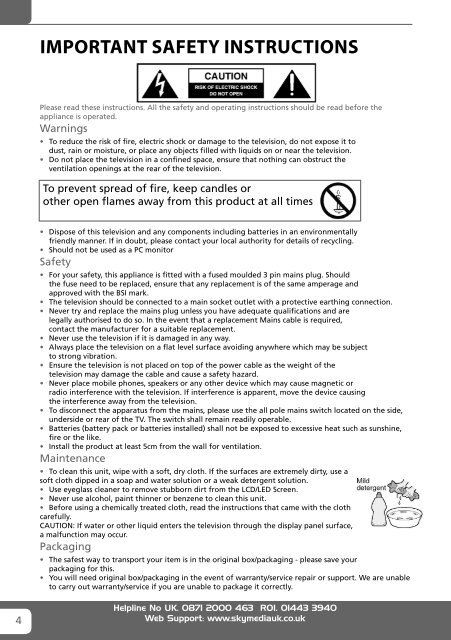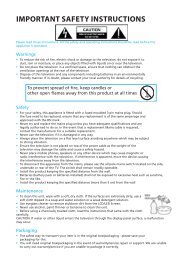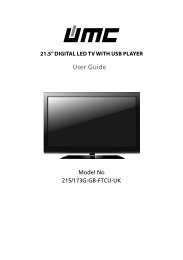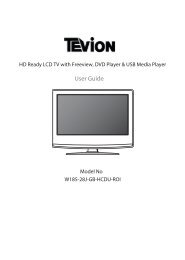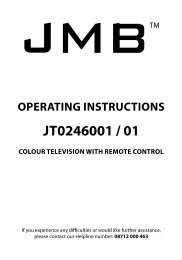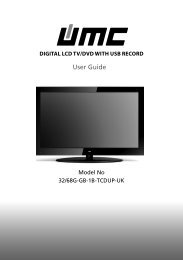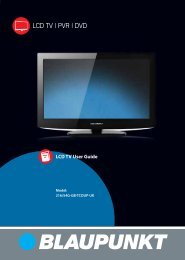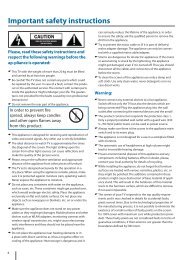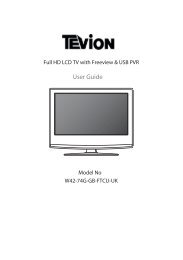W32/58G-GB-FTCU-UK - Sky Media UK LTD
W32/58G-GB-FTCU-UK - Sky Media UK LTD
W32/58G-GB-FTCU-UK - Sky Media UK LTD
You also want an ePaper? Increase the reach of your titles
YUMPU automatically turns print PDFs into web optimized ePapers that Google loves.
IMPORTANT SAFETY INSTRUCTIONSPlease read these instructions. All the safety and operating instructions should be read before theappliance is operated.Warnings• To reduce the risk of fire, electric shock or damage to the television, do not expose it todust, rain or moisture, or place any objects filled with liquids on or near the television.• Do not place the television in a confined space, ensure that nothing can obstruct theventilation openings at the rear of the television.To prevent spread of fire, keep candles orother open flames away from this product at all times• Dispose of this television and any components including batteries in an environmentallyfriendly manner. If in doubt, please contact your local authority for details of recycling.• Should not be used as a PC monitorSafety• For your safety, this appliance is fitted with a fused moulded 3 pin mains plug. Shouldthe fuse need to be replaced, ensure that any replacement is of the same amperage andapproved with the BSI mark.• The television should be connected to a main socket outlet with a protective earthing connection.• Never try and replace the mains plug unless you have adequate qualifications and arelegally authorised to do so. In the event that a replacement Mains cable is required,contact the manufacturer for a suitable replacement.• Never use the television if it is damaged in any way.• Always place the television on a flat level surface avoiding anywhere which may be subjectto strong vibration.• Ensure the television is not placed on top of the power cable as the weight of thetelevision may damage the cable and cause a safety hazard.• Never place mobile phones, speakers or any other device which may cause magnetic orradio interference with the television. If interference is apparent, move the device causingthe interference away from the television.• To disconnect the apparatus from the mains, please use the all pole mains switch located on the side,underside or rear of the TV. The switch shall remain readily operable.• Batteries (battery pack or batteries installed) shall not be exposed to excessive heat such as sunshine,fire or the like.• Install the product at least 5cm from the wall for ventilation.Maintenance• To clean this unit, wipe with a soft, dry cloth. If the surfaces are extremely dirty, use asoft cloth dipped in a soap and water solution or a weak detergent solution.• Use eyeglass cleaner to remove stubborn dirt from the LCD/LED Screen.• Never use alcohol, paint thinner or benzene to clean this unit.• Before using a chemically treated cloth, read the instructions that came with the clothcarefully.CAUTION: If water or other liquid enters the television through the display panel surface,a malfunction may occur.Packaging• The safest way to transport your item is in the original box/packaging - please save yourpackaging for this.• You will need original box/packaging in the event of warranty/service repair or support. We are unableto carry out warranty/service if you are unable to package it correctly.4Helpline No <strong>UK</strong>. 0871 2000 463 ROI. 01443 3940Web Support: www.skymediauk.co.ukManual - UMC - 32-<strong>58G</strong>-<strong>GB</strong>-TCU-<strong>UK</strong>, 40-<strong>58G</strong>-<strong>GB</strong>-<strong>FTCU</strong>-<strong>UK</strong>.indd Sec1:409-Nov-11 12:36:45 PM
IMPORTANT SAFETY INSTRUCTIONSPlease read these instructions. All the safety and operating instructions should be read before theappliance is operated.Important Information Regarding Use of Video Games, Computers,Captions or Other Fixed Image DisplaysThe extended use of fixed image program material can cause a permanent “shadow image” on the LCDpanel.This background image is viewable on normal programs in the form of a stationary fixed image. This typeof irreversible LCD/LED panel deterioration can be limited by observing the following steps:1. Reduce the brightness/contrast setting to a minimum viewing level.2. Do not display the fixed image for extended periods of time.3. Turn the power off when not in actual use.Examples of images that you need to watch out for are as follows (this is not an exhaustive list):• TV Channel Logos: e.g. Shopping channel logos and pricing displays-especially if they arebright and stationary. Moving or low-contrast graphics are less likely to cause ageing of the screen.• Time Displays• Teletext: Do not view a stationary page for long period of time• TV/DVD Menus: e.g. Listings of DVD disk content• Pause Mode: Do not leave the TV in pause mode for long periods of time, e.g. When watching DVDs orvideos.Important - Once ‘shadow image/screen burn’ occurs, it will never disappear and is not repairable underwarranty.How do I dispose of this product?<strong>UK</strong>: Waste electrical products should not be disposed of with household waste. Separatedisposal facilities exist. For your nearest facilities, please see www.recycle-more.co.uk or instore for details.ROI: Waste electrical products should not be disposed of with household waste. Separatedisposal facilities exist. Check with your Local Authority or retailer for recycling advice.Batteries• Observe the correct polarity when inserting batteries.• Do not use different types of batteries together or mix old and new batteries.• Dispose of batteries in an environmentally friendly way.• Certain regions may regulate the disposal of batteries.Please consult your local authority.CdHelpline No <strong>UK</strong>. 0871 2000 463 ROI. 01443 3940Web Support: www.skymediauk.co.uk 5Manual - UMC - 32-<strong>58G</strong>-<strong>GB</strong>-TCU-<strong>UK</strong>, 40-<strong>58G</strong>-<strong>GB</strong>-<strong>FTCU</strong>-<strong>UK</strong>.indd Sec1:509-Nov-11 12:36:46 PM
CONTENTSManufacturers Guarantee Information . . . . . . . . . . . . . . . . . . . . . . . . . . . . . . . . . . . . . . 3Important Safety Instructions . . . . . . . . . . . . . . . . . . . . . . . . . . . . . . . . . . . . . . . . . . . . . . 4-5What is included in the box . . . . . . . . . . . . . . . . . . . . . . . . . . . . . . . . . . . . . . . . . . . . . . . 8Attaching/Detaching the stand and wall mounting . . . . . . . . . . . . . . . . . . . . . . . . . . . . 9Getting Started - Initial Set Up . . . . . . . . . . . . . . . . . . . . . . . . . . . . . . . . . . . . . . . . . . . . . 11TV Buttons and Input Source Menu . . . . . . . . . . . . . . . . . . . . . . . . . . . . . . . . . . . . . . . . . 12Remote Control . . . . . . . . . . . . . . . . . . . . . . . . . . . . . . . . . . . . . . . . . . . . . . . . . . . . . . . . . 13Connections . . . . . . . . . . . . . . . . . . . . . . . . . . . . . . . . . . . . . . . . . . . . . . . . . . . . . . . . . . . . 14-15TV Menu Operation . . . . . . . . . . . . . . . . . . . . . . . . . . . . . . . . . . . . . . . . . . . . . . . . . . . . . 16-21Channel Menu . . . . . . . . . . . . . . . . . . . . . . . . . . . . . . . . . . . . . . . . . . . . . . . . 16Picture Menu . . . . . . . . . . . . . . . . . . . . . . . . . . . . . . . . . . . . . . . . . . . . . . . . . 17Sound Menu . . . . . . . . . . . . . . . . . . . . . . . . . . . . . . . . . . . . . . . . . . . . . . . . . . 18Time Menu . . . . . . . . . . . . . . . . . . . . . . . . . . . . . . . . . . . . . . . . . . . . . . . . . . . 19Feature Menu . . . . . . . . . . . . . . . . . . . . . . . . . . . . . . . . . . . . . . . . . . . . . . . . . 20Setup Menu . . . . . . . . . . . . . . . . . . . . . . . . . . . . . . . . . . . . . . . . . . . . . . . . . . 21PC Operation . . . . . . . . . . . . . . . . . . . . . . . . . . . . . . . . . . . . . . . . . . . . . . . . . . . . . . . . . . . 22-237 Day TV Guide . . . . . . . . . . . . . . . . . . . . . . . . . . . . . . . . . . . . . . . . . . . . . . . . . . . . . . . . . 24USB Mode / <strong>Media</strong> Player . . . . . . . . . . . . . . . . . . . . . . . . . . . . . . . . . . . . . . . . . . . . . . . . . 25General Information . . . . . . . . . . . . . . . . . . . . . . . . . . . . . . . . . . . . . . . . . . . . . . . . . . . . . 26-30Operating the TV with a universal or <strong>Sky</strong> (BSKYB) remote control . . . . . . 26Frequently Asked Questions . . . . . . . . . . . . . . . . . . . . . . . . . . . . . . . . . . . . . 27Technical Specifications . . . . . . . . . . . . . . . . . . . . . . . . . . . . . . . . . . . . . . . . . 28Index . . . . . . . . . . . . . . . . . . . . . . . . . . . . . . . . . . . . . . . . . . . . . . . . . . . . . . . . 29Digital Switchover . . . . . . . . . . . . . . . . . . . . . . . . . . . . . . . . . . . . . . . . . . . . . 29-30Helpline No <strong>UK</strong>. 0871 2000 463 ROI. 01443 3940Web Support: www.skymediauk.co.uk 7Manual - UMC - 32-<strong>58G</strong>-<strong>GB</strong>-TCU-<strong>UK</strong>, 40-<strong>58G</strong>-<strong>GB</strong>-<strong>FTCU</strong>-<strong>UK</strong>.indd Sec1:709-Nov-11 12:36:46 PM
WHAT IS INCLUDED IN THE BOXAccessoriesIncluded with this TV are the following accessories:What is included in the box1 x User Guide1 x Remote ControlUser Guide2 x AAA Batteries1 x Quick Start GuideQuick StartGuide1 x TV1 x RF Cable1 x Stand plus screwsPlease save your packaging as you will need this in the event of warranty/service repair or support. Weare unable to carry out warranty/service if you are unable to package it correctly. The safest way topackage your item in the event of warranty/service repair is in it’s original box/packaging.8Helpline No <strong>UK</strong>. 0871 2000 463 ROI. 01443 3940Web Support: www.skymediauk.co.ukManual - UMC - 32-<strong>58G</strong>-<strong>GB</strong>-TCU-<strong>UK</strong>, 40-<strong>58G</strong>-<strong>GB</strong>-<strong>FTCU</strong>-<strong>UK</strong>.indd Sec1:809-Nov-11 12:36:46 PM
Getting Started - Initial Set UpGETTING STARTED - INITIAL SET UP1) Using the RF cable supplied, connect the TVto the TV Aerial wall socket (Fig A)2) Connect the power cable to the Electricaloutlet (Fig B)Fig BFig A3) Switch on the television using thepower on/off switch.4) Insert the batteries supplied into theRemote control and press the Standbybutton to power on the TVPower on/off5) You will now be welcomed with the initialset-up screen.If it does not appear, on the remote control,please press [MENU] then 8-8-8-8 and themenu will appear.Press OK on the remote control and tuningwill start.6) After tuning the following screen willappear.If you are missing channels, the reason for this is likely to be signal strength, you shouldconsider connecting signal booster and re-tuning the TV.As part of our ongoing development to reduce power consumption, we have added an extra function to this Televisioncalled ‘Ecohome’ (you will see this during the first time installation set up). Power consumption using the Ecohomefunction is approximately 15% lower than some other modes. The picture brightness is reduced using the Ecohomefunction. If this function is not suitable for your viewing environment, you can select other modes as necessary. (Pleasenote, ‘Professional’ mode is for optimum default picture settings, however, power consumption is approximately 15%higher than ‘Ecohome’ mode)Please refer to the user guide section ‘Picture settings’ in order to change the mode to one that maybe more suitable foryour environment. There is also a shortcut button on the remote control called ‘P-Mode’ should you wish to change toanother mode.Helpline No <strong>UK</strong>. 0871 2000 463 ROI. 01443 3940Web Support: www.skymediauk.co.uk 11Manual - UMC - 32-<strong>58G</strong>-<strong>GB</strong>-TCU-<strong>UK</strong>, 40-<strong>58G</strong>-<strong>GB</strong>-<strong>FTCU</strong>-<strong>UK</strong>.indd Sec1:1109-Nov-11 12:36:57 PM
Manual - UMC - 32-<strong>58G</strong>-<strong>GB</strong>-TCU-<strong>UK</strong>, 40-<strong>58G</strong>-<strong>GB</strong>-<strong>FTCU</strong>-<strong>UK</strong>.indd Sec1:1209-Nov-11 12:36:58 PM
Remote ControlREMOTE CONTROL11STANDBY - Switch on TV when in standby or vice versaMUTE - Mute the sound or vice versaTV/RADIO - Switch to Freeview and switch between TV andradio in Freeview modeTV GUIDE - Opens the 7 Day TV Guide (Freeview mode)ATV - Switch to analogue TV sourceUSB - Switch to USB Source22S.MODE - Scrolls through sound mode optionsP.MODE - Scrolls through picture mode options- To restart the current chapter- To advance forward to the next chapter- To stop the playbackOnly operate when a- To play in fast rewind modeUSB key is inserted- To play in fast forward mode- To play/pause334SOURCE/AV - To display the input/source menuINFO - Press once for now/next channel informationPress twice for programme information about currentprogramme- Allows you to navigate the on-screen menusand adjust the system settings to your preferenceMENU - To display OSD menuEXIT - To exit all menusNUMBER BUTTONS - 0 – 9 to select a TV channel directly.- To return to the previous channel viewedFAV - To display favourites menuVOL - To increase / decrease the sound levelSUBTITLE - To switch the dialogue at the bottom of the screen(on/off)ASPECT - To switch the screen between the different pictureformatsAUDIO - To change the audio language (if available)SLEEP - Press repeatedly to cycle through the sleep optionsCH To increase or decrease the channel being watched45TEXT - Teletext mode - To enter TeletextINDEX - Teletext mode - To display the index pageREVEAL - Teletext mode - To reveal or hide the hidden words.DISPLAY - To switch off the screen when listening to radioSIZE - Teletext mode - To change the display size in TeletextmodeHOLD - Teletext mode - Hold current page which is displayed5Helpline No <strong>UK</strong>. 0871 2000 463 ROI. 01443 3940Web Support: www.skymediauk.co.uk 13Manual - UMC - 32-<strong>58G</strong>-<strong>GB</strong>-TCU-<strong>UK</strong>, 40-<strong>58G</strong>-<strong>GB</strong>-<strong>FTCU</strong>-<strong>UK</strong>.indd Sec1:1309-Nov-11 12:36:59 PM
ConnectionsCONNECTIONSConnecting a Camcorder, Camera or Games ConsoleSource should be set to VideoCamera orCamcorderYellowWhiteRedVideoAudioIn L/RConnecting a High Definition (HD) DeviceOption 1 - via HDMI to HDMI cableA HDMI cable can output both video and audio and enables you to enjoy digital-quality video and audiowith minimal loss of quality.TVs Input/Source should be set to HDMI.HDMI OUTHDMIOption 2 - via Component cableIf you are supplied with a cable from the device which has RED, GREEN, BLUE, RED & WHITE connectorsyou must connect via Component (for picture) and by phono cable (for sound).TV Source should be set to Component.RedComponent (HD)GreenBlueAudi o L/RComponentRedWhiteAudioIn L/RHelpline No <strong>UK</strong>. 0871 2000 463 ROI. 01443 3940Web Support: www.skymediauk.co.uk 15Manual - UMC - 32-<strong>58G</strong>-<strong>GB</strong>-TCU-<strong>UK</strong>, 40-<strong>58G</strong>-<strong>GB</strong>-<strong>FTCU</strong>-<strong>UK</strong>.indd Sec1:1509-Nov-11 12:37:01 PM
TV Menu OperationPICTURE MENUAVTo access this menu, press [MENU] button on the remote control. To enter a menu press [OK]If you wish to make changes to any of the default settings, use the scrollTo confirm any settings press [OK] button.buttons.To exit this menu at anytime, press [EXIT] button.Picture Mode - Choose from the following presetsStandard Default settingsDynamic Recommended settings for fast moving picturesMildSet to be lighter in colour and less brightPersonal Lets you manually alter all the settingsEcohome 15% less power consumptionContrast - Switch the balance between black and whiteBrightness - Increase or decrease the brightness of the pictureColour - Increases the colour from black and whiteTint - Lets you increase or decrease the level of tint within the pictureSharpness - Increase or decrease the sharpness of the pictureColour Temperature - Choose from the following presetsNormalWarmCoolDefault settingsIncreases red within the pictureIncreases blue within the pictureNoise Reduction - Choose from the following presetsOffTurns noise reduction offLowMinor system adjustmentMiddle Medium system adjustmentsHighMaximum system adjustmentsDefault Default settingsTip: If you do not press any buttons for 10 seconds, the menu will automatically exit. You can change thelength of time before the menu exits automatically - see ‘Menu Duration’ section.Helpline No <strong>UK</strong>. 0871 2000 463 ROI. 01443 3940Web Support: www.skymediauk.co.uk 17Manual - UMC - 32-<strong>58G</strong>-<strong>GB</strong>-TCU-<strong>UK</strong>, 40-<strong>58G</strong>-<strong>GB</strong>-<strong>FTCU</strong>-<strong>UK</strong>.indd Sec1:1709-Nov-11 12:37:01 PM
TV Menu OperationSOUND MENUAVTo access this menu, press [MENU] button on the remote control. To enter a menu press [OK]If you wish to make changes to any of the default settings, use the scrollany settings press [OK] button.buttons. To confirmTo exit this menu at anytime, press [EXIT] button.Sound Mode - Choose from the following presetsStandard Default settingsMusicEmphasises music over voicesMovieProvides live and full sound for moviesPersonal Selects your personal sound settingsSportsEmphasises sound for sportsTip: Treble and bass levels can only be adjusted when the sound mode ‘Personal’ is selected.Treble - To adjust the amount of high frequency within the soundBass - To adjust the amount of low frequency within the soundBalance - To switch the sound between the left and right speakersAuto Volume Level (AVL) - When ‘on’ is selected, the volume will stay at a constant level regardless ofinput/sourceDigital Output - This is the digital COAX Audio output. Choose from the following options:OffAutoPCMOffSelects the best settings automaticallySelect this option if you are connecting to a Stereo Hi-fi via coax cable (Pulse-codemodulation (PCM) is a digital representation of an analogue signal)AD Volume - Increase or decrease the overall volume18Helpline No <strong>UK</strong>. 0871 2000 463 ROI. 01443 3940Web Support: www.skymediauk.co.ukManual - UMC - 32-<strong>58G</strong>-<strong>GB</strong>-TCU-<strong>UK</strong>, 40-<strong>58G</strong>-<strong>GB</strong>-<strong>FTCU</strong>-<strong>UK</strong>.indd Sec1:1809-Nov-11 12:37:02 PM
TV Menu OperationTIME MENUAVTo access this menu, press [MENU] button on the remote control. To enter a menu press [OK]If you wish to make changes to any of the default settings, use the scrollany settings press [OK] button.buttons. To confirmTo exit this menu at anytime, press [EXIT] button.Clock - Set the date and timeOff Time - Allows you to set a specific time for your TV to turn offOn Time - Allows you to set a specific time for your TV to turn on, the channel it will then display, thesource it will be on and also the volume. This function can then be toggled to repeat every day or acertain day.Time Zone - Change your current time zoneSleep Timer - Lets you set the sleep timer so the television automatically switches off after a set amount oftime. Off -> 10min -> 20min -> 30min -> 60min -> 90min -> 120min -> 180min -> 240minAuto standby - Toggle the Function on and offHelpline No <strong>UK</strong>. 0871 2000 463 ROI. 01443 3940Web Support: www.skymediauk.co.uk 19Manual - UMC - 32-<strong>58G</strong>-<strong>GB</strong>-TCU-<strong>UK</strong>, 40-<strong>58G</strong>-<strong>GB</strong>-<strong>FTCU</strong>-<strong>UK</strong>.indd Sec1:1909-Nov-11 12:37:03 PM
TV Menu OperationFEATURE MENUAVTo access this menu, press [MENU] button on the remote control. To enter a menu press [OK]If you wish to make changes to any of the default settings, use the scrollany settings press [OK] button.buttons. To confirmTo exit this menu at anytime, press [EXIT] button.Schedule List - Lists your programme remindersCI Information - Pay per view services require a “smartcard” to be inserted into the TV.If you subscribe to a pay per view service the provider will issue you with a ‘CAM’ and a “smartcard”. TheCAM can then be inserted into the COMMON INTERFACE PORT (CI Card In).System Lock - Allows you to lock or unlock the menu. You will be asked to enter a 4 digit password usethe button to quit the password input. Use the button to clear. Default password is 000020Helpline No <strong>UK</strong>. 0871 2000 463 ROI. 01443 3940Web Support: www.skymediauk.co.ukManual - UMC - 32-<strong>58G</strong>-<strong>GB</strong>-TCU-<strong>UK</strong>, 40-<strong>58G</strong>-<strong>GB</strong>-<strong>FTCU</strong>-<strong>UK</strong>.indd Sec1:2009-Nov-11 12:37:04 PM
TV Menu OperationSETUP MENUAVTo access this menu, press [MENU] button on the remote control. To enter a menu press [OK]If you wish to make changes to any of the default settings, use the scrollany settings press [OK] button.buttons. To confirmTo exit this menu at anytime, press [EXIT] button.Menu language - Allows you to change the language of the menuAspect Ratio - Within the <strong>UK</strong> the picture formatvaries depending on the channel/broadcast.There are a number of different options to bestmeet your needsAutoAutomatically displays the best picture format. So thepicture is in the correct position. May have black linesAt the top/bottom and/or sides.OriginalWill display the picture from the broadcasterwithout any changeZoomThe pictureis the correctproportion butzoomed in tofill the screen4:316:914:9Displays the 4:3picture in itsoriginal size.Side bars areshown to fill the16:10 screenTop andbottom barsare shown tofill the 16:10screen. 4:3pictures will bestretchedDisplays the14:9 picturein the correctproportion. Asa result sidebars are shownon the screenBlue Screen - Changes the background when there is no input between clear and a blue background (Onlyavailable on some sources)Menu Duration - Lets you adjust the amount of time the On Screen Menu stays on the screen beforedisappearingReset to defaultReset Menu System - This resets the menus to factory settings.Reset TV Channels - This clears all the TV channels from the television.Software Update (USB) - From time to time we may release new firmware to improve the operation ofthe television (available to download). This menu lets you install the new software/firmware onto thetelevision. Further details of how to do this will be issued with the firmware. Contact the helpline or referto the ‘product support’ section of the website.Helpline No <strong>UK</strong>. 0871 2000 463 ROI. 01443 3940Web Support: www.skymediauk.co.uk 21Manual - UMC - 32-<strong>58G</strong>-<strong>GB</strong>-TCU-<strong>UK</strong>, 40-<strong>58G</strong>-<strong>GB</strong>-<strong>FTCU</strong>-<strong>UK</strong>.indd Sec1:2109-Nov-11 12:37:04 PM
PC OperationUSING THE TELEVISION AS A COMPUTER MONITORIMPORTANT – Before connecting the computer to the television you must ensure the computer settingsare correct for the television. You MUST do this using your old monitor.How to set up for Windows XP & Windows Vista (connecting via VGA cable to the TV)1) Switch on your computer2) When finished booting up right click your3) Left click your mouse on Properties/Personalisemouse anywhere on the screen4) Left click your mouse on Setting/Display Settings.Ensure the screen resolution is set to what is shownin the technical specifications section toward therear of this user guide. To correct the resolution tothat of the television move the slider.5) Left click your mouse on Advance/AdvancedSettings and left click on Monitor6) Left click on the drop down for Screen refresh rate and select 60 Hertz, if you experience picture noiseor ‘flickering’, select 50 hertz or 70 hertz.7) Click on Apply, then click Yes and the settings will be saved.8) Now switch off your computer and connect thetelevision (as shown)9) Switch on the TV, select the input/source toVGA/PC and re-start your PC.Connecting a LaptopIn addition to the above if you are connecting a laptop to the television you will also need to activate theVGA connection on the laptop. This can vary based on the brand of laptop you have, on many brands/models, it is as per below.1) Connect the laptop to the television2) On the Laptop push buttonsThe screen will now switch to the television.22Helpline No <strong>UK</strong>. 0871 2000 463 ROI. 01443 3940Web Support: www.skymediauk.co.ukManual - UMC - 32-<strong>58G</strong>-<strong>GB</strong>-TCU-<strong>UK</strong>, 40-<strong>58G</strong>-<strong>GB</strong>-<strong>FTCU</strong>-<strong>UK</strong>.indd Sec1:2209-Nov-11 12:37:06 PM
PC OperationPC SETTINGSAVTo access this menu, press [MENU] button on the remote control. To enter a menu press [OK]If you wish to make changes to any of the default settings, use the scrollany settings press [OK] button.buttons. To confirmTo exit this menu at anytime, press [EXIT] button.Auto Adjust - Lets you automatically configure the television to be used as a computer monitorH Offset - Changes the horizontal position of the pictureV Offset - Changes the vertical position of the pictureSize - increase picture sizePhase - To adjust delay time of phase in order to reduce the noise of picturePosition Reset - Changes back to the original settingsTip: If the computer is left in-active for a period of time, the television will switch into a ‘sleep’ state(the screen will power off to save power). To switch back on press the standby button.Helpline No <strong>UK</strong>. 0871 2000 463 ROI. 01443 3940Web Support: www.skymediauk.co.uk 23Manual - UMC - 32-<strong>58G</strong>-<strong>GB</strong>-TCU-<strong>UK</strong>, 40-<strong>58G</strong>-<strong>GB</strong>-<strong>FTCU</strong>-<strong>UK</strong>.indd Sec1:2309-Nov-11 12:37:06 PM
7 DAY TV GUIDE7 Day TV GuideTV Guide is available in Digital TV mode. It provides information about forthcoming programmes (wheresupported by the freeview channel). You can view the start and end time of all programmes and on allchannels for the next 7 days and set reminders.1) Press [TV GUIDE]. The following 7 Day TV Guide will appear.2) Navigate through the menu usingYou can now:Set a reminder by pressing GREENView a previous day by pressing YELLOWView the next day by pressing BLUE3) Press [EXIT] to exit the 7 day TV Guide.24Helpline No <strong>UK</strong>. 0871 2000 463 ROI. 01443 3940Web Support: www.skymediauk.co.ukManual - UMC - 32-<strong>58G</strong>-<strong>GB</strong>-TCU-<strong>UK</strong>, 40-<strong>58G</strong>-<strong>GB</strong>-<strong>FTCU</strong>-<strong>UK</strong>.indd Sec1:2409-Nov-11 12:37:07 PM
USB Mode / <strong>Media</strong> PlayerUSB MODE / MEDIA PLAYERUSB mode offers playback of various different types of content that you have saved on your USB MemoryStick.On switching to USB source the above menu screen will appear. The content will be divided into Photo,Music, Movie and Text based on file type.1) You can navigate through the menus using thescrollbuttons. To confirm the item youwish to play/view press [OK] button.2) Select the drive you require. (If your drive onlyhas 1 partition you will only see 1 item).3) You can now access the item. Press OK to view. 4) While viewing you control the item usingor by pressing ( i ) and usingand (OK)Helpline No <strong>UK</strong>. 0871 2000 463 ROI. 01443 3940Web Support: www.skymediauk.co.uk 25Manual - UMC - 32-<strong>58G</strong>-<strong>GB</strong>-TCU-<strong>UK</strong>, 40-<strong>58G</strong>-<strong>GB</strong>-<strong>FTCU</strong>-<strong>UK</strong>.indd Sec1:2509-Nov-11 12:37:07 PM
General InformationOPERATING THE TV WITH A UNIVERSALOR SKY (BSKYB) REMOTE CONTROLUsing a Universal Remote Control.You may wish to use a Universal Remote control to operate your Television. In order to do so, youwill need to enter the ‘code’ below into your universal remote control, to do this, please follow theinstructions included with the Universal remote control. Please note that if your remote control does notaccept the code, this is because the software/firmware installed on the remote control is too old. Pleasecontact the manufacturer of the Universal Remote control for assistance.Universal Remote Code - 2106 (TV functions)2302 (DVD Functions - where included on the TV)Using a <strong>Sky</strong> / <strong>Sky</strong>+ / <strong>Sky</strong> HD Remote ControlIf you wish to use your <strong>Sky</strong> remote control to operate your Television, you need to programme a 4 digitcode into your <strong>Sky</strong>, <strong>Sky</strong>+ or <strong>Sky</strong> HD remote control.Please note that the code below will only be accepted if the <strong>Sky</strong> remote control is a Revision 9 (launchedAutumn 2010) or later.To find out which version of <strong>Sky</strong> remote you have, remove the battery cover, you should see a stickershowing the ‘Rev’ number.If your <strong>Sky</strong> remote is Rev 8 or earlier, you will need to purchase a new <strong>Sky</strong> Remote control in order tooperate the TV’s functions. At the point of manufacture of this TV, the latest Revision 9 remote controlsare only available to purchase directly from <strong>Sky</strong>, alternatively, you can purchase our versions from thehelpline / website.The very latest versions of remote controls to operate your <strong>Sky</strong>/ <strong>Sky</strong>+ / <strong>Sky</strong> HD in addition to operating the functions of theTelevision can be purchased from the helpline or website.www.skymediauk.co.ukOur versions (from One for All) are slightly smaller than theregular <strong>Sky</strong> remotes and operate your <strong>Sky</strong> box the same wayyour current <strong>Sky</strong> remote does, in addition, our versions operatethe functions of your television as they include the very latestsoftware/firmware.<strong>Sky</strong><strong>Sky</strong>+/<strong>Sky</strong> HDPlease note that as we have to install the necessary software /firmware onto the remote control prior to shipping, you mustprovide us with your TV model number in order that we cando this.If your <strong>Sky</strong> remote control is a Revision 9 or later, please follow the instructions below.261) Switch on the TV set2) Press the ‘TV’ button on the <strong>Sky</strong> Remote3) Hold down the ‘select’ and ‘red’ buttons for 2-3 seconds until the LED blinks twice4) Press the ‘TV’ button on the <strong>Sky</strong> Remote again5) Enter the 4 digit code (see below)6) The LED should blink twice, if not recheck the 4 digit code used and go back to step 17) Press the ‘standby’ button on the <strong>Sky</strong> Remote (The TV should go to standby)8) Press ‘select’ to store this setting<strong>Sky</strong> / <strong>Sky</strong>+ / <strong>Sky</strong> HD Remote code - 2134 (Revision 9 or later only)Helpline No <strong>UK</strong>. 0871 2000 463 ROI. 01443 3940Web Support: www.skymediauk.co.ukManual - UMC - 32-<strong>58G</strong>-<strong>GB</strong>-TCU-<strong>UK</strong>, 40-<strong>58G</strong>-<strong>GB</strong>-<strong>FTCU</strong>-<strong>UK</strong>.indd Sec1:2609-Nov-11 12:37:09 PM
General InformationFREQUENTLY ASKED QUESTIONSGeneralGeneralI would like to have loudersound by connectingadditional speakersWhy are some options inthe menu unavailable andgreyed outSubject to the TV model and connections, it is possible to connect the TVto an external amplifier or surround sound (subject to connections/inputson the device) as follows:-1) Connect a COAX cable* from the TV’s COAX output to your amplifier/surround systems COAX input2) Connect a 3.5mm jack to L/R phono cable* from the TV’s headphonesocket (where fitted) to your amplifier/surround sound L/R input. Pleasenote sound to the TV’s speakers will be disabled.3) On selected models, it maybe possible to connect a SCART input/output* switch with an additional L/R Phono cable* to the TV’s SCARTsocket and to the L/R Phono Input of your amplifier/surround sound.Please note due to copyright laws it is not possible to output video/soundfrom the TV on certain sources, i.e. HDMi, DVD etc.*cables and switches mentioned are available to purchase separately fromyour retailer.Some options are only available in certain sources, i.e. HDMI, PC/VGA.They are unavailable in the other sources where they have no affect.TVTVVCR/DVDRecorderGame ConsolesGame ConsolesUSB ModeUSB ModeSystem LockI have tuned in Digital TVbut I am not receiving anyor all of the channels and/or the channels I receive arebreaking upI have re-tuned my televisionbut when I switch it off it isnot storing the channelsI have connected the TV tomy VCR or DVD Recorder viaSCART but it is not recordingI have connected my PS3 tothe TV via HDMI, but I amnot receiving any pictures orsound on my TelevisionI have connected myXbox 360 to the TV viaComponent Cables (Red,Green & Blue) but I am notreceiving any soundI have inserted a USBMemory Key, but the TVdoes not recognise itCan I use a USB portablehard drive with my TV?I have changed the passwordon the television and nowforgotten it1) Check you are in an area that can receive Freeview.Visit www.freeview.co.uk.2) Check you are using an aerial that is able to receive a good digitalsignal. In most cases, you will need an outdoor digital hi-gain/widebandaerial. In areas that have excellent Freeview coverage, you may be ableto use a loft type aerial but it is highly likely that you will also need toconnect a booster between the back of the TV and the TV aerial wallsocket. Unfortunately, to receive a good enough digital signal, it is notpossible to use a portable/indoor type aerial. This may change once theanalogue signal is switched off in 2012 and the Digital signal strength isincreased.Complete a first time installation, please refer to the set-up menu sectionof the manual for how to do thisIn addition to connecting via SCART, you should connect the aerial cablefrom the wall socket to your VCR/DVD Recorder and another aerial cablefrom the VCR/DVD Recorder to the TV1) Ensure the TVs source is on HDMI2) Check your settings on your PS3 are as per the PS3 instruction manualComponent cables only provide HD Pictures. For the sound you will needto connect the Red & White audio cables on the Xbox to the Red & Whitephono inputs on the rear of the TV. Please refer to the ‘Connections’pages.Ensure the USB Memory Key is formatted to type FAT32.If you wish to use a portable hard drive larger than 32<strong>GB</strong>, please notethat it must be formatted to the FAT32 file system in order to operate onthis TV. Windows XP/Vista computers are only capable of formatting upto 32<strong>GB</strong>, therefore, you will need a software programme/utility to formatlarger hard drives. Please refer to the web site for more information.There is a master password of 4711, to gain access to the TV menu andreset the normal passwordHelpline No <strong>UK</strong>. 0871 2000 463 ROI. 01443 3940Web Support: www.skymediauk.co.uk 27Manual - UMC - 32-<strong>58G</strong>-<strong>GB</strong>-TCU-<strong>UK</strong>, 40-<strong>58G</strong>-<strong>GB</strong>-<strong>FTCU</strong>-<strong>UK</strong>.indd Sec1:2709-Nov-11 12:37:09 PM
General InformationTECHNICAL SPECIFICATIONModel 32/<strong>58G</strong>-<strong>GB</strong>-TCU-<strong>UK</strong> 40/<strong>58G</strong>-<strong>GB</strong>-<strong>FTCU</strong>-<strong>UK</strong>Screen size (diagonal) 32”/ 81cm 40”/ 101cmResolution 1366 x 768 1920 x 1080Contrast Ratio 1200:1 4000:1Brightness cd/m2 450 430PC R<strong>GB</strong>YesRF75 ohm Antenna / PAL-SECAMVideo Inputs1 x SCART, 1 x Video, 1 x Component (YPbPr - 1080i),3 x HDMI (up to 1080p)Sound Inputs1 x 3.5mm jack for PC audio input, 1 x pair RCA Audio input shared for Videoand YPbPr (component)Sound Outputs1 x Coax Audio output , 1 x 3.5mm headphone jackSound power,2 x 9watts (RMS)Voltage and powerconsumption110-240V 50/60Hz 75W/140W(eco-home/max -
General InformationINDEXAttaching the stand ....................................................... 9Aspect Ratio .................................................................... 21Auto Configuration of screen (PC) ................................ 23Auto Tuning .................................................................... 16Auto Volume Level ........................................................ 18Balance ........................................................................... 18Bass ................................................................................. 18Blue Screen .................................................................... 21Brightness ...................................................................... 17Clock ................................................................................ 19Colour ............................................................................ 17Colour Temperature ...................................................... 17Common Interface ........................................................ 20Connections .................................................................... 14-15Contrast .......................................................................... 17Detaching the base/stand .............................................. 10Digital Output ............................................................... 18Digital Switchover .......................................................... 29-30First Time Installation .................................................... 11Frequently Asked Questions .......................................... 27Getting Started ............................................................... 11Horizontal Position (PC) ................................................. 23Language ....................................................................... 21Manual Search ................................................................ 16Noise Reduction ............................................................ 17Operating the TV with a universal or<strong>Sky</strong> (BSKYB) remote control .......................................... 26Phase (PC) ....................................................................... 23Picture Mode ................................................................. 17Remote control .............................................................. 13Reset to default .............................................................. 21Sharpness ....................................................................... 17Sleep Timer .................................................................... 19Sound Mode .................................................................. 18Source Menu ................................................................... 12System Lock ................................................................... 20Technical Specifications ................................................. 28Treble ............................................................................. 18TV buttons ..................................................................... 12TV Guide ........................................................................ 24USB Mode / <strong>Media</strong> Player .............................................. 25Using the television as a computer monitor ................ 22Vertical Position (PC) .................................................. 23Wall mounting ............................................................... 9What is included in the box .......................................... 8DIGITAL SWITCHOVERTelevision in the <strong>UK</strong> is going digital, bringing us all more choice and new services. Starting late 2007 andending in 2012, television services in the <strong>UK</strong> will go completely digital, TV region by TV region.How the switchover affects your TV equipment.Your new TV has a digital tuner built in, which means it is ready to receive the Freeview signal by simplyconnecting it into your aerial socket (you can check if you can get digital TV through your aerial now orwhether you will have to wait until the switchover at www.digitaluk.co.uk)When the TV switchover happens in your area, there are at least two occasions when you will need tore-tune your TV in order to continue receiving your existing TV channels and also to pick up new ones.Digital <strong>UK</strong>, the body leading the digital switchover, will advise you when you need to retune during theswitchover.How to retune.Retuning your TV is a very quick and simple process. We recommend that you retune every few months toensure you are receiving the very latest TV and radio channels that are broadcast.1) On the remote control press [MENU] followed by 8 - 8 - 8 - 8 (so the number 8 button four times)2) The First Time Installation menu will appear. Press [OK] and tuning will take place.For help and support regarding the digital switchover, please contact Digital <strong>UK</strong>:Telephone: 08456 50 50 50 (calls charged at local call rate, approx 3p per minute daytime or 1p per minuteevenings from a BT landline)Digital <strong>UK</strong> website: www.digitaluk.co.ukHelpline No <strong>UK</strong>. 0871 2000 463 ROI. 01443 3940Web Support: www.skymediauk.co.uk 29Manual - UMC - 32-<strong>58G</strong>-<strong>GB</strong>-TCU-<strong>UK</strong>, 40-<strong>58G</strong>-<strong>GB</strong>-<strong>FTCU</strong>-<strong>UK</strong>.indd Sec1:2909-Nov-11 12:37:09 PM
30Helpline No <strong>UK</strong>. 0871 2000 463 ROI. 01443 3940Web Support: www.skymediauk.co.ukManual - UMC - 32-<strong>58G</strong>-<strong>GB</strong>-TCU-<strong>UK</strong>, 40-<strong>58G</strong>-<strong>GB</strong>-<strong>FTCU</strong>-<strong>UK</strong>.indd Sec1:3009-Nov-11 12:37:09 PM
Helpline No <strong>UK</strong>. 0871 2000 463 ROI. 01443 3940Web Support: www.skymediauk.co.uk 31Manual - UMC - 32-<strong>58G</strong>-<strong>GB</strong>-TCU-<strong>UK</strong>, 40-<strong>58G</strong>-<strong>GB</strong>-<strong>FTCU</strong>-<strong>UK</strong>.indd Sec1:3109-Nov-11 12:37:09 PM
UMC/MAN/0008Manual - UMC - 32-<strong>58G</strong>-<strong>GB</strong>-TCU-<strong>UK</strong>, 40-<strong>58G</strong>-<strong>GB</strong>-<strong>FTCU</strong>-<strong>UK</strong>.indd Sec1:3209-Nov-11 12:37:09 PM