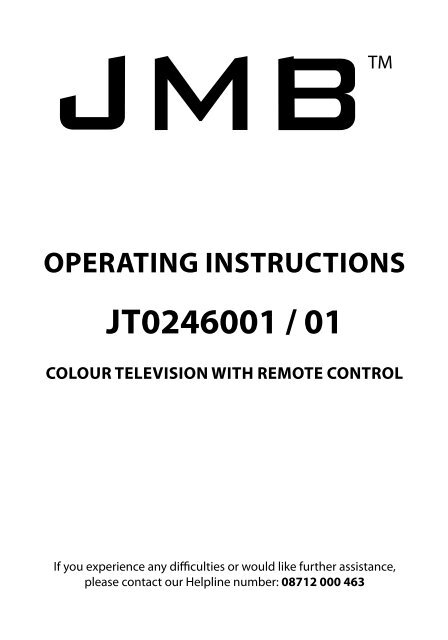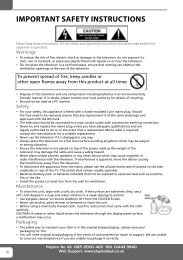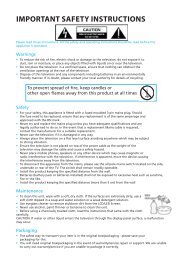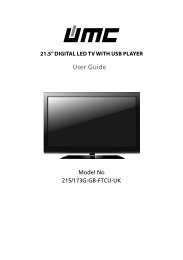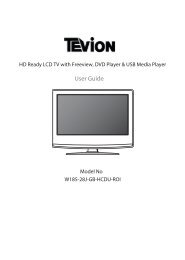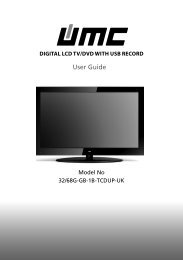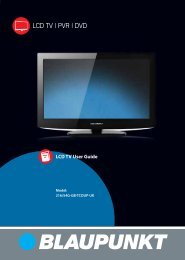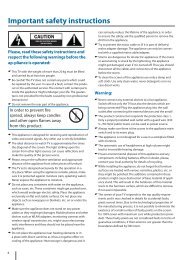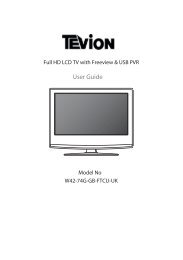User Guide -JMB 46-188G-GB-5B-FTCU-UK.indd - Sky Media UK LTD
User Guide -JMB 46-188G-GB-5B-FTCU-UK.indd - Sky Media UK LTD
User Guide -JMB 46-188G-GB-5B-FTCU-UK.indd - Sky Media UK LTD
Create successful ePaper yourself
Turn your PDF publications into a flip-book with our unique Google optimized e-Paper software.
OPERATING INSTRUCTIONSJT02<strong>46</strong>001 / 01COLOUR TELEVISION WITH REMOTE CONTROLIf you experience any difficulties or would like further assistance,please contact our Helpline number: 08712 000 <strong>46</strong>3
2Helpline No <strong>UK</strong>. 0871 2000 <strong>46</strong>3 ROI. 01443 3940Web Support: www.skymediauk.co.uk
6Helpline No <strong>UK</strong>. 0871 2000 <strong>46</strong>3 ROI. 01443 3940Web Support: www.skymediauk.co.uk
ConnectionsABCDEFGHIJKLMNCOAX Audio OutUSBHDMI 3CI CARD INVIDEOR/L (AUDIO)COMPONENT (HD)HEADPHONESHDMI 1HDMI 2SCARTVGA(PC) Audio InVGA(PC)RF INDigital Coax outputUSB portHDMI inputCommon Interface Card InputVideo inputVideo / Component audio inputComponent input (YPbPr)3.5mm Headphone outputHDMI inputHDMI inputSCART input3.5mm PC audio inputVGA-PC inputRF / TV Aerial InputA B C DEFGH IJKLMNConnecting a DVD Player/Recorder, Video Recorder orCable/Satellite BoxTVs Input/Source should be set to SCARTRF INDVD or VCRTV AerialWall SocketSCARTOUTRFINRFOUTSCART14Helpline No <strong>UK</strong>. 0871 2000 <strong>46</strong>3 ROI. 01443 3940Web Support: www.skymediauk.co.uk
ConnectionsCONNECTIONSConnecting a Camcorder, Camera or Games ConsoleSource should be set to VideoCamera orCamcorderYellowWhiteRedVideoAudioIn L/RConnecting a High Definition (HD) DeviceOption 1 - via HDMI to HDMI cableA HDMI cable can output both video and audio and enables you to enjoy digital-quality video and audiowith minimal loss of quality.TVs Input/Source should be set to HDMI.HDMI OUTHDMIOption 2 - via Component cableIf you are supplied with a cable from the device which has RED, GREEN, BLUE, RED & WHITE connectorsyou must connect via Component (for picture) and by phono cable (for sound).TV Source should be set to Component.RedComponent (HD)GreenBlueAudi o L/RComponentRedWhiteAudioIn L/RHelpline No <strong>UK</strong>. 0871 2000 <strong>46</strong>3 ROI. 01443 3940Web Support: www.skymediauk.co.uk 15
TV Menu OperationCHANNEL MENUAVTo access this menu, press [MENU] button on the remote control. To enter a menu press [OK]If you wish to make changes to any of the default settings, use the scrollany settings press [OK] button.buttons. To confirmTo exit this menu at anytime, press [EXIT] button.Auto Tuning - Allows you to retune the television for all digital channels, digital radio stations andanalogue channels.Freeview Manual Tuning- Allows you to manually tune your digital signalAnalogue Manual Tuning - Allows you to manually tune your analogue signalProgramme Edit - Allows you to delete, skip and add favourite channels.16Helpline No <strong>UK</strong>. 0871 2000 <strong>46</strong>3 ROI. 01443 3940Web Support: www.skymediauk.co.uk
TV Menu OperationPICTURE MENUAVTo access this menu, press [MENU] button on the remote control. To enter a menu press [OK]If you wish to make changes to any of the default settings, use the scrollTo confirm any settings press [OK] button.buttons.To exit this menu at anytime, press [EXIT] button.Picture Mode - Choose from the following presetsStandard Default settingsDynamic Recommended settings for fast moving picturesMildSet to be lighter in colour and less brightPersonal Lets you manually alter all the settingsEcohome 15% less power consumptionContrast - Switch the balance between black and whiteBrightness - Increase or decrease the brightness of the pictureColour - Increases the colour from black and whiteTint - Lets you increase or decrease the level of tint within the pictureSharpness - Increase or decrease the sharpness of the pictureColour Temperature - Choose from the following presetsNormalWarmCoolDefault settingsIncreases red within the pictureIncreases blue within the pictureNoise Reduction - Choose from the following presetsOffTurns noise reduction offLowMinor system adjustmentMiddle Medium system adjustmentsHighMaximum system adjustmentsDefault Default settingsTip: If you do not press any buttons for 10 seconds, the menu will automatically exit. You can change thelength of time before the menu exits automatically - see ‘Menu Duration’ section.Helpline No <strong>UK</strong>. 0871 2000 <strong>46</strong>3 ROI. 01443 3940Web Support: www.skymediauk.co.uk 17
TV Menu OperationSOUND MENUAVTo access this menu, press [MENU] button on the remote control. To enter a menu press [OK]If you wish to make changes to any of the default settings, use the scrollany settings press [OK] button.buttons. To confirmTo exit this menu at anytime, press [EXIT] button.Sound Mode - Choose from the following presetsStandard Default settingsMusicEmphasises music over voicesMovieProvides live and full sound for moviesPersonal Selects your personal sound settingsSportsEmphasises sound for sportsTip: Treble and bass levels can only be adjusted when the sound mode ‘Personal’ is selected.Treble - To adjust the amount of high frequency within the soundBass - To adjust the amount of low frequency within the soundBalance - To switch the sound between the left and right speakersAuto Volume Level (AVL) - When ‘on’ is selected, the volume will stay at a constant level regardless ofinput/sourceDigital Output - This is the digital COAX Audio output. Choose from the following options:OffAutoPCMOffSelects the best settings automaticallySelect this option if you are connecting to a Stereo Hi-fi via coax cable (Pulse-codemodulation (PCM) is a digital representation of an analogue signal)AD Volume - This allows the user to increase and decrease the AD (Audio Description) volume level.(Audio Description is a service available on certain programmes. It provides a description of what ishappening during the selected programme for a person who is visually impaired)18Helpline No <strong>UK</strong>. 0871 2000 <strong>46</strong>3 ROI. 01443 3940Web Support: www.skymediauk.co.uk
TV Menu OperationTIME MENUAVTo access this menu, press [MENU] button on the remote control. To enter a menu press [OK]If you wish to make changes to any of the default settings, use the scrollany settings press [OK] button.buttons. To confirmTo exit this menu at anytime, press [EXIT] button.Clock - Shows the date and timeOff Time - Allows you to set a specific time for your TV to turn offOn Time - Allows you to set a specific time for your TV to turn on, the channel it will then display, thesource it will be on and also the volume. This function can then be toggled to repeat every day or acertain day.Time Zone - Change your current time zoneSleep Timer - Lets you set the sleep timer so the television automatically switches off after a set amount oftime. Off -> 10min -> 20min -> 30min -> 60min -> 90min -> 120min -> 180min -> 240minAuto standby - Toggle the Function on and offHelpline No <strong>UK</strong>. 0871 2000 <strong>46</strong>3 ROI. 01443 3940Web Support: www.skymediauk.co.uk 19
TV Menu OperationFEATURE MENUAVTo access this menu, press [MENU] button on the remote control. To enter a menu press [OK]If you wish to make changes to any of the default settings, use the scrollany settings press [OK] button.buttons. To confirmTo exit this menu at anytime, press [EXIT] button.Schedule List - Lists your programme remindersCI Information - Pay per view services require a “smartcard” to be inserted into the TV.If you subscribe to a pay per view service the provider will issue you with a ‘CAM’ and a “smartcard”. TheCAM can then be inserted into the COMMON INTERFACE PORT (CI Card In).System Lock - Allows you to lock or unlock the menu. You will be asked to enter a 4 digit password usethe button to quit the password input. Use the button to clear. Default password is 000020Helpline No <strong>UK</strong>. 0871 2000 <strong>46</strong>3 ROI. 01443 3940Web Support: www.skymediauk.co.uk
TV Menu OperationSETUP MENUAVTo access this menu, press [MENU] button on the remote control. To enter a menu press [OK]If you wish to make changes to any of the default settings, use the scrollany settings press [OK] button.buttons. To confirmTo exit this menu at anytime, press [EXIT] button.Menu language - Allows you to change the language of the menuAspect Ratio - Within the <strong>UK</strong> the picture formatvaries depending on the channel/broadcast.There are a number of different options to bestmeet your needsAuoAutomatically displays the best picture format. So thepicture is in the correct position. May have black linesAt the top/bottom and/or sides.OriginalWill display the picture from the broadcasterwithout any change4:316:9Displays the 4:3picture in itsoriginal size.Side bars areshown to fill the16:9 screenFills the screenwith a regular16:9 signal& 4:3 pictureformat will bestreched to fillthe screen.ZoomThe pictureis the correctproportion butzoomed in tofill the screen14:9Displays the14:9 picturein the correctproportion. Asa result sidebars are shownon the screenBlue Screen - Changes the background when there is no input between clear and a blue background (Onlyavailable on some sources)Menu Duration - Lets you adjust the amount of time the On Screen Menu stays on the screen beforedisappearingReset to defaultReset Menu System - This resets the menus to factory settings.Reset TV Channels - This clears all the TV channels from the television.Software Update (USB) - From time to time we may release new firmware to improve the operation ofthe television (available to download). This menu lets you install the new software/firmware onto thetelevision. Further details of how to do this will be issued with the firmware. Contact the helpline or referto the ‘product support’ section of the website.Helpline No <strong>UK</strong>. 0871 2000 <strong>46</strong>3 ROI. 01443 3940Web Support: www.skymediauk.co.uk 21
PC OperationUSING THE TELEVISION AS A COMPUTER MONITORIMPORTANT – Before connecting the computer to the television you must ensure the computer settingsare correct for the television. You MUST do this using your old monitor.How to set up for Windows XP & Windows Vista (connecting via VGA cable to the TV)1) Switch on your computer2) When finished booting up right click your3) Left click your mouse on Properties/Personalisemouse anywhere on the screen4) Left click your mouse on Setting/Display Settings.Ensure the screen resolution is set to what is shownin the technical specifications section toward therear of this user guide. To correct the resolution tothat of the television move the slider.5) Left click your mouse on Advance/AdvancedSettings and left click on Monitor6) Left click on the drop down for Screen refresh rate and select 60 Hertz, if you experience picture noiseor ‘flickering’, select 50 hertz or 70 hertz.7) Click on Apply, then click Yes and the settings will be saved.8) Now switch off your computer and connect thetelevision (as shown)9) Switch on the TV, select the input/source toVGA/PC and re-start your PC.Connecting a LaptopIn addition to the above if you are connecting a laptop to the television you will also need to activate theVGA connection on the laptop. This can vary based on the brand of laptop you have, on many brands/models, it is as per below.1) Connect the laptop to the television2) On the Laptop push buttonsThe screen will now switch to the television.22Helpline No <strong>UK</strong>. 0871 2000 <strong>46</strong>3 ROI. 01443 3940Web Support: www.skymediauk.co.uk
PC OperationPC SETTINGSAVTo access this menu, press [MENU] button on the remote control. To enter a menu press [OK]If you wish to make changes to any of the default settings, use the scrollany settings press [OK] button.buttons. To confirmTo exit this menu at anytime, press [EXIT] button.Auto Adjust - Lets you automatically configure the television to be used as a computer monitorH Offset - Changes the horizontal position of the pictureV Offset - Changes the vertical position of the pictureSize - increase picture sizePhase - To adjust delay time of phase in order to reduce the noise of picturePosition Reset - Changes back to the original settingsTip: If the computer is left in-active for a period of time, the television will switch into a ‘sleep’ state(the screen will power off to save power). To switch back on press the standby button.Helpline No <strong>UK</strong>. 0871 2000 <strong>46</strong>3 ROI. 01443 3940Web Support: www.skymediauk.co.uk 23
7 DAY TV GUIDE7 Day TV <strong>Guide</strong>TV <strong>Guide</strong> is available in Digital TV mode. It provides information about forthcoming programmes (wheresupported by the freeview channel). You can view the start and end time of all programmes and on allchannels for the next 7 days and set reminders.1) Press [TV GUIDE]. The following 7 Day TV <strong>Guide</strong> will appear.2) Navigate through the menu usingYou can now:Set a reminder by pressing GREENView a previous day by pressing YELLOWView the next day by pressing BLUE3) Press [EXIT] to exit the 7 day TV <strong>Guide</strong>.24Helpline No <strong>UK</strong>. 0871 2000 <strong>46</strong>3 ROI. 01443 3940Web Support: www.skymediauk.co.uk
USB Mode / <strong>Media</strong> PlayerUSB MODE / MEDIA PLAYERUSB mode offers playback of various different types of content that you have saved on your USB MemoryStick.On switching to USB source the above menu screen will appear. The content will be divided into Photo,Music, Movie and Text based on file type.1) You can navigate through the menus using thescrollbuttons. To confirm the item youwish to play/view press [OK] button.2) Select the drive you require. (If your drive onlyhas 1 partition you will only see 1 item).3) You can now access the item. Press OK to view. 4) While viewing you control the item usingor by pressing ( i ) and usingand (OK)Helpline No <strong>UK</strong>. 0871 2000 <strong>46</strong>3 ROI. 01443 3940Web Support: www.skymediauk.co.uk 25
General InformationUSING YOUR TV WITH A SKY DIGITAL SET TOP BOXOption 1) Connecting your TV to your <strong>Sky</strong> box (when both the TV and <strong>Sky</strong> Box are locatedin the same room)Depending on your <strong>Sky</strong> Box and TV model, connect either by SCART (or if no SCART connector is included withyour TV, connect via a SCART to AV cable) or via an HDMI cable (SCART to AV and HDMI cables are availableseparately)If connecting by SCART cable to both the <strong>Sky</strong> Box and TV, select the ‘input source’ as SCART.If connecting by SCART to AV cable (SCART on one end connected to your <strong>Sky</strong> box and a Red/White and Yellowconnector on the other end that connects to the TV) select the ‘input source’ as AV.If connecting by HDMI, select the ‘Input source’ on the TV as HDMI (if the TV has more than 1 HDMI port, ensureyou select the input source to match the HDMI numbered port on the rear of the TV)If you wish to use your <strong>Sky</strong> remote to operate the TV’s functions, you will need a <strong>Sky</strong> remote control (Revision 9 orlater) and you will need to programme a 4 digit code into it. See bottom of this page.Option 2) Connecting your TV to your <strong>Sky</strong> box (when your <strong>Sky</strong> box is located in a differentroom to the TV)Please note, if you are adding a ‘MagicEye/TV Link’ to your system so thatyou can use your <strong>Sky</strong> remote controlto change the <strong>Sky</strong> channel in the roomwhere the 2nd TV is located, pleaserefer to the instructions includedwith the TV link/magic eye in order toensure the RF or RF2 output on your<strong>Sky</strong> box is powered on. (The red LEDlight on the TV link/magic eye will lightup if the RF / RF2 output is correctly setup) If you do not have the instructionsthat came with the TV link/magic eye,instructions on how to do it can befound on our web site.SCARTor HDMIcable<strong>Sky</strong> BoxRF/COAX cable from<strong>Sky</strong> Box to 2nd TVConnect to RFor RF2 outputon the <strong>Sky</strong> boxConnect to theAerial/RF inputon the 2nd TVTV Link/Magic Eye(optional)2nd TV inanother room1) To tune the TV to the <strong>Sky</strong> box, on the 2nd TV, select the ‘Analogue’ input source.2) Select the channel that you wish to store the <strong>Sky</strong> box/channel on. (If you do not use channels 1-5 because youno longer have analogue terrestrial channels after digital switchover, you may choose to select channel 1 to storethe <strong>Sky</strong> box/channel, if you still have and use analogue channels 1-5, you may for example decide that channel 6 isthe best option for you)3) Press the corresponding number on the remote control to select the desired analogue channel chosen as perpoint 2 above.4) On the TV remote control, press Menu. Now navigate through the menus to select Manual Tuning or AnalogueManual tuning (refer to the Tuning/Channel menu section of this user guide if necessary)5) Manually tune in the channel (usually, the <strong>Sky</strong> box is at a frequency between 800Mhz and 850Mhz) once the<strong>Sky</strong> box/channel is found, press ‘OK’ to store it.If you wish to use your <strong>Sky</strong> remote to operate the TV’s functions, you will need a <strong>Sky</strong> remote control (Revision 9 orlater) and you will need to programme a 4 digit code into it. See below.Using a <strong>Sky</strong> Remote or a Universal Remote to operate your TV<strong>Sky</strong> Remote Control, If you wish to use your <strong>Sky</strong> remote to operate the basic functions of your TV, you need toprogramme a 4 digit code into it. Please note. you will need the latest <strong>Sky</strong> Revision 9 remote control as this isthe only version that includes the latest software/firmware necessary to operate this model of TV. All codes canbe found on our website. If you wish to upgrade/replace your existing <strong>Sky</strong> remote control to the latest version,you can do so on our web site.Universal Remote Control, If you wish to use a Universal remote control to operate your TV, please refer to theweb site for a full list of codes. (Please note we only have codes for One for All branded remote controls, if youhave an alternative brand of Universal remote, please refer to the manufacturer for the code.)26Helpline No <strong>UK</strong>. 0871 2000 <strong>46</strong>3 ROI. 01443 3940Web Support: www.skymediauk.co.uk
General InformationFREQUENTLY ASKED QUESTIONSGeneralGeneralI would like to have loudersound by connectingadditional speakersWhy are some options inthe menu unavailable andgreyed outSubject to the TV model and connections, it is possible to connect the TVto an external amplifier or surround sound (subject to connections/inputson the device) as follows:-1) Connect a COAX cable* from the TV’s COAX output to your amplifier/surround systems COAX input2) Connect a 3.5mm jack to L/R phono cable* from the TV’s headphonesocket (where fitted) to your amplifier/surround sound L/R input. Pleasenote sound to the TV’s speakers will be disabled.3) On selected models, it maybe possible to connect a SCART input/output* switch with an additional L/R Phono cable* to the TV’s SCARTsocket and to the L/R Phono Input of your amplifier/surround sound.Please note due to copyright laws it is not possible to output video/soundfrom the TV on certain sources, i.e. HDMi, DVD etc.*cables and switches mentioned are available to purchase separately fromyour retailer.Some options are only available in certain sources, i.e. HDMI, PC/VGA.They are unavailable in the other sources where they have no affect.GeneralCan I stop my TV turning offafter 4hrs?Yes1) In the picture settings menu, de-select Eco-home2) In the time settings menu, scroll down to Auto standby and select OFFTVTVVCR/DVDRecorderGame ConsolesGame ConsolesUSB ModeUSB ModeSystem LockI have tuned in Digital TVbut I am not receiving anyor all of the channels and/or the channels I receive arebreaking upI have re-tuned my televisionbut when I switch it off it isnot storing the channelsI have connected the TV tomy VCR or DVD Recorder viaSCART but it is not recordingI have connected my PS3 tothe TV via HDMI, but I amnot receiving any pictures orsound on my TelevisionI have connected myXbox 360 to the TV viaComponent Cables (Red,Green & Blue) but I am notreceiving any soundI have inserted a USBMemory Key, but the TVdoes not recognise itCan I use a USB portablehard drive with my TV?I have changed the passwordon the television and nowforgotten it1) Check you are in an area that can receive Freeview.Visit www.freeview.co.uk.2) Check you are using an aerial that is able to receive a good digitalsignal. In most cases, you will need an outdoor digital hi-gain/widebandaerial. In areas that have excellent Freeview coverage, you may be ableto use a loft type aerial but it is highly likely that you will also need toconnect a booster between the back of the TV and the TV aerial wallsocket. Unfortunately, to receive a good enough digital signal, it is notpossible to use a portable/indoor type aerial. This may change once theanalogue signal is switched off in 2012 and the Digital signal strength isincreased.Complete a first time installation, please refer to the set-up menu sectionof the manual for how to do thisIn addition to connecting via SCART, you should connect the aerial cablefrom the wall socket to your VCR/DVD Recorder and another aerial cablefrom the VCR/DVD Recorder to the TV1) Ensure the TVs source is on HDMI2) Check your settings on your PS3 are as per the PS3 instruction manualComponent cables only provide HD Pictures. For the sound you will needto connect the Red & White audio cables on the Xbox to the Red & Whitephono inputs on the rear of the TV. Please refer to the ‘Connections’pages.Ensure the USB Memory Key is formatted to type FAT32.If you wish to use a portable hard drive larger than 32<strong>GB</strong>, please notethat it must be formatted to the FAT32 file system in order to operate onthis TV. Windows XP/Vista computers are only capable of formatting upto 32<strong>GB</strong>, therefore, you will need a software programme/utility to formatlarger hard drives. Please refer to the web site for more information.There is a master password of 4711, to gain access to the TV menu andreset the normal passwordHelpline No <strong>UK</strong>. 0871 2000 <strong>46</strong>3 ROI. 01443 3940Web Support: www.skymediauk.co.uk 27
General InformationTECHNICAL SPECIFICATIONModelScreen size (diagonal)ResolutionPC R<strong>GB</strong>RFVideo InputsSound InputsSound OutputsSound power,watts (RMS)Voltage and powerconsumptionDimensions includingstand (mm)Net weight (Kgs)JT02<strong>46</strong>001 / 01 (<strong>46</strong>/<strong>188G</strong>-<strong>GB</strong>-<strong>5B</strong>-<strong>FTCU</strong>-<strong>UK</strong>)<strong>46</strong>"/ 117cm1920x1080Yes75 ohm Antenna / PAL-SECAM1 x SCART, 1 x Video/Composite, 1 x Component (YPbPr - 1080p),3 x HDMI (up to 1080p)1 x 3.5mm jack for PC audio input, 1 x pair RCA Audio input shared for Videoand YPbPr (component)1 x Coax Audio output , 1 x 3.5mm headphone jack2 x 9W110-240V 50/60Hz 66/100/160W (ecomode/standard/max) less than 0.5Win Standby1079W x 707H x 255D mm19.1kgCompatible files in USB Mode<strong>Media</strong> File Ext. CodecVideoMovie .mpg Mpeg-1, Mpeg-2.avi.ts.mov.dat.mp4.vobXvid, MJPEG,MPEG-4 SP/ASPMpeg-2Mpeg-4 SP/ASPMpeg-1Mpeg-1, Mpeg-2Mpeg-2AudioMP3, WMAMax Resolution: 1920x1080Max Data rate: 40MbpsMax Resolution: 1920x1080Max Data rate: 40MbpsMax Resolution: 1024x768Max Data rate: 40MbpsMusic .mp3 - MP3 Sample Rate 16K-48KHzBit rate: 320Kbps.wma - WMAPicture .jpg Progressive JPEG Max Resolution: 1024x768.jpeg Baseline JPEG Max Resolution: 8192x8192.bmpBMPMax Resolution: 6500x6500Note: Supplier may change Software Version and On Screen Graphics without warning.28Helpline No <strong>UK</strong>. 0871 2000 <strong>46</strong>3 ROI. 01443 3940Web Support: www.skymediauk.co.uk
General InformationINDEXAttaching the stand ....................................................... 9Aspect Ratio .................................................................... 21Auto Configuration of screen (PC) ................................ 23Auto Tuning .................................................................... 16Auto Volume Level ........................................................ 18Balance ........................................................................... 18Bass ................................................................................. 18Blue Screen .................................................................... 21Brightness ...................................................................... 17Clock ................................................................................ 19Colour ............................................................................ 17Colour Temperature ...................................................... 17Common Interface ........................................................ 20Connections .................................................................... 14-15Contrast .......................................................................... 17Detaching the base/stand .............................................. 10Digital Output ............................................................... 18First Time Installation .................................................... 11Frequently Asked Questions .......................................... 27Getting Started ............................................................... 11Horizontal Position (PC) ................................................. 23Language ....................................................................... 21Manual Search ................................................................ 16Noise Reduction ............................................................ 17Phase (PC) ....................................................................... 23Picture Mode ................................................................. 17Remote control .............................................................. 13Reset to default .............................................................. 21Sharpness ....................................................................... 17Sleep Timer .................................................................... 19Sound Mode .................................................................. 18Source Menu ................................................................... 12System Lock ................................................................... 20Technical Specifications ................................................. 28Treble ............................................................................. 18TV buttons ..................................................................... 12TV <strong>Guide</strong> ........................................................................ 24USB Mode / <strong>Media</strong> Player .............................................. 25Using the television as a computer monitor ................ 22Using your TV with a <strong>Sky</strong> digital set top box ............... 26Vertical Position (PC) .................................................. 23Wall mounting ............................................................... 9What is included in the box .......................................... 8Helpline No <strong>UK</strong>. 0871 2000 <strong>46</strong>3 ROI. 01443 3940Web Support: www.skymediauk.co.uk 29
30Helpline No <strong>UK</strong>. 0871 2000 <strong>46</strong>3 ROI. 01443 3940Web Support: www.skymediauk.co.uk
Helpline No <strong>UK</strong>. 0871 2000 <strong>46</strong>3 ROI. 01443 3940Web Support: www.skymediauk.co.uk 31
<strong>JMB</strong>/MAN/0001