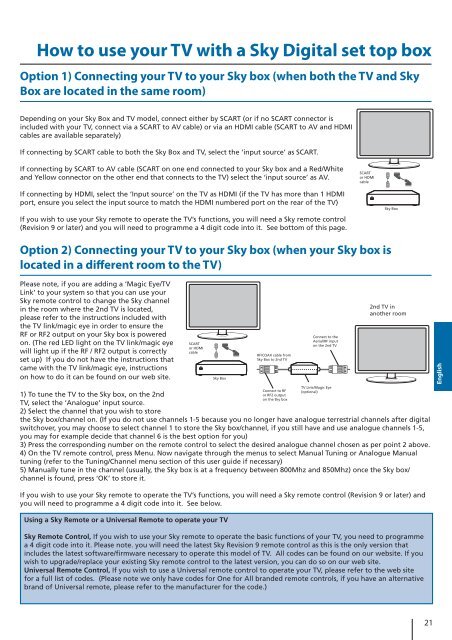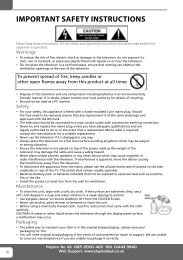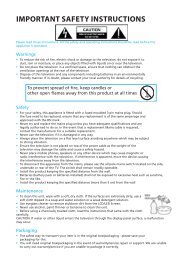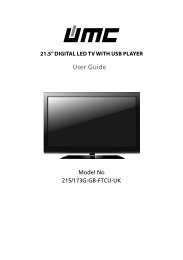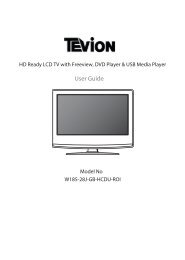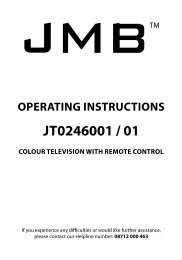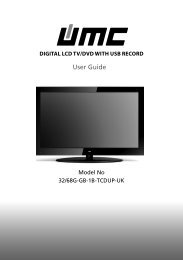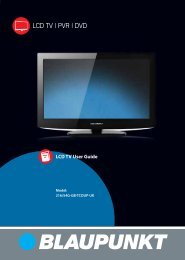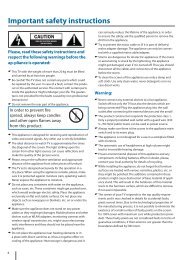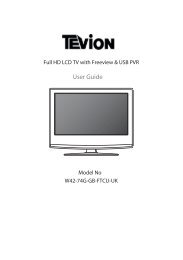32/56G-GB-1B-F3TCU-UK - Sky Media UK LTD
32/56G-GB-1B-F3TCU-UK - Sky Media UK LTD
32/56G-GB-1B-F3TCU-UK - Sky Media UK LTD
Create successful ePaper yourself
Turn your PDF publications into a flip-book with our unique Google optimized e-Paper software.
How to use your TV with a <strong>Sky</strong> Digital set top boxOption 1) Connecting your TV to your <strong>Sky</strong> box (when both the TV and <strong>Sky</strong>Box are located in the same room)Depending on your <strong>Sky</strong> Box and TV model, connect either by SCART (or if no SCART connector isincluded with your TV, connect via a SCART to AV cable) or via an HDMI cable (SCART to AV and HDMIcables are available separately)If connecting by SCART cable to both the <strong>Sky</strong> Box and TV, select the ‘input source’ as SCART.If connecting by SCART to AV cable (SCART on one end connected to your <strong>Sky</strong> box and a Red/Whiteand Yellow connector on the other end that connects to the TV) select the ‘input source’ as AV.SCARTor HDMIcableIf connecting by HDMI, select the ‘Input source’ on the TV as HDMI (if the TV has more than 1 HDMIport, ensure you select the input source to match the HDMI numbered port on the rear of the TV)If you wish to use your <strong>Sky</strong> remote to operate the TV’s functions, you will need a <strong>Sky</strong> remote control(Revision 9 or later) and you will need to programme a 4 digit code into it. See bottom of this page.<strong>Sky</strong> BoxOption 2) Connecting your TV to your <strong>Sky</strong> box (when your <strong>Sky</strong> box islocated in a different room to the TV)Please note, if you are adding a ‘Magic Eye/TVLink’ to your system so that you can use your<strong>Sky</strong> remote control to change the <strong>Sky</strong> channelin the room where the 2nd TV is located,please refer to the instructions included withthe TV link/magic eye in order to ensure theRF or RF2 output on your <strong>Sky</strong> box is poweredon. (The red LED light on the TV link/magic eyewill light up if the RF / RF2 output is correctlyset up) If you do not have the instructions thatcame with the TV link/magic eye, instructionson how to do it can be found on our web site.SCARTor HDMIcable<strong>Sky</strong> BoxRF/COAX cable from<strong>Sky</strong> Box to 2nd TVConnect to theAerial/RF inputon the 2nd TV2nd TV inanother roomEnglishConnect to RFTV Link/Magic Eye(optional)1) To tune the TV to the <strong>Sky</strong> box, on the 2ndor RF2 outputon the <strong>Sky</strong> boxTV, select the ‘Analogue’ input source.2) Select the channel that you wish to storethe <strong>Sky</strong> box/channel on. (If you do not use channels 1-5 because you no longer have analogue terrestrial channels after digitalswitchover, you may choose to select channel 1 to store the <strong>Sky</strong> box/channel, if you still have and use analogue channels 1-5,you may for example decide that channel 6 is the best option for you)3) Press the corresponding number on the remote control to select the desired analogue channel chosen as per point 2 above.4) On the TV remote control, press Menu. Now navigate through the menus to select Manual Tuning or Analogue Manualtuning (refer to the Tuning/Channel menu section of this user guide if necessary)5) Manually tune in the channel (usually, the <strong>Sky</strong> box is at a frequency between 800Mhz and 850Mhz) once the <strong>Sky</strong> box/channel is found, press ‘OK’ to store it.If you wish to use your <strong>Sky</strong> remote to operate the TV’s functions, you will need a <strong>Sky</strong> remote control (Revision 9 or later) andyou will need to programme a 4 digit code into it. See below.Using a <strong>Sky</strong> Remote or a Universal Remote to operate your TV<strong>Sky</strong> Remote Control, If you wish to use your <strong>Sky</strong> remote to operate the basic functions of your TV, you need to programmea 4 digit code into it. Please note. you will need the latest <strong>Sky</strong> Revision 9 remote control as this is the only version thatincludes the latest software/firmware necessary to operate this model of TV. All codes can be found on our website. If youwish to upgrade/replace your existing <strong>Sky</strong> remote control to the latest version, you can do so on our web site.Universal Remote Control, If you wish to use a Universal remote control to operate your TV, please refer to the web sitefor a full list of codes. (Please note we only have codes for One for All branded remote controls, if you have an alternativebrand of Universal remote, please refer to the manufacturer for the code.)21