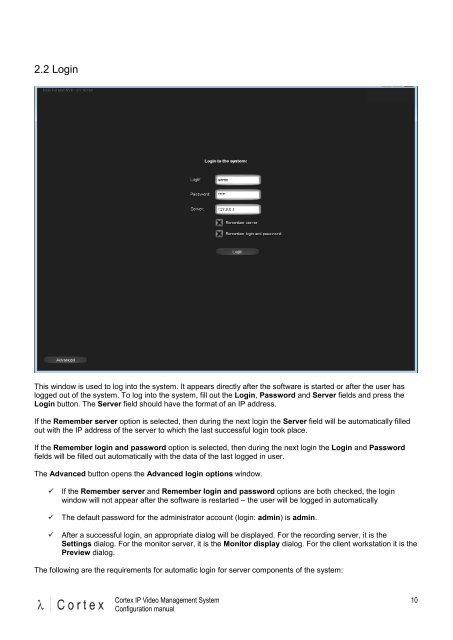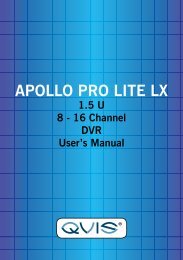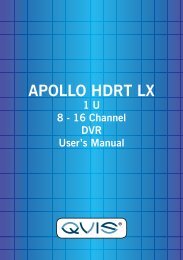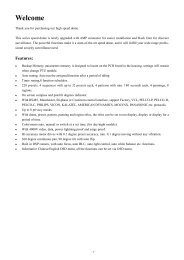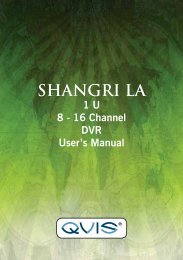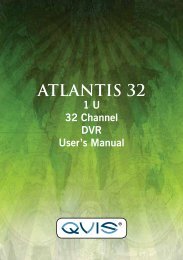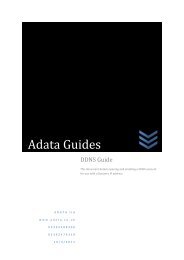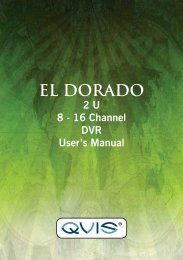CORTEX- VMS Configuration manual - Qvis Security
CORTEX- VMS Configuration manual - Qvis Security
CORTEX- VMS Configuration manual - Qvis Security
You also want an ePaper? Increase the reach of your titles
YUMPU automatically turns print PDFs into web optimized ePapers that Google loves.
2.2 Login<br />
This window is used to log into the system. It appears directly after the software is started or after the user has<br />
logged out of the system. To log into the system, fill out the Login, Password and Server fields and press the<br />
Login button. The Server field should have the format of an IP address.<br />
If the Remember server option is selected, then during the next login the Server field will be automatically filled<br />
out with the IP address of the server to which the last successful login took place.<br />
If the Remember login and password option is selected, then during the next login the Login and Password<br />
fields will be filled out automatically with the data of the last logged in user.<br />
The Advanced button opens the Advanced login options window.<br />
� If the Remember server and Remember login and password options are both checked, the login<br />
window will not appear after the software is restarted – the user will be logged in automatically<br />
� The default password for the administrator account (login: admin) is admin.<br />
� After a successful login, an appropriate dialog will be displayed. For the recording server, it is the<br />
Settings dialog. For the monitor server, it is the Monitor display dialog. For the client workstation it is the<br />
Preview dialog.<br />
The following are the requirements for automatic login for server components of the system:<br />
Cortex IP Video Management System<br />
<strong>Configuration</strong> <strong>manual</strong><br />
10