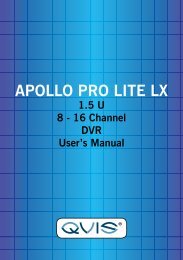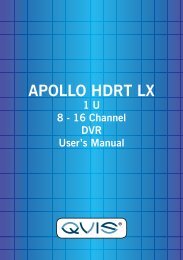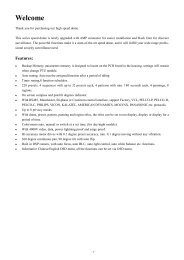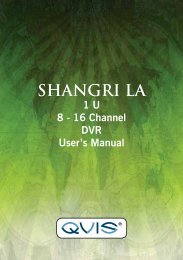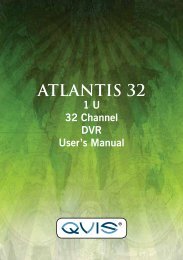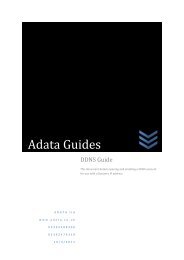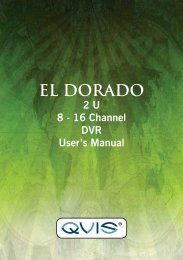CORTEX- VMS Configuration manual - Qvis Security
CORTEX- VMS Configuration manual - Qvis Security
CORTEX- VMS Configuration manual - Qvis Security
You also want an ePaper? Increase the reach of your titles
YUMPU automatically turns print PDFs into web optimized ePapers that Google loves.
This window is used to change the administrator password and create the first user with rights to view live video<br />
and playback stored recordings.<br />
To set the new administrator password, enter it in the Password and Confirm password fields. The password in<br />
both fields must be identical.<br />
It is also possible to add one user with preview and playback rights here. To add the user, check the Add viewer<br />
user account now option and fill out the following fields:<br />
• Login – the login using which the user will log into the system.<br />
• Password – the password for the login.<br />
• Confirm password – password confirmation. The fields Password and Confirm password must be<br />
identical.<br />
• Name – first name of the user.<br />
• Surname – last name of the user.<br />
Clicking the Next step button will save the data and show the next step of the wizard.<br />
Clicking the Close button will cause the wizard to close (all remaining steps will be cancelled).<br />
2.1.6 Finish<br />
This is the last window of the wizard. To exit the wizard, click the Finish button. The window will close and the<br />
system will restart with the new settings and the Login window will appear. This process can take up to a few<br />
minutes depending on the number of added cameras.<br />
Cortex IP Video Management System<br />
<strong>Configuration</strong> <strong>manual</strong><br />
9